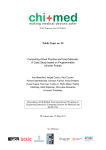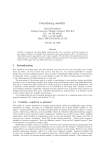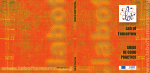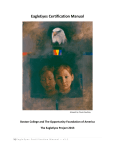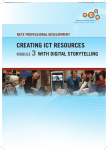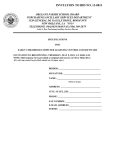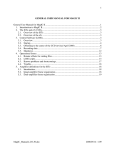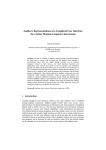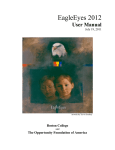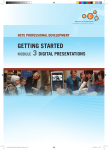Download Simon Woods - Interaction Design Centre
Transcript
Little interactive Learners A Content Management System for Teachers of young early school students. Volume one Written by: Simon Woods Student ID number: 10089268 Master of Science in Interactive Media 2010 - 2011 University of Limerick Supervisor: Mikael Fernström Submitted to the University of Limerick, August 2011 1 Declaration Little interactive Learners A Content Management System for Teachers of young early school students. Supervisor: Mikael Fernström This Thesis is presented in partial fulfilment of the requirements for a degree of Master of Science in Interactive Media. It is entirely my own work and has not been submitted to any other University or Higher Education Institution, or for any other Academic Award in this University. Where use has been made of the work of other people, it has been fully acknowledged and fully referenced. Signature: Dated: Simon Woods 2 Acknowledgements To: Lauren, Maia and Samuel: Thank you for your never-ending love, support, encouragement, great ideas and suggestions for my project. Lisa: Thank you for your never-ending love, understanding, support, help, patience, critique, ideas and suggestions. But most of all, simply, thanks for being there for me. Mikael Fernström: Without you believing in me and giving me an opportunity to prove myself I think I may well be lost now. You have introduced me to so many new things and you have inspired me so much, you have opened my eyes and helped to change my life for the better. Thank you for your help, advice and guidance on my project. Marie Gorman and all the Teachers at Birdhill National School, Co. Tipperary: Without you this project would never have happened, thank you for accommodating me and being so helpful and patient in everything. All my lecturers and staff in the IDC and the Department of Computer Science and Information Systems, your help and encouragement to me, throughout my year, in Interactive Media and with my project is greatly appreciated many times over. 3 Table of Contents Abstract ...............................................................................................................................6 List of Illustrations ...........................................................................................................7 List of Tables .....................................................................................................................8 Introduction ........................................................................................................................9 Chapter 1 ...................................................................................................................10 Description of Interactive Whiteboards used ....................................................10 Smart Boards™ ....................................................................................................10 Starboards™ ........................................................................................................11 Description of LiL ....................................................................................................11 Intended users............................................................................................................12 Intended place of use ..............................................................................................12 Project goals .............................................................................................................13 Teacher interviews ..................................................................................................13 Literature review .....................................................................................................14 1). Classroom learning with IWB’s ..........................................................................14 2). Project: London Challenge ................................................................................15 3). Student Teachers’ Experiences ...........................................................................20 Related Projects .......................................................................................................21 Hatch™ TeachSmart™ ................................................................................................21 Chapter 2 ...................................................................................................................23 Methods ............................................................................................................................23 Paper prototypes ......................................................................................................23 Technology - Designing the digital prototype ..................................................26 Software and coding Languages ..........................................................................28 Digital Prototype .....................................................................................................28 4 Designing the tangible tool ...................................................................................30 Sketches ............................................................................................................30 Marrying the tangible tool .....................................................................................32 Nintendo™ Wii™ .................................................................................................32 DarwiinRemote™ .................................................................................................32 WiinRemote™ .....................................................................................................33 Chapter 3 .................................................................................................................... X User testing .............................................................................................................. X Results ...................................................................................................................... X Feedback ................................................................................................................. X Conclusions ............................................................................................................. X Suggestions for further work ............................................................................... X Bibliography .................................................................................................................... X Appendices ....................................................................................................................... X Please refer to accompanying CD for all Video and Audio Appendices 5 Abstract Please Note: “Abstract to be entered when Chapter 3 is entered.” 6 List of illustrations Page 1). Figure 1 - Hatch™ SmartTeach® and Smartboard™ Interactive Whiteboard………………...……22 2). Figure 2 – First sketch and notes, Simon Woods…………………………………………………..23 3). Figure 3 – More detailed sketch of User Interface, Simon Woods………………………………...24 4). Figure 4 - Adobe™ Photoshop™ CS4, Home screen, paper prototype of User Interface, Simon Woods………………………………………………………………………………………24 5). Figure 5 - Adobe™ Photoshop™ CS4, ABC’s screen, paper prototype of User Interface, Simon Woods………………………………………………………………………………………25 6). Figure 6 - Adobe™ Photoshop™ CS4, 123’s screen, paper prototype of User Interface, Simon Woods………………………………………………………………………………………25 7). Figure 7 - Adobe™ Photoshop™ CS4, Draw screen, paper prototype of User Interface, Simon Woods……………………………………………………………….………………………26 8). Figure 8 - Cacoo.org™ first site map, Simon Woods………………….…………………………...27 9). Figure 9 - Screen shot of Home screen, Simon Woods…………………………………………..…28 10). Figure 10 - Screen shot of ABC’s List screen, Simon Woods…..………………………………….29 11). Figure 11 - Screen shot of ABC’s Apple screen, Simon Woods……………………………………29 12). Figure 12 - Sketch of Arrow tangible tool (A), Simon Woods……………………………………...30 13). Figure 13 - Sketch of Arrow tangible tool (B), Simon Woods……………………………………...30 14). Figure 14 - Image of my hand, inspiration for tangible hand tool, Simon Woods……...…………..31 15). Figure 15 – Sketch of tangible hand tool, Simon Woods….…………………………………..……31 16). Figure 16 - DarwiinRemote Event Log (A)…………………………………………………………32 17). Figure 17 - DarwiinRemote Event Log (B)………………………………………………………….33 18). Figure 18 - WiinRemote™ Active…………………………………………………………...………33 19). Figure 19 - WiinRemote™ Preferences………………………………………………………...…....34 7 List of Tables Page 1). Figure 1(P.135) - Percentage of teachers using IWB resources……………………………..….…16 2). Figure 2a(P.136) - Teachers’ ease of finding useful resources for the IWB………………..….….16 3). Figure 2b(P.136) – Ease of finding IWB resources by teaching subject……………………...…...16 4). Figure 3(F.4, P.128) – Percentage of teachers using ICT resources with IWB……………………17 5). Figure 4(F.20, P.140) – Perception of how IWB’s have contributed to departmental activity……18 6). Figure 5(F.22, P.141)– Agreement with the statement “interactive whiteboards have changed how I teach”………….…………………………………………………………………….…..…...18 7). Figure 6(F.24, P.141) – Statements, which the highest proportion of teachers agrees with.......…..19 8). Figure 7(F.25, P.143) – Statement, which the highest proportion of teachers disagree with………19 9). Figure 8(F.2, P.3) - Comparison of teaching observed and teaching undertaken……………….….21 8 Introduction My project was to build an educational content management system in the form of a user interface for teachers of junior and senior infants, who teach their classes using the medium of Interactive Whiteboards. In this thesis I will describe my project “LiL”, from my sketches to the technology I used in the build of my digital prototype, initial teacher interviews through to user testing of my prototype and the methods I applied throughout the project to deliver it to fruition of a final working prototype that proves the concept. One of my daughters, who was a senior infant in Primary school just before I started my project, was taught by her teacher using Interactive Whiteboards, which I will refer to as IWB’s going forward. My daughter would come home and talk about her day in school and discuss something that her teacher was doing on the Smartboard™. What is that I asked her? When she told me what it was and what it did, I had to go and see it for myself, I was curious to know how it worked? How it was being optimized in teaching? Did the students benefit from it? Did the teachers benefit from it and had it replaced the traditional chalk and blackboard? I asked the Principal, Marie Gorman of the school where my children were in attendance, Birdhill National School, Birdhill Co. Tipperary, if I could have a look at the IWB’s that were in the school, Marie agreed and as school was finished for the day she took me into her classroom and gave me a demonstration. After a demonstration and consultation with Principal Marie Gorman, I decided to work with IWB’s for my final project, I did some research on the IWB’s and was surprised that while you can use any web site on them, that there was only a handful of web sites specifically designed to work with them for the purpose of teaching young students, none of the web sites I found and researched were specifically designed for the Irish classroom. In fact the majority of the web sites we mainly American and British web sites. While there were web sites for teachers to work with, there was no type of content management system or portal available for teachers to use for planning and saving class subjects, materials and resources. I researched into what was available currently and if nothing was available which Marie told me they couldn’t find anything other than the web sites mentioned above, this got me thinking, what could I develop? How could I consider the teachers as users in the design? My research was ethnographical and anthropological based. The end design was refined as a result of the empirical and teacher feedback data collected from user testing. The design model used was the user centric model. 9 Chapter 1 Description of Interactive Whiteboards used Interactive White Boards are typically wall mounted; touch sensitive multimedia display technology boards that are connected to a computer via a USB or a serial port and a projector. The computers desktop is projected onto the board’s surface where users can control the computer using a pen, a stylus or their finger. Devise driver software installed on to the connected computer, which enables the IWB to act as a Human Input Device (HID) similar to how a mouse operates on the desktop. Hand writing recognition and on screen keyboards allow text input, this combined with the mouse function allows users control of the computer display from the IWB. There are several types of IWB’s working with different configurations in how they read input on to the boards. i. IR Scan Infrared (IR touch) interactive whiteboard ii. Resistive touch-based interactive whiteboard iii. Electromagnetic pen-based interactive whiteboard iv. DViT (Digital Vision Touch) digital camera-based For the purpose of my project I worked on location in Birdhill National School using a Smart Board™ and for demonstration of my prototype at DAWN week I used an Hitachi™ Starboard™ located in room CSG-027 ground floor in the Computer Science and Information Systems building at the University of Limerick. Both of these systems operated differently but the desired outcome of demonstrating my prototype was the same. Smart Board™ The Smart Board (Smart Technologies™) uses DViT (Digital Vision Touch) technology to detect touch interactions on the board. Advantages: i. This is a digital camera-based touch technology, which uses software and firmware to detect finger or pen contact on screen. ii. Comes with system software. iii. Dual-touch capability. iv. Comes with projector. 10 v. On screen keyboard. Disadvantages: i. Not self-explanatory to use. ii. Requires researching folders and files for more understanding of use and for tools. iii. Electronic board must be handled with care and cleaned regularly. iv. If permanent and dry markers are used on the board ink will penetrate surface leading to irreversible damage. v. Can’t place magnets on board. StarBoard™ The StarBoard™ (Hitachi™) uses IR infrared technology to detect contact on screen. Advantages: i. Electronic-free board for durability ii. Comes with system software iii. Built in function buttons (12) iv. Place magnets on the board v. On screen keyboard Disadvantages: i. Not self-explanatory to use. ii. Requires researching folders and files for more understanding of use and for tools. iii. Will only work with infrared pen. iv. Pen requires one ‘AA’ size battery. v. Doesn’t come with projector but the one in the CSIS was set up fully with a Toshiba™ projector. vi. Must be cleaned regularly. Description of LiL The name of my project is “LiL”, it stands for “Little interactive Learners”, which is a digital multimedia content management system, designed to work with Computers and on any IWB’s. “LiL” incorporates the use of a handheld tangible tool, in an effort to make learning more interesting, fun and interactive for young students. It was designed as an interface that incorporated class subjects, resources, multimedia and content management. 11 Intended users It was designed for teachers in Irish Primary Schools, classroom environments. In recent years the Irish Government through the Department of Education provided funding for the purchase and installation of IWB’s in hundreds of Primary schools across Ireland. The common purchased IWB by Irish schools was the Smartboard™ brand. During my first experience with the IWB with Principal Marie Gorman, I asked her how well does the curriculum or textbooks work with the IWB? She told me that there was no curriculum or textbooks available to use with the IWB either in the form of a web site or on CD Rom and a lot of web sites were aimed at student classes from junior to 1st class. The Department of Education had allocated a lot of money for the purchase and installation of IWB’s and there was nothing to work with, no resources readily available and more importantly no curriculum available. It was left up to each individual teacher on their own accord, to find their own resources and tailor them to work with the IWB’s. While this is possible and most teachers can make the IWB work for them in delivering classes, was it practical? The Smartboard™ come with their own interface but as Marie described to me, most teachers do not sit down and build a class to be delivered using the software provided, they found it too complicated and time consuming and they tended to mainly browse for topics and or parts of topics using the Internet and tools/web sites like Google’s™ YouTube™ for video. Intended place of use As the prototype was designed for teachers in Primary schools to use with IWB’s this is where the final product would be, intended to be used. I asked principal Marie Gorman if she would be willing to work with me on my project as a participant in user testing and would I be allowed to witness how she herself conducted a class using the IWB. Marie agreed and I was given permission to sit in on class to observe. With permission, I videoed the class (See CD for videos) and discovered that Marie had to completely tailor her class to work on the IWB, using a few websites, Microsoft™ Word™ and a desk webcam (Visualizer) to display a text book on her desk on to the IWB screen so the students could then use their text books in conjunction with the text book images on the IWB. Marie worked with me on user testing on the digital prototype, during the summer we carried out the testing with two Senior Infant students from her class who participated with parental permission. I did not retrieve information directly back from the children, rather Marie gave me feedback from the testing she carried out. 12 Project goals My goal for this project was to achieve a few different things, one to design and build a digital UI - User Interface/CMS Content Management System incorporating curriculum/textbooks and tools to allow for saving resource material and for planning classes, for Primary school Teachers in Ireland of junior and senior infant students. There was no actual publishers educational curriculum/textbooks available to use and for the purpose of my project I designed four subjects ABC’s, 123’s, Irish and Science and Nature, with examples of each subjects’ content, to show how it might look and work. The design of the User Interface was to be universally simple and uncomplicated so all teachers could use it without referring to a manual or seeking help from a colleague to operate it. It was to allow teachers to easily save resources and allow them to be able to tailor their classes using the class planner. Learning and fun were two important goals of the final prototype. I wanted to make learning fun, interactive and allow children to learn when they don’t even realize that they are. I aimed to design a handheld tangible tool for students to use with the IWB’s, the idea behind this was to allow the younger students to be more involved with the class subjects on the IWB’s. The tool worked by controlling the mouse function, allowing for selection of links or buttons and freehand drawing on the screen without having to physically touch the screen. The tool could be passed from student to student and works via Bluetooth connection to the desktop or laptop, which ensures a good communication connection, allowing for the tool to work from any position in the classroom. Teacher interviews I conducted teacher interviews with five teachers in Birdhill National School, in order to receive information from the teachers directly as to how they used their IWB’s. What resources they used and if and how they used these resources with the IWB’s to tailor their classes. Teachers interviewed taught different classes from junior up to 6th class. During the interviews, Teachers were informed of the project, where I was in the development stage and they viewed a short video of the paper prototype of how the interface might look, this was mainly to give them a visual understanding of what I was striving to achieve, even though the final prototype may differ. Configuring the user in the design process is vital to building a successful working prototype and the feedback I received was vital to aid the design. The overall results from the interviews told me that the teachers all had to tailor their classes; they all used web sites like YouTube™, Starfall™ and Jolly Phonics™ and software like Microsoft™ Word™, 13 Paint™ and PowerPoint™. Most teachers were not able to save resources in one place for classes and when they required these resources they would have to go to different places on browsers, or in files and folders on their computer. They wanted programs similar to Microsoft™ Word™ and Paint™ to be included in the interface. They also wanted it to be simple and easy to use. All teachers welcomed the idea of having one place where they could manage their classes, and do everything from playing videos, saving links and resource materials for occasional use to being able to save entire class subjects that they could access anytime I.E. they could save a class on Maths and use it in September one year and the following September they could easily access it and use it again. They felt that this would simplify and speed things up for them. The general feedback was very positive and all teachers were in favour of what I was striving to achieve. See Appendices for individual teacher questions and answers. See video “Teachers Interviews” on CD for more. Literature review The objective of this literature review was to find existing literature, papers and information focusing on classroom learning with IWB’s. What were the impacts of IWB’s in classroom environments? What has already been done that is relevant to my project? Classroom learning with IWB’s “Is an interactive whiteboard more than a toy or gimmick? The answer is a resounding yes! With proper planning, preparation, and training, it is a powerful instructional tool, which can be adapted for use with a wide range of subjects and ages.” “Presentation tools are increasing in popularity for educators who want to share ideas and information with large or small groups of students. I became interested in the boards for use in junior high class and library instruction, to the degree that my doctoral research involved interactive use of the board in 8th grade writing class. The study showed statistically significant improvement in student attitudes towards both using computers in instruction and towards writing instruction. I also conducted a survey of teachers who are whiteboard users, querying them about their opinions regarding board use. The survey results indicated a high degree of satisfaction from educational leaders ranging from early elementary to academic settings.“ Dr. Mary Ann Bell (January 2002) Dr. Bell listed 13 reasons in favour of using IWB’s in the classroom. Here I have highlighted just some points I feel are relevant. 14 Point 3. “The board can accommodate different learning styles. Tactile learners can benefit from touching and marking at the board, audio learners can have the class discussion, visual learners can see what is taking place as it develops at the board.” Point 7. “The interactive whiteboard is an excellent tool for the constructivist educator. Author David Johassen coined the word "mindtool" to describe devices or applications, which encourage use of technology to encourage critical thinking in students. Attributes of mindtools include ease of use, group interaction, ready availability of software to be used. Since the boards can be used with any software, they are extremely adaptable for numerous uses and do not require acquisition of additional software. Their creative use is limited only by the imaginations of teachers and students.” Point 9. “Students with limited motor skills can enjoy board use. Because of large format, it may be easier for students to run programs by tapping on the board rather than mouse clicking. Also, teachers with young students report success having them write on the board with their fingers rather than the stylus.” Point 13. “It is a kid magnet! I have participated in district technology fairs, PTO meetings, and other gatherings where I demonstrated use of the interactive whiteboard. Kids of all ages are drawn to the board. Adults who are first attracted by the novelty find themselves suggesting ways they could see it used effectively. Children just want to use the board at every opportunity.” Project: London Challenge The Interactive Whiteboards, Pedagogy and Pupil Performance Evaluatio n An Evaluation of the Schools Whiteboard Expansion (SWE) Dr. Gemma Moss, et al, 2007 This study was designed to evaluate the educational and operational effectiveness of the London Challenge element of the Schools IWB Expansion project (SWE). The objectives of this research were to assess several different points and topics regarding the impact of IWB’s in London secondary schools. In relevance to my project I found the following statistics useful on teacher use of IWB’s. Most teachers report that they have created their own resources to use on the IWB (see figure 1). Teachers often report that they are using Internet websites as a resource. However, less than half of all teachers are sourcing their IWB resources from other colleagues or using commercial software. This all suggests that the use of IWB’s in departments still rests mainly at the level of the individual teacher, with less evidence of department-wide schemes of work or shared departmental resource banks being built up. However, this is consistent with the point in the policy cycle reached at the time of the survey. Just under a third of teachers report that they are finding it difficult to find suitable IWB resources (see figure 2a). A similar number report that they find it easy to find resources. English teachers are more likely to find it difficult to access IWB resources, but we cannot say whether this reflects a lower availability of IWB resources for English teaching or simply lower technological confidence amongst English teachers. In our sample, the Maths and Science 15 teachers are most likely to report that they find getting IWB resources straightforward (see figure 2a). Figure 1(P.135) - Percentage of teachers using IWB resources Permission granted. Figure 2a(P.136) - Teachers’ ease of finding useful resources for the IWB. Permission granted. Figure 2b(P.136) – Ease of finding IWB resources by teaching subject. Permission granted. There is a good description of what text is used with the IWB’s. What text is produced through technologies of display in ‘real-time’ e.g. Microsoft word and PowerPoint. Commercially made software, with the form and function of traditional print text such as textbooks or worksheets, e.g. Boardworks. Software designed to exploit the interactive functionality of the IWB’s, e.g. Geometrics Sketchpad, Multimedia Science School. A list of peripherals used shows that 64 percent of teachers used electronic pens and few had reported having access to other ancillary devises, no infrared pointing or selecting tools were available. 16 Figure 3(F.4, P.128) – Percentage of teachers using ICT resources with IWB. Permission granted. There are several case studies on how Technology use is shaped by teachers Pedagogic Aims, giving Illustrative case studies. Features and uses of the IWB that seem to offer the most potential to student learning is Animation, graphics, visual representations and the teachers’ use of Multimedia, Audio and Video. The potential of the technology, teaching and learning, overall there are several case studies. Of the studies, looking across this body of work as a whole, there is far less consensus over what the best use of the technology turns out to be in practice than the literature about the technology’s potential might led one to suppose. Coghill (2002), for instance, found considerable variations in use across the sites she looked at, five teachers in two primary schools. She comments: “The teachers in this study were all using the interactive whiteboard in different ways and had different views and interests in its potential.... The participants’ pedagogical approach to using the interactive whiteboard varied considerably.” (Coghill, 2002. 7.1) How do teachers feel about IWB’s? Figure 4 (F.20, P.140) shows a percentage break down of what teachers reported with seventy eight percent feeling positive about the effect the introduction of the IWB’s had on departmental activity. 22% felt indifferent towards IWB’s, rather than expressing negative statements about them. 17 Figure 4(F.20, P.140) – Perception of how IWB’s have contributed to departmental activity. Permission granted. It was found that it is most likely that many newer teachers do not agree with the statement posed, ‘interactive whiteboards have changed how I teach’ as they have been using them throughout their teaching careers. See Figure 5(F.22, P.141) Figure 5(F.22, P.141) – Agreement with the statement “interactive whiteboards have changed how I teach”. Permission granted. Figure 6(F.24, P.143) shows that a lot of teachers agree that a bank of IWB resources to share with colleagues will save time in the long run, despite the fact that few teachers currently use a centrally stored bank of resources or have had training in how to develop one. 18 Figure 6(F.24, P.143) – Statements, which the highest proportion of teachers agree with. Permission granted. Over half of the teachers stated that lessons using IWB’s take longer to prepare see figure 7 (F.25, P.143). This is not surprising given that the IWB’s are new and there for new resources need to be sourced and developed. About a third of teachers found the technical aspects of the IWB’s to be a problem, reporting that it is difficult to get help when the IWB goes wrong, reporting that this often happens. Less technologically competent teachers will find it hard to solve the problems incurred especially if support staff is a long distance away. Figure 7(F.25, P.143)– Statement, which the highest proportion of teachers disagree with. Permission granted. 19 The remainder of this paper relates to English Educational Departmental statistical information on funding and use of IWB’s per secondary level subjects, which is not relevant to my project. Student Teachers’ Experiences and Attitudes Towards Using Interactive Whiteboards in the Teaching and Learning of Young Children Steve Kennewell and Alex Morgan This paper discussed IWB’s, teachers and student teachers in ICT. The quotes below I found to be relevant information to do with my project, it also discusses that younger students will most benefit in primary school from IWB’s: “There is now evidence, that ICT can enhance further the positive features of whole class teaching, particularly for young children (Smith 2002). The device, which seems to have been most effective in this respect, is the interactive whiteboard. From a pedagogical perspective, there are a number of key features of interactive whiteboards, which take their role beyond mere display. Their interactivity, which facilitates active learning, not just passive reception of information; Their size, which facilitates collaborative group working; Their accessibility for all learners but especially young children and those with a visual or physical impairment; Their record ability, so that any end product can be stored for subsequent re-use, or deconstructed to analyze a process.” “In order to exploit all the features of these devices whilst interacting with a class, teachers need to develop a number of new techniques to reach automaticity and to gain an understanding of the role of their features in teaching and learning (Smith 2002, Glover and Miller 2002, Warren 2003). These are not trivial matters to learn, and the introduction of the boards inevitably stimulates a need for investment in training, time to prepare resources, the mutual support of colleagues, and the permanent availability of a board in each teacher’s classroom (Glover and Miller 2002).” “Provision and Use of IWB’s by Teachers Clearly the Welsh office initiative to install multimedia equipment into every school has been well implemented with 100% of all student teachers reporting the presence of an IWB during OP and ASP1 in their teaching placement schools. However, at the time of the student teachers’ initial observational placement, 18% of IWB’s in infant schools and 8% of those in junior schools were not functional. Overall 52% of student teachers observed the IWB being used during OP. However, only 40% of early years student teachers observed any use of the IWB as opposed to 65% of upper primary student teachers, which is a significant difference (P <0.001). The results for observing the whiteboard during ASP1 are similar: 40% of early years student teachers compared to 70% of upper primary student teachers observed teaching using the IWB”. See Figure 8(F.2, P.3). 20 Figure 8(F.2, P.3) - Comparison of teaching observed and teaching undertaken, permission requested. “It seems that the provision of IWB’s in all schools is currently having a limited impact on the education of children, and that the extent of use of the technology differs according to age group. There is evidence, however, that the initial education and training of teachers is helping to develop understanding of the potential of interactive whiteboard technology for teachers and children, and is likely to increase the demand for use in the early years.” Related Projects Apart from web sites designed for use with IWB’s such as Starfall™ and Jolly Phonics™ and up until August 10, 2011 I did not find a web site or User Interface designed specifically for teachers of young students in schools that allows for resource content management. As I was in the middle of writing this thesis, when I discovered a company in the United States, Hatch Incorporated™ who were working in conjunction with the Smartboard™ IWB manufacturer on the development of a content management system for teachers named TeachSmart® (2.0) which was to be released in August 2011. Upon first viewing the press release on this product I could see a lot of similarities to what I had in mind for my prototype, it was also very close to what I wanted to achieve as a viable commercial product. “TeachSmart provides teachers with the tools they need to make the best use of educational technology,” said Hatch President Ginny Norton. “The system includes more than 1,100 research-based activities, multiple professional development resources and a new way for teachers to easily create, categorize and manage interactive whiteboard content.” “We listened to teachers’ requests for additional methods to meet the changing needs of their children,” said Susan Gunnewig, product development director. “Multiple ‘Teacher Features’ complete this comprehensive content solution for interactive whiteboards.” • Search and Navigation – With the advanced keyword search tool, teachers and children easily navigate activities by theme and subject or identify the national core standards fulfilled by each activity. Content is clearly organized to enable more efficient use of the technology. • Lesson Planning – Teachers can individualize instruction by scheduling activities in advance for groups or individuals. • Individual Student Portfolios – Each child’s actual work samples including recorded stories, drawings and activities are stored in digital portfolios. Teachers and parents can follow each child’s progress through increasing skill levels, aiding in assessment. • Make It Your Own – Teachers can customize the system by integrating activities they have created or downloaded from the Internet. All content can be categorized to meet their needs. 21 • Professional Development – The upgraded solution provides teachers with access to research studies, national standards, training videos and an extensive help section. The TeachSmart® is available as a package, which includes a Hatch™ computer, Smartboard™ Interactive Whiteboard, Smart™ Projector and Boom, Child-safe, solid-birch computer cabinet, Smart™ recorder headphone set, Stereo speakers, Notebook software, research based content, Hatch™ keyboard and mouse, TeachSmart® user manual, TeachSmart® quick reference guide and they provide installation (United States). For classes with existing Smartboard™ the software is also available for individual purchase. Figure 1 Hatch™ TeachSmart® and Smartboard™ Interactive Whiteboard The Hatch™ (Early Childhood) TeachSmart® is proof that what I was trying to achieve with my project is something that is clearly required in education for teachers who teach with IWB’s. It also shows that Smart Technologies™ while they have their own user interface have opted for an external provider to undertake the development of a user interface/content management system to work on their Smart Board™ IWB systems for early learners. 22 Chapter 2 Methods Paper prototype I discussed with Principal Marie Gorman on what the user interface should and shouldn’t have, she suggested that it be simple and relatively easy to understand and use, while the teachers in her school understood how to operate the Smartboard™ they didn’t use the user interface that the manufacturer supplied as they found it hard to understand and it was complicated, so my design needed to be simple. Marie felt that older teachers who are not computer savvy should be able to understand it and use it easily, I agreed and told her I would keep the design clean and simple. I started out by drawing out how I envisaged the user interface might look; by hand see figures 1 and 2. Figure 2 – First sketch and notes 23 Figure 3 – More detailed sketch of User Interface After the hand sketches I designed a paper prototype using Adobe™ Photoshop CS4™. See figures 3, 4, 5, and 6. Figure 4 - Adobe™ Photoshop CS4™, Home screen, paper prototype of User Interface See video “LiL paper prototype” on CD for a demonstration This was the first Home screen page which I amended. See figure 8, 9, and 10, P.27 and 28 digital prototype screen shots. In the prototype the subjects were vertically down the left side of the screen and operational tools were horizontally across the top. The rest of the screen is the stage display area; this is where all subjects and operational windows appeared. 24 Figure 5 - Adobe™ Photoshop CS4™, ABC’s screen, paper prototype of User Interface This page is example of how one of the ABC subject pages looked. See video “LiL paper prototype” on CD for a demonstration Figure 6 - Adobe™ Photoshop CS4™, 123’s screen, paper prototype of User Interface This page is example of how the main 123 subject page looked. See video “LiL paper prototype” on CD for a demonstration 25 Figure 7 - Adobe™ Photoshop CS4™, Draw screen, paper prototype of User Interface This page is example of how the Draw page looked. See video “LiL paper prototype” on CD for a demonstration Technology – Designing the digital prototype In designing the user interface I considered and used Jakob Nielsen’s Usability Heuristics’ approach. This approach sets out 10 very useful steps when it comes to designing user interfaces and helps with understanding intuitively what a first-time user experiences from the design. Visibility of system status The system should always keep users informed about what is going on, through appropriate feedback within reasonable time. Match between system and the real world The system should speak the users' language, with words, phrases and concepts familiar to the user, rather than system-oriented terms. Follow real-world conventions, making information appear in a natural and logical order. User control and freedom Users often choose system functions by mistake and will need a clearly marked "emergency exit" to leave the unwanted state without having to go through an extended dialogue. Support, undo and redo. Consistency and standards Users should not have to wonder whether different words, situations, or actions mean the same thing. Follow platform conventions. Error prevention Even better than good error messages is a careful design, which prevents a problem from occurring in the first place. Either eliminate error-prone conditions or check for them and present users with a confirmation option before they commit to the action. Recognition rather than recall Minimize the user's memory load by making objects, actions, and options visible. The user should not have to remember information from one part of the dialogue to another. Instructions for use of the system should be visible or easily retrievable whenever appropriate. Flexibility and efficiency of use 26 Accelerators -- unseen by the novice user -- may often speed up the interaction for the expert user such that the system can cater to both inexperienced and experienced users. Allow users to tailor frequent actions. Aesthetic and minimalist design Dialogues should not contain information, which is irrelevant or rarely needed. Every extra unit of information in a dialogue competes with the relevant units of information and diminishes their relative visibility. Help users recognize, diagnose, and recover from errors Error messages should be expressed in plain language (no codes), precisely indicate the problem, and constructively suggest a solution. Help and documentation Even though it is better if the system can be used without documentation, it may be necessary to provide help and documentation. Any such information should be easy to search, focused on the user's task, list concrete steps to be carried out, and not be too large. The contents of the user interface include: Subject’s menu – Located vertically down the left side Curriculum or textbooks would go here Tool’s menu – Located horizontally across the top Tools for video, audio, Internet searching, planner, student portfolio, editing functions like open/close files, change font style/size and zoom in and out Main Stage area – Located to the left of the subject’s menu and below the tools menu This is where all content is displayed and interacted with. Figure 8 - Cacoo.org™ first site map Figure 8 is an example site map I made in Cacoo.org™ to give diagram of how the map of the user interface would look, how the links and buttons link to pages. 27 Software and coding languages The software I used in the digital design of the prototype was Adobe™ Dreamweaver CS3™, Photoshop CS4™, Flash CS4™. The coding language I used was HTML (4) - Hyper Text Mark up Language, CSS Cascading Style Sheets, ActionScript 3.0, JQuery and JavaScript. Digital Prototype Figure 9 - Screen shot of Home screen 28 Figure 10 - Screen shot of ABC’s List screen Figure 11 - Screen shot of ABC’s Apple screen 29 Designing the Tangible tool Sketches My first sketch of a tangible tool was of an arrow; the idea of the arrow came from computer screens, the cursor/pointer that you control mainly with the mouse is an arrow. Figure 12 - Sketch of Arrow tangible tool (A) Figure 13 - Sketch of Arrow tangible tool (B) The second idea I had for a tangible tool was, also taken from the computer screen, when you hover over a link the arrow pointer turns into a hand. I liked the idea of the hand over the arrow idea, as it was perfect as a pointer that students could hold. 30 Figure 14 - Image of my hand, inspiration for tangible hand tool design Figure 15 – Sketch of tangible hand tool Figure 15 shows a sketch of the tangible hand tool. I wanted to design the hand four to five times larger then that a normal 4 to 5 year old Childs hand size. Student users could insert their hand inside the tangible tool almost like a glove, inside, the user would hold on to a bar, which has a selection button built in to it. For the purpose of the project I constructed the tangible hand using paper Mache. 31 Marrying the tangible tool Nintendo Wii™ remote To get the tangible tool to interact with the interface I used a Nintendo’s™ Wii™ remote, which was originally designed to work with the Wii™ games consol™. The Wii™ remote uses an infrared camera and Bluetooth to communicate with the consol; it can be used with computers using several different small programs like PureData™, I used two different programs designed specifically for Nintendo™ Wii™ remotes to work with computers, for the Apple Mac™ I used a program called DarwiinRemote™ and for the Dell™ PC Laptop I used WiinRemote™. Both of these programs are free to download and are preset to work with the remotes buttons, they can be reconfigured easily. Initially I was considering using infrared camera in order to have the tangible tool interact with the screen but I discovered that using the X Y motion sensor and Bluetooth from a Nintendo™ Wii™ handset remote would work perfectly and more accurately. DarwiinRemote™ Figure 16 - DarwiinRemote™ Event Log a 32 Figure 17 - DarwiinRemote™ Event Log b WiinRemote™ Figure 18 - WiinRemote™ Active 33 Figure 19 - WiinRemote™ Preferences 34 Chapter 3 Please Note: “Information on User Testing, Results, Feedback and Conclusions will be inserted once User Testing has been carried out.” User testing Carried out at Birdhill National School on 00 August 2011 by Principal and teacher of Junior and Senior infants Marie Gorman, with two Senior Infant students, referred to as student A and student B. Feedback used was taken directly from Principal Marie Gorman only. Results Feedback Conclusions Suggestions for further work Designing and developing user interfaces for IWB’s specifically designed for the purpose of teaching is an area, which is overlooked somewhat, while there are traditional styled web sites that cater for working on IWB’s for teaching, actual content management system/user interfaces are lacking. With technology advancing at the rate that it is today IWB’s will become more commonplace in the classroom and perhaps one-day, digital tablets will work directly with the IWB’s replacing paper books, Parents and or students could simply rent them and or buy the textbooks and curriculum, which would be downloaded directly from the cloud. 35 I am very interested in developing my project and prototype in to a commercial product. I plan to use my prototype as a working demonstration that I can use to take to the Enterprise board for assistance to carryout a feasibility study and hopefully receive mentoring to develop it into a viable product that can be sold on the Irish and UK markets as well as possibly globally. The NCTE - National Centre for Technology in Education have requested that I bring to them a working prototype and they will asses it and will be able to advise me on further development for use in Irish schools. The interface design, as well as it working for Primary schools can be modified and developed to cater for many subjects and topics and for different education levels, Secondary level moving on to Technical Colleges, Universities and training centres like FÁS and private educational schools and institutions. If developed to full potential, into a commercial product, the tangible tool would mainly be for the younger students, a serious “Teacher” version could be developed for the teacher to use, like a simple pointing stick allowing the teacher to operate the pointer and select links, highlight, draw, write etc., from anywhere in the classroom. To incorporate the educational textbooks and curriculum to the interface would involve working with the publishers, which is not something I did on this project. I would like to work with publishers in the future on incorporating educational textbooks and curriculum in to a commercially viable product. 36 Bibliography Bell, Mary Ann, Dr. (2002) Why Use an Interactive Whiteboard? A Baker’s Dozen Reasons! The Teachers.net Gazette Assistant Professor, Library Science, Sam Houston State University, Texas. Moss, Gemma, Dr., Jewitt, Carey, Dr., Levaãiç, Ros, Professor, Armstrong, Vicky, Dr., Cardini, Alejandra and Castle, Frances With statistical analysis by Allen, Becky, Jenkins, Andrew and Hancock, Maggie with High, Sue. (2007) Interactive Whiteboards, Pedagogy and Pupil Performance Evaluation: An Evaluation of the Schools Whiteboard Expansion (SWE) Project: London Challenge School of Educational Foundations and Policy Studies, Institute of Education, University of London Kennewell, Steve and Morgan, Alex (2003) Student Teachers’ Experiences and Attitudes Towards Using Interactive Whiteboards in the Teaching and Learning of Young Children Department of Education University of Wales Swansea Hendrefoelan, Swansea SA2 7NB UK Glover, D. and Miller, D. (2002) The interactive whiteboard as a force for pedagogic change: the experience of five elementary schools in an English education authority. Information Technology in Childhood Education. Norfolk, Vermont, AACE. Hatch Incorporated™ TeachSmart® 2.0 http://www.hatchearlychildhood.com/Pages/Teachsmart-interactive-whiteboard-content Neilsen, J., and Molich, R. (1990). Heuristic evaluation of user interfaces Neilsen, J. (1994a). Enriching the explanatory power of usability heuristics. Neilsen, J. (1994b). Heuristic evaluation. 37 Appendices Please refer to accompanying CD for all Video and Audio Appendices CD contents: Audio 1). Video 1). Teachers interviews Teachers Interviews Teacher’s interviews were carried out in Birdhill National School. I will refer to individual teachers by number I.E. Teacher 1, Teacher 2 and so on. For the video of the teachers interviews please refer to the CD. Teacher 1 Teacher 1 is a female, in her late twenties. I asked her questions regarding what class she teaches and what age group of students, her use of the IWB and resources. Question 1: What class do you currently teach? Answer 1: “5th class and 6th class.” Question 2: What age groups do your students come under? Answer 2: “10 – 11 years old and 11 – 12 years old.” Question 3: Briefly describe what types of teaching tools are available to assist you in teaching your students? Answer 3: “IWB, Internet, YouTube™, National Geographic Kids™, Woodlands Kent Junior™, Smartboard™ interface. Microsoft™ PowerPoint™.” Question 4: 38 Briefly describe what tools and methods that you have personally tailored to your own requirements if any? Answer 4: “I use PowerPoint™ and Word™.” Question 5: Do you feel/think a digital interactive (User Interface) teaching tool specifically designed for Primary school teachers to work on the IWB would benefit you? Answer 5: “Yes.” Question 6: If yes, what do you think you and or your students could benefit from in a digital interactive tool? Answer 6: “Visual learners, kids to interact, benefit from having everything in one place.” Question 7: Do you currently have and or use tangible items that interact with the computers or Smartboard™? Answer 7: Tangible objects – “Yes.” IWB clickers (polling/statistics) – “No.” Flash cards – “Yes.” Books – “Yes.” Interactive Smartboard™ software or we applications (web sites) – “Yes.” Other – “Smartboard™ Slate™.” Question 8: Do you think a handheld tangible tool to work in conjunction with the IWB would make learning fun and interactive? Answer 8: “Yes.” Question 9: What would you use that is currently not available on the IWB? Answer 9: 39 (No real answer given) Question 10: Do you have any comments or suggestions? Answer 10: “Actual machine temperamental.” (Not relevant). Teacher 2 Teacher 2 is a Male in his early thirties. I asked him questions regarding what class she teaches and what age group of students, his use of the IWB and resources. Question 1: What class do you currently teach? Answer 1: “Senor infants and 1st class.” Question 2: What age groups do your students come under? Answer 2: “5 – 6 years old and 6 – 7 years olds.” Question 3: Briefly describe what types of teaching tools are available to assist you in teaching your students? Answer 3: “Slate, laptop, desktop camera for demonstrations purposes.” Question 4: Briefly describe what tools and methods that you have personally tailored to your own requirements if any? Answer 4: “Use Smartboard™ image/video clips, Brings in own material, PowerPoint™, Microsoft™ Word™ and Paint™.” Question 5: Do you feel/think a digital interactive (User Interface) teaching tool specifically designed for Primary school teachers to work on the IWB would benefit you? 40 Answer 5: “Yes.” Question 6: If yes, what do you think you and or your students could benefit from in a digital interactive tool? Answer 6: “Save my material from year to year. Jolly Phonics™, saved items faster. Having everything in one place would make it faster, easier to find.” Question 7: Do you currently have and or use tangible items that interact with the computers or Smartboard™? Answer 7: Tangible objects – “No.” IWB clickers (polling/statistics) – “No.” Flash cards – “Yes.” Books – “Yes.” Interactive Smartboard™ software or we applications (web sites) – “Yes. I am able to take it home to plan classes on own time.” Other – “Tailor software for own use.” Question 8: Do you think a handheld tangible tool to work in conjunction with the IWB would make learning fun and interactive? Answer 8: “Yes.” Question 9: What would you use that is currently not available on the IWB? Answer 9: “Too much information. Correct classifications” Question 10: Do you have any comments or suggestions? Answer 10: “No, you can contact me if necessary.” 41 Teacher 3 Teacher 3 is female and in her mid forties. I asked her questions regarding what class she teaches and what age group of students, her use of the IWB and resources. Question 1: What class do you currently teach? Answer 1: “Junior and Senior Infants.” Question 2: What age groups do your students come under? Answer 2: “ 4 – 5 years old and 5 – 6 years old.” Question 3: Briefly describe what types of teaching tools are available to assist you in teaching your students? Answer 3: “Visualizer, it is a desktop web camera, displays on IWB. Software – Smart Phonics program(Jolly Phonics™), DVD’s. Question 4: Briefly describe what tools and methods that you have personally tailored to your own requirements if any? Answer 4: “Download pictures, text, PowerPoint™, SPHE - Social Personal Health Education, Web sites, Starfall™, ICT games, Literacy games, maths, ABC kids™, ScoilNet™, Shomaranga™. Question 5: Do you feel/think a digital interactive (User Interface) teaching tool specifically designed for Primary school teachers to work on the IWB would benefit you? Answer 5: “Yes.” Question 6: If yes, what do you think you and or your students could benefit from in a digital interactive tool? 42 Answer 6: “One stop place, yearly plans, Planning and tailoring.” Question 7: Do you currently have and or use tangible items that interact with the computers or Smartboard™? Answer 7: Tangible objects – “No.” IWB clickers (polling/statistics) – “No.” Flash cards – “Yes. Would like these incorporated in.” Books – “Yes.” Interactive Smartboard™ software or we applications (web sites) – “Yes. I use it but don’t like it.” Other – Microsoft Word™.” Question 8: Do you think a handheld tangible tool to work in conjunction with the IWB would make learning fun and interactive? Answer 8: “Yes. Advantage for Junior and Senior Infants to involved in the lesson.” Question 9: What would you use that is currently not available on the IWB? Answer 9: “Easier to use, simpler, fast, keywords. Frog life cycle, couldn’t get clips in, life spawn to adult. Make lesson planning easy!” Question 10: Do you have any comments or suggestions? Answer 10: “ Look at the SPHE program – curriculum online.” Teacher 4 Teacher 4 is female and in her late twenties. I asked her questions regarding what class she teaches and what age group of students, her use of the IWB and resources. Question 1: 43 What class do you currently teach? Answer 1: “2nd and 3rd class.” Question 2: What age groups do your students come under? Answer 2: “7 – 8 yeas old and 8 – 9 years old.” Question 3: Briefly describe what types of teaching tools are available to assist you in teaching your students? Answer 3: “Internet – Google Images™, Encyclopaedias, YouTube™, Microsoft Word™ and Paint™.” Question 4: Briefly describe what tools and methods that you have personally tailored to your own requirements if any? Answer 4: Use Smartboard™ interface, huge advantage.” Question 5: Do you feel/think a digital interactive (User Interface) teaching tool specifically designed for Primary school teachers to work on the IWB would benefit you? Answer 5: “Yes. Once shown how to use it.” Question 6: If yes, what do you think you and or your students could benefit from in a digital interactive tool? Answer 6: “Like lessons and subjects there and fast to get. Audio and Visual advantage.” Question 7: Do you currently have and or use tangible items that interact with the computers or Smartboard™? Answer 7: Tangible objects – “Yes. Smartboard™ Slate™” 44 IWB clickers (polling/statistics) – “No.” Flash cards – “Yes.” Books – “Yes.” Interactive Smartboard™ software or we applications (web sites) – “Yes.” Other – (No answer given). Question 8: Do you think a handheld tangible tool to work in conjunction with the IWB would make learning fun and interactive? Answer 8: “Yes. Child friendly.” Question 9: What would you use that is currently not available on the IWB? Answer 9: “Orientation – Temperamental.” (Not relevant). Question 10: Do you have any comments or suggestions? Answer 10: (No answer given). Teacher 5 Teacher 3 is female and in her early thirties. I asked her questions regarding what class she teaches and what age group of students, her use of the IWB and resources. Question 1: What class do you currently teach? Answer 1: “3rd and 5th class.” Question 2: What age groups do your students come under? Answer 2: “7 – 8 years old and 10 -11 years old.” Question 3: 45 Briefly describe what types of teaching tools are available to assist you in teaching your students? Answer 3: “Smartboard™ Slate™ - don’t use. YouTube™, Internet web sites, Maths, Smartboard™ software, free hand tool, typing, Visualizer.” Question 4: Briefly describe what tools and methods that you have personally tailored to your own requirements if any? Answer 4: (As above). Question 5: Do you feel/think a digital interactive (User Interface) teaching tool specifically designed for Primary school teachers to work on the IWB would benefit you? Answer 5: “Yes” Question 6: If yes, what do you think you and or your students could benefit from in a digital interactive tool? Answer 6: “Keep it simple, location, action maths.” Question 7: Do you currently have and or use tangible items that interact with the computers or Smartboard™? Answer 7: Tangible objects – “No.” IWB clickers (polling/statistics) – “No.” Flash cards – “No.” Books – “Yes.” Interactive Smartboard™ software or we applications (web sites) – “Yes.” Other – “Smartboard™ Slate™.” Question 8: Do you think a handheld tangible tool to work in conjunction with the IWB would make learning fun and interactive? 46 Answer 8: “Yes.” Question 9: What would you use that is currently not available on the IWB? Answer 9: (No answer given). Question 10: Do you have any comments or suggestions? Answer 10: “Class curriculum.” Software: Adobe™ Suite CS3™, CS4™, Adobe™ Photoshop CS4™, Adobe™ Dreamweaver CS3™, Adobe™ Flash CS4™, Apple™ iTunes™ Microsoft™ Word™ Cacoo.org™ Coding Language: HTML(4) – Hyper Text Mark up Language CSS – Cascading Style Sheets JavaScript ActionScript 3.0 Equipment: Smart Technologies™ Smartboard™, Hitachi™ Star Board™, Toshiba™ Projector, Sanyo™ digital camera, Sony™ HDV video camera, 47 Apple™ Mac OSx™ version 10.6.8 Dell™ Latitude™ 610 Nintendo™ Wii™ Remote 48