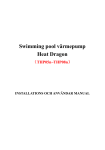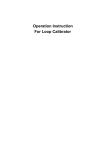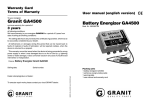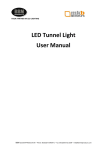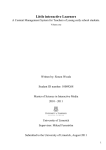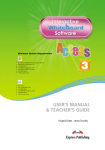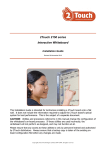Download Interactive White Board user manual
Transcript
Interactive WhiteBoard [ Conducting presentations become easier than ever ] EN Overview IWB-770 Introduction IWB-770 Interactive White Board is very easy to use. If you know how to use a computer, then you will know how to use IWB-770 Interactive White Board. When you connect the electronic whiteboard with your computer and projector, you can use it to display images from your computer. You can also use the exclusive electronic pen to control application programs on the whiteboard, and write with digital ink and save the contents to share with others in the future. How does the Interactive White Board Work? The Interactive White Board is a type of touch screen whiteboard that comes as part of the integral system to use in conjunction with a computer and projector. • The computer will transmit a certain application program to the projector. • The projector will project the image on the Interactive White Board. • The Interactive White Board is a screen and is also an input device. All you need is an exclusive electronic pen to click on the menu of the Interactive White Board to control different application programs or files. You can use the Interactive White Board as a keyboard or a mouse. It is an input device to enable you to control different application programs with your computer. This product adopts the electromagnetic technology and supports USB interface. It is equipped with 16 hot keys on both sides of the whiteboard to serve as the keys for Power Presenter, and a screen with an effective projector writing size of 77 inches and two exclusive electronic pens. The floor stand comes as an option. 01 Maintenance and Installation Precautions 2. Please keep the operation manual properly to ease checking in the future. 3. In case of malfunction, please stop all operations and do not dismantle and repair the device arbitrarily to avoid danger. If you cannot eliminate the malfunctioning yourself, please contact the sales agent. 4. Any repair and maintenance should be handled by a technician familiar with this device. 5. Please do not install the Interactive White Board at places that would be exposed to direct sunlight. Please do not place this product at a high temperature and high humidity environment. Application ambient conditions: (1)Temperature: 0~40°C (2)Humidity: 20%~80% The Interactive White Board comes built in with many delicate electronic parts and components, please keep it away from high voltage and powerful magnetic objects to avoid damage. Please do not modify and dismantle the Interactive White Board. If the product’s wiring is damaged, please contact the sales agent. Please do not replace the equipment and parts with non-original ones arbitrarily. All the parts and components used in Interactive White Board are made exclusively. 02 IWB-770 1. In order to ensure correct usage of the Interactive White Board, please make sure to read the following safety guides and the contents of the operation manual. Application Precautions IWB-770 1. While installing this device, please use the original parts and components (such as wall brackets, screws, etc) provided to avoid improper installation and the danger of loosening, toppling over or falling. 2. If the device is left idle for a long time, please disconnect the USB plug to ensure safety. 3. Please ensure that nobody would walk through the surrounding area of the Interactive White Board with wire connections to avoid people from tripping over. Avoid any metal or flammable object from poking in any part of the device. Otherwise, it may catch fire or generate electric shock. Avoid metal object or liquid from getting in the device. Otherwise, it may catch fire or generate electric shock. The surface of the Interactive White Board is specially treated. Do not rub or scratch the surface with a hard or sharp object to avoid damage to the surface. Please do not look at the light beam generated from the projector directly. Warn children not to look at the light beam from the projector directly. 03 Original Parts After opening the package box, please check the following parts and components to ensure they come in good order and right quantity with nothing missing. Model number Parts name 1 Program CD-ROM 1 2 Operation manual 1 3 Wall hooks 2 4 Electromagnetic pen 2 5 Five-meter long USB cable 1 04 Parts diagram Quantity IWB-770 Main body parts Pen Slot Installation Guide IWB-770 Pen slot installation precautions: 1. Please use the screws pre-fastened at the rear of the whiteboard. First unscrew them and then tighten the pen slot with the screws. Four-in-one set Screw installation While installing the pen slot, please ensure that it has been secured properly. Otherwise, the electronic pen will fall off and damage. 05 Hardware Installation Guide 1108 mm 152 mm Wall installation guide Wall hooks installation precautions: (1)Please use two types of screws suitable for cement wall or wooden wall to secure the wall hooks. The carrying load of each hook should be more than 50kg to ensure safety. (2)The wall hooks are pre-determined with two fixed points for safety installation reason, or you may choose other fixed points depending on actual situation. While installing the wall hooks, please ensure both sides are maintained horizontally and vertically. Please do not install the whiteboard in a slanting manner to avoid affecting its sensitivity. 06 IWB-770 Wall brackets installation diagram Wiring Installation Guide IWB-770 1.3.1 Interactive White Board installation guide The interactive mode is able to allow users to carry out interactive operations with the projector. This function is able to shorten the distance between the user and audiences; and further to strengthen communication concept. Users must have a computer, projector and IWB 770 Interactive White Board, and connect them as shown in the diagram below in order to perform the interactive mode. Step 1: Connect the computer and projector to power source Projector PC Power Supply 07 Wiring Installation Guide RGB RGB PC Projector Step 3: Connect the USB cable in the USB port of the computer USB PC 08 IWB-770 Step 2: Connect the VGA cable that links between the computer and projector Wiring Installation Guide IWB-770 Step 4: The complete hardware installation diagram is shown below RGB RGB USB Projector PC Power Supply 09 Hardware Function Operation Guide Item Function name Function guide 1 Red ink Indicates red pen touch color 2 Blue ink Indicates blue pen touch color 3 Green ink Indicates green pen touch color 4 Pencil Indicates pencil touch for writing 5 Brush pen Indicates brush pen touch for writing, different exert pressure will show thin or coarse writing 6 Fluorescent pen Indicates fluorescent pen touch for writing, the writing is unable to cover the text and diagram of the image 7 Eraser Indicates to use eraser function, good for erasing single continuous writing 8 Eraser Indicates to use eraser function, good for erasing all writings on image 9 Cursor Indicates to use cursor function to ease clicking and opening functions 10 Thin line Indicates pen touch writing in thin line 11 Coarse line Indicates pen touch writing in coarse line 12 Desktop Indicates to return to desktop mode, and can be used for writing or taking notes 13 Whiteboard Indicates to return to whiteboard mode, and can be used for writing or taking notes 14 Last page When your writing has exceeded one page, you can use this function to return to last page 15 Next page When your writing has exceeded one page, you can use this function to go to next page or pull down to new pages 16 Exit End of the program 10 Diagram IWB-770 Control panel function guide Driver Program Installation Guide IWB-770 Installation procedures of IWB-770 Interactive White Board program Step 1: Please click on Driver from the installation menu of CD-ROM Following the installation program guide, execute next as shown in the diagram below 11 Driver Program Installation Guide 12 IWB-770 After finish installing the program, please click “finish” in order to end the installation program, and restart the computer Software Installation Guide IWB-770 The application software installation procedures of briefing assistant of IWB-770 Interactive White Board. Step 1: Please click “Power Present” on the menu of CD-ROM to complete the installation of briefing assistant. Following the installation guide, execute next as shown in the diagram below 13 Software Installation Guide 14 IWB-770 After completing the installation, please click “finish” to end the installation program Calibration Operation Guide IWB-770 Initial function of projected image correction Step 1: Move the mouse cursor to the icon, click the mouse right key, select “Pen Pad” mode as shown in the diagram below Step 2: From Pen Pad functional window, select “calibration” function (click the mouse left key, select “calibration” function mode) as shown in the diagram below 15 Calibration Operation Guide Step 3: Use the exclusive electronic pen to touch the top left corner, top right corner, central, bottom left corner, and bottom right corner positions on the screen successively as shown in the diagrams below: ‧Please touch the central point of the top left cross ‧Please touch the central point of the top right cross 16 IWB-770 Initial function of projected image correction Calibration Operation Guide IWB-770 Initial function of projected image correction ‧Please touch the central point of the central cross ‧Please touch the central point of the bottom left cross 17 Calibration Operation Guide ‧Please touch the central point of the bottom right cross Step 4: After finish checking, return the correction program to Pen Pad functional window, click “OK” mode to complete the correction operation. 18 IWB-770 Initial function of projected image correction Basic Equipment Repair and Maintenance IWB-770 Basic equipment repair and maintenance In order to ensure normal operation of the Interactive White Board, regular inspection and maintenance are indispensable. The Interactive White Board is a precision electronic product, so please pay attention to the following matters while application: Pay attention to USB cable: Pay attention to wiring installation to ensure that nobody would walk through the area to avoid people from tripping over, and at the same time, damaging the device. Application environment: Pay attention that there is no emitting source of strong electromagnetic wave within five meters range as it may affect the operations of the Interactive White Board. Cleaning method: Do not use organic solvent or volatile solvent to clean the surface. Only wipe it with clean water. Do not dismantle and inspect the device arbitrarily, otherwise, it will void your warranty, and the interior components may harm you. Any repair and maintenance work must be done by a technician or preventive measure staff who is familiar with this device 19 Basic Equipment Repair and Maintenance Problem description Possible reasons and eliminating methods No response while writing on the electronic whiteboard The USB is unplugged or there is a poor connection, please unplug it and reinsert it No response while writing on the electronic whiteboard Inspect or change the batteries of the electronic pen No response while writing on the electronic whiteboard The driver program failed to operate properly. Please reinstall the driver program Partial no response of the electronic whiteboard while writing Please do the five-point correction procedure Partial no response of the electronic whiteboard while writing Please contact the manufacturer / shop that you bought the product to come and repair The writing position is shifted Adjust the projecting range within the effective writing area, and do the correction once more The whiteboard is damaged Please contact the manufacture / shop that you bought the product to come and repair Maloperation or abnormal clicking (leaking) Please contact the manufacturer / shop that you bought the product to come repair 20 IWB-770 Simple maintenance guide and malfunction eliminating methods: