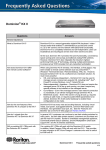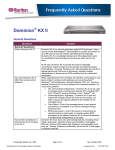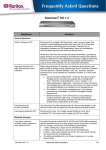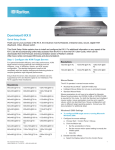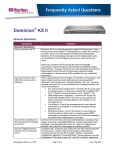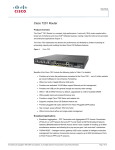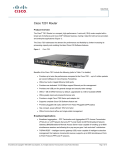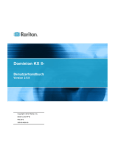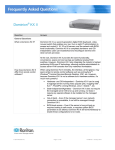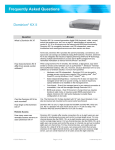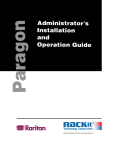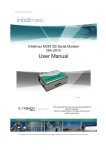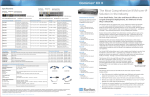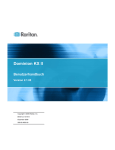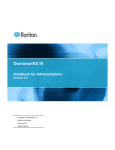Download Dominion KX II - Bechtle Direct
Transcript
Dominion® KX II
Questions
Answers
General Questions
What is Dominion KX II?
Dominion KX II is a second generation digital KVM (keyboard / video /
mouse) switch that enables IT administrators to access and control 8,
16, 32 or 64 servers over the network with BIOS-level functionality.
Dominion KX II is completely hardware and OS-independent; users can
troubleshoot and reconfigure servers even when servers are down.
At the rack, Dominion KX II provides the same functionality, convenience,
space savings and cost savings as traditional analog KVM switches.
However, Dominion KX II also integrates the industry’s highestperforming KVM-over-IP technology, allowing multiple administrators
to access server KVM consoles from any networked workstation.
How does Dominion KX II differ
from remote control software?
When using Dominion KX II remotely, the interface, at first glance, may
seem similar to remote control software such as pcAnywhere™,
Windows® Terminal Services / Remote Desktop, VNC, etc. However,
because Dominion KX II is not a software but a hardware solution, it’s
much more powerful:
• OS- and hardware-independent – Dominion KX II can be used to
manage servers running many popular OS, including Intel®, Sun™,
PowerPC running Windows, Linux®, Solaris™, etc.
• State-independent / Agentless – Dominion KX II does not require the
managed server OS to be up and running, nor does it require any
special software to be installed on the managed server.
• Out-of-Band – Even if the managed server’s own network connection
is unavailable, it can still be managed through Dominion KX II.
• BIOS-level access – Even if the server is hung at boot up, requires
booting to safe mode, or requires system BIOS parameters to be
altered, Dominion KX II still works flawlessly to enable these
configurations to be made.
How do the new features of the
Dominion KX II compare to the KX I?
Dominion KX II has many new and exciting features, including virtual
media, dual power, dual gigabit Ethernet, common Web-based user
interfaces, next generation local port, etc. See the “Features and
Benefits” tab on the KX II Web pages on Raritan.info/KXII.
How do I migrate from the
Dominion KX I to Dominion KX II?
In general, KX I customers can continue to use their existing switches for
many years. As their data centers expand, customers can purchase and
use the new KX II models. Raritan’s centralized management appliance,
CommandCenter® Secure Gateway, and the Multiplatform Client both
support KX I and KX II switches seamlessly.
Will my existing KX I CIMs work with
the Dominion KX II switch?
Yes, existing KX I CIMs will work with the Dominion KX II switch.
In addition, select Paragon CIMs will work with the KX II. This provides
an easy migration to KX II from Paragon I customers who wish to switch
to KVM-over-IP.
Dominion KX II
Frequently asked questions
1/13
Questions
Answers
Can Dominion KX II be
rack mounted?
Yes, The Dominion KX II ships standard with 19” rack mount brackets.
It can also be reverse rack mounted so the server ports face forward.
How large is Dominion KX II?
Dominion KX II is only 1U in height (except KX464 is a 2U), fits in
a standard 19” rack mount, and occupies only 29 cm in depth.
Remote Access
How many users can remotely
access servers on each
Dominion KX II?
Dominion KX II models offer remote connections for up to eight users
per user channel to simultaneously access and control a unique target
server. For one-channel devices like the DKX2-116, up to eight remote
users can access and control a single target server. For two-channel
devices, like the DKX2-216, up to eight users can access and control the
server on channel one and up to another eight users on channel two.
For four-channel devices, up to eight users per channel, for a total of
32 (8 x 4) users, can access and control four servers in a similar fashion.
Can two people look at the same
server at the same time?
Yes, actually up to eight people can access and control any single server
at the same time.
Can two people access the same
server, one remotely and one from the
local port?
Yes, the local port is completely independent of the remote “ports.” The
local port can access the same server using the PC-Share feature.
In order to access Dominion KX II
from a client, what hardware,
software or network configuration
is required?
Because Dominion KX II is completely Web-accessible, it doesn’t require
customers to install proprietary software on clients used for access. (An
optional installed client is available on Raritan.info: this is required for
access by external modem.
Dominion KX II can be accessed through major Web browsers including:
Internet Explorer, Mozilla® and Firefox®. Dominion KX II can now be
accessed on Windows®, Linux®, Sun Solaris™ and Macintosh® desktops,
via Raritan’s Java-based Multiplatform Client (MPC) and the new Virtual
KVM Client™.
Dominion KX II administrators can also perform remote management (set
passwords and security, rename servers, change IP address, etc.) using
a convenient browser-based interface.
What is the file size of the applet that’s
used to access Dominion KX II? How
long does it take to retrieve?
How do I access servers connected
to Dominion KX II if the network ever
becomes unavailable?
Dominion KX II
The Virtual KVM Client applet used to access Dominion KX II is
approximately 500KB in size. The following chart describes the time
required to retrieve Dominion KX II’s applet at different network speeds:
100Mbps
Theoretical 100Mbit
network speed
0.05
seconds
60Mbps
Likely practical 100Mbit
network speed
0.08
seconds
10Mbps
Theoretical 10Mbit
network speed
.4 seconds
6Mbps
Likely practical 10Mbit
network speed
.8 seconds
512Kbps
Cable modem download
speed (typical)
8 seconds
Dominion KX II offers a dedicated modem port for attaching an external
modem, so you can access your servers via modem if the network is
unavailable.
Frequently asked questions
Page 2/13
Questions
Do you have a non-Windows client?
Answers
Yes. Both the Virtual KVM Client and the Multiplatform Client (MPC),
allow non-Windows users to connect to target servers through the
Dominion KX I and KX II switches. MPC can be run via Web browsers
and standalone. Please refer to Raritan’s Dominion KX II and MPC User
Guides for more information.
Universal Virtual Media
What Dominion KX II models support
virtual media?
All Dominion KX II models support virtual media. It is available
standalone and through CommandCenter® Secure Gateway, Raritan’s
centralized management appliance.
What types of virtual media does
the Dominion KX II support?
Dominion KX II supports the following types of media: internal and
USB-connected CD/DVD drives, USB mass storage devices, PC hard
drives and ISO images.
What is required for virtual media?
A Dominion KX II virtual media CIM is required. There are two of these
CIMs: the D2CIM-VUSB and the new D2CIM-DVUSB.
The D2CIM-DVUSB has dual USB connectors and should be purchased
by customers who wish to utilize virtual media at the BIOS level.
The D2CIM-VUSB has a single USB connector and is for customers who
will use virtual media at the OS level.
Both support virtual media sessions to target servers supporting the USB
2.0 interface.
Available in economical 32 and 64 quantity CIM packages, these CIMs
support Absolute Mouse Synchronization™ as well as remote firmware
update.
Is virtual media secure?
Yes. Virtual media sessions are secured using 128-bit AES or
RC4 encryption.
What is a USB Profile?
Certain servers require a specifically configured USB interface for USB
based services such as virtual media. The USB Profile tailors the KX II’s
USB interface to the server to accommodate these server specific
characteristics.
Why would I use a USB Profile?
USB Profiles are most often required at the BIOS level where there may
not be full support for the USB specification when accessing virtual
media drives.
However, profiles are sometimes used at the OS level, for example, for
mouse synchronization for Mac® and Linux® servers.
How is a USB Profile used?
Individual or groups of ports can be configured by the administrator to
use a specific USB profile in the KX II’s Port Configuration pages.
A USB profile can also be selected in the KX II client when required. See
the user guide for more information.
Do I always need to set a USB Profile
when I use virtual media?
Dominion KX II
No, in many cases, the default USB Profile is sufficient when using virtual
media at the OS level or operating at the BIOS level without accessing
virtual media.
Frequently asked questions
Page 3/13
Questions
What Profiles are available? Where
can I find more information?
Answers
Consult the User Guide for the available profiles and for more
information.
Ethernet and IP Networking
How is bandwidth used in KVM-over-IP
systems?
Dominion KX II offers next generation KVM-over-IP technology – the very
best video compression available. Raritan has received numerous
technical awards confirming its high video quality transmissions and the
low bandwidth utilization.
The Dominion KX II digitizes, compresses and encrypts the keyboard,
video and mouse signals from the target server and transmits IP packets
over the IP network to the remote client to create the remote session to
the user. The KX II provides an at-the-rack experience based on its
industry leading video processing algorithms.
Screen changes, i.e. video, accounts for the majority of the bandwidth
used – keyboard and mouse activity is significantly less.
It is important to note that bandwidth is only used when the user is active.
The amount of bandwidth used is based on the amount of change to the
server’s video display screen.
If there are no changes to the video – the user is not interacting with the
server – there is generally no bandwidth used. If the user moves the
mouse or types a character, then there is a small amount of bandwidth
used. If the display is running a complex screen saver or playing a video,
then there can be a larger amount of bandwidth used.
How does bandwidth affect KVM-overIP performance?
In general, there is a trade-off between bandwidth and performance. The
more bandwidth available, the better performance can be. In limited
bandwidth environments, performance can degrade. The Dominion KX II
has been optimized to provide strong performance in a wide variety of
environments.
What factors affect bandwidth?
There are many factors that determine how much bandwidth will be used.
The primary factor, as discussed previously, is the amount of change in
the target server’s video display. This is dependent on the user’s task
and actions.
Other factors include the server’s video resolution, networking speed and
characteristics, client PC resources, and video card noise.
The Dominion KX II has very sophisticated video processing algorithms
that optimize bandwidth and performance for a variety of environments.
In addition, they are highly configurable; there are many settings to
optimize bandwidth usage. In particular, the Connection Speed setting in
the remote clients (VKC, MPC) can be set to reduce the bandwidth used.
Unlike KX I, the “Noise Filter” parameter does not generally have a large
role in reducing bandwidth or improving performance.
Dominion KX II
Frequently asked questions
Page 4/13
Questions
How much bandwidth does KX II use
for common tasks?
Answers
As discussed previously, bandwidth primarily depends on the user’s task
and actions. The more the server’s video screen changes, the more
bandwidth is utilized.
The table below summarizes some standard use cases at Dominion KX
II’s default and with two reduced bandwidth settings (Connection Speed
setting of 1Mb with 15 and 8 bit color) on a Windows® XP target server
(1024x768 resolution) over a 100 Mbit/s LAN:
User Task
Default
Idle Windows
Desktop
Move Mouse Cursor
Drag Icon
Drag Folder
Open Text Window
Continuous Typing
Scroll Text Window
Close Text window
Open Panel
Change Tab in Panel
Close Panel
Change Panel Option
Open Browser Page
Scroll Browser
Close Browser
Open Start Menu
Close Start menu
Starfield Screen
Saver
3D Pipes Screen
Saver
Windows Media
Video
QuickTime Video #1
QuickTime Video #2
1Mb Speed &
8 Bit Color
0 KB/s
1Mb Speed
& 15 bit
Color
0 KB/s
5 - 15 KB/s
40 - 70 KB/s
10 - 40 KB/s
50 - 100 KB/s
1 KB/s
10 - 50 KB/s
50 - 100 KB/s
50 - 100 KB/s
40 - 50 KB/s
50 - 100 KB/s
2 - 10 KB/s
100 - 300 KB/s
75 - 200 KB/s
100 - 150 KB/s
75 - 100 KB/s
75 - 100 KB/s
25 - 50 KB/s
2 – 6 KB/s
10-25 KB/s
5 - 20 KB/s
25 – 50 KB/s
.5 - 1 KB/s
5 -25 KB/s
20 – 40 KB/s
60 – 70 KB/s
20 – 50 KB/s
40 – 60 KB/s
1 – 5 KB/s
50 – 200 KB/s
50 – 200 KB/s
75 – 100 KB/s
50 -75 KB/s
25 – 50 KB/s
10 – 15 KB/s
2 - 3 KB/s
5 – 15 KB/s
5 – 10 KB/s
10 – 15 KB/s
.2 - .5 KB/s
2 – 10 KB/s
10 – 15 KB/s
20 – 30 KB/s
10 – 20 KB/s
20 – 30 KB/s
1- 3 KB/s
40 – 80 KB/s
30 – 100 KB/s
30 – 60KB/s
20 – 30 KB/s
10 – 15 KB/s
7 – 10 KB/s
10 - 100 KB/s
5 - 20 KB/s
2 – 10 KB/s
500 - 1200 KB/s
300 – 500
KB/s
400 – 500
KB/s
400 - 550
KB/s
150 – 300
KB/s
150 – 350
KB/s
200 – 350
KB/s
700 - 2500 KB/s
1500 - 2500
KB/s
0 KB/s
With the reduced bandwidth settings, bandwidth is reduced significantly
for virtually all tasks. With the 15 bit color setting, perceived performance
is similar to the default parameters. Further bandwidth reductions are
possible with additional changes in the settings.
Please note that these bandwidth figures are only examples and may
vary from those seen in your environment due to many factors.
Dominion KX II
Frequently asked questions
Page 5/13
Questions
How can I reduce bandwidth?
Answers
KX II provides a variety of settings in our remote clients for the user to
optimize bandwidth and performance. The default settings will provide
an at-the-rack level of performance in standard LAN/WAN environments
with economical use of bandwidth.
Bandwidth management settings include the Connection Speed and
Color Depth. To reduce bandwidth:
Connection speed. Reducing the connection speed can significantly
reduce the bandwidth used. In a standard LAN/WAN environments,
setting the connection speed to 1.5 or 1Mbit per second will reduce
bandwidth while maintaining good performance. Settings below this will
further reduce bandwidth and are appropriate for slow bandwidth links.
Color Depth. Reducing the color depth will also significantly decrease
bandwidth and increase performance, but fewer colors will be used
resulting in video degradation. This may be acceptable for certain
system administration tasks.
For slow Internet connections, use of 8 bit color or lower bit depths can
reduce bandwidth and improve performance.
Other tips to decrease bandwidth include
:
• Use a solid desktop background instead of a complex image
What should I do on slower bandwidth
links?
•
Disable screen savers
•
Use a lower resolution on the target server.
•
Uncheck the “Show window contents while dragging” option in
Windows
•
Use simple images, themes and desktops (e.g. Windows Classic
The Connection Speed and Color Depth settings can be tweaked to
optimize performance for slower bandwidth links.
For example, in the Multi-Platform Client or the Virtual KVM Client, set
the Connection Speed to 1.5Mb or 1Mb; and the Color Depth to 8 bit.
Even lower Connection Speeds and Color Depths can be used for very
low bandwidth situations.
For modem connections, the KX II will automatically default to a very low
connection speed and reduced color depth to optimize performance.
I want to connect over the Internet.
What type of performance should I
expect?
It depends on the bandwidth and latency of the Internet connection
between your remote client and the KX II. With a cable modem or high
speed DSL connection, your performance can be very similar to a
LAN/WAN connection. For lower speed links, use the suggestions above
to improve performance.
I have a high bandwidth environment.
How can I optimize performance?
The default settings will provide strong performance in a high bandwidth
environment.
Ensure that the Connection Speed is set to 100Mb or 1Gb and the Color
Depth is set to 15 bit RGB Color.
What is the speed of Dominion KX II’s
Ethernet interfaces?
Dominion KX II
Dominion KX II supports Gigabit as well as 10/100 Ethernet. KX II
supports two 10/100/1000 speed Ethernet interfaces, with configurable
speed and duplex settings (either auto-detected or manually set).
Frequently asked questions
Page 6/13
Questions
Answers
Can I access Dominion KX II over a
wireless connection?
Yes. Dominion KX II not only uses standard Ethernet, but also very
conservative bandwidth with very high quality video. Thus, if a wireless
client has network connectivity to a Dominion KX II, servers can be
configured and managed at BIOS-level wirelessly.
Does the Dominion KX II offer dual
gigabit Ethernet ports to provide
redundant fail-over, or load balancing?
Yes. Dominion KX II features dual gigabit Ethernet ports to provide
redundant failover capabilities. Should the primary Ethernet port (or the
switch/router to which it is connected) fail, Dominion KX II will failover to
the secondary network port with the same IP address – ensuring that
server operations are not disrupted. Note that automatic failover must
be enabled by the administrator.
Can I use Dominion KX II with a VPN?
Yes. Dominion KX II uses standard Internet Protocol (IP) technologies
from Layer 1 through Layer 4. Traffic can be easily tunneled through
standard VPNs.
How many TCP ports must be open on
my firewall in order to enable network
access to Dominion KX II? Are these
ports configurable?
Only one. Dominion KX II protects network security by only requiring
access to a single TCP port to operate. This port is completely
configurable for additional security.
Note that, of course, to use Dominion KX II’s optional Web browser
capability, the standard HTTPS port 443 must also be open.
Does Dominion KX II require an
external authentication server to
operate?
No. Dominion KX II is a completely self-sufficient appliance. After
assigning an IP address to a Dominion KX II, it is ready to use – with
Web browser and authentication capabilities completely built-in.
If an external authentication server (such as LDAP, Active Directory®,
RADIUS, etc.) is used, Dominion KX II allows this as well, and will even
failover to its own internal authentication should the external
authentication server become unavailable. In this way, Dominion KX II’s
design philosophy is optimized to provide ease of installation, complete
independence from any external server and maximum flexibility.
Can Dominion KX II be used with
CITRIX?
Dominion KX II may work with remote access products like CITRIX if
configured appropriately, but Raritan cannot guarantee it will work with
acceptable performance. Customers should realize that products like
CITRIX utilize video redirection technologies similar in concept to digital
KVM switches so that two KVM-over-IP technologies are being used
simultaneously.
Can the Dominion KX II use DHCP?
DHCP addressing can be used, however, Raritan recommends fixed
addressing since the Dominion KX II is an infrastructure device and can
be accessed and administered more effectively with a fixed IP address.
I’m having problems connecting to the
Dominion KX II over my IP network.
What could be the problem?
The Dominion KX II relies on the customer’s LAN/WAN network. Some
possible problems include:
• Ethernet auto negotiation. On some networks, 10/100 auto
negotiation does not work properly and the KX II unit must be set
to 100MB/full duplex or the appropriate choice for its network.
• Duplicate IP Address. If the IP Address of the KX II is the same as
another device, network connectivity may be inconsistent.
• Port 5000 conflicts. If another device is using port 5000, the KX II
default port must be changed (or the other device must be changed).
• When changing the IP Address of a KX II, or swapping in a new
KX II, sufficient time must be allowed for its IP and Mac addresses
to be known throughout the Layer 2 and Layer 3 networks.
IPv6 Networking
Dominion KX II
Frequently asked questions
Page 7/13
Questions
What is IPv6?
Answers
IPv6 is the acro1nym for "Internet Protocol Version 6". IPv6 is the "next
generation" IP protocol which will replace the current IP Version 4
("IPv4") protocol.
IPv6 addresses a number of problems in IPv4, such as the limited
number of IPv4 addresses. It also improves IPv4 in areas such as routing
and network auto-configuration. IPv6 is expected to gradually replace
IPv4, with the two coexisting for a number of years.
IPv6 helps one of the largest headaches of an IP network from the
administrator’s point of view; configuring and maintaining an IP network.
Why does Dominion KX II support IPv6
networking?
US government agencies and the Department of Defense are now
mandated to purchase IPv6 compatible products. In addition, many
enterprises and foreign countries such as China will be transitioning to
IPv6 over the next several years.
What is “dual stack” and why is it
required?
“Dual Stack” is the ability to simultaneously support both IPv4 and IPv6
protocols. Given the gradual transition from IPv4 to IPv6, dual stack is a
fundamental requirement for IPv6 support.
How do I enable IPv6 on the KX II?
Use the “Network Settings” page, available from the “Device Settings”
tab. Enable IPv6 addressing and choose manual or auto-configuration.
Consult the users guide for more information.
What if I have an external server with
an IPv6 address that I want to use with
my KX II?
The Dominion KX II can access external servers via their IPv6
addresses, for example an SNMP Manager, Syslog server, or LDAP
server.
Using the KX II’s dual-stack architecture, these external servers can be
accessed via (1) an IPv4 address, (2) IPv6 address or (3) hostname. So
the Dominion KX II supports the mixed IPv4/IPv6 environment many
customers will have.
Does the Dominion KX I (the previous
generation KX) support IPv6?
No, the Dominion KX I does not support IPv6 addresses.
What if my network doesn’t support
IPv6?
The Dominion KX II’s default networking is set at the factory for IPv4
only. When you are ready to use IPv6, then follow the above instructions
to enable IPv6/IPv4 dual stack operation.
Where can I get more information on
IPv6?
See www.ipv6.org for general information on IPv6. The Dominion KX II
User Guide describes the Dominion KX II’s support for IPv6.
Servers
Does Dominion KX II depend on
a Windows server to operate?
Dominion KX II
Absolutely not. Because users depend on the KVM infrastructure to
always be available in any scenario whatsoever (as they will likely need
to use the KVM infrastructure to fix problems), Dominion KX II is
designed to be completely independent from any external server.
For example, should the data center come under attack from a malicious
Windows worm or virus, administrators will need to use the KVM solution
to resolve the situation. Therefore, it is imperative that the KVM solution,
in turn, must not rely on these same Windows servers (or any server, for
that matter) to be operational in order for the KVM solution to function.
To this end, Dominion KX II is completely independent. Even if a user
chooses to configure the Dominion KX II to authenticate against an
Active Directory server – if that Active Directory server becomes
unavailable, Dominion KX II’s own authentication will be activated and
fully functional.
Frequently asked questions
Page 8/13
Questions
Answers
Do I need to install a Web server such
as Microsoft Internet Information
Services (IIS) in order to use Dominion
KX II’s Web browser capability?
No. Dominion KX II is a completely self-sufficient appliance. After
assigning an IP address to Dominion KX II, it’s ready to use – with
Web browser and authentication capabilities completely built-in.
What software do I have to install in
order to access Dominion KX II from a
particular workstation?
None. Dominion KX II can be accessed completely via a Web browser
(although an optional installed client is provided on Raritan’s Web site
Raritan.info, which is required for modem connections).
A Java-based client is now available for non-Windows users.
What should I do to prepare a server
for connection to Dominion KX II?
Simply set the mouse parameters in order to provide users with the best
mouse synchronization during remote connections, as well as turning off
the power management features that effect screen display. However, if
the Absolute Mouse Synchronization™ is supported through the new
D2CIM-VUSB adapter, then manually setting the mouse parameters
isn’t necessary.
What comes in the
Dominion KX II box?
The following is included: (a) Dominion KX II unit; (b) Quick Setup Guide;
(c) standard 19" rack mount brackets; (d) User manual CD-ROM; (e)
Network cable; (f) Crossover cable; (g) Localized AC Line Cord; (h)
Warranty certificate and other documentation.
Installation
Besides the unit itself, what do I need
to order from Raritan to install
Dominion KX II?
Each server that connects to Dominion KX II requires a Dominion or
Paragon Computer Interface Module (CIM), an adapter that connects
directly to the keyboard, video and mouse ports of the server.
What kind of Cat5 cabling should
be used in my installation?
Dominion KX II can use any standard UTP (unshielded twisted pair)
cabling, whether Cat5, Cat5e, or Cat6. Often in our manuals and
marketing literature, Raritan will simply say “Cat5” cabling for short.
In actuality, any brand UTP cable will suffice for Dominion KX II.
What types of servers can be
connected to Dominion KX II?
Dominion KX II is completely vendor independent. Any server with
standard-compliant keyboard, video, and mouse ports can be connected.
How do I connect servers
to Dominion KX II?
Servers that connect to the Dominion KX II require a Dominion or
Paragon CIM, which connects directly to the keyboard, video, and mouse
ports of the server. Then, connect each CIM to Dominion KX II using
standard UTP (twisted pair) cable such as Cat5, Cat5e, or Cat6.
How far can my servers be from
Dominion KX II?
In general servers can be up to 45 meters away from Dominion KX II
depending on the type of server. (See user manual printed or on
Web site). For the new D2CIM-VUSB CIM that supports virtual media
and Absolute Mouse Synchronization, a 30 meters range is
recommended.
Some operating systems lock up when
I disconnect a keyboard or mouse
during operation. What prevents
servers connected to Dominion KX II
from locking up when I switch away
from them?
Each Dominion computer interface module (DCIM) dongle acts as a
virtual keyboard and mouse to the server to which it is connected. This
technology is called KME (keyboard/mouse emulation). Raritan’s KME
technology is data center grade, battle-tested and far more reliable than
that found in lower-end KVM switches: it incorporates more than 15 years
of experience and has been deployed to millions of servers worldwide.
Are there any agents that must be
installed on servers connected to
Dominion KX II?
Servers connected to Dominion KX II do not require any software agents
to be installed, because Dominion KX II connects directly via hardware to
servers’ keyboard, video and mouse ports.
How many servers can be connected
to each Dominion KX II unit?
Dominion KX II models range from 8, 16 or 32 server ports in a 1U
chassis to 64 server ports in a 2U chassis. This is the industry’s highest
digital KVM switch port density.
Dominion KX II
Frequently asked questions
Page 9/13
Questions
Answers
What happens if I disconnect a server
from Dominion KX II and reconnect it
to another Dominion KX II unit, or
connect it to a different port on the
same Dominion KX II unit?
Dominion KX II will automatically update the server port names when
servers are moved from port to port. Furthermore, this automatic update
does not just affect the local access port, but propagates to all remote
clients and the optional CommandCenter® Secure Gateway management
appliance.
How do I connect a serially controlled
(RS-232) device to Dominion KX II,
such as a Cisco® router/switch or a
headless Sun™ server?
If there are only a few serially-controlled devices, they may be connected
to a Dominion KX II using Raritan’s serial adapter, AUATC, or the new
P2CIM-SER serial converter.
However, if there are four or more serially-controlled devices, we
recommend the use of Raritan’s Dominion SX line of secure console
servers. For multiple serial devices, Dominion SX offers more serial
functionality at a better price point than Dominion KX II. This SX is
easy to use, configure and manage, and can be completely integrated
with a Dominion Series deployment. In particular, many UNIX® and
networking administrators appreciate the ability to directly SSH to a
Dominion SX unit.
Local Port
Can I access my servers directly
from the rack?
Yes. At the rack, Dominion KX II functions just like a traditional
KVM switch – allowing control of up to 64 servers using a single
keyboard, monitor and mouse.
When I am using the local port, do I
prevent other users from accessing
servers remotely?
No. The Dominion KX II local port has a completely independent access
path to the servers. This means a user can access servers locally at the
rack – without compromising the number of users that access the rack
remotely at the same time.
Can I use a USB keyboard or mouse
at the local port?
Yes. Dominion KX II offers both PS/2 and USB keyboard and mouse
ports on the local port. Note that the USB ports are USB v1.1, and
support keyboards and mice only – not USB devices such as scanners
or printers.
Is there an On-Screen Display (OSD)
for local, at-the-rack access?
Yes, but Dominion KX II’s at-the-rack access goes way beyond
conventional OSD’s. Featuring the industry’s first browser-based
interface for at-the-rack access, KX II’s local port uses the same interface
for local and remote access. Moreover, most administrative functions are
available at-the-rack.
How do I select between servers while
using the local port?
The local port displays the connected servers using the same user
interface as the remote client. Users connect to a server with a simple
click of the mouse.
How do I ensure that only authorized
users can access servers from the
local port?
Users attempting to use the local port must pass the same level of
authentication as those accessing remotely. This means that:
• If the Dominion KX II is configured to interact with an external
RADIUS, LDAP or Active Directory® server, users attempting to
access the local port will authenticate against the same server.
• If the external authentication servers are unavailable, Dominion KX II
fails-over to its own internal authentication database.
Dominion KX II has its own standalone authentication, enabling instant,
out-of-the-box installation.
If I use the local port to change the
name of a connected server, does this
change propagate to remote access
clients as well? Does it propagate to
the optional CommandCenter
appliance?
Yes. The local port presentation is identical and completely in sync with
remote access clients, as well as Raritan’s optional CommandCenter®
Secure Gateway management appliance. To be clear, if the name of a
server via the Dominion KX II on-screen display is changed, this updates
all remote clients and external management servers in real-time.
Dominion KX II
Frequently asked questions
Page 10/13
Questions
If I use Dominion KX II’s remote
administration tools to change the
name of a connected server, does that
change propagate to the local port
OSD as well?
Answers
Yes. If the name of a server is changed remotely, or via Raritan’s
optional CommandCenter Secure Gateway management appliance,
this update immediately affects Dominion KX II’s on-screen display.
Power Control
Does Dominion KX II have a
dual power option?
All KX II models come equipped with dual AC inputs and power supplies
with automatic fail-over. Should one of the power inputs or power
supplies fail, then the KX will automatically switch to the other.
Does the power supply used by
Dominion KX II automatically detect
voltage settings?
Yes. Dominion KX II’s power supply can be used in AC voltage ranges
from 100-240 volts, at 50-60 Hz.
If a power supply or input fails, will I
be notified?
The KX II front panel LED will notify the user of a power failure. An entry
will also be sent to the Audit Log and displayed on the KX Remote Client
User Interface. If configured by the administrator, then SNMP or Syslog
events will be generated.
What type of power control capabilities
does Dominion KX II offer?
Raritan’s Remote Power Control power strips can be connected to the
Dominion KX II to provide power control of the target servers. After a
simple one-time configuration step, just right click on the server name to
power on, off or recycle a hung server. Note that a hard reboot provides
the physical equivalent of unplugging the server from the AC power line,
and reinserting the plug.
Does Dominion KX II support servers
with multiple power supplies? What if
each power supply is connected
to a different power strip?
Yes. Dominion KX II can be easily configured to support multiple power
supplies connected to multiple power strips. Up to eight (8) power strips
can be connected to a KX II device. Four power supplies can be
connected per target server to multiple power strips.
Does remote power control require any
special server configuration?
Some servers ship with default BIOS settings such that the server does
not automatically restart after losing and regaining power. For these
servers, see the server’s documentation to change this setting.
What type of power strips does
Dominion KX II support?
To take advantage of Dominion KX II’s integrated power control user
interface, and more importantly, integrated security, use Raritan’s
Remote Power Control (RPC) power strips. RPCs come in many outlet,
connector and amp variations. The D2CIM-PWR must be purchased to
connect the RPC to the KX II.
Scalability
How do I connect multiple
Dominion KX II devices together
into one solution?
Dominion KX II
Multiple Dominion KX II units do not need to be physically connected
together. Instead, each Dominion KX II unit connects to the network,
and they automatically work together as a single solution if deployed
with Raritan’s optional CommandCenter® Secure Gateway (CC-SG)
management appliance. CC-SG acts as a single access point for remote
access and management. CC-SG offers a significant set of convenient
tools, such as consolidated configuration, consolidated firmware update
and a single authentication and authorization database.
In addition, CC-SG enables sophisticated server sorting, permissions,
and access. If deployment of Raritan’s CC-SG management appliance
isn’t an option, multiple Dominion KX II units still interoperate and scale
automatically: The KX II’s remote user interface and the Multiplatform
Client will automatically discover Dominion KX II units. Non-discovered
Dominion KX II units can be accessed via a user-created profile.
Frequently asked questions
Page 11/13
Questions
Can I connect an existing analog
KVM switch to Dominion KX II?
Answers
Yes. Analog KVM switches can be connected to one of Dominion KX II’s
server ports. Simply use a PS/2 Computer Interface Module (CIM), and
attach it to the user ports of the existing analog KVM switch. Please
note that analog KVM switches vary in their specifications and Raritan
cannot guarantee the interoperability of any particular third-party analog
KVM switch. Contact Raritan technical support for further information.
Computer Interface Modules (CIMs)
Can I use Computer Interface Modules
(CIMs) from Raritan’s analog matrix
KVM switch, Paragon, with
Dominion KX II?
Yes. Certain Paragon computer interface modules (CIMs) may work with
Dominion KX II (please check the Raritan Dominion KX II release notes
on the Web site for the latest list of certified CIMs).
However, because Paragon CIMs cost more than Dominion KX II CIMs
(as they incorporate technology for video transmission of up to 300
meters), it is not generally advisable to purchase Paragon CIMs for use
with Dominion KX II. Also note that when connected to Dominion KX II,
Paragon CIMs transmit video at a distance of up to 45 meters, the same
as Dominion KX II CIMs – not at 300 meters, as they do when connected
to Paragon.
Can I use Dominion KX II Computer
Interface Modules (CIMs) with
Raritan’s analog matrix KVM switch,
Paragon?
No. Dominion KX II computer interface modules (CIMs) transmit video
at ranges of 15 to 45 meters and thus do not work with Paragon, which
requires CIMs that transmit video at a range of 300 meters. To ensure
that all Raritan’s customers experience the very best quality video
available in the industry – a consistent Raritan characteristic – Dominion
Series CIMs do not interoperate with Paragon.
Security
What kind of encryption does Dominion
KX II use?
Dominion KX II uses industry-standard (and extremely secure) 128-bit
RC4 or AES encryption, both in its SSL communications as well as its
own data stream. Literally no data is transmitted between remote clients
and Dominion KX II that is not completely secured by encryption.
Does Dominion KX II support AES
encryption as recommended by the
US Government’s NIST and
FIPs standards?
The Dominion KX II utilizes the Advanced Encryption Standard (AES)
encryption for added security.
Does Dominion KX II allow encryption
of video data? Or does it only encrypt
keyboard and mouse data?
Unlike competing solutions, which only encrypt keyboard and mouse
data, Dominion KX II does not compromise security - it allows encryption
of keyboard, mouse and video data.
How does Dominion KX II integrate
with external authentication servers
such as Active Directory®, RADIUS,
or LDAP?
Through a very simple configuration, Dominion KX II can be set to
forward all authentication requests to an external server such as LDAP,
Active Directory or RADIUS. For each authenticated user, Dominion KX
II receives from the authentication server the user group to which that
user belongs. Dominion KX II then determines the user’s access
permissions depending on what user group to which he or she belongs.
How are usernames and passwords
stored?
Should Dominion KX II’s internal authentication capabilities be used, all
sensitive information such as usernames and passwords are stored in an
encrypted format. Literally no one, including Raritan technical support or
Product Engineering departments, can retrieve those usernames and
passwords.
Dominion KX II
AES is a US government approved cryptographic algorithm that is
recommended by the National Institute of Standards and Technology
(NIST) in the FIPS Standard 197.
Frequently asked questions
Page 12/13
Questions
Does Dominion KX II support
strong password?
Answers
Yes. The Dominion KX II has administrator-configurable, strong
password checking to ensure that user created passwords meet
corporate and/or government standards and are resistant to brute
force hacking.
Manageability
Can Dominion KX II be remotely
managed and configured via
Web browser?
Yes. Dominion KX II can be completely configured remotely via
Web browser. Note that this does require that the workstation have
an appropriate Java™ Runtime Environment J.R.E version installed.
Besides the initial setting of Dominion KX II’s IP address, everything
about the solution can be completely set up over the network. (In fact,
using a crossover Ethernet cable and Dominion KX II’s default IP
address, you can even configure the initial settings via Web browser).
Can I backup and restore
Dominion KX II’s configuration?
Yes. Dominion KX II’s device and user configurations can be completely
backed up for later restoration in the event of a catastrophe.
Dominion KX II’s backup and restore functionality can be used remotely
over the network, or through a Web browser.
What auditing or logging does
Dominion KX II offer?
For complete accountability, Dominion KX II logs all major user events
with a date and time stamp. For instance, reported events include (but
are not limited to): user login, user logout, user access of a particular
server, unsuccessful login, configuration changes, etc.
Can Dominion KX II integrate
with syslog?
Yes. In addition to Dominion KX II’s own internal logging capabilities,
Dominion KX II can send all logged events to a centralized syslog server.
Can Dominion KX II integrate
with SNMP?
Yes. In addition to Dominion KX II’s own internal logging capabilities,
Dominion KX II can send SNMP tracks to SNMP management systems
like HP Openview and Raritan’s CC-NOC.
Can Dominion KX II’s internal clock
be synchronized with a timeserver?
Yes. Dominion KX II supports the industry-standard NTP protocol for
synchronization with either a corporate timeserver, or with any public
time server [assuming that outbound NTP requests are allowed through
the corporate firewall].
Miscellaneous
What is Dominion KX II’s default
IP address?
192.168.0.192
What is Dominion KX II’s default
username and password?
The KX II’s default username and password are admin/raritan [all lower
case]. However, for the highest level of security, the KX II forces the
administrator to change the Dominion KX II default administrative
username and password when the unit is first booted up.
I changed and subsequently forgot
Dominion KX II’s administrative
password; can you retrieve it for me?
KX II contains a hardware reset button that can be used to factory reset
the device, which will reset the administrative password on the device to
the default password.
Dominion KX II
Frequently asked questions
Page 13/13