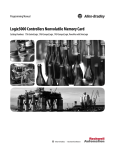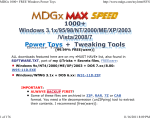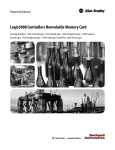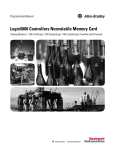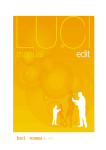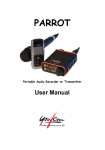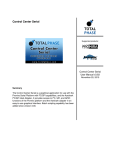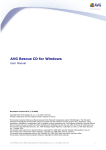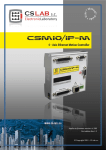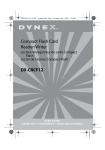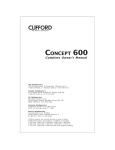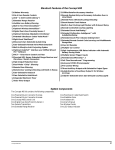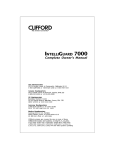Download Audio Monitoring and Telemetry Unit AW–4
Transcript
Audio Monitoring and Telemetry Unit AW–4 User manual (firmware 3.XX) Introduction The AW-4 is an intelligent telemetry unit with internal silence detection, streaming audio module, audio backup and communication module designed for the use in professional broadcast environments. The AW-4 is standard equipped with digital (AES/EBU) and analog audio inputs as well as a network connector for streaming audio (RTP & HTTP protocol). The detector ‘guards’ the program signal and is able to activate a backup audio input and switch this source to the main output, or, if selected, switch to the internal card player or an MPEG internet stream. The MPEG audio stream can also be selected as main source which makes the AW-4 the ideal MPEG-decoder for use at a transmitter site. There are 3 backup sources: internal MP3 player, audio stream or external analog input The external source (for example CD player, DAT recorder, codec etc.) can be activated by the AW-4 via the on-board relay contacts. When the main program signal fails, the backup audio source will be switched to the output and via the relay contacts a start contact will be given in order to activate (play) the unit. Whenever the main program source returns, a second relay contact can be used to stop the source from playing or disconnect the attached ISDN codec. Beside switching between two audio sources the internal MPEG-3 player (with flash card) can be used as backup audio source. Of course there is a possibility to create combinations between external sources and the internal MPEG player. The AW-4 only will cross inputs when the backup source provides audio. The AW-4 will stay in backup mode until the moment a manual switchover to the main input is made. Pressing the button (activating) at the moment the AW-4 is in alarm, will see to it that the Watchdog moves into backup mode beforehand, even when the program signal returns. At the front panel of the AW-4 Watchdog two switches are mounted in order to activate the detector or to force the unit into backup mode. Attack time, release time, threshold and crossfade can be adjusted by the menu of the AW-4. The AW-4 contains four relays, each with a relay contact to activate or to deactivate an external source. These relays can be programmed individually. In case of signal failure they can be used to activate the external backup or, for example, emergency services. Two relays will see to it that in case of mains failure the program signal will be passively transferred to the output. The relay contacts are provided at the backside of the unit at a 15 pole D female connector. The menu of the AW-4 contains a so called test mode to test the functionality of all relays. Thanks to microprocessor control all settings can be made via a display and a rotary switch. All settings will be stored immediately. After a power failure the AW-4 returns into the same mode as before and will continue its operations as before. At power failure the AW-4 always connects the input to the output in order to secure audio. This is both for analog or AES/EBU main input source De AW-4 is equipped with a compact flash card. All important settings for correct operation are stored on this card. When the card is removed during start-up the display of the AW-4 will show the following message: The AW-4 will move into sleep mode. Only returning the flashcard into position will re-activate the AW-4. De AW-4 is designed with the latest technology and complies with the European ROHS standards regarding safety and transmission. 2 This manual contains the following topics: Safety Safety instructions USA class A computing device information Connections and start up Connections Audio inputs, outputs and levels General purpose inputs and outputs Remote control connections Relay contacts Network connector USB connector Mains input Front panel, control and display messages Detector enabled switch Forced backup switch Display messages Menu structure General Setting menu 1: Select main input Setting menu 2: Select backup Setting menu 3: Audio settings Setting menu 4: Detector settings Setting menu 5: System settings Setting menu 6: Password settings Setting menu 7: General purpose input settings Setting menu 8: View settings Setting menu 9: Test mode Setting menu 10: Exit Internal MP3 player General Flash card settings Playback due to format Artist separation Network connections General Settings External monitoring via SNMP protocol Firmware updates Technical specifications Support & service Contact Warranty Feedback Updates 3 Safety Safety instructions In order to maximize the safety of the user and his surroundings as well as to generate a long lifetime of the equipment you have to observe the following safety rules. To reduce the risk of electrical shock, do not expose this product to rain or moisture. Keep liquids away from the ventilation openings in the top/bottom and side/rear of the unit. To prevent risk of electric shock: disconnect power cord before servicing. The installation and servicing instructions in the manual are for use by qualified personnel only. To avoid electric shock, do not perform any servicing other than described in the operating instructions unless you are qualified to do so. Refer all servicing to qualified personnel. This equipment is designed to be operated from a power source that includes a third grounding connection in addition to the power leads. Do not ignore this safety feature. In addition to create a potentially hazardous situation, ignoring this safety ground will prevent the internal line noise filter from functioning. The AW-4 uses convection cooling. Do not block the ventilation openings in the side or at the top/bottom of the unit. Failure to allow proper ventilation could damage the unit or create a fire hazard. Do not place the unit on a carpet, bedding or other materials that could interfere with the rear and top/bottom ventilation openings. Never place the unit near heat generating equipment. Make sure liquid cannot reach the housing and/or the inside of the unit. USA class A computing device information to user warning: This equipment generates, uses, and can radiate radio frequency energy. If it is not installed and used as directed by this manual, it may cause interference to radio communication. This equipment complies with the limits for a Class A computing device, as specified by FCC Rules, Part 15, Subpart J, which are designed to provide reasonable protection against such interference when this type of equipment is operated in a commercial environment. Operation of this equipment in a residential area is likely to cause interference. If it does, the user will be required to eliminate the interference at the user’s expense. NOTE: Objectionable interference to TV or radio reception can occur if other devices are connected to this device without the use of shielded interconnect cables. FCC rules require the use of only shielded cables. 4 Connectors at the AW-4: Digital (AES/EBU) as well as analogue audio sources can be connected to the AW-4. The main source is connected at “Program in” or at “AES/EBU in” and via the software menu selected as “main input”. (See chapter “menu structure”.) Apart from which input (analogue or digital or MPEG-stream) is selected all outputs can be used when the AW-4 is in operation. When the analogue main input is selected the digital output will be provided with an audio signal with a sample rate of 48 KHz (internal clock). When the digital input is selected as main source the analogue outputs will provide audio too. When a digital source is connected to the AES input, the AW-4 will generate its clock signal from the AES signal. The provided clock signal at the digital input of the AW-4 may vary between 32 KHz and 192 KHz. An extra security is built in, in case the digital clock reference from the connected AES source disappears. Immediately (within 100 mseconds) an internal clock is generated of 48 KHz in order to make sure output signal at the AES output will remain. When the clock reference signal at the AES input is available but audio fails, the AW-4 will provide backup audio with the provided clock signal. Connections Program-IN LEFT/RIGHT: BACKUP-IN LEFT/RIGHT: AUDIO OUT LEFT/RIGHT: AES/EBU-IN: AES/EBU-OUT: RELAY CONTACTS: REMOTE: LAN: USB: AC (Mains) Power: Analogue left and right, electronically balanced External backup left and right, electronically balanced Analogue left and right, electronically balanced Digital audio input for “main” signal Digital audio output General purpose switch in- and outputs Connector for an external GSM module Network connector for incoming MP3 streams an in/outgoing SNMP protocols Connector for service purposes only AC 100-260 Volt power input Audio inputs, outputs and levels: The analogue audio inputs of the AW-4 are electronically balanced. The 0 dB level of the analogue signal is equal to + 6 dBm = 1,55 V. The detector only functions well when the incoming audio signal is at a correct audio level. To avoid unwanted side-effects in the audio signal we strongly recommend that you avoid using unbalanced audio. If unbalanced sources are to be connected to these inputs we strongly recommend using a balanced buffer amplifier (or transformer) at the source device. Such devices are readily available from various manufacturers. The maximum workable analogue audio input signal (clipping) is +18 dBu 5 Analogue line input specifications: Level: +6 dBm nom (+18 dBu clipping) Impedance: >/= 10kOhm Analogue line output specifications: Level: +6 dBm nom (+18 dBu clipping) Impedance: -< 50 Ohm AES/EBU line input specifications: AES3/EBU compliant Balanced 110 Ohm (XLR) AES/EBU line output specifications: AES3/EBU compliant Balanced 110 Ohm (XLR) General Purpose inputs en outputs (Relay contacts) For the control of external signalization and remote control the AW-4 is equipped with general purpose connectors (sub D 15 pole) and a remote control connector (sub D 9 pole). Remote connection Pin 1 through 4 at the 9 pole sub D are GPI inputs to sent 4 different warning messages to the server. GPI 1 and GPI 2 can also be selected in the setup menu to remote control the enable function and/or the forced backup. These inputs are latching. To activate the GPI pin’s connect them to ground; pin 1 pin 2 pin 3 pin 4 pin 5 = = = = = GPI 1; detector enable (switch) or external 1 ( connect to ground is activate ) GPI 2; forced backup (switch) or external 2 ( connect to ground is activate ) GPI 3; external 3 ( connect to ground is activate ) GPI 4; external 4 ( connect to ground is activate ) ground When GPI 1 or GPI 2 are selected as switch, the buttons on the front of the AW-4 are disabled! The other pins ( 6 through 9 ) are only used when the AW-4 is connected to the optional external GSM 12 module. Attention: Pin7 is +12 volt! Important: While soldering the pins make sure that the pins cannot make contact due to access soldering materials. Relay contacts: Pinning connection of the start/stop relays at the 15 pole female D connector. (Functionality can be determined via the setup menu.) pin 1 = N.C. relay 1 pin 2 = N.O. relay 1 pin 3 = N.C. relay 2 pin 4 = N.O. relay 2 pin 5 = N.C. relay 3 pin 6 = N.O. relay 3 pin 7 = N.C. relay 4 pin 8 = N.O. relay 4 pin 9 = common contact relay 1 pin 10 = N.C. pin 11 = common contact relay 2 pin 12 = + 15 volt (100 mA) pin 13 = common contact relay 3 pin 14 = ground pin 15 = common contact relay 4 All contacts are relay off/on contacts. The maximum voltage at the relay contact is 30 V dc or 50 V ac. Maximum current is 1 A. Whenever a higher than specified voltage has to be switched, or when the switchable current is higher than specified for the relay contacts, a designated external solid state relay has to be used. 6 Network connector Beside the standard digital (AES/EBU) and analogue audio inputs the AW-4 is also equipped with a network connector for streaming audio (RTP & HTTP protocol). The incoming audio stream can be selected as main input or backup input via the setup menu. Besides, via the network connection, SNMP protocols (SNMP version 2) can be transferred for monitoring at distance. A MIB file makes importing the by the AW-4 generated commands possible, so one can use an existing transmitter monitor program and import the SNMP messages coming from the AW-4. USB connector The USB connector is for firmware updates only. To be able to update the firmware of the AW-4 the unit has to be connected to a PC using the AW-4 USB cord. The update requires designated software installed at the hard disk of your PC. The program will be delivered together with the update. The software contains a driver for the USB port and a tool to execute the update. Front panel, control and display messages. Front panel from left to right: two switches, display, rotary switch and the compact flash card. The “detector enabled” switch toggles the detector between active and passive operation. When the switch is highlighted, the AW-4 is active and will act whenever audio failure at the program input is detected. When the button is not lighted the AW-4 is inactive and will not react to loss of audio, nor will it switch to another audio source which has not been selected as the “main input” . Even the relay contacts, which have been configured, will not function when the detector is disabled. However, there will be a message in the SNMP protocol. After a restart the AW-4’s audio detection is always “enabled” (switch is highlighted). The second switch called “Forced backup”, forces the AW-4 into backup mode. This last switch is always disabled when powering up the AW-4. Activating this will cause the button to light up and the AW-4 will switch to the backup mode. If the external backup or the HTTP stream is selected, then the unit will first make contact with the backup source. When the unit switches to the external backup the unit will switch and activate the backup using its relay contacts. The following text appears in the display: The AW-4 only will switch from main to backup input when the backup audio source provides the input with audio. When no audio is provided the pushbutton will be turned to its off state and the forced backup is ignored. When audio is provided the unit will continue playing from this audio source until the unit is switched back to normal operating mode. Pressing the forced backup button while the AW-4 receives an alarm will cause the unit to remain on its backup source when the normal audio signal has been restored. When the AW-4 is in alarm mode, this will be represented by both pushbuttons flashing on 1 second interval. If you want to get the unit out of alarm mode, there are two possibilities. You can either restore the program signal or press the “detector enables” button. 7 When using the last option the unit will switch back but there will be no audio because the program signal has not been restored. When the unit is in its basic operating mode the display shows the left-hand side the status of the machine, while on the right an audio meter displays the level of the audio source. With the status you can see which source is put through to the output. When the digital input is selected the display shows: Selecting the analogue program input: The audio meter will re-adjust itself to the selected source. When the analogue main input is selected the scale ranges from -20dB to +6dB. Whilst using the digital main input the scale is re-adjusted to range from -28dB to 0dB. The audio meter is a stereo peak meter. The top line is for the left audio channel and the bottom line is for the right audio channel. If the backup or the MP3 is activated, the display will show the following: It will also show the user when there is silence or a cross fade. In case of silence the display shows the following message: The display can show another message when the external backup is selected. When this backup is active the AW-4 will show the following text in its display: When even the external source fails and the attack time expires, then the unit will revert to its internal MP3 player. The following will be visible on the display: However, the “intern” that is visible will be flashing in one second intervals, signaling that this is the second audio source and that the primary backup failed as well. 8 When the AW-4 is in alarm mode and the forced backup is pressed, the AW-4 will be locked in it-s backup mode and will remain in this mode until the program signal is restored. The display will show the following text: or Getting out of this mode is only possible by pressing the forced backup button again. When the AES/EBU input is selected to be the main input and the digital clock signal is lost, then you will see the word “SYNC” flashing in the center of the display. 9 Menu Structure Adjusting the AW-4 to the user’s unique situation is done via the menu which will be on the display of the unit and by using the rotary switch on the front panel. The structure of the AW-4’s menu is divided into nine submenus: Settings menu 1: Select main input Settings menu 2: Select backup Settings menu 3: Audio settings Settings menu 4: Detector settings Settings menu 5: System settings Settings menu 6: Password Settings menu 7: GPI settings Settings menu 8: View settings Settings menu 9: Test mode Settings menu 10: Exit settings menu Adjusting the AW-4’s functions: All functions available in the AW-4 can be adjusted to your own personal needs by using the rotary switch on the front panel. When turning the rotary left or right the user is able to scroll through the menu of the unit. When the user wants to confirm something the rotary is pressed and the adjustment is saved. All saved adjustments will become the unit’s default so that even when the power fails you do not have to re-adjust the unit. When there is no rotary activity the backlight of the display will be turned off after two minutes, this to help the life span of the display. The backlight of the display can be activated by simply pressing the rotary switch on the front panel. Pressing the rotary again will open the menu of the unit and settings can then be adjusted. IMPORTANT! When the AW-4 is in the settings menu, the unit will not respond to loss of the program signal. The unit will therefore automatically return to the main screen after a twenty second period of no activity in the menu. When you want to return to the unit’s main screen whilst in one of the nine submenus, you have to scroll to “RETURN” and press and hold the rotary for one second. Settings menu 1: Select main input In this menu the main input source can be selected. There are 4 different options: Digital input Analog input HTTP stream RTP stream The stream only works when the AW-4 is connected to a network. Selecting an option is done by turning the rotary to the left or to the right. The selected option is highlighted by square brackets. Pressing the rotary switch confirms the selection. 10 When the digital input is selected and there has been another input active, the display shows the following text: Via a cross fade the audio will be switched to the digital input. When the digital input already was selected the display will show the following message: This message will disappear within three seconds. Settings menu 2: Select backup The following options are selectable as backup audio source: MP3 player HTTP stream External Analog MP3-player Selecting the function “MP3 player” will result in playback of audio files from the PCI card in case of silence. Http-stream When using the HTTP stream the unit will connect to the IP address which has been programmed on the PCMCIA card (for detailed information see chapter “streaming audio”), so when the program signal fails a web stream can be selected to be a backup. The HTTP stream is only visible when the function has not been used as the main input of the unit. External Analogue “BACKUP” input. The connected source can be started and stopped by contact closures at the “RELAY” connector. Configuration of these contacts can be made in the “system settings” menu. When a HTTP stream or an external input is selected to be the backup and this signal is lost as well, the AW-4 will automatically revert to the MP3 player. When the primary backup is restored the AW-4 will switch back to that. Settings cannot be changed when the AW-4 is in backup mode. In this case the display will show: 11 Settings menu 3: Audio settings In the audio settings menu it is possible to adjust the input level of both inputs, meaning the program signal and the backup. It is possible to adjust the level in a range from -20 dB to +20 dB in 1 dB steps. If the level of the program signal input is not 0 dB there can be a levelshift when there is a power failure or when you remove the power (passive switching). When the AES/EBU (digital) input is selected, it is not possible to adjust the level! When adjusting the audio settings for the backup sources, it is possible to make a selection between “manual” and “auto”. When “auto” is chosen, the level of the backup source will be kept near the 0 dB range automatically. However this auto-leveling is not a compressor limiter! Settings menu 4: Detector settings The “detector settings” menu contains the following settings: Attack time Release time Threshold Attack time This is the time that is count down between losing the program signal and the activation of the backup. The attack time is adjustable in the range from 0 to 180 seconds in two second steps. Release time The release time ensures that after the program signal is restored the Watchdog will not immediately jump back to it. It checks if the program signal is still available after a period of time ranging from 0 to 240 seconds. The release time is also adjustable in steps of two seconds. Threshold With this setting you can adjust the level that is needed for activation of the silence detector. For example: when the threshold has been put on -40 dB and the attack time has been put on ten seconds, then the program signal has to be under -40 dB for a period of ten seconds before the Watchdog will enter the backup mode. Settings menu 5: System settings The settings menu contains the following settings: Relays Contrast Fade time Relay contacts. There are four relays inside the Watchdog, each with its own switch contact. These relays can therefore be used to activate a codec, trigger an alarm or something else. Every relay can be configured in its own unique way. Every relay can be configured individually. The relays can be activated when the Watchdog goes into backup mode (start), or when the program signal has returned (stop). . Stage one makes the selection between start or stop. Stage two makes the selection between pulse or continue. At the third stage a selection can be made between “relay always activated” or “control external source”. Choose “External source – Yes” if there is a backup source connected to this relay; otherwise choose ‘NO’. This option has been included because the external source should only be activated when this is also activated in the setup. When the internal source is the primary backup, the external source does not have to become active when there is a loss of signal. Contrast Sets the contrast of the display. 12 Fade time With fade time we mean the cross-fade. It is possible to cross-fade when the program signal has returned. The backup source fades out, while the program signal fades in. The fade time is adjustable from zero to six seconds in one second steps. Settings menu 6: Password To protect the AW-4 from changes made by unauthorized people, the AW-4 can be protected by a security code. The security code may vary between one and eight digits at the most. The password menu contains two options: create or delete password A brand new AW-4 never contains a password! CREATE: Selecting CREATE shows the numbers 0....9 in the display, a capital A (ACCEPT) and a capital C (CANCEL).The first digit is highlighted by a white blinking cursor. By turning the rotary switch the white cursor can be moved over the numbers in the display. Select by using the cursor the first number you want to use for the password and press the rotary. The selected number will be placed in the display at the RIGHT side of the capital C. Using this method you can enter an eight digit password. When the entry is incorrect select the C (CANCEL) to delete the digits and to restart the process. When the entry is correct select A (ACCEPT) to confirm the password. The password will be activated when there is a period of inactivity of two minutes. When the password is applied the buttons on the front panel are locked. To unlock, you first have to enter the password and confirm with A (acknowledge). The AW-4 will open settings menu 1. To delete a security code, select the option DELETE PASSWORD from the menu. Answering YES at the question ARE YOU SURE? will remove the password. If you cannot remember the password you can easily restore the factory defaults. Power off the AW-4 by unplugging the power cable. Then press the two pushbuttons on the front panel while plugging the cable back in. On the display you will then see the following: * * * * *. ( 5 times asterisk). The password is now erased. Settings menu 7: GPI (general purpose input) settings The subD 9 connector (REMOTE) contains four GPI contacts (ref: chapter 1 for pin out specification). Input 1 and 2 both have a double function. They can be programmed as input for both switches at the front panel or as external input. For GPI 1: “Switch” means the input serves the FP switch “detector enable”. “Extern” means the input is designed for external input 1. For GPI 2: “Switch” means the input serves the FP switch “forced backup”. “Extern” means the input is designed for external input 2. GPI3 and GPI4 are standard external inputs and therefor not selectable To activate the GPI’s connect the corresponding pin to ground. Disconnecting the pin ends this situation 13 Settings menu 8: View settings In this menu you can view all the settings that you have made. You can scroll through the settings using the rotary switch. By every turn the text will move up one line. When there is an (A) behind backup audio it means that auto-leveling is enabled. When there is an (E) behind a relay this means that the relay has been configured to activate an external backup. Pressing the rotary will take you back to the main menu. Settings menu 9: Test mode In this menu you can activate the relay contacts so that the connected backup devices on the relay will be tested. The Watchdog will keep putting through the regular program signal when in ‘Test mode’. The meter function will become active after putting the Watchdog in test mode so that you can view the audio from the backup device. When the Watchdog is in its backup mode due to loss of the program signal this function cannot be activated. The Watchdog will display the following message: “Not possible. System is in backup”. This message will disappear after a two second period. When the Watchdog is not in its backup mode you can activate the test sequence by selecting ‘ON’. In the left part of the display the text ‘TEST MODE’ will appear. By pressing and holding, the rotary will activate the relays. When an audio source is connected to the relay the signal that it produces will become viewable on the display meter. Releasing the rotary will deactivate the relays. With the ‘OFF’ function you can exit the test mode. This will happen automatically after fifteen seconds. Settings menu 10: Exit Settings Menu When there is an internal backup source inside the Watchdog, meaning a MP3 player (PCMCIA slot), then you can in this menu select which backup source is to be activated when the program signal is lost. This can be the internal MP3 player (“Intern”) or an external Source (“Extern”). When the external source is chosen and cannot be activated, then the internal MP3 player will automatically be activated. This will happen with the same (attack) time that has been configured for the external source. When there is no internal MP3 player then this option will not be available. Default AW-4 settings: Main input Backup audio Program level Backup level (A) Attack time Release time Threshold Relay 1 Relay 2 Relay 3 Relay 4 Fade time GPI 1 GPI 2 Analogue backup Auto-return Digital Internal MP3 0 dB 0 dB 10 seconds 0 seconds - 40 dB start – pulse stop – pulse start – continue stop – continue 3 seconds external external Off Off 14 Internal MP3 player The Watchdog is equipped with an internal MP3 player. This MP3 player uses a PCMCIA flash card for storing mp3 files. The MP3 player supports all types of MPEG layer 3 audio. The advantages for using this MP3 player are: - Copying files to the flash card can easily be done using a PC. - Every time there is loss of program signal the player will select different audio files to play. So it is not like many other devices where you hear the same tracks over and over again! - It always works since there are no moving parts The MP3 player supports all types of MPEG layer-3 files up to 320 kb/s. Pushing the black square button to the left of the card using a pen removes the flash card from the Watchdog. The card is pushed out by the player and can be removed. The card can be easily put back in the player by pushing it firmly into the player. The flash card that is included with the Watchdog has a storage space of 1 Gigabyte. You can place around 200songs/jingles on the card If there is need for more storage space, larger cards can be supplied. The player has one MP3 decoder and because of this, the player cannot cross-fade between titles. However, when the tracks are well ‘edited’ there will only be 25 msec of silence between the tracks. With a good edit we mean that at the end of a track the audio reaches the -15 dB mark and then slowly fades-out and not continue to keep playing until the song is actually over. A second tip of advice is to make sure that all tracks are on the same audio level before they are put on the flash card. The compact flash card contains all audio files for backup audio sources as well as all functionality settings for the AW-4. When the flash card is removed during startup the display will indicate the following message: The AW-4 will park itself into sleep mode. Only when the card is inserted the AW-4 will start up and function. Card settings When using a PCMCIA card the following files need to be on the card: extra system jingles titels 1 titels 2 titels 3 titels 4 titels 5 titels 6 autorun.amx config.ini stream.swp Important: Don’t use capitals! When the compactflashcard is not in the AW-4 during bootup, the unit will go into a “sleep-mode” and will remain in this mode until the PCMCIA card with the right files is inserted into the unit. 15 Using a format for play lists On the flash card that is included, there are several files. First there are eight folders named: titles 1 through titles 6, jingles and a folder named extra. In the folders named titles 1 through titles 6 you can place the actual songs. In the folder “jingles” you can place the jingles which you have selected, while you can place for example promotion material in the folder “extra”. On the card there is also a file named “AW4_V2.3.amx”. This is a script file that decides how tracks should be played. The first random track will be from the folder “titles 1”, the second random track will come from “titles 2” etc. When you sort out songs strategically over the six folders by grouping them by genre , you can ensure that the files will be played using a format that best resembles the format you usually use during your normal program. The items that heave been played are stored, so when the next time the backup starts up, it will choose new tracks from the folders that have not been played before. The folder labeled “jingles” is used after three tracks have been played, so every three songs the player will randomly select a jingle from the “jingle” folder. From the “extra” folder an item is chosen every seven tracks. You do not have to use all the folders. If you choose to do so, you can simply leave it empty and the folder is skipped when the MP3 player is in use. What is important is that other flash cards that you may acquire by yourself have the same file structure which is used on the included flash card. This also means that the “autorun.amx” has to be copied to the card. If you do not want to use this option you could also make your own files that are composed of multiple audio tracks pasted together with an unknown ending time and place them in one folder. Every time the backup has to start it will randomly select one of these files. There is also another file on the flashcard labeled “settings.cfg”. This file will be placed on the card while it is playing. It contains status information. The file is automatically generated so you do not have to copy this on other cards. The script contains a function for “artist separation”. In order for artist separation to function properly you have to follow a strict procedure for naming files. Start by entering the artist followed by the title. Between artist and title you need to use a space followed by – and then followed by another space. This is important because when the PCMCIA card is activated the script reads the artist’s name followed by the space and the dash. See example below. Example: The Artist – song.mp3 It is important that the Artist name is spelled the same way each time, otherwise the unit will see the script as two different titles. Example: The Artist the Artist artist Capital and lower case letters can both be used as long as you are consistent. Do not use capital letters in one file and in another lower case letters; the script will see this as two different artists. Example: the artist or The Artist If you want to distinguish between artist and a band member, then you can name the file as followed: The Artist – Band member_Silly songs.mp3 16 The system will now also look at the band member for the twenty title separation. You can leave one or multiple folders empty if you do not have enough files to fill them all. This is because the system works best when there are at least 25 artists per folder. When using this option you can therefore play files with multiple tracks glued together with infinite length. Each time the MP3 is accessed a new file will be played. You can then choose to put all files in a single folder or in different folders. The important thing to remember is that when using another PCMCIA card other than the supplied card you have to copy the same file structure as the original, including the autorun.amx. When using your own card we recommend a card with a high capacity, this to avoid hiccups in the audio stream. 17 Network connections General The RJ-45 plug-in provides the AW-4 with an ability to play streaming audio. With this connection the AW-4 can provide both the program signal and the backup with audio. Streaming audio with the AW-4 can only be played in the MPEG layer-3 formats. HTTP as well as RTP protocols are supported in the AW-4. The settings of this network connection are standard 10MB half duplex. Your router or switch must be on “auto” to detect the AW4. If you wish to work on full duplex, insert the line fullduplex=1 into the config.ini ; in that case the switch has te be set on fixed 10Mb full duplex. The RJ-45 connection also provides an alarm function which warns the user when a change in the unit’s status takes place. The unit uses the SNMP protocols. These commands can be read using a simple SNMP trap program. You can also use a monitoring program to read the unit’s status. To use a monitoring program you would first have to import the .mib file, which comes with the unit, into the monitoring program. Settings In order to configure all the setups for the network connection you can use the “config.ini” file which is on the supplied PCMCIA flas card. When this file is opened you find an example of the network setup. Just in case, we provided a summary below: ip_addr=10.0.0.44 netmask=255.255.255.0 gateway=10.0.0.138 dns=10.0.0.138 buffermark=32 monitor=wdmon.com ftplogin=admin:admin http=http://62.112.157.113:8000/stream rtp=rtp://10.0.0.3:8888 IP-address, net mask, gateway and DNS are self-explaining. When these are disabled by simply placing a ; in front of the routine, then the DNS server will automatically provide an IP-address. The SNMP trap is where you provide the unit the IP-address for the monitoring PC, where the unit will send its status changes to. The FTP login first shows the username followed by : and then the password. The FTP login is used to connect to the unit via network and change files located on the flash card. Uploading of MP3 files via this connection is very slow. While uploading there cannot be a stream active as well as playing MP3 files from the flash card. Monitor=wdmon.com. With this command the AW-4 will log on to our server ( www.wdmon.com) With this server the AW4 can be monitored and controlled totally. For more information about this feature contact your dealer or go to www.wdmon.com. The HTTP line is where you enter the IP-address of the HTTP stream. This goes for the RTP line as well, only here you provide the RTP stream data. The buffer mark decides the buffer size for streaming. This takes place on the compact flash card. The card contains a file titled stream.swp. Make sure that this file is always present on the card, otherwise streaming will not work. Making connection via an FTP server enables the possibility to copy files from and to the compact flash card. 18 Many modern FTP clients use multiple connections (for the same user) during a session: one connection for the user interface (receiving file and directory listings) and one connection per transferred file. However, due to the limited resources of the AW-4, it can only handle one user at a time. Therefore, an FTP client must be configured to use only a single connection; see the examples in the remainder of this application note. The FTP server of the AW-4 has intrinsic and flexible support for so-called “SITE” commands. A “SITE” command returns data or carries out activities that are specific to the server. A particular use would be to restart the AW-4 controller via a “SITE” command, for example, after having uploaded a new configuration file. Not all FTP clients support “SITE” commands, however. For each FTP client listed below, we have added the procedure to send “SITE” commands, if applicable. The next sections contain notes on various FTP clients that the AW-4 has been tested with. Microsoft command line FTP utility This command line utility comes with every version of Microsoft Windows. There are no specific configurations to be set for this FTP client. To send a “SITE” command to the AW-4 controller, use the “QUOTE” command; for example: QUOTE SITE RESTART The command must be in upper case. NcFTP Client NcFTP Client is a freeware FTP client for Linux, Microsoft Windows, Macintosh and various other operating systems. It is a command line utility. One specific advantage that it has over Microsoft's FTP client is that it supports both passive and active modes. (Passive mode is sometimes required to create an FTP connection through a firewall.) There are no specific configurations to be set for this FTP client. To send a “SITE” command to the AW-4 controller, use the “QUOTE” command; for example: QUOTE SITE RESTART The command must be in upper case. LeechFTP 1.3 LeechFTP is a freeware graphical FTP client for Microsoft Windows. Version 1.3 is the latest version; development of this product has stopped. LeechFTP has a transfer queue and it supports multiple connections by default. When using LeechFTP with the AW-4, you must disable this option. To do so, click on the tab “Advanced settings” when opening a connection, and select the option “login only once”. One peculiarity of LeechFTP is that this option does not disable the transfer queue. Files that you wish to upload or download are still added to the queue, but they are transferred only as soon as you end the session (leaving the connection available for queue processing). To send a “SITE” command to the AW-4 controller, open the menu “Remote” and select the item “Custom command...”. Then type the command, including the “SITE” keyword (in upper case); for example: SITE RESTART FileZilla FileZilla is a full-featured, graphical and freeware FTP client. FileZilla also uses multiple connections at a time. This can be disabled, but only in the profile for a specific host. Therefore, you need to create a “site profile” for the AW-4. In that profile, under the tab “Transfer settings”, activate the option “Limit number of simultaneous connections” and set this limit to 1 in the edit box below the option. To send a “SITE” command to the AW-4 controller, open the menu “Server” and select the item “Enter raw FTP command...”. Then type the command, including the “SITE” keyword (in upper case); for example: SITE RESTART 19 FTP Surfer 1.0.7 A freeware graphical FTP client for Microsoft Windows, created by Whisper Technologies. FTP Surfer does not use multiple connections, and therefore no particular configurations need to be set. FTP Surfer has no functionality to send a “SITE” command. FreeCommander FreeCommander is an “orthodox file manager” with a built-in FTP client. (An orthodox file manager is a file manager with two panels with file lists; they are also known as Norton Commander look-alikes.) As the name implies, this file manager is freeware. There are no specific configurations to be set for this FTP client. (FreeCommander does not use multiple connections.) The current version of FreeCommander does not support “SITE” commands. In addition, FreeCommander does not keep a connection alive by sending “NOOP” commands at a regular interval. Therefore, a connection may be aborted if left idle for more than three minutes. TotalCommander TotalCommander is a shareware “orthodox file manager” with a built-in FTP client. We have not tested this file manager, but it is reported to work. No specific configurations need to be set. Firmware updates The AW-4 is equipped with an USB connector, specially designed for firmware updates. In the “view settings” menu you will find the active firmware version of the unit. It is not necessary to remove the power cord for a firmware update. De audio from the analog input will be switched (by internal relay) to the analogue output of the unit until the unit is ready and restarts. The AW-4 automatically restarts when the update is finished and shows the current firmware version at its display. Check whether this firmware corresponds with the version running on your PC. All your previous made setups are saved, so you will not have to reconfigure your unit every time the unit is updated. 20 Technical specifications Analogue in- and outputs: Input impedance: Output impedance: THD+N: Noise: Crosstalk 1 Khz Crosstalk 10 Khz Frequency response: Max. inputlevel: 20 Kohm 50 Ohm 0,003% -108 dB -105 dB - 88 dB 10 Hz – 90 Khz within 0,1 dB + 18 dBu (6,5 Vt-t ) Digital in- and outputs: Input impedance: Output impedance: THD+N: Noise: Crosstalk 1 Khz Frequency response: Max. input level: Jitter (internal clock 48 kHz) 110 Ohm 110 Ohm 0,001% -120 dB -120 dB 10 Hz – 90 Khz within 0,1 dB 0 dBfs < 1,2 Nsec. Power consumption: Fuse 24 VA max 1 Amp 250V AC slow blow Warning: if fuse replacement is required, please note: for continued protection against fire, replace fuse only with same type and value. 21