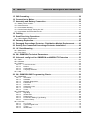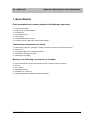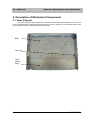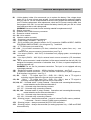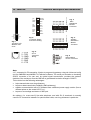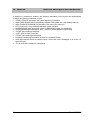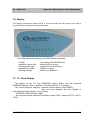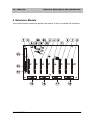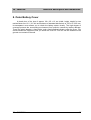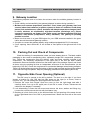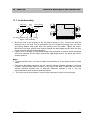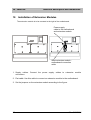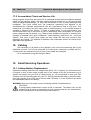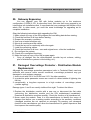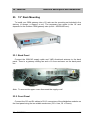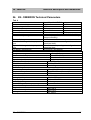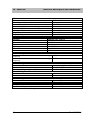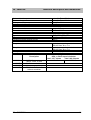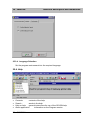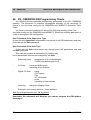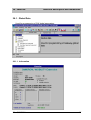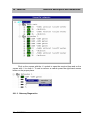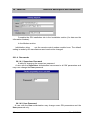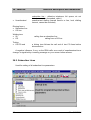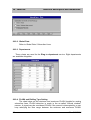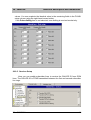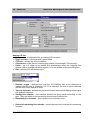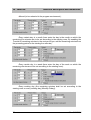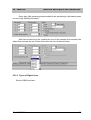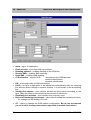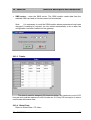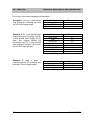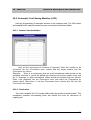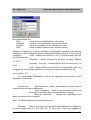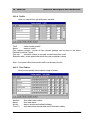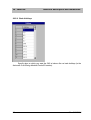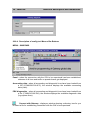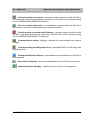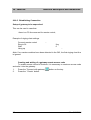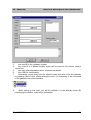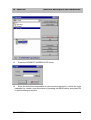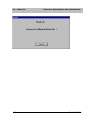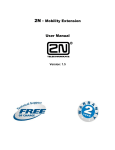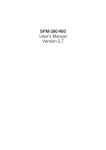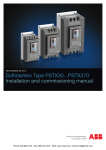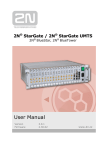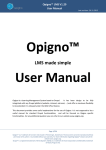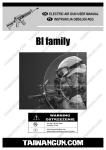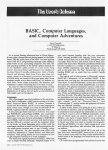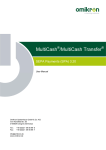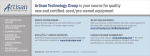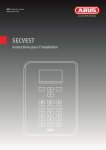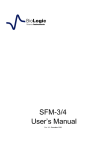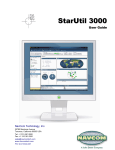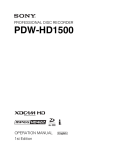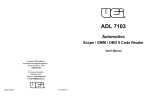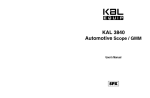Download Omnikron Installation Guide-Manual - GSM-FCT
Transcript
2N - OMIKRON User Manual Version: 1.9 2N - OMIKRON Technical description and installation Dear customer, We congratulate you on the purchase of the 2N - OMIKRON. This new product was developed and produced with view to maximum usage value, quality and reliability. Our wish is your full and long-term satisfaction with the 2N® - OMIKRON. • The producer simultaneously improves the software contained in the product (so-called firmware). The used technology enables to us to record at any time the newest version of the control programme by means of common computer. The most up-to-date version of the firmware may be loaded from www.2n.cz. Necessary instructions are given in chap. 26.8 of the manual. We recommend you to use the most up-to-date version of the firmware. • On www.2n.cz, there is also the newest version of the user documentation. • Before installation of the product, check the completeness of the delivery according to attached packing list and make acquainted with the instructions stated in the manual. The producer is not responsible for losses caused by improper use of the product contrary to instructions given in the user manual. The guarantee terms do not apply to the damage of the product by rough handling, improper storage of exceeding of the given technical parameters. 2 2N - OMIKRON 2N - OMIKRON Technical description and installation CONTENTS 1. Basic Module ..................................................................................................... 7 2. Description of Mechanical Components ......................................................... 8 2.1. Base (Chassis)................................................................................................................................. 8 2.2. Gateway Cover ................................................................................................................................ 9 2.3. 19“ Rack Base.................................................................................................................................. 9 3. Description of Electrical Components........................................................... 10 3.1. 3.2. 3.3. 3.4. 3.5. 3.6. 3.7. Motherboard................................................................................................................................... 10 Power Supply - Mains Part and Transformer................................................................................. 15 Power Supply Mains Part............................................................................................................... 15 Mains Transformer......................................................................................................................... 15 Power Supply with Battery Back-Up (Main Power Supply Board)................................................. 15 Display............................................................................................................................................ 17 19“ Rack Display ............................................................................................................................ 17 4. Extension Module............................................................................................ 19 5. Interface Modules ............................................................................................ 21 5.1. 5.2. 5.3. 5.4. 5.5. 5.6. 5.7. 6. 7. 8. 9. 10. 11. Subscriber Line Module, 2 lines..................................................................................................... 21 Subscriber Line Module, 2 lines – polarity reversal........................................................................ 22 CO Line Module - DATA, 2 CO lines ............................................................................................. 22 CO Line Module - DATA, 2 CO lines – polarity reversal ................................................................ 22 Internal GSM Board 900/1800 MHz, 2 GSM modules................................................................... 23 900/1800/1900 MHz GSM Module/GPRS Module for 2 GSM ...................................................... 24 Antenna Combiner ......................................................................................................................... 25 Remote Supervision Modem Module............................................................. 25 Distribution Modules....................................................................................... 26 Outer Battery Cover ........................................................................................ 27 Gateway Location............................................................................................ 28 Packing Out and Check of Components ....................................................... 28 Opposite-Side Cover Opening (Optional)...................................................... 28 11.1. Lock Assembly............................................................................................................................... 29 12. Installation of Extension Modules.................................................................. 30 13. Installation of Modules.................................................................................... 32 13.1. Distribution Module Lay-Out Rules ................................................................................................ 32 13.2. Interface Module Lay-Out Rules .................................................................................................... 33 13.3. Module Installation Instructions...................................................................................................... 34 13.4. Remote Supervision Modem Installation ....................................................................................... 34 13.5. GSM Board 900/1800MHz Installation........................................................................................... 35 13.5.1. GSM Board Mounting............................................................................................. 35 13.5.2. SIM Card Installation .............................................................................................. 35 13.6. GSM Board GSM 900/1800/1900 MHz Installation ....................................................................... 36 13.6.1. GSM Board Mounting............................................................................................. 36 13.6.2. SIM Card Installation .............................................................................................. 37 13.7. External Antenna Mounting............................................................................................................ 37 14. Gateway Wall Mounting .................................................................................. 38 2N - OMIKRON 3 2N - OMIKRON Technical description and installation 15. GW Grounding ................................................................................................. 38 16. Connection to Mains ....................................................................................... 39 17. Assembly and Battery Connection ................................................................ 39 17.1. Battery Cover Location................................................................................................................... 39 17.2. Interconnection............................................................................................................................... 39 17.3. Accumulator Mounting ................................................................................................................... 41 17.4. Correct Power Supply Turning On / Off ......................................................................................... 41 17.5. Accumulator Check and Service Life............................................................................................. 42 18. Cabling ............................................................................................................. 42 19. Small Servicing Operations............................................................................ 42 19.1. Lithium Battery Replacement......................................................................................................... 42 20. 21. 22. 23. Gateway Expansion......................................................................................... 43 Damaged Overvoltage Protector - Distribution Module Replacement........ 43 Serially Pre-Connected Overvoltage Protector Installation......................... 44 19“ Rack Mounting .......................................................................................... 45 23.1. Back Panel ..................................................................................................................................... 45 23.2. Front Panel..................................................................................................................................... 45 24. 2N - OMIKRON Technical Parameters............................................................ 47 25. Universal config tool for OMIKRON and MOBILITY Extension ................... 50 25.1. Data................................................................................................................................................ 50 25.2. Windows......................................................................................................................................... 52 25.3. Settings .......................................................................................................................................... 52 25.3.1. Local Connection ................................................................................................... 53 25.3.2. Modem................................................................................................................... 53 25.3.3. Confirmation........................................................................................................... 54 25.3.4. Language Selection................................................................................................ 55 25.4. Help ................................................................................................................................................ 55 26. 2N - OMIKRON GW Programming Charts ...................................................... 56 26.1. Global Data .................................................................................................................................... 57 26.1.1. Information............................................................................................................. 57 26.1.2. Hardware ............................................................................................................... 58 26.1.3. Gateway Diagnostics.............................................................................................. 59 26.1.4. Passwords ............................................................................................................. 60 26.1.5. CO Lines................................................................................................................ 62 26.1.6. Subscriber Lines .................................................................................................... 64 26.1.7. Accounting ............................................................................................................. 64 26.1.8. Tones..................................................................................................................... 65 26.2. Subscriber Lines............................................................................................................................. 66 26.2.1. Signalling ............................................................................................................... 67 26.2.2. Global Data............................................................................................................ 68 26.2.3. Departments .......................................................................................................... 68 26.2.4. FLASH and Dialling Type Setting............................................................................ 68 26.2.5. Services Setup....................................................................................................... 69 26.3. CO Lines ........................................................................................................................................ 70 26.3.1. Line Types ............................................................................................................. 70 26.3.2. Types of Digital Lines ............................................................................................. 73 26.3.3. Trunks.................................................................................................................... 75 26.3.4. Global Data............................................................................................................ 75 4 2N - OMIKRON 2N - OMIKRON Technical description and installation 26.4. Incoming Calls................................................................................................................................ 76 26.4.1. Ringing................................................................................................................... 76 26.4.2. Ringing Charts ....................................................................................................... 76 26.5. Automatic Cost-Saving Machine (LCR) ......................................................................................... 79 26.5.1. Number Standardisation......................................................................................... 79 26.5.2. Destination............................................................................................................. 79 26.5.3. Tracks.................................................................................................................... 83 26.5.4. Tariffs..................................................................................................................... 84 26.5.5. Time Tables ........................................................................................................... 84 26.5.6. Condition................................................................................................................ 85 26.5.7. Providers................................................................................................................ 85 26.5.8. Bank Holidays ........................................................................................................ 86 26.6. REMOTE SUPERVISION.............................................................................................................. 87 26.6.1. This is what remote supervision makes possible:.................................................... 87 26.6.2. What you need....................................................................................................... 87 26.6.3. Modem Module (OMOD) Setting............................................................................. 87 26.6.4. Description of config tool Menu a Bar Buttons......................................................... 88 26.6.5. Establishing Connection ......................................................................................... 90 26.6.6. Loading Data.......................................................................................................... 95 26.6.7. Panel ..................................................................................................................... 95 26.6.8. Remote Supervision Logistics................................................................................. 95 26.6.9. Interrupting Connection .......................................................................................... 95 26.6.10. Cancelling Connection ....................................................................................... 95 26.7. Accounting and Diagnostic DATA Downloading............................................................................ 96 26.7.1. Using Universal config tool for OMIKRON and MOBILITY Extension....................... 97 26.7.2. Using XAPI Server ................................................................................................. 97 26.8. Upgrade of firmware to the 2N® - OMIKRON................................................................................. 97 26.9. License ........................................................................................................................................... 98 26.9.1. License Storing ...................................................................................................... 98 2N - OMIKRON 5 2N - OMIKRON 6 Technical description and installation 2N - OMIKRON 2N - OMIKRON Technical description and installation 1. Basic Module Every assembled basic module consists of the following components: • • • • • • • chassis (metal case); plastic cover including display; motherboard; universal serial port; power supply combined distribution module necessary power supply and serial module cabling. The following components are added: • • • • • wall-mounting element, packaged, including dowels and screws for GW wall mounting; mains cord; connecting cable for one extension module flat cable for distribution module clamp tapes for cabling; Moreover, the following accessories are included: • • • • • • serial cable with RJ-12 terminals and one gender changer for DB-9 connector lock key spare fuses Installation Manual Declaration of conformity CD with programming software and documentation 2N - OMIKRON 7 2N - OMIKRON Technical description and installation 2. Description of Mechanical Components 2.1. Base (Chassis) The base carries the GW components. Its bottom carries distribution modules. There is a lock on the right-hand side of the base that prevents the cover from opening. On the left-hand side, there is a pre-pressed hole for transferring the lock to the left. Base Little lock Fixed beam of plugs 8 2N - OMIKRON 2N - OMIKRON Technical description and installation 2.2. Gateway Cover The plastic GW cover contains a display. The cover is equipped with hinges on both sides, which allows you to change the cover opening direction (in this case the base lock position is to be changed). 2.3. 19“ Rack Base The base is a 19“ rack of the size of 2U. All line connections including GSM module SIM card accesses are located on the front panel. A 230V supply cable including a 1A fuse and YAGI antenna connector are on the back panel. To remove the upper or bottom GSM gateway cover, take the following steps: -Switch the supply button on the front panel into position "0“. -Disconnect the mains supply cable on the back panel. -Unscrew 4 screws on the back panel and remove the two plastic latches fitting the upper and bottom covers. -Remove the upper or bottom cover. 2N - OMIKRON 9 2N - OMIKRON Technical description and installation 3. Description of Electrical Components 3.1. Motherboard 10 2N - OMIKRON 2N - OMIKRON Technical description and installation B1 - Lithium battery holder. We recommend you to replace the battery if the voltage drops below 2.5 V, or once in three years at least. You are recommended to replace the battery with your GW off. You are recommended to save the GW program and accounting data in your PC before replacement. After replacement, check and, if incorrect, reset the date, time and program of the GW. You can also replace the battery carefully with your GW on. In that case make sure that no call is being made. WARNING! Use a tool made of some insulating material for replacement only!!! J1 - Display connector J2 - External serial FLASH memory connector J3 - Extension module connector J9 – J10- Voice module J8 -Modem module connector J12 - Company’s servicing testing connector J14 - Power supply connector – see Fig. 4 J15 - RJ12 connector with galvanic isolation for PC connection (OMEGA AGENT, OMEGA PROGRAM, OMEGA PANEL), for wiring see Fig. 7 and Note J16 - 3 TTL BIN inputs (not used so far) J17 – J20 - Line module connectors (CO lines, subscriber lines, system lines, etc.) – see Fig. 3 J21 - Internal music source connector (tune selection), see Fig. 8 J22 - Line output (CINCH – AUX OUT) for broadcast unit, paging system, recorder/player connection J23 - Line input (CINCH – AUX IN) for external music source connection (CD, broadcast, e.g.) J24 - RJ-12 service connector. Leads to interface A of the second module from the left (J18). It is designed for temporary connection of subscriber lines, CO lines, or system telephones for servicing purposes only. WARNING! Do not use for permanent connection. The input is not equipped with any overvoltage protector! J29 - Distribution module connector – A/B line interface conductors – see Fig. 5 J30 - Distribution module connector – C/D line interface conductors (for system telephone, E+M interface connection) – see Fig. 6 J31, J32 - BIN 0 - TTL logical input (J31 – GND, J32 – BIN 0), here a TTL signal or switching contact against the ground can be connected. J33, J34 - BIN 1 - TTL logical input (J34 – GND, J33 – BIN 1), here a TTL signal or switching contact against the ground can be connected. J35, J36, J37 - Universal switch 1 (relay) contacts. Connection and connecting/disconnecting contact selection are the same as with switch 2. J35, J36 – Universal relay disconnecting contacts J36, J37 – Universal relay connecting contacts J38, J39, J40 – Universal switch 2 (relay) contacts. Connection and connecting/disconnecting contact selection are the same as with switch 1. J38, J39 – Universal relay disconnecting contacts J39, J40 – Universal relay connecting contacts JP1 - Shorting jumper – always disconnected – record in internal FLASH memory enabled - connected – record in internal FLASH memory disabled JP2 - Shorting jumper – always connected (WATCH DOG activation) JP3 - Shorting jumper – always disconnected (for testing purposes only – GND and PGND interconnection) 2N - OMIKRON 11 2N - OMIKRON Technical description and installation JP4 - Shorting jumper for music source switching (external, internal, or internal from the voice module) K1, K2 - Universal relays P3 - Internal and external music source control (AUX IN) SW1 - Auxiliary Reset button – refer to the Reset chapter SW2 - Reset button – refer to the Reset chapter TP1 - Servicing 12 2N - OMIKRON 1 6 1 - RTS 2 - TXD 3 - GND 4 - GND 5 - RXD 6 - CTS OFFREL + 12 V +5 V 1 GND GND +12 V Fig. 3: Main Distribution Module Connector -12 V black GND blue white -24 V RINGV Fig. 2: J14 Power Supply Connector Pinning 1 Fig.1: Connectors for Modules with Lines PWRPFI Fig. 5: RJ-12 Connector Wiring Fig. 4: Auxiliary Distribution Module Connector PGND BD BC PGND AD AC PWRIO M0LAC M0LBC M1LAC M1LBC M2LAC M2LBC M3LAC M3LBC BB BA PGND AB AA PGND brown OFFREL + 12 V red black yellow M0LAB M0LBB M1LAB M1LBB M2LAB M2LBB M3LAB M3LBB black M0LAA M0LBA M1LAA M1LBA M2LAA M2LBA M3LAA M3LBA grey orange M0LAD M0LBD M1LAD M1LBD M2LAD M2LBD M3LAD M3LBD Technical description and installation 2N - OMIKRON Fig. 8: Internal Music Source Connector Note: J15 – connector for PC connection. It helps to program the gateway using the Universal config tool for OMIKRON and MOBILITY Extension software. The serial port includes an insulating DC/DC converter of its own and, by optical signal transmission, provides the galvanic isolation of the serial port from the GW with a guaranteed insulation strength of 2000 V. This solution has the following advantages: • • • • helps transmit data over long distances; improves data transmission reliability (EMI resistance); enables communication with a PC powered from a different power supply section (from a different phase or the central UPS, e.g.); improves overvoltage resistance of the input. An ordinary (i.e. cross-over!!!) four-wire telephone cord with RJ-12 terminals is normally used for PC connection instead of a special serial cable, over long distances in particular. 2N - OMIKRON 13 2N - OMIKRON Technical description and installation In addition to connectors, sockets, and jumpers described in the lay-out, the motherboard contains the following important circuits: • ATMEL AT89C52 processor with clock frequency of 24 MHz • static CMOS RAM 4 Mb (for proprietary software, billing data, etc.) with battery back-up • serial FLASH EPROM 4Mb (for firmware, GW setup, etc. back-up) • RTC circuit with a very precisely adjusted crystal oscillator • MAXIM MAX691 data protection circuit for RAM and program run watch-dog • circuits separating the processor part - reduce rf power radiation significantly • 4 DTMF (tone dialling) receivers • 4 CPT (425 Hz tone) receivers • 2 DTMF (tone dialling) transmitters • impedance matching termination circuits for 12 speech buses • cross-point switch circuit to transmit tones, music and voice messages to all of the 12 speech buses • 12 x 8 cross-point switch for 8 interfaces 14 2N - OMIKRON Technical description and installation 2N - OMIKRON 3.2. Power Supply - Mains Part and Transformer WARNING! Disconnect from mains before handling! WARNING! These parts are connected with the power supply network and work with danger voltage. All repairs and replacements of these parts are made at the manufacturer’s only! The following operations are allowed only: • fuse replacement; • mains cord connection and disconnection. WARNING! Always make the above mentioned operations with your GW off and disconnected from the mains!!! 3.3. Power Supply Mains Part This part is the same for power supplies without and with battery back-up. It includes a well-tried three-wire overvoltage protector and a low-pass LC filter. The mains cord is disconnectable (the so-called EURO socket). This allows you to extend the cord smartly using the EURO extension cable (used for PC / monitor connection, e.g.), or use a longer cord with a different terminal (to be exported). The mains part also includes a cover, which prevents you from touching live parts under voltage and covers primary transformer terminals too. 3.4. Mains Transformer The transformer winding consists of two chambers (i.e. has an increased insulation strength). 3.5. Power Supply with Battery Back-Up (Main Power Supply Board) The power supply with battery back-up is designed to provide a combined power supply to the gateway: from the mains and a back-up 24 V lead accumulator (there are usually two serially connected 12 V accumulators). For safety reasons, the accumulators are located in a plastic case outside the GW, refer to the Outer Battery Cover chapter. The recommended minimum capacity of the accumulator is 6 Ah. For the maximum load and operation time refer to the Technical Parameters chapter. The power supply also provides correct accumulator charging using a method prescribed for maintenance-free lead-acid accumulators. This power supply can also be used for supplying the GW from the central 24 V battery with arbitrary polarity against the ground (includes galvanic isolation) or (using a special converter) from the central 48 to 60 V battery. Moreover, the power supply features a high mains voltage fluctuation and short-time power outage tolerance (works as an on-line UPS). The main board contains a single-acting forward converter, which generates the four 2N - OMIKRON 15 Technical description and installation 2N - OMIKRON Power OK LED +5V,+12V LED –24V Battery +24V required voltage levels: +12 V, + 5 V, -12 V, and -24 V, extension module filters and accumulator-charging circuits. The SW1 button is used for turning the power supply off while batteries are connected and disconnected. For how to use the button as well as connect and disconnect the batteries properly refer to the Installation Details Manual (chapter 18). black GND red black yellow +5 V GND brown black blue white +12 V Fig. 7: Power Connector JP6 Pin Map -12 V GND -24 V RINGV NOTE: If back up batteries are to be connected, it is necessary to enhance the power supply with a ringer module. This module is ordered separately. 16 2N - OMIKRON 2N - OMIKRON Technical description and installation 3.6. Display The display printed-circuit board (PCB) is mounted inside the GW plastic cover and is connected to the motherboard using a flat cable. The LEDs indicate the following CO/GSM interface statuses: -no light -permanent green light -flashing green light -permanent red light -flashing red light -rest status of all CO/GSM lines -analog CO line is busy -analog CO line is defective -GSM line is busy -GSM line is defective 3.7. 19“ Rack Display The display for the 19“ rack OMIKRON version differs from the standard OMIKRON display in that, in addition to standard LEDs 1-8, it contains: -two "seven-segment" displays– firmware version display (after RESET); - date and time displays (the time display is interrupted by a date display every minute); - an RS232-COM serial link output; - an accounting buffer status LED indicator (green 0-50%, orange 50-75%, red 75100%). 2N - OMIKRON 17 2N - OMIKRON 18 Technical description and installation 2N - OMIKRON 2N - OMIKRON Technical description and installation 4. Extension Module This module allows to extend the gateway with another 16 lines (8 modules with interfaces). 2N - OMIKRON 19 Technical description and installation 2N - OMIKRON 1 - 8. Fig. 8: Interface Module Connectors Connectors J4-J11 for modules with line interfaces (CO lines, subscriber lines, GSM modules). J4, J5, J6, J7 – These connectors are reserved for GSM boards. J8, J10 - These connectors are reserved for CO Line Modules. J9, J11 - These connectors are reserved for Subscriber Line Modules. BB BA PGND AB AA BD BC PGND AD AC 9. JP1 - Jumper – all open (not used). 10. JP2 – Extension module address jumper CAUTION! This jumper must always be connected in agreement with jumpers JP3 – JP6!!! 11. JP3 – JP6 – Jumpers for connection of DTMF circuits to buses. There are four DTMF circuits on the extension module that are connected according to the Fig. 10 12. J1 – Motherboard connector (using a ribbon cable). 13. J2 – Supply connector. Here you can check supply voltage values. Common measuring tips can be inserted in the terminal body 1. Fig. 09: JP2 – chambers (see Fig. 23). 14. J3 - Jumper – always open (intended for burn-in testing – GND Extension Module Address Setting and PGND connection). 15. J12 – Primary distribution module connector – wires A and B of interfaces in connectors (1)…(4) (see Fig. 24). 16. J13 – Auxiliary distribution module connector – wires C and D of 1. interfaces in connectors (1)…(4), (see Fig. 13). Obr. 10: DTMF 17. J14=J12 Receiver – Bus 18. J15=J13 Connection in Dependence on 19. TP2-Test pin Extension Module 20. TP3 – Test pin Address In addition to connectors, sockets, and jumpers described in the geography above, the extension modules contains the following important circuits: • • 20 +12 V -12 V GND -24 V +12 V GND 1 M0AB M0BB M1AB M1BB M2AB M2BB M3AB M3BB Fig. 13: Auxiliary Distribution Module Connector +5 V GND Fig. 11: Supply Connector Wiring RINGV M0AA M0BA M1AA M1BA M2AA M2BA M3AA M3BA +12 V GND 1 M0AD M0BD M1AD M1BD M2AD M2BD M3AD M3BD M0AC M0BC M1AC M1BC M2AC M2BC M3AC M3BC 4 DTMF receivers (tone dialling) 12 x 16 cross-point switch matrix for 16 interfaces GND černý červený černý žlutý hnědý černý modrý bílý Fig. 12: Primary Distribution Module Connector 2N - OMIKRON Technical description and installation 2N - OMIKRON 5. Interface Modules Tab. 1 - Available Order No. Module Name 1832210 1832211 2 subscriber line module 2 reverse subscriber line module 1832220 2 CO line module – DATA 1832221 1832232 2 CO line module – DATA, reverse 2 GSM 900/1800 MHz module General Features Every module contains two lines. The modules are equipped with the 2nd stage overvoltage protection that assumes that the module is connected via an extension module that is provided with the 1st stage overvoltage protection (rough protection). All modules are equipped with an identification system that allows the gateway software to identify the particular configuration upon power up. All module connectors contain two pairs of blank/pre-pressed holes (without contacts) to avoid incorrect insertion of the modules. 5.1. Subscriber Line Module, 2 lines order No. 1832210 The subscriber line interface works with 24 V line supply voltage and approx. 30 mA line current. It is symmetric, which provides good tolerance against line cross-talk in the cable. The nominal impedance is 600 Ω. 2N - OMIKRON 21 2N - OMIKRON Technical description and installation 5.2. Subscriber Line Module, 2 lines – polarity reversal order No. 1832211 This module has the same features as module No. 1832210 with additional answer supervision using polarity reversal. 5.3. CO Line Module - DATA, 2 CO lines order No. 1832220 CO line interface with data transmission support for up to 56 kB/s. 5.4. CO Line Module - DATA, 2 CO lines – polarity reversal order No. 1832221 CO line interface with data transmission support for up to 56 kB/s and with answer supervision using polarity reversal. Tab. 2: Overview – Interface Module LED Signalling: Module Type Subscriber line CO line 22 No light LED on LED flashes hung-up line seized pulse dialling No signalling. Any CO line seizure / hung-up status signalling is on the gateway display. 2N - OMIKRON 2N - OMIKRON Technical description and installation 5.5. Internal GSM Board 900/1800 MHz, 2 GSM modules order No. 1832232 LED3,4 LED1,2 This GSM gate module (Fig. 32) is installed in extender positions 5 to 8 and designed to connect up to two lines to a GSM network. Each of the two lines in 2 GSM line modules works independently. A SIM card must be inserted for each line and an external antenna must be connected. The GSM board is fed by the gateway power supply and uses industrial GSM Siemens modules. SMA antenna connectors are fitted directly to chassis (when only one GSM board is used). If more GSM boards than one are used, you are advised to use an integrated antenna combiner. Be very careful while mounting the GSM board in order to avoid antenna cable damage. The Siemens module supply is indicated by LED1 or LED2, its operation mode by LED3 or LED4 (see Table 3). Up to four GSM boards can be installed in the gateway. Tab.3 Permanent light on Flashes in 2s intervals Flashes with 100ms intervals 2N - OMIKRON No GSM board is connected to the interface, or, if so, no communication has been established. The GSM board is functional but not logged in because: • the registration is in progress (max. 20s), • the SIM card has not been installed, • the PIN code has not been entered, • there is a weak signal on the installation site. The GSM module is functional, logged in. 23 2N - OMIKRON Technical description and installation 5.6. 900/1800/1900 MHz GSM Module/GPRS Module for 2 GSM Order No. 1832233 A GSM module designed for the 19" rack 2N – OMIKRON version. The GSM module is mounted into positions 9 to 12 (J8-J11) on the extending module and connects up to two lines to the GSM network. The two GSM lines work independently. A SIM card must be inserted for each of them. The GSM module is fed from the gateway power supply. The core of this GSM module is an industrial dual GPRS GSM module SIEMENS MC45. The module supply status is indicated by LED1 or LED2, the module operation mode by LED3 or LED4 (see Table 3). Always use a 2/1 or 4/1 antenna combiner respectively for YAGI GSM antenna connection, depending on the number of GSM modules employed. Up to four GSM modules can be installed in the gateway. 24 2N - OMIKRON Technical description and installation 2N - OMIKRON 5.7. Antenna Combiner With this module it is possible to connect 1 (2/1 order No. 183252) or 2 (4/1 order No. 183254) GSM boards to one GSM antenna. GSM modules SMA antenna 6. Remote Supervision Modem Module order No. 1832280 The module is to be mounted into the 2N OMIKRON GW and is designed for remote supervision of the gateway. 2N - OMIKRON 25 2N - OMIKRON Technical description and installation 7. Distribution Modules Distribution modules are an inseparable part of the 2N®-OMIKRON GW. They are used for physical connection of all internal and external conductors, and system lines to the GW. Moreover, they contain overvoltage protection circuits for all lines. They are mounted inside the gateway in space reserved for cabling and these modules only. It is possible to connect up to 8 lines to one module (4 subscriber lines, 4 CO lines). All inputs of distribution (connecting) modules are equipped with overvoltage protectors. In other words: it is impossible to connect any subscriber or CO line or a key telephone set to the 2N®-OMIKRON GW without overvoltage protection. This strict requirement is supported by experience that shows that almost all defects are caused by overvoltage. Hence, overvoltage protection is the basic prerequisite for a high operational reliability of the 2N®-OMIKRON GW. Moreover, accumulating a large number of overvoltage protectors and their integration into distribution modules result in a substantially lower price than you would have to pay for separately available overvoltage protectors. Due to separation of the protectors from PCBs and high-quality grounding, the potential of protecting elements is fully utilised and the risk of hardware damage (even in case of overvoltage protector destruction) is minimised. Other general features: • The modules use advanced protecting elements such as new-generation varistors (3300 A current rating already with the disk diameter of 10 mm!). • The modules are connected to the GW board with a flat cable, which is highly flexible and allows for an easy board replacement. • Distribution module with RJ-12 connectors, 4 relays, 2 wires, 8 lines order No.1832241 It is a two-wire distribution module with 4 outage relays (in the case of power loss, connectors 1-2, 3-4, 5-6, 7-8 are directly interconnected). Connectors 1,3,5,7 connected to outage relays (CO line connection) are protected with enhanced, two stage overvoltage protection using the latest protection components (three-output lightning arrester, SIDACTOR type switch). 26 2N - OMIKRON 2N - OMIKRON Technical description and installation 8. Outer Battery Cover A plastic box of the size of approx. 20 x 25 x 10 cm (width, height, depth) for two maintenance-free 12 V / 6.5 Ah accumulators of standard dimensions of 150 x 65 x 95 mm. Its transparent cover allows you to check the battery status visually. The high degree of coverage protects the surrounding environment from pollution caused by battery damage. There is a switch breaker, a fuse holder, and a fuse-breaking indicator under the cover. You cannot handle the equipment until you screw the cover off. The box can be installed on the ground or mounted on the wall. 2N - OMIKRON 27 2N - OMIKRON Technical description and installation 9. Gateway Location The following aspects have to be taken into account when the suitable gateway location is looked for: • Good visibility and accessibility (the gateway displays its status during operation). • Moisture and extreme temperature protection: never locate your gateway near heat sources (above heat radiators) or places exposed to direct sun radiation. Avoid damp places (such as bathrooms, cellars), locations with abrupt temperature changes (close to doors, windows, air conditioners), high-dust locations (workshops, etc.), places exposed to aggressive gas (battery room, boiler room), and places suffering from high vibrations and shocks (compressors, heavy machines). The gateway's operating position is vertical. • Make sure that there is a good GSM signal for your GSM antenna installed in the given radius around the selected gateway location. • An option to connect the gateway directly using modules equipped with RJ-12 connectors. • Cover opening: there should be 10 cm at least of free space to the right and left of the GW. 10. Packing Out and Check of Components Check the delivery for completeness unless you have already done so. The basic module packaging is also used for transporting other, separately bought GW components (modules, etc.). Check the components using the delivery order and order numbers included in all components. The remaining components in the upper part of the box are basic module accessories. Remove the basic module from the bottom part of the package. Open it and check all items using the packing list that an independent enclosure to the documentation (at the beginning of the file). Check the components for mechanical damage caused during transport. There is a reinforcement structure at the bottom of the box that is printed and should be used as a GW wall-mounting hole pattern. Keep the packaging (extension module packing above all). 11. Opposite-Side Cover Opening (Optional) The GW cover is opened to the left by default. The lock is on the right. If you have chosen a location for your GW that has little space on the right (in a corner, close to furniture, etc.), you can change the opening direction as follows: 1. Remove the cover from hinges: Open the cover to form the right angle and slide it carefully about 2 cm up to the upper part of the GW to make it loose. Disconnect the cable from the display if necessary. 2. Lock dismantling: Loosen the lock screw and remove the lever, washer and fixing ring. Loosen the nut and remove the lock with its distance ring. 3. Breaking of a hole for the lock on the left-hand side: An oval opening of the same size as on the right-hand side of the GW is pre-pressed here. Break the hole with a flat screw driver. 28 2N - OMIKRON Technical description and installation 2N - OMIKRON 11.1. Lock Assembly lock body fixing ring lever distance ring nut spring washer screw Fig. 1: Lock Assembly Fig. 2: Lock Lever Position 4. Mount the lock to the opening on the left side as shown in Fig.1. Put the lock with the distance ring in the hole. Put on and tighten the nut. Replace the fixing ring, lock lever and spring washer and screw them into position from the inside. Tighten the screw. Mount the lock lever with its bent section towards the base edge and up when the lock key is turned to the right (locked position). 5. Plastic cover mounting on right-hand hinges: the procedure is reverse when compared with cover removal. Put the open cover at the right angle about 2 cm above the correct position and fit it. Notes: • To open the GW cover, you have to make sure that there is 10 cm space at least on both sides. • The above described procedure can be used for already installed gateways (you have bought a new box and want to locate it to the right of the GW). In that case you should remove interface modules first, or dismount extension modules 2 and 3. You are recommended to write down all module positions. • The cover can be re-mounted of course in the same way to open to the left again. 2N - OMIKRON 29 2N - OMIKRON Technical description and installation 12. Installation of Extension Modules The extension module is to be mounted to the right of the motherboard. Power supply cable to the motherboard and extension module Short extension module motherboard connection cable 1. Supply cables: Connect the power supply cables to extension module connectors. 2. Flat cable: Use this cable to connect an extension module to the motherboard. 3. Set the jumpers on the extension module according to the figure. 30 2N - OMIKRON 2N - OMIKRON Technical description and installation Fig. 17: Extension Module Jumper Setting 2N - OMIKRON 31 2N - OMIKRON Technical description and installation 13. Installation of Modules Note: All modules can be installed when the GW has been wall-mounted. But it is more comfortable to install the modules "on the desk“ before wall mounting. 13.1. Distribution Module Lay-Out Rules • 32 The position of extension modules and antenna combiners is pre-designed and cannot be changed. For interconnection with the motherboard or extension module a short flat cable is used, which is available with every extension module. 2N - OMIKRON 2N - OMIKRON Technical description and installation 13.2. Interface Module Lay-Out Rules • • • • Positions 1, 3, 9 and 11 are reserved for CO line modules. Always occupy the positions from the lowest to the higher positions according to the HW configuration. Positions 2, 4, 10 and 12 are reserved for subscriber modules. Always occupy the positions from the lowest to the higher positions according to the HW configuration. Positions 5, 6, 7 and 8 are reserved for GSM boards. Always occupy the positions from the lowest to the higher positions according to the HW configuration. GSM boards have no connection to extension modules needed. Only the antenna cables need to be connected according to the figure below. 5 Distribution Module Connector for Interface A,B Wires of CO and Subscriber Lines 6 7 8 9 10 11 12 Distribution Module Connector for Interface A,B Wires of CO and Subscriber Lines Fig. 18: Numbering of Positions for Interfaces and Assignment to Distribution Module Connectors 2N - OMIKRON 33 2N - OMIKRON Technical description and installation • 13.3. Module Installation Instructions 1. Mount the CO and subscriber line distribution modules and connect them to the motherboard and extension module. 2. Install the antenna connectors and combiners according to the HW configuration 3. Plug-in the line modules to the motherboard and extension module. 4. Connect the antenna cables from GSM modules to antenna connectors at the antenna combiners. 5. Check all modules for proper placement. Recommendation • WARNING! Distribution modules contain overvoltage protectors that can work well if the GW chassis (see later) is properly grounded and modules are correctly connected conductively with the chassis. Therefore, tighten both the fitting bolts properly! In a nongrounded module, overvoltage spreads from one line to another causing considerable losses. 13.4. Remote Supervision Modem Installation Insert the module in connector J8 (the components to the left) on the motherboard. There may be just one module of this type in the GW. Make sure before installation that the modem has been inserted tight in all socket terminals of the carrier board 34 2N - OMIKRON 2N - OMIKRON Technical description and installation 13.5. GSM Board 900/1800MHz Installation 13.5.1. GSM Board Mounting Plug the board into position 5, 6, 7, and 8 on the extension module. It is possible to install up to 4 GSM boards (each with 2 GSM modules) in the gateway. 13.5.2. SIM Card Installation To log a GSM device into a mobile network, you need a GSM provider’s SIM card. 2N - OMIKRON works with any “small” SIM card with 3V logic levels of a 900/1800 GSM provider. At present, all commonly available SIM cards can be used. You have to use one or two SIM cards for the GSM module depending on the gateway type. The GSM gateway works both with a SIM card that requires the PIN code and a SIM card with PIN code entering disabled. The PIN entering mode must be pre-programmed in the SIM card before installation. To do this, use any GSM telephone. If your SIM card requires the PIN, it is protected against misappropriation and you have to program the respective PIN into the GW using the configuration software (Universal config tool for OMIKRON and MOBILITY Extension). To install the SIM card, press the yellow holder button with a suitable object to make the drawer slide out. Remove the drawer, insert the SIM card, and replace the drawer. Remove and insert the SIM card with your GSM gateway off to avoid module damage. 2N - OMIKRON 35 Technical description and installation 2N - OMIKRON GSM2 GSM1 13.6. GSM Board GSM 900/1800/1900 MHz Installation 13.6.1. GSM Board Mounting Insert the module in positions 9, 10, 11 and 12 on the extending board. You can install up to four modules with 2 GSM lines each into the gateway. To mount the module properly, insert the GSM module first and then fit the GSM module front panel. Remove the SIM card drawers before mounting the front panel. 36 2N - OMIKRON 2N - OMIKRON Technical description and installation 13.6.2. SIM Card Installation To install the SIM card, press the yellow holder button with a suitable object to make the drawer slide out. Remove the drawer, insert the SIM card, and replace the drawer. Remove and insert the SIM card with your GSM gateway off to avoid module damage. 13.7. External Antenna Mounting The external antenna is connected through an SMA connector to the antenna combiner (2/1, 4/1). The antenna should be placed 2m away from the gateway at least, at a place with a very good GSM signal. One antenna is recommended for 1-2 GSM boards. It is possible to connect the antenna combiners to a directional YAGI antenna at places with a poor GSM signal. 2N - OMIKRON 37 2N - OMIKRON Technical description and installation 14. Gateway Wall Mounting Using a drilling pattern (1:1 scale) at the box bottom, mark four holes on the wall (for location requirements see the GW Location chapter above). Drill the holes using a drill of the diameter of 8 mm and press dowels into the holes. Screw the GW wall-mounting element to the upper holes using two bolts. Hang the GW upon the wall-mounting element. There are holes for further two bolts in the chassis bottom. By screwing them, secure the GW against unhinging from the wall-mounting element. These two bolts also hold the distribution part of the chassis in case you dismantle the remaining part. For the whole procedure see the drilling pattern. 15. GW Grounding As already mentioned, reliable grounding of the GW chassis is very important for good work of overvoltage protectors in distribution modules. Of course, the GW is also grounded through the power supply network (thanks to the protective conductor) if it is connected to the socket. However, this is not enough - partly due to the risk that the GW may be disconnected from the network easily (overvoltage from any line would then spread to the GW chassis and then to all the other lines!), and partly due to the principle that grounding should be as good as possible. Therefore, a yellow-green copper wire of the cross section of 4 mm2 at least, leading from the grounding bar in the main switchboard, is the ideal solution. In emergency, you can bring (in a non-disconnectable way) the "ground“ from the nearest mains socket using this wire (and verify that the socket is properly connected). Insert the wire to the GW grounding clip hole (at the bottom, in the centre, marked with a grounding symbol) and tighten it well. We recommend you to connect the grounding system before connecting cables.!!! 38 2N - OMIKRON 2N - OMIKRON 16. Technical description and installation Connection to Mains A detachable EURO cord is used for connecting the GW to any common socket. This cord can be extended smartly, if necessary, with an extension EURO cord (used for the PC - CRT monitor connection, e.g.). This extension goes in the installation bar of 4 x 4 cm, e.g. with other cables. Note: The GW is equipped with an extension module filter combined with (3rd degree) overvoltage protection. 17. Assembly and Battery Connection The power supply is designed for a lead-acid maintenance-free 24 V accumulator (usually two serially connected 12 V accumulators) of the capacity of approx. 6.5 Ah (12 V accumulators of standard dimensions of 65 x 95 x 150 mm from different manufacturers feature the capacity of 6 to 7.5 Ah - these differences are irrelevant). For safety reasons, the accumulators are located outside the GW in a plastic case - outer battery cover, order no. 1802861. motherboard ringer module cooler 17.1. Battery Cover Location You can put the cover on the wall or on the ground. Keep the maximum distance of 3 m from the GW. To mount the cover on the wall, use the dowels and bolts included in the delivery. To install it on the ground, select a safe place and stick the attached feet to the cover base. The working position is vertical in either case! 17.2. Interconnection In any case, you have to use a special cable of the length of 3 m, which is packed with the battery and cover. No cable extension is allowed. If you use another cable, the 2N - OMIKRON 39 2N - OMIKRON Technical description and installation manufacturer does not guarantee conformity with electromagnetic compatibility (EMC) standards! To carry the cable along the surface, use the bushing in the pre-drilled hole in the upper wall of the cover. To carry the cable under the plaster, drill a hole in the back wall of the battery cover - the best place is in the right-hand upper corner (there is enough space). Screw out the bushing in the upper wall and blank the hole with a self-adhesive label. Connect the cable terminal to the back-up power supply connector on the GW side. 40 2N - OMIKRON 2N - OMIKRON Technical description and installation 17.3. Accumulator Mounting Insert the accumulators in the cover and connect them as shown in the figure below. Make sure that the battery switch breaker is in position ‘0’. Warning! The short-circuit current of a new, fully charged accumulator exceeds 500 A! An accidental short-circuit may destroy the Conductor with accumulator and a blue-marked end hot tool or conductor may burn your hands! Conductor with Insert a distance red-marked end red washer under each accumulator as shown in Fig. 23. Fig. 23: Battery Connection Conductor with blue-marked end Conductor with red-marked end Distance washer under the upper accumulator Distance washer under the bottom accumulator 17.4. Correct Power Supply Turning On / Off First turn the battery switch breaker (in the battery cover) into position 1. (If the red indicator next to the switch breaker is on, the fuse has blown. Check the polarity - the positive pole has to lead to the right-hand power supply connector pin and the negative pole to the left-hand pin. Use spare 5 A fuses of the GT type included in the delivery or equivalents thereof with low inner resistance only.) Then turn on the mains switch breaker on the GW. Three green LEDs will go on on the display. Now try to turn the battery switch breaker off - the GW keeps working, the mains power supply LED goes off. To turn the power supply off, press the SW1 button in the power supply (for buttons and LEDs refer to the Technical Description - Basic Module - Back-Up Power Supply chapter). WARNING! If the power supply "goes on“ after you turn off the mains switch breaker and press the SW1 button, the accumulators are fully charged and their voltage exceeds 27.4 V. In that case, keep pressing the SW1 button while disconnecting the batteries. 2N - OMIKRON 41 2N - OMIKRON Technical description and installation 17.5. Accumulator Check and Service Life Hardly anybody knows that the service life of maintenance-free lead accumulators depends greatly on the operation mode - that their capacity drops by several (up to 10!) per cent with every so-called deep-discharge (i.e. when the accumulator is fully or partly discharged and recharged). This event results from the production technology and happens to all maintenance-free lead-acid accumulators from any manufacturer and of any price. This means that your battery can work many years if treated properly, or only several months if exposed to frequent power failures. To avoid a sudden failure of your accumulators, you should check them four to two times a year by discharging them incompletely for a typical power outage period (30 minutes, e.g.). Where power outages are frequent or a battery-only operation is intended, other types of batteries - nickel-cadmium, steel-nickel, etc. - are more suitable. Their price is many times higher but they outlast 500 and more cycles of total discharge and charge. The disposal of batteries with exhausted service life should meet applicable legal regulations. 18. Cabling The connection of all cables to the gateway is the most time-consuming part of the installation process. For CO and subscriber lines connection, distribution modules with RJ12 connectors are used and only the 2 wires in the middle are employed. For a schematical wiring see the figure below. 19. Small Servicing Operations 19.1. Lithium Battery Replacement Replace the battery whenever the voltage drops below 2.5 V. However, we recommend you to replace it once in three years at least even if the voltage is OK We recommend you to replace the battery with your GW off. Before doing so, you are advised to store your GW software and call cost billing data into your PC. Having replaced the battery, check the date, time and program of your GW and re-set the data if incorrect. You are advised to put down the replacement date on the battery. WARNING! Use only tools made of some insulating material for replacement!!! CAUTION! A wrong battery replacement involves a risk of explosion. The battery can only be replaced with an equal or equivalent type as recommended by the manufacturer. Dispose of the used batteries as specified by the manufacturer . 42 2N - OMIKRON 2N - OMIKRON Technical description and installation 20. Gateway Expansion You can upgrade your GW with further modules up to the maximum configuration (8 GSM, 8 CO, 8 subscriber lines). But note that every upgrade is an intervention into installations that, if unprofessional, may endanger the function of the whole GW. In other words, you need the same knowledge for upgrading as for complete installation. Obey the following instructions while upgrading the GW: 1. Make a back-up copy of the GW program and cost billing data before starting. 2. Check the function of all lines before starting. 3. Respect the warranty conditions. 4. Use new or tested modules only. 5. Mount all modules and flat cables. 6. Check the lay-out for conformity with rules again. 7. Install the remaining cables. 8. Check the function of all lines - new and original ones - after the installation. 9. Re-configure the system. 10. Check all re-configured functions. 11. Make the back-up copy of the GW program again. 1. Carry all changes into the documentation (module lay-out scheme, cabling, plan of distribution systems in the building, etc.). 21. Damaged Overvoltage Protector - Distribution Module Replacement Although the overvoltage protection parameters (refer to Technical Data) used are sufficient with reserve under normal conditions, overvoltage protectors may get damaged in such extreme cases as: 1. short-circuit with 230 V for EURO and 115 V for other countries, 2. a protection pulse parameter excess as a result of a direct stroke of lightning into the line; 3. exceptionally, a long-time exposure to a high number of overvoltage pulses (varistor ageing). Damage types 1 and 2 are usually visible at first sight. To detect the failure: 1. Replace the distribution module with a new one or disconnect the flat cable connecting the distribution module and the GW motherboard immediately. Examine all distribution modules carefully. Check the function of all interfaces too. 2. Never repair the module. Pass it to the manufacturer to identify the cause of damage and deliver you a working module according to the warranty conditions (damaged modules are not repaired on principle). By passing your damaged module to the manufacturer you allow the manufacturer to gather experience and thus improve the module quality. 2N - OMIKRON 43 2N - OMIKRON Technical description and installation 3. If the damage occurs in a period other than thunderstorm, repeatedly or soon after the GW installation, investigate the case very carefully and consider other measures (removal of the cause, if found, installation of serially pre-connected protectors, or an opinion of a company specialised in overvoltage protection). Recommendation: Take the selected measures as quickly as possible, in the period of frequent thunderstorms in particular! If you incur a damage repeatedly without having taken any measures, the manufacturer may regard it as a breach of warranty conditions or the insurance company may refuse to cover the loss. 22. Serially Pre-Connected Overvoltage Protector Installation If you have decided to install a serially pre-connected overvoltage protector, we recommend you to: • Consider carefully which lines to protect (aerial lines, CO lines, or all lines). • Use a protector with significantly improved parameters such as: − 2N®-SAFE 3+, order no. 803024, with resistance against short-circuit with 230 V mains distribution; − 2N®-ANTIBLESK (ANTI-LIGHTNING) II module A+, order no. 8030011 - 2 x 20 kA bypass current. • Locate the serially pre-connected protector on the line input in the building to reach an additional effect - limit overvoltage induction into other distribution systems in the building. • In extreme conditions use a more easily replaceable protector (2N®-SAFE family). In extreme conditions, use a low modularity protector (replacement of a damaged protector of one line instead of a replacement of the whole module for, e.g., 8 lines, which cuts costs). 44 2N - OMIKRON 2N - OMIKRON Technical description and installation 23. 19“ Rack Mounting To install your GSM gateway into a 19“ rack use the mounting set included in the delivery (4 screws, a support, a nut). The necessary free space in the 19“ rack depends on the Omikron GSM gateway size (w/h/d – 450/90/430 mm). 23.1. Back Panel Connect the 230V/AC supply cable and YAGI directional antenna to the back panel. There is a gateway cooling fan and a 1A fuse enclosure on the back panel too. Note: To remove the upper cover disconnect the supply cord! 23.2. Front Panel Connect the CO and SL cables to RJ-12 connectors of the distribution modules on the front panel using the two middle conductors (CO = Line, SL = Phone). 2N - OMIKRON 45 2N - OMIKRON Technical description and installation The GSM module SIM card drawers are located in the right-hand part of the front panel. To remove a SIM card follow the instructions mentioned in Section 15.7.2 SIM Card Installation. To enable the PC-GSM gateway serial communication use the RS232-COM cable included and connect it to the COM connector on the front panel. 46 2N - OMIKRON 2N - OMIKRON Technical description and installation 24. 2N - OMIKRON Technical Parameters Tab. 4 Czech Republic & EURO other countries 230 V 115 V ± 10% 50 Hz 60 Hz max. 110 VA T1A T2A lead, maintenance-free, 24 V (2x12 V), 6-12 Ah 20-27.4 V (may not exceeded even if the battery is charged externally) Battery discharge current max. 4 A Minimum full-charged battery operation min. 1 hour (maximum configuration, maximum time operational load) Typical full-charged battery operation 2 to 16 hours depending on configuration and time operational load Full battery charging time 46 hours for 6 Ah capacity Climatic Conditions Temperature range +5 … +45°C Relative air moisture max. 85% (40°C) Environment classification – main characteristics normal Operational position vertical GW dimensions (low) 442 x 353 x 104 mm GW 19” dimensions 2U 90 x 450 x430 mm Weight max. 6.3 kg Outer Battery Cover Outer battery cover dimensions 245 x 196 x 97 mm (h x w x d) Required battery dimensions 95 x 150 x 65 mm (h x w x d) Fuse GT 5A Subscriber Lines Analog input impedance 600 Ω ± 20% Ringing voltage 45 Vrms AC / 50 Hz Line supply voltage 24 V Line current approx. 25 mA Subscriber Telephone Set Line Parameters Single wire resistance max. 800 Ω A-B conductor capacitance max. 0.5 µF Leakage current between conductors min. 20 kΩ Mains nominal voltage Supply voltage tolerance Nominal frequency Power input Fuse Recommended accumulator External battery voltage 2N - OMIKRON 47 2N - OMIKRON Technical description and installation CO Lines Analog input impedance DC voltage at loop closure with current I = 30 mA Maximum loop current Pulse dialling: DC resistance during pulse (mark) Pulse dialling: DC resistance during space Leakage current at on-hook status Ringing impedance Ringing voltage detection GSM Board Standard Voice transmission Receiver sensitivity Transmitter power output SMS support SIM card Antenna connector 600 Ω ± 20% 4 V (typ.) 65 mA min. 1 MΩ max. 320 Ω max. 100 µA 2 to 10 kΩ 10 to 25 V GSM900/1800, phase II EFR, FR (enhanced full rate, full rate) -104 dBm 2 W during pulse MO, MT (reception and transmission) small, 3 V SMA DTMF Dialling Receive Parameters Minimum level for evaluation of lower or higher -27 dB frequency Maximum level for evaluation of lower or higher -3 dB frequency DTMF Dialling Send Parameters Frequencies Send level of lower frequency group Send level of higher frequency group according to Q23 ± 1.8% -10 dB to -6 dB -8 dB to -4 dB Pulse Dialling Send Parameters Pulse duration Pause duration 60 ms 40 ms Pulse Dialling Receive Parameters Pulse duration Pause duration 30 ms to 70 ms 30 ms to 70 ms FLASH send parameters FLASH receive parameters * Pre-set values can be changed. 48 100 ms* 90 ms ... 150 ms* 2N - OMIKRON Technical description and installation 2N - OMIKRON Modem detection parameters Fax detection parameters Dialling tone frequency Dialling tone level min. -24 dB at 1300 Hz min. -24 dB at 1100 Hz f = 425 ± 20 Hz -5 dB Nominal Transmission Attenuation Internal connection External connection -1 ... +8 dB -0.5 ... +1.5 dB Basic RS232C Interface Signals Transmission rate Insulation strength against ground RXD, TXD, RTS, CTS 9600 bps - 57 600 bps 500 V Universal Switches Relay 1 Relay 2 GW Inputs two binary inputs in TTL levels Order No. Distribution Module Description 1832241 with RJ-12 connectors, 4 relays, 2-wire, 8 lines 2/1 antenna combiner 4/1 antenna combiner GSM OMIKRON YAGI antenna combiner 1832252 1832254 1832258 1 closing or opening contact DC/AC max. 48 v / 1 A 1 closing or opening contact DC/AC max. 48 v / 1 A 2N - OMIKRON Max. Leakage Current, 1 Pulse 8/20 µs, Each Input Conductor Line 1,3,5,7 Inputs Line 2,4,6,8 Inputs 10 kA 1500 A 49 2N - OMIKRON Technical description and installation 25. Universal config tool for OMIKRON and MOBILITY Extension The Universal config tool for OMIKRON and MOBILITY Extension basic menu contains the following items: 25.1. Data • New • Open… • Close • Save Save as… • 50 Create a new GW configuration file. Open an existing configuration file. Close an open window with the configuration file. Save the configuration. Save the configuration under another name. Type Select the OMIKRON / MOBILITY Extension type for your new configuration. The type is checked during configuration uploading into the gateway and a warning gets displayed if no match is found. 2N - OMIKRON 2N - OMIKRON • • • • • Technical description and installation • Firm values Set default values. From Gateway Download configuration from the GW. To Gateway Save the configuration to the GW. Gateway reset Reset the GW (like upon turn off/on). Time synchronisation Time setting according to the PC with which the GW is connected. Upload Gateway software Upload firmware to the Flash memory. Reset and Boot Gateway from Flash Reset the GW with the support of firmware in the Flash and copy into the RAM. Freeze Gateway The GW passes into the service mode. All current calls are waiting for termination and no other calls can be initiated. Then, you can turn the GW off and execute service functions. To put the GW into the operational mode, send the "Unfreeze Gateway" command, or power up the GW with the mains switch if it is powered off. Unfreeze gateway Return to the operational mode. • • • • Print actual window Printing sets Print setup Exit program • • • 2N - OMIKRON Print the active window. Print the selected printing set. Set up the printer connected. Terminate the config tool activities. 51 2N - OMIKRON Technical description and installation 25.2. Windows • • • • • • Cascade Tile Arrange icons files are open. Panel Accounting data Gateway diagnostics Group windows in a cascade. Group windows without overlapping. Arrange icons (minimised windows) if more configuration Displays line statuses. Displays data on calls. Displays log-system messages (error messages, ...). 25.3. Settings Select communication device and confirmations 52 2N - OMIKRON Technical description and installation 2N - OMIKRON 25.3.1. Local Connection Used for setting of GW connection to the program. • Active device • • • • COM -COM port assignment to the PC to which the GW is connected COM baud rate -set the communication rate with the GW TCP/IP -set the IP address of the PC where the XAPI Server is running Host -name of the PC where the XAPI Server is running (need not be completed if the correct IP address has been entered) UDP/IP -set the IP address of the converter module connected to the GW serial port Port -connection port • • -COM –direct connection using an RS232 serial port -TCP/IP –connection to logged-in XAPI Server -UDP -connection using an RS232 - TCP/IP converter 25.3.2. Modem Used for setting communication with the PC modem for remote GW connection. 2N - OMIKRON 53 2N - OMIKRON • • • • • • • Technical description and installation Port –assign the serial interface to which the PC modem is connected COM baud rate -set the modem communication rate Initialisation string -set the modem Use prefix -use the defined prefix for dialling Prefix -characters to be dialled before the subscriber number (e.g. 0 for the PSTN, ^ for Speakerphone, ...) Tone -tone dialling Pulse -pulse dialling 25.3.3. Confirmation Enable the confirmation dialogue for loading configuration to/from the GW. 54 2N - OMIKRON 2N - OMIKRON Technical description and installation 25.3.4. Language Selection Set the program environment into the required language. 25.4. Help • • • • Contents contents of the help Search… words in the help Help on help general instructions for use of the OS WIN help About application information on the Program version 2N - OMIKRON 55 Technical description and installation 2N - OMIKRON 26. 2N - OMIKRON GW Programming Charts The following sections describe programming parameters of the 2N - OMIKRON gateway. The sequence of chapters corresponds precisely to the sequence of menus in the Universal config tool for OMIKRON and MOBILITY Extension Topic Index. You have to know the password to access the GW programming mode. The Universal config tool for OMIKRON and MOBILITY Extension enables two types of users to change the GW configuration. User Password of the Supervisor Type A user with the Supervisor authorisation has access to all GW parameters and may even change the User password. User Password of the User Type A user with the User authorisation may change some GW parameters only and the User password. This user may access all parameters for reading only. List of parameters that may be changed by the User: - Subscriber lines -assignment of SL to departments -FLASH and dialling type for SL - CO lines - Digital CO lines - Incoming - Automatic cost-saving machine -bank holidays -name and dialling type -reloading of free minutes -name -CLIP option -PIN -AT commands -prefix -reloading of free minutes -assign the Ringing Chart Both the user passwords are 1111 by default. Remember the password well because you cannot program the GW without knowing it ! 56 2N - OMIKRON 2N - OMIKRON Technical description and installation 26.1. Global Data Used for programming of GW global parameters. 26.1.1. Information 2N - OMIKRON 57 2N - OMIKRON Technical description and installation This item informs you of the GW configuration to be programmed. You can find here: -SW version and revision numbers -serial number of the GW you are connected to -GW CPU board number -SW expiry date -serial number of the most recent license -time to the end of remote control access to the GW -exact name of the GW firmware stored in the RAM and FLASH (this name is identical with the name of the file used for firmware upgrade) -installation name and site (if completed) -configuration (ports of modules used) -list of enabled and disabled networks -last data record for each user type -information on remote access made 26.1.2. Hardware Information on the physical configuration of the GW, including types of modules mounted on all GW positions. You can add and remove modules here to change the GW configuration. The easiest way, however, is to download the actual configuration directly from the GW. 58 2N - OMIKRON 2N - OMIKRON Technical description and installation Click on the square with the /+/ symbol to open the required item and on the square with /-/ to close it. To add or remove a module press the right-hand mouse button on the proper place. 26.1.3. Gateway Diagnostics 2N - OMIKRON 59 2N - OMIKRON Technical description and installation Complete the GW installation site in the Installation section (for data see the Information window). In the Modem section: Initialisation string -set the remote control modem module here. The default setting is made by the manufacturer and need not be changed. 26.1.4. Passwords 26.1.4.1. Supervisor Password A table for changing the supervisor password. A user with the Supervisor authorisation has access to all GW parameters and may even change the User password. 26.1.4.2. User Password A user with the User authorisation may change some GW parameters and the User password only. 60 2N - OMIKRON 2N - OMIKRON Technical description and installation This user may access all parameters for reading only. 2N - OMIKRON 61 2N - OMIKRON Technical description and installation 26.1.5. CO Lines Global parameters of CO lines: • • • • • • 62 Minimum ringing time. Defines how long continuous ringing from a CO line should be detected for the CO line to be declared as ringing. Minimum quiet for ring end. It is a CO line ringing pause after which the CO line ringing is considered terminated. Pulse length for dial CO. Enters a pause between digits to be dialled. Used for digits added in abbreviated dialling and for route detection. FLASH length to CO. Sets the length of the FLASH signal generated by the PBX into a CO interface. Dial pulse to CO. Sets the length of the dialling pulse into a CO interface. Dial gap to CO. Sets the length of the pulse dialling gap into a CO interface. 2N - OMIKRON 2N - OMIKRON • • • • • • • • • • • • • • Technical description and installation Inter-digit gap for pulse dialling. Sets the inter-digit gap for pulse dialling into a CO interface. DTMF dial length. Sets the length of the DTMF dialling into a CO interface. This value also defines the DTMF dialling pause. Waiting for CPT CO. Defines the maximum timeout during which the PBX attempts to detect the CO dialtone indicating the CO interface function. DTMF dial to CO translation. A gap in the dialling of a subscriber tone line into a CO tone line after which the CO line dialling is cross-talked only. CO test repetition. Repetition of a defective CO line testing. CO Out relax. Minimum CO line hang-up timeout after an outgoing call. CO In relax. Minimum CO line hang-up timeout after an incoming call. End of waiting for DISA/FAX/modem. Timeout during which an incoming CO call is waiting after CNG detection (fax message) or dial-in for subscriber's release or answer for CO line hang-up, or continuation on another line of the Ringing Chart. First dial to CO time. Maximum timeout for dialling delay into a CO line. If no dialling occurs during this timeout, the CO line is hung up. Dial to CO time. Maximum timeout for delay in further dialling into a CO line. The time control is recovered upon every digit received from the internal subscriber. The dialling mode is changed into the calling mode after this timeout. If enabled so, the timeout (dialling) end is announced by a short beep. Any further dialling after this timeout is considered a service into the call. Dial to GSM time. Maximum timeout for delay in further dialling into a GSM line. The time control is recovered upon every digit received from the internal subscriber. The dialling mode is activated after this timeout. If enabled so, the timeout (dialling) end is announced by a short beep. Any further dialling after this timeout is considered a service into the call. Max. call time - interfaces with disconnection signalling. Maximum time call for two CO lines equipped with disconnection signalling. Max. call time - interfaces without disconnection signalling. Maximum time call for two CO lines without disconnection signalling. 2N - OMIKRON 63 2N - OMIKRON Technical description and installation 26.1.6. Subscriber Lines Global parameters of subscriber lines: • • • • • First dial time. Defines the maximum timeout during which the first digit is awaited from a subscriber line upon seizure. The line gets the busy tone after this timeout. Dial time. Defines the maximum timeout during which further digits from a subscriber line are awaited. The line gets the busy tone and the preceding dialling is cancelled after this timeout. Crossing time to failure loop. Defines the time during which the busy tone is transmitted after an unsuccessful dialling. Then the line passes into the failure loop. Bad dial key protection. Defines time during which digits dialled after the whole subscriber number dialling are ignored. Used, for example, for elimination of unintentional back ringing after unsuccessful dialling. Increasing of DTMF resistance to call. Minimum length of the DTMF character to be accepted. 26.1.7. Accounting A form including types of calls recorded in the call memory. 64 2N - OMIKRON 2N - OMIKRON Technical description and installation By selecting the Write incoming numbers item you enable recording of incoming numbers into the accounting line for interfaces that allow so. With Write whole numbers of private calls you enable to record whole numbers of private calls. 26.1.8. Tones In this window you can change tone and ringing types for each status. This function is intended for special applications above all. Tone and ringing types: Dialtone • PSTN dialtone Busy tone • Busy • Congestion 2N - OMIKRON simulated tone for ARS, reverse modem, internal GSM, ISDN in some cases the called subscriber is busy, service cannot be executed network congestion (from a CO line – defective line, impassable network, wrong number, no credit; calling to a 65 Technical description and installation 2N - OMIKRON • Unauthorised subscriber line – defective telephone, full queue, do not disturb, cannot be forwarded, reject ) unauthorised dialling (barred service or line, lock, dialling timeout, cannot be executed) Ringing from a • subscriber line • CO line Waiting tone • SL • CO Ticking • CO-CO end calling from a subscriber line calling from a CO line a ticking tone follows the call end of two CO lines before disconnection A negative influence, if any, on the PBX traffic as a result of unprofessional tone change, is signalled by a warning message on your screen before access. 26.2. Subscriber Lines Used for setting of all subscriber line parameters. 66 2N - OMIKRON Technical description and installation 2N - OMIKRON 26.2.1. Signalling Here you can set the Remote access signalling and Hang up for subscriber lines. Select one of the available types: -None/None -no signalling -None/Interrupt loop current -hang-up signalling is made by interrupting the loop current for a predefined period of time. -Polarity reversal signalling is made by polarity reversal both for remote connection and hang up. 2N - OMIKRON 67 2N - OMIKRON Technical description and installation 26.2.2. Global Data Refer to Global Data / Subscriber Lines. 26.2.3. Departments These charts are used for the Ring to department service. Eight departments are available altogether. 26.2.4. FLASH and Dialling Type Setting The chart helps set the minimum and maximum FLASH lengths for analog subscriber lines. FLASH detection is made in the so-called "interval window" manner. A signal may be considered FLASH if the current is interrupted by a user loop satisfying the time range between the minimum and maximum FLASH 68 2N - OMIKRON 2N - OMIKRON Technical description and installation values. You can complete the identical value in the remaining fields in the FLASH setup column using the right-hand mouse button. If the Pulse dialling item is not selected, tone dialling is received exclusively. 26.2.5. Services Setup Here you can enable subscriber lines to receive the CALLER ID from GSM lines. The CALLER ID is DTMF-transmitted between the first and second subscriber line rings. 2N - OMIKRON 69 2N - OMIKRON Technical description and installation CALLER ID function: enables to receive the CALLER ID CLIP w/o clinking function: enables to suppress the first ring when the CALLER ID is not yet known. The CLIP function must be enabled at the same time. To make the CALLER ID function work properly, complete the Wait command with the parameter 1(s) into the first line of the ringing chart. 26.3. CO Lines Used for setting of all CO line parameters. 26.3.1. Line Types Set the properties of analog CO lines in this chart. 70 2N - OMIKRON 2N - OMIKRON Technical description and installation Analog CO line • Name - up to 14 characters for an analog CO line name • Don't account – a line that shall not be billed • CPT test - checks the CO line dialtone • Current test - tests the line current upon seizure (for selected CO lines only) • Prefix - up to 4 digits to be dialled first automatically after the outgoing line seizure (dial-in through a superior system). It is not written in the accounting line. • Dial - sets the CO line dialling type. • • • • • Dialtone length - defines how long the CO dialtone has to be detected to indicate that the line is functional. If a "0" is selected, the tone is never checked and the line never reports an error. Time to dial start - defines the minimum timeout after which dialling starts upon CO dialtone detection. Starting free minutes - free minutes divided into three parts according to the type. They are added to the remaining free minutes if defined so. Remaining free minutes – free minutes to be currently used. Reload of remaining free minutes - select the way how to reload the remaining minutes: 2N - OMIKRON 71 2N - OMIKRON Technical description and installation -Manual (to be reloaded in the program environment); -Every certain day in a month (here enter the day in the month on which the remaining free minutes are to be set according to the starting ones. By enabling the Transfer of remaining minutes to the next period you add the remaining minutes from the preceding period to the starting free minutes). -Every certain day in a week.(here enter the day of the week on which the remaining minutes are to be set according to the starting ones). -Every working day (the remaining minutes shall be set according to the starting ones on every working day (Monday-Friday)). 72 2N - OMIKRON 2N - OMIKRON Technical description and installation -Every day ((the remaining minutes shall be set according to the starting ones on every day (Monday-Sunday)). -Use free minutes from line (enable the use of free minutes from another line where free minutes are set. Select a line from the List of external lines). 26.3.2. Types of Digital Lines Set the GSM lines here. 2N - OMIKRON 73 2N - OMIKRON • • • • • • • • • • • • 74 Technical description and installation Name - up to 14 characters Don't account - a line that shall not be billed Roaming enabled – enables roaming on the GSM line Receive SMS – enables SMS receiving Send SMS – enables SMS sending CLIR selection – selects CLIR –according to the GSM provider -restricts identification -presents identification PIN - a four-digit code for SIM card access Prefix - an up to 4-digit prefix to be dialled first automatically after the outgoing line seizure (dial-in through a superior system). It is not written in the accounting line. Starting free minutes - free minutes divided into three parts according to the type. They are added to the remaining free minutes if defined so. Remaining free minutes – free minutes to be currently used. Reload of remaining free minutes - select how to reload the remaining minutes: for settings see the Analog CO lines. AT – option to change the GSM module configuration. We do not recommend you to do this! A wrong intervention may result in module inoperation! 2N - OMIKRON 2N - OMIKRON • Technical description and installation SMS centre – enter the SMS centre. The GSM module reads data from the available SIM card and so this item need not be selected. Note: It is necessary to reset the GSM module whose parameters have been changed. If resetting is required, you are invited automatically to do so after the configuration has been loaded into the gateway: 26.3.3. Trunks The chart is used for assigning CO lines into trunks. The maximum count of CO lines per trunk and the maximum count of trunks are 16. Every CO line may be in one or more trunks at the same time. 26.3.4. Global Data Refer to Global Data / CO Lines. 2N - OMIKRON 75 2N - OMIKRON Technical description and installation 26.4. Incoming Calls Define how the GSM gateway should process incoming calls. 26.4.1. Ringing You can complete identical or different ringing charts for every CO line. The charts are general and can be used for any CO line. Select a chart from the list or click on New to create a new chart. 26.4.2. Ringing Charts One of the following actions can be defined for each line: 76 2N - OMIKRON Technical description and installation 2N - OMIKRON Action Parameter Description Ring to SL SL port number Ring to SL without queue SL port number Rings to the specified SL Rings to the specified SL. If the line is busy, no queue is made. In case one line rings only, the ringing continues. Rings to the specified SL. If the line is busy, no queue is made and the command on the second line below is executed. Rings to the specified SL and jumps two lines down. If the line is busy, no queue is made and the ringing chart is further obeyed. Ring to SL without queue or jump Ring to SL without queue or jump Do not ring to SL Ring to dept. linear Ring to dept. cyclic Ring to whole dept. Ring to dept. linear without queue or jump Ring to dept. cyclic without queue or jump Ring to whole dept. without queue or jump Do not ring Wait Chart Activate remote control Hang up CALLMOBILE or WAIT CLIP DISA CHECK PASS CALLBACK TO PBX 2N - OMIKRON SL port number SL port number SL port number Terminates ringing to the specified SL. Departments 1 to 8 Rings to the first free line in the dept. Departments 1 to 8 Rings to another free line in the dept. cyclically. Departments 1 to 8 Rings to the whole dept. Rings to the first free line in the dept. If the subscriber lines are busy, no queue is made and Departments 1 to 8 the command on the second line below is executed. Rings to another free line in the dept. If the subscriber lines are busy, no queue is made and Departments 1 to 8 the command on the second line below is executed. Rings to the whole dept. If the subscriber lines are Departments 1 to 8 busy, no queue is made and the command on the second line below is executed. None Terminates all ringing. Time range 1 to 999 Wait for the defined number of seconds, 0 = waits without limitation or until incoming CO line ringing end. [s] Ringing chart number Ringing charts can be chained. Rings to the remote control modem in the GW. If None the module is not installed. the ringing chart is further obeyed. Hangs up the CO line and terminates all actions. It None is on the last line and cannot be deleted. MOBILITY Extension function command Time range 1 to 999 Waits for a predefined timeout (seconds), 0 = no timeout, and then dials the defined GSM number in the [s] ME -out chart. MOBILITY Extension function command Checks the ME –in chart for the GSM number, None waits for a password if specified so in the ME –in chart. MOBILITY Extension function command An overflow calling back to the PBX via the ISDN Trunk 1-16 is made as defined in the ME –out chart. 77 2N - OMIKRON Technical description and installation Let us give you some examples for illustration. Example 1: CO line 1 port should ring during an incoming call until the CO line ringing stops. Action Ring to SL Wait Hang up Parameter IL1 0 Tab. 1 Example 2: SL 1 port should start ringing during an incoming call, SL 2 port should start ringing 10 [s] later, this ringing should be terminated and SL 3 port should start ringing in another 10 [s] until the CO line ringing stops. Action Ring to SL Wait Ring to SL Wait Do not ring Ring to SL Wait Hang up Parameter IL1 10 IL2 10 IL3 0 Tab. 2 Example 3: Ring to dept. 1 cyclically during an incoming call until the CO line ringing stops. Action Ring to dept., cyclic Wait Hang up Parameter Dept. 1 0 Tab. 3 78 2N - OMIKRON 2N - OMIKRON Technical description and installation 26.5. Automatic Cost-Saving Machine (LCR) Used for programming of automatic selection of the cheapest route. The GW selects and establishes the optimum connection upon an analysis of numbers dialled. 26.5.1. Number Standardisation Here set the conversion of numbers (if required). Enter the number to be converted into the /Conversion from/ column and the target number into the /Conversion to/ column. Example: There is a requirement that the local international code should not be accepted (because it cannot be dialled into networks other than mobile ones) and the /+/ character in other international codes should be replaced with two zeroes. Enter /+44/ (England) into the /Conversion from/ and leave the /Conversion to/ column blank. Now enter /+/ into the /Conversion from/ column and /00/ into the /Conversion to/ column. 26.5.2. Destination This chart compares the CO number dialled with the number included therein. This comparison excludes non-matching items and selects the route for connection of outgoing call. 2N - OMIKRON 79 2N - OMIKRON N. Destination Numbers Number length Technical description and installation -Destination index number -Destination name (call direction) -numbers for comparison -count of digits (1-20) expected for an outgoing call -prefix of the number that is in numbers column -Timeout after the last digit was received when a dialling is ignored. Its value is set in the Global data – Extension lines – Dial to CO time. Routes -selection of the route Route settings can be done by a click on the (+) button, or a double click on an empty route line. For modification, double click on the selected route line with the right mouse button. To delete a route, select the route and click on the (-) button. 80 2N - OMIKRON 2N - OMIKRON Technical description and installation Route parameters are: Track -name of the track dedicated for call routing Timetable -name of a time range when the routing is active Condition -name of a condition for line selection in a track Tariff -name of method used for free minutes counting Upon the first power up, an empty destination (Unassigned) is created as the starting Destination, which accepts all numbers dialled and transfers them to a Route, which consists of -Track – default with the trunk 1 (all CO lines are read upon the first GW power up) -Timetable – default settings for all days including holidays (i.e. 24/7) -Condition – first free --> always the first free line from trunk 1 is used. -Tariff – default where the first 60s are counted down after the line goes into the Call state and the next credit is counted down after each 1s. track 1 where.??? To create another Destination, click on the right-hand mouse button in the Destination environment. Now you can: -Add destination – adds a new destination at the end but always before the starting destination; -Insert destination – insert a new destination before the destination from which the command has been entered; -Remove destination – cancels the destination from which you entered this command. Note: The default destination cannot be removed. Example: There is a request to create an Eurotel destination for telephone numbers starting with 601, 602, 606, 607, 72. As a rule, 9 digits are awaited for 2N - OMIKRON 81 2N - OMIKRON Technical description and installation dialling start and track following route should be used. Track – Eurotel, Timetabledefault, Condition- free minutes only and Tariff-default -Press the right-hand mouse button in the destination environment and select one of new destination creating options (Add, Insert destination). -Enter the destination name and press /OK/ for confirmation. -Enter: - the characters 601, 602, 606, 607, 72 into the Numbers section - 9 into the Number length section -Routes section-enter the Track, Timetable, Condition and Tariff. To insert a route, use button /+/ in the left bottom corner in the Routes section. To delete the route, use /-/ button. Choose the entered values from the list and confirm it by clicking OK. 82 2N - OMIKRON 2N - OMIKRON Technical description and installation Note: values in each section are shown only if previously created -here the Destination creation is finished Note: In section Routes you may use even more routes at the same time. Which route will be accepted is determined by the internal route settings. To enter the track use the /+/ button in the bottom left-hand corner of the Track selection section. To remove a track use the /-/ key. -Press /OK/ to confirm the track. -Now the creation of the new destination is complete. Note: You may use more tracks at the same time in the Track selection. To know how the tracks shall be accepted refer to additional settings in the next chapter. 26.5.3. Tracks Here assign CO line trunks to tracks for connection establishing purposes. Track: -track number Name: -track name PSTN trunk: -a CO line trunk used for outgoing calls in the track Remove: -number of digits to be removed from the number to be dialled. The digits are removed starting from the first digit to be dialled. Add: -digits to precede the number to be dialled. Define the digits to be added in the Automatic Cost-Saving Machine/Providers section. Note: if no name is filled, then such a track is not shown in the list 2N - OMIKRON 83 2N - OMIKRON Technical description and installation 26.5.4. Tariffs Here you can set the call tariffication method. Tariff: -index number of tariff Name: -name of a tariff Free minutes counter:- counter of free minutes (settings can be done in the MenuExternal Lines/Line Types) Free sec: -minimum number of seconds counted down from a call Reduction after:- a time period after which the next countdown is done Note: If no name is filled, then such a tariff is not shown in the list. 26.5.5. Time Tables Here you can specify time zones for usage of routes. Number: Name: Mo-Ho: From-To: 84 -time table index number -time table name -days in a week and defined holidays -hour and minute for start and end of time table validity 2N - OMIKRON 2N - OMIKRON Technical description and installation Note: If no name is filled, then such a time table is not shown in the list of time tables. 26.5.6. Condition Define the method of usage of lines in a trunk: -first free -the first free CO line in this trunk is used -cyclic -all CO lines in this trunk are used cyclically -disabled -no outgoing call is made via this trunk -from free minutes only, 1-3 - CO lines with free minutes shall be used gradually in the given trunk -without free minutes only - CO lines without free minutes shall be used gradually in the trunk 26.5.7. Providers Define the digits to precede the numbers to be dialled. Click on the right-hand mouse button to create a line for the required number. You can insert another character behind the number: T -transit to tone dialling , (comma) -insert a pause (corresponds to the global CO line parameter Dial to CO pause length) W -wait for login as defined in the Wait item. If the login is not executed within this timeout, the dialling is continued. 2N - OMIKRON 85 2N - OMIKRON Technical description and installation 26.5.8. Bank Holidays Specify days on which you want the GW to behave like on bank holidays (in the Automatic Cost-Saving Machine/Tracks/SV section). 86 2N - OMIKRON 2N - OMIKRON Technical description and installation 26.6. REMOTE SUPERVISION 26.6.1. This is what remote supervision makes possible: • an instantaneous response to client needs; ® • 2N - OMIKRON programming where such parameters are maintained as for a serial link; • firmware change; • time RESET setting; • GW port status monitoring; • speech bus traffic monitoring; • downloading of call accounting DATA; • downloading of log-system DATA. 26.6.2. What you need To establish remote connection via a modem you need: an 2N® - OMIKRON; an OMOD modem module in position J8 on the motherboard; a PC with installed Universal config tool for OMIKRON and MOBILITY Extension Version ; • a modem (not a winmodem) connected to your PC; • a file (YYMM-3XXXX.PBX (YearYearMonthMonth-3SerialNumber)) for access to the 2N® - OMIKRON unit to be supervised. • • • 26.6.3. Modem Module (OMOD) Setting To configure the internal modem module (OMOD) use the Universal config tool for OMIKRON and MOBILITY Extension. Use the AT command (unless necessary, we do not recommend to change the default setting) and RESET the GW after every change. The modem change shall be apparent 10 s after the RESET. Silent operation is set for the modem by default (M0L0E1V1&W0). 2N - OMIKRON 87 2N - OMIKRON Technical description and installation 26.6.4. Description of config tool Menu a Bar Buttons MENU – WINDOWS Panel - when the connection with the GW to be supervised has been established, statuses of all lines and traffic on speech buses get displayed. Accounting data - when all accounting and diagnostic lines have been loaded from a file (YYMM-3XXXX.ACC), the window displays the available accounting data (calls). PBX diagnostics - when all accounting and diagnostic lines have been loaded from a file (YYMM-3XXXX.DIA), the window displays the available diagnostic data (log-system lines). Connect with Gateway - displays a window showing a directory tree for you to select a file for establishing connection with the GW to be supervised. 88 2N - OMIKRON 2N - OMIKRON Technical description and installation Interrupt modem connection - interrupts modem connection with the GW to be supervised, maintaining necessary connections to the GW in the Universal config tool for OMIKRON and MOBILITY Extension. Recover modem connection - re-establishes connection with the GW when the modem connection-interrupting button has been pressed. Cancel modem connection with Gateway - cancels modem connection with the GW to be supervised and all connections with the GW in the Universal config tool for OMIKRON and MOBILITY Extension. Communication setting - displays a window for communication and modem settings. Load accounting and diagnostic lines - downloads DATA for call billing and log-system lines. Download data from Gateway - downloads the configuration from the GW to be supervised. Save data to Gateway - saves the configuration to the GW to be supervised. Upload license to Gateway – uploads the given licence to the gateway. 2N - OMIKRON 89 2N - OMIKRON Technical description and installation 26.6.5. Establishing Connection Setup of gateway to be supervised This can be used in case that: -there is a CO line reserved for remote control; Example of ringing chart settings Connect remote control Ring to SL Wait Hang up … ILxy 0 … Note: If no modem modules have been detected in the GW, the first ringing chart line is ignored. Creating and writing of a gateway remote access code To enable remote control of Omikron, it is necessary to create an access code and write it into the gateway. 1. 2. 90 Press the "Connect with gateway“ Press the "Create“ button. button on the tray. 2N - OMIKRON 2N - OMIKRON Technical description and installation 3. 4. you must fill in the gateway number. you must fill in a phone number, which will be used for the remote modem connection. 5. you may enter information about customer and dealer. 6. click /OK/ for confirmation. 7. choose the correct code from the offered codes and write it into the gateway by pressing „Write Code“. While writing the code, it is necessary to be connected to the gateway over serial interface. 8. While writing a new code, you will be notified if a code already exists. By pressing Ignore button, code will be overwritten. 2N - OMIKRON 91 2N - OMIKRON Technical description and installation Note: Always create access codes matching an existing valid serial number of gateway. How to proceed 9. Run the Universal config tool for OMIKRON and MOBILITY Extension. button on the COMMUNICATION SETTING bar (symbol of 10. Press the tools) and check and set modem parameters as follows: − select the COM port connected to the modem; − set the communication rate (according to the modem type); − select the use of PREFIX (superior PBX, modem connection tone transmission setting - the 'roof' (^) symbol (according to the modem type); − select the CO dialling type; − confirm the settings by pressing OK. 11. 12. 92 Press the button on the CONNECT WITH GATEWAY bar; Select (with the mouse) the GW (YYMM-3XXXX.PBX file) to be supervised. 2N - OMIKRON 2N - OMIKRON 13. Technical description and installation Press the CONNECT MODEM AUTO button. 14. Enter the technician responsible for your remote supervision, confirm the login password (or create a new technician by pressing the NEW button) and press OK to quit the dialogue window. 2N - OMIKRON 93 2N - OMIKRON Technical description and installation 15. Select the telephone number for your remote supervision and press the DIAL button (if there is just one telephone number, this dialogue window is not displayed). 16. Now the connection is being established. 17. If everything is OK, the following information windows get displayed: − establishing connection; − connection established; − remote supervision password verified. 18. The following data are available on the bottom bar (from left to right): − connection type (MOD); − time running on the GW under supervision (activity is indicated by a pulsating target); − serial number of the GW under supervision (YYMM/3XXXX connected). 19. Now proceed as if you were connected via a serial link. 94 2N - OMIKRON 2N - OMIKRON Technical description and installation 26.6.6. Loading Data When the GW connection has been established successfully, you can download DATA (accounting + system messages). To do this, press the button on the DOWNLOAD ACCOUTING AND DIAGNOSTIC DATA bar of the Universal config tool for OMIKRON and MOBILITY Extension. Both types of DATA are loaded together and the downloading procedure is displayed graphically. To display individual DATA press the WINDOW – ACCOUNTING DATA or GW DIAGNOSTICS menu. Once downloaded, the data are displayed from files (YYMM-3XXXX.ACC, or YYMM-3XXXX.DIA). These files are created upon the first download from the GW in the directory with the remote supervision file (RRMM-3XXXX.PBX) and extended by further downloads. 26.6.7. Panel When the GW connection has been established, you can press the WINDOW – PANEL menu to display the port status panel of the GW under supervision including speech bus traffic data. When the connection is active, bus 11 and call status are always displayed for the line used for remote control. 26.6.8. Remote Supervision Logistics A record is made on accomplished remote control operations in the YYMM3XXXX.LOG file, including date, name of responsible technician, way of connection establishing, and whether or not the data download or configuration record was made. This file is saved together with the YYMM-3XXXX.PBX file. 26.6.9. Interrupting Connection To interrupt modem connection (in order to cut connection costs) press the button on the INTERRUPT MODEM CONNECTION bar. This action interrupts your connection but remembers the telephone number used. This means that all you need to re-log in is to press the button on the RECOVER MODEM CONNECTION bar, which results in automatic dialling and connection establishing. 26.6.10. Cancelling Connection To cancel connection once established press the button on the CANCEL MODEM CONNECTION WITH GATEWAY bar. This cancels modem connection and any relation to the respective GW in the programming tool. 2N - OMIKRON 95 Technical description and installation 2N - OMIKRON 26.7. Accounting and Diagnostic DATA Downloading It is recommended to download accounting (billing) and diagnostic DATA in order to keep control of calls and the system. Downloading can be made using: - the Universal config tool for OMIKRON and MOBILITY Extension, or - the XAPI Server. The billing line starts with a ‘$’ and contains the following items, separated with the ‘-’ character: $051099-163032-AUT -G1-P01 - -00011-00000-603444555- • • • Call end date in the ddmmrr format, i.e. 6 characters; • Call end time in the hhmmss format, i.e. 6 characters; • Call type – 4 characters with the following meanings: IN … incoming answered call INN … incoming unanswered call • AUT … automatic outgoing call • External line sequence - 2 chars • 01-08 - 8 analog CO lines • G1-G8 - 8 GSM lines • Subscriber line sequence - 4 chars • P01 -P08 - 8 analog subscriber lines • • Call duration in seconds, 5 chars (maximum 65535s) Count of received tariff pulses, 5 chars (maximum 65535). § Replaced by the ringing time for incoming calls. Dialled number or calling line identification, 16 chars. • The Service line starts with an ‘*’ (asterisk) followed by a system text message. The IMEI identification is displayed behind the GSM module firmware version during the GSM module identification process. 96 2N - OMIKRON 2N - OMIKRON Technical description and installation 26.7.1. Using Universal config tool for OMIKRON and MOBILITY Extension Press the button. All accounting and diagnostic data are read out from the gateway and saved into two files in the Universal config tool for OMIKRON and MOBILITY Extension main directory. The Data.acc file contains accounting data and the Data.dia file includes diagnostic data. This method is used for DATA that are saved in the background of the main accounting data warehouse and so the DATa LED on the 19“version display does not go off. 26.7.2. Using XAPI Server When communication with the XAPI server has been established, the main accounting data warehouse of the capacity of approximately 3,000 lines is read out automatically. The data are saved into the OmikEG1-4.new file, which is created automatically in the DBF. subdirectory in the XAPI server item. Here accounting DATA are stored together with diagnostic data. 26.8. Upgrade of firmware to the 2N® - OMIKRON Here is described proper procedure for upgrade of the firmware: 1. Read and save the initial settings of the central unit by the Universal config tool for OMIKRON and MOBILITY Extension. 2. Read all accounting data (if they are further processed). 3. Terminate all open connections. 4. Start new Universal config tool for OMIKRON and MOBILITY Extension and import the firmware in menu Data – Upload Gateway software and reset a boot from flash (you will be automatically prompted by Universal config tool for OMIKRON and MOBILITY Extension). 5. Press (3 – 4 sec) both reset buttons (SW1, SW2) on the central motherboard and reset to the manufacturing values. No longer! (The central would have pass to the service mode - then it is necessary to repeat the procedure). 6. Copy the initial data (name.cfg) to the folder of the new Universal config tool for OMIKRON and MOBILITY Extension and read them by the Open command. 7. Check the setting of all parameters of the central. 8. Back-up the configuration to the hard disc. 9. Export data to the central unit. 2N - OMIKRON 97 2N - OMIKRON Technical description and installation 26.9. License Purpose of the license : -SW function limitation (function validity term) -identification of the Omikron / Mobility Extension type 26.9.1. License Storing The license is a file in the "name.lic“ format. To store the license: 1) press the button on the bar; 2) select the licence file from the directory; 3) confirm your selection; 4) you are informed of the licence validity term upon storing; 5) RESET the gateway; 98 2N - OMIKRON 2N - OMIKRON Technical description and installation 6) read back DATA for verification, find information on the licence in the Global data/Information menu. Warning: Any repeated attempt to store an identical license or a different CPU board related license is rejected with the following warning: 2N - OMIKRON 99 2N - OMIKRON 100 Technical description and installation 2N - OMIKRON 2N - OMIKRON Technical description and installation Notes: The manufacturer reserves the right to modify the product in order to improve its properties. Use the product in accordance with the Instructions for Use and for the purpose it has been designed and manufactured for. When the service life of this product has been exhausted, dispose of the product in conformity with applicable environmental regulations. 2N - OMIKRON 101