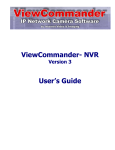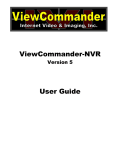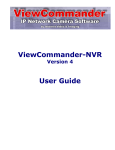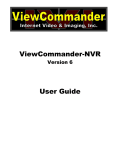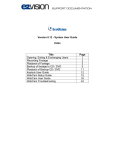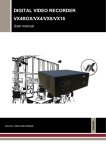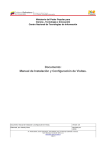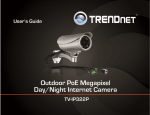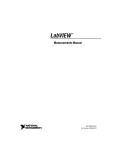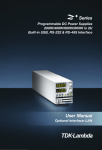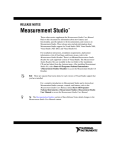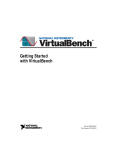Download user`s manual
Transcript
IVI ViewCommander Mobile User’s Manual Version 3.0 The information in this manual is subject to change without notice. Internet Video & Imaging, Inc. assumes no responsibility or liability for any errors or inaccuracies that may appear in this manual. © 2003-2005 Internet Video & Imaging, Inc. Part No. UMP-050401 ii Table of Contents Table of Contents.......................................................................................................iii ViewCommander-Mobile Installation ........................................................................0 Software Installation ..................................................................................................0 Activation Code Installation .......................................................................................0 ViewCommander Mobile User Interface....................................................................2 Video Window ...........................................................................................................2 Camera Selection Box...............................................................................................2 Video Settings Controls.............................................................................................2 Menu Bar...................................................................................................................3 Tool Bar.....................................................................................................................3 Control Panel.............................................................................................................3 Video Server Setup and Configuration .....................................................................4 Add New Camera Server ..........................................................................................4 Camera Setup Panel .................................................................................................4 Select Camera .......................................................................................................5 Camera Model .......................................................................................................5 Hostname or IP......................................................................................................5 Port ........................................................................................................................5 Username ..............................................................................................................5 Password ...............................................................................................................6 Camera Name .......................................................................................................6 Advanced Camera Settings Panel.............................................................................6 Select Camera .......................................................................................................6 Image Size.............................................................................................................7 Image Quality.........................................................................................................7 Frames Per Second...............................................................................................7 Show Date/Time ....................................................................................................7 Save / Cancel Buttons ...........................................................................................7 System Settings ..........................................................................................................8 Archive Snapshot Directory.......................................................................................8 Sound Effects............................................................................................................8 Run in Background....................................................................................................8 Slow Connection Optimization...................................................................................9 Proxy Settings ...........................................................................................................9 View Modes ...............................................................................................................10 Control Panel...........................................................................................................10 Full Screen ..............................................................................................................10 Rotate......................................................................................................................10 Snap Picture............................................................................................................10 Display Stats ...........................................................................................................10 Control Panel ............................................................................................................11 Zoom Control...........................................................................................................11 Digital Zoom ............................................................................................................11 Brightness ...............................................................................................................11 Navigation Arrows ...................................................................................................11 iii Point & Click Navigation ..........................................................................................12 Camera Selection....................................................................................................12 Preset Menu ............................................................................................................12 Zoom Menu .............................................................................................................12 Camera Menu..........................................................................................................12 Hardware Controls....................................................................................................13 Zoom Fully Out........................................................................................................13 Zoom Fully In...........................................................................................................13 Zoom Step Out ........................................................................................................13 Zoom Step In...........................................................................................................13 Up, Down, Left & Right............................................................................................13 iv ViewCommander-Mobile Installation ViewCommander-Mobile will run on most Windows CE devices, including Pocket PCs and Smartphones. This section describes how to install the ViewCommander Mobile software. Software Installation There are two ways the software can me installed: 1) Run the setup program on computer that connects to the Pocket PC. Follow the on-screen instructions to complete installation. In most cases, use the default settings the setup program selects. Or 2) Download the CAB installation file directly to the Pocket PC or Smartphone and run it. The software will now be installed and will operate in “Demonstration” mode. The software will become licensed and fully functional once the Activation Code is entered (See next section for Activation Code Installation). Activation Code Installation After the software has been successfully installed, launch the ViewCommander Mobile application on the Pocket PC and select “Info / About…” from the Options menu. This screen will display the version number along with other information about the version of ViewCommander Mobile installed on your Pocket PC. At the bottom of the screen, there will be 10 digit User Code. Provide the User Code to IVI, and IVI will provide an Activation Code to you. Enter the Activation Code in the box labeled Activation Code and press the “OK” button. Your software will now be licensed and fully functional. ViewCommander Mobile User Interface ViewCommander Mobile has an intuitive and easy-to-use interface that allows you to view and control remote video and adjust various camera settings. This section describes the different components that make up the user interface. Many sections throughout this manual will reference terms listed here. Video Window The live video image is displayed in the main viewing area. Some camera systems allow the camera to be centered by clicking on an object within the live video screen. Camera Selection Box The camera selection box is a dropdown box that contains all of the cameras ViewCommander Mobile will access. Selecting a camera will switch the video and control to the camera selected. For multi-camera systems such as the AXIS 2400, an additional dropdown box with individual camera will be displayed. Video Settings Controls The video settings controls allow for the setting of the image brightness, as well as digital zoom. Menu Bar The menu bar contains options that allow for the configuration of system settings, as well as other features the system offers. Tool Bar The tool bar contains shortcuts to commonly used features. Control Panel The control panel allows you to control camera Pan-Tilt-Zoom (PTZ) functions for supported cameras using arrow controls, as well as other navigation methods depending on your PTZ model. Parts or all of the control panel may or may not be visible depending on the model camera you are connecting to. Video Server Setup and Configuration ViewCommander Mobile allows you to add and configure multiple camera servers. A camera server is a remote IP network camera or an IP network video server with one or more cameras attached to it. Several servers can be added to the list, and your license agreement will determine the number of servers that can be added to ViewCommander Mobile. Add New Camera Server To add a new camera server, select the “Camera Setup…” item from “Options / Setup” on the menu bar. When the “Camera Setup…” option is selected, you will see the Camera Setup Panel in the main viewing area. Add camera server information and settings here and press the “Save” button to save your changes, or the “Cancel” to cancel your changes. Camera Setup Panel The Camera Setup Panel contains the necessary settings to connect to remote network video servers. Each setting will be described below: Select Camera Choose a camera to setup. The program has support for multiple cameras. The default name for a camera will be “Camera –n” until a new name is entered in the CameraName field. Camera Model Select the model of the network video camera you will be connecting to. This example shows that the IVI-WebCamServer model has been selected. Hostname or IP Enter the IP address or Host Name of the server you want to connect to. If unsure of what to enter here, check with your company’s technical administrator. Port Enter the port that the camera server is sending video on (default port 80). Username Some systems require a username and password. If your camera server requires a username and password, enter the username here. Password Some systems require a username and password. If your camera server requires a username and password, enter the password here. Camera Name Add a name to the camera for easy reference. The camera name will be added to the camera list box. Advanced Camera Settings Panel Access the Advanced Camera Settings Panel by pressing the “Advanced…” button in the Camera Setup Panel. Note: This feature may not be available for all camera server models. Select Camera If a camera server supports multiple cameras, select the camera from the “Select Camera” pull down menu. Image Size Some camera servers allow video to be transmitted in different sizes. Select the appropriate size for your needs. The lowest setting that is acceptable to you is recommended. Lower settings allow for faster frame rates and faster processing. Image Quality Some camera servers allow you to set the video quality. Lower quality settings will reduce quality image, but allow for a faster frame rate. Higher quality settings produce a sharper image, however frame rate may be reduced. Valid settings are from 10 to 80. Settings from 50 to 75 are recommended on most systems. Frames Per Second Video frame rate can be limited to reduce network bandwidth traffic. Select the maximum frame rate at which you want to receive video. Valid ranges are from 1 to 30 Frames per second. Note: A setting of 0 will allow for the maximum frame rate the server is capable of sending. Note: Frame rate may be limited depending on your network’s capacity, the capabilities of the camera server, or the Pocket PC processor speed. The frame rate selected is a cap on how fast the camera server will send video. Show Date/Time Check this box to display the time and date (for supported cameras). Save / Cancel Buttons Click the “Save” button to save your changes, or the “Cancel” button if you don’t wish to save your changes. System Settings System settings can be changed by selecting “System Setup…” from the “Options / Setup” menu. Archive Snapshot Directory Enter the full path of the directory to store snapshots. The default save directory will be automatically entered by default. Sound Effects Check this option to enable audible sounds from certain functions – such as the camera snapshot. Run in Background Check this option to allow the application to run when another application on the system is running in the foreground. When this option is unchecked, the application will automatically close when another application is running in the foreground. It is recommended that this be unchecked when the application is running on mobile phone systems. Slow Connection Optimization Check this option to optimize video streaming for slow or low-bandwidth network connections. If it appears that the video is lagging, or the pan-tilt controls takes a long time to respond, this option should be checked. It is recommended you first try to lower the frames per second in the Camera Setup’s Advanced Options (if supported) before checking this option. Proxy Settings ViewCommander Mobile allows the access of cameras through a network proxy. Enter the IP address and port of the proxy, as well a username and password if required. Once set, the proxy settings will apply to all cameras. View Modes ViewCommander Mobile allows you to view and/or control video in several viewing modes. Control Panel Select Control Panel from Options / View / Control Panel on the menu bar, or click on the Control Panel icon in the toolbar to display the control panel. Full Screen Select Full Screen from Options / View / Full Screen on the menu bar, or click on the Full Screen icon in the toolbar to display the video in full screen mode and expand the video to fill the entire viewing area. The control panel will be covered, however you can still click in the video to navigate the camera (for supported PTZ cameras). Rotate Select Rotate Video from Options on the menu bar, or click on the Rotate Video icon in the toolbar to rotate and expand the video to fill the entire viewing area. The control panel will be covered, however you can still click in the video to navigate the camera (for supported PTZ cameras). Snap Picture Click on the Snap Picture icon in the toolbar to save the current video frame to disk. To view saved pictures, choose View Snapshots from the Options menu. The location of the saved pictures can be changed in the System Setup page. Display Stats Select Display Stats from Options / View on the menu bar to show the Frames Per Second (FPS) received and the FPS displayed in the title bar. FPS for frames displayed may be lower than FPS received depending on the video processing power on your specific Pocket PC unit. Control Panel The Control Panel is used to control the camera’s Pan Tilt Zoom (PTZ) functions. Different controls may be displayed depending on the camera server model you are connecting to. The image below shows one style of the control panel. Zoom Control This feature allows you to zoom the camera to the desired zoom level. Some cameras allow discrete zoom levels, allowing you to choose a specific zoom setting, while others allow only for relative control (allowing you to zoom in or out – not zoom to a specific setting). The zoom control shown above has 10 discrete zoom levels. Digital Zoom A vertical slider control (labeled Z) can be used to digitally zoom in on the image. This is useful if your camera does not support a zoom function. When in digital zoom mode you can move the image by clicking in the live video. PTZ control will be temporarily disabled when digital zoom is enabled. Brightness A vertical slider control (with the brightness icon) can be used to brighten or darken an image. Navigation Arrows The Up, Down, Left, and Right arrows allow you to move the camera in a desired direction. Point & Click Navigation You can also navigate the camera by clicking in the Live Video screen. Click on an object in the live video, and the camera will center on its location (for supported PTZ cameras). Camera Selection Select a camera from the Camera Selection pull down menu to switch to a different camera on the server you are connected to. This example shows that the “Front Door” camera is selected. If a camera server (such as the AXIS 2400) has multiple cameras, each of the cameras will be displayed in an additional pull-down menu adjacent to the camera selection pull-down menu. Menu Bar / Tool Bar Preset Menu Select a preset from the Preset menu on the Navigate menu to go to a specific preset. The preset names will be automatically entered for supported camera systems. Zoom Menu Select a zoom setting from the Zoom menu on the Navigate menu to go to a specific zoom level. Camera Menu Select a camera setting from the Camera menu on the Navigate menu to switch to a specific camera. Hardware Controls ViewCommander Mobile allows you to control Pan Tilt Zoom (PTZ) cameras using the hardware buttons on selected Pocket PCs. Zoom Fully Out Press this button to quickly zoom the camera to its widest field of view. Zoom Fully In Press this button to quickly zoom the camera to its maximum zoom level. Zoom Step Out Press this button to zoom out one step. Zoom Step In Press this button to zoom in one step. Up, Down, Left & Right Press one of these buttons to move the camera in the desired direction. Copyright 2005 Internet Video & Imaging, Inc. Part of this software is based in part on the work of the Independent JPEG Group.