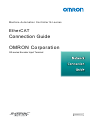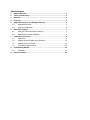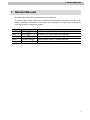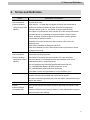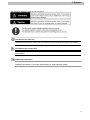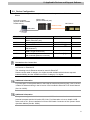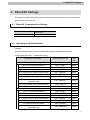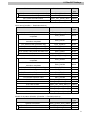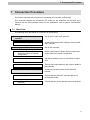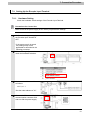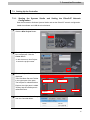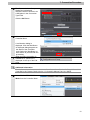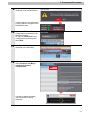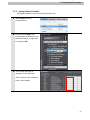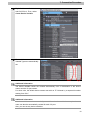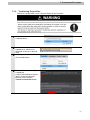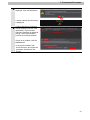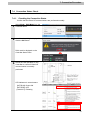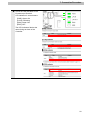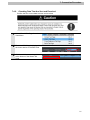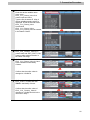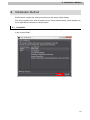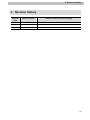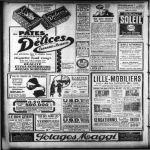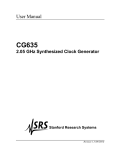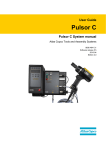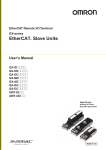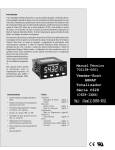Download EtherCAT Connection Guide for GX-series Encoder Input
Transcript
Machine Automation Controller NJ-series EtherCAT Connection Guide OMRON Corporation GX-series Encoder Input Terminal P519-E1-01 Table of Contents 1. Related Manuals ........................................................................................ 1 2. Terms and Definition ................................................................................. 2 3. Remarks ..................................................................................................... 3 4. Overview .................................................................................................... 5 5. Applicable Devices and Support Software.............................................. 5 6. 7. 8. 5.1. Applicable Devices............................................................................. 5 5.2. Device Configuration.......................................................................... 6 EtherCAT Settings ..................................................................................... 7 6.1. EtherCAT Communications Settings .................................................. 7 6.2. Allocating the Global Variables .......................................................... 7 Connection Procedure .............................................................................. 9 7.1. Work Flow .......................................................................................... 9 7.2. Setting Up the Encoder Input Terminal............................................. 10 7.3. Setting Up the Controller...................................................................11 7.4. Connection Status Check................................................................. 19 Initialization Method ................................................................................ 23 8.1. 9. Controller ......................................................................................... 23 Revision History ...................................................................................... 24 1. Related Manuals 1. Related Manuals The table below lists the manuals related to this document. To ensure system safety, make sure to always read and heed the information provided in all Safety Precautions, Precautions for Safe Use, and Precaution for Correct Use of manuals for each device which is used in the system. Cat.No. Model Manual name W500 NJ501-[][][][] NJ-series CPU Unit Hardware User's Manual W501 NJ501-[][][][] NJ-series CPU Unit Software User's Manual W505 NJ501-[][][][] NJ-series CPU Unit Built-in EtherCAT Port User's Manual W504 SYSMAC-SE2[][][] Sysmac Studio Version 1 Operation Manual W488 GX Series EtherCAT Slave Units User's Manual 1 2. Terms and Definition 2. Terms and Definition Terms Explanation and Definition PDO This method is used for cyclic data exchange between the master unit Communications and the slave units. (Communications PDO data (i.e., I/O data that is mapped to PDOs) that is allocated in using Process Data advance is refreshed periodically each EtherCAT process data objects) communications cycle (i.e., the period of primary periodic task). The EtherCAT port built into the NJ-series CPU Unit uses process data communications for commands to refresh I/O data in a fixed control period, including I/O data for EtherCAT Slave Units, and the position control data for the Servomotors. Variables are used to access from the NJ-series CPU Unit in the following ways. •With device variables for EtherCAT slave I/O •With Axis Variables for Servo Drive and encoder input slaves to which assigned as an axis SDO This method is used to read and write the specified slave unit data from Communications the master unit when required. (Communications The EtherCAT port built into the NJ-series CPU Unit uses SDO using Service Data communications for commands to read and write data, such as for objects) parameter transfers, at specified times. You can read/write the following specified slave data with the EC_CoESDORead (Read CoE SDO) instruction or the EC_CoESDOWrite (Write CoE SDO) instruction. •SDO data in slave units (parameters, error information, etc.) Slave Unit There are various types of slaves such as Servo Drives that handle position data and I/O terminals that control the bit signals. The slave receives output data sent from the master, and transmits input data to the master. Node address An address to identify the unit connected to the EtherCAT network. ESI file The ESI files contain information unique to the EtherCAT slaves in XML (EtherCAT Slave format. Information file) Install an ESI file into the Sysmac Studio, to easily allocate slave process data and make other settings. 2 3. Remarks 3. Remarks (1) Understand the specifications of devices which are used in the system. Allow some margin for ratings and performance. Provide safety measures, such as installing safety circuit in order to ensure safety and minimize risks of abnormal occurrence. (2) To ensure system safety, always read and heed the information provided in all Safety Precautions, Precautions for Safe Use, and Precaution for Correct Use of manuals for each device which is used in the system. (3) The users are encouraged to confirm the standards and regulations that the system must conform to. (4) It is prohibited to copy, to reproduce, and to distribute a part of or whole part of this document without the permission of OMRON Corporation. (5) This document provides the latest information as of February 2013. The information contained in this document is subject to change for improvement without notice. About Intellectual Property Right and Trademarks Microsoft product screen shots reprinted with permission from Microsoft Corporation. Windows is a registered trademark of Microsoft Corporation in the USA and other countries. EtherCAT® is registered trademark and patented technology, licensed by Beckhoff Automation GmbH, Germany. Company names and product names in this document are the trademarks or registered trademarks of their respective companies. 3 3. Remarks The following notation is used in this document. Precautions for Safe Use Indicates precautions on what to do and what not to do to ensure using the product safely. Precautions for Correct Use Indicates precautions on what to do and what not to do to ensure proper operation and performance. Additional Information Provides useful information. Additional information to increase understanding or make operation easier. 4 4. Overview 4. Overview This document describes the procedure for connecting the Encoder Input Terminal (GX-EC02[]1) of OMRON Corporation (hereinafter referred to as OMRON) to the NJ-series Machine Automation Controller (hereinafter referred to as Controller) on EtherCAT and provides the procedure for checking their connection. Refer to Section 7 Connection Procedure to understand the setting method and key points to connect the devices via EtherCAT. 5. Applicable Devices and Support Software 5.1. Applicable Devices The following devices can be connected. Manufacturer OMRON OMRON Name NJ5-series CPU Unit Encoder Input Terminal Model NJ501-[][][][] GX-EC0211 GX-EC0241 Version 1.1 Additional Information As applicable devices above, the devices listed in Section 5.2. are actually used in this document to check the connection. When using devices not listed in Section 5.2, check the connection by referring to the procedure in this document. Additional Information This document describes the procedure to establish the network connection. It does not provide information about operation, installation nor wiring method of each device. For details on the above products (other than communication connection procedures), refer to the manuals for the corresponding products or contact your OMRON representative. 5 5. Applicable Devices and Support Software 5.2. Device Configuration The hardware components to reproduce the connection procedure of this document are as follows. Personal computer (Sysmac Studio installed, OS:Windows7 ) NJ501-1500 (Built-in EtherCAT port) GX-EC0211 Ethernet cable USB cable Manufacturer OMRON OMRON OMRON OMRON OMRON Name CPU Unit (Built-in EtherCAT port) Power Supply Unit Sysmac Studio Personal computer (OS:Windows7) USB cable (USB 2.0 type B connector) Ethernet cable (with industrial Ethernet connector) Encoder Input Terminal Model NJ501-1500 NJ1W-PA3001 SYSMAC-SE2[][][] Version Ver.1.00 XS5W-T421-[]M[]-K GX-EC0211 V1.1 Precautions for Correct Use The connection line of EtherCAT communication cannot be shared with other network, such as Ethernet or EtherNet/IP. The switching hub for Ethernet cannot be used for EtherCAT. Please use the cable of category 5 or higher, double-shielded with aluminum tape and braided shielding and the shielded connector of category 5 or higher. Additional Information For information on the specifications of the Ethernet cable and network wring, refer to Section 4 EtherCAT Network Wiring in the NJ-series CPU Unit Built-in EtherCAT Port User's Manual (Cat. No. W505). Additional Information The system configuration in this document uses USB for the connection between the personal computer and the NJ-series CPU Unit. For information on how to install a USB driver, refer to A-1 Driver Installation for Direct USB Cable Connection of the Sysmac Studio Operation Manual (Cat.No. W504). 6 6. EtherCAT Settings 6. EtherCAT Settings This section provides specifications such as communications parameters and variable names that are set in this document. 6.1. EtherCAT Communications Settings The following is the setting of the destination device. GX-EC0211 Node address 01 6.2. Allocating the Global Variables The device variables of the destination device are allocated to the Controller's global variables. The relationship between the device data and the global variables is shown below. ▪Output area (Controller → Destination device) Destination device data Global variable name Data type CH1 Soft switch setting E001_CH1_Instruction_Bits WORD CH1 Count possible command E001_CENB1 BOOL CH1 Present value preset execution E001_PSET1 BOOL CH1 Present value internal reset execution E001_INPRES1 BOOL CH1 Present value external reset enabled E001_EXRESE1 BOOL CH1 External latch A enabled E001_EXLAE1 BOOL CH1 External latch B enabled E001_EXLBE1 BOOL E001_EXRESC1 BOOL CH1 Clear external latch A generation flag E001_EXLAC1 BOOL CH1 Clear external latch B generation flag E001_EXLBC1 BOOL E001_CH2_Instruction_Bits WORD CH2 Count possible command E001_CENB2 BOOL CH2 Present value preset execution E001_PSET2 BOOL CH2 Present value internal reset execution E001_INPRES2 BOOL CH2 Present value external reset enabled E001_EXRESE2 BOOL CH2 External latch A enabled E001_EXLAE2 BOOL CH2 External latch B enabled E001_EXLBE2 BOOL E001_EXRESC2 BOOL CH1 Clear present value external reset generation flag CH2 Soft switch setting CH2 Clear present value external reset generation flag 7 6. EtherCAT Settings Destination device data Global variable name Data type CH2 Clear external latch A generation flag E001_EXLAC2 BOOL CH2 Clear external latch B generation flag E001_EXLBC2 BOOL CH1 Preset command value E001_CH1_Preset_Value UDINT CH2 Preset command value E001_CH2_Preset_Value UDINT Global variable name Data ▪Input area (Controller ← Destination device) Destination device data type CH1 Status E001_CH1_Status_Bits BYTE E001_PACK1 BOOL E001_RACK1 BOOL CH1 External reset generation flag E001_EXRES1 BOOL CH1 External latch A generation flag E001_EXLA1 BOOL CH1 External latch B generation flag E001_EXLB1 BOOL CH1 Present value preset set value error E001_CERR1 BOOL CH1 Counter operation state E001_CRUN1 BOOL E001_CH2_Status_Bits BYTE E001_PACK2 BOOL E001_RACK2 BOOL CH2 External reset generation flag E001_EXRES2 BOOL CH2 External latch A generation flag E001_EXLA2 BOOL CH2 External latch B generation flag E001_EXLB2 BOOL CH2 Present value preset set value error E001_CERR2 BOOL CH2 Counter operation state E001_CRUN2 BOOL CH1 Present value E001_CH1_Position_Value UDINT CH2 Present value E001_CH2_Position_Value UDINT CH1 Latch A value E001_CH1_Latch_Value_A UDINT CH2 Latch A value E001_CH2_Latch_Value_A UDINT CH1 Latch B value E001_CH1_Latch_Value_B UDINT CH2 Latch B value E001_CH2_Latch_Value_B UDINT CH1 Present value preset execution completed CH1 Present value internal reset execution completed CH2 Status CH2 Present value preset execution completed CH2 Present value internal reset execution completed ▪Details of the status allocation (Controller ← Destination device) Destination device data Global variable name Data type Sysmac error status E001_Sysmac_Error_Status BYTE Error information at observation level E001_Observation BOOL Error information at minor fault level E001_Minor_Fault BOOL 8 7. Connection Procedure 7. Connection Procedure This section describes the procedure for connecting the Controller via EtherCAT. This document explains the procedures for setting up the Controller and Encoder Input Terminal from the factory default setting. For the initialization, refer to Section 8 Initialization Method. 7.1. Work Flow The following is the procedure for connecting to the EtherCAT. 7.2 Setting Up the Encoder Input Terminal ↓ 7.2.1 Hardware Settings ↓ 7.3 Setting Up the Controller ↓ 7.3.1 Starting the Sysmac Studio and Setting the EtherCAT network configuration ↓ 7.3.2 Setting the Global Variables ↓ 7.3.3 Transferring the Project Data ↓ 7.4 Connection Status Check ↓ 7.4.1 Checking the Connection Status ↓ 7.4.2 Checking Data that are Sent and Received Set up the Encoder Input Terminal. Check the hardware switch settings of the Encoder Input Terminal. Set up the Controller. Start the Automation Software Sysmac Studio and set the EtherCAT network configuration. Set global variables to use for the EtherCAT Slave Unit. Transfer the project data from the Sysmac Studio to the Controller. Check the connection status of the EtherCAT network. Confirm that the EtherCAT communications are performed normally. Confirm that the correct data are sent and received. 9 7. Connection Procedure 7.2. Setting Up the Encoder Input Terminal Set up the Encoder Input Terminal. 7.2.1. Hardware Setting Check the hardware switch settings of the Encoder Input Terminal. Precautions for Correct Use Make sure that the power supply is OFF when you perform the settings. 1 Confirm that the power supply to the Encoder Input Terminal is OFF. 2 3 *If the power supply is turned ON, settings may not be applicable as described in the following procedure. Refer to the right figure and check the hardware switches. Set the node address switches as follows. x10: 0, x1: 1 *Set the node address to "01" 4 Connect the Ethernet cable to communication connector CN1 and turn ON the power supply. 10 7. Connection Procedure 7.3. Setting Up the Controller Set up the Controller. 7.3.1. Starting the Sysmac Studio and Setting the EtherCAT Network Configuration Start the Automation Software Sysmac Studio and set the EtherCAT network configuration. Install the software and USB driver beforehand. 1 Start the Sysmac Studio. Click the New Project Button. 2 The Project Properties Dialog Box is displayed. Click the Create Button. *In this document, New Project is set as the project name. 3 The New Project Pane is displayed. There are Menu Bar and Toolbar in the upper part of the pane. Menu Bar Toolbar The left pane is called Multiview Explorer, the right pane is called Toolbox and the middle pane is called Edit Pane. 4 Multiview Explorer Edit Pane Toolbox Select Communications Setup from the Controller Menu. 11 7. Connection Procedure 5 The Communications Setup Dialog Box is displayed. Select the Direct connection via USB Option in the Connection Type Field. Click the OK Button. 6 Select Online from the Controller Menu. A confirmation dialog is displayed. Click the Yes Button. *A displayed dialog depends on the status of the Controller used. Select the Yes Button or other button to proceed with the processing. 7 When an online connection is established, a yellow bar is displayed on the top of the Edit Pane. Additional Information For details on the online connections to a Controller, refer to Section 5 Going Online with a Controller in the Sysmac Studio Version 1.0 Operation Manual (Cat. No. W504). 8 Select Mode - PROGRAM Mode from the Controller Menu. 12 7. Connection Procedure 9 A confirmation dialog is displayed. Click the Yes Button. Confirm that the controller status on the Toolbox is changed to the PROGRAM mode. 10 Double-click EtherCAT under Configurations and Setup in the Multiview Explorer. Or, right-click EtherCAT under Configurations and Setup and select Edit. 11 The EtherCAT Tab Page is displayed in the Edit Pane. 12 Right-click the Master Icon and select Compare and Merge with Actual Network Configuration. A screen is displayed stating "Get information is being executed". 13 7. Connection Procedure 13 The Compare and Merge with Actual Network Configuration Pane is displayed. Node address 1 and GX-EC0211 Rev.1.1 are added to the actual network configuration of the comparison result. Click the Apply actual network configuration Button. 14 A confirmation dialog box is displayed. Click the Apply Button. Confirm that node address 1 and E001 GX-EC0211 Rev.1.1 are added to the network configuration of the Sysmac Studio. Click the Close Button. 15 Node address 1 and E001 GX-EC0211 Rev:1.1 are added to the EtherCAT Tab Page in the Edit Pane. 14 7. Connection Procedure 7.3.2. Setting Global Variables Set global variables to use for the EtherCAT Slave Unit. 1 Select Offline from the 2 Double-click I/O Map under Controller Menu. Configurations and Setup on the Multiview Explorer, or right-click it and select Edit. 3 The I/O Map Tab Page is displayed on the Edit Pane. Click a column under Variable to enter a new variable. 15 7. Connection Procedure 4 Right-click the row for Node1 and GX-EC0211. Then, select Create Device Variable. 5 The Variable names and Variable Types are automatically set. Additional Information The device variable names are created automatically from a combination of the device names and the I/O port names. For slave units, the default device names start with an "E" followed by a sequential number starting from "001". Additional Information A device variable name is automatically created for each slave unit in the example above. A name can also be automatically created for each I/O port. Also, you can set any device variables. 16 7. Connection Procedure 7.3.3. Transferring Project Data Transfer the project data from the Sysmac Studio to the Controller. 1 Select Online from the 2 When an online connection is established, a yellow bar is displayed on the top of the Edit Pane. Select Synchronization from 3 4 Controller Menu. the Controller Menu. The Synchronization Dialog Box is displayed. Confirm that the data to transfer (NJ501 in the right figure) is selected. Then, click the Transfer to Controller Button. 17 7. Connection Procedure 5 A confirmation dialog is displayed. Click the Yes Button. A screen stating "Synchronizing" is displayed. 6 Confirm that the synchronized data is displayed with the color specified by “Synchronized”, and that a message is displayed stating "The synchronization process successfully finished". If there is no problem, click the Close Button. *If the synchronization fails, check the wiring and repeat the procedure described in this section. 18 7. Connection Procedure 7.4. Connection Status Check Check the connection status of the EtherCAT network. 7.4.1. Checking the Connection Status Confirm that the EtherCAT communications are performed normally. 1 Select Mode - RUN Mode from the Controller Menu. 2 A confirmation dialog is displayed. Click the OK Button. RUN mode is displayed on the Controller Status Pane. 3 Check the LED indicators on the Controller to confirm if EtherCAT communication is normally performed. LED indicators in normal status. [NET RUN]: Green ON [NET ERR]: OFF [LINK/ACT]: Flickering 19 7. Connection Procedure 4 Check the LED indicators of the Encoder Input Terminal. LED indicators in normal status. [PWR]: Green ON [L/A IN]: Flickering [RUN]: Green ON [ERR]: OFF The LED indicators flash at the same timing as those of the Controller. 20 7. Connection Procedure 7.4.2. Checking Data That Are Sent and Received Confirm that the correct data are sent and received. 1 Select Watch Tab Page from the View Menu. 2 The Watch Tab Page is displayed in the lower section of the Edit Pane. 3 Click the cell that states Input Name at the bottom of the Watch Tab Page. 21 7. Connection Procedure 4 Now, characters can be entered. Enter the device variable name. Here, enter E001_CH1_Preset_Value CH1 preset command value. Type the first character E. A list of device variables starting with E is displayed. Scroll the list and select E001_CH1_Preset_Value. Double-click E001_CH1_Preset_Value. E001_CH1_Preset_Value is entered in the Name Column. 5 Similarly, enter E001_CH1_Position_Value CH1 preset value and E001_PSET1 CH1 present value preset execution in the Watch Tab Page. 6 Confirm that the online value of E001_CH1_Preset_Value is 0 and enter 12345678 in the Modify Column. Confirm that the online value is changed to 12345678. 7 Confirm that the online value of E001_PSET1 is False and click TRUE in the Modify Column. Confirm that the online value of E001_CH1_Position_Value is changed to 12345678 which is the value set in step 7. 22 8. Initialization Method 8. Initialization Method This document explains the setting procedure from the factory default setting. If the device settings have been changed from the factory default setting, some settings may not be applicable as described in this procedure. 8.1. Controller To initialize the settings of the Controller, select Clear All Memory from the Controller Menu of the Sysmac Studio. 23 9. Revision History 9. Revision History Revision Date of revision Revision reason and revision page code 01 Feb. 28, 2013 First edition 24 201 P519-E1-01 0911(-)