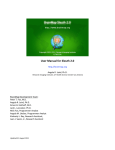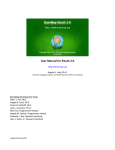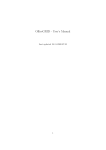Download CMS User Manual
Transcript
CMS Desktop Manual Revised: 29/10/09 Copyright: Vital Soft 2009 Table of Contents Table of Contents .......................................................................................................................................... 2 1 Overview ............................................................................................................................................... 6 2 Features................................................................................................................................................. 7 3 Basic Operation ................................................................................................................................... 10 3.1 Dispatch screen ........................................................................................................................... 10 3.2 Booking a normal job .................................................................................................................. 10 3.3 Using the booking screen with the keyboard only...................................................................... 13 3.4 Customer details ......................................................................................................................... 14 3.5 Date/time .................................................................................................................................... 14 3.6 Job details ................................................................................................................................... 14 3.6.1 Account ............................................................................................................................... 14 3.6.2 Job type ............................................................................................................................... 14 3.6.3 Vehicle type ......................................................................................................................... 15 3.6.4 No. of vehicles ..................................................................................................................... 16 3.6.5 Reference ............................................................................................................................ 17 3.6.6 Tick-boxes............................................................................................................................ 17 3.6.7 Driver no.............................................................................................................................. 17 3.6.8 Authorized ........................................................................................................................... 17 3.7 Address Search ............................................................................................................................ 17 3.8 Airport details ............................................................................................................................. 17 2 Copyright: Vital Soft 2009 3.9 Regular booking .......................................................................................................................... 17 3.10 Comments ................................................................................................................................... 18 3.11 Payment options ......................................................................................................................... 18 3.12 Pricing details .............................................................................................................................. 18 3.13 Commands .................................................................................................................................. 18 3.13.1 Save / Exit ............................................................................................................................ 18 3.13.2 Save & Repeat ..................................................................................................................... 18 3.13.3 Save & Dispatch................................................................................................................... 18 3.13.4 Save & Show Map ............................................................................................................... 19 3.13.5 Save & Print ......................................................................................................................... 19 3.13.6 Close & Exit ......................................................................................................................... 19 3.14 4 5 Booking a regular job .................................................................................................................. 19 3.14.1 Date End .............................................................................................................................. 19 3.14.2 Day Check Boxes :................................................................................................................ 19 Driver................................................................................................................................................... 20 4.1 Driver Detail ................................................................................................................................ 20 4.2 Drivers List ................................................................................................................................... 22 4.3 Plot a Driver ................................................................................................................................ 23 4.4 Un-plot a Driver........................................................................................................................... 24 4.5 Dispatch a Driver ......................................................................................................................... 25 Jobs ..................................................................................................................................................... 27 5.1 Recent Jobs ................................................................................................................................. 27 3 Copyright: Vital Soft 2009 5.1.1 Searching Recent Jobs ......................................................................................................... 27 5.1.2 Printing Jobs ........................................................................................................................ 28 5.1.3 Edit this Job ......................................................................................................................... 29 5.1.4 No Pick-up ........................................................................................................................... 29 5.1.5 Delete this Job ..................................................................................................................... 29 5.1.6 Delete Jobs For Ever ............................................................................................................ 30 5.1.7 Map and Directions ............................................................................................................. 30 5.2 Job History/ Archive Jobs/ Cancelled Jobs/ Deleted Jobs ........................................................... 30 6 Maps.................................................................................................................................................... 31 7 Address Book ...................................................................................................................................... 33 7.1 Customer Search ......................................................................................................................... 33 8 Colour Setting...................................................................................................................................... 35 9 Define Zones ....................................................................................................................................... 36 10 Mileage Discounts ........................................................................................................................... 37 11 Receive Payments ........................................................................................................................... 38 12 User Rights ...................................................................................................................................... 40 13 Clean Database ............................................................................................................................... 41 14 Live Help .......................................................................................................................................... 41 15 Drivers Productivity ......................................................................................................................... 42 16 Drivers Job History .......................................................................................................................... 43 17 Agent Commission .......................................................................................................................... 44 18 Customer Account........................................................................................................................... 45 4 Copyright: Vital Soft 2009 19 Client Productivity ........................................................................................................................... 46 20 Invoice ............................................................................................................................................. 47 21 Drivers Payments ............................................................................................................................ 48 22 Send Message ................................................................................................................................. 49 23 Customer Account........................................................................................................................... 50 24 Fixed Prices...................................................................................................................................... 51 25 Special Places .................................................................................................................................. 52 26 Peak Times ...................................................................................................................................... 53 27 Company Info .................................................................................................................................. 54 28 Track Drivers .................................................................................................................................... 55 29 Driver Status Colours....................................................................................................................... 56 30 Zones Order..................................................................................................................................... 57 31 Credit Card Configuration ............................................................................................................... 58 32 CLI Config ........................................................................................................................................ 58 33 VIP Configuration ............................................................................................................................ 58 34 Options ............................................................................................................................................ 59 34.1 CLI ................................................................................................................................................ 59 34.2 System Settings ........................................................................................................................... 59 34.3 Booking & Pricing ........................................................................................................................ 60 34.4 Dispatch Screen ........................................................................................................................... 60 34.5 Validation .................................................................................................................................... 61 5 Copyright: Vital Soft 2009 1 Overview CMS Desktop is a windows based application that is developed to automate, accelerate and streamline the running of the cab offices to meet their requirements. CMS is fast and easy to use, efficient, robust and logical. This system will make cab bookings efficient, reliable and accurate. It will transform the booking handling system by eliminating many repetitive tasks saving hours of unnecessary work. The heart of the CMS is the control centre software. This includes our CMS Desktop dispatcher software which allows each call-taker to book jobs, track Vehicles on a live map display, view the activity in the system, and resolve problems. The CMS desktop also has advanced features such as pricing for Jobs, route mileage and time estimation based on street maps, load calculation to warn about overbooking, pre-booking and pricing. In addition, CMS desktop provides administrator support for performing the housekeeping and data entry tasks. CMS Desktop also includes invoicing functionality for handling Account Jobs and creating invoices and statements for your account customers and Drivers. It also generates management reports and statistics. CMS Desktop contains a powerful dispatching engine which handles communication with Vehicles and allocates Jobs to Drivers. CMS is a proven and reliable system that has been developed through customer feedback, practical experience and knowledge of many Cab operators. A lot of other value added functionalities are implemented to empower the booking handling process along with customizable management reports and statistics. • Comprehensive accounts/billing system - the best in the business • The most reliable and intelligent booking and manual Dispatch system on the market. • Built in maps for Manual Dispatch, route estimation, and pricing support for running multiple fleets from a single office • Automatic tracking and management of Street Jobs • Driver/Vehicle Document tracking and expiry enforcement, for insurance, MOT, Payments, etc. • Detailed audit trail of Drivers and Call takers activities • Built-in nationwide address database • First class customer care and back-up package 6 Copyright: Vital Soft 2009 2 Features • Job Booking: This is the most frequently used feature of the application; here you will be able to take the booking from the customer either through the call or from the reception of the base cab office. It is the major entry form of the application that will ask you for the personal details, pick-up point, destinations, vehicle type, job type and the timings of the service. • Job Dispatch: After the booking the job will go to a database and will come to the job queue before the specified time, provided in the configuration. From there each job can be dispatched to the desired driver with the desired type of vehicle. This will also maintain the auto un-plot of the driver as that of on-board drivers. • Caller ID The application will pop up the main booking form on the reception of a call if the line is capable of providing the caller id. This will also make the booking process more efficient because it will automatically pick the customer details and even the expected (Last) pick-up and destination points. • User Management and Application Security: It will facilitate the creation of user profiles with specific rights for the application usage. The application will be initiated after valid login information is provided and will allow using the facilities associated with the login ID. • Search Previous Jobs: The application will allow you to get the history of bookings / jobs through a very user-friendly search mechanism. Users can perform searches based on any criteria contained in the booking details such as customer name, date, time, post code etc. • Display Recent Jobs: The application will keep track of the recent jobs within the time period provided in the configuration options. • Display Booked Jobs: The application will allow you do find all the booked jobs through the common user-friendly search mechanism. 7 Copyright: Vital Soft 2009 • Job Queue: This will display all the jobs before the specified pick-up time. This will be displayed on the main screen of the application to keep track of the recurring jobs and to avoid any delay in the dispatch and pick-up of the customers. This will also display the on-line bookings. • Vehicle Types: The application will allow defining different vehicle types and prices associated with them as well as setting cost and discount factors that will be associated with the drivers. • Drivers Management: The application will allow you to maintain detailed records of drivers including all of their personal, contact, legal and vehicle information. The application also provides a facility to block the driver if his MOT is expired or office rent is not paid. • Driver Status Tracking: You will be able to keep up to the minute track of the position of all drivers through the plotting and unplotting of the drivers in the pre-defined waiting zones. • Pick-Up and Drop-Off Points: The application will facilitate maintaining the pre-defined pick-up points that will automatically be fetched on the booking form through a short key. • Zone Setup: Here you will be able to create any number of zones where drivers are supposed to be waiting or parked during waiting time. This will help you locate the quickest pick-up for the customers on every booking. • Colour Coding: Through this feature the application will enable you to associate colours with the job types, vehicle types, pick-up points and the destinations. This will enable you to identify the nature of job for its proper treatment at a glance. • Route Map: This option will calculate the shortest route to the destination and display it with a map and full description. This can be given to driver by printing it off or can be explained if the driver needs help. • Distance Calculation: 8 Copyright: Vital Soft 2009 This will enable the application to calculate the distance between pick-up and destination points with the help of a database of all the existing geographical locations in UK. This distance will be the air miles so that the original distance might have the error of +30% to -30%. • Advance Reporting: Here you will be able to prepare all kinds of printable reports for the hard copy keeping of the system. This will also help you with the analysis and the planning of the on-going business. • Call logging: Here you will be able to see the logs of incoming calls if the caller id feature is enabled. • SMS Notification: All booking and dispatch details can be sent via SMS to both clients and drivers • Live chat assistance Help at your fingertips available for within the application whenever you need it. • Card payments Integrated card payment gateway 9 Copyright: Vital Soft 2009 3 Basic Operation 3.1 Dispatch screen The dispatch screen is the starting point for all your interaction with the CMS system. It gives an overview of all the available drivers as well as jobs pending for dispatch it is also the gateway to all other function. With the innovative tabbed interface the the user can select what information is showed in all tabs for example filter out all the airport jobs etc. to do this press the customize button (this function is also available for all the job history screens) 3.2 Booking a normal job 10 Copyright: Vital Soft 2009 Booking a normal with CMS job is very easy. You start at the dispatch screen when a new call comes in the system will show a pop-up window displaying the caller’s number and giving the option to either create a new booking or discard the job. Alternatively you can simply press the New Job button. 11 Copyright: Vital Soft 2009 Once then new job is accepted the Booking screen will come up giving a number of fields The phone number field will be filled with the information from the caller ID and if you are dealing with a returning customer the system will pull all the available data from the data base requiring you only to confirm whether the customer is being picked up and delivered to the same or different locations and setting the date and time. In the case of a new customer you will be required to gather some data. The booking screen allows for quick access to common destinations such as Airports, Train Stations etc. as well as receiving card payments storing flight and passenger details and comments. 12 Copyright: Vital Soft 2009 3.3 Using the booking screen with the keyboard only Navigation without Mouse i.e. you can use new Booking Screen completely without mouse by using o Tab Keys o Enter Key (for tabbing) o Hot Keys (to quickly jump to required field. E.g. Alt + J focuses Job Type no matter wherever you are on new booking screen) o Following is complete list of available Hot Keys on new booking screen for quick navigation Alt + A (Address Search text-box) Alt + B (Back button to go back to previous Address Search), Also you can use Backspace key Alt + C (Customer Name text-box) Alt + D (Destination button) Alt + E (Return Booking check box) Alt + F (Agent fee text-box) Alt + G (Regular Booking) Alt + H (Phone Number text-box) Alt + I (Wait & Return drop-down) Alt + J (Job Type text-box) Alt + K Alt + L (Delete selected Destination address from grid) Alt + M (Payment Mode drop-down) Alt + N (Account drop-down) Alt + O Alt + P (Pickup button) Alt + Q Alt + R (Save & Repeat button) Alt + S (Save & Exit button) Alt + T (Save and Dispatch button) Alt + U (Move Up button) Alt + V (Vehicle Type drop-down) Alt + W (Save & Show Map button) Alt + X (Cancel & Exit button) Alt + Y Alt + Z Backspace (Go back to previous address search list) F2 (Focus Destinations Grid) F3 (Focus Address List Box) F4 (Reset address search) F5 (Load Airports) F6 (Load Railway Stations) F7 (Load Hotels) 13 Copyright: Vital Soft 2009 F8 (Load Hospitals) 3.4 Customer details Store the customers name and telephone details you can also access the job history from here this will bring up a list of all the clients previous jobs from the last month in order of relevance for quick booking. 3.5 Date/time The date and time details of the job also in this field the auto dispatch tick-box which will set the job to be automatically dispatched to the first available driver meeting the job criteria. 3.6 3.6.1 Job details Account If dealing with an account customer the account number should be selected in this field this will in turn open the authorized dialogue so the user may check if the client is authorised to book the account job. 3.6.2 Job type 14 Copyright: Vital Soft 2009 The job types are a set of pre-sets that serve to streamline dispatching jobs to the most common locations. The pre-sets can be modified in the Management menu. You can set locations based on postcode and pre-set standard waiting times and agent fees to enhance the clarity of your job list you can colour-code them. There are two pre-sets that should not or may not be modified – • Base which should be set at the time of installation (this denotes the location of the base as well as allows to create on the door base bookings without providing a telephone number) • area. 3.6.3 Airport which opens the flight details dialogue as well as the list of airports in the address search Vehicle type 15 Copyright: Vital Soft 2009 Vehicle type is another set of fully customizable pre-sets that allow you to provide the best customer experience and streamline the business by assigning the right type of car for the job. The pre-sets can be modified in the Management menu. Here you can pre-set a hot key and a vehicle description and most importantly adjust the pricing for a variety of vehicle and job types. There are two types of vehicles the standard pre-sets and Auto which is used in conjunction with the PDA to calculate the fare based on distance travelled. You can also set the pricing based on type of job i.e. account or normal as well as different pricing for peak and off-peak travel. The setting also record the maximum number of passengers and items and luggage that can be carried in a vehicle 3.6.4 No. of vehicles Simply the number of cars required for the job. 16 Copyright: Vital Soft 2009 3.6.5 Reference A reference code. 3.6.6 Tick-boxes Indicate the status of the job as: • return in which case once this dialogue is closed a new one will be opened for the details of the return job • regular opens the regular booking field allows to book cabs at recurring intervals • SMS a notification will be sent by text • return SMS a message will be sent offering the companies services for the return journey 3.6.7 Driver no. The job will be automatically allocated to a specific driver for example if requested by the passenger. 3.6.8 Authorized For account job this will present a list of authorized users of the account. 3.7 Address Search The pick-up or destination locations house number or name. An integrated search bar used for pick-up as well as destination addresses once an address has been entered the field will clear allowing for the next address to be entered at the same time the price of the journey will be automatically updated as the addresses are added. Both postcodes and street addresses can be entered in this field. The field also contains the quick access buttons for common destinations : airports, train stations, hospitals, hotels. The pick-up address is stored in the pick-up field bellow the search result area and the destinations in the destinations box bellow. All the addresses can be moved swapped or deleted at any point during the booking process. 3.8 Airport details In case of an airport pick-up the following flight details can be recorded: airline name, flight number and place of origin as well as number of passengers and items of language. 3.9 Regular booking 17 Copyright: Vital Soft 2009 A set of tick-boxes allowing the selection of days on which the job will recur and the date of the last booking the date of the current booking is treated as the first of the series. 3.10 Comments Any additional info about the job 3.11 Payment options Here you can choose if the job is paid as cash/account payment/credit card in case of credit card it is possible to process the payment via the provided fields. 3.12 Pricing details Here you will find the details of the price and its components • Min price – basic price set in the vehicle type • Mileage price – the total price for the miles driven • Total miles – the total distance driven • Wait time – waiting time • Waiting cost - the charge fro the waiting time • Surcharge – additional charge • Agent fee – if using an external referrer the amount due to that organization or individual defined in job type • Discount – a discount if applicable – for account jobs • Total price – the complete price for the journey 3.13 3.13.1 Commands Save / Exit Save the job and exit the booking screen. 3.13.2 Save & Repeat Save the job but remain on the same booking screen. 3.13.3 Save & Dispatch Save the job and allocate the job directly to a driver. 18 Copyright: Vital Soft 2009 3.13.4 Save & Show Map Save the job and show the directions on a map. 3.13.5 Save & Print Save the job and print the details. 3.13.6 Close & Exit Close booking screen and return to the dispatch screen. 3.14 Booking a regular job The booking process follows the same patter as in the case of the normal booking, you start by pressing the Regular B. button on the dispatch screen, alternatively you can proceed like with a normal job and tick the Regular booking tick-box at the end of the booking form to show the scheduling options. 3.14.1 Date End The final date of the regular booking series. The start date is assumed as the pick-up date from the PickUp Date section. 3.14.2 Day Check Boxes : The date check Boxes show the days of the week the customer has requested the car for. 19 Copyright: Vital Soft 2009 4 Driver 4.1 Driver Detail Located in the File menu the Driver Detail screen allows you to add, edit, search the drivers contact details and vital information such as phone numbers, vehicle details insurance and MOT expiry dates etc. To add or edit a driver details simply fill in the fields and click the Save button. The details are grouped based on the type of data stored: • Login details – the driver number, means of communication and PDA application login 20 Copyright: Vital Soft 2009 • Personal details – address, contact details and personal information • License details – driver licence details • Expiry details – relevant minicab legal requirement details PCO licence/ MOT expiry • Vehicle details – vehicle registration and identification details • Rent details – payment details concerning rent • Other details – commission rate and amounts/ account job commission and payments/ photograph and allowed job types 21 Copyright: Vital Soft 2009 You can also search the driver database by pressing the search button and then choosing a search criterion (Call no. name, address, phone, mobile or vehicle details). 4.2 Drivers List A quick overview of the relevant documents expiries can be accessed via the driver details screen or the reports menu 22 Copyright: Vital Soft 2009 The document expiries are colour coded: • white – up to date • blue – soon to expire • dark blue – expired 4.3 Plot a Driver This function is accessible either from the dispatch screen of from the File menu. Plotting a driver means that he is now cleared from the job, has entered a predefined area and is waiting for a dispatch. The plots are usually defined as an area around the office base but can be added and adjusted at will. The drivers on plots can be seen on the Dispatch Screen. To plot a driver click the Plot button on the Dispatch screen the plot screen will open on witch you have to choose the drivers call number and the desired plot. 23 Copyright: Vital Soft 2009 If a driver is using the CMS Mobile PDA application this will be automatic once the driver enters a zone. 4.4 Un-plot a Driver Un-plotting a driver means that the driver is no longer available to do the job. To un-plot a driver, press Un-plot driver on the Dispatch Screen. Then input the number of the driver number that has to be unplotted and click Un-Plot If a driver is using the CMS Mobile PDA application this will be automatic. 24 Copyright: Vital Soft 2009 4.5 Dispatch a Driver To dispatch a driver simply choose a job from the Job Queue and press the Dispatch Job button. The system will automatically check if there are any issues with the driver (insurance and MOT in date etc.) When the job is being dispatched the user can also choose to send text messages with the job details to the driver and customer as well as a marketing message to invite the client to use the service for the return journey. 25 Copyright: Vital Soft 2009 26 Copyright: Vital Soft 2009 5 Jobs 5.1 Recent Jobs To go to the recent jobs press the Recent Jobs button on the Dispatch Screen. The recent jobs screen will display completed jobs from the last two hours. The display can be customized with tabs to filter out specific types of jobs. 5.1.1 Searching Recent Jobs The Recent Jobs are fully searchable by entering one bellow criteria and pressing the View Jobs button: 27 Copyright: Vital Soft 2009 Driver: Driver call number. A/C no: Account number. Vehicle: Type of vehicle used for the job. Phone: The customers phone number. Passenger: Name of the passenger. Pick-up : The number or name of the pick-up location. Destination: The destination location. Invoice Number : Invoice Number. Comments : The comments which were entered when the job was being booked. Postcode : The post code from where the customer was picked up. 5.1.2 Printing Jobs If the Button Print Jobs in pressed, a report of the jobs fitting the current search criteria will be printed. 28 Copyright: Vital Soft 2009 5.1.3 Edit this Job Selecting a job and pressing this button will take you back to the job booking screen and enable you to edit the job details as necessary 5.1.4 No Pick-up Selecting a job and pressing this button will mark the job as one where the customer has not been picked up despite the driver arriving at the pick-up location. The Job will be marked with an “N”. 5.1.5 Delete this Job Selecting a job and pressing this button will delete the job but it will remain viewable in the deleted jobs screen. 29 Copyright: Vital Soft 2009 5.1.6 Delete Jobs For Ever If this button is pressed, then all of the recent jobs will be permanently deleted. These jobs will no longer be available in the deleted jobs menu! 5.1.7 Map and Directions Pressing this button when a job is selected will show the mapping screen with the route and distance marked. 5.2 Job History/ Archive Jobs/ Cancelled Jobs/ Deleted Jobs All of the additional job management functionalities are operated via the same interface as the recent jobs. 30 Copyright: Vital Soft 2009 6 Maps The mapping window can be accessed via the Maps menu or by pressing the Map and Directions button available on the following three screens: • Recent Jobs • Bookings. • Job History. The plot points represent: 31 Copyright: Vital Soft 2009 • Base location • Pick-up location • Destination location Beside the map the screen will also show the distance, estimated drive time, cost and directions. The map can be zoomed and panned for a closer view and used to provide directions. 32 Copyright: Vital Soft 2009 7 Address Book To access address book, either press the Icon on the top bar or select it from the Management Menu. The Address Book keeps a record of all your customers which can be viewed and amended as needed. It is also fully searchable. 7.1 Customer Search A search utility for the Address Book it is the default view when the address book is opened The Address Book can be searched and sorted according to the following criteria: • Customer Name • Customer Phone 33 Copyright: Vital Soft 2009 • Pick-up Address • Pick-up Postcode • Pick-Up Street • Destination Address • Destination Postcode • Destination Street. 34 Copyright: Vital Soft 2009 8 Colour Setting Accessed through the Configuration Menu the colour configuration option which will allow you to customise the applications colour scheme to your preference 35 Copyright: Vital Soft 2009 9 Define Zones Accessed from the Configuration Menu plot zone which is closely connected with Define Zone This is used to define zones which the drivers wait in for easy overview. Note that the areas not covered by the user defined zones will be cover by the postcode zones they are defined as the first half of the postcode for example TW1 Zones are defined simply by drawing the zone circles on the map and than naming them. 36 Copyright: Vital Soft 2009 10 Mileage Discounts Located in the management menu Mileage Discounts allow you to define a set of discounts based on the trip distance. Just like most functions the Mileage Discounts can be searched and modified as needed. 37 Copyright: Vital Soft 2009 11 Receive Payments Located in the management menu Receive Payments allow you to keep track of the account customers payments. • Account number - The number of the account either entered by typing or searched for in the database. • Amount - The total amount paid. • Date - The date of payment. • Payment Description - Additional information about a specific payment. 38 Copyright: Vital Soft 2009 39 Copyright: Vital Soft 2009 12 User Rights Located in the management menu User Rights allow the master user to limit or grant access to certain functions for the other operators. • New User - Create a new user. • Search - Search existing users, once chosen the users can be edited or deleted. • Check-list - A complete list of user privileges all of the functionalities of the system can be defined as either accessible or unavailable to any user. • Save - Saves the User details. • Cancel - Cancels the unsaved changes and returns to the dispatch screen. 40 Copyright: Vital Soft 2009 13 Clean Database Located in the management menu Clean Database removes records of jobs older than six months. Under the current United Kingdom legislation job records need to be kept only for six months. So these jobs can be deleted if necessary. 14 Live Help If you need any help press the icon in the top menu and a chat window will open to one of our support engineers. 41 Copyright: Vital Soft 2009 15 Drivers Productivity An overview report of all the drivers earnings as well as money owed from and to the office The tool also allows to see the complete detail of all the jobs done by the driver by opening the drivers job history. 42 Copyright: Vital Soft 2009 16 Drivers Job History A detailed record of all the jobs performed by a given driver for a given period of time. 43 Copyright: Vital Soft 2009 17 Agent Commission A quick report detailing jobs done for a referring agents 44 Copyright: Vital Soft 2009 18 Customer Account Displays a report of all the activity of a given account client for a given period of time. 45 Copyright: Vital Soft 2009 19 Client Productivity A more detailed account activity report. 46 Copyright: Vital Soft 2009 20 Invoice An invoice generation and review tool. 47 Copyright: Vital Soft 2009 21 Drivers Payments Track all the drivers payments in a centralized location keep up to date with all the rent, commission and credit card payments from and to drivers. • Update rents – once weekly pressing the button will add the weekly rent amount to all the drivers accounts • driver Amount received – record the amount received from a • Amount paid – record amounts paid to drivers • History – a detailed log of all transactions with the driver 48 Copyright: Vital Soft 2009 22 Send Message A chat tool for use with CMS Mobile devices 49 Copyright: Vital Soft 2009 23 Customer Account Used to sore the details of the account customers used by simply filling the form important points of note are the • Service charges – a booking fee • VAT rate • Discount rate – a discount on the account price set for a given vehicle in the vehicle type 50 Copyright: Vital Soft 2009 24 Fixed Prices Some locations such as the airports require special treatment a fixed price this tool will allow you to define the prices between locations there is no limit of the number of locations. 51 Copyright: Vital Soft 2009 25 Special Places A tool for adding additional locations to the quick search links in the address search you can add four types • Airport • Hospital • Hotel • Train Station 52 Copyright: Vital Soft 2009 26 Peak Times Define the times when the peak and off-peak pricing is used (prices defined in the vehicle type) 53 Copyright: Vital Soft 2009 27 Company Info Store your company information for use in the invoices. You can define the company details, include a logo as well as a message to be included in the invoices. 54 Copyright: Vital Soft 2009 28 Track Drivers Keep track of all your drivers at all times visualize them on a map thanks to the close integration with the Microsoft Map Point (also available in full screen mode). 55 Copyright: Vital Soft 2009 29 Driver Status Colours Further customize the CMS to your needs adjust the driver status colours displayed in the dispatch screen to your liking 56 Copyright: Vital Soft 2009 30 Zones Order Adjust the way zones are displayed in the dispatch screen simply by pressing the move up or move down buttons, alternatively tick order by name to order alphabetically. 57 Copyright: Vital Soft 2009 31 Credit Card Configuration Settings for the payment gateway integration. 32 CLI Config Settings for the Caller ID integration 33 VIP Configuration Advanced settings for the Caller ID integration 58 Copyright: Vital Soft 2009 34 Options Global configuration for the CMS Desktop 34.1 • CLI General settings for the Caller ID interface 34.2 System Settings • Manual Mode – enable manual dispatch • Send SMS – enable SMS notifications 59 Copyright: Vital Soft 2009 • Show tabbing for jobs – enable advanced tabbing interface in the dispatch screen as well as all history screens • Short job list report – enable an abbreviated report format (less detail but more convenient for printing) • Base as Starting on map – use the base location as the starting point for all mapping • System services • Manual plot from PDA – enable plotting manual on PDA in case of lack of GPS signal • Auto fare on PDA – use the GPS based pricing • Auto Dispatch on PDA – dispatch jobs automatically to the first available driver fulfilling the job requirements • VIP dispatch • Driver dispatch • Website integration – enable website bookings 34.3 Booking & Pricing • Use new booking screen – use the current iteration of the booking screen • Auto calculate price & mileage – automatic calculation of price • Use PostCoder API – use the Royal Mail address database • Charge credit cards – enable credit card integration • Driver commission – enable drivers working on commission in stead of rent • Round off price – round the prices up or down to the nearest pound • Peak timings – enable the peak and off-peak timings to affect prices • Fixed pricing – enable fixed pricing • Through fare – PostCoder API through fare level • Confirm close booking screen – enable a confirmation dialog every time you close the booking screen • Show map on booking screen – enable an overview map integrated in the booking screen 34.4 Dispatch Screen 60 Copyright: Vital Soft 2009 • Plot driver zones only – show only zones currently occupied by drivers • Plot drivers in job zone – if drivers are are not using the PDA application this will plot them in the zone in which the job drop-off was located once the job is set to complete in the booking screen • Set the width of the Drivers on board, Drivers waiting and Drives on plot fields 34.5 • Validation Document blocking – block drivers with invalid documents from receiving jobs • Check vehicle type of driver – check if the driver the job is being dispatched to has the same type of vehicle as the one the job was booked for • Check credit limit of account – disallow booking of the account jobs if the account has reached the credit limit • Check job type of driver – check if the driver the job is being dispatched to is allowed to perform jobs of the same type as the one that is being dispatched 61 Copyright: Vital Soft 2009