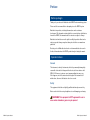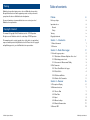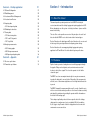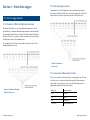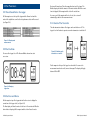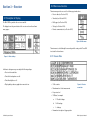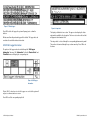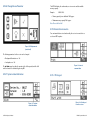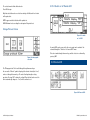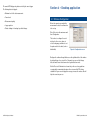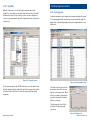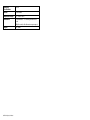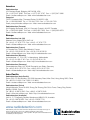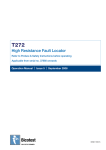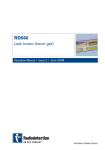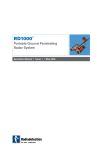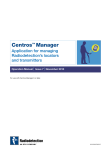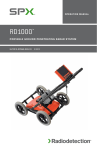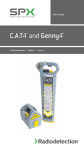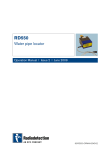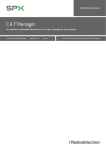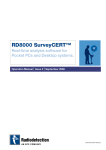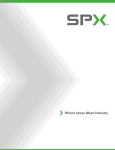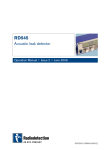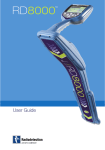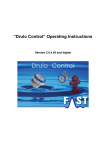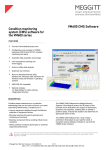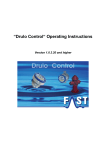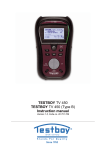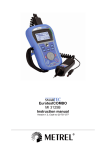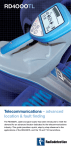Download User Guide - SPX Corporation
Transcript
RD521 Noise logging system Operation Manual l Issue 2 l June 2009 90/RD521-OPMAN-ENG/02 Preface Before you begin Thank you for your interest in Radiodetection’s RD521 water monitoring system. Please read this user manual before attempting to use the RD521 system. Radiodetection products, including this manual, are under continuous development. The information contained within is accurate at time of publication; however the RD521, this manual and all its contents are subject to change. Radiodetection Limited reserves the right to modify the product without notice and some product changes may have taken place after this user manual was published. Contact your local Radiodetection dealer or visit www.radiodetection.com for the latest information about the RD521 product family, including this manual. Important notices General This instrument, or family of instruments, will not be permanently damaged by reasonable electrostatic discharge and has been tested in accordance with IEC 801-2. However, in extreme cases temporary malfunction may occur. If this happens, switch off, wait and switch on again. If the instrument still malfunctions, disconnect the batteries for a few seconds. Safety This equipment should be used by fully qualified and trained personnel only. Reduce audio level before using headphones to avoid damaging your hearing. WARNING! This equipment is NOT approved for use in areas where hazardous gases may be present. ii RD521 Operation Manual RD521 Operation Manual iii Training Radiodetection provides training services for most Radiodetection products. Our qualified instructors will train equipment operators or other personnel at your preferred location or at Radiodetection headquarters. For more information go to www.radiodetection.com or contact your local Radiodetection representative. Copyright statement Table of contents Preface iii Before you begin iii Important notices iii General iii Safety iii This manual is Copyright © 2009 Radiodetection Ltd – SPX Corporation. All rights reserved. Radiodetection Ltd is a subsidiary of SPX Corporation. Training iv Copyright statement iv This manual may not be copied, reproduced or sold in whole or in part without expressed written permission by Radiodetection Ltd. Please direct all copyright and publishing queries to your local Radiodetection representative. Section 1 – Introduction 1 1.1 About this manual 1 1.2 Overview 1 Section 2 – Radio Data Logger 2 2.1 How the Logger operates 2 2.1.1 Calculation of Minimum Night-time Noise Level 2 2.1.2 Calculating previous levels 3 2.1.3 Assessment of Measurement Quality 3 2.2 Set Parameters 2.2.1 Reset Saved Data in the Logger 4 2.2.2 Set the Clock 4 2.2.3 Set Hour and Minute 4 2.2.4 Switch off the Transmitter 5 Section 3 – Receiver 6 3.1 Description of Display 6 3.2 Main menu functions 7 3.2.1 Receive Data 7 3.2.2 View Data 8 3.2.3 Input 9 3.2.4 General settings 12 3.2.5 Remote Communication 17 3.3 Remote LCD iv RD521 Operation Manual 4 19 RD521 Operation Manual Section 4 – Desktop application 21 4.1 Software Configuration 21 4.2 Data Management 22 4.3 Location and District Management 22 4.4 Locations from Receiver 23 4.5 Importing data 25 4.5.1 About importing data 25 4.6 Calibrating location data 25 4.7 Viewing data 26 4.7.1 About viewing data 26 4.7.2 1 and 21-day mode 27 4.7.3 7-day Mode 28 4.8 Analysing measurements 29 4.8.1 Creating graphs 29 4.8.2 Filtering measurements 30 4.8.3 Exporting and printing data 30 Section 5 – Appendix 31 5.1 Receiver specifications 31 5.2 Transmitter specifications 31 Section 1 – Introduction 1.1 About this manual This manual provides operating instructions for the RD521 including the receiver, transmitters and the desktop logging and reporting application for PC. Before attempting to use this system – including its software – please read this manual in its entirety. The rest of this section provides an overview of the principles of acoustic leak detection that the RD521 uses to detect water leaks in fractured pipes. Section 2 introduces the data logger and Section 3 introduces the receiver and includes a guide to general operation and configuring system settings. Section 4 introduces the accompanying desktop logging and reporting application for PC and Section 5 includes detailed system specifications. 1.2 Overview Pipeline fractures generate a leakage-borne noise which propagates through the pipeline. Fittings such as hydrants, valves, and water meters are ideal locations to detect these signals. The closer the operator is to the leak the clearer the signal. The RD521 uses low-consumption times at night to carry out measurements, to analyse the data, and to save such data. If the quality of the measurement is sufficient, a rise of the minimum night-time noise level might indicate that a leak is present. The RD521 transmits the measurement data every 5 seconds. A mobile service vehicle receives the data wirelessly and the receiver shows the data acoustically and optically by simultaneously providing the operator with the information on the location of the leakage spot. This technique significantly reduces the time required to detect the leakage, cutting water loss and personnel costs considerably. With a 5-year battery life, the logger´s long life makes it ideal for deployment when economic and environment concerns are a factor. vi RD521 Operation Manual RD521 Operation Manual Section 2 – Radio Data Logger 2.1 How the Logger operates 2.1.2 Calculating previous levels The minimum levels of the 32 days prior to the current measurement are the basis for the calculation of the Former Level, and the average value of the last 5 days with the lowest noise levels provides the value for the Former Level. 2.1.1 Calculation of Minimum Night-time Noise Level On the basis of 24,000 pieces of acquired data, the minimum noise level of the night before is calculated. Measurement procedures are carried out during low-consumption times (2.00 am - 4.00 am). This 2-hour period is divided into 240 time sections of 30 seconds each, and for each time section a level will be calculated on the basis of 100 individual events. The average value of the 10 time sections with the lowest noise levels is the minimum night-time noise level. Figure 2.2: Calculation of previous level 2.1.3 Assessment of Measurement Quality The levels of each time section are allocated to certain quality codes. The more levels there are for a certain code the better the quality of the measurement results. If the levels are split into several codes, the interfering noises have degraded the quality of the measurement results. Figure 2.1: Calculation of Minimum Night-time Noise Level RD521 Operation Manual Quality code Performance factor 9, 10 Excellent 7, 8 Good 5, 6 Satisfactory 1, 2, 3, 4, 5, Repeat measurement RD521 Operation Manual 2.2 Set Parameters 2.2.1 Reset Saved Data in the Logger Pull the magnet across the top of the logger and the Former Level and the values of the night before as well as the last performance factor will be erased (see Figure 2.3 ). Next you will hear a beep. Place the magnet back on top of the logger. The Minutes display will show the minutes in 15-minute intervals. When the correct time is displayed, lift the magnet and the clock will save the time. As soon as you lift the magnet and the clock is set, the receiver will automatically go back to the measurement menu. 2.2.4 Switch off the Transmitter The radio transmission feature of the logger can be switched on or off. The logger’s clock will continue to operate even when transmission is switched off. Figure 2.3: Erasing saved measurements. 2.2.2 Set the Clock You can set the logger’s clock. The Hour and Minute intervals are set in succession. Figure 2.5: Switching radio transmission on and off. Put the magnet on the top of the logger for a short while. As soon as the measurement menu has been left, remove the magnet. The display will toggle between ON or OFF. Figure 2.4: Changing logger time. 2.2.3 Set Hour and Minute Put the magnet on top of the logger and wait for the receiver to display the current time of the logger clock (see Figure 2.4). The Hour display will show the values for the hour in 1-hour intervals. When the desired value is displayed, lift the magnet and the clock will save the value. RD521 Operation Manual RD521 Operation Manual Section 3 – Receiver 3.2 Main menu functions The main menu provides access to the following system functions: • Receive data (see Section 3.2.1). 3.1 Description of Display • View data (see Section 3.2.2). The ON / OFF key switches the receiver on and off. • Edit logger (see Section 3.2.3). The display shows the general status of the receiver unit as well as all main menu groups: • Set-up (see Section 3.2.4). • Remote communication (see Section 3.2.5) Figure 3.2: Main menu The main menu is called through the arrow keys and the rotary switch. Press OK to activate the desired menu. Figure 3.1: Basic settings. 3.2.1 Receive Data In the basic settings menu you can adjust the following settings: • Receiver’s time and date. • Switch the loudspeaker on or off. • Switch backlight on or off. • Display battery status as graphical or numerical icon. • S-No: serial no. • M: minimum level of last measurement Figure 3.3: Receive menu data. • H: previous level • S: Status, for example: a. P: Possible leakage b. N: No leakage c. L: Leakage • Information: description of logger position RD521 Operation Manual RD521 Operation Manual The operator will be notified acoustically that data from a logger is being received. A square field before the serial no. graphically shows which logger is being received. If no loggers are received, the display will show unknown serial number (see Section 3.2.4.4). • M: Minimum level of last measurement. • H: Previous level. • S: Status, for example: a. P: Possible leakage. b. N: No leakage. c. L: Leakage. • Information: Description of logger position 3.2.3 Input The Input main menu has two sub-menus: 1. Delete Logger Figure 3.4: Unknown serial number. 2. Edit Logger information 3.2.3.1 Delete Logger The operator can leave the menu by pressing OK. 3.2.2 View Data The logger data is displayed according to the serial numbers and can be shifted through the arrow keys. The operator can exit the menu by pressing OK. Figure 3.6: Delete logger. To delete a logger, select it using the rotary switch and the arrow keys. The selected logger will be displayed on-screen. Figure 3.5: View data. • S-No: Serial no. • Time: Time of receipt of data (see 3.2.4.1 ). • Date: Date of receipt of data (see 3.2.4.2 ). RD521 Operation Manual RD521 Operation Manual Figure 3.7: Picked logger. Figure 3.9: Input text. Press OK to delete the logger; the system will prompt you to confirm the deletion. All data saved from this particular logger will be deleted. The logger has to be re-activated to send further data at a later date. 3.2.3.2 Edit Logger Information The display is divided into two sections. The upper section displays the letters and symbols available for the description. The lower section shows the text that will appear in the information field. The rotary switch is selected through the corresponding alphanumerical symbol. The position is determined through the up or down arrow key. Press OK to exit the menu. The position of the logger can be described through the “Edit Logger Information” sub-menu. The “Information” field in the “Receive Data” and “View Data” menus will display the corresponding text. Figure 3.8: Edit logger information. Section 3.2.3.1. shows how to select the logger; once selected the system will ask you to confirm activation on-screen. Press OK to call the corresponding input field. 10 RD521 Operation Manual RD521 Operation Manual 11 3.2.4 General settings 3.2.4.1 Set Time Figure 3.10: General settings. Figure 3.11: change hour. The operator can set the parameters for the receiver and the remote LCD in the General Settings sub-menu. The time displayed on the central unit is set through the up and down arrow keys. The hour and minute display will flash during the setting procedures. Press OK to toggle between hours and minutes. Press OK again to exit the menu. Set time. 3.2.4.2 Set Date Set date. Select language. Receive unknown logger: yes / no. Remote LCD: edit parameter. Figure 3.12: change date. You can set the date using the same procedure as shown for the time above (Section 3.2.4.1). Display: edit parameter. System information. 12 RD521 Operation Manual RD521 Operation Manual 13 3.2.4.3 Select Language 3.2.4.5 Remote LCD: edit parameter Figure 3.15: Setting of remote LCD. Figure 3.13: Select language Change the system language using the up and down arrow keys and the rotary switch. Press OK to exit the language sub-menu. 3.2.4.4 Receive unknown Logger The remote display clearly shows through a flashing indication and an audible beep whether or not the received logger has detected a leak. This can be set in the “Remote LCD: edit parameter” menu. The symbols displayed mean: • X: No leakage. • ?: Possible leakage. • v: Leakage. Figure 3.14: Receive unknown logger No /Yes. The field to be changed is called through the up or down arrow keys and the rotary switch respectively and is marked with colors. Figure field: To receive data from unknown loggers, set to the receiver to Receive unknown Logger mode. Press OK to clear the field for any changes. The field starts flashing. The requested figure is set through the rotary switch. The sequence of the acoustic signal rises with the value of the figure set. It is sensible to block reception of new loggers as soon as the system is set up. This will eliminate interference generated by other transmission units. Text field: Press OK to activate or de-activate this feature. 14 RD521 Operation Manual Pressing “OK” switches the flash mode on and off respectively. RD521 Operation Manual 15 3.2.4.6 Change Device Parameter The LCD will display the serial number, receiver version and the available memory capacity. Example: 0186 / 0200 • Memory capacity for an additional 186 loggers. • Maximum memory capacity 200 loggers. Note: Do not call this field! 3.2.5 Remote Communication You can transmit data received and saved by the receiver to remote devices such as an LCD or printer. Figure 3.16: Edit parameter (central unit). The following parameters for the receiver can be changed: • Background illumination: on / off. • Loudspeaker: on / off. Figure 3.18: remote communication The up/down arrow keys take the operator to the field requested, and the field can be activated / de-activated by pressing OK. 3.2.4.7 System-related Information 3.2.5.1 Printing out Figure 3.17: systemrelated information 16 RD521 Operation Manual Figure 3.19: Printing out from the receiver. RD521 Operation Manual 17 3.2.5.2 Switch on / off Remote LCD The selected menu field has thicker border. Press OK to begin. Only data sets that have been selected according to the Date and Level criteria will be printed out. DATE Logger saved after this date will be printed out LEVEL Minimum levels exceeding the value input will be printed out. Change Print-out Criteria Figure 3.21: switch on / off LCD A remote LCD can be connected to the receiver and can be activated / deactivated through the “Switch on / off remote LCD” menu. Figure 3.20 change printout criteria Selection is made through the arrow keys, and the selection is confirmed by pressing “OK”. 3.3 Remote LCD The ”Change print-out“ field is called through the up/down arrow keys. As soon as the “Wrench” symbol is displayed, the desired criteria (date / level) can be set through the arrow keys. The value is flashing during the setting procedure. Pressing “OK” confirms the setting. When the date has been set the device automatically changes to “level”, which can then be set. Figure 3.22: Remote LCD. 18 RD521 Operation Manual RD521 Operation Manual 19 The remote LCD displays only data received by the current logger. The following data is displayed: Section 4 – Desktop application • Minimum level of the last measurement. • Former level. • Measurement quality. • Logger position. • Status: leakage / no leakage / possible leakage. 4.1 Software Configuration Before the operator can evaluate the measurement results, the software has to be set up. Select Receiver in the main menu and then Configuration. This is where to configure the serial interface for the receiver, where to select the language, and where to set the print mode for the charts (color or black/white). Figure 4.1: Configuration screen. Configure the software through the boxes on the right hand side of the window by setting the type of receiver. In the 1-day mode, you can set the leakage detection mode: exact detection mode or regular detection mode. Wait for Receiver Confirmation is relevant only in the case of any problems occurring while communication between the receiver and the PC is being established. If your screen displays this message, increase the value as this will help the connection process. 20 RD521 Operation Manual RD521 Operation Manual 21 4.2 Data Management 4.4 Locations from the receiver Management of measurement data acquired by the RD521 is organized into locations and districts. All measurements are assigned to the particular locations of a district and then evaluated. For the 7-day measurement mode, the measurement results of each day will be assigned and evaluated. Before reading the data for first time, you must define the location of each transmitter and assign it to specific area. Note that the system will only save logger measurements that are assigned to a certain location in the selected district. 4.3 Location and District Management To manage locations and districts, select the Districts and Locations option in the Administration menu. You can add the measurements to an existing district, or you can create a new district. If select the new district option, a dialogue box will allow you to input the name of the district along with a brief description. Figure 4.3: Locations screen. In the Administration menu you will see on the left hand side the defined districts. When several locations have been assigned to a particular district, this district shows a + icon before its name. Click the + icon to expand the district tree and reveal its sublocations. As soon as a specific district or location has been selected, the details about this district or location will be displayed on the right-hand side of the window. Check the Locations from Receiver option and then click Continue to import locations from the receiver. Figure 4.2: Administration menu. Figure 4.4: New district screen. Here you can also modify the selected object. Click Save to save the modifications, or click Quit followed by Cancel and return to the previous screen. You can delete single locations or entire districts by selecting the location or district with your cursor and clicking Delete. If you want to add new locations or districts, click on Add to display the new locations and districts dialogue box. You can also create new locations by importing measurements saved by the receiver. Figure 4.5: New district input. 22 RD521 Operation Manual RD521 Operation Manual 23 4.5 Importing data Once you have created or selected a new district, a dialogue box will prompt you to save the settings. Before you click on Complete make sure that the receiver is switched on and properly connected to your PC using the correct interface and that the correct receiver version has been selected (see Section 4.1). All serial numbers of those data loggers saved in the receiver will be imported and displayed on screen. You can assign individual or all loggers to a district with “>” and “>>” respectively. By pressing “<”, you can drop a single logger; and by pressing “<<“, you can drop all loggers. You can also mark several consecutive loggers by pressing the shift key and different non-consecutive loggers by pressing the Ctrl-key. 4.5.1 About importing data Location-related data can be imported from an ASCII text file. The import filter can be configured as required to suit the text file’s format for example, tab or comma separated. Example of the structure of an import file: 001-1;Boessingerstr. 36; N49.60011 O6.15095;7 Explanations for the columns: Figure 4.6: Save settings screen. District identification no. - logger no.;name of location;GPS information;ground level. There is a guide bar between the first and the second column, all other columns are separated with a semicolon. 4.6 Calibrating location data Figure 4.7: Transfer Logger screen. Click OK and the selected loggers will be assigned to the current or newly created district. Click cancel if you wish to abort the process and return to the previous screen. The Import location data menu in the File menu, allows you import and format location data from text files. When you have selected a file, define the import filter by determining the order of the fields with a guide bar. You can ignore certain fields as required. The dialogue will start with 5 fields. Use the right mouse button to delete or to add fields. The dialogue box (Figure 4.9) will enable you to assign the district identification number to an existing district. Here you have the option to ignore certain district identification numbers. Figure 4.8: Logger district assignment. Figure 4.9: Field dialogue box. 24 RD521 Operation Manual RD521 Operation Manual 25 4.7 Viewing data 4.7.2 1 and 21-day mode 4.7.1 About viewing data You can view the measurement data saved by the receiver either by clicking on the Receiver menu and then on Read out or by clicking on the button with the receiver icon in the tool bar. When 1 or 21-day mode is calibrated, the device will prompt you to select which district the measurement values will be assigned to before the calibration process is started. As soon as the particular district for the measurement results has been selected, the read-out process will start. Please note that the receiver must be switched on and connected to the correct serial port on your computer. A window will appear while the device is reading out the data. This window shows the current status of the readout process. Figure 4.11: Measurement results. After the read-out process, the district that was selected for the assignment of the measurement data will be displayed in the list window. Figure 4.12: Status screen. Figure 4.10: View data screen. 26 RD521 Operation Manual RD521 Operation Manual 27 4.8 Analysing measurements 4.7.3 7-day Mode When the 7-day mode is selected, the single measurement days will be assigned to a certain district as soon as the data has been read out. A window will indicate the status of the procedure; as soon as the data is displayed on screen, the single measurement days will be displayed and can be assigned to a certain district. 4.8.1 Creating graphs Location measurements can be displayed in a bar graph and printed if required. To view a bar graph, mark the measurement you want included the graph. The graph will be created and displayed by clicking on the diagram button (see red mark below). Figure 4.13: 7-day mode screen. To save the measurements click OK. When the data is saved, the district shown last will be updated in the list window. You can delete measurements by clicking on the Ignore button. Click Cancel to delete the measurement data and the assignments. Figure 4.14: Creating graphs screen. The height of the bars is based on the measurement value and the bar color depends on the leakage status. Green indicates no leakage; yellow indicates a possible leakage and red indicates that there is a leakage. The figure opposite shows a 7-day mode and a 21-day mode graph respectively. Figure 4.15: Graph screen. 28 RD521 Operation Manual RD521 Operation Manual 29 The number of measurements to be displayed in the graph can be limited through the two selection lists. The menu will take you back to the list layout when you click on Close. 4.8.2 Filtering measurements Section 5 – Appendix 5.1 Receiver specifications You can filter measurement data by locate and date using the Filter Values option. The left-hand selection list is used for the selection of the filter criterion, and the right-hand selection list offers the particular value for the selected criterion. Displayed: statistical minimum level of last night statistical minimum level of past 32 days measurement quality (rain, wind, etc.) logger no. logger position Memory: automatic (of the past 32 measurements) capacity for 4,000 loggers Display: LCD, illuminated 240 x 64 pixel Receiving Frequency: 433 Mhz (other frequencies upon request) Power Supply: internal / external (12 volt), e.g. lighter charge control through microcontroller Connections: 12 volt charge input serial interface to PC / printer / remote LCD aerial plug Range of Temperature: -15°C until +55°C Dimensions: 210 / 120 / 105 mm (central unit) Weight: 1700 grams 5.2 Transmitter specifications Data Transfer: periodically (12 times per minute, 24 hours) statistical minimum level of last night statistical level of past 32 days measurement quality (rain, wind, etc.) logger no. logger position Amplification: 200,000-fold Lifetime: 8 – 10 years (without battery change) 5-year warranty Measurement Time: 2 am – 4 am Transmitting Power / Frequency: wattage: 10 mW frequency: 433 Mhz Figure 4.16: Filtering measurements screen. 4.8.3 Exporting and printing data You can export measurement data to Microsoft Excel format or the clipboard. You can also print out measurements. To export, mark the data by holding the Ctrl key and selecting it with your mouse; in this way you can select multiple, non-consecutive measurement values. All measurement data will be printed out, if no measurement value or just one measurement value has been marked. 30 RD521 Operation Manual RD521 Operation Manual 31 Protective Classification: HP 68 Sensor: piezoceramics Temperature range: - 15°C until +55°C Dimensions: 54 mm diameter / 110 mm height with in-built aerial (English version) other dimensions upon request Weight: 900 grams 32 RD521 Operation Manual America Radiodetection 154 Portland Road, Bridgton, ME 04009, USA Tel: +1 (207) 647 9495 Toll Free: +1 (877) 247 3797 Fax: +1 (207) 647 9496 Email: [email protected] Web: www.radiodetection.com Pearpoint 72055 Corporate Way, Thousand Palms CA 92276, USA Tel: +1 800 688 8094 Tel: +1 760 343 7350 Fax: +1 760 343 7351 Email: [email protected] Web: www.radiodetection.com Radiodetection (Canada) 344 Edgeley Boulevard, Unit 34, Concord, Ontario L4K 4B7, Canada Tel: +1 (905) 660 9995 Toll Free: +1 (800) 665 7953 Fax: +1 (905) 660 9579 Email: [email protected] Web: www.radiodetection.com Europe Radiodetection Ltd (UK) Western Drive, Bristol BS14 0AF, UK Tel: +44 (0) 117 976 7776 Fax: +44 (0) 117 976 7775 Email: [email protected] Web: www.radiodetection.com Radiodetection (France) 13 Grande Rue, 76220, Neuf Marché, France Tel: +33 (0) 2 32 89 93 60 Fax: +33 (0) 2 35 90 95 58 Email: [email protected] Web: http://fr.radiodetection.com Radiodetection (Benelux) Industriestraat 11, 7041 GD ’s-Heerenberg, Netherlands Tel: +31 (0) 314 66 47 00 Fax: +31 (0) 314 66 41 30 Email: [email protected] Web: http://nl.radiodetection.com Radiodetection (Germany) Groendahlscher Weg 118, 46446 Emmerich am Rhein, Germany Tel: +49 (0) 28 51 92 37 20 Fax: +49 (0) 28 51 92 37 520 Email: [email protected] Web: http://de.radiodetection.com Asia-Pacific Radiodetection (Asia-Pacific) Room 708, CC Wu Building, 302-308 Hennessy Road, Wan Chai, Hong Kong SAR, China Tel: +852 2110 8160 Fax: +852 2110 9681 Email: [email protected] Web: www.radiodetection.com Radiodetection (China) Hongfu Mansion, Room 61622, Zheng Ge Zhuang, Bei Qi Jia Town, Chang Ping District Beijing 102209, China Tel: +86 (0) 10 8975 5540 Fax: +86 (0) 10 8975 5640 Email: [email protected] Web: http://cn.radiodetection.com Radiodetection (Australia) Unit 14, 5-7 Prosperity Parade, Warriewood NSW 2102, Australia Tel: +61 (0) 2 9979 8555 Fax: +61 (0) 2 9979 7733 Email: [email protected] Web: www.radiodetection.com www.radiodetection.com Radiodetection products are under continuous development and are subject to change, we reserve the right to alter or amend any published specification without notice. Copyright 2009 Radiodetection Ltd. - SPX Corporation. All rights reserved. Radiodetection Ltd. is a subsidiary of SPX Corporation.