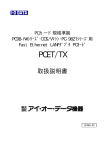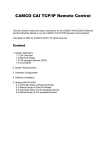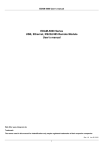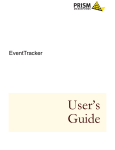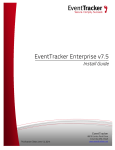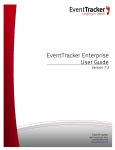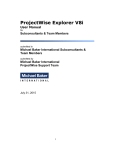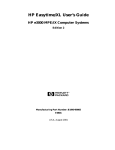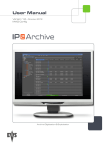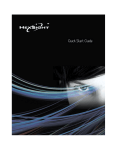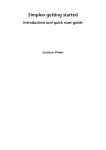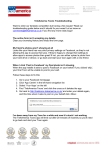Download EventTracker Manual Agent Deployment
Transcript
EventTracker Manual Agent Deployment User Manual EventTracker Publication Date: August 14, 2012 8815 Centre Park Drive Columbia MD 21045 www.eventtracker.com EventTracker Manual Agent Deployment Abstract EventTracker agent deployment processes are described in detail in this manual. EventTracker Agent can be deployed using methods like Active Directory Group Policy, Command Line, User Interface, and using any other Software deployment software. This document has covered all the methods to deploy an agent. Purpose The purpose of this document is to provide the step by step instructions to deploy EventTracker Agent using various methods, and to enable the user to understand the deployment procedure. Target audience EventTracker users or system administrators, who wish to deploy the EventTracker agent. The information contained in this document represents the current view of Prism Microsystems, Inc. on the issues discussed as of the date of publication. Because Prism Microsystems, Inc. must respond to changing market conditions, it should not be interpreted to be a commitment on the part of Prism Microsystems, Inc. and Prism Microsystems, Inc. cannot guarantee the accuracy of any information presented after the date of publication. This document is for informational purposes only. Prism Microsystems, Inc. MAKES NO WARRANTIES, EXPRESS OR IMPLIED, AS TO THE INFORMATION IN THIS DOCUMENT. Complying with all applicable copyright laws is the responsibility of the user. Without limiting the rights under copyright, this Guide may be freely distributed without permission from Prism, as long as its content is unaltered, nothing is added to the content and credit to Prism is provided. Prism Microsystems, Inc. may have patents, patent applications, trademarks, copyrights, or other intellectual property rights covering subject matter in this document. Except as expressly provided in any written license agreement from Prism Microsystems, Inc. the furnishing of this document does not give you any license to these patents, trademarks, copyrights, or other intellectual property. The example companies, organizations, products, people and events depicted herein are fictitious. No association with any real company, organization, product, person or event is intended or should be inferred. © 2012 Prism Microsystems, Inc. All rights reserved. The names of actual companies and products mentioned herein may be the trademarks of their respective owners. 1 EventTracker Manual Agent Deployment Table of Contents Before You Begin ......................................................................................................................................... 3 Download and Prepare EventTracker Agent MSI Installer Package for Deployment ........................... 4 Deployment through Command Line ........................................................................................................ 4 Deployment through User Interface .......................................................................................................... 6 Deployment through Group Policy........................................................................................................... 12 Before you Begin ................................................................................................................................... 12 Launch Group Policy Management Console ....................................................................................... 15 Create the Group Policy Object in Active Directory for Software Deployment ................................ 15 Verifying Installation ............................................................................................................................. 24 On Pre-Vista Operating System: ...................................................................................................... 24 On Vista and Post-Vista Operating System:................................................................................... 26 Limitation for Group Policy Installation .................................................................................................. 28 Manual Agent Installation [Batch File Install] ........................................................................................ 28 EventTracker Agent Installation .......................................................................................................... 28 Change Audit Agent Installation .......................................................................................................... 29 2 EventTracker Manual Agent Deployment Before You Begin Before you begin with EventTracker agent deployment, there are few things you need to have and do. Please keep in mind the points described below, • Network Share, where the EventTracker agent MSI files are stored should be accessible from all the target systems. • Domain systems should have at least read access on Network Share, where the EventTracker MSI files are stored. • Target systems should be member of the same domain. • Once EventTracker agents are installed via group policy, you will not be able to uninstall the agents from the EventTracker system manager. CAUTION: • To complete the installation, target systems need to be restarted after configuring software deployment policy. • In Windows XP, sometimes it will take two reboots to get application installed. This is because Windows XP operates (by default) in a mode called Fast Logon Optimization. This means that the computer boots and logs in quicker, but it does mean that events that should occur during the computers boot or login will be delayed until the second boot or login. 3 EventTracker Manual Agent Deployment Download and Prepare EventTracker Agent MSI Installer Package for Deployment Before you start with deployment, you need to extract MSI files to a suitable folder. Follow the instructions given below, 1. Download MSI package (e.g. AgentMSI_73.zip) from the location provided by Prism Microsystems Support team. 2. Extract AgentMSI_73.zip to AgentMSI_73\. 3. Copy License certificate file to Extracted folder (AgentMSI_73) and rename it to EventTracker.cer. Deployment through Command Line 1. Fill the necessary details in “Agent.ini” configuration file (refer Table 1 on how to specify the parameters). 2. The installer will look for the certificate file to be present in the same folder (See the highlighted file in the figure 1) where the files are extracted. So, please copy the certificate file to AgentMSI_73 folder. Figure 1 3. To launch command line, click the Start button, and then click Run. 4. In Run dialog box, type ‘CMD’, and then click the ‘Ok’ button. 5. Change directory to AgentMSI_73 6. Type ‘EventTrackerAgent.msi /qn’ command, and then click the Enter button. 4 EventTracker Manual Agent Deployment NOTE: • On Post-Vista machines, the MSI Installer executable should be run with ‘Administrative’ privileges. • All the parameters will be read from the "Agent.ini" configuration settings file, when the installer is running silently. • If you wish to place the certificate file in a different location, then please provide the full path along with the certificate name in the configuration settings file (i.e. DC = full path along with the certificate name) . 5 EventTracker Manual Agent Deployment Deployment through User Interface 1. Click on etwAgent73.exe. InstallShield Wizard pop up window appears on the screen. Figure 2 2. Click the Next > button to start with installation. Figure 3 6 EventTracker Manual Agent Deployment 3. Read the License Agreement, and then select the option ‘I accept the terms in the license agreement’. Figure 4: License Agreement 4. Click the ‘Next’ button. 5. Browse the certificate file, and then click the Next > button. Figure 5: Select certificate file 7 EventTracker Manual Agent Deployment 6. In Custom Setup, there are two options: EventTracker Windows Agent Only and Change Audit Agent Only. (See Figure 6) Figure 6: Custom Setup Click icon to select the installation options: Figure 7 • • • Select ‘This feature will be installed on local hard drive’ option to install only agent and not sub features. OR Select ‘This feature, and all subfeatures, will be installed on local hard drive’ option to install agent as well as its sub features. OR Select the ‘This feature will not be available’ option, if you do not wish to install the agent. 7. Click the Change button to change the installation path of the agent, and then click the Next > button. (See Figure 6). 8. In the Event destination pane, enter the EventTracker manager name (Ex. Win2k3x64), Port number (Ex. 14580) and Change Audit manager name (Ex. Win2k3x64), and then click the Next > button (See Figure 8). 8 EventTracker Manual Agent Deployment Figure 8: Event Destination 9. In this last step of the installation process, check the ‘Install default Remedial action EXEs on this machine’ option, and then click the Install button. Figure 9 9 EventTracker Manual Agent Deployment NOTE: To select ‘Install default Remedial action EXEs on this machine’ option is not mandatory. If you do not wish to enable remedial action then do not select the option. Directly click the Install button. 10. In Basic Configuration dialog box, check the configuration options to apply to the manager system, and then click the OK button. Figure 10: Basic Configuration 10 EventTracker Manual Agent Deployment 11. Click the Finish button to complete the installation process. Figure 11 11 EventTracker Manual Agent Deployment Deployment through Group Policy Before you Begin 1. Modify Agent.ini and change EM (ENTERPRISE_MANAGER), CM (Change Audit manager), InstallDIR (EventTracker Agent installation directory) EP (ENTERPRISE_PORT), LS (License server name/ IP Address where the digital certificate is installed), and LP (License server port number) value appropriately. Configuration Settings Sample Configuration [INSTALL_PATH] INSTALLDIR=<Installation directory if agent need to be installed in other than default path> [END] [ENTERPRISE_MANAGER] EM=<EventTracker Manager Hostname or IP Address> [END] [ENTERPRISE_PORT] EP=<EventTracker Enterprise Port number> [END] [CHANGEAUDIT_MANAGER] CM=<Change Audit Manager Hostname or IP Address> [END] [REMEDIAL_ACTIONS] IR=1 [END] [DIGITAL_CERTIFICATE] DC= Certificate path and certificate name [END] [LICENSE_SERVER] LS=<The server name/ IP Address where the digital certificate is installed> [END] [LICENSE_SERVER_PORT] LP=<License server port number> [END] Deploy SCAP components [DEPLOY_SCAP] DS= [END] Deploy WINSCP components [DEPLOY_WINSCP] DW= [END] Table 1 [INSTALL_PATH] INSTALLDIR= [END] [ENTERPRISE_MANAGER] EM=Win2k3x64 [END] [ENTERPRISE_PORT] EP=14580 [END] [CHANGEAUDIT_MANAGER] CM=Win2k3x64 [END] [REMEDIAL_ACTIONS] IR=1 [END] [DIGITAL_CERTIFICATE] DC= [END] [LICENSE_SERVER] LS=Win2k3x64 [END] [LICENSE_SERVER_PORT] LP=14503 [END] Deploy SCAP components [DEPLOY_SCAP] DS= [END] Deploy WINSCP components [DEPLOY_WINSCP] DW= [END] 2. Create a network share on server and allow Domain Computers to have at least READ access permission. 3. Copy the AgentMSI_73 folder to the network share, which is created in previous step. Network share folder should have the below files. (See Figure 12) 12 EventTracker Manual Agent Deployment Figure 12 Acronyms Used: • INSTALLDIR: If this parameter is left blank, the files will be installed in the default location i.e. %ProgramFiles%\Prism Microsystems. • Else you can specify the path where you wish to install the files. • EM: If this parameter is left blank, Enterprise manager won’t be installed. • EP: If this parameter is left blank, the installer will assume the default port. • CM: If this parameter is left blank, Change Audit manager won’t be installed. • IR: If 1 then remedial actions are installed, if 0 then remedial actions are not installed. If this parameter is left blank, the installer takes a default value as “1” • DC: The location where the certificate file is present. If left blank, the installer will assume the file to be present in the same location where the AgentMSI files are extracted. • LS: The system name/ IP Address where the digital certificate is installed. If this parameter is left blank, the value will be read from EM (i.e. License server name will be the same as Enterprise manager) • LP: If this parameter is left blank, the default port (i.e. 14503) will be assumed by the installer. NOTE: • Please rename the certificate file as "EventTracker.cer" • All the parameters will be read from the "Agent.ini" configuration settings file, when the installer is running silently. 13 EventTracker Manual Agent Deployment • It is mandatory to specify either Enterprise Manager name or Change Audit Manager name. • If user wish to install EventTracker Agent then Enterprise Manager Name (EM) is mandatory. • If user wish to install Change Audit Agent then Change Audit Manager Name (CM) is mandatory. • If you wish to place the certificate file in a different location, then please provide the full path along with the certificate name in the configuration settings file (i.e. DC = full path along with the certificate name) • Remedial Actions are scripts or EXEs that can be launched at either the Agent or Manager Side, in response to events. If this option is enabled, predefined scripts will be placed in the EventTracker\Agent\Script folder. • Microsoft XML Core Services (MSXML) is installed along with the MSI Agent Installer setup for 32-bit and 64-bit machines respectively. • The Microsoft Visual C++ 2008 Redistributable Package (x86) which installs runtime components of Visual C++ Libraries required to run applications developed with Visual C++ is also installed along with the MSI Agent Installer setup. • Before deploying the Agent, make sure that the Agent system(s) and domain controller are synchronized. 14 EventTracker Manual Agent Deployment Launch Group Policy Management Console 1. Click Start >> Settings >> Control Panel >>, and then select Administrative Tools. 2. In Administrative Tools, click Group Policy Management. Figure 13: Group Policy Management Create the Group Policy Object in Active Directory for Software Deployment Follow the steps given below to create the new ‘Group Policy Object’ using the ‘Group Policy Management’ Snap-in, 1. In the Group Policy Management pane, expand Domains node, and then expand domain system node. 2. Right click Group Policy Objects, and then click New. 15 EventTracker Manual Agent Deployment Figure 14: Create Group Policy Object 3. Enter a name for this new GPO (E.g. AgentMSI GPO), and then click the OK button. Figure 15: New GPO 4. Click the name of newly created GPO. In this case, ‘AgentMSI GPO’. 16 EventTracker Manual Agent Deployment Figure 16 A. In the Security Filtering pane, click the Add button to apply GPO settings to the domain computers group (or ensure the authenticated users group is listed). B. In the Enter the object name to select field, type the object name or a part of the object name, and then click the Check Names button to select the object name. Figure 17 17 EventTracker Manual Agent Deployment C. Click the OK button. 5. On the left hand side, right click on the newly created GPO, and then click Edit. Group Policy Object Editor window will be opened. A. Expand the Computer Configuration, and open Software Settings. Figure 18 B. Right-click Software Installation, select New, and then click Package. Figure 19: Software Installation- create new package 6. An Open dialog box should appear. 18 EventTracker Manual Agent Deployment Figure 20 A. Locate the UNC path of the server share where the MSI installer file is located (\\Server\Share\AgentMSI_73\). B. Select the MSI installer file EventTrackerAgent.msi, and then click Open. EventTracker displays ‘Deploy Software’ dialog box. Figure 21: Deploy Software 7. Select Assigned, and then click OK. You have now created and assigned the Package Object. 8. Right-click on the Package Object, and select Properties. 9. Click on the Security tab, and add Domain Computers to the security permissions. 19 EventTracker Manual Agent Deployment Figure 22 Ensure Domain Computers has the Read and Write rights. 10. Click the Advanced button, select Domain Computers, and then click Edit. 20 EventTracker Manual Agent Deployment Figure 23: Assign permissions Check the List Contents, Read All Properties, and Read Permissions options, if not selected. 11. In Group Policy Management, right click the domain system name, and then select New Organizational Unit (OU). 21 EventTracker Manual Agent Deployment Figure 24: Create new OU 12. In the New Organizational Unit has to be created .For example: Group policy. 13. Right click newly created OU, and then click Link an Existing GPO. Figure 25: Link an existing GPO 22 EventTracker Manual Agent Deployment 14. In the Select GPO dialog box, select the appropriate domain name and newly created Group Policy Object, and then click the OK button. 15. Close the Group Policy window. The MSI package has now been defined and is ready for the deployment. 16. Force replication to all other domain controllers. NOTE: EventTracker/Change Audit agents will be installed once the target machines are restarted. 23 EventTracker Manual Agent Deployment Verifying Installation Events will be sent to the target systems (i.e. "Manager" systems) upon successful deployment of EventTracker/ Change Audit agents. The name of the deployed agent along with their version number will appear in the System manager screen. On Target systems, following events will be generated in System Event Log: On Pre-Vista Operating System: On successful Agent deployment: Example 1: Event Type: Information Event Source: Application Management Event Category: None Event ID: 301 User: NT AUTHORITY\SYSTEM Computer: ESXWINXPVM8 Description: The assignment of application EventTrackerAgent from policy EventTracker Agent Deployment succeeded. Example 2: Event Type: Information Event Source: Application Management Event Category: None Event ID: 302 User: NT AUTHORITY\SYSTEM Computer: ESXWINXPVM8 Description: The install of application EventTrackerAgent from policy EventTracker Agent Deployment succeeded. 24 EventTracker Manual Agent Deployment On Failed Agent deployment: Event Type: Warning Event Source: Application Management Event Category: None Event ID: 102 User: NT AUTHORITY\SYSTEM Computer: ESXWINXPVM8 Description: The install of application EventTrackerAgent from policy Software Deployment policy failed. 25 EventTracker Manual Agent Deployment On Vista and Post-Vista Operating System: On Successful Agent Deployment: Example 1: Log Name: System Source: Application Management Group Policy Event ID: 301 Task Category: None Level: Information Keywords: Classic User: SYSTEM Computer: Esxwin2k8r2vm3.Toons.local Description: The assignment of application EventTrackerAgent from policy Software Deployment policy succeeded. Example 2: Log Name: System Source: Application Management Group Policy Event ID: 302 Task Category: None Level: Information Keywords: Classic User: SYSTEM Computer: Esxwin2k8r2vm3.Toons.local Description: The install of application EventTrackerAgent from policy Software Deployment policy succeeded. 26 EventTracker Manual Agent Deployment On Failed Agent Deployment: Log Name: System Source: Application Management Group Policy Event ID: 102 Task Category: None Level: Error Keywords: Classic User: SYSTEM Computer: Esxwin2k8r2vm3.Toons.local Description: The install of application EventTrackerAgent from policy Software Deployment policy failed. 27 EventTracker Manual Agent Deployment Limitation for Group Policy Installation • Retain configuration does not work via Group policy • Upgrade agents is not supported via Group policy • Modification features are not supported via Group policy • Command line or silent installation doesn't support retain, upgrade and modify functions Manual Agent Installation [Batch File Install] EventTracker Agent Installation A. Prepare the files for manual agent install (EventTracker Agent) 1) Extract the zip file in the root directory of install drive. 2) Replace Agent\AITemp\EvtLicenseCert.cer with your certificate file used for ET installs. Keep the certificate name always as EvtLicenseCert.cer. 3) Replace Agent\AITemp\etaconfig.ini with your copy of etaconfig.ini. 4) Run “%ProgramFiles%\Prism Microsystems” on the manager system, and then copy the latest CRL file (PrismCA.crl). 5) Replace Agent\ AITemp\PrismCA.crl with this latest CRL copied from manager system. 6) If program files shortcut menu is not required, then open the file Agent\etsetup.ins in notepad and replace “PgmMenuShortCutReq=1” with “PgmMenuShortCutReq=0”. NOTE: The default etaconfig.ini available with this installer will not have a manager and license server configured. In addition, File transfer and Config assessment are disabled. If the default copy is not replaced, then please configure Manager and required settings by opening Programs-> EventTracker-> Agent Config (Agent Configuration GUI) or by running etaconfig.exe from installation path. B. Perform the installation on XP/2K3 1) Execute install.bat. C. Perform the installation on Vista/2k8/Win7 when UAC is enabled 1) Go to Start -> All Programs -> Accessories. 2) Right click on “Command Prompt” and select “Run as administrator” to open the command prompt as administrator. 28 EventTracker Manual Agent Deployment 3) In the command prompt, change the directory to the path where install.bat file is located. 4) Type “install.bat” and press enter. D. Perform the installation on 64 bit OS 1) Open the file Agent\etsetup.ins and update "INSTALLPATH=\Program Files (x86)\Prism Microsystems\EventTracker\Agent". 2) Execute installx64.bat (follow steps "C" if UAC is enabled). Change Audit Agent Installation A. Prepare the files for manual agent install (EventTracker Change Audit Agent) 1) Extract the zip file in the root directory of install drive. 2) Replace Agent\AITemp\EvtLicenseCert.cer with your certificate file used for ET installs. Keep the certificate name always as EvtLicenseCert.cer. 3) Replace Agent\AITemp\ wcw.ini with your copy of wcw.ini. 4) Get latest CRL file (PrismCA.crl) by running “%ProgramFiles%\Prism Microsystems” on the manager system. Replace Agent\AITemp\PrismCA.crl with this latest CRL copied from manager system. 5) Open the file Agent\wcsetup.ins in notepad and replace “Server=0” with “Server=<ManagerName>”. Substitute the text “<ManagerName>” with the name of manager system. 6) If program files shortcut menu is not required, then open the file Agent\ wcsetup.ins in notepad, and replace “PgmMenuShortCutReq=1” with “PgmMenuShortCutReq=0”. B. Perform the installation on XP/2K3 1) Execute install.bat. C. Perform the installation on Vista/2k8/Win7 when UAC is enabled 1) Go to Start -> All Programs -> Accessories. 2) Right click on “Command Prompt” and select “Run as administrator” to open the command prompt as administrator. 3) In the command prompt, change the directory to the path where install.bat file is located. 4) Type “install.bat” and press enter. 29 EventTracker Manual Agent Deployment D. Perform the installation on 64 bit OS 1) Open the file Agent\wcsetup.ins, and update "LocalRootDir=\Program Files (x86)\Prism Microsystems\WCWindows”. 2) Execute installx64.bat (follow steps "C" if UAC is enabled). NOTE: If you are installing EventTracker agent or change audit agent in custom path using batch file installer, then you need to change the custom installation path in *.ins and *.bat file as well. 30