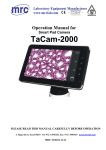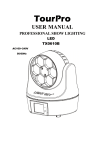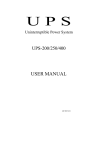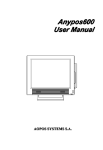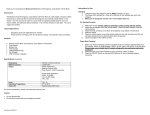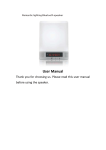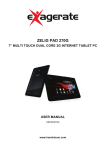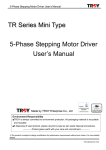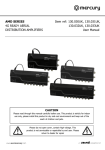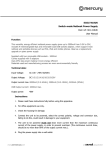Download AD70 MANUAL(65W)a.cdr
Transcript
Energy Knight III Universal AC Adapter User's Manual Important Safety Precautions Warnings: This manual contains important operating instructions for your adapter. Please carefully read this section before using, and pay attention to the following: * Only use the accessories provided in this package; otherwise, it could result in a risk of fire, injury to persons, or damage to personal property. * Read all User Manual, and follow the exact procedures step by step before setting up the device; otherwise, there is an increasing risk of electrical shock or damage to this unit. * Output Voltage Adjustment Devices are specially designed. These devices are not normal fuse. Do not plug normal fuse into this power adapter, or it could result in a risk of fire, injury to persons, or damage to personal property. * Do not open the device, make any attempt to disassemble or modify it. It could result in a risk of fire, injury to persons, or damage to personal property. * Avoid placing this product in direct sunlight, in temperatures below -20 or over 70 . Though this product incorporates a multiple-protection circuit, please adhere to avoid the following status when using 1-1 Avoid operating in the environment exceeding 40 or so as to prevent invoking the internal circuit protection system of the product. 1-2 Avoid operating in temperatures below 0 or so as to prevent the power supply efficiency from losing. 1-3 Do not operate the adapter with damaged input, output cords or plugs. 1-4 Please ensure that your voltage for this power adapter is correct and suitable for your Notebook PC while operating. 1-5 This power adapter supports up to 65W. Please confirm the maximum power requirement of your Notebook PCs before using. 1-6 The polarity of output power from this power adapter is Center Polarity +, Please confirm your Notebook PC is Center Polarity +, before using, or it could result in a risk of fire, injury to persons, or damage to personal property. No guarantee would be given if any of the following situations occurs: - Drop in liquid - Hard Impact - Placed near fire Table of Contents - Introduction - Before Use ( Item Check List ) - Setup Procedures & Operations - Trouble-shooting ( Questions and Answers ) Introduction Congratulations on your purchase of the Universal AC Adapter, Energy Knight III, a highly efficient power adapter for Notebook PCs. There are several advantages on Energy Knight III. * Convenience: Universal type. It allows you to charge different notebook models. Energy efficiency: Over 88% Lightweight: 270g only Reliability: Unique design of five multiple internal protection features. 1. Input: Low voltage shut down 2. Input: Over voltage limiting 3. Output: Over current protection 4. Output: "Short circuit" shut down 5. Internal over temperature shut down *Automatic recovery for shut down condition Outlooking: Compact and sleek design Easy Voltage Selection: Unique design. Switch to any different voltage with the Voltage Adjustment Device. Please carefully read this User Manual for instructions on using this product and its operations. Before Use (Item Check List) This standard package of Energy Knight III is designed for most popular Notebook PC models, and contains: - Tips for Notebook DC power connector (x 5) Five types of tips included for most popular Notebook PC models. Center Polarity +, Type A----OD: 6.5mm,ID: 4.5mm Type B----OD: 6.3mm,I D: 3.0mm Type C----OD: 5.5mm,I D: 2.5mm Type D----OD: 5.5mm,I D: 2.1mm Type E----OD: 4.75mm,I D: 1.7mm - Output Voltage Adjustment Device (x 5) for Notebook PCs. Purple:15VDC Blue:16VDC Red:18VDC Green:19VDC Black:20VDC For requests of other Voltage type which are not included in this package, please check with the store of purchase. - Energy Knight III Power Adapter - User's Manual - Notebook Compatibility Chart All above items are essential for setup. Please check if they are complete. Should any items found to be damaged or missing, please check with the store of purchase. Setup Procedures & Operations Please see the "Notebook Compatibility Chart" to find what "tip" and "voltage adjustment device" is required for your Notebook Computer model Step 1. Setting the voltage on your AC Adapter Energy Knight III develops a unique adjustment device to adjust the voltage. It allows you to change the output voltage easily, for example, Green is 19VDC. Blue is 16VDC. Please review your notebook PCs voltage requirement, and select the correct one to install into the Energy Knight III: Caution: Please ensure the correct voltage adjustment device is selected for your notebook before using. Incorrect voltage selection may damage this product or your notebook PCs. If your Notebook Computer model is not listed in the "Notebook Compatibility Chart": - Review the power or ID plate on the label of your Notebook AC adapter. For some models, the voltage is written on the back of the laptop or your device; for instance, "output 19VDC" You will need to use Long-Nosed Pliers to remove the voltage adjustment device when changing voltage for different Notebooks. Options: For other inquiry of voltage types, please consult our local agent. Step 2. Setup the Tip There are five types of tips in the package. You can easily identify the tip number (From A to E) from the tip out looking. Connect the correct tip to the universal power adapter output cable. There are "+" and "-" on the Universal Power Adapter Output Cable. Match the correct "+" and "-" on the tip with it. Caution: Tips are uniquely designed. If a tip does not fit in a socket, this indicates that a mismatch may occur. Please carefully re-read this section. Do not force the tip to plug into the Notebook PCs, or it will damage this product and your NotebookPCs . If your Notebook Computer model is not listed in the "Notebook Compatibility Chart": Please make a visual match from the AC Adapter connector of your Notebook to one of the five tips included in the package. Step 3. Find the AC power cable and attach it to this Energy Knight III. Step 4. Insert the AC plug into the wall outlet. The indicator light will be on. Your Notebook PCs will operate and charge normally. Trouble-shooting (Questions and Answers) Q. What are Tips? A. The Tip links with the power adapter Energy Knight III, and could plug into DC socket of Notebook Pcs. Q. What is the voltage setting? A. Currently, the models IBM supported are 16VDC, the models Compaq supported are 19VDC, the models Dell supported are 20VDC and the models Toshiba supported are either 19VDC or 15VDC. Once you have confirmed the voltage of your Notebook PC, you need to use our voltage adjustment device to plug into this power adapter to change the voltage output to match your Notebook PC requirement. Q. Indicator Light Off? A. The indicator light shows the condition of the power flow to the computer. If the indicator light is off, please, 1.Make sure the wall outlet is working properly. 2. Make sure the AC power cable is firmly plugged into both the Energy Knight III and the wall outlet. Q. System shut down? A. This product has five protection designs. Please refer to our specification of the Introduction section. If any of the protections starts, Energy Knight III will shut down to protect this power; for example, the over-temperature protection. When the product internal temperature exceeds 85 , the power adapter will shut down automatically until the internal temperature drops below 70 .