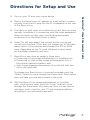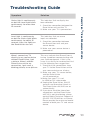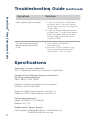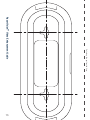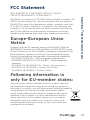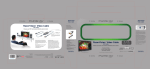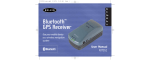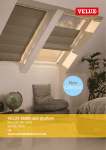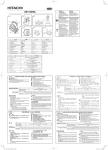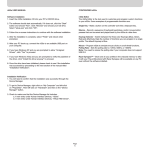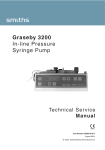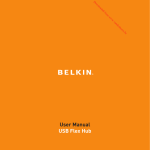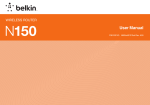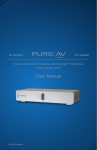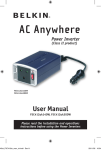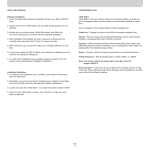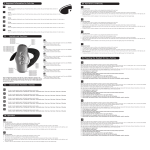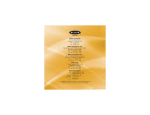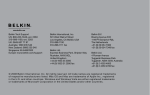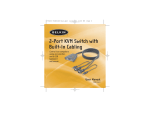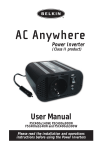Download RazorVision™ Video Enhancement Cable User Manual
Transcript
RazorVision™ Video Enhancement Cable User Manual This User Manual is for the following RazorVision models: AV62300ea/uk08 AV62400ea/uk08 AV61400ea/ukO8 Table of Contents Page RazorVision™ Video Enhancement Cable Introduction ........................................................................... 2 Package Contents ............................................................. 3 Care and Maintenance ...................................................... 4 RazorVision Features ................................................... 5-6 Directions for Setup and Use ......................................7-8 Important Notes on Operation ........................................ 9 Troubleshooting Guide ................................................ 10-11 Specifications ....................................................................11 Instructions for Mounting RazorVision Unit ................12 Mounting Template .........................................................13 FCC and Warranty Statements ................................ 14-15 1 Introduction The PureAV RazorVision Cable processes the video signal coming from your source device and selectively enhances contrast and other picture elements to provide more depth to the images on your screen. Unlike the contrast control on your TV, which adjusts every pixel on your screen equally, regardless of what the image is, RazorVision uses proprietary hardware and software to analyse the image and intelligently apply change. The end result is more depth, more realism, and a highly improved viewing experience. RazorVision™ Video Enhancement Cable Congratulations and thank you for buying the PureAV RazorVision Video Enhancement Cable. This easy-to-use product has been designed with your convenience in mind. It will allow you to quickly make adjustments that will bring your TV or projector’s video capabilities to life. RazorVision optimizes both standard and high-definition video resolutions and supports computer-video resolutions as well. 2 Package Contents All RazorVision models come with these standard items: RazorVision™ Video Enhancement Cable • • • • • RazorVision Unit Power Adapter with 1.8M cord 2 Mounting Screws User Manual 2 Cables* *The Cable you get depends on the RazorVision model you purchased: If you own this model: You should have these cables... AV61400ea/ukXX 2 HDMI™ Interface-to-DVI Video Cables AV62300ea/ukXX 2 HDMI™ Interface Video Cables AV62400ea/ukXX 1 HDMI™ Interface-to-DVI Video Cable and 1 HDMI™ Interface Video Cable and 3 Care and Maintenance • Do not let the unit get wet. • Clean with soft, dry cloth only. • Do not use cleaning agents, as they may damage the finish. • Use only the supplied power adapter; use of other power adapters may void warranty. • For optimal performance, use only PureAV HDMI and/or DVI Cables to connect the RazorVision to your video equipment. • Do not attempt to disassemble the RazorVision unit yourself; there are no user-serviceable parts inside the unit. RazorVision™ Video Enhancement Cable • Allow for ventilation; do not place the unit where it will be exposed to temperatures below 32 degrees Fahrenheit (0 degrees C) or above 104 degrees Fahrenheit (40 degrees C). 4 RazorVision Features RazorVision™ Video Enhancement Cable 1. Status Indicator Button a. Allows you to step through these 3 settings, each time you press the button: i. Split (display screen)—left side shows no enhancement, right side shows RazorVision enhancement ii. On—whole picture is RazorVision enhanced iii. Off—RazorVision enhancement off 2. Level Indicator Button a. Allows you to step through 3 levels of RazorVision enhancement—low, medium, and high—each time you press the button 2 1 4 3 5 3. HDMI Inputs a. Plug in HDMI connectors of supplied cables 4. USB Data Input a. Connects to your PC or Mac® computer for upgrades if needed 5. DC Power Input a. Connects the supplied power adapter’s DC plug 5 RazorVision Features (continued) 5 2 1 3 4 1. 24k Gold-Plated Connectors create precise contact for low loss 2. Precision-Formulated, Polyethylene Dielectric Material maintains stronger signals that yield superior video accuracy 3. Silver-Plated Conductors deliver best high-frequency response for optimal resolution 4. 99.99% Oxygen-Free, Solid-Copper Conductors and High-Purity, Silver Solder Joints drastically reduce signal distortion for unrivalled video clarity RazorVision™ Video Enhancement Cable PureAV HDMI and DVI Cable Features 5. Five-Layer Shielding isolates from outside noise for superior clarity Ferrite Inductor Blocks protect against unwanted interference (not shown) 6 �������������� ������������� Directions for Setup and Use ��������������� ������������ ������������� �������������� RazorVision™ Video Enhancement Cable Here are the illustrations for connecting RazorVision by model number: ��������������� ������������ AV61400ea08 and AV61400uk16 ������������� ������������� ��������������� ������������ �������������� AV62300ea08 and AV62300uk16 �������������� �������������� �������������� �������������� �������������� ������������ ��������������� ������������ ������������ ��������������� ��������������� AV62400ea08 and AV62400uk16 �������������� ������������� �������������� �������������� ������������� ������������� ��������������� ������������ ������������ ������������ �������������� �������������� �������������� or ��������������� ��������������� ������������� ������������� ������������� ������������ ��������������� ������������ ������������ ��������������� ��������������� Here are step-by-step directions on connecting and adjusting ������������� ������������� your RazorVision unit: 1. ������������� ������������� ������������� ������������� ��������������� ������������ Take one digital cable and plug in one end to the HDMI or ��������������� DVI������������ output on the video source device and the other��������������� end to ������������ the HDMI input on the RazorVision side marked “From Video Source”. (Common video sources include: cable and satellite boxes, DVD players, DVRs, TiVo®, and D-VHS units.) 2. Take the second digital cable and plug in one end to the HDMI or DVI input on the TV, and the other end to the HDMI output on the RazorVision side marked “To TV/Monitor”. NOTE: The RazorVision Cable works with all display types—CRT, LCD, plasma, DLP, and video projector. 7 Directions for Setup and Use 4. Plug in the RazorVision AC adapter to a wall outlet or power console. Insert the DC plug into the DC receptacle on the side of the RazorVision. 5. The lights on both sides of the RazorVision will flash for a few seconds to indicate it is connecting with the video equipment. When the lights on both sides stop blinking and remain continuously on, the RazorVision is ready. 6. Some TVs will auto-detect the correct display source and you will see a picture. If this does not happen, go to the video menu option of your display and change it to DVI or HDMI input. Depending on the TV used, the exact source name for the digital connection will vary. 7. RazorVision can show an image in three ways: a. Processing off (no image enhancement or modification); b. Processing on (full-screen image enhancement)—this is the normal viewing condition; and c. Split screen (image enhancement off on the left half, and on for the right half). RazorVision™ Video Enhancement Cable 3. Turn on your TV and your source device. To change how RazorVision is showing the image, push the “Status” button to cycle through the three views. Each button press will take you one step forward in the cycle. 8. With the RazorVision image enhancement on (in either split- or full-screen view), push the “Level” button to cycle through the three levels of processing. Now you can choose whichever level is best for your TV and viewing conditions, according to your personal preference. 8 Important Notes on Operation RazorVision™ Video Enhancement Cable • For the best effect, use RazorVision processing with HDTV, or with source material (such as a DVD) that has been up-converted to either 720p or 1080i. Your TV display should indicate the resolution you are watching when the source connection is first made. You can also check this in your TV’s video display settings. Consult your TV manufacturer’s user manual on how to do this. • When connected to some TVs, the RazorVision Level LED will blink continuously if the TV is powered off. Turning on the TV causes the Level LED to stop blinking and remain continuously on, indicating a good connection. • If the source device is powered off, the RazorVision Status LED will blink for approximately 15 seconds; then, the RazorVision will automatically go into sleep mode. To wake up the RazorVision from sleep mode, power on the source device. When the Status and Level lights are both continuously on, the unit is ready for operation. • When the RazorVision is powered off, the device remembers the last settings chosen by you and your picture will be processed with those settings the next time you turn on your equipment. • If your source device is an up-converting DVD player with a DVI or HDMI output, it should automatically choose the optimum format and resolution for the TV. If it does not, or you wish to pick a resolution other than the one your source device chooses, you must adjust the resolution manually. This is done either by pushing a button on the player or choosing an option inside the player’s menu. • RazorVision is compliant with both the HDMI and HDCP standards. It has been designed with Plug-and-Play simplicity and tested on a whole host of combinations of video products. In the unlikely event the device fails to connect properly, please see the Troubleshooting section for tips to get you up and running quickly. • RazorVision features a built-in USB port. This port is designed to make the unit easily serviceable if an issue cannot be first corrected via the Troubleshooting section of this User Manual. If you need to contact Belkin Technical Support, please provide the make and model number of your TV or projector and the source device you connected with the RazorVision Cable. 9 Troubleshooting Guide Solution Status light is continuously on but the Level light blinks continuously for more than 15 seconds. This indicates that no display has been detected. 1. Check the connection between the RazorVision unit and the TV. 2. Make sure your TV is powered on. Level light is continuously on but the Status light blinks continuously for about 15 seconds; then, the lights on the RazorVision turn off. This indicates that no source input was detected. When I connect my TV directly to my source device without RazorVision, I get a picture. When I add the RazorVision unit to my connection, I get snow, a blinking picture, or no picture. This may indicate that RazorVision is having a problem communicating with your video equipment. If this is the issue, it can easily be resolved but first try the following four suggestions. 1. Check that the connections from your TV to the RazorVision unit to your source device are all okay. 2. Make sure your TV, source device, and the RazorVision are all powered on. 3. Make sure your TV is set to HDMI or DVI video mode. 4. Unplug the RazorVision. Wait 10 seconds and then plug it back in. The RazorVision unit will turn on automatically. 5. If you have tried the above four suggestions and the RazorVision unit still is not functioning, please contact Belkin Technical Support at 00 800 223 55 460 for assistance. Please provide the make and model number of both your TV and source device. 1. Check the connection between the RazorVision unit and your source device. 2. Make sure your source device is powered on. RazorVision™ Video Enhancement Cable Symptom 10 Troubleshooting Guide (continued) RazorVision™ Video Enhancement Cable Symptom Solution I get a picture but no sound. 1. If you are using DVI connections on either your TV or your source device, then you must use separate audio cables. 2. If you are using HDMI connections on both your TV and source device, check the menu settings on your source and/or display to adjust audio for HDMI. TV and source device are both on but RazorVision is off. 1. Check power connection to RazorVision. 2. Push the “Status” button at the front of the RazorVision until it shows either “On” or “Split”. Specifications Television system supported: ATSC (Advanced Television Systems Committee) Supports the following display resolutions for televisions/projectors: 480i, 480p, 720p, 1080i Supports display resolutions for computer monitors up to 1024x768 Supports HDMI specifications, revision 1.1 Supports HDCP specifications, revision 1.1 Power Requirements: Input: 100-240V AC, 50-60Hz Output: 5V, 1.1A Replacement Power Supply: Part Number RV60001ea06 for continental use RV60001uk06 for uk use 11 Instructions for Mounting RazorVision Unit 1. Cut out the template on the following page along the perforated lines. 2. Place the page where you want to install the RazorVision. 3. Use a hammer and a small nail to make a starter hole for the screws. 4. Remove the template page from your cabinet or wall. 5. Tighten the supplied screws into your cabinet or wall, stopping approximately 1/8 inch (3mm) short of fully tightened. 6. Place the RazorVision mounting holes over these screws and then slide the unit down approximately 1/4 inch (6mm) until it locks in place. RazorVision™ Video Enhancement Cable If you wish to mount the RazorVision to the inside of your cabinet or to your wall, please follow these steps: Replacement screws to mount the RazorVision are available at any hardware store; ask for #6 round head slotted wood screws. 12 Cut along the perforated lines. RazorVision™ Video Enhancement Cable 13 FCC Statement DECLARATION OF CONFORMITY WITH FCC RULES FOR ELECTROMAGNETIC COMPATIBILITY Europe-European Union Notice Products with the CE marking comply with the EMC Directive (89/336/EEC) and the Low Voltage Directive (72/23/EEC) issued by the Commission of the European Community. Compliance with these directives implies conformity to the following European Norms (in brackets are the equivalent international standards). • EN 55022 (CISPR 22) – Electromagnetic Interference • EN 55024 (IEC61000-4-2,3,4,5,6,8,11) – Electromagnetic Immunity • EN 61000-3-2 (IEC61000-3-2) – Power Line Harmonics • EN 61000-3-3 (IEC61000) – Power Line Flicker • EN 60950 (IEC60950) – Product Safety RazorVision™ Video Enhancement Cable We, Belkin Corporation, of 501 West Walnut Street, Compton, CA 90220, declare under our sole responsibility that the product, RV60000, to which this declaration relates, complies with Part 15 of the FCC Rules. Operation is subject to the following two conditions: (1) this device may not cause harmful interference, and (2) this device must accept any interference received, including interference that may cause undesired operation. Following information is only for EU-member states: The use of the symbol indicates that this product may not be treated as household waste. By ensuring this product is disposed of correctly, you will help prevent potential negative consequences for the environment and human health, which could otherwise be caused by inappropriate waste handling of this product. For more detailed information about recycling of this product, please visit our web at www.belkin.com (or contact your local city office, your household waste disposal service or the shop where you purchased the product) 14 Belkin Corporation Limited Lifetime Product Warranty RazorVision™ Video Enhancement Cable Belkin Corporation warrants this product against defects in materials and workmanship for its lifetime. If a defect is discovered, Belkin will, at its option, repair or replace the product at no charge provided it is returned during the warranty period, with transportation charges prepaid, to the authorized Belkin dealer from whom you purchased the product. Proof of purchase may be required. This warranty does not apply if the product has been damaged by accident, abuse, misuse, or misapplication; if the product has been modified without the written permission of Belkin; or if any Belkin serial number has been removed or defaced. THE WARRANTY AND REMEDIES SET FORTH ABOVE ARE EXCLUSIVE IN LIEU OF ALL OTHERS, WHETHER ORAL OR WRITTEN, EXPRESSED OR IMPLIED. BELKIN SPECIFICALLY DISCLAIMS ANY AND ALL IMPLIED WARRANTIES, INCLUDING, WITHOUT LIMITATION, WARRANTIES OF MERCHANT ABILITY AND FITNESS FOR A PARTICULAR PURPOSE. No Belkin dealer, agent, or employee is authorized to make any modification, extension, or addition to this warranty. BELKIN IS NOT RESPONSIBLE FOR SPECIAL, INCIDENTAL, OR CONSEQUENTIAL DAMAGES RESULTING FROM ANY BREACH OF WARRANTY, OR UNDER ANY OTHER LEGAL THEORY, INCLUDING BUT NOT LIMITED TO LOST PROFITS, DOWNTIME, GOODWILL, DAMAGE TO OR REPROGRAMMING, OR REPRODUCING ANY PROGRAM OR DATA STORED IN OR USED WITH BELKIN PRODUCTS. Some states do not allow the exclusion or limitation of incidental or consequential damages or exclusions of implied warranties, so the above limitations or exclusions may not apply to you. This warranty gives you specific legal rights, and you may also have other rights that vary from state to state. 15 www.pureav.com Belkin Ltd. Express Business Park Shipton Way, Rushden NN10 6GL, United Kingdom +44 (0) 1933 35 2000 +44 (0) 1933 31 2000 fax Belkin GmbH Hanebergstrasse 2 80637 Munich Germany +49 (0) 89 143405 0 +49 (0) 89 143405 100 fax Belkin B.V. Boeing Avenue 333 1119 PH Schiphol-Rijk The Netherlands +31 (0) 20 654 7300 +31 (0) 20 654 7349 fax Belkin SAS 130 rue de Silly 92100 Boulogne-Billancourt France +33 (0) 1 41 03 14 40 +33 (0) 1 41 31 01 72 fax Belkin Tech Support Europe: 00 800 223 55 460 © 2005 Belkin Corporation. All rights reserved. All trade names are registered trademarks of respective manufacturers listed. HDMI and High-Definition Multimedia Interface are trademarks or registered trademarks of HDMI Licensing LLC. P74920uk