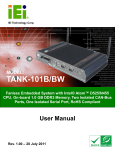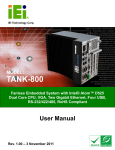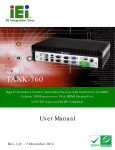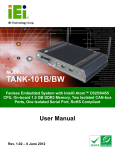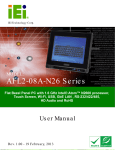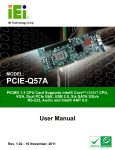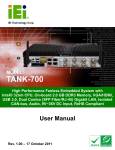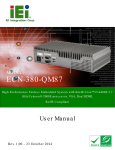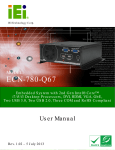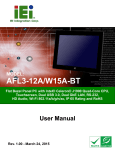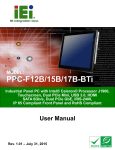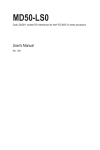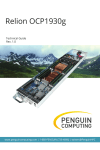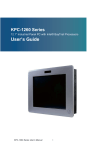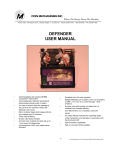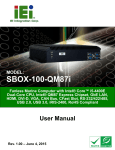Download TANK-801 Embedded System
Transcript
TANK-801 Em b e d de d S ys te m MODEL: TANK-801 Fa n le s s Em b e d d e d S ys te m with In te l® Ce le ro n ® J 1900 p ro c e s s o r, DVI-I, Dis p la yP o rt, Two Gig a b it Eth e rn e t, RS -232/422/485, Two US B 3.0, Two US B 2.0, Ro HS Co m p lia n t Us e r Ma n u a l Page i Re v. 1.00 – 6 No ve m b e r, 2014 TANK-801 Em b e d d e d S ys te m Re vis io n Date Version Changes 6 November, 2014 1.00 Initial release P a g e ii TANK-801 Em b e d de d S ys te m Co p yrig h t COP YRIGHT NOTICE The information in this document is subject to change without prior notice in order to improve reliability, design and function and does not represent a commitment on the part of the manufacturer. In no event will the manufacturer be liable for direct, indirect, special, incidental, or consequential damages arising out of the use or inability to use the product or documentation, even if advised of the possibility of such damages. This document contains proprietary information protected by copyright. All rights are reserved. No part of this manual may be reproduced by any mechanical, electronic, or other means in any form without prior written permission of the manufacturer. TRADEMARKS All registered trademarks and product names mentioned herein are used for identification purposes only and may be trademarks and/or registered trademarks of their respective owners. P a g e iii TANK-801 Em b e d d e d S ys te m WARNING This device complies with Part 15 of the FCC Rules. Operation is subject to the following two conditions: (1) this device may not cause harmful interference, and(2) this device must accept any interference received, including interference that may cause undesired operation. NOTE: This equipment has been tested and found to comply with the limits for a Class B digital device, pursuant to part 15 of the FCC Rules. These limits are designed to provide reasonable protection against harmful interference in a residential installation. This equipment generates, uses and can radiate radio frequency energy and, if not installed and used in accordance with the instructions, may cause harmful interference to radio communications. However, there is no guarantee that interference will not occur in a particular installation. If this equipment does cause harmful interference to radio or television reception, which can be determined by turning the equipment off and on, the user is encouraged to try to correct the interference by one or more of the following measures: —Reorient or relocate the receiving antenna. —Increase the separation between the equipment and receiver. —Connect the equipment into an outlet on a circuit different from that to which the receiver is connected. —Consult the dealer or an experienced radio/ TV technician for help. You are cautioned that any change or modifications to the equipment not expressly approve by the party responsible for compliance could void your authority to operate such equipment. IMP ORTANT NOTE: FCC Radiation Exposure Statement: This equipment complies with FCC radiation exposure limits set forth for an uncontrolled environment. This equipment should be installed and operated with minimum distance 20cm between the radiator & your body. P a g e iv TANK-801 Em b e d de d S ys te m Ta b le o f Co n te n ts 1 INTRODUCTION.......................................................................................................... 1 1.1 OVERVIEW.................................................................................................................. 2 1.2 MODEL VARIATIONS ................................................................................................... 3 1.3 FEATURES ................................................................................................................... 3 1.4 TECHNICAL SPECIFICATIONS ...................................................................................... 4 1.5 CONNECTOR PANEL .................................................................................................... 6 1.6 LED INDICATORS ....................................................................................................... 7 1.7 BACKPLANE OPTIONS ................................................................................................ 8 1.8 DIMENSIONS ............................................................................................................. 10 2 UNPACKING ................................................................................................................ 11 2.1 ANTI-STATIC PRECAUTIONS ...................................................................................... 12 2.2 UNPACKING PRECAUTIONS ....................................................................................... 12 2.3 UNPACKING CHECKLIST ........................................................................................... 13 3 INSTALLATION ......................................................................................................... 15 3.1 INSTALLATION PRECAUTIONS ................................................................................... 16 3.2 CFAST INSTALLATION ............................................................................................... 16 3.3 HARD DISK DRIVE (HDD) INSTALLATION ................................................................ 18 3.4 SYSTEM FAN INSTALLATION ..................................................................................... 20 3.5 PLUGGABLE DC-IN TERMINAL BLOCK INSTALLATION ............................................. 21 3.6 MOUNTING THE SYSTEM WITH MOUNTING BRACKETS ............................................ 22 3.7 EXTERNAL PERIPHERAL INTERFACE CONNECTORS ................................................... 23 3.7.1 ACC Mode Selection ........................................................................................ 24 3.7.2 AT/ATX Power Mode Selection ........................................................................ 24 3.7.3 Audio Connector .............................................................................................. 25 3.7.4 CFast Socket .................................................................................................... 25 3.7.5 Digital Input/Output Connector ....................................................................... 25 3.7.6 DisplayPort Connector .................................................................................... 26 3.7.7 DVI Connector ................................................................................................. 27 3.7.8 LAN Connectors ............................................................................................... 28 Page v TANK-801 Em b e d d e d S ys te m 3.7.9 Power Input, 3-pin Terminal Block .................................................................. 30 3.7.10 Power Input, 4-pin DIN Connector ............................................................... 30 3.7.11 RS-232/422/485 Serial Ports.......................................................................... 31 3.7.12 RS-232 Serial Port Connectors ...................................................................... 33 3.7.13 USB Connectors ............................................................................................. 35 3.8 POWERING ON/OFF THE SYSTEM ............................................................................. 36 4 BIOS .............................................................................................................................. 38 4.1 INTRODUCTION......................................................................................................... 39 4.1.1 Starting Setup ................................................................................................... 39 4.1.2 Using Setup ...................................................................................................... 39 4.1.3 Getting Help ..................................................................................................... 40 4.1.4 Unable to Reboot after Configuration Changes .............................................. 40 4.1.5 BIOS Menu Bar ................................................................................................ 40 4.2 MAIN ........................................................................................................................ 41 4.3 ADVANCED ............................................................................................................... 42 4.3.1 ACPI Settings ................................................................................................... 43 4.3.2 Super IO Configuration ................................................................................... 44 4.3.2.1 Serial Port n Configuration ....................................................................... 45 4.3.3 Hardware Monitor ........................................................................................... 49 4.3.3.1 Smart Fan Mode Configuration ................................................................ 50 4.3.4 RTC Wake Settings ........................................................................................... 53 4.3.5 Serial Port Console Redirection ...................................................................... 54 4.3.6 iEi Feature........................................................................................................ 57 4.3.7 CPU Configuration .......................................................................................... 57 4.3.7.1 Socket 0 CPU Information ........................................................................ 58 4.3.8 IDE Configuration ........................................................................................... 59 4.3.9 Trusted Computing ........................................................................................... 61 4.3.10 USB Configuration ......................................................................................... 62 4.4 CHIPSET ................................................................................................................... 63 4.4.1 North Bridge Configuration ............................................................................. 64 4.4.2 South Bridge Configuration ............................................................................. 66 4.4.2.1 Azalia HD Audio ....................................................................................... 68 4.4.2.2 PCI Express Configuration ....................................................................... 69 4.5 SECURITY ................................................................................................................. 70 P a g e vi TANK-801 Em b e d de d S ys te m 4.6 BOOT........................................................................................................................ 71 4.7 SAVE & EXIT ............................................................................................................ 73 4.8 SERVER MGMT ......................................................................................................... 74 4.8.1.1 System Event Log ..................................................................................... 75 4.8.1.2 BMC network configuration ..................................................................... 76 A SAFETY PRECAUTIONS ......................................................................................... 77 A.1 SAFETY PRECAUTIONS ............................................................................................ 78 A.1.1 General Safety Precautions ............................................................................. 78 A.1.2 Anti-static Precautions .................................................................................... 78 A.1.3 Product Disposal ............................................................................................. 79 A.2 MAINTENANCE AND CLEANING PRECAUTIONS ........................................................ 80 A.2.1 Maintenance and Cleaning.............................................................................. 80 A.2.2 Cleaning Tools ................................................................................................. 80 B DIGITAL I/O INTERFACE ....................................................................................... 82 B.1 INTRODUCTION ........................................................................................................ 83 B.2 ASSEMBLY LANGUAGE SAMPLE 1 ............................................................................ 84 B.3 ASSEMBLY LANGUAGE SAMPLE 2 ............................................................................ 84 C HAZARDOUS MATERIALS DISCLOSURE ......................................................... 85 C.1 HAZARDOUS MATERIALS DISCLOSURE TABLE FOR IPB PRODUCTS CERTIFIED AS ROHS COMPLIANT UNDER 2002/95/EC WITHOUT MERCURY ....................................... 86 P a g e vii TANK-801 Em b e d d e d S ys te m Lis t o f Fig u re s Figure 1-1: TANK-801 .....................................................................................................................2 Figure 1-2: TANK-801 Peripheral Connectors .............................................................................6 Figure 1-3: TANK-801 LED Indicators...........................................................................................7 Figure 1-4: 2P1E..............................................................................................................................8 Figure 1-5: 1P2E..............................................................................................................................8 Figure 1-6: 3P0E..............................................................................................................................8 Figure 1-7: Physical Dimensions (millimeters) ..........................................................................10 Figure 3-1: CFast Socket .............................................................................................................17 Figure 3-2: CFast Socket Cover ..................................................................................................17 Figure 3-3: CF Card Installation ..................................................................................................18 Figure 3-4: Unscrew the Cover....................................................................................................18 Figure 3-5: Remove the Cover from TANK-801 .........................................................................19 Figure 3-6: HDD Installation ........................................................................................................19 Figure 3-7: HDD Retention Screws .............................................................................................20 Figure 3-8: System Fan Installation ............................................................................................21 Figure 3-9: Pluggable DC-in Terminal Block Installation .........................................................22 Figure 3-10: Mounting Bracket Retention Screws ....................................................................22 Figure 3-11: ACC Mode Switch ...................................................................................................24 Figure 3-12: AT/ATX Power Mode Switch ..................................................................................24 Figure 3-13: Audio Connector .....................................................................................................25 Figure 3-14: DIO Connector Pinout Location ............................................................................26 Figure 3-15: RJ-45 to DB-9 Cable (P/N: 32005-000200-200-RS) ...............................................26 Figure 3-16: DisplayPort Connection .........................................................................................27 Figure 3-17: DVI Connector .........................................................................................................28 Figure 3-18: LAN Connection ......................................................................................................29 Figure 3-19: RJ-45 Ethernet Connector ......................................................................................29 Figure 3-20: 3-pin Terminal Block Pinout Location ..................................................................30 Figure 3-21: Power Input Connector...........................................................................................31 Figure 3-22: Serial Device Connector .........................................................................................32 Figure 3-23: DB-9 Connector Pinout Location ..........................................................................32 P a g e viii TANK-801 Em b e d de d S ys te m Figure 3-24: Serial Device Connector .........................................................................................34 Figure 3-25: Serial Port Pinout Location ....................................................................................34 Figure 3-26: USB Device Connection .........................................................................................36 Figure 3-27: Power Button ...........................................................................................................37 P a g e ix TANK-801 Em b e d d e d S ys te m Lis t o f Ta b le s Table 1-1: TANK-801 Model Variations .........................................................................................3 Table 1-2: Technical Specifications ..............................................................................................5 Table 1-3: Supported Signals ........................................................................................................9 Table 1-4: Rated Voltage and Current ..........................................................................................9 Table 3-1: DIO Connector Pinouts ..............................................................................................26 Table 3-2: LAN Pinouts ................................................................................................................29 Table 3-3: RJ-45 Ethernet Connector LEDs ...............................................................................30 Table 3-4: Power Input Pinouts ...................................................................................................31 Table 3-5: RS-232/422/485 Connector Pinouts ..........................................................................33 Table 3-6: RS-232 Serial Port Pinouts ........................................................................................34 Table 3-7: USB Port Pinouts ........................................................................................................36 Table 4-1: BIOS Navigation Keys ................................................................................................40 TANK-801 Page x TANK-801 Em b e d de d S ys te m Ch a p te r 1 1 In tro d u c tio n Page 1 TANK-801 Em b e d d e d S ys te m 1.1 Ove rvie w Figure 1-1: TANK-801 The TANK-801 Series embedded system is a fanless system for wide range temperature environments. It is powered by the Intel® Celeron® J1900 2.0GHz quad core processor and has 2.0 GB of DDR3L memory. The TANK-801 Series includes one DisplayPort, one DVI-I port, two PCIe GbE LAN, two USB 2.0 ports, two USB 3.0 ports and four COM ports. Page 2 TANK-801 Em b e d de d S ys te m 1.2 Mo d e l Va ria tio n s The model variations of the TANK-801 Series are listed below. Mo d e l No . CP U Exp a n s io n S lo ts TANK-801-BTi-J1/2G/3A-R10 Intel® Celeron® J1900 2.0GHz quad core two PCI and Intel® Celeron® J1900 one PCI and 2.0GHz quad core two PCIe x 1 Intel® Celeron® J1900 three PCI TANK-801-BTi-J1/2G/3B-R10 TANK-801-BTi-J1/2G/3C-R10 one PCIe x 1 2.0GHz quad core Table 1-1: TANK-801 Model Variations 1.3 Fe a tu re s The TANK-801 features are listed below: Intel® Celeron® J1900 2.0GHz quad core 2.0 GB DDR3L memory Redundant dual DC input Flexible PCI/PCIe expansion slots Two Gigabit Ethernet ports Two USB 2.0 ports Two USB 3.0 ports Two RS-232 serial ports Two RS-232/422/485 serial ports One DisplayPort One DVI-I port One Line-out and one Mic-in audio jacks AT/ATX power mode supported RoHS compliant Page 3 TANK-801 Em b e d d e d S ys te m 1.4 Te c h n ic a l Sp e c ific a tio n s The TANK-801 technical specifications are listed in Table 1-2. S p e c ific a tio n s Fa n le s s Yes Intel® Bay Trial-D J1900 22nm quad core Atom™ 2GHz processor P ro c e s s o r TDP 10W One 204-pin 1333 DDR3L Single-Channel SDRAM SODIMM Me m o ry (max capacity 8G) IP MI iRIS-2400 (Optional) 1 x RJ45 PCIe GbE by Intel I210 controller (LAN1) Eth e rn e t S u p e r I/O 1 x RJ45 PCIe GbE by Intel I211 controller (LAN2) Fintek F81866 2 x USB 2.0 (Front) US B 2 x USB 3.0 (Front) 1 x internal USB 2.0 connector 2 x RS232 with DB9 COM P o rt 2 x RS 232/422/485 with DB9 ( w/3KV isolation) Dis p la y DVI-I + DisplayPort Ma x Re s o lu tio n 2560 x 1600 MHz Dig ita l IO 2 x 8bit DIO(4 bit in,4bit out ) by 2 x RJ45 Au d io 1 x Line-out / 1 x Mic 1.AT/ATX mode indicator 2.IPMI indicator 3.Power1 LED indicator In d ic a to rs 4.Power2 LED indicator 5,HDD indicator 6.CPU overheat indicator 1 x 2.5'' SATA II 2.5" HDD/SSD S to ra g e Page 4 1 x CFast TANK-801 Em b e d de d S ys te m S p e c ific a tio n s Mini PCIe slot x 1 , In te rio r Exp e n s io n s SO-DIMM for IPMI Follow TANK-800 BP (1)2 x PCI + 1 x PCIe ( by1 signal ) Ba c kp la n e (2)1 x PCI + 2 x PCIe ( by1 signal ) (3)3 x PCI Bu tto n s Power on, reset button An te n n a P o rt 2 antenna holes Dual Power input P o we r In p u t (1)Phenix 3 terminal port 9~36 V input (2)4 pin DC Jack-in 9~36 V input 19 [email protected] A P o we r Co n s u m p tio n (Intel® Celeron® J1900 with 2 GB DDR3 memory) Ch a s s is Co n s tru c tio n Extruded Aluminum Alloy for fanless support Ch a s s is Dim e n s io n s 247*191*136 (mm) Op e ra tin g S h o c k Half-Sine Shock Test 5G/11ms, 3 shocks per axis Op e ra tin g Vib ra tio n MIL-STD-810F 514.5 C-1(HDD),MIL-STD-810F 514.5 C-2(SSD) Op e ra tio n Te m p . From -20°C to 60°C (SATA SSD) with air flow S to ra g e Te m p . From -40°C to 85°C (SATA SSD) with air flow Hu m id ity 5% to 95% no condensation Table 1-2: Technical Specifications Page 5 TANK-801 Em b e d d e d S ys te m 1.5 Co n n e c to r P a n e l All external peripheral interface connectors are located on the rear panel of the TANK-801. The peripheral interface connectors are shown in Figure 1-2. Figure 1-2: TANK-801 Peripheral Connectors Connectors and buttons on the rear panel include the following. Page 6 1 x 4-pin power DC jack for 9V~ 36V power input 1 x Power terminal block for 9V ~ 36V power input 1 x Mic-in port (pink) 1 x Line-out port (green) 2 x DB-9 RS232 serial ports 2 x DB-9 RS 232/422/485 ( w/3KV isolation) 2 x Gigabit Ethernet ports 2 x USB 3.0 ports TANK-801 Em b e d de d S ys te m 2 x USB 2.0 ports 1 x Reset button 6 x LED indicators (Section 1.6) 1 x Power button 1 x CFast 1 x DisplayPort 1 x DVI-I 1 x To earth 3 x Expansion slots 2 x DIO ports 1 x AT/ATX power mode switch 1 x ACC mode switch 1.6 LED In d ic a tors There are several indicators on the rear panel of the TANK-801 as shown in Figure 1-3. Figure 1-3: TANK-801 LED Indicators WARNING: The CPU Temperature Alert LED turns red when the CPU temperature is too high. If this situation occurs, lower the environment temperature or close some running applications to cool down the CPU. Page 7 TANK-801 Em b e d d e d S ys te m 1.7 Ba c kp la n e Op tio n s The backplane options of the TANK-801 are shown below. Figure 1-4: 2P1E Figure 1-5: 1P2E Figure 1-6: 3P0E Page 8 TANK-801 Em b e d de d S ys te m The supported signals of the backplane slots are listed below. Ba c kp la n e S lo t S ig n a l PCI PCI PCIe x16 PCIe x1 PCI PCI PCIe x4 PCIe x1 PCIe x16 PCIe x1 PCI PCI 2P 1E 1P 2E 3P 0E Table 1-3: Supported Signals The rated voltage and current of the backplanes are listed below. Ra te d Vo lta g e Ra te d Cu rre n t +5 V 7A +12 V 3.75 A -12 V 0.1 A +3.3 V 8A Table 1-4: Rated Voltage and Current WARNING: The system default power is 96 W. The maximum total power of the backplane to support expansion cards is 45 W. The power of the selected expansion cards can not exceed the max. power (45 W), otherwise, the system may fail. Page 9 TANK-801 Em b e d d e d S ys te m NOTE: When using an expansion card with high power consumption, it is recommended to install an external power supply to the 12V power input connector on the backplane. The maximum dimensions of the expansion card should be 190 mm in length and 111 mm in width. 1.8 Dim e n s io n s The physical dimensions are shown below: Figure 1-7: Physical Dimensions (millimeters) P a g e 10 TANK-801 Em b e d de d S ys te m Ch a p te r 2 2 Un p a c kin g P a g e 11 TANK-801 Em b e d d e d S ys te m 2.1 An ti-s ta tic P re c a u tio n s WARNING: Failure to take ESD precautions during installation may result in permanent damage to the TANK-801 and severe injury to the user. Electrostatic discharge (ESD) can cause serious damage to electronic components, including the TANK-801. Dry climates are especially susceptible to ESD. It is therefore critical that whenever the TANK-801 or any other electrical component is handled, the following anti-static precautions are strictly adhered to. Wear an anti-static wristband: Wearing a simple anti-static wristband can help to prevent ESD from damaging the board. Self-grounding: Before handling the board touch any grounded conducting material. During the time the board is handled, frequently touch any conducting materials that are connected to the ground. Use an anti-static pad: When configuring the TANK-801, place it on an antic-static pad. This reduces the possibility of ESD damaging the TANK-801. 2.2 Un pa c kin g P re c a u tio n s When the TANK-801 is unpacked, please do the following: Follow the anti-static precautions outlined in Section 2.1. Make sure the packing box is facing upwards so the TANK-801 does not fall out of the box. P a g e 12 Make sure all the components shown in Section 2.3 are present. TANK-801 Em b e d de d S ys te m 2.3 Un pa c kin g Ch e c klis t NOTE: If some of the components listed in the checklist below are missing, please do not proceed with the installation. Contact the IEI reseller or vendor you purchased the TANK-801 from or contact an IEI sales representative directly. To contact an IEI sales representative, please send an email to [email protected]. The TANK-801 is shipped with the following components: Qu a n tity Ite m a n d P a rt Nu m b e r Im a g e S ta n d a rd 1 TANK-801 Series 1 Power adapter (P/N: 63040-010090-020-RS) 1 Power cord 2 Mounting bracket (P/N: 41020-0308C2-00-RS) 4 Mounting bracket screw (P/N: 44033-040062-RS) P a g e 13 TANK-801 Em b e d d e d S ys te m Qu a n tity Ite m a n d P a rt Nu m b e r S ta n d a rd 4 HDD screw (P/N: 44043-030051-RS) 8 Rubber foot pad screw (P/N: 44005-030061-RS) 1 One Key Recovery CD 1 User manual and driver CD P a g e 14 Im a g e TANK-801 Em b e d de d S ys te m Ch a p te r 3 3 In s ta lla tio n P a g e 15 TANK-801 Em b e d d e d S ys te m 3.1 In s ta lla tio n P re c a u tio n s During installation, be aware of the precautions below: Read the user manual: The user manual provides a complete description of the TANK-801, installation instructions and configuration options. DANGER! Disconnect Power: Power to the TANK-801 must be disconnected during the installation process, or before any attempt is made to access the rear panel. Electric shock and personal injury might occur if the rear panel of the TANK-801 is opened while the power cord is still connected to an electrical outlet. Qualified Personnel: The TANK-801 must be installed and operated only by trained and qualified personnel. Maintenance, upgrades, or repairs may only be carried out by qualified personnel who are familiar with the associated dangers. Air Circulation: Make sure there is sufficient air circulation when installing the TANK-801. The TANK-801’s cooling vents must not be obstructed by any objects. Blocking the vents can cause overheating of the TANK-801. Leave at least 5 cm of clearance around the TANK-801 to prevent overheating. Grounding: The TANK-801 should be properly grounded. The voltage feeds must not be overloaded. Adjust the cabling and provide external overcharge protection per the electrical values indicated on the label attached to the back of the TANK-801. 3.2 CFa s t In s ta lla tio n To install the CFast card, please follow the steps below: S te p 1: P a g e 16 Locate the CFast socket, and then loosen the thumbscrew (Figure 3-1). TANK-801 Em b e d de d S ys te m Figure 3-1: CFast Socket S te p 2: Open the CFast socket cover (Figure 3-2). Figure 3-2: CFast Socket Cover S te p 3: Correctly align the CFast card with the socket and insert the CFast card into the socket. P a g e 17 TANK-801 Em b e d d e d S ys te m Figure 3-3: CF Card Installation S te p 4: Reinstall the cover. 3.3 Ha rd Dis k Drive (HDD) In s ta lla tio n To install the hard drive, please follow the steps below: S te p 1: Loosen the thumbscrew, slide the cover inwards (Figure 3-4), and then lift the cover up gently. Figure 3-4: Unscrew the Cover P a g e 18 TANK-801 Em b e d de d S ys te m S te p 2: Unplug the SATA signal and power cables connected to the TANK-801, and then put the cover on a flat surface (Figure 3-5). Figure 3-5: Remove the Cover from TANK-801 S te p 3: Attach the HDD to the HDD bracket, and then slide the HDD to connect the HDD to the SATA connector (Figure 3-6). Figure 3-6: HDD Installation P a g e 19 TANK-801 Em b e d d e d S ys te m S te p 4: Secure the HDD with the HDD bracket by four retention screws (Figure 3-7). Figure 3-7: HDD Retention Screws S te p 5: Reconnect the SATA signal and power cables to the TANK-801. S te p 6: Reinstall the cover. 3.4 S ys te m Fa n In s ta lla tio n To install the optional system fan, please follow the steps below: S te p 1: Remove the two retention screws on the rear panel and loosen the two thumbscrews on the front panel, slide the cover inwards, and then lift the cover up gently (Figure 3-4). S te p 2: Unplug the SATA signal and power cables connected to the TANK-801, and then place the cover on a flat surface (Figure 3-5). S te p 3: Attach the system fan to the TANK-801 and secure it by four retention screws (Figure 3-8). P a g e 20 TANK-801 Em b e d de d S ys te m Figure 3-8: System Fan Installation S te p 4: Connect the system fan cable to the CPU_FAN connector on the motherboard of TANK-801. S te p 5: Reconnect the SATA signal and power cables to the TANK-801. S te p 6: Reinstall the cover. 3.5 P lu g g a b le DC-In Te rm in a l Blo c k In s ta lla tio n To install the pluggable DC-in terminal block, please follow the steps below: S te p 1: Locate the DC-in terminal block connector. The location of the connector is shown in Figure 1-2. S te p 2: Align the pluggable DC-in terminal block with the DC-in terminal block connector on the TANK-801. S te p 3: Once aligned, insert the pluggable DC-in terminal block into the DC-in terminal block connector. S te p 4: Secure the pluggable DC-in terminal block to the external interface by tightening the two retention screws on either side of the terminal block (Figure 3-9). P a g e 21 TANK-801 Em b e d d e d S ys te m Figure 3-9: Pluggable DC-in Terminal Block Installation 3.6 Mo u n tin g th e S ys te m with Mo u n tin g Bra c ke ts To mount the embedded system onto a wall or some other surface using the two mounting brackets, please follow the steps below. S te p 1: Turn the embedded system to the left side panel. S te p 2: Align the two retention screw holes in each bracket with the corresponding retention screw holes on the left side panel (Figure 3-10). Left Side Panel Figure 3-10: Mounting Bracket Retention Screws P a g e 22 TANK-801 Em b e d de d S ys te m Secure the brackets to the system by inserting two retention screws into each S te p 3: bracket (Figure 3-10). S te p 4: Drill holes in the intended installation surface. S te p 5: Align the mounting holes in the sides of the mounting brackets with the predrilled holes in the mounting surface. Insert four retention screws, two in each bracket, to secure the system to the S te p 6: wall. 3.7 Exte rn a l P e rip h e ra l In te rfa c e Co n n e c to rs The TANK-801 has the following connectors. Detailed descriptions of the connectors can be found in the subsections below. Audio CFast DIO DisplayPort DVI-I Ethernet Power button Power input Reset button RS-232 RS-232/422/485 USB P a g e 23 TANK-801 Em b e d d e d S ys te m 3.7.1 ACC Mo d e S e le c tio n The TANK-801 allows turning the ACC mode on or off. The setting can be made through the ACC mode switch on the external peripheral interface panel as shown below. Figure 3-11: ACC Mode Switch 3.7.2 AT/ATX P owe r Mo d e S e le c tio n The TANK-801 supports AT and ATX power modes. The setting can be made through the AT/ATX power mode switch on the external peripheral interface panel as shown below. Figure 3-12: AT/ATX Power Mode Switch P a g e 24 TANK-801 Em b e d de d S ys te m 3.7.3 Au d io Co n n e c to r CN La b e l: Lin e o u t and Mic CN Typ e : Audio jack CN Lo c a tio n : See Figure 1-2 The audio jacks connect to external audio devices. Line Out port (Green): Connects to a headphone or a speaker. With multi-channel configurations, this port can also connect to front speakers. Microphone (Pink): Connects a microphone. Figure 3-13: Audio Connector 3.7.4 CFa s t S o c ke t The TANK-801 has one CFast socket. The location of the socket is shown in Figure 1-2. To install the CFast card, refer to Section 3.2. 3.7.5 Dig ita l In p u t/Ou tp u t Co n n e c to r CN La b e l: DIO1, DIO2 CN Typ e : RJ-45 CN Lo c a tio n : See Figure 1-2 CN P in o u ts : See Table 3-1 and Figure 3-14 The digital I/O connector provides programmable input and output for external devices. The pinouts for the digital I/O connector are listed in the table below. P a g e 25 TANK-801 Em b e d d e d S ys te m Figure 3-14: DIO Connector Pinout Location Figure 3-15: RJ-45 to DB-9 Cable (P/N: 32005-000200-200-RS) Pin Description (RJ-45) Description (DB-9) 1 DOUT3 DIN0 2 DOUT2 DIN2 3 DOUT1 DOUT0 4 DOUT0 DOUT2 5 DIN3 N/A 6 DIN2 DIN1 7 DIN1 DIN3 8 DIN0 DOUT1 9 N/A DOUT3 Table 3-1: DIO Connector Pinouts 3.7.6 Dis p la yP o rt Co n n e c to r The DisplayPort connector transmits a digital signal to compatible DisplayPort display devices such as a TV or computer screen. To connect the DisplayPort cable to the TANK-801, follow the steps below. S te p 1: Locate the DisplayPort connector. The location is shown in Chapter 3. S te p 2: Align the connector. Align the DisplayPort connector with the DisplayPort port. Make sure the orientation of the connector is correct. P a g e 26 TANK-801 Em b e d de d S ys te m Figure 3-16: DisplayPort Connection S te p 3: Insert the DisplayPort connector. Gently insert the DisplayPort connector. The connector should engage with a gentle push. If the connector does not insert easily, check again that the connector is aligned correctly, and that the connector is being inserted with the right way up. 3.7.7 DVI Co n n e c to r The TANK-801 has one female DVI-I connector on the front panel. The DVI connectors are connected to digital display devices. To connect a digital display device to the TANK-801, please follow the instructions below. S te p 1: Locate the DVI connector. The location of the DVI connector is shown in Chapter 1. S te p 2: Align the DVI connector. Align the male DVI connector on the digital display device cable with the female DVI connector on the external peripheral interface. S te p 3: Insert the DVI connector. Once the connectors are properly aligned with the male connector, insert the male connector from the digital display device into the female connector on the TANK-801. See Figure 3-17. P a g e 27 TANK-801 Em b e d d e d S ys te m Figure 3-17: DVI Connector S te p 4: Secure the connector. Secure the DVI connector from the digital display device to the external interface by tightening the two retention screws on either side of the connector. 3.7.8 LAN Co n n e c to rs CN La b e l: LAN1, LAN2 CN Typ e : RJ-45 CN Lo c a tio n : See Figure 1-2 CN P in o u ts : See Table 3-2 The LAN connectors allow connection to an external network. S te p 1: Locate the RJ-45 connectors. The locations of the RJ-45 connectors are shown in Figure 1-2. S te p 2: Align the connectors. Align the RJ-45 connector on the LAN cable with one of the RJ-45 connectors on the TANK-801. See Figure 3-18. P a g e 28 TANK-801 Em b e d de d S ys te m Figure 3-18: LAN Connection S te p 3: Insert the LAN cable RJ-45 connector. Once aligned, gently insert the LAN cable RJ-45 connector into the on-board RJ-45 connector. Pin Description Pin Description 1 TRD1P0 5 TRD1P2 2 TRD1N0 6 TRD1N2 3. TRD1P1 7 TRD1P3 4. TRD1N1 8 TRD1N3 Table 3-2: LAN Pinouts Figure 3-19: RJ-45 Ethernet Connector The RJ-45 Ethernet connector has two status LEDs, one green and one yellow. The green LED indicates activity on the port and the yellow LED indicates the port is linked. See Table 3-3. P a g e 29 TANK-801 Em b e d d e d S ys te m Activity/Link LED Speed LED STATUS DESCRIPTION STATUS DESCRIPTION Off No link Off 10 Mbps connection Yellow Linked Green 100 Mbps connection Blinking TX/RX activity Orange 1 Gbps connection Table 3-3: RJ-45 Ethernet Connector LEDs 3.7.9 P o we r In p u t, 3-p in Te rm in a l Blo c k CN La b e l: POWER 1 CN Typ e : 3-pin terminal block CN Lo c a tio n : See Figure 1-2 CN P in o u ts : See Figure 3-20 Connect the leads of a 9V~36V DC power supply into the terminal block. Make sure that the power and ground wires are attached to the correct sockets of the connector. Figure 3-20: 3-pin Terminal Block Pinout Location 3.7.10 P owe r In p u t, 4-p in DIN Co n n e c to r CN La b e l: P OWER 2 CN Typ e : 4-pin DIN connector CN Lo c a tio n : See Figure 1-2 CN P in o u ts : See Table 3-4 and Figure 3-21 The power connector connects to the 9V ~36V DC power adapter. P a g e 30 TANK-801 Em b e d de d S ys te m Figure 3-21: Power Input Connector Pin Description Pin Description 1 +12V 3 +12V 2 GND 4 GND Table 3-4: Power Input Pinouts 3.7.11 RS -232/422/485 S e ria l P o rts CN La b e l: COM3, COM4 CN Typ e : DB-9 connectors CN Lo c a tio n : See Figure 1-2 CN P in o u ts : See Figure 3-23 and Table 3-5 RS-232/422/485 serial port devices can be attached to the DB-9 RS-232/422/485 ports on the rear panel. S te p 1: Locate the DB-9 connector. The locations of the DB-9 connectors are shown in Figure 1-2. S te p 2: Insert the serial connector. Insert the DB-9 connector of a serial device into the DB-9 connector on the external peripheral interface. See Figure 3-24. P a g e 31 TANK-801 Em b e d d e d S ys te m Figure 3-22: Serial Device Connector S te p 3: Secure the connector. Secure the serial device connector to the external interface by tightening the two retention screws on either side of the connector. Figure 3-23: DB-9 Connector Pinout Location Pin Description (RS-232) Description (RS-422) Description (RS-485) 1 DCD TXD422# TXD485# 2 RX TXD422+ TXD485+ 3 TX RXD422+ N/A 4 DTR RXD422# N/A 5 GND N/A N/A 6 DSR N/A N/A P a g e 32 TANK-801 Em b e d de d S ys te m 7 RTS N/A N/A 8 CTS N/A N/A 9 RI N/A N/A Table 3-5: RS-232/422/485 Connector Pinouts 3.7.12 RS -232 S e ria l P o rt Co n n e c to rs CN La b e l: COM1, COM2 CN Typ e : DB-9 connectors CN Lo c a tio n : See Figure 1-2 CN P in o u ts : See Table 3-6 and Figure 3-25 RS-232 serial port devices can be attached to the DB-9 RS-232 ports on the rear panel. S te p 1: Locate the DB-9 connector. The locations of the DB-9 connectors are shown in Figure 1-2. S te p 2: Insert the serial connector. Insert the DB-9 connector of a serial device into the DB-9 connector on the external peripheral interface. See Figure 3-24. P a g e 33 TANK-801 Em b e d d e d S ys te m Figure 3-24: Serial Device Connector S te p 3: Secure the connector. Secure the serial device connector to the external interface by tightening the two retention screws on either side of the connector. Figure 3-25: Serial Port Pinout Location Pin Description Pin Description 1 DCD 6 DSR 2 RX 7 RTS 3 TX 8 CTS 4 DTR 9 RI 5 GND Table 3-6: RS-232 Serial Port Pinouts P a g e 34 TANK-801 Em b e d de d S ys te m 3.7.13 US B Co n n e c to rs CN La b e l: US B CN Typ e : USB port CN Lo c a tio n : See Figure 1-2 CN P in o u ts : See Table 3-7 NOTE: User must install the USB 3.0 driver before connecting a USB device to the system or else the system may not recognize the connected device. There are two USB 2.0 connectors and two USB 3.0 connectors on the TANK-801. To connect a USB device, please follow the instructions below. S te p 1: Locate the USB connectors. The locations of the USB connectors are shown in Figure 1-2. S te p 2: Align the connectors. Align the USB device connector with one of the connectors. See Figure 3-26. P a g e 35 TANK-801 Em b e d d e d S ys te m Figure 3-26: USB Device Connection S te p 3: Insert the device connector. Once aligned, gently insert the USB device connector into the on-board connector. Pin Description Pin Description 1 VCC 5 VCC 2 DATA- 6 DATA- 3 DATA+ 7 DATA+ 4 GROUND 8 GROUND Table 3-7: USB Port Pinouts 3.8 P owe rin g On /Off th e S ys te m WARNING: Make sure a power supply with the correct input voltage is being fed into the system. Incorrect voltages applied to the system may cause damage to P a g e 36 TANK-801 Em b e d de d S ys te m the internal electronic components and may also cause injury to the user. Power on the system: press the power button for 2 seconds Power off the system: press the power button for 5 seconds Figure 3-27: Power Button P a g e 37 TANK-801 Em b e d d e d S ys te m Ch a p te r 4 4 BIOS P a g e 38 TANK-801 Em b e d de d S ys te m 4.1 In tro d u c tio n The BIOS is programmed onto the BIOS chip. The BIOS setup program allows changes to certain system settings. This chapter outlines the options that can be changed. 4.1.1 Sta rtin g S e tu p The UEFI BIOS is activated when the computer is turned on. The setup program can be activated in one of two ways. 1. Press the DEL or F2 key as soon as the system is turned on or 2. Press the DEL or F2 key when the “Press DEL or F2 to enter SETUP” message appears on the screen. If the message disappears before the DEL or F2 key is pressed, restart the computer and try again. 4.1.2 Us in g S e tu p Use the arrow keys to highlight items, press ENTER to select, use the PageUp and PageDown keys to change entries, press F1 for help and press ESC to quit. Navigation keys are shown in. Ke y Fu n c tio n Up arrow Move to previous item Down arrow Move to next item Left arrow Move to the item on the left hand side Right arrow Move to the item on the right hand side + Increase the numeric value or make changes - Decrease the numeric value or make changes Page Up key Increase the numeric value or make changes Page Dn key Decrease the numeric value or make changes P a g e 39 TANK-801 Em b e d d e d S ys te m Ke y Fu n c tio n Esc key Main Menu – Quit and not save changes into CMOS Status Page Setup Menu and Option Page Setup Menu -Exit current page and return to Main Menu F1 General help, only for Status Page Setup Menu and Option Page Setup Menu F2 Previous values F3 Load optimized defaults F4 Save changes and Exit BIOS Table 4-1: BIOS Navigation Keys 4.1.3 Ge ttin g He lp When F1 is pressed a small help window describing the appropriate keys to use and the possible selections for the highlighted item appears. To exit the Help Window press ESC or the F1 key again. 4.1.4 Un a b le to Re b o o t a fte r Co n fig u ra tio n Ch a n g e s If the computer cannot boot after changes to the system configuration is made, CMOS defaults. Use the jumper described in Chapter 3. 4.1.5 BIOS Me n u Ba r The menu bar on top of the BIOS screen has the following main items: P a g e 40 Main – Changes the basic system configuration. Advanced – Changes the advanced system settings. Security – Sets User and Supervisor Passwords. Chipset – Changes the chipset settings. Boot – Changes the system boot configuration. Save & Exit – Selects exit options and loads default settings Server Mgmt – Access the server management menus. TANK-801 Em b e d de d S ys te m The following sections completely describe the configuration options found in the menu items at the top of the BIOS screen and listed above. 4.2 Ma in The Main BIOS menu (BIOS Menu 1) appears when the BIOS Setup program is entered. The Main menu gives an overview of the basic system information. Aptio Setup Utility – Copyright (C) 2013 American Megatrends, Inc. Main Advanced Chipset Security Boot Save & Exit Server Mgmt BIOS Information BIOS Vendor Core Version Compliency Project Version Build Date and Time American Megatrends 5.009 UEFI 2.3;PI 1.2 SEG6AM10.ROM 10/16/2014 19:05:21 iWDD Vendor iWDD Version IEI SEG6ER10.bin IPMI Module N/A CPU Configuration Microcode Patch BayTrail Soc KCS Version 809 Unknown N/A Memory Information Memory Frequency Total Memory 1333 MHz 2048 MB (LPDDR3) Set the Date. Use Tab to switch between Data elements. ---------------------GDP Information Intel(R) GDP Driver [N/A] TXE Information Sec RC Version TXE FW Version 00.05.00.00 01.00.02.1060 System Date System Time [Tue 10/28/2014] [15:10:27] : Select Screen ↑ ↓: Select Item Enter Select + - Change Opt. F1 General Help F2 Previous Values F3 Optimized Defaults F4 Save & Exit ESC Exit Access Level Administrator Version 2.16.1242. Copyright (C) 2013 American Megatrends, Inc. BIOS Menu 1: Main The Main menu lists the following system details: BIOS Information P a g e 41 TANK-801 Em b e d d e d S ys te m CPU Information Memory Information GDP Information TXE Information The Main menu has two user configurable fields: S ys te m Da te [xx/xx/xx] Use the System Date option to set the system date. Manually enter the day, month and year. S ys te m Tim e [xx:xx:xx] Use the System Time option to set the system time. Manually enter the hours, minutes and seconds. 4.3 Ad va n c e d Use the Advanced menu (BIOS Menu 2) to configure the CPU and peripheral devices through the following sub-menus: WARNING! Setting the wrong values in the sections below may cause the system to malfunction. Make sure that the settings made are compatible with the hardware. P a g e 42 TANK-801 Em b e d de d S ys te m Aptio Setup Utility – Copyright (C) 2013 American Megatrends, Inc. Main Advanced Chipset Boot Security Save & Exit > > > > > > > > > > ACPI Settings Super IO Configuration Hardware Monitor RTC Wake Settings Serial Port Console Redirection iEi Feature CPU Configuration IDE Configuration Trusted Computing USB Configuration System ACPI Parameters ---------------------- : Select Screen ↑ ↓: Select Item Enter Select + - Change Opt. F1 General Help F2 Previous Values F3 Optimized Defaults F4 Save & Exit ESC Exit Version 2.16.1242. Copyright (C) 2013 American Megatrends, Inc. BIOS Menu 2: Advanced 4.3.1 ACP I S e ttin g s The ACPI Settings menu (BIOS Menu 3) configures the Advanced Configuration and Power Interface (ACPI) options. Aptio Setup Utility – Copyright (C) 2013 American Megatrends, Inc. Advanced ACPI Settings ACPI Sleep State [S3 (Suspend to RAM)] Select the highest ACPI sleep state the system will enter when the SUSPEND button is pressed. ---------------------: Select Screen ↑ ↓: Select Item Enter Select + - Change Opt. F1 General Help F2 Previous Values F3 Optimized Defaults F4 Save & Exit ESC Exit Version 2.16.1242. Copyright (C) 2013 American Megatrends, Inc. BIOS Menu 3: ACPI Configuration P a g e 43 TANK-801 Em b e d d e d S ys te m ACP I S le e p Sta te [S 3 (S u s p e n d to RAM)] Use the ACPI Sleep State option to specify the sleep state the system enters when it is not being used. Suspend Disabled S3 (Suspend to DEFAULT The caches are flushed and the CPU is powered off. Power to the RAM is maintained. The RAM) computer returns slower to a working state, but more power is saved. 4.3.2 S u pe r IO Co n fig u ra tio n Use the Super IO Configuration menu (BIOS Menu 4) to set or change the configurations for the serial ports. Aptio Setup Utility – Copyright (C) 2013 American Megatrends, Inc. Advanced F81866 Super IO Configuration F81866 Super IO Chip > > > > Serial Serial Serial Serial Port Port Port Port 1 2 3 4 Set Parameters of Serial Port 1 (COMA) F81866 Configuration Configuration Configuration Configuration --------------------: Select Screen ↑ ↓: Select Item Enter Select + - Change Opt. F1 General Help F2 Previous Values F3 Optimized Defaults F4 Save & Exit ESC Exit Version 2.16.1242. Copyright (C) 2013 American Megatrends, Inc. BIOS Menu 4: Super IO Configuration P a g e 44 TANK-801 Em b e d de d S ys te m 4.3.2.1 S e ria l P o rt n Co n fig u ra tio n Use the Serial Port n Configuration menu (BIOS Menu 5) to configure the serial port n. Aptio Setup Utility – Copyright (C) 2013 American Megatrends, Inc. Advanced Serial Port n Configuration Enable or Disable Serial Port (COM) Serial Port Device Settings [Enabled] IO=3F8h; IRQ=4 --------------------: Select Screen ↑ ↓: Select Item Enter Select + - Change Opt. F1 General Help F2 Previous Values F3 Optimized Defaults F4 Save & Exit ESC Exit Version 2.16.1242. Copyright (C) 2013 American Megatrends, Inc. Change Settings [Auto] BIOS Menu 5: Serial Port n Configuration Menu 4.3.2.1.1 S e ria l P o rt 1 Co n fig u ra tio n S e ria l P o rt [En a b le d ] Use the Serial Port option to enable or disable the serial port. Disabled Enabled Disable the serial port DEFAULT Enable the serial port Ch a n g e S e ttin g s [Au to ] Use the Change Settings option to change the serial port IO port address and interrupt address. Auto DEFAULT The serial port IO port address and interrupt address are automatically detected. IO=3F8h; IRQ=4 Serial Port I/O port address is 3F8h and the interrupt address is IRQ4 P a g e 45 TANK-801 Em b e d d e d S ys te m IO=3F8h; IRQ=3, Serial Port I/O port address is 3F8h and the 4,5,6,7,9,10,11,12 interrupt address is IRQ3,4,5,6,7,9,10,11,12 IO=2F8h; IRQ=3, Serial Port I/O port address is 2F8h and the 4,5,6,7,9,10,11,12 interrupt address is IRQ3,4,5,6,7,9,10,11,12 IO=3E8h; IRQ=3, Serial Port I/O port address is 3E8h and the 4,5,6,7,9,10,11,12 interrupt address is IRQ3,4,5,6,7,9,10,11,12 IO=2E8h; IRQ=3, Serial Port I/O port address is 2E8h and the 4,5,6,7,9,10,11,12 interrupt address is IRQ3,4,5,6,7,9,10,11,12 4.3.2.1.2 S e ria l P o rt 2 Co n fig u ra tio n S e ria l P o rt [En a b le d ] Use the Serial Port option to enable or disable the serial port. Disabled Enabled Disable the serial port DEFAULT Enable the serial port Ch a n g e S e ttin g s [Au to ] Use the Change Settings option to change the serial port IO port address and interrupt address. Auto DEFAULT The serial port IO port address and interrupt address are automatically detected. P a g e 46 IO=2F8h; IRQ=3, Serial Port I/O port address is 2F8h and the 4,5,6,7,9,10,11,12 interrupt address is IRQ3,4,5,6,7,9,10,11,12 IO=3F8h; IRQ=3, Serial Port I/O port address is 3F8h and the 4,5,6,7,9,10,11,12 interrupt address is IRQ3,4,5,6,7,9,10,11,12 IO=2F8h; IRQ=3, Serial Port I/O port address is 2F8h and the 4,5,6,7,9,10,11,12 interrupt address is IRQ3,4,5,6,7,9,10,11,12 IO=3E8h; IRQ=3, Serial Port I/O port address is 3E8h and the 4,5,6,7,9,10,11,12 interrupt address is IRQ3,4,5,6,7,9,10,11,12 TANK-801 Em b e d de d S ys te m IO=2E8h; IRQ=3, Serial Port I/O port address is 2E8h and the 4,5,6,7,9,10,11,12 interrupt address is IRQ3,4,5,6,7,9,10,11,12 4.3.2.1.3 S e ria l P o rt 3 Co n fig u ra tio n S e ria l P o rt [En a b le d ] Use the Serial Port option to enable or disable the serial port. Disabled Enabled Disable the serial port DEFAULT Enable the serial port Ch a n g e S e ttin g s [Au to ] Use the Change Settings option to change the serial port IO port address and interrupt address. Auto DEFAULT The serial port IO port address and interrupt address are automatically detected. IO=3E8h; IRQ=10 Serial Port I/O port address is 3E8h and the interrupt address is IRQ10 IO=3F8h; IRQ=3, Serial Port I/O port address is 3F8h and the 4,5,6,7,9,10,11,12 interrupt address is IRQ3,4,5,6,7,9,10,11,12 IO=2F8h; IRQ=3, Serial Port I/O port address is 2F8h and the 4,5,6,7,9,10,11,12 interrupt address is IRQ3,4,5,6,7,9,10,11,12 IO=3E8h; IRQ=3, Serial Port I/O port address is 3E8h and the 4,5,6,7,9,10,11,12 interrupt address is IRQ3,4,5,6,7,9,10,11,12 IO=2E8h; IRQ=3, Serial Port I/O port address is 2E8h and the 4,5,6,7,9,10,11,12 interrupt address is IRQ3,4,5,6,7,9,10,11,12 IO=2F0h; IRQ=3, Serial Port I/O port address is 2F0h and the 4,5,6,7,9,10,11,12 interrupt address is IRQ3,4,5,6,7,9,10,11,12 IO=2E0h; IRQ=3, Serial Port I/O port address is 2E0h and the 4,5,6,7,9,10,11,12 interrupt address is IRQ3,4,5,6,7,9,10,11,12 P a g e 47 TANK-801 Em b e d d e d S ys te m De vic e Mo d e [RS 232] Use the Device Mode option to enable or disable the serial port. RS232 RS485 Enables serial port RS-485 support. RS422 Enables serial port RS-422 support. DEFAULT Enables serial port RS-232 support. 4.3.2.1.4 S e ria l P o rt 4 Co n fig u ra tio n S e ria l P o rt [En a b le d ] Use the Serial Port option to enable or disable the serial port. Disabled Enabled Disable the serial port DEFAULT Enable the serial port Ch a n g e S e ttin g s [Au to ] Use the Change Settings option to change the serial port IO port address and interrupt address. Auto DEFAULT The serial port IO port address and interrupt address are automatically detected. IO=2E8h; IRQ=10 Serial Port I/O port address is 2E8h and the interrupt address is IRQ3,4,5,6,7,9,10,11,12 P a g e 48 IO=3F8h; IRQ=3, Serial Port I/O port address is 3F8h and the 4,5,6,7,9,10,11,12 interrupt address is IRQ3,4,5,6,7,9,10,11,12 IO=2F8h; IRQ=3, Serial Port I/O port address is 2F8h and the 4,5,6,7,9,10,11,12 interrupt address is IRQ3,4,5,6,7,9,10,11,12 IO=3E8h; IRQ=3, Serial Port I/O port address is 3E8h and the 4,5,6,7,9,10,11,12 interrupt address is IRQ3,4,5,6,7,9,10,11,12 IO=2E8h; IRQ=3, Serial Port I/O port address is 2E8h and the 4,5,6,7,9,10,11,12 interrupt address is IRQ3,4,5,6,7,9,10,11,12 TANK-801 Em b e d de d S ys te m IO=2F0h; IRQ=3, Serial Port I/O port address is 2F0h and the 4,5,6,7,9,10,11,12 interrupt address is IRQ3,4,5,6,7,9,10,11,12 IO=2E0h; IRQ=3, Serial Port I/O port address is 2E0h and the 4,5,6,7,9,10,11,12 interrupt address is IRQ3,4,5,6,7,9,10,11,12 De vic e Mo d e [RS 232] Use the Device Mode option to enable or disable the serial port. RS232 RS485 Enables serial port RS-485 support. RS422 Enables serial port RS-422 support. DEFAULT Enables serial port RS-232 support. 4.3.3 Ha rdwa re Mo n ito r The Hardware Monitor menu (BIOS Menu 6) shows the operating temperature, fan speeds and system voltages. Aptio Setup Utility – Copyright (C) 2013 American Megatrends, Inc. Advanced PC Health Status > Smart Fan Function CPU Temperature System Temperature CPU Fan Speed Enable or Disable Smart Fan :+37 C :+39 C :N/A --------------------: Select Screen ↑ ↓: Select Item Enter Select +/-: Change Opt. F1: General Help F2: Previous Values F3: Optimized Defaults F4: Save & Exit ESC: Exit Version 2.16.1242. Copyright (C) 2013 American Megatrends, Inc. BIOS Menu 6: Hardware Health Configuration P a g e 49 TANK-801 Em b e d d e d S ys te m P C He a lth Sta tu s The following system parameters and values are shown. The system parameters that are monitored are: System Temperatures: o o CPU Temperature System Temperature Fan Speeds: o CPU Fan Speed 4.3.3.1 S m a rt Fa n Mo d e Co nfig u ra tio n Use the Smart Fan Mode Configuration submenu (BIOS Menu 7) to configure the smart fan temperature and speed settings. Aptio Setup Utility – Copyright (C) 2013 American Megatrends, Inc. Advanced Smart Fan Mode Configuration CPU Smart Fan control Manual PWM Setting CPU Smart Fan control [Manual PWM Mode] 60 -------------------: Select Screen ↑ ↓: Select Item Enter Select +/-: Change Opt. F1: General Help F2: Previous Values F3: Optimized Defaults F4: Save & Exit ESC: Exit Version 2.16.1242. Copyright (C) 2013 American Megatrends, Inc. BIOS Menu 7: FAN Configuration S m a rt Fa n c o n tro l [Ma n u a l P WM Mo d e ] Use the Smart Fan control BIOS option to configure the CPU Smart Fan. Manual PWM Mode DEFAULT The fan spins at the speed set in the manual setting P a g e 50 TANK-801 Em b e d de d S ys te m Auto PWM Mode The fan adjusts its speed using these settings: Temperature of Start Temperature of Off Start PWM Slope (Duty Cycle) Ma n u a l P WM S e ttin g Use the + or – key to change the Manual PWM Setting value. Enter a decimal number between 0 and 100. Te m p e ra tu re o f Off [75] WARNING: Setting this value too high may cause the fan to speed up only when the CPU is at a very high temperature and therefore cause the system to be damaged. The Temperature of Off option can only be set if the Smart Fan control option is set to Auto PWM Mode. When the CPU Temperature is lower than Temperature of Off, the fan will be rotate at lowest speed. To set a value, select the Temperature of Off option and enter a decimal number between 0 and 127. The temperature range is specified below. Minimum Value: 0°C Maximum Value: 127°C Te m p e ra tu re o f Sta rt [80] WARNING: P a g e 51 TANK-801 Em b e d d e d S ys te m Setting this value too high may cause the fan to rotate at full speed only when the CPU is at a very high temperature and therefore cause the system to be damaged. The Temperature of Start option can only be set if the Smart Fan control option is set to Auto PWM Mode. Use the Temperature of Start option to set the CPU temperature at which the cooling fan starts to rotate using the starting pulse width modulation (PWM) specified in the Start PWM option below. To set a value, select the Temperature of Start option and enter a decimal number between 0 and 127. The temperature range is specified below. Minimum Value: 0°C Maximum Value: 127°C Sta rt P WM [30] The Start PWM option can only be set if the Smart Fan control option is set to Auto PWM Mode. Use the Start PWM option to set the PWM start value. To set a value, select the Start PWM option and enter a decimal number between 0 and 100. The temperature range is specified below. Minimum Value: 0 Maximum Value: 100 S lo p e (Du ty Cyc le ) [4 (P WM)] The Slope (Duty Cycle) option can only be set if the Smart Fan control option is set to Auto PWM Mode. Use the Slope (Duty Cycle) option to select the linear rate at which the PWM mode increases with respect to an increase in temperature. A list of available options is shown below: P a g e 52 0 1 2 4 8 TANK-801 Em b e d de d S ys te m 16 4.3.4 RTC Wa ke S e ttin g s The RTC Wake Settings menu (BIOS Menu 8) configures RTC wake event. Aptio Setup Utility – Copyright (C) 2013 American Megatrends, Inc. Advanced Wake system with Fixed Time [Disabled] Enable or disable System wake on alarm event. When enabled, System will wake on the date:: hr:: min::sec specified ---------------------- : Select Screen ↑ ↓: Select Item Enter Select +/-: Change Opt. F1: General Help F2: Previous Values F3: Optimized Defaults F4: Save & Exit ESC: Exit Version 2.16.1242. Copyright (C) 2013 American Megatrends, Inc. BIOS Menu 8: RTC Wake Settings Wa ke S ys te m with Fixe d Tim e [Dis a b le d ] Use the Wake System with Fixed Time option to specify the time the system should be roused from a suspended state. Disabled DEFAULT The real time clock (RTC) cannot generate a wake event P a g e 53 TANK-801 Em b e d d e d S ys te m If selected, the following appears with values that Enabled can be selected: *Wake up every day *Wake up date *Wake up hour *Wake up minute *Wake up second After setting the alarm, the computer turns itself on from a suspend state when the alarm goes off. 4.3.5 S e ria l P o rt Co n s o le Re d ire c tio n The Serial Port Console Redirection menu (BIOS Menu 9) allows the console redirection options to be configured. Console redirection allows users to maintain a system remotely by re-directing keyboard input and text output through the serial port. Aptio Setup Utility – Copyright (C) 2013 American Megatrends, Inc. Advanced COM1 Console Redirection > Console Redirection Settings [Disabled] COM2 Console Redirection > Console Redirection Settings [Disabled] COM3 Console Redirection > Console Redirection Settings [Disabled] Console Redirection Enable or Disable --------------------: Select Screen ↑ ↓: Select Item Enter Select COM4 +/-: Change Opt. Console Redirection [Disabled] F1 General Help > Console Redirection Settings F2 Previous Values F3 Optimized Defaults IPMI (Disabled) F4 Save & Exit Console Redirection ESC Exit Version 2.16.1242. Copyright (C) 2013 American Megatrends, Inc. BIOS Menu 9: Serial Port Console Redirection Co n s o le Re d ire c tio n [Dis a b le d ] Use Console Redirection option to enable or disable the console redirection function. P a g e 54 TANK-801 Em b e d de d S ys te m Disabled Enabled DEFAULT Disabled the console redirection function Enabled the console redirection function Te rm in a l Typ e [ANS I] Use the Terminal Type option to specify the remote terminal type.. VT100 The target terminal type is VT100 VT100+ The target terminal type is VT100+ VT-UTF8 The target terminal type is VT-UTF8 ANSI DEFAULT The target terminal type is ANSI Bits p e r s e c o n d [115200] Use the Bits per second option to specify the transmission speed of the serial port. 9600 The transmission speed is 9600 19200 The transmission speed is 19200 38400 The transmission speed is 38400 57600 The transmission speed is 57600 115200 DEFAULT The transmission speed is 115200 Da ta Bits [8] Use the Data Bits option to specify the number of data bits. 7 8 Sets the data bits at 7. DEFAULT Sets the data bits at 8. P a rity [No n e ] Use the Parity option to specify the parity bit that can be sent with the data bits for detecting the transmission errors. P a g e 55 TANK-801 Em b e d d e d S ys te m None Even DEFAULT No parity bit is sent with the data bits. The parity bit is 0 if the number of ones in the data bits is even. The parity bit is 0 if the number of ones in the data Odd bits is odd. The parity bit is always 1. This option does not Mark provide error detection. The parity bit is always 0. This option does not Space provide error detection. Sto p Bits [1] Use the Stop Bits option to specify the number of stop bits used to indicate the end of a serial data packet. Communication with slow devices may require more than 1 stop bit. 1 2 P a g e 56 DEFAULT Sets the number of stop bits at 1. Sets the number of stop bits at 2. TANK-801 Em b e d de d S ys te m 4.3.6 iEi Fe a tu re Use the iEi Feature menu (BIOS Menu 10) to configure the iEi features. Aptio Setup Utility – Copyright (C) 2013 American Megatrends, Inc. Advanced iEi Feature Auto Recovery Function [Disabled] Auto Recovery Function Reboot and recover system automatically within 10 min, when OS crashes. Please install Auto Recovery API service before enabling this function. --------------------: Select Screen ↑ ↓: Select Item Enter Select + - Change Opt. F1 General Help F2 Previous Values F3 Optimized Defaults F4 Save & Exit ESC Exit Version 2.16.1242. Copyright (C) 2013 American Megatrends, Inc. BIOS Menu 10: iEi Feature Au to Re c o ve ry Fu n c tio n [Dis a b le d ] Use Auto Recovery Function option to enable or disable the auto recovery function. Disabled Enabled DEFAULT Disabled the auto recovery function Enabled the auto recovery function 4.3.7 CP U Co n fig u ra tio n Use the CPU Configuration menu (BIOS Menu 11) to enter the CPU Information submenu or enable Intel Virtualization Technology. P a g e 57 TANK-801 Em b e d d e d S ys te m Aptio Setup Utility – Copyright (C) 2013 American Megatrends, Inc. Advanced CPU Configuration Socket specific CPU Information > Socket 0 CPU Information CPU Speed 64-bit 2001 MHz Supported ---------------------- : Select Screen ↑ ↓: Select Item Enter Select +/-: Change Opt. F1: General Help F2: Previous Values F3: Optimized Defaults F4: Save & Exit ESC: Exit Version 2.16.1242. Copyright (C) 2013 American Megatrends, Inc. Intel Virtualization Technology [Enabled] EIST [Enabled] BIOS Menu 11: CPU Configuration In te l Virtu a liza tio n Te c h n o lo g y [En a b le d ] Use the Intel Virtualization Technology option to enable or disable virtualization on the system. When combined with third party software, Intel Virtualization technology allows several OSs to run on the same system at the same time. Disables Disabled Intel Virtualization Technology. Enabled DEFAULT Enables Intel Virtualization Technology. EIS T [En a b le d ] Use the EIST option to enable or disable the Intel Speed Step Technology. Disabled Enabled Disables the Intel Speed Step Technology. DEFAULT Enables the Intel Speed Step Technology. 4.3.7.1 S o c ke t 0 CP U In fo rm a tio n Use the Socket 0 CPU Information submenu (BIOS Menu 12) to view detailed CPU specifications and configure the CPU. P a g e 58 TANK-801 Em b e d de d S ys te m Aptio Setup Utility – Copyright (C) 2013 American Megatrends, Inc. Advanced Socket 0 CPU Information Intel(R) Celeron(R) CPU J1900 @ 1.99GHz CPU Signature 30678 Microcode Patch 809 Max CPU Speed 1990 MHz Min CPU Speed 1334 MHz Processor Cores 4 Intel HT Technology Not Supported Intel VT-x Technology Supported L1 L1 L2 L3 ---------------------- : Select Screen ↑ ↓: Select Item Enter Select +/-: Change Opt. F1: General Help Data Cache 24 kB x 4 F2: Previous Values Code Cache 32 kB x 4 F3: Optimized Defaults Cache 1024 kB x 2 F4: Save & Exit Cache Not Present ESC: Exit Version 2.16.1242. Copyright (C) 2013 American Megatrends, Inc. BIOS Menu 12: CPU Configuration The CPU Configuration menu (BIOS Menu 12) lists the following CPU details: Processor Type: Lists the brand name of the CPU being used CPU Signature: Lists the CPU signature value. Microcode Patch: Lists the microcode patch being used. Max CPU Speed: Lists the maximum CPU processing speed. Min CPU Speed: Lists the minimum CPU processing speed. Processor Cores: Lists the number of the processor core Intel HT Technology: Indicates if Intel HT Technology is supported by the CPU. Intel VT-x Technology: Indicates if Intel VT-x Technology is supported by the CPU. L1 Data Cache: Lists the amount of data storage space on the L1 cache. L1 Code Cache: Lists the amount of code storage space on the L1 cache. L2 Cache: Lists the amount of storage space on the L2 cache. L3 Cache: Lists the amount of storage space on the L3 cache. 4.3.8 IDE Co n fig u ra tio n Use the IDE Configuration menu (BIOS Menu 13) to change and/or set the configuration of the SATA devices installed in the system. P a g e 59 TANK-801 Em b e d d e d S ys te m Aptio Setup Utility – Copyright (C) 2013 American Megatrends, Inc. Advanced IDE Configuration Select IDE / ACHI SATA Mode [AHCI Mode] Serial-ATA Controller 1 SATA Port1 Hotplug [Enabled] [Disabled] --------------------- : Select Screen ↑ ↓: Select Item Enter Select + - Change Opt. SATA Port1 F1 General Help Not Present F2 Previous Values F3 Optimized Defaults SATA Port0 F4 Save & Exit Not Present ESC Exit Version 2.16.1242. Copyright (C) 2013 American Megatrends, Inc. Serial-ATA Controller 0 SATA Port1 Hotplug [Enabled] [Disabled] BIOS Menu 13: IDE Configuration S ATA Mo d e [IDE Mo d e ] Use the SATA Mode option to configure SATA devices as normal IDE devices. IDE Mode AHCI Mode DEFAULT Configures SATA devices as normal IDE device. Configures SATA devices as AHCI device. S e ria l-ATA Co n tro lle r 1/0 [En a b le d ] Use the Serial-ATA Controller 1/0 option to enable or disable the Serial-ATA controller. Enabled Disabled DEFAULT Enables Serial-ATA controller. Disables Serial-ATA controller. S ATA P o rt 1/0 Ho tp lu g [Dis a b le d ] Use the SATA Port 1/0 Hotplug option to configure SATA port as hot pluggable. Enabled Disabled P a g e 60 Enables SATA port as hot pluggable. DEFAULT Disables SATA port as hot pluggable. TANK-801 Em b e d de d S ys te m 4.3.9 Tru s te d Co m p u tin g Use the Trusted Computing menu (BIOS Menu 14) to configure settings related to the Trusted Computing Group (TCG) Trusted Platform Module (TPM). Aptio Setup Utility – Copyright (C) 2013 American Megatrends, Inc. Advanced Configuration Security Device Support Enables or Disables BIOS support for security device. O.S. will not Current Status Information show Security Device. NO Security Device Found TCG EFI protocol and INT1A interface will not be available. ---------------------: Select Screen ↑ ↓: Select Item Enter Select +/-: Change Opt. F1: General Help F2: Previous Values F3: Optimized Defaults F4: Save & Exit ESC: Exit Version 2.16.1242. Copyright (C) 2013 American Megatrends, Inc. [Disable] BIOS Menu 14: TPM Configuration S e c u rity De vic e S u p p o rt [Dis a b le ] Use the Security Device Support option to configure support for the security device. Disable DEFAULT Security device support is disabled. Enable Security device support is enabled. P a g e 61 TANK-801 Em b e d d e d S ys te m 4.3.10 US B Co n fig u ra tio n Use the USB Configuration menu (BIOS Menu 15) to read USB configuration information and configure the USB settings. Aptio Setup Utility – Copyright (C) 2013 American Megatrends, Inc. Advanced USB Configuration USB Module Version 8.10.27 USB Devices: 1 Keyboard, 2 Hubs Legacy USB Support [Enabled] Enables Legacy USB support. AUTO option disables legacy support if no USB devices are connected. DISABLE option will keep USB devices available only for EFI applications. --------------------: Select Screen ↑ ↓: Select Item Enter Select + - Change Opt. F1 General Help F2 Previous Values F3 Optimized Defaults F4 Save & Exit ESC Exit Version 2.16.1242. Copyright (C) 2013 American Megatrends, Inc. BIOS Menu 15: USB Configuration US B De vic e s The USB Devices field lists the USB devices that are enabled on the system Le g a c y US B S u p p o rt [En a b le d ] Use the Legacy USB Support BIOS option to enable USB mouse and USB keyboard support. Normally if this option is not enabled, any attached USB mouse or USB keyboard does not become available until a USB compatible operating system is fully booted with all USB drivers loaded. When this option is enabled, any attached USB mouse or USB keyboard can control the system even when there is no USB driver loaded onto the system. P a g e 62 Enabled DEFAULT Legacy USB support enabled TANK-801 Em b e d de d S ys te m Disabled Legacy USB support disabled Auto Legacy USB support disabled if no USB devices are connected 4.4 Ch ips e t Use the Chipset menu (BIOS Menu 16) to access the Northbridge and Southbridge configuration menus. WARNING! Setting the wrong values for the Chipset BIOS selections in the Chipset BIOS menu may cause the system to malfunction. Aptio Setup Utility – Copyright (C) 2013 American Megatrends, Inc. Chipset > North Bridge > South Bridge North Bridge Parameters --------------------: Select Screen ↑ ↓: Select Item Enter Select + - Change Opt. F1 General Help F2 Previous Values F3 Optimized Defaults F4 Save & Exit ESC Exit Version 2.16.1242. Copyright (C) 2013 American Megatrends, Inc. BIOS Menu 16: Chipset P a g e 63 TANK-801 Em b e d d e d S ys te m 4.4.1 No rth Brid g e Co n fig u ra tio n Use the North Bridge menu (BIOS Menu 17) to configure the North Bridge chipset. Aptio Setup Utility – Copyright (C) 2013 American Megatrends, Inc. Chipset Primary IGFX Boot Display Primary Display DVMT Pre-Allocated DVMT Total Gfx Mem Aperture Size Spread Spectrum clock [VBIOS Default] [IGD] [256M] [MAX] [256MB] [Disabled] Memory Information Total Memory Memory Slot0 2048 MB (LPDDR3) 2048 MB (LPDDR3) Select the Video Device which will be activated during POST. This has no effect if external graphics present. Secondary boot display selection will appear based on your selection. VGA mode will be supported only on primary display. ---------------------: Select Screen ↑ ↓: Select Item Enter: Select +/-: Change Opt. F1: General Help F2: Previous Values F3: Optimized Defaults F4: Save & Exit ESC: Exit Version 2.16.1242. Copyright (C) 2013 American Megatrends, Inc. BIOS Menu 17: Graphics Configuration P rim a ry IGFX Bo o t Dis p la y [VBIOS De fa u lt] Use the Primary IGFX Boot Display option to select the display device used by the system when it boots. Configuration options are listed below. VBIOS Default CRT Display port 1 DVI DEFAULT P rim a ry Dis p la y [IGD] Use the Primary Display option to select the primary graphics controller the system uses. The following options are available: P a g e 64 TANK-801 Em b e d de d S ys te m Auto IGD PCI SG Default DVMT P re -Allo c a te d [256M] Use the DVMT Pre-Allocated option to set the amount of system memory allocated to the integrated graphics processor when the system boots. The system memory allocated can then only be used as graphics memory, and is no longer available to applications or the operating system. Configuration options are listed below: 64M 128M 256M 512M Default DVMT To ta l Gfx Me m [MAX] Use the DVMT Total Gfx Mem option to select DVMT5.0 total graphic memory size used by the internal graphic device. The following options are available: 128M 256M MAX Default Ap e rtu re S ize [256MB] Use the Aperture Size option to select aperture size. The following options are available: 128MB 256MB 512MB Default Sp re a d Sp e c tru m c lo c k [Dis a b le d ] The Spread Spectrum clock option can help to improve CPU EMI issues. Disabled DEFAULT The spread spectrum mode is disabled P a g e 65 TANK-801 Em b e d d e d S ys te m The spread spectrum mode is enabled Enabled 4.4.2 S o u th Brid g e Co n fig u ra tio n Use the South Bridge Configuration menu (BIOS Menu 18) to configure the Southbridge chipset. Aptio Setup Utility – Copyright (C) 2013 American Megatrends, Inc. Chipset > Azalia HD Audio > PCI Express Configuration Azalia HD Audio Options Auto Power Button Function [Enabled(AT)] USB 2.0(EHCI) Support XHCI Mode [Enabled] [Auto] --------------------: Select Screen OS Selection [Windows 7] ↑ ↓: Select Item Enter Select Power Saving Function(EUP) [Disabled] + - Change Opt. F1 General Help F2 Previous Values F3 Optimized Defaults F4 Save & Exit ESC Exit Version 2.16.1242. Copyright (C) 2013 American Megatrends, Inc. BIOS Menu 18: South Bridge Chipset Configuration HD Au d io Co n tro lle r [En a b le d ] Use the HD Audio Controller option to enable or disable the High Definition Audio controller. Enabled DEFAULT The onboard High Definition Audio controller automatically detected and enabled Disabled The onboard High Definition Audio controller is disabled US B Fu n c tio n [En a b le d ] Use the USB Function BIOS option to enable or disable USB function support. P a g e 66 Disabled USB function support disabled TANK-801 Em b e d de d S ys te m Enabled DEFAULT USB function support enabled US B 2.0 (EHCI) S u p p o rt [En a b le d ] Use the USB 2.0 (EHCI) Support BIOS option to enable or disable USB 2.0 support. Enabled Disabled DEFAULT USB 2.0 (EHCI) support enabled USB 2.0 (EHCI) support disabled OS S e le c tio n [Win d o ws 7] Use the OS Selection BIOS option to select the operating system. Windows 8.X Support Windows 8.X Android Support Android Windows 7 Support Windows 7 DEFAULT P o we r S a vin g Fu n c tio n [Dis a b le d ] Use the Power Saving Function BIOS option to enable or disable the power saving function. Disabled Enabled DEFAULT Power saving function is disabled. Power saving function is enabled. It will reduce power consumption when the system is off. P a g e 67 TANK-801 Em b e d d e d S ys te m 4.4.2.1 Aza lia HD Au d io Use the Azalia HD Audio menu (BIOS Menu 19) to configure the Azalia HD audio settings. Aptio Setup Utility – Copyright (C) 2013 American Megatrends, Inc. Chipset Audio Configuration Audio Controller Control Detection of the Azalia device. Disabled = Azalia will be unconditionally disabled Enabled = Azalia will be unconditionally Enabled Auto = Azalia will be enabled if present disabled otherwise. [Enabled] --------------------: Select Screen ↑ ↓: Select Item Enter: Select +/-: Change Opt. F1: General Help F2: Previous Values F3: Optimized Defaults F4: Save & Exit ESC: Exit Version 2.16.1242. Copyright (C) 2013 American Megatrends, Inc. BIOS Menu 19: PCH Azalia Configuration Menu Aza lia HD Au d io [En a b le d ] Use the Azalia option to enable or disable the High Definition Audio controller. Disabled Enabled The onboard High Definition Audio controller is disabled DEFAULT The onboard High Definition automatically detected and enabled P a g e 68 Audio controller TANK-801 Em b e d de d S ys te m 4.4.2.2 P CI Exp re s s Co n fig u ra tio n Use the PCI Express Configuration menu (BIOS Menu 20) to select the support type of the PCIe Mini slot. Aptio Setup Utility – Copyright (C) 2013 American Megatrends, Inc. Chipset PCI Express Configuration PCI Express Port 0 Speed [Enabled] [Gen 2] PCI Express Port 1 Speed [Enabled] [Gen 2] Enable or Disable the PCI Express Port 0 in the Chipset. ---------------------: Select Screen ↑ ↓: Select Item PCI Express Port 2 [Enabled] Enter: Select Speed [Gen 2] +/-: Change Opt. F1: General Help PCI Express Port 3 [Enabled] F2: Previous Values Speed [Gen 2] F3: Optimized Defaults F4: Save & Exit ESC: Exit Version 2.16.1242. Copyright (C) 2013 American Megatrends, Inc. BIOS Menu 20: PCI Express Configuration P CI Exp re s s P o rt n [En a b le d ] Use the PCI Express Port n option to enable or disable the PCI Express Port in the chipset. Enabled Disabled DEFAULT Enables the PCI Express Port in the chipset. Disables the PCI Express Port in the chipset. Sp e e d Use Speed option to select the speed type of the PCIe slot. The following options are available: Auto Gen2 Gen1 Default P a g e 69 TANK-801 Em b e d d e d S ys te m 4.5 S e c u rity Use the Security menu (BIOS Menu 21) to set system and user passwords. Aptio Setup Utility – Copyright (C) 2013 American Megatrends, Inc. Security Password Description If ONLY the Administrator’s password is set, then this only limits access to Setup and is only asked for when entering Setup. If ONLY the User’s password is set, then this is a power on password and must be entered to boot or enter Setup. In Setup the User will have Administrator rights. The password length must be: Minimum length 3 Maximum length 20 Set Administrator Password --------------------: Select Screen ↑ ↓: Select Item Enter Select + - Change Opt. F1 General Help F2 Previous Values F3 Optimized Defaults F4 Save & Exit ESC Exit Administrator Password User Password Version 2.16.1242. Copyright (C) 2013 American Megatrends, Inc. BIOS Menu 21: Security Ad m in is tra to r P a s s wo rd Use the Administrator Password to set or change an administrator password. Us e r P a s s wo rd Use the User Password to set or change a user password. P a g e 70 TANK-801 Em b e d de d S ys te m 4.6 Bo o t Use the Boot menu (BIOS Menu 22) to configure system boot options. Aptio Setup Utility – Copyright (C) 2013 American Megatrends, Inc. Boot Boot Configuration Bootup NumLock State Quiet Boot Option ROM Messages UEFI Boot Launch PXE OpROM [On] [Enabled] [Force BIOS] [Disabled] [Disabled] Select the keyboard NumLock state --------------------: Select Screen ↑ ↓: Select Item Boot Option Priorities Enter Select +/-: Change Opt. F1: General Help F2: Previous Values F3: Optimized Defaults F4: Save & Exit ESC: Exit Version 2.16.1242. Copyright (C) 2013 American Megatrends, Inc. BIOS Menu 22: Boot Bo o tu p Nu m Lo c k Sta te [On ] Use the Bootup NumLock State BIOS option to specify if the number lock setting must be modified during boot up. On DEFAULT Allows the Number Lock on the keyboard to be enabled automatically when the computer system boots up. This allows the immediate use of the 10-key numeric keypad located on the right side of the keyboard. To confirm this, the Number Lock LED light on the keyboard is lit. Off Does not enable the keyboard Number Lock automatically. To use the 10-keys on the keyboard, press the Number Lock key located on the upper left-hand corner of the 10-key pad. The Number Lock LED on the keyboard lights up when the Number Lock is engaged. P a g e 71 TANK-801 Em b e d d e d S ys te m Qu ie t Bo o t [En a b le d ] Use the Quiet Boot BIOS option to select the screen display when the system boots. Disabled Enabled Normal POST messages displayed DEFAULT OEM Logo displayed instead of POST messages Op tio n ROM Me s s a g e s [Fo rc e BIOS ] Use the Option ROM Messages option to set the Option ROM display mode. Force DEFAULT Sets display mode to force BIOS. BIOS Sets display mode to current. Keep Current UEFI Bo o t [Dis a b le d ] Use the UEFI Boot option to enable or disable to boot from the UEFI devices. Enabled Disabled Boot from UEFI devices is enabled. DEFAULT Boot from UEFI devices is disabled. La u n c h P XE Op ROM [Dis a b le d ] Use the Launch PXE OpROM option to enable or disable boot option for legacy network devices. Disabled Enabled P a g e 72 DEFAULT Ignore all PXE Option ROMs Load PXE Option ROMs. TANK-801 Em b e d de d S ys te m 4.7 S a ve & Exit Use the Save & Exit menu (BIOS Menu 23) to load default BIOS values, optimal failsafe values and to save configuration changes. Aptio Setup Utility – Copyright (C) 2013 American Megatrends, Inc. Save & Exit Save Changes and Reset Discard Changes and Reset Exit the system after saving the changes. Restore Defaults Save as User Defaults Restore User Defaults --------------------: Select Screen ↑ ↓: Select Item Enter Select + - Change Opt. F1 General Help F2 Previous Values F3 Optimized Defaults F4 Save & Exit ESC Exit Version 2.16.1242. Copyright (C) 2013 American Megatrends, Inc. BIOS Menu 23:Exit S a ve Ch a n g e s a n d Re s e t Use the Save Changes and Reset option to save the changes made to the BIOS options and to exit the BIOS configuration setup program. Dis c a rd Ch a n g e s a n d Re s e t Use the Discard Changes and Reset option to exit the system without saving the changes made to the BIOS configuration setup program. Re s to re De fa u lts Use the Restore Defaults option to load the optimal default values for each of the parameters on the Setup menus. F3 key can be used for this operation. P a g e 73 TANK-801 Em b e d d e d S ys te m S a ve a s Us e r De fa u lts Use the Save as User Defaults option to save the changes done so far as user defaults. Re s to re Us e r De fa u lts Use the Restore User Defaults option to restore the user defaults to all the setup options. 4.8 S e rve r Mg m t Use the Server Mgmt menu (BIOS Menu 13) to access the server management menus. Aptio Setup Utility – Copyright (C) 2013 American Megatrends, Inc. Server Mgmt BMC Self Test Status BMC Firmware Revision FAILED Unknown Configure BMC network parameters > System Event Log > BMC network configuration --------------------: Select Screen ↑ ↓: Select Item Enter Select + - Change Opt. F1 General Help F2 Previous Values F3 Optimized Defaults F4 Save & Exit ESC Exit Version 2.16.1242. Copyright (C) 2013 American Megatrends, Inc. BIOS Menu 24: IDE Configuration P a g e 74 TANK-801 Em b e d de d S ys te m 4.8.1.1 S ys te m Eve n t Lo g Use the System Event Log menu (BIOS Menu 19) to configure the event log. Aptio Setup Utility – Copyright (C) 2013 American Megatrends, Inc. Server Mgmt Enabling/Disabling Options SEL Components [Enabled] Erasing Settings Erase SEL When SEL is Full [No] [Do Noting] Change this to anable or disable all features of System Event Logging during boot. --------------------: Select Screen NOTE : All values changed here do not take effect until ↑ ↓: Select Item computer is restarted. Enter: Select +/-: Change Opt. F1: General Help F2: Previous Values F3: Optimized Defaults F4: Save & Exit ESC: Exit Version 2.16.1242. Copyright (C) 2013 American Megatrends, Inc. BIOS Menu 25: PCH Azalia Configuration Menu S EL Co m p o n e n ts [En a b le d ] Use the SEL Components option to enable or disable all features of system event logging during boot. Disables all features of system event logging during Disabled boot. Enabled DEFAULT Enables all features of system event logging during boot. Era s e S EL [No ] Use Erase SEL option to select options for erasing SEL. The following options are available: No Yes, On next reset Yes, On every reset Default P a g e 75 TANK-801 Em b e d d e d S ys te m Wh e n S EL is Fu ll [Do No th in g ] Use When SEL is FULL option to select options for reactions to a full SEL. The following options are available: Do Nothing Erase Immediately Default 4.8.1.2 BMC n e two rk c o n fig u ra tio n Use the BMC network configuration menu (BIOS Menu 19) to configure BMC network parameters. Aptio Setup Utility – Copyright (C) 2013 American Megatrends, Inc. Server Mgmt BMC network configuration Select to configure LAN channel parameters Lan channel 1 statically or Configuration Address source [Unspecified] dynamically(by BIOS or Current Configuration Address BMC).Unspecified option source will not modify any BMC Station IP address network parameters Subnet mask during BIOS phase. Station MAC address --------------------Router IP address : Select Screen Router MAC address ↑ ↓: Select Item Enter: Select +/-: Change Opt. F1: General Help F2: Previous Values F3: Optimized Defaults F4: Save & Exit ESC: Exit Version 2.16.1242. Copyright (C) 2013 American Megatrends, Inc. BIOS Menu 26: PCH Azalia Configuration Menu Co n fig u ra tio n Ad d re s s s o u rc e [Un s p e c ifie d ] Use Configuration Address source option to configure LAN channel parameters. The following options are available: P a g e 76 Unspecified Static DynamicBmcDhcp DynamicBmcNonDhcp Default TANK-801 Em b e d de d S ys te m Ap p e n d ix A A S a fe ty P re c a u tio n s P a g e 77 TANK-801 Em b e d d e d S ys te m A.1 S a fe ty P re c a u tio n s WARNING: The precautions outlined in this appendix should be strictly followed. Failure to follow these precautions may result in permanent damage to the TANK-801. Please follow the safety precautions outlined in the sections that follow: A.1.1 Ge n e ra l S a fe ty P re c a u tio n s Please ensure the following safety precautions are adhered to at all times. Make sure the power is turned off and the power cord is disconnected when moving, installing or modifying the system. Do not apply voltage levels that exceed the specified voltage range. Doing so may cause fire and/or an electrical shock. Electric shocks can occur if opened while still powered on. Do not drop or insert any objects into the ventilation openings. If considerable amounts of dust, water, or fluids enter the system, turn off the power supply immediately, unplug the power cord, and contact the system vendor. DO NOT: o o Drop the system against a hard surface. In a site where the ambient temperature exceeds the rated temperature A.1.2 An ti-s ta tic P re c a u tio n s WARNING: Failure to take ESD precautions during the installation of the TANK-801 may result in permanent damage to the TANK-801 and severe injury to the user. P a g e 78 TANK-801 Em b e d de d S ys te m Electrostatic discharge (ESD) can cause serious damage to electronic components, including the TANK-801. Dry climates are especially susceptible to ESD. It is therefore critical that whenever the TANK-801 is opened and any of the electrical components are handled, the following anti-static precautions are strictly adhered to. Wear an anti-static wristband: Wearing a simple anti-static wristband can help to prevent ESD from damaging any electrical component. Self-grounding: Before handling any electrical component, touch any grounded conducting material. During the time the electrical component is handled, frequently touch any conducting materials that are connected to the ground. Use an anti-static pad: When configuring or working with an electrical component, place it on an antic-static pad. This reduces the possibility of ESD damage. Only handle the edges of the electrical component: When handling the electrical component, hold the electrical component by its edges. A.1.3 P ro d u c t Dis p o s a l CAUTION: Risk of explosion if battery is replaced by and incorrect type. Only certified engineers should replace the on-board battery. Dispose of used batteries according to instructions and local regulations. Outside the European Union - If you wish to dispose of used electrical and electronic products outside the European Union, please contact your local authority so as to comply with the correct disposal method. Within the European Union: EU-wide legislation, as implemented in each Member State, requires that waste electrical and electronic products carrying the mark (left) must be disposed of separately from normal household waste. This includes P a g e 79 TANK-801 Em b e d d e d S ys te m monitors and electrical accessories, such as signal cables or power cords. When you need to dispose of your display products, please follow the guidance of your local authority, or ask the shop where you purchased the product. The mark on electrical and electronic products only applies to the current European Union Member States. Please follow the national guidelines for electrical and electronic product disposal. A.2 Ma in te n a n c e a n d Cle a n in g P re c a u tio n s When maintaining or cleaning the TANK-801, please follow the guidelines below. A.2.1 Ma in te n a n c e a n d Cle a n in g Prior to cleaning any part or component of the TANK-801, please read the details below. The interior of the TANK-801 does not require cleaning. Keep fluids away from the TANK-801 interior. Be cautious of all small removable components when vacuuming the TANK-801. Turn the TANK-801 off before cleaning the TANK-801. Never drop any objects or liquids through the openings of the TANK-801. Be cautious of any possible allergic reactions to solvents or chemicals used when cleaning the TANK-801. Avoid eating, drinking and smoking within vicinity of the TANK-801. A.2.2 Cle a n in g To o ls Some components in the TANK-801 may only be cleaned using a product specifically designed for the purpose. In such case, the product will be explicitly mentioned in the cleaning tips. Below is a list of items to use when cleaning the TANK-801. Cloth – Although paper towels or tissues can be used, a soft, clean piece of cloth is recommended when cleaning the TANK-801. Water or rubbing alcohol – A cloth moistened with water or rubbing alcohol can be used to clean the TANK-801. Using solvents – The use of solvents is not recommended when cleaning the TANK-801 as they may damage the plastic parts. P a g e 80 TANK-801 Em b e d de d S ys te m Vacuum cleaner – Using a vacuum specifically designed for computers is one of the best methods of cleaning the TANK-801. Dust and dirt can restrict the airflow in the TANK-801 and cause its circuitry to corrode. Cotton swabs - Cotton swaps moistened with rubbing alcohol or water are excellent tools for wiping hard to reach areas. Foam swabs - Whenever possible, it is best to use lint free swabs such as foam swabs for cleaning. P a g e 81 TANK-801 Em b e d d e d S ys te m Ap p e n d ix B B Dig ita l I/O In te rfa c e P a g e 82 TANK-801 Em b e d de d S ys te m B.1 In tro d u c tio n The DIO connector on the TANK-801 is interfaced to GPIO ports on the Super I/O chipset. The DIO has both 4-bit digital inputs and 4-bit digital outputs. The digital inputs and digital outputs are generally control signals that control the on/off circuit of external devices or TTL devices. Data can be read or written to the selected address to enable the DIO functions. NOTE: For further information, please refer to the datasheet for the Super I/O chipset. The BIOS interrupt call INT 15H controls the digital I/O. INT 15H: AH – 6FH Sub-function: AL – AL 8 :Set the digital port as INPUT :Digital I/O input value P a g e 83 TANK-801 Em b e d d e d S ys te m B.2 As s e m b ly La n g u a g e S a m p le 1 MOV AX, 6F08H INT 15H ;setting the digital port as input ; AL low byte = value AH – 6FH Sub-function: AL – BL 9 :Set the digital port as OUTPUT :Digital I/O input value B.3 As s e m b ly La n g u a g e S a m p le 2 MOV AX, 6F09H MOV BL, 09H INT 15H Digital Output is 1001b P a g e 84 ;setting the digital port as output ;digital value is 09H ; TANK-801 Em b e d de d S ys te m Ap p e n d ix C C Ha za rd o u s Ma te ria ls Dis c lo s u re P a g e 85 TANK-801 Em b e d d e d S ys te m C.1 Ha za rd o u s Ma te ria ls Dis c lo s u re Ta ble for IP B P ro d u c ts Ce rtifie d a s Ro HS Co m p lia n t Un d e r 2002/95/EC With o u t Me rc u ry The details provided in this appendix are to ensure that the product is compliant with the Peoples Republic of China (China) RoHS standards. The table below acknowledges the presences of small quantities of certain materials in the product, and is applicable to China RoHS only. A label will be placed on each product to indicate the estimated “Environmentally Friendly Use Period” (EFUP). This is an estimate of the number of years that these substances would “not leak out or undergo abrupt change.” This product may contain replaceable sub-assemblies/components which have a shorter EFUP such as batteries and lamps. These components will be separately marked. Please refer to the table on the next page. P a g e 86 TANK-801 Em b e d de d S ys te m P a rt Na m e To xic o r Ha za rd o u s S u b s ta n c e s a n d Ele m e n ts Le a d Me rc u ry Ca d m iu m He xa va le n t P o lyb ro m in a te d P o lyb ro m in a te d (P b ) (Hg ) (Cd ) Ch ro m iu m Bip h e n yls Dip h e n yl (CR(VI)) (P BB) Eth e rs (P BDE) Ho u s in g O O O O O X Dis p la y O O O O O X P rin te d Circ u it O O O O O X O O O O O O O O O O O X Fa n As s e m b ly O O O O O X P o we r S u p p ly O O O O O X O O O O O O Bo a rd Me ta l Fa s te n e rs Ca b le As s e m b ly As s e m b lie s Ba tte ry O: This toxic or hazardous substance is contained in all of the homogeneous materials for the part is below the limit requirement in SJ/T11363-2006 X: This toxic or hazardous substance is contained in at least one of the homogeneous materials for this part is above the limit requirement in SJ/T11363-2006 P a g e 87 TANK-801 Em b e d d e d S ys te m 此附件旨在确保本产品符合中国 RoHS 标准。以下表格标示此产品中某有毒物质的含量符 合中国 RoHS 标准规定的限量要求。 本产品上会附有”环境友好使用期限”的标签,此期限是估算这些物质”不会有泄漏或突变”的 年限。本 产品可能包含有较短的环境友好使用期限的可替换元件,像是电池或灯管,这些元 件将会单独标示出来。 部件名称 有毒有害物质或元素 铅 汞 镉 六价铬 多溴联苯 多溴二苯 (P b ) (Hg ) (Cd ) (CR(VI)) (P BB) 醚 (P BDE) 壳体 O O O O O X 显示 O O O O O X 印刷电路板 O O O O O X 金属螺帽 O O O O O O 电缆组装 O O O O O X 风扇组装 O O O O O X 电力供应组装 O O O O O X 电池 O O O O O O O: 表示该有毒有害物质在该部件所有物质材料中的含量均在 SJ/T11363-2006 标准规定的限量要求以下。 X: 表示该有毒有害物质至少在该部件的某一均质材料中的含量超出 SJ/T11363-2006 标准规定的限量要求。 P a g e 88