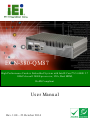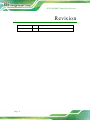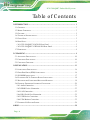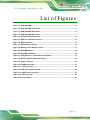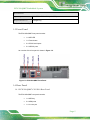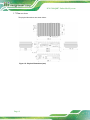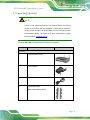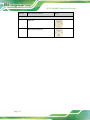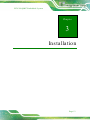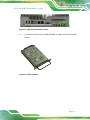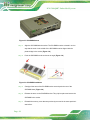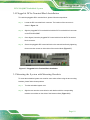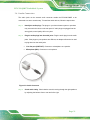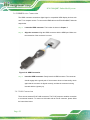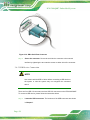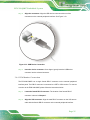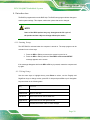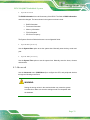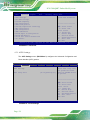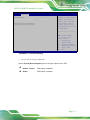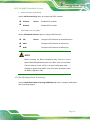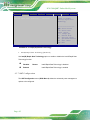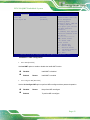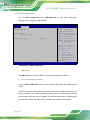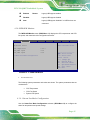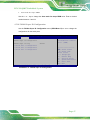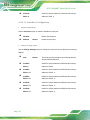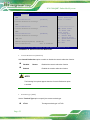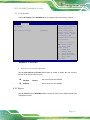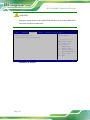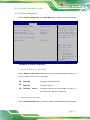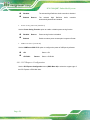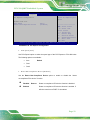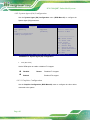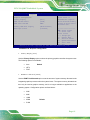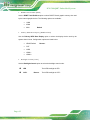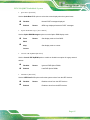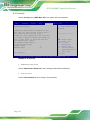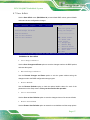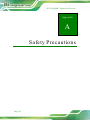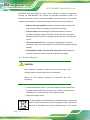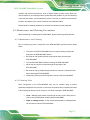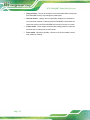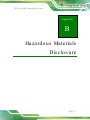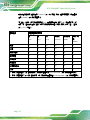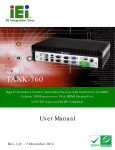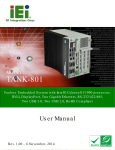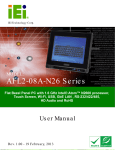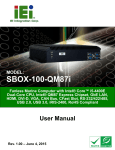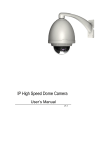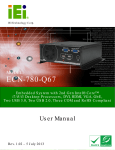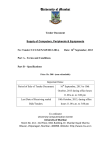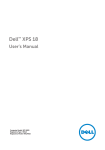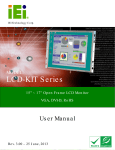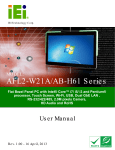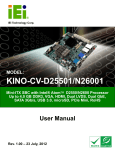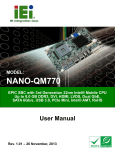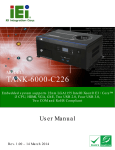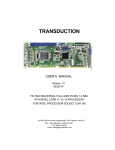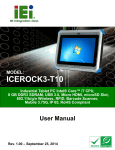Download ECN-380-QM87_UMN_v1.00
Transcript
ECN-380-QM87 Em b e d d e d S ys te m MODEL: ECN-380-QM87 Hig h P e rfo rm a n c e Fa n le s s Em b e d d e d S ys te m with In te l® Co re ™ i5-4400E 2.7 GHz/Ce le ro n ® 2000E p ro c e s s o r, VGA, Du a l HDMI, Ro HS Co m p lia n t Us e r Ma n u a l Page i Re v. 1.00 – 23 Oc to b e r 2014 ECN-380-QM87 Em b e d d e d S ys te m Re vis io n Date Version Changes 23 October, 2014 1.00 Initial release P a g e ii ECN-380-QM87 Em b e d d e d S ys te m Co p yrig h t COP YRIGHT NOTICE The information in this document is subject to change without prior notice in order to improve reliability, design and function and does not represent a commitment on the part of the manufacturer. In no event will the manufacturer be liable for direct, indirect, special, incidental, or consequential damages arising out of the use or inability to use the product or documentation, even if advised of the possibility of such damages. This document contains proprietary information protected by copyright. All rights are reserved. No part of this manual may be reproduced by any mechanical, electronic, or other means in any form without prior written permission of the manufacturer. TRADEMARKS All registered trademarks and product names mentioned herein are used for identification purposes only and may be trademarks and/or registered trademarks of their respective owners. P a g e iii ECN-380-QM87 Em b e d d e d S ys te m Ta b le o f Co n te n ts 1 INTRODUCTION ........................................................................................................... 1 1.1 OVERVIEW................................................................................................................... 2 1.2 MODEL VARIATIONS ..................................................................................................... 2 1.3 FEATURES ................................................................................................................... 3 1.4 TECHNICAL SPECIFICATIONS ........................................................................................ 3 1.5 FRONT PANEL .............................................................................................................. 5 1.6 REAR PANEL ................................................................................................................ 5 1.6.1 ECN-380-QM87-C/4G-R10 Rear Panel ............................................................ 5 1.6.2 ECN-380-QM87-i5/WD/4G-R10 Rear Panel .................................................... 6 1.7 DIMENSIONS................................................................................................................ 8 2 UNPACKING .................................................................................................................. 9 2.1 ANTI-STATIC PRECAUTIONS ........................................................................................ 10 2.2 UNPACKING PRECAUTIONS ........................................................................................ 10 2.3 UNPACKING CHECKLIST.............................................................................................. 11 3 INSTALLATION ........................................................................................................... 13 3.1 INSTALLATION PRECAUTIONS ..................................................................................... 14 3.2 HARD DISK DRIVE (HDD) INSTALLATION ................................................................... 14 3.3 SO-DIMM INSTALLATION .......................................................................................... 17 3.4 PLUGGABLE DC-IN TERMINAL BLOCK INSTALLATION ................................................. 19 3.5 MOUNTING THE SYSTEM WITH MOUNTING BRACKETS ................................................. 19 3.6 EXTERNAL PERIPHERAL INTERFACE CONNECTORS ...................................................... 20 3.6.1 Audio Connection ............................................................................................. 21 3.6.2 HDMI Device Connection................................................................................ 22 3.6.3 LAN Connection ............................................................................................... 22 3.6.4 DB-9 Serial Port Connection ........................................................................... 23 3.6.5 USB Device Connection ................................................................................... 24 3.6.6 VGA Monitor Connection ................................................................................ 25 3.7 POWERING ON/OFF THE SYSTEM ............................................................................... 26 4 BIOS .............................................................................................................................. 28 P a g e iv ECN-380-QM87 Em b e d d e d S ys te m 4.1 INTRODUCTION ......................................................................................................... 29 4.1.1 Starting Setup ................................................................................................... 29 4.1.2 Using Setup ...................................................................................................... 29 4.1.3 Getting Help ..................................................................................................... 30 4.1.4 Unable to Reboot after Configuration Changes .............................................. 30 4.1.5 BIOS Menu Bar ................................................................................................ 30 4.2 MAIN ........................................................................................................................ 32 4.3 ADVANCED ................................................................................................................ 33 4.3.1 ACPI Settings ................................................................................................... 34 4.3.2 RTC Wake Settings ........................................................................................... 35 4.3.3 Trusted Computing ........................................................................................... 36 4.3.4 CPU Configuration .......................................................................................... 38 4.3.5 SATA Configuration ......................................................................................... 40 4.3.6 Intel(R) Rapid Start Technology ....................................................................... 41 4.3.7 AMT Configuration .......................................................................................... 42 4.3.8 USB Configuration........................................................................................... 44 4.3.9 iWDD H/W Monitor ......................................................................................... 45 4.3.9.1 Smart Fan Mode Configuration ................................................................ 45 4.3.10 F81866 Super IO Configuration .................................................................... 47 4.3.10.1 Serial Port n Configuration .................................................................... 48 4.3.11 F81866 H/W Monitor ..................................................................................... 51 4.3.12 Serial Port Console Redirection .................................................................... 51 4.3.13 iEi Feature ..................................................................................................... 55 4.4 CHIPSET.................................................................................................................... 55 4.4.1 PCH-IO Configuration .................................................................................... 57 4.4.1.1 PCI Express Configuration ....................................................................... 58 4.4.2 System Agent (SA) Configuration .................................................................... 60 4.4.2.1 Graphics Configuration ............................................................................ 60 4.4.2.2 Memory Configuration.............................................................................. 63 4.5 BOOT ........................................................................................................................ 64 4.6 SECURITY .................................................................................................................. 66 4.7 SAVE & EXIT ............................................................................................................. 67 A SAFETY PRECAUTIONS ........................................................................................... 68 A.1 SAFETY PRECAUTIONS ............................................................................................... 69 Page v ECN-380-QM87 Em b e d d e d S ys te m A.1.1 General Safety Precautions ............................................................................. 69 A.1.2 Anti-static Precautions .................................................................................... 69 A.1.3 Product Disposal ............................................................................................. 70 A.2 MAINTENANCE AND CLEANING PRECAUTIONS ............................................................ 71 A.2.1 Maintenance and Cleaning.............................................................................. 71 A.2.2 Cleaning Tools ................................................................................................. 71 B HAZARDOUS MATERIALS DISCLOSURE............................................................. 73 B.1 HAZARDOUS MATERIALS DISCLOSURE TABLE FOR IPB PRODUCTS CERTIFIED AS ROHS COMPLIANT UNDER 2002/95/EC WITHOUT MERCURY ..................................................... 74 P a g e vi ECN-380-QM87 Em b e d d e d S ys te m Lis t o f Fig u re s Figure 1-1: ECN-380-QM87 ............................................................................................................2 Figure 1-2: ECN-380-QM87 Front Panel........................................................................................5 Figure 1-3: ECN-380-QM87 Rear Panel .........................................................................................6 Figure 1-4: ECN-380-QM87 Rear Panel .........................................................................................7 Figure 1-5: Physical Dimensions (mm) ........................................................................................8 Figure 3-1: HDD Cover Retention Screws ..................................................................................15 Figure 3-2: HDD Installation ........................................................................................................15 Figure 3-3: HDD Retention Screws .............................................................................................16 Figure 3-4: Memory Cover Retention Screw ..............................................................................17 Figure 3-5: SO-DIMM Socket .......................................................................................................18 Figure 3-6: SO-DIMM Installation ................................................................................................18 Figure 3-7: Pluggable DC-in Terminal Block Installation .........................................................19 Figure 3-8: Mounting Bracket Retention Screws ......................................................................20 Figure 3-9: Audio Connector .......................................................................................................21 Figure 3-10: HDMI Connection ....................................................................................................22 Figure 3-11: LAN Connection ......................................................................................................23 Figure 3-12: DB-9 Serial Port Connector ....................................................................................24 Figure 3-13: USB Device Connection .........................................................................................25 Figure 3-14: VGA Connector .......................................................................................................26 Figure 3-15: Power Button ...........................................................................................................27 P a g e vii ECN-380-QM87 Em b e d d e d S ys te m Lis t o f Ta b le s Table 1-1: ECN-380-QM87 Model Variations ................................................................................3 Table 1-2: Technical Specifications ..............................................................................................5 Table 4-1: BIOS Navigation Keys ................................................................................................30 ECN-380-QM87 P a g e viii ECN-380-QM87 Em b e d d e d S ys te m Ch a p te r 1 1 In tro d u c tio n Page 1 ECN-380-QM87 Em b e d d e d S ys te m 1.1 Ove rvie w Figure 1-1: ECN-380-QM87 The ECN-380-QM87 is a platform based on Intel® Core™ i5-4400E or Intel® Celeron® 2000E processor and the Intel® QM87 chipset. The ECN-380-QM87 contains one VGA and two HDMI video outputs, which can be applied to multi-display application and support high Full HD video quality. The ECN-380-QM87 is equipped with an abundant of I/O ports and supports a wide range of operating temperature. Four USB 2.0 and two USB 3.0 ports provide flexible expansion options. Serial device connectivity is provided by two RS-232 ports. 1.2 Mo d e l Va ria tio n s The model variations of the ECN-380-QM87 Series are listed below. Mo d e l No . P ro c e s s o r P o we r Me m o ry ECN-380-QM87-i5-R10 Intel® Core™ i5-4400E 2.7 GHz 12 V DC w/o memory ECN-380-QM87-C-R10 Intel® Celeron® 2000E 2.2 GHz 12 V DC w/o memory ECN-380-QM87-i5/WD-R10 Intel® Core™ i5-4400E 2.7 GHz 9 V~36V DC w/o memory ECN-380-QM87-C/WD-R10 Intel® Celeron® 2000E 2.2 GHz 9 V~36V DC w/o memory ECN-380-QM87-i5/4G-R10 Intel® Core™ i5-4400E 2.7 GHz 12 V DC 4GB memory pre-installed ECN-380-QM87-C/4G-R10 Intel® Celeron® 2000E 2.2 GHz 12 V DC 4GB memory pre-installed ECN-380-QM87-i5/WD/4G-R10 Intel® Core™ i5-4400E 2.7 GHz 9 V~36V DC 4GB memory pre-installed Page 2 ECN-380-QM87 Em b e d d e d S ys te m Mo d e l No . P ro c e s s o r P o we r Me m o ry ECN-380-QM87-C/WD/4G-R10 Intel® Celeron® 2000E 2.2 GHz 9 V~36V DC 4GB memory pre-installed Table 1-1: ECN-380-QM87 Model Variations 1.3 Fe a tu re s The ECN-380-QM87 features are listed below: Intel® Core™ i5-4400E 2.7 GHz/Celeron® 2000E 2.2 GHz Triple video outputs: 2 x HDMI + VGA Two 2.5'' SATA 6Gb/s HDD/SSD drive bays 1.4 Te c h n ic a l Sp e c ific a tio n s The ECN-380-QM87 technical specifications are listed in Table 1-2. S p e c ific a tio n s Ch a s s is Co lo r Silver Dim e n s io n s (WxDxH) 265 x 134 x 56.7 mm S ys te m Fa n Fanless Ch a s s is Co n s tru c tio n Aluminum alloys with heavy duty metal Motherboard CP U Intel® Core™ i5-4400E 2.7 GHz Intel® Celeron® 2000E 2.2 GHz Ch ip s e t Intel® QM87 Me m o ry One 204-pin DDR3 4GB SO-DIMMs pre-installed (system max: 8GB) Storage Ha rd Drive 2 x 2.5'' SATA 6Gb/s HDD/SSD drive bay I/O In te rfa c e s US B 2 x USB 3.0 ports 4 x USB 2.0 ports Page 3 ECN-380-QM87 Em b e d d e d S ys te m S p e c ific a tio n s Eth e rn e t 2 x RJ-45 Intel® I210 PCIe GbE controller Intel® Clarkvill-V PHY with Intel® AMT 9.0 support RS -232 2 x DB-9 Dis p la y 2 x HDMI, 1 x VGA Re s o lu tio n VGA: Up to 1920 x 1200@60Hz HDMI: Up to 2500 x 1600@60Hz Au d io 1 x Line-out, 1 x Mic-in Wire le s s 802.1b/g/n 2T2R (optional) Exp a n s io n s P CIe Min i 1 x Full-size PCIe Mini (Reserved for Wi-Fi) Remote Management iRIS ( iEi Re m o te 1 x iRIS-2400 (Optional) In te llig e n t S ys te m s ) Power P o we r In p u t 12V DC SKU: 2 pin DC Jack only 9~36V DC SKU: 2 pin DC Jack & 3 pin terminal P o we r Co n s u m p tio n 12 [email protected] A (Intel® mobile Core™ Core i5-4400E with 4GB 1333MHz DDR3 memory) Re lia b ility Mo u n tin g Wall mount, VESA 100 Op e ra tin g Te m p e ra tu re -20°C ~60°C with air flow (SSD) Hu m id ity 5% ~ 95%, non-condensing Op e ra tin g S h o c k Half-sine wave shock 5G, 11ms, 3 shocks per axis Page 4 ECN-380-QM87 Em b e d d e d S ys te m S p e c ific a tio n s Op e ra tin g Vib ra tio n MIL-STD-810F 514.5C-2 (with SSD) We ig h t (Ne t/Gro s s ) 2.4 kg/4.2 kg Table 1-2: Technical Specifications 1.5 Fro n t P a n e l The ECN-380-QM87 front panel contains: 1 x HDD LED 1 x Power button 2 x RS-232 serial ports 2 x USB 2.0 ports An overview of the front panel is shown in Figure 1-2. Figure 1-2: ECN-380-QM87 Front Panel 1.6 Re a r P a n e l 1.6.1 ECN-380-QM87-C/4G-R10 Re a r P a ne l The ECN-380-QM87 rear panel contains: 1 x HDD bay 2 x HDMI ports 1 x Line-out port Page 5 ECN-380-QM87 Em b e d d e d S ys te m 1 x Mic-in port 1 x DC jack for 12V DC power input 2 x RJ-45 LAN ports 2 x USB 3.0 ports 2 x USB 2.0 ports 1 x VGA port An overview of the rear panel is shown in Figure 1-3 below. Figure 1-3: ECN-380-QM87 Rear Panel 1.6.2 ECN-380-QM87-i5/WD/4G-R10 Re a r P a n e l The ECN-380-QM87 rear panel contains: Page 6 1 x HDD bay 2 x HDMI ports 1 x Line-out port 1 x Mic-in port 1 x DC jack for 9 V ~ 36 V power input 1 x 3-pin terminal block for 9 V ~ 36 V power input 2 x RJ-45 LAN ports 2 x USB 3.0 ports 2 x USB 2.0 ports 1 x VGA port ECN-380-QM87 Em b e d d e d S ys te m An overview of the rear panel is shown in Figure 1-3 below. Figure 1-4: ECN-380-QM87 Rear Panel Page 7 ECN-380-QM87 Em b e d d e d S ys te m 1.7 Dim e n s io n s The physical dimensions are shown below: Figure 1-5: Physical Dimensions (mm) Page 8 ECN-380-QM87 Em b e d d e d S ys te m Ch a p te r 2 2 Un p a c kin g Page 9 ECN-380-QM87 Em b e d d e d S ys te m 2.1 An ti-s ta tic P re c a u tio n s WARNING: Failure to take ESD precautions during installation may result in permanent damage to the ECN-380-QM87 and severe injury to the user. Electrostatic discharge (ESD) can cause serious damage to electronic components, including the ECN-380-QM87. Dry climates are especially susceptible to ESD. It is therefore critical that whenever the ECN-380-QM87 or any other electrical component is handled, the following anti-static precautions are strictly adhered to. Wear an anti-static wristband: Wearing a simple anti-static wristband can help to prevent ESD from damaging the board. Self-grounding: Touch any grounded conducting material before handling the board. During the time the board is handled, frequently touch any conducting materials that are connected to the ground. Use an anti-static pad: When configuring the ECN-380-QM87, place it on an antic-static pad. This reduces the possibility of ESD damaging the ECN-380-QM87. 2.2 Un pa c kin g P re c a u tio n s When the ECN-380-QM87 is unpacked, please do the following: Follow the anti-static precautions outlined in Section 2.1. Make sure the packing box is facing upwards so the ECN-380-QM87 does not fall out of the box. P a g e 10 Make sure all the components shown in Section 2.3 are present. ECN-380-QM87 Em b e d d e d S ys te m 2.3 Un pa c kin g Ch e c klis t NOTE: If some of the components listed in the checklist below are missing, please do not proceed with the installation. Contact the IEI reseller or vendor you purchased the ECN-380-QM87 from or contact an IEI sales representative directly. To contact an IEI sales representative, please send an email to [email protected]. The ECN-380-QM87 is shipped with the following components: Qu a n tity Ite m a n d P a rt Nu m b e r Im a g e S ta n d a rd 1 ECN-380-QM87 Series 1 Power Adapter 1 Power Cord 2 Mounting brackets (P/N: 41020-0396J4-00-RS) P a g e 11 ECN-380-QM87 Em b e d d e d S ys te m Qu a n tity Ite m a n d P a rt Nu m b e r S ta n d a rd 1 Utility CD 1 One Key Recovery CD P a g e 12 Im a g e ECN-380-QM87 Em b e d d e d S ys te m Ch a p te r 3 3 In s ta lla tio n P a g e 13 ECN-380-QM87 Em b e d d e d S ys te m 3.1 In s ta lla tio n P re c a u tio n s During installation, be aware of the precautions below: Read the user manual: The user manual provides a complete description of the ECN-380-QM87, installation instructions and configuration options. DANGER! Disconnect Power: Power to the ECN-380-QM87 must be disconnected during the installation process, or before any attempt is made to access the rear panel. Electric shock and personal injury might occur if the rear panel of the ECN-380-QM87 is opened while the power cord is still connected to an electrical outlet. Qualified Personnel: The ECN-380-QM87 must be installed and operated only by trained and qualified personnel. Maintenance, upgrades, or repairs may only be carried out by qualified personnel who are familiar with the associated dangers. Air Circulation: Make sure there is sufficient air circulation when installing the ECN-380-QM87. The ECN-380-QM87’s cooling vents must not be obstructed by any objects. Blocking the vents can cause overheating of the ECN-380-QM87. Leave at least 5 cm of clearance around the ECN-380-QM87 to prevent overheating. Grounding: The ECN-380-QM87 should be properly grounded. The voltage feeds must not be overloaded. Adjust the cabling and provide external overcharge protection per the electrical values indicated on the label attached to the back of the ECN-380-QM87. 3.2 Ha rd Dis k Drive (HDD) In s ta lla tio n To install the hard drive to the removable HDD bay, please follow the steps below: S te p 1: P a g e 14 Remove two HDD cover retention screws from the rear panel. ECN-380-QM87 Em b e d d e d S ys te m Figure 3-1: HDD Cover Retention Screws S te p 2: Lift the HDD bracket out of the ECN-380-QM87 and attach the HDD to the HDD bracket. Figure 3-2: HDD Installation P a g e 15 ECN-380-QM87 Em b e d d e d S ys te m S te p 3: Secure the HDD with the HDD bracket by four retention screws. Figure 3-3: HDD Retention Screws S te p 4: Reinstall the HDD cover that was previously removed in the same position it was before. P a g e 16 ECN-380-QM87 Em b e d d e d S ys te m 3.3 S O-DIMM In s ta lla tio n WARNING: Using incorrectly specified SO-DIMM may cause permanently damage the ECN-380-QM87. Please make sure the purchased SO-DIMM complies with the memory specifications of the ECN-380-QM87. To install a SO-DIMM into a SO-DIMM socket, please follow the steps below. S te p 1: Remove the memory cover retention screw from the bottom panel (Figure 3-1). Figure 3-4: Memory Cover Retention Screw S te p 2: Locate the SO-DIMM socket on the motherboard (Figure 3-5). P a g e 17 ECN-380-QM87 Em b e d d e d S ys te m Figure 3-5: SO-DIMM Socket S te p 3: Align the SO-DIMM with the socket. The SO-DIMM must be oriented in such a way that the notch in the middle of the SO-DIMM must be aligned with the plastic bridge in the socket (Figure 3-6). S te p 4: Push the SO-DIMM into the socket at an angle (Figure 3-6). Figure 3-6: SO-DIMM Installation S te p 5: Gently pull the arms of the SO-DIMM socket out and push the rear of the SO-DIMM down (Figure 3-6). S te p 6: Release the arms on the SO-DIMM socket. They clip into place and secure the SO-DIMM in the socket. S te p 7: Reinstall the memory cover that was previously removed in the same position it was before. P a g e 18 ECN-380-QM87 Em b e d d e d S ys te m 3.4 P lu g g a b le DC-In Te rm in a l Blo c k In s ta lla tio n To install the pluggable DC-in terminal block, please follow the steps below: S te p 1: Locate the DC-in terminal block connector. The location of the connector is shown in Figure 1-3. S te p 2: Align the pluggable DC-in terminal block with the DC-in terminal block connector on the ECN-380-QM87. S te p 3: Once aligned, insert the pluggable DC-in terminal block into the DC-in terminal block connector. S te p 4: Secure the pluggable DC-in terminal block to the external interface by tightening the two retention screws on either side of the terminal block (Figure 3-7). Figure 3-7: Pluggable DC-in Terminal Block Installation 3.5 Mo u n tin g th e S ys te m with Mo u n tin g Bra c ke ts To mount the embedded system onto a wall or some other surface using the two mounting brackets, please follow the steps below. S te p 1: Turn the embedded system over. S te p 2: Align the two retention screw holes in each bracket with the corresponding retention screw holes on the sides of the bottom surface (Figure 3-11). P a g e 19 ECN-380-QM87 Em b e d d e d S ys te m Figure 3-8: Mounting Bracket Retention Screws Secure the brackets to the system by tightening two retention screws into each S te p 3: bracket (Figure 3-11). S te p 4: Drill holes in the intended installation surface. S te p 5: Align the mounting holes in the sides of the mounting brackets with the predrilled holes in the mounting surface. Insert four retention screws, two in each bracket, to secure the system to the S te p 6: wall. 3.6 Exte rn a l P e rip h e ra l In te rfa c e Co n n e c to rs The following external peripheral devices can be connected to the external peripheral interface connectors. P a g e 20 Audio devices HDMI devices RJ-45 Ethernet cable connector Serial devices USB devices VGA monitor ECN-380-QM87 Em b e d d e d S ys te m 3.6.1 Au d io Co n n e c tio n The audio jacks on the external audio connector enable the ECN-380-QM87 to be connected to a stereo sound setup. To install the audio devices, follow the steps below. Identify the audio plugs. The plugs on your home theater system or speakers S te p 1: may not match the colors on the rear panel. If audio plugs are plugged into the wrong jacks, sound quality will be very bad. Plug the audio plugs into the audio jacks. Plug the audio plugs into the audio S te p 2: jacks. If the plugs on your speakers are different, an adapter will need to be used to plug them into the audio jacks. Line Out port (LINE OUT): Connects to a headphone or a speaker. Microphone (MIC): Connects to a microphone. Figure 3-9: Audio Connector S te p 3: Check audio clarity. Check that the sound is coming through the right speakers by adjusting the balance front to rear and left to right. P a g e 21 ECN-380-QM87 Em b e d d e d S ys te m 3.6.2 HDMI De vic e Co n n e c tio n The HDMI connector transmits a digital signal to compatible HDMI display devices such as a TV or computer screen. To connect the HDMI cable to the ECN-380-QM87, follow the steps below. S te p 1: Locate the HDMI connector. The location is shown in Chapter 1. S te p 2: Align the connector. Align the HDMI connector with the HDMI port. Make sure the orientation of the connector is correct. Figure 3-10: HDMI Connection S te p 3: Insert the HDMI connector. Gently insert the HDMI connector. The connector should engage with a gentle push. If the connector does not insert easily, check again that the connector is aligned correctly, and that the connector is being inserted with the right way up. 3.6.3 LAN Co n n e c tio n There are two external RJ-45 LAN connectors. The RJ-45 connector enables connection to an external network. To connect a LAN cable with an RJ-45 connector, please follow the instructions below. P a g e 22 ECN-380-QM87 Em b e d d e d S ys te m S te p 1: Locate the RJ-45 connectors. The location of the LAN connector is shown in Chapter 1. S te p 2: Align the connectors. Align the RJ-45 connector on the LAN cable with one of the RJ-45 connectors on the ECN-380-QM87. See Figure 3-11. Figure 3-11: LAN Connection S te p 3: Insert the LAN cable RJ-45 connector. Once aligned, gently insert the LAN cable RJ-45 connector into the RJ-45 connector. S te p 0: 3.6.4 DB-9 S e ria l P o rt Co n n e c tio n There are two RS-232 DB-9 connectors of the ECN-380-QM87 for serial device connection. Follow the steps below to connect a serial device to the DB-9 connector of the ECN-380-QM87. S te p 1: Locate the DB-9 connector. The locations of the DB-9 connectors are shown in Chapter 1. S te p 2: Insert the serial connector. Insert the DB-9 connector of a serial device into the DB-9 connector on the rear panel. See Figure 3-12. P a g e 23 ECN-380-QM87 Em b e d d e d S ys te m Figure 3-12: DB-9 Serial Port Connector S te p 3: Secure the connector. Secure the serial device connector to the external interface by tightening the two retention screws on either side of the connector. Step 0: 3.6.5 US B De vic e Co n n e c tio n NOTE: User must install the USB 3.0 driver before connecting a USB device to the system or else the system may not recognize the connected device. There are four USB 2.0 connectors and two USB 3.0 connectors on the ECN-380-QM87. To connect a USB device, please follow the instructions below. S te p 1: Locate the USB connectors. The locations of the USB connectors are shown in Chapter 1. P a g e 24 ECN-380-QM87 Em b e d d e d S ys te m S te p 2: Align the connectors. Align the USB device connector with one of the connectors on the external peripheral interface. See Figure 3-13. Figure 3-13: USB Device Connection S te p 3: Insert the device connector. Once aligned, gently insert the USB device connector into the onboard connector. S te p 0: 3.6.6 VGA Mo n ito r Co n n e c tio n The ECN-380-QM87 has a single female DB-15 connector on the external peripheral interface panel. The DB-15 connector is connected to a CRT or VGA monitor. To connect a monitor to the ECN-380-QM87, please follow the instructions below. S te p 1: Locate the female DB-15 connector. The location of the female DB-15 connector is shown in Chapter 1. S te p 2: Align the VGA connector. Align the male DB-15 connector on the VGA screen cable with the female DB-15 connector on the external peripheral interface. P a g e 25 ECN-380-QM87 Em b e d d e d S ys te m Insert the VGA connector. Once the connectors are properly aligned with the S te p 3: insert the male connector from the VGA screen into the female connector on the ECN-380-QM87. See Figure 3-14. Figure 3-14: VGA Connector Secure the connector. Secure the DB-15 VGA connector from the VGA S te p 4: monitor to the external interface by tightening the two retention screws on either side of the connector. 3.7 P owe rin g On /Off th e S ys te m WARNING: Make sure a power supply with the correct input voltage is being fed into the system. Incorrect voltages applied to the system may cause damage to the internal electronic components and may also cause injury to the user. P a g e 26 Power on the system: press the power button for 1 second Power off the system: press the power button for 1 second ECN-380-QM87 Em b e d d e d S ys te m Figure 3-15: Power Button P a g e 27 ECN-380-QM87 Em b e d d e d S ys te m Ch a p te r 4 4 BIOS P a g e 28 ECN-380-QM87 Em b e d d e d S ys te m 4.1 In tro d u c tio n The BIOS is programmed onto the BIOS chip. The BIOS setup program allows changes to certain system settings. This chapter outlines the options that can be changed. NOTE: Some of the BIOS options may vary throughout the life cycle of the product and are subject to change without prior notice. 4.1.1 Sta rtin g S e tu p The UEFI BIOS is activated when the computer is turned on. The setup program can be activated in one of two ways. 1. Press the DEL or F2 key as soon as the system is turned on or 2. Press the DEL or F2 key when the “Press DEL or F2 to enter SETUP” message appears on the screen. If the message disappears before the DEL or F2 key is pressed, restart the computer and try again. 4.1.2 Us in g S e tu p Use the arrow keys to highlight items, press ENTER to select, use the PageUp and PageDown keys to change entries, press F1 for help and press ESC to quit. Navigation keys are shown in the following table. Ke y Fu n c tio n Up arrow Move to previous item Down arrow Move to next item Left arrow Move to the item on the left hand side Right arrow Move to the item on the right hand side + Increase the numeric value or make changes P a g e 29 ECN-380-QM87 Em b e d d e d S ys te m Ke y Fu n c tio n - Decrease the numeric value or make changes Page Up key Move to the next page Page Dn key Move to the previous page Esc key Main Menu – Quit and not save changes into CMOS Status Page Setup Menu and Option Page Setup Menu -Exit current page and return to Main Menu F1 General help, only for Status Page Setup Menu and Option Page Setup Menu F2 Load previous values F3 Load optimized defaults F4 Save changes and Exit BIOS Table 4-1: BIOS Navigation Keys 4.1.3 Ge ttin g He lp When F1 is pressed a small help window describing the appropriate keys to use and the possible selections for the highlighted item appears. To exit the Help Window press ESC or the F1 key again. 4.1.4 Un a b le to Re b o o t a fte r Co n fig u ra tio n Ch a n g e s If the computer cannot boot after changes to the system configuration are made, CMOS defaults. Use the jumper described in Chapter 4. 4.1.5 BIOS Me n u Ba r The menu bar on top of the BIOS screen has the following main items: P a g e 30 Main – Changes the basic system configuration. Advanced – Changes the advanced system settings. Chipset – Changes the chipset settings. Boot – Changes the system boot configuration. Security – Sets User and Supervisor Passwords. ECN-380-QM87 Em b e d d e d S ys te m Save & Exit – Selects exit options and loads default settings. The following sections completely describe the configuration options found in the menu items at the top of the BIOS screen and listed above. P a g e 31 ECN-380-QM87 Em b e d d e d S ys te m 4.2 Ma in The Main BIOS menu (BIOS Menu 1) appears when the BIOS Setup program is entered. The Main menu gives an overview of the basic system information. Aptio Setup Utility – Copyright (C) 2012 American Megatrends, Inc. Main Advanced Chipset Boot Security Save & Exit BIOS Information BIOS Vendor Core Version Compliancy Project Version Build Date and Time American Megatrends 4.6.5.4 UEFI 2.3.1; PI 1.2 E416AR11.ROM 12/13/2013 18:12:23 iWDD Vendor iWDD Version iEi E416ER11.bin Processor Information Name Brand String Frequency Processor ID Stepping Number of Processors Microcode Revision GT Info Haswell Intel(R) Core(TM) i5-440 2700 MHz 306c3 CO 2Core(s) / 4Thread(s) 16 GT2 (800 MHz) IGFX VBIOS Version Memory RC Version Total Memory Memory Frequency 2167 1.6.2.1 4096 MB (DDR3) 1600 MHz PCH Information Name PCH SKU Stepping LAN PHY Revision LynxPoint QM87 05/C2 A3 ME FW Version ME Firmware SKU 9.0.10.1372 5MB SPI Clock Frequency DOFR Support Read Status Clock Frequnecy Write Status Clock Frequnecy Fast Read Status Clock Frequnecy Unsupported 50 MHz 50 MHz 50 MHz System Date System Time [Tue 10/21/2014] [15:10:27] Set the Date. Use Tab to switch between Date elements. --------------------: Select Screen ↑ ↓: Select Item Enter: Select +/-: Change Opt. F1: General Help F2: Previous Values F3: Optimized Defaults F4: Save & Exit ESC: Exit Access Level Administrator Version 2.15.1236. Copyright (C) 2012 American Megatrends, Inc. BIOS Menu 1: Main P a g e 32 ECN-380-QM87 Em b e d d e d S ys te m S ys te m Ove rvie w The BIOS Information lists a brief summary of the BIOS. The fields in BIOS Information cannot be changed. The items shown in the system overview include: BIOS Information Processor Information Memory Information PCH Information SPI Clock Frequency The System Overview field also has two user configurable fields: S ys te m Da te [xx/xx/xx] Use the System Date option to set the system date. Manually enter the day, month and year. S ys te m Tim e [xx:xx:xx] Use the System Time option to set the system time. Manually enter the hours, minutes and seconds. 4.3 Ad va n c e d Use the Advanced menu (BIOS Menu 2) to configure the CPU and peripheral devices through the following sub-menus: WARNING: Setting the wrong values in the sections below may cause the system to malfunction. Make sure that the settings made are compatible with the hardware. P a g e 33 ECN-380-QM87 Em b e d d e d S ys te m Aptio Setup Utility – Copyright (C) 2012 American Megatrends, Inc. Main Advanced Chipset Boot Security Save & Exit > > > > > > > > > > > > > ACPI Settings RTC Wake Settings Trusted Computing CPU Configuration SATA Configuration Intel(R) Rapid Start Technology AMT Configuration USB Configuration iWDD H/W Monitor F81866 Super IO Configuration F81866 H/W Monitor Serial Port Console Redirection iEi Feature System ACPI Parameters ---------------------- : Select Screen ↑ ↓: Select Item Enter: Select +/-: Change Opt. F1: General Help F2: Previous Values F3: Optimized Defaults F4: Save & Exit ESC: Exit Version 2.15.1236. Copyright (C) 2012 American Megatrends, Inc. BIOS Menu 2: Advanced 4.3.1 ACP I S e ttin g s The ACPI Settings menu (BIOS Menu 3) configures the Advanced Configuration and Power Interface (ACPI) options. Aptio Setup Utility – Copyright (C) 2012 American Megatrends, Inc. Advanced ACPI Settings ACPI Sleep State [S1 only(CPU Stop C1…] Select ACPI sleep state the system will enter when the SUSPEND button is pressed. ---------------------: Select Screen ↑ ↓: Select Item Enter: Select +/-: Change Opt. F1: General Help F2: Previous Values F3: Optimized Defaults F4: Save & Exit ESC: Exit Version 2.15.1236. Copyright (C) 2012 American Megatrends, Inc. BIOS Menu 3: ACPI Settings P a g e 34 ECN-380-QM87 Em b e d d e d S ys te m ACP I S le e p Sta te [S 1 o n ly (CP U Sto p Clo c k)] Use the ACPI Sleep State option to specify the sleep state the system enters when it is not being used. S1 only (CPU Stop DEFAULT The system enters S1 (POS) sleep state. The system appears off. The CPU is stopped; RAM is Clock) refreshed; the system is running in a low power mode. S3 only (Suspend The caches are flushed and the CPU is powered to RAM) off. Power to the RAM is maintained. The computer returns slower to a working state, but more power is saved. 4.3.2 RTC Wa ke S e ttin g s The RTC Wake Settings menu (BIOS Menu 4) enables the system to wake at the specified time. Aptio Setup Utility – Copyright (C) 2012 American Megatrends, Inc. Advanced Wake system with Fixed Time [Disabled] Enable or disable System wake on alarm event. When enabled, System will wake on the date::hr::min::sec specified ---------------------- : Select Screen ↑ ↓: Select Item Enter: Select +/-: Change Opt. F1: General Help F2: Previous Values F3: Optimized Defaults F4: Save & Exit ESC: Exit Version 2.15.1236. Copyright (C) 2012 American Megatrends, Inc. BIOS Menu 4: RTC Wake Settings P a g e 35 ECN-380-QM87 Em b e d d e d S ys te m Wa ke s ys te m with Fixe d Tim e [Dis a b le d ] Use the Wake system with Fixed Time option to enable or disable the system wake on alarm event. Disabled DEFAULT The real time clock (RTC) cannot generate a wake event Enabled If selected, the Wake up every day option appears allowing you to enable to disable the system to wake every day at the specified time. Besides, the following options appear with values that can be selected: Wake up every day Wake up date Wake up hour Wake up minute Wake up second After setting the alarm, the computer turns itself on from a suspend state when the alarm goes off. 4.3.3 Tru s te d Co m p u tin g Use the Trusted Computing menu (BIOS Menu 5) to configure settings related to the Trusted Computing Group (TCG) Trusted Platform Module (TPM). P a g e 36 ECN-380-QM87 Em b e d d e d S ys te m Aptio Setup Utility – Copyright (C) 2012 American Megatrends, Inc. Advanced Configuration Security Device Support [Disable] Current Status Information NO Security Device Found Enables or Disables BIOS support for security device. O.S. will not show Security Device. TCG EFI protocol and INT1A interface will not be available. ---------------------- : Select Screen ↑ ↓: Select Item Enter: Select +/-: Change Opt. F1: General Help F2: Previous Values F3: Optimized Defaults F4: Save & Exit ESC: Exit Version 2.15.1236. Copyright (C) 2012 American Megatrends, Inc. BIOS Menu 5: Trusted Computing S e c u rity De vic e S u p p o rt [Dis a b le ] Use the Security Device Support option to configure support for the TPM. Disable DEFAULT TPM support is disabled. Enable TPM support is enabled. P a g e 37 ECN-380-QM87 Em b e d d e d S ys te m 4.3.4 CP U Co n fig u ra tio n Use the CPU Configuration menu (BIOS Menu 6) to view detailed CPU specifications and configure the CPU. Aptio Setup Utility – Copyright (C) 2012 American Megatrends, Inc. Advanced CPU Configuration Intel(R) Core(TM) i5-4400E CPU @ 2.70GHz CPU Signature 306c3 Microcode Patch 7 Max CPU Speed 2700 MHz Min CPU Speed 800 MHz CPU Speed 2700 MHz Processor Cores 2 Intel HT Technology Supported Intel VT-x Technology Supported Intel SMX Technology Supported 64-bit Supported EIST Technology Supported L1 L1 L2 L3 Data Cache Code Cache Cache Cache 32 kB x 2 32 kB x 2 256 kB x 2 3072 kB Hyper-threading Active Processor Cores Intel Virtualization Technology EIST Intel TXT(LT) Support [Enabled] [All] [Disabled] [Enabled] [Disabled] Enabled for Windows XP and Linux (OS optimized for Hyper-Threading Technology) and Disabled for other OS (OS not optimized for Hyper-Threading Technology). When Disabled only one thread per enabled core is enabled. ---------------------: Select Screen ↑ ↓: Select Item Enter: Select +/-: Change Opt. F1: General Help F2: Previous Values F3: Optimized Defaults F4: Save & Exit ESC: Exit Version 2.15.1236. Copyright (C) 2012 American Megatrends, Inc. BIOS Menu 6: CPU Configuration The CPU Configuration menu (BIOS Menu 6) lists the following CPU details: P a g e 38 Processor Type: Lists the brand name of the CPU being used CPU Signature: Lists the CPU signature value. Microcode Patch: Lists the microcode patch being used. Max CPU Speed: Lists the maximum CPU processing speed. Min CPU Speed: Lists the minimum CPU processing speed. CPU Speed: Lists the CPU processing speed Processor Cores: Lists the number of the processor core ECN-380-QM87 Em b e d d e d S ys te m Intel HT Technology: Indicates if Intel HT Technology is supported by the CPU. Intel VT-x Technology: Indicates if Intel VT-x Technology is supported by the CPU. Intel SMX Technology: Indicates if Intel SMX Technology is supported by the CPU. EIST Technology: Indicates if the Enhanced Intel SpeedStep® Technology (EIST) is supported by the CPU. 64-bit: Indicates if 64-bit is supported by the CPU. L1 Data Cache: Lists the amount of data storage space on the L1 cache. L1 Code Cache: Lists the amount of code storage space on the L1 cache. L2 Cache: Lists the amount of storage space on the L2 cache. L3 Cache: Lists the amount of storage space on the L3 cache. Hyp e r-th re a d in g [En a b le d ] Use the Hyper-Threading BIOS option to enable or disable the Intel Hyper-Threading Technology. Disabled Enabled Disables the Intel Hyper-Threading Technology. DEFAULT Enables the Intel Hyper-Threading Technology. Ac tive P ro c e s s o r Co re s [All] Use the Active Processor Cores option to configure the number of the active processor cores. All 1 DEFAULT Active all of the processor cores Active one of the processor cores In te l Virtu a liza tio n Te c h n o lo g y [Dis a b le d ] Use the Intel Virtualization Technology option to enable or disable virtualization on the system. When combined with third party software, Intel® Virtualization technology allows several OSs to run on the same system at the same time. P a g e 39 ECN-380-QM87 Em b e d d e d S ys te m Disabled Enabled DEFAULT Disables Intel Virtualization Technology. Enables Intel Virtualization Technology. EIS T [En a b le d ] Use the EIST option to enable or disable the Intel Speed Step Technology. Disabled Enabled Disables the Intel Speed Step Technology. DEFAULT Enables the Intel Speed Step Technology. In te l TXT(LT) S u p p o rt [Dis a b le d ] Use the Intel TXT(LT) Support BIOS option to enable or disable the Intel Trusted Execution Technology. Disabled Enabled DEFAULT Disables the Intel Trusted Execution Technology. Enables the Intel Trusted Execution Technology. 4.3.5 S ATA Co n fig u ra tio n Use the SATA Configuration menu (BIOS Menu 7) to change and/or set the configuration of the SATA devices installed in the system. Aptio Setup Utility – Copyright (C) 2012 American Megatrends, Inc. Advanced SATA Controller(s) SATA Mode Selection [Enabled] [IDE] Enable or disable SATA Device. S_ATA1 S_ATA2 S_ATA3 S_ATA4 M-SATA1 Empty Empty Empty Empty Empty --------------------- : Select Screen ↑ ↓: Select Item Enter: Select +/-: Change Opt. F1: General Help F2: Previous Values F3: Optimized Defaults F4: Save & Exit ESC: Exit Version 2.15.1236. Copyright (C) 2012 American Megatrends, Inc. BIOS Menu 7: SATA Configuration P a g e 40 ECN-380-QM87 Em b e d d e d S ys te m S ATA Co n tro lle r(s ) [En a b le d ] Use the SATA Controller(s) option to configure the SATA controller. Enabled Disabled DEFAULT Enable SATA controller. Disable SATA controller. S ATA Mo d e S e le c tio n [IDE] Use the SATA Mode Selection option to configure SATA devices. IDE AHCI Configures SATA devices as AHCI device. RAID Configures SATA devices as RAID device. DEFAULT Configures SATA devices as normal IDE device. NOTE: Before accessing the RAID configuration utility, ensure to set the Option ROM Messages BIOS option in the Boot menu to Force BIOS. This is to allow the “Press <CTRL+I> to enter Configuration Utility……” message to appear during POST. Press Ctrl+I when prompted to enter the RAID configuration utility. 4.3.6 In te l(R) Ra p id Sta rt Te c h n o lo g y Use the Intel(R) Rapid Start Technology (BIOS Menu 8) menu to configure Intel® Rapid Start Technology support. P a g e 41 ECN-380-QM87 Em b e d d e d S ys te m Aptio Setup Utility – Copyright (C) 2012 American Megatrends, Inc. Advanced Intel(R) Rapid Start Technology [Disabled] Enable or disable Intel(R) Rapid Start Technology --------------------: Select Screen ↑ ↓: Select Item Enter: Select +/-: Change Opt. F1: General Help F2: Previous Values F3: Optimized Defaults F4: Save & Exit ESC: Exit Version 2.15.1236. Copyright (C) 2012 American Megatrends, Inc. BIOS Menu 8: Intel(R) Rapid Start Technology In te l(R) Ra p id Sta rt Te c h n o lo g y [Dis a b le d ] Use Intel(R) Rapid Start Technology option to enable or disable the Intel® Rapid Start Technology function. Disabled Enabled DEFAULT Intel® Rapid Start Technology is disabled Intel® Rapid Start Technology is enabled 4.3.7 AMT Co n fig u ra tio n The AMT Configuration menu (BIOS Menu 9) allows the advanced power management options to be configured. P a g e 42 ECN-380-QM87 Em b e d d e d S ys te m Aptio Setup Utility – Copyright (C) 2012 American Megatrends, Inc. Advanced Intel AMT Un-Configure ME [Enabled] [Disabled] Enable/Disable Intel (R) Active Management Technology BIOS Extension. Note: iAMT H/W is always enabled. This option just controls the BIOS extension execution. If enabled, this requires additional firmware in the SPI device. --------------------: Select Screen ↑ ↓: Select Item Enter: Select +/-: Change Opt. F1: General Help F2: Previous Values F3: Optimized Defaults F4: Save & Exit ESC: Exit Version 2.15.1236. Copyright (C) 2012 American Megatrends, Inc. BIOS Menu 9: AMT Configuration In te l AMT [En a b le d ] Use Intel AMT option to enable or disable the Intel® AMT function. Disabled Enabled Intel® AMT is disabled DEFAULT Intel® AMT is enabled Un -Co n fig u re ME [Dis a b le d ] Use the Un-Configure ME option to perform ME unconfigure without password operation. Disabled Enabled DEFAULT Not perform ME unconfigure To perform ME unconfigure P a g e 43 ECN-380-QM87 Em b e d d e d S ys te m 4.3.8 US B Co n fig u ra tio n Use the USB Configuration menu (BIOS Menu 10) to read USB configuration information and configure the USB settings. Aptio Setup Utility – Copyright (C) 2012 American Megatrends, Inc. Advanced USB Configuration USB Devices: 1 Keyboard, 2 Hubs Legacy USB Support [Enabled] Enables Legacy USB support. AUTO option disables legacy support if no USB devices are connected. DISABLE option will keep USB devices available only for EFI applications. --------------------: Select Screen ↑ ↓: Select Item Enter: Select +/-: Change Opt. F1: General Help F2: Previous Values F3: Optimized Defaults F4: Save & Exit ESC: Exit Version 2.15.1236. Copyright (C) 2012 American Megatrends, Inc. BIOS Menu 10: USB Configuration US B De vic e s The USB Devices field lists the USB devices that are enabled on the system Le g a c y US B S u p p o rt [En a b le d ] Use the Legacy USB Support BIOS option to enable USB mouse and USB keyboard support. Normally if this option is not enabled, any attached USB mouse or USB keyboard does not become available until a USB compatible operating system is fully booted with all USB drivers loaded. When this option is enabled, any attached USB mouse or USB keyboard can control the system even when there is no USB driver loaded onto the system. P a g e 44 ECN-380-QM87 Em b e d d e d S ys te m Enabled Disabled Legacy USB support disabled Auto Legacy USB support disabled if no USB devices are DEFAULT Legacy USB support enabled connected 4.3.9 iWDD H/W Mo n ito r The iWDD H/W Monitor menu (BIOS Menu 11) displays the CPU temperature and CPU fan speed, and contains the fan configuration submenu. Aptio Setup Utility – Copyright (C) 2012 American Megatrends, Inc. Advanced PC Health Status CPU temperature CPU_FAN1 Speed SYS_FAN1 Speed Smart Fan Mode Select : +60 C : N/A : N/A --------------------: Select Screen > Smart Fan Mode Configuration ↑ ↓: Select Item Enter: Select +/-: Change Opt. F1: General Help F2: Previous Values F3: Optimized Defaults F4: Save & Exit ESC: Exit Version 2.15.1236. Copyright (C) 2012 American Megatrends, Inc. BIOS Menu 11: iWDD H/W Monitor P C He a lth Sta tu s The following system parameters and values are shown. The system parameters that are monitored are: CPU Temperature CPU Fan Speed System Fan Speed 4.3.9.1 S m a rt Fa n Mo d e Co nfig u ra tio n Use the Smart Fan Mode Configuration submenu (BIOS Menu 12) to configure the smart fan temperature and speed settings. P a g e 45 ECN-380-QM87 Em b e d d e d S ys te m Aptio Setup Utility – Copyright (C) 2012 American Megatrends, Inc. Advanced Smart Fan Mode Configuration Smart Fan Mode Select CPU_FAN1 Smart Fan Control Auto mode fan start temperature Auto mode fan off temperature Auto mode fan start PWM Auto mode fan slope PWM SYS_FAN1 Smart Fan Control Auto mode fan start temperature Auto mode fan off temperature Auto mode fan start PWM Auto mode fan slope PWM [Auto Mode] 50 40 30 1 [Auto Mode] 50 40 30 1 --------------------- : Select Screen ↑ ↓: Select Item Enter Select + - Change Opt. F1 General Help F2 Previous Values F3 Optimized Defaults F4 Save & Exit ESC Exit Version 2.15.1236. Copyright (C) 2012 American Megatrends, Inc. BIOS Menu 12: Smar Fan Mode Configuration CP U_FAN1/S YS _FAN1 S m a rt Fa n Co n tro l [Au to Mo d e ] Use the CPU_FAN1/SYS_FAN1 Smart Fan Control option to configure the CPU/System Smart Fan. The fan spins at the speed set in Manual Mode Manual Mode settings Auto Mode DEFAULT The fan adjusts its speed using Auto by Duty-Cycle settings Au to m o d e fa n s ta rt/o ff te m p e ra tu re Use the + or – key to change the Auto mode fan start/off temperature value. Enter a decimal number between 1 and 100. Au to m o d e fa n s ta rt P WM Use the + or – key to change the Auto mode fan start PWM value. Enter a decimal number between 1 and 128. P a g e 46 ECN-380-QM87 Em b e d d e d S ys te m Au to m o d e fa n s lo p e P WM Use the + or – key to change the Auto mode fan slope PWM value. Enter a decimal number between 1 and 64. 4.3.10 F81866 S u pe r IO Co n fig u ra tio n Use the F81866 Super IO Configuration menu (BIOS Menu 13) to set or change the configurations for the serial ports. Aptio Setup Utility – Copyright (C) 2012 American Megatrends, Inc. Advanced F81866 Super IO Configuration F81866 Super IO > Serial Port 1 > Serial Port 2 > Serial Port 3 Chip Configuration Configuration Configuration Set Parameters of Serial Port 1 (COMA) F81866 --------------------: Select Screen ↑ ↓: Select Item Enter: Select +/-: Change Opt. F1: General Help F2: Previous Values F3: Optimized Defaults F4: Save & Exit ESC: Exit Version 2.15.1236. Copyright (C) 2012 American Megatrends, Inc. BIOS Menu 13: F81866 Super IO Configuration P a g e 47 ECN-380-QM87 Em b e d d e d S ys te m 4.3.10.1 S e ria l P o rt n Co n fig u ra tio n Use the Serial Port n Configuration menu (BIOS Menu 14) to configure the serial port n. Aptio Setup Utility – Copyright (C) 2012 American Megatrends, Inc. Advanced Serial Port n Configuration Serial Port Device Settings Enable or Disable Serial Port (COM) [Enabled] IO=3F8h; IRQ=4 --------------------: Select Screen ↑ ↓: Select Item Enter: Select +/-: Change Opt. F1: General Help F2: Previous Values F3: Optimized Defaults F4: Save & Exit ESC: Exit Version 2.15.1236. Copyright (C) 2012 American Megatrends, Inc. Change Settings [Auto] BIOS Menu 14: Serial Port n Configuration Menu 4.3.10.1.1 S e ria l P o rt 1 Co n fig u ra tio n S e ria l P o rt [En a b le d ] Use the Serial Port option to enable or disable the serial port. Disabled Enabled Disable the serial port DEFAULT Enable the serial port Ch a n g e S e ttin g s [Au to ] Use the Change Settings option to change the serial port IO port address and interrupt address. Auto DEFAULT The serial port IO port address and interrupt address are automatically detected. P a g e 48 IO=3F8h; Serial Port I/O port address is 3F8h and the interrupt IRQ=4 address is IRQ4 ECN-380-QM87 Em b e d d e d S ys te m IO=3F8h; Serial Port I/O port address is 3F8h and the interrupt IRQ=3, 4 address is IRQ3, 4 IO=2F8h; Serial Port I/O port address is 2F8h and the interrupt IRQ=3, 4 address is IRQ3, 4 IO=2C0h; Serial Port I/O port address is 2C0h and the interrupt IRQ=3, 4 address is IRQ3, 4 IO=2C8h; Serial Port I/O port address is 2C8h and the interrupt IRQ=3, 4 address is IRQ3, 4 4.3.10.1.2 S e ria l P o rt 2 Co n fig u ra tio n S e ria l P o rt [En a b le d ] Use the Serial Port option to enable or disable the serial port. Disabled Enabled Disable the serial port DEFAULT Enable the serial port Ch a n g e S e ttin g s [Au to ] Use the Change Settings option to change the serial port IO port address and interrupt address. Auto DEFAULT The serial port IO port address and interrupt address are automatically detected. IO=2F8h; Serial Port I/O port address is 2F8h and the interrupt IRQ=3 address is IRQ3 IO=3F8h; Serial Port I/O port address is 3F8h and the interrupt IRQ=3, 4 address is IRQ3, 4 IO=2F8h; Serial Port I/O port address is 2F8h and the interrupt IRQ=3, 4 address is IRQ3, 4 IO=2C0h; Serial Port I/O port address is 2C0h and the interrupt IRQ=3, 4 address is IRQ3, 4 P a g e 49 ECN-380-QM87 Em b e d d e d S ys te m IO=2C8h; Serial Port I/O port address is 2C8h and the interrupt IRQ=3, 4 address is IRQ3, 4 4.3.10.1.3 S e ria l P o rt 3 Co n fig u ra tio n S e ria l P o rt [En a b le d ] Use the Serial Port option to enable or disable the serial port. Disabled Enabled Disable the serial port DEFAULT Enable the serial port Ch a n g e S e ttin g s [Au to ] Use the Change Settings option to change the serial port IO port address and interrupt address. Auto DEFAULT The serial port IO port address and interrupt address are automatically detected. P a g e 50 IO=3E8h; Serial Port I/O port address is 3E8h and the interrupt IRQ=10 address is IRQ10 IO=3E8h; Serial Port I/O port address is 3E8h and the interrupt IRQ=10, 11 address is IRQ10, 11 IO=2E8h; Serial Port I/O port address is 2E8h and the interrupt IRQ=10, 11 address is IRQ10, 11 IO=2D0h; Serial Port I/O port address is 2D0h and the interrupt IRQ=10, 11 address is IRQ10, 11 IO=2D8h; Serial Port I/O port address is 2D8h and the interrupt IRQ=10, 11 address is IRQ10, 11 ECN-380-QM87 Em b e d d e d S ys te m 4.3.11 F81866 H/W Mo n ito r The F81866 H/W Monitor menu (BIOS Menu 15) displays the system temperature and voltages. Aptio Setup Utility – Copyright (C) 2012 American Megatrends, Inc. Advanced PC Health Status System temperature +VCC_CORE +V5S +V12S +V1.5 VSB5V +V3.3S VSB3V VBAT : : : : : : : : : +40 C +1.720 V +5.087 V +11.704 V +1.584 V +5.040 V +3.344 V +3.344 V +3.056 V --------------------: Select Screen ↑ ↓: Select Item Enter: Select +/-: Change Opt. F1: General Help F2: Previous Values F3: Optimized Defaults F4: Save & Exit ESC: Exit Version 2.15.1236. Copyright (C) 2012 American Megatrends, Inc. BIOS Menu 15: F81866 H/W Monitor 4.3.12 S e ria l P o rt Co n s o le Re d ire c tio n The Serial Port Console Redirection menu (BIOS Menu 16) allows the console redirection options to be configured. Console redirection allows users to maintain a system remotely by re-directing keyboard input and text output through the serial port. P a g e 51 ECN-380-QM87 Em b e d d e d S ys te m Aptio Setup Utility – Copyright (C) 2012 American Megatrends, Inc. Advanced COM1 Console Redirection > Console Redirection Settings [Disabled] COM2 Console Redirection > Console Redirection Settings [Disabled] COM3 Console Redirection > Console Redirection Settings [Disabled] iAMT SOL COM4(Pci Bus0,Dev0,Func0) (Disabled) Console Redirection Port Is Disabled Console Redirection Enable or Disable --------------------: Select Screen ↑ ↓: Select Item Enter: Select +/-: Change Opt. F1: General Help F2: Previous Values F3: Optimized Defaults F4: Save & Exit ESC: Exit Version 2.15.1236. Copyright (C) 2012 American Megatrends, Inc. BIOS Menu 16: Serial Port Console Redirection Co n s o le Re d ire c tio n [Dis a b le d ] Use Console Redirection option to enable or disable the console redirection function. Disabled Enabled DEFAULT Disabled the console redirection function Enabled the console redirection function NOTE: The following five options appear when the Console Redirection option is enabled. Te rm in a l Typ e [ANS I] Use the Terminal Type option to specify the remote terminal type. P a g e 52 VT100 The target terminal type is VT100 ECN-380-QM87 Em b e d d e d S ys te m VT100+ The target terminal type is VT100+ VT-UTF8 The target terminal type is VT-UTF8 ANSI DEFAULT The target terminal type is ANSI Bits p e r s e c o n d [115200] Use the Bits per second option to specify the serial port transmission speed. The speed must match the other side. Long or noisy lines may require lower speeds. 9600 Sets the serial port transmission speed at 9600. 19200 Sets the serial port transmission speed at 19200. 38400 Sets the serial port transmission speed at 38400. 57600 Sets the serial port transmission speed at 57600. 115200 DEFAULT Sets the serial port transmission speed at 115200. Da ta Bits [8] Use the Data Bits option to specify the number of data bits. 7 8 Sets the data bits at 7. DEFAULT Sets the data bits at 8. P a rity [No n e ] Use the Parity option to specify the parity bit that can be sent with the data bits for detecting the transmission errors. None Even DEFAULT No parity bit is sent with the data bits. The parity bit is 0 if the number of ones in the data bits is even. Odd The parity bit is 0 if the number of ones in the data bits is odd. P a g e 53 ECN-380-QM87 Em b e d d e d S ys te m The parity bit is always 1. This option does not Mark provide error detection. The parity bit is always 0. This option does not Space provide error detection. Sto p Bits [1] Use the Stop Bits option to specify the number of stop bits used to indicate the end of a serial data packet. Communication with slow devices may require more than 1 stop bit. 1 2 P a g e 54 DEFAULT Sets the number of stop bits at 1. Sets the number of stop bits at 2. ECN-380-QM87 Em b e d d e d S ys te m 4.3.13 iEi Fe a tu re Use the iEi Feature menu (BIOS Menu 17) to configure One Key Recovery function. Aptio Setup Utility – Copyright (C) 2012 American Megatrends, Inc. Advanced iEi Feature Auto Recovery Function [Disabled] Auto Recovery Function Reboot and recover system automatically within 10 min, when OS crashes. Please install Auto Recovery API service before enabling this function. --------------------: Select Screen ↑ ↓: Select Item Enter: Select +/-: Change Opt. F1: General Help F2: Previous Values F3: Optimized Defaults F4: Save & Exit ESC: Exit Version 2.15.1236. Copyright (C) 2012 American Megatrends, Inc. BIOS Menu 17: iEi Feature Au to Re c o ve ry Fu n c tio n [Dis a b le d ] Use the Auto Recovery Function BIOS option to enable or disable the auto recovery function of the IEI One Key Recovery. Disabled Enabled DEFAULT Auto recovery function disabled Auto recovery function enabled 4.4 Ch ips e t Use the Chipset menu (BIOS Menu 18) to access the PCH IO and System Agent (SA) configuration menus. P a g e 55 ECN-380-QM87 Em b e d d e d S ys te m WARNING! Setting the wrong values for the Chipset BIOS selections in the Chipset BIOS menu may cause the system to malfunction. Aptio Setup Utility – Copyright (C) 2012 American Megatrends, Inc. Main Advanced Chipset Boot Security Save & Exit > PCH-IO Configuration > System Agent (SA) Configuration PCH Parameters --------------------: Select Screen ↑ ↓: Select Item Enter: Select +/-: Change Opt. F1: General Help F2: Previous Values F3: Optimized Defaults F4: Save & Exit ESC: Exit Version 2.15.1236. Copyright (C) 2012 American Megatrends, Inc. BIOS Menu 18: Chipset P a g e 56 ECN-380-QM87 Em b e d d e d S ys te m 4.4.1 P CH-IO Co n fig u ra tio n Use the PCH-IO Configuration menu (BIOS Menu 19) to configure the PCH parameters. Aptio Setup Utility – Copyright (C) 2012 American Megatrends, Inc. Chipset Auto Power Button Status [Disable (ATX)] Restore AC Power Loss Azalia (HD Audio) Power Saving Function(ERP) [Last State] [Enabled] [Disabled] > PCI Express Configuration USB Power SW1 Select AC power state with power is re-applied after a power failure. When Auto Power Button Function select Enabled the AC power loss will always power on. [+5V DUAL] --------------------: Select Screen ↑ ↓: Select Item Enter: Select +/-: Change Opt. F1: General Help F2: Previous Values F3: Optimized Defaults F4: Save & Exit ESC: Exit Version 2.15.1236. Copyright (C) 2012 American Megatrends, Inc. BIOS Menu 19: PCH-IO Configuration Re s to re AC P o we r Lo s s [La s t Sta te ] Use the Restore on AC Power Loss option to specify what state the system returns to if there is a sudden loss of power to the system. Power Off The system remains turned off Power On The system turns on Last State DEFAULT The system returns to its previous state. If it was on, it turns itself on. If it was off, it remains off. Aza lia (HD Au d io ) [En a b le d ] Use the Azalia(HD Audio) option to enable or disable the High Definition Audio controller. P a g e 57 ECN-380-QM87 Em b e d d e d S ys te m Disabled Enabled The onboard High Definition Audio controller is disabled DEFAULT The onboard High Definition Audio controller automatically detected and enabled P o we r S a vin g Fu n c tio n [Dis a b le d ] Use the Power Saving Function option to enable or disable power saving function. Disabled Enabled DEFAULT Power saving function is disabled Enable to reduce power consumption in system off state. US B P o we r S W1 [+5V DUAL] Use the USB Power SW1 BIOS option to configure the power of USB port by software. +5V +5V DUAL Sets to +5V DEFAULT Sets to +5V DUAL 4.4.1.1 P CI Exp re s s Co n fig u ra tio n Use the PCI Express Configuration menu (BIOS Menu 20) to select the support type of the PCI Express or PCIe Mini slots. P a g e 58 ECN-380-QM87 Em b e d d e d S ys te m Aptio Setup Utility – Copyright (C) 2012 American Megatrends, Inc. Chipset PCI Express Configuration M-SATA1 PCIE Port PCIe Speed Detect Non-Compliance Device Select PCI Express port speed. [Auto] [Disabled] ---------------------: Select Screen ↑ ↓: Select Item Enter: Select +/-: Change Opt. F1: General Help F2: Previous Values F3: Optimized Defaults F4: Save & Exit ESC: Exit Version 2.15.1236. Copyright (C) 2012 American Megatrends, Inc. BIOS Menu 20: PCI Express Configuration P CIe Sp e e d [Au to ] Use PCIe Speed option to select the speed type of the PCI Express or PCIe Mini slots. The following options are available: Auto Gen1 Gen2 Default De te c t No n -Co m p lia n c e De vic e [Dis a b le d ] Use the Detect Non-Compliance Device option to enable or disable the “detect no-compliance PCIe device” function. Disabled Enabled DEFAULT Detect no-compliance PCIe device function is disabled Detect no-compliance PCIe device function is enabled. If will take more time at POST if it is enabled. P a g e 59 ECN-380-QM87 Em b e d d e d S ys te m 4.4.2 S ys te m Ag e n t (S A) Co n fig u ra tio n Use the System Agent (SA) Configuration menu (BIOS Menu 21) to configure the System Agent (SA) parameters. Aptio Setup Utility – Copyright (C) 2012 American Megatrends, Inc. Chipset VT-d Capability VT-d > Graphics Configuration > Memory Configuration Supported [Disabled] Check to enable VT-d function on MCH. --------------------: Select Screen ↑ ↓: Select Item Enter: Select +/-: Change Opt. F1: General Help F2: Previous Values F3: Optimized Defaults F4: Save & Exit ESC: Exit Version 2.15.1236. Copyright (C) 2012 American Megatrends, Inc. BIOS Menu 21: System Agent (SA) Configuration VT-d [Dis a b le d ] Use the VT-d option to enable or disable VT-d support. Disabled Enabled DEFAULT Disables VT-d support. Enables VT-d support. 4.4.2.1 Gra p h ic s Co n fig u ra tio n Use the Graphics Configuration (BIOS Menu 22) menu to configure the video device connected to the system. P a g e 60 ECN-380-QM87 Em b e d d e d S ys te m Aptio Setup Utility – Copyright (C) 2012 American Megatrends, Inc. Chipset Graphics Configuration Primary Display DVMT Pre-Allocated DVMT Total Gfx Mem [Auto] [256M] [MAX] Primary IGFX Boot Display Backlight Control [VBIOS Default] [Inverted] Select which of IGFX/PEG/PCI Graphics device should be Primary Display Or select SG for Switchable Gfx. ---------------------: Select Screen ↑ ↓: Select Item Enter: Select +/-: Change Opt. F1: General Help F2: Previous Values F3: Optimized Defaults F4: Save & Exit ESC: Exit Version 2.15.1236. Copyright (C) 2012 American Megatrends, Inc. BIOS Menu 22: Graphics Configuration P rim a ry Dis p la y [Au to ] Use the Primary Display option to select the primary graphics controller the system uses. The following options are available: Auto IGFX PCIE Default DVMT P re -Allo c a te d [256M] Use the DVMT Pre-Allocated option to set the amount of system memory allocated to the integrated graphics processor when the system boots. The system memory allocated can then only be used as graphics memory, and is no longer available to applications or the operating system. Configuration options are listed below: 32M 64M 128M 256M 512M Default P a g e 61 ECN-380-QM87 Em b e d d e d S ys te m DVMT To ta l Gfx Me m [MAX] Use the DVMT Total Gfx Mem option to select DVMT5.0 total graphic memory size used by the internal graphic device. The following options are available: 128M 256M MAX Default P rim a ry IGFX Bo o t Dis p la y [VBIOS De fa u lt] Use the Primary IGFX Boot Display option to select the display device used by the system when it boots. Configuration options are listed below. VBIOS Default CRT LVDS HDMI 1 HDMI 2 DEFAULT Ba c klig h t Co n tro l [CCFL] Use the Backlight Control option to select the backlight control mode. LED CCFL P a g e 62 The LVDS backlight is LED. DEFAULT The LVDS backlight is CCFL. ECN-380-QM87 Em b e d d e d S ys te m 4.4.2.2 Me m o ry Co n fig u ra tio n Use the Memory Configuration submenu (BIOS Menu 23) to view memory information. Aptio Setup Utility – Copyright (C) 2012 American Megatrends, Inc. Chipset Memory Information Memory Frequency Total Memory DIMM 1 1600 Mhz 4096 MB (DDR3) 4096 MB (DDR3) --------------------: Select Screen ↑ ↓: Select Item Enter: Select +/-: Change Opt. F1: General Help F2: Previous Values F3: Optimized Defaults F4: Save & Exit ESC: Exit Version 2.15.1236. Copyright (C) 2012 American Megatrends, Inc. BIOS Menu 23: Memory Configuration P a g e 63 ECN-380-QM87 Em b e d d e d S ys te m 4.5 Bo o t Use the Boot menu (BIOS Menu 24) to configure system boot options. Aptio Setup Utility – Copyright (C) 2012 American Megatrends, Inc. Main Advanced Chipset Boot Security Save & Exit Boot Configuration Bootup NumLock State Quiet Boot Option ROM Messages Launch PXE OpROM UEFI Boot [On] [Enabled] [Force BIOS] [Disabled] [Disabled] Select the keyboard NumLock state --------------------: Select Screen ↑ ↓: Select Item Boot Option Priorities Enter: Select +/-: Change Opt. F1: General Help F2: Previous Values F3: Optimized Defaults F4: Save & Exit ESC: Exit Version 2.15.1236. Copyright (C) 2012 American Megatrends, Inc. BIOS Menu 24: Boot Bo o tu p Nu m Lo c k Sta te [On ] Use the Bootup NumLock State BIOS option to specify if the number lock setting must be modified during boot up. On DEFAULT Allows the Number Lock on the keyboard to be enabled automatically when the computer system boots up. This allows the immediate use of the 10-key numeric keypad located on the right side of the keyboard. To confirm this, the Number Lock LED light on the keyboard is lit. Off Does not enable the keyboard Number Lock automatically. To use the 10-keys on the keyboard, press the Number Lock key located on the upper left-hand corner of the 10-key pad. The Number Lock LED on the keyboard lights up when the Number Lock is engaged. P a g e 64 ECN-380-QM87 Em b e d d e d S ys te m Qu ie t Bo o t [En a b le d ] Use the Quiet Boot BIOS option to select the screen display when the system boots. Disabled Enabled Normal POST messages displayed DEFAULT OEM Logo displayed instead of POST messages Op tio n ROM Me s s a g e s [Fo rc e BIOS ] Use the Option ROM Messages option to set the Option ROM display mode. Force DEFAULT Sets display mode to force BIOS. BIOS Sets display mode to current. Keep Current La u n c h P XE Op ROM [Dis a b le d ] Use the Launch PXE OpROM option to enable or disable boot option for legacy network devices. Disabled Enabled DEFAULT Ignore all PXE Option ROMs Load PXE Option ROMs. UEFI Bo o t [Dis a b le d ] Use the UEFI Boot BIOS option to allow the system to boot from the UEFI devices. Disabled Enabled DEFAULT Disables to boot from the UEFI devices. Enables to boot from the UEFI devices. P a g e 65 ECN-380-QM87 Em b e d d e d S ys te m 4.6 S e c u rity Use the Security menu (BIOS Menu 25) to set system and user passwords. Aptio Setup Utility – Copyright (C) 2012 American Megatrends, Inc. Main Advanced Chipset Boot Security Save & Exit Password Description If ONLY the Administrator’s password is set, then this only limits access to Setup and is only asked for when entering Setup. If ONLY the User’s password is set, then this is a power on password and must be entered to boot or enter Setup. In Setup the User will have Administrator rights. The password length must be in the following range: Minimum length 3 Maximum length 20 Administrator Password User Password Set Setup Administrator Password --------------------: Select Screen ↑ ↓: Select Item Enter: Select +/-: Change Opt. F1: General Help F2: Previous Values F3: Optimized Defaults F4: Save & Exit ESC: Exit Version 2.15.1236. Copyright (C) 2012 American Megatrends, Inc. BIOS Menu 25: Security Ad m in is tra to r P a s s wo rd Use the Administrator Password to set or change an administrator password. Us e r P a s s wo rd Use the User Password to set or change a user password. P a g e 66 ECN-380-QM87 Em b e d d e d S ys te m 4.7 S a ve & Exit Use the Save & Exit menu (BIOS Menu 26) to load default BIOS values, optimal failsafe values and to save configuration changes. Aptio Setup Utility – Copyright (C) 2012 American Megatrends, Inc. Main Advanced Chipset Boot Security Save & Exit Save Changes and Reset Discard Changes and Reset Reset the system after saving the changes. Restore Defaults Save as User Defaults Restore User Defaults --------------------- : Select Screen ↑ ↓: Select Item Enter: Select +/-: Change Opt. F1: General Help F2: Previous Values F3: Optimized Defaults F4: Save & Exit ESC: Exit Version 2.15.1236. Copyright (C) 2012 American Megatrends, Inc. BIOS Menu 26: Save & Exit S a ve Ch a n g e s a n d Re s e t Use the Save Changes and Reset option to save the changes made to the BIOS options and reset the system. Dis c a rd Ch a n g e s a n d Re s e t Use the Discard Changes and Reset option to exit the system without saving the changes made to the BIOS configuration setup program. Re s to re De fa u lts Use the Restore Defaults option to load the optimal default values for each of the parameters on the Setup menus. F3 key can be used for this operation. S a ve a s Us e r De fa u lts Use the Save as User Defaults option to save the changes done so far as user defaults. Re s to re Us e r De fa u lts Use the Restore User Defaults option to restore the user defaults to all the setup options. P a g e 67 ECN-380-QM87 Em b e d d e d S ys te m Ap p e n d ix A A S a fe ty P re c a u tio n s P a g e 68 ECN-380-QM87 Em b e d d e d S ys te m A.1 S a fe ty P re c a u tio n s WARNING: The precautions outlined in this appendix should be strictly followed. Failure to follow these precautions may result in permanent damage to the ECN-380-QM87. Please follow the safety precautions outlined in the sections that follow: A.1.1 Ge n e ra l S a fe ty P re c a u tio n s Please ensure the following safety precautions are adhered to at all times. Make sure the power is turned off and the power cord is disconnected when moving, installing or modifying the system. Do not apply voltage levels that exceed the specified voltage range. Doing so may cause fire and/or an electrical shock. Electric shocks can occur if opened while still powered on. Do not drop or insert any objects into the ventilation openings. If considerable amounts of dust, water, or fluids enter the system, turn off the power supply immediately, unplug the power cord, and contact the system vendor. DO NOT: o o Drop the system against a hard surface. In a site where the ambient temperature exceeds the rated temperature A.1.2 An ti-s ta tic P re c a u tio n s WARNING: Failure to take ESD precautions during the installation of the ECN-380-QM87 may result in permanent damage to the ECN-380-QM87 and severe injury to the user. P a g e 69 ECN-380-QM87 Em b e d d e d S ys te m Electrostatic discharge (ESD) can cause serious damage to electronic components, including the ECN-380-QM87. Dry climates are especially susceptible to ESD. It is therefore critical that whenever the ECN-380-QM87 is opened and any of the electrical components are handled, the following anti-static precautions are strictly adhered to. Wear an anti-static wristband: Wearing a simple anti-static wristband can help to prevent ESD from damaging any electrical component. Self-grounding: Before handling any electrical component, touch any grounded conducting material. During the time the electrical component is handled, frequently touch any conducting materials that are connected to the ground. Use an anti-static pad: When configuring or working with an electrical component, place it on an antic-static pad. This reduces the possibility of ESD damage. Only handle the edges of the electrical component: When handling the electrical component, hold the electrical component by its edges. A.1.3 P ro d u c t Dis p o s a l CAUTION: Risk of explosion if battery is replaced by and incorrect type. Only certified engineers should replace the on-board battery. Dispose of used batteries according to instructions and local regulations. Outside the European Union - If you wish to dispose of used electrical and electronic products outside the European Union, please contact your local authority so as to comply with the correct disposal method. Within the European Union: EU-wide legislation, as implemented in each Member State, requires that waste electrical and electronic products carrying the mark (left) must be disposed of separately from normal household waste. This includes P a g e 70 ECN-380-QM87 Em b e d d e d S ys te m monitors and electrical accessories, such as signal cables or power cords. When you need to dispose of your display products, please follow the guidance of your local authority, or ask the shop where you purchased the product. The mark on electrical and electronic products only applies to the current European Union Member States. Please follow the national guidelines for electrical and electronic product disposal. A.2 Ma in te n a n c e a n d Cle a n in g P re c a u tio n s When maintaining or cleaning the ECN-380-QM87, please follow the guidelines below. A.2.1 Ma in te n a n c e a n d Cle a n in g Prior to cleaning any part or component of the ECN-380-QM87, please read the details below. The interior of the ECN-380-QM87 does not require cleaning. Keep fluids away from the ECN-380-QM87 interior. Be cautious of all small removable components when vacuuming the ECN-380-QM87. Turn the ECN-380-QM87 off before cleaning the ECN-380-QM87. Never drop any objects or liquids through the openings of the ECN-380-QM87. Be cautious of any possible allergic reactions to solvents or chemicals used when cleaning the ECN-380-QM87. Avoid eating, drinking and smoking within vicinity of the ECN-380-QM87. A.2.2 Cle a n in g To o ls Some components in the ECN-380-QM87 may only be cleaned using a product specifically designed for the purpose. In such case, the product will be explicitly mentioned in the cleaning tips. Below is a list of items to use when cleaning the ECN-380-QM87. Cloth – Although paper towels or tissues can be used, a soft, clean piece of cloth is recommended when cleaning the ECN-380-QM87. Water or rubbing alcohol – A cloth moistened with water or rubbing alcohol can be used to clean the ECN-380-QM87. P a g e 71 ECN-380-QM87 Em b e d d e d S ys te m Using solvents – The use of solvents is not recommended when cleaning the ECN-380-QM87 as they may damage the plastic parts. Vacuum cleaner – Using a vacuum specifically designed for computers is one of the best methods of cleaning the ECN-380-QM87. Dust and dirt can restrict the airflow in the ECN-380-QM87 and cause its circuitry to corrode. Cotton swabs - Cotton swaps moistened with rubbing alcohol or water are excellent tools for wiping hard to reach areas. Foam swabs - Whenever possible, it is best to use lint free swabs such as foam swabs for cleaning. P a g e 72 ECN-380-QM87 Em b e d d e d S ys te m Ap p e n d ix B B Ha za rd o u s Ma te ria ls Dis c lo s u re P a g e 73 ECN-380-QM87 Em b e d d e d S ys te m B.1 Ha za rd o u s Ma te ria ls Dis c lo s u re Ta ble for IP B P ro d u c ts Ce rtifie d a s Ro HS Co m p lia n t Un d e r 2002/95/EC With o u t Me rc u ry The details provided in this appendix are to ensure that the product is compliant with the Peoples Republic of China (China) RoHS standards. The table below acknowledges the presences of small quantities of certain materials in the product, and is applicable to China RoHS only. A label will be placed on each product to indicate the estimated “Environmentally Friendly Use Period” (EFUP). This is an estimate of the number of years that these substances would “not leak out or undergo abrupt change.” This product may contain replaceable sub-assemblies/components which have a shorter EFUP such as batteries and lamps. These components will be separately marked. Please refer to the table on the next page. P a g e 74 ECN-380-QM87 Em b e d d e d S ys te m P a rt Na m e To xic o r Ha za rd o u s S u b s ta n c e s a n d Ele m e n ts Le a d Me rc u ry Ca d m iu m He xa va le n t P o lyb ro m in a te d P o lyb ro m in a te d (P b ) (Hg ) (Cd ) Ch ro m iu m Bip h e n yls Dip h e n yl (CR(VI)) (P BB) Eth e rs (P BDE) Ho u s in g O O O O O O Dis p la y O O O O O O O O O O O O O O O O O O O O O O O O O O O O O O O O O O O O O O O O O O P rin te d Circ u it Bo a rd Me ta l Fa s te n e rs Ca b le As s e m b ly Fa n As s e m b ly P o we r S u p p ly As s e m b lie s Ba tte ry O: This toxic or hazardous substance is contained in all of the homogeneous materials for the part is below the limit requirement in SJ/T11363-2006 X: This toxic or hazardous substance is contained in at least one of the homogeneous materials for this part is above the limit requirement in SJ/T11363-2006 P a g e 75 ECN-380-QM87 Em b e d d e d S ys te m 此附件旨在确保本产品符合中国 RoHS 标准。以下表格标示此产品中某有毒物质的含量符 合中国 RoHS 标准规定的限量要求。 本产品上会附有”环境友好使用期限”的标签,此期限是估算这些物质”不会有泄漏或突变”的 年限。本 产品可能包含有较短的环境友好使用期限的可替换元件,像是电池或灯管,这些元 件将会单独标示出来。 部件名称 有毒有害物质或元素 铅 汞 镉 六价铬 多溴联苯 多溴二苯 (P b ) (Hg ) (Cd ) (CR(VI)) (P BB) 醚 (P BDE) 壳体 O O O O O O 显示 O O O O O O 印刷电路板 O O O O O O 金属螺帽 O O O O O O 电缆组装 O O O O O O 风扇组装 O O O O O O 电力供应组装 O O O O O O 电池 O O O O O O O: 表示该有毒有害物质在该部件所有物质材料中的含量均在 SJ/T11363-2006 标准规定的限量要求以下。 X: 表示该有毒有害物质至少在该部件的某一均质材料中的含量超出 SJ/T11363-2006 标准规定的限量要求。 P a g e 76