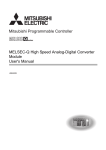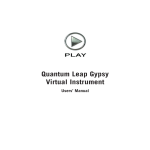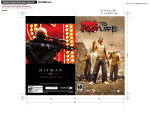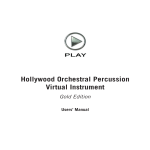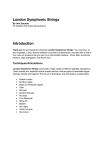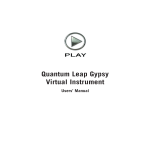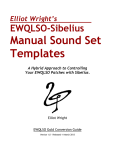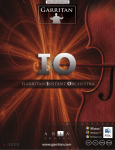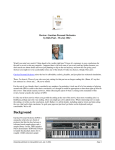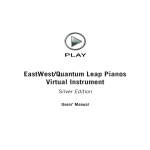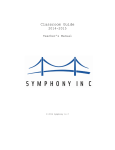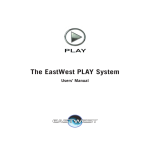Download Symphonic Orchestra Manual - Soundsonline
Transcript
EastWest/Quantum Leap Symphonic Orchestra Virtual Instrument Users’ Manual EASTWEST/QUANTUM LEAP SYMPHONIC ORCHESTRA VIRTUAL INSTRUMENT The information in this document is subject to change without notice and does not represent a commitment on the part of East West Sounds, Inc. The software and sounds described in this document are subject to License Agreements and may not be copied to other media. No part of this publication may be copied, reproduced or otherwise transmitted or recorded, for any purpose, without prior written permission by East West Sounds, Inc. All product and company names are ™ or ® trademarks of their respective owners. © East West Sounds, Inc., 2008. All rights reserved. East West Sounds, Inc. 6000 Sunset Blvd. Hollywood, CA 90028 USA 1-323-957-6969 voice 1-323-957-6966 fax For questions about licensing of products: [email protected] For more general information about products: [email protected] http://support.soundsonline.com Version of April 2011 ii EASTWEST/QUANTUM LEAP SYMPHONIC ORCHESTRA VIRTUAL INSTRUMENT 1. Welcome 2 About EastWest 3 Producer: Doug Rogers 5 Producer: Nick Phoenix 6 Recording Engineer: Prof. Keith O. Johnson 7Credits 9 How to Use This and the Other Manuals 10 Online Documentation and Other Resources Click on this text to open the Master Navigation Document 1 EASTWEST/QUANTUM LEAP SYMPHONIC ORCHESTRA VIRTUAL INSTRUMENT Welcome About EastWest EastWest (www.soundsonline.com) has been dedicated to perpetual innovation and uncompromising quality, setting the industry standard as the most critically acclaimed producer of Sample CDs and Virtual (software) Instruments. Founder and producer Doug Rogers has over 30 years experience in the audio industry and is the recipient of many recording industry awards including “Recording Engineer of the Year.” In 2005, “The Art of Digital Music” named him one of “56 Visionary Artists & Insiders” in the book of the same name. In 1988, he founded EastWest, the most critically acclaimed sound developer in the world, and recipient of over 50 industry awards, more than any other sound developer. His uncompromising approach to quality, and innovative ideas have enabled EastWest to lead the sound-ware business for 20 years. In 1997 Rogers partnered with producer/composer Nick Phoenix and set up Quantum Leap, a wholly owned division of EastWest, to produce high-quality, no-compromise sample libraries and virtual instruments. Quantum Leap virtual instruments are mostly produced by Nick Phoenix. Some of the larger productions, such as Symphonic Orchestra, Symphonic Choirs and Quantum Leap Pianos are co-produced by Doug Rogers and Nick Phoenix. As a composer, Phoenix began scoring film trailers and television commercials in 1994. To date, he has either scored or licensed music for the ad campaigns of over 1000 major motion pictures including Tomb Raider 2, Terminator 3, Lord of the Rings Return of the King, Harry Potter 2, Star Wars Episode 2, Spiderman 3, Pirates of the Caribbean 3, Blood Diamond, Night at the Museum, and The Da Vinci Code. Quantum Leap has now firmly established itself as one of the world’s top producers of high-end sample libraries and virtual instruments. In 2006, EastWest purchased the legendary Cello Studios (formerly United Western Recorders) on Sunset Boulevard in Hollywood, re-naming it EastWest Studios. The 21,000 sq. ft. facility, since remodelled by master designer Philippe Starck, houses five recording studios and is the world headquarters for EastWest. Chapter 1: Welcome 2 EASTWEST/QUANTUM LEAP SYMPHONIC ORCHESTRA VIRTUAL INSTRUMENT Producer: Doug Rogers Doug Rogers has over 30 years experience in the audio industry and is the recipient of many recording industry awards including “Recording Engineer of the Year.” In 2005, “The Art of Digital Music” named him one of “56 Visionary Artists & Insiders” in the book of the same name. In 1988, he founded EastWest, the most critically acclaimed sound developer in the world, and recipient of over 50 industry awards, more than any other sound developer. His uncompromising approach to quality, and innovative ideas have enabled EastWest to lead the sound-ware business for 20 years. In the late eighties, he released the very first commercial drum sample CD, and followed it with the multiple-award-winning “Bob Clearmountain Drums” sample collection. In the years that followed he practically reinvented the sound-ware industry. EastWest introduced loop sample libraries to the market in the early nineties, followed closely by the first midi-driven loops (Dance/Industrial). He released the first sample library to include multiple dynamics, followed by the first sample library to stream from hard disk, an innovation that led to the detailed collections available today. His recent productions of Symphonic Orchestra (awarded a Keyboard Magazine “Key Buy Award,” EQ Magazine “Exceptional Quality Award,” Computer Music Magazine “Performance Award,” and G.A.N.G. [Game Audio Network Guild] “Best Sound Library Award”); and Symphonic Chapter 1: Welcome 3 EASTWEST/QUANTUM LEAP SYMPHONIC ORCHESTRA VIRTUAL INSTRUMENT Choirs (awarded Electronic Musician “2006 Editor’s Choice Award,” G.A.N.G. “Best Sound Library Award,” and Keyboard Magazine “Key Buy Award”). He persuaded audio legend Prof. Keith O. Johnson to record EWQLSO and EWQLSC, and came up with the revolutionary idea of recording all instruments and voices with 3 simultaneous stereo mic setups so users can control the tone of the performances and the acoustics of the concert hall, as well as create surround sound mixes. His latest productions include Quantum Leap Pianos, another 3 mic setup, and the most detailed virtual piano collection ever produced; and Fab Four, inspired by the sounds of the Beatles, featuring the same kind of vintage instruments and original EMI/Abbey Road recording equipment as the Beatles used to create their music. He persuaded audio legend Ken Scott, who was involved in the recording of five Beatles albums, and engineer for “Magical Mystery Tour” and “The Beatles” (also known as the White Album) to work with him on Fab Four. He also acquired one of Hollywood’s most famous recording studio complexes in 2006, formally United Western (now EastWest Studios), recipient of more engineering awards and RIAA certified Gold and Platinum recordings than any other studios worldwide. He persuaded top international design superstar Philippe Starck to redesign the non-technical areas of the studios. Over the last decade he has partnered with producer/composer Nick Phoenix and set up the Quantum Leap imprint, a subsidiary of EastWest, to produce high-quality, no compromise sample libraries and virtual instruments. EastWest/ Quantum Leap virtual instruments are considered the best available and are in daily use by the who’s who of the industry. His latest technical achievement was unveiled at the 2007 NAMM convention - the world’s first 64-bit audio engine named PLAY, which powers EastWest/Quantum Leap’s latest suite of virtual (software) instruments. Chapter 1: Welcome 4 EASTWEST/QUANTUM LEAP SYMPHONIC ORCHESTRA VIRTUAL INSTRUMENT Producer: Nick Phoenix Nick began scoring film trailers and television commercials in 1994. To date, he has either scored or licensed music for the ad campaigns of over 1000 major motion pictures. “Rendition,” “Spider-Man 3,” “Golden Compass.” “The Assassination of Jesse James,” “Pirates of the Caribbean 3,” “Babel,” “Hitman,” “I Am Legend,” “300,” “No Country For Old Men,” “Harry Potter 5,” “The Brave One,” “Wall-E,” “Blood Diamond,” “Speed Racer,” and “Night at the Museum” are a few recent examples. Nick and Thomas Bergersen founded the ultimate trailer music company “Two Steps From Hell” in 2006. www.twostepsfromhell.com. Nick has also scored numerous TV shows for NBC, CBS, Showtime, and Fox. “In Pot We Trust,” a Showtime original film, is playing in the fall of 2007. The journey as a composer has also inspired Nick to record and program his own sounds and samples. Nick founded Quantum Leap Productions in 1997 and Quantum Leap has since grown to be the world’s top producer of high-end virtual instruments. A 10‑year partnership with Doug Rogers and East West has yielded countless award winning software titles such as Stormdrum, Symphonic Orchestra, Symphonic Choirs, RA, Voices of Passion, Ministry of Rock, Gypsy, QL Pianos, VOTA, QL Brass, QL Guitar and Bass, Hardcore Bass, Goliath, and Colossus. Nick’s studio is located in Venice, California, and is 100% solar powered. www.nickphoenix.com Chapter 1: Welcome 5 EASTWEST/QUANTUM LEAP SYMPHONIC ORCHESTRA VIRTUAL INSTRUMENT Recording Engineer: Prof. Keith O. Johnson Prof. Keith O. Johnson has spent over 30 years developing a reputation for innovative thinking, technical achievement and musicianship which has elevated him to a position in the audio industry occupied by only a handful of visionaries. His intensive investigation of electronic behavior and acoustic perception have led most recently to his development (with digital engineer Michael Pflaumer) of the revolutionary High Definition Compatible Digital encoding process, produced and marketed by Pacific Microsonics (recently acquired by Microsoft). HDCD is widely considered to be the most accurate recording process ever invented. His 90-plus recordings have long been considered the standard for high fidelity, and include three GRAMMY award-winners and eight additional GRAMMY nominations. SOME REVIEWS OF HIS RECORDINGS: “How Johnson got that huge climax at the end of the Dances cleanly onto tape transcends engineering and goes into the realm of magic.” -- Harry Pearson, THE ABSOLUTE SOUND. “Keith Johnson’s engineering, mastering and production have, in this case, produced the finest orchestral recording I have ever heard…” -- Russell Lichter, SOUNDSTAGE Chapter 1: Welcome 6 EASTWEST/QUANTUM LEAP SYMPHONIC ORCHESTRA VIRTUAL INSTRUMENT Credits Produced by Doug Rogers and Nick Phoenix Recorded by Prof. Keith O. Johnson Custom Recording Equipment Built and Designed by Prof. Keith O. Johnson Assistant Engineer Rhys Moody Concept by Doug Rogers, Nick Phoenix, and Rhys Moody Sample Editing Arne Schulze, Nick Phoenix, Claudia Phoenix, Rhys Moody, Justin Harris, Scott Plunkett, Pierre Martin, Charles Fielding, John Hug, Robert Phoenix, Scott Jennings, James Rickabaugh, Pacemaker, Rob Williams, Michael Becker, Jonathan Marmor, Nick Pavey, and Jared Selter Software Doug Rogers, Nick Phoenix, Klaus Voltmer, Klaus Lebkucher, Patrick Stinson, Stefan Kersten, Toine Diepstraten, Thomas Merkle, Sam Fischmann, David Kendall, Nick Cardinal, and Jonathan Kranz Programming Nick Phoenix and Justin Harris Score and Articulations Nick Phoenix Chapter 1: Welcome 7 EASTWEST/QUANTUM LEAP SYMPHONIC ORCHESTRA VIRTUAL INSTRUMENT Performance Programming Günter Hirscher Surround Looping and Custom Editing Tools Arne Schulze Art Direction Steven Gilmore and Doug Rogers (photo by Mike Itashiri) Manual John Philpit Special Thanks All of the musicians (we salute you!) and all at EastWest Chapter 1: Welcome 8 EASTWEST/QUANTUM LEAP SYMPHONIC ORCHESTRA VIRTUAL INSTRUMENT How to Use This and the Other Manuals All documentation for the EastWest PLAY Advanced Sample System and its libraries is provided as a collection of Adobe Acrobat files, also called PDFs. They can be viewed on the computer screen or printed to paper. Each time you install one of the PLAY System libraries, two manuals are copied to the file system on your computer: • The manual that describes the whole PLAY System. This, the largest of the manuals, addresses how to install and use all aspects of the software that are common to all libraries. Anything you cannot find in this manual is likely to be covered in the PLAY System manual. • The library-specific manual, such as the one you are currently reading. This document describes aspects that differ from one library to the next, such as the list of included instruments and articulations as well as some of the controls in the user interface. Using the Adobe Acrobat Features By opening the Bookmarks pane along the left edge of the Adobe Acrobat Reader, the user can jump directly to a topic from the section names. Note that some older versions of Acrobat Reader might not support all these features. The latest Acrobat Reader can be downloaded and installed at no cost from the Adobe web site. (As an example of a hyperlink, you can click on the last word of the previous sentence to be taken directly to the Adobe site.) When reading this and other manuals on the computer screen, you can zoom in to see more detail in the images or zoom out to see more of the page at once. If an included picture of the user interface, or a diagram, seems fuzzy or illegible, then zoom in using one of several means provided in the Acrobat Reader software. Images from the computer screen are clearest at a zoom of 200%. The Master Navigation Document Because the EastWest PLAY System is a collection of components, each with its own User’s Manual, a Master Navigation Document (MND) is provided to allow users to jump quickly between these PDFs when reading them on the computer screen. This MND is a one-page file with hyperlinks to the PLAY System documentation and to all the library manuals. Hyperlinks to this Master Navigation Document are found on the title page of each chapter in each document. From there, you can open any other document in the collection. For example, if you’re reading something in this documentation for the EastWest/Quantum Leap Symphonic Orchestra library, and need to open the manual for the PLAY System as well, go to any chapter title page and click on the link that says, “Click on this text to open the Master Navigation Document.” It will open in a new window on the screen. In that document, click on the icon for the PLAY System and its manual will open in the same window (hiding the MND). You now have both the EWQLSO library manual and the PLAY System manual open in separate windows so you can refer to them both. Chapter 1: Welcome 9 EASTWEST/QUANTUM LEAP SYMPHONIC ORCHESTRA VIRTUAL INSTRUMENT Online Documentation and Other Resources For the most up to date information, visit the support pages at EastWest’s web site. There you can find: • information made available after these manuals were written • FAQ pages that may already list answers to questions you have • suggestions from EastWest and other users of the EastWest PLAY System • news about upcoming releases The address is: http://support.soundsonline.com You are also invited to visit the EastWest online forums. There you can read comments and questions from others who use EastWest products and post your own. The many forum participants are a good source of helpful information about both the technical and musical aspects of this software. The address of the forums is: http://www.soundsonline-forums.com Chapter 1: Welcome 10 EASTWEST/QUANTUM LEAP SYMPHONIC ORCHESTRA VIRTUAL INSTRUMENT 2. EastWest/Quantum Leap Symphonic Orchestra, An Overview 12 14 17 17 17 18 The Design Point for Symphonic Orchestra The Four Editions of Symphonic Orchestra Symphonic Choirs, a Companion Library What’s Included Hardware Requirements Library-Specific Installation Instructions for Symphonic Orchestra Click on this text to open the Master Navigation Document 11 EASTWEST/QUANTUM LEAP SYMPHONIC ORCHESTRA VIRTUAL INSTRUMENT EastWest/Quantum Leap Symphonic Orchestra, An Overview The Design Point for Symphonic Orchestra The original EastWest/Quantum Leap Symphonic Orchestra library was the result of years of planning, scoring, recording, editing, and programming by over 100 creative professionals. And the “Professional XP” expansion pack took another 3 years total, 2 of them in post-production, approximately doubling the number of available articulations. Now, after several more years of planning and hard work, we are proud to present the latest version of Symphonic Orchestra, one that takes advantage of our own PLAY Advanced Sample Engine. Through all the versions we have kept to our original goal to create a full orchestral sample library, one that can be used to create recordings in surround sound, will blend perfectly with EastWest/Quantum Leap Symphonic Choirs, and all recorded where orchestras and choirs sound most natural, in a “state of the art” concert hall. First, we had to find the right team to execute the plan. To capture the sounds, we needed someone with an impressive history of recording choirs and orchestras live. The answer was Prof. Keith O. Johnson. His 90-plus recordings have long been considered the standard for high fidelity, and include three GRAMMY award-winners and eight additional GRAMMY nominations. All of the recording equipment used in the project was either hand-built or extensively modified by him to optimize fidelity. Next, we had to find the right concert hall in which to record EWQLSO and EWQLSC. Fortunately, his experience was invaluable here as well. He had recorded in most of the “critically acclaimed” concert halls throughout the world, and had a short list of favorites. It’s extremely difficult to book a popular concert hall for weeks at a time, but we managed to do it during the resident orchestra’s summer breaks. Needless to say, the orchestra missed some summer vacation, because they were working on this project. After the recording was completed, the post-production team was put to work, which included some of the finest sound designers and programmers in the business. Special software was developed to edit the multiple tracks simultaneously, and keep them in phase. Nearly a year of post-production was necessary to achieve the final result—a result we are all extremely proud of. To date, the EastWest/Quantum Leap Symphonic Orchestra has received more awards than any other orchestral library ever created! The decision by the EastWest/Quantum Leap team to design its own sample player, the PLAY Advanced Sample Engine, provided an opportunity to improve on an already im- Chapter 2: EastWest/Quantum Leap Symphonic Orchestra, An Overview 12 EASTWEST/QUANTUM LEAP SYMPHONIC ORCHESTRA VIRTUAL INSTRUMENT pressive range of features. Just of a few of the new EWQLSO-specific features made possible in the PLAY version are performance scripts, full integration of the original and Pro XP libraries, on-screen mixing of the three microphones (Platinum and Platinum Plus only), a more intelligent release trails engine, and the availability of larger and more flexible keyswitches. And the whole collection of samples has been reprogrammed to take advantage of the new PLAY engine. If you’re upgrading from an earlier version, be sure to read carefully both this manual and the PLAY System manual to find out how to use the many new features. We hope you enjoy this latest incarnation of the EastWest Quantum Leap Symphonic Orchestra Virtual Instrument as much as we do—and we would love to hear what you create with it. Technical Details of the Recordings Each instrument sample contains high-resolution components recorded from microphone groups placed to achieve close, full, and ambient sound. Setups are modeled after traditional Decca setups (see below) having front omnidirectional microphones for full string sound, a directional center tree to focus woodwinds and brass and a number of stereo pair accents for solo and close up work. Instruments are placed on stage where they usually perform so that signals from these microphone groups can be mixed and have the general technical feel and acoustic properties of a live session. Soloists can be brought forward, other instruments can be accented yet remain back or in the orchestra, and off stage effects can be produced, all with correct acoustic perspective. Advanced: A “Decca tree”—for those interest- ed—is an arrangement of three microphones originally designed at the English Decca Records, and still used for orchestra recordings, especially when recording movie scores. The mics are arranged as in the diagram at the right. Because of the 2-meter spacing between the left and right mics, the audio provides the intensity cues necessary for detailed stereo imaging while including sufficient phase information to produce an open and spacious sound. In addition, the middle microphone generates a solid central image. A lot of post-production work and active DSP is mandatory to align the multiple timephase paths from each of the sample groups. In addition, a large concert space was required to avoid claustrophobic wall sounds and to capture the instrument sound we hear at an appropriate distance. These ultimately achieve overall clarity in the mix. To provide process headroom for this work, a super-resolution recording chain was used. FM microphone responses extended to at least 26 kHz, all signal paths had minimal discrete circuit electronics, plus conversions and files were at least 24-bit 88.2kHz. (We Chapter 2: EastWest/Quantum Leap Symphonic Orchestra, An Overview 13 EASTWEST/QUANTUM LEAP SYMPHONIC ORCHESTRA VIRTUAL INSTRUMENT also recorded everything at 176.4kHz for future updates.) All these Gigabytes of data are needed to capture the sounds of instruments from different angles, placements, and distances. The six-channel high-resolution files containing close, full, and reverberant feeds can produce a real 3D orchestral sense like that from a good concert hall recording. To do this, simplified user commands or presetable instrument placements replaced outmoded pan and gain control functions. The new controls make complex adjustment of direct to reflected sound, time-phase relationships and equalizations in order to track an instrument’s placement. In this manner, an instrument can be accented within a group, brought forward as a soloist, or moved off stage; and the acoustic sound will correlate. The Orchestral Sound When Using the 3 Microphone Positions in Platinum Sonic perspective, i.e., close or distant sound experience, has been important during the evolution of musical instruments. Crafts people develop their sound in the close environs of their shop or studio, but composers and listeners perceive and expect instruments to work properly in an acoustic space. Both aspects must be sampled and reproduced correctly because a listener can focus or hone in on a direct sound from one instrument when placed amongst others. Feedback mechanisms involved with human hearing subordinate the other sounds so they are perceived either as diffused or as an ensemble. When we can see an instrument, this sensitizing feedback, or “cocktail party hearing acuity” is quick and effective. It works for a live concert experience but not for a recording made from the “best seat in the house.” Without visual connection, a microphone placed there will capture a diffuse “whole” sound. One can have exact speaker placements in a symmetrical room and meditate on the experience to focus in but generally some form of spoon-feeding is required. A good recording setup often requires a close mic accent pickup to jump-start this focused perception. Once used, the accent is often removed, as only a few of these spots are effective at any one time. Sometimes, a reverberation pickup is added or increased to restore a correct sense of hall response to instrument power. Generally, a good recording setup for an orchestra has accent capability and will be much like the early big sound Decca setups described above. Combinations of phase interferences, sonic bleeds to microphones, time arrivals, and special energy convey a “best seat” perceptual experience even though the microphones are much closer to the musicians than is the listener in the hall. The sense of instrument directionality and its effect on stage and hall sound is all possible when using the three microphone positions in the Platinum and Platinum Plus editions of EastWest/Quantum Leap Symphonic Orchestra. The Four Editions of Symphonic Orchestra Because not everyone needs all the features with which this library was recorded, the license to EWQLSO Virtual Instrument is offered in four different editions at different prices. Chapter 2: EastWest/Quantum Leap Symphonic Orchestra, An Overview 14 EASTWEST/QUANTUM LEAP SYMPHONIC ORCHESTRA VIRTUAL INSTRUMENT The editions differ as follows: • Silver provides a limited selection of articulations with a single microphone position plus 16-bit samples. See the tables of the articulations, starting on page 43, to see which articulation files are included in Silver. • Gold provides all the listed articulations with a single microphone position plus 16-bit samples. • Platinum provides all the listed articulations with three microphone positions plus 24bit samples. • Platinum Plus provides all the listed articulations with three microphone positions plus both 16- and 24-bit samples. In every other way, the four editions are identical. The following table highlights the differences among the four editions of EastWest/Quantum Leap Symphonic Orchestra. Silver Gold Platinum Platinum Plus Microphone Positions Close Stage Surround • • • • • • • • Bit Depth 16 bit 24 bit • • • • • Every listed articulation • • • Silver Edition: PLAY Version Compared to the Original The new Silver Edition is closer in its approach to the new Gold than was true with the original Silver. Three very significant changes relate to chromatic sampling, release trails, and the use of keyswitches. • In the original Silver, samples were “stretched,” meaning that samples for some notes were intentionally not available on the hard drive, so the sample player automatically transposed available notes by a semitone or two to create the missing notes. (This approach meant that the amount of storage on the hard drive could be reduced significantly.) In the PLAY version, all notes are directly available as samples, so no such stretching occurs. • The original Silver did not include release trails. The PLAY version does include them for a more natural ambience. • The PLAY version of Silver provides a selection of keyswitches that are similar in function to those in Gold and Platinum. Silver edition no longer uses the “Legato-Pedal” keyswitches of the earlier versions. The result of this different approach to Silver is that the user gets an experience much closer to Gold, including the trademark EWQLSO sound. It also means that Silver users who upgrade to Gold get its much greater range of articulations without having to restart projects begun with Silver. Chapter 2: EastWest/Quantum Leap Symphonic Orchestra, An Overview 15 EASTWEST/QUANTUM LEAP SYMPHONIC ORCHESTRA VIRTUAL INSTRUMENT Over all, Silver is now identical to Gold but with fewer articulations available. Licensing Gold and Silver each include a single license that allows you to use the library on a single computer at a time. If you want to run EWQLSO on more than one computer at once, contact EastWest about obtaining additional licenses. Platinum users receive 4 licenses, one for each orchestral section: strings, woodwinds, brass, percussion. This allows the user to install the different sections on up to 4 separate computers by loading the licenses into separate iLok keys. Those with projects large enough to require more computers, should contact EastWest about obtaining additional licenses. Platinum Plus users receive the same 4 licenses mentioned above and also 4 additional licenses (Strings Plus, Woodwinds Plus, etc.) that provide access to the Plus-specific content. If, for example, you are running Platinum Plus on a single computer, it is necessary to install all 8 licenses in a single iLok. The corresponding licenses for Platinum and Platinum Plus must be installed on the same computer: for example, the licenses for Brass Platinum and Brass Platinum Plus. Therefore, the maximum number of computers for a single installation of Platinum Plus is still 4, unless additional licenses are purchased. Microphone Positions When the producers recorded the live orchestral instruments, the audio was captured simultaneously from three groups of microphones. The Platinum and Platinum Plus packages include samples from all three mic positions. The Silver and Gold packages contains samples from only one of the mic positions. See the section starting on page 113 for more details, including recommendations on how Platinum and Platinum Plus users can take advantage of these extra microphone positions. Bit Depth The samples from the recording sessions are available in both 16-bit and 24-bit audio. While creating audio output from 24-bit samples can provide a more detailed mix (even when the audio file ends up on 16-bit media, such as a CD), the process of working with 24-bit audio can make greater demands on the hardware and software. The three EWQLSO editions address this trade-off. Gold and Silver are designed for those users for whom the subtle advantages of 24-bit mixing are not as important and who will be writing the output to 16-bit media. Platinum is designed for those users who have computers capable of handling the greater load of 24-bit processing, and/or will be writing to 24-bit media (such as DVDs). Platinum Plus gives users the ability to work in either environment, as needed. That includes the trick of composing and auditing with 16-bit samples and then quickly chang- Chapter 2: EastWest/Quantum Leap Symphonic Orchestra, An Overview 16 EASTWEST/QUANTUM LEAP SYMPHONIC ORCHESTRA VIRTUAL INSTRUMENT ing to 24-bit samples when mixing down the final output. In this way, you can build a 16-bit score that might cause problems on your hardware with 24-bit samples and then render the final audio output in 24-bit by rendering only a fraction of the tracks at a time and then mixing all of these “frozen” tracks into the total mix at the end. See the documentation for your sequencer about how to “freeze” tracks. Symphonic Choirs, a Companion Library The EastWest/Quantum Leap Symphonic Choirs Virtual Instrument (EWQLSC) extends EWQLSO to include choral samples. Because Symphonic Choirs was recorded in the same concert hall using the same recording equipment and engineers, it blends perfectly with Symphonic Orchestra. EWQLSC breaks new ground with its WordBuilder technology that allows the user to create choral text through a simple-to-use graphical interface. Type in words phonetically and Symphonic Choirs will create vocal lines using the words you tell it to sing. Visit the EastWest web site (www.soundsonline.com) to learn more about this and other virtual instruments that can complement Symphonic Orchestra. What’s Included This EastWest/Quantum Leap Symphonic Orchestra Virtual Instrument you purchased includes all the following: • a complete set of sample-based instruments, enumerated later in this manual • a collection of 44.1 kHz samples • the EastWest PLAY Advanced Sample Engine • unique authorization codes that identify the license(s) you bought • manuals in Adobe Acrobat format for both the EastWest PLAY System and the EastWest/Quantum Leap Symphonic Orchestra Virtual Instrument • an installation program to set up the library, software, and documentation on your computer • an Authorization Wizard for registering your licenses in an online database One required item not usually included is an iLok security key. If you already have one from an earlier purchase of software, you can use it. Otherwise, you need to acquire one. They are available from many retailers that sell EastWest and Quantum Leap products, or you can buy one online at www.soundsonline.com. Note that if you will be installing EastWest/Quantum Leap Symphonic Orchestra on more than one computer and want to use them at the same time, you will need a separate iLok for each computer. Hardware Requirements See the PLAY System manual for a complete list of the Hardware and Software Requirements for installing and running any PLAY System library. In addition, the available space on the hard drive required for a full installation of Symphonic Orchestra depends on which version is being installed: Chapter 2: EastWest/Quantum Leap Symphonic Orchestra, An Overview 17 EASTWEST/QUANTUM LEAP SYMPHONIC ORCHESTRA VIRTUAL INSTRUMENT • • • • Silver 11 GB Gold 33 GB Platinum 116 GB Platinum Plus 194 GB Library-Specific Installation Instructions for Symphonic Orchestra The instructions for installing the PLAY virtual instruments are covered in the separate PLAY System manual. Use one of the links to the other manuals in the lower-right corner of any chapter’s title page. The several sections below provide details that apply to this library only. Platinum and Platinum Plus Installations Both of these editions for Symphonic Orchestra include four orchestral sections (strings, woodwinds, brass, and percussion) each with its own license. In these cases, the setup program lists options that allow you to specify which of the sections you want to load on this computer (in case, for example, you want to load the strings on one computer and other sections on one or more other computers). You are also asked for a drive and path to the folder in which you want to load each section (in case you want some section on the same computer but with the libraries on separate hard drives). If you are installing Platinum Plus, the setup wizard also installs the Plus sample files, and always in the same parent folder as the basic Platinum sample files. That is, you cannot specify different locations for the main Platinum files and the corresponding Plus files. Note that if you are installing Platinum or Platinum Plus sections on separate computers, you must assign your license files to separate iLok security keys in the same manner. For example, if you install Platinum Plus like this: • Computer 1: Strings • Computer 2: Woodwinds and Percussion • Computer 3: Brass then you must own 3 iLok keys and load them with licenses as follows: • iLok 1: Strings and Strings Plus licenses • iLok 2: Woodwinds, Woodwinds Plus, Percussion, and Percussion Plus licenses • iLok 3: Brass and Brass Plus licenses Uninstalling Because the EastWest/Quantum Leap Symphonic Orchestra uninstall program does not delete the sample libraries, if you uninstall EWQLSO from one or more computers, you will have to manually remove the library files from that computers. Chapter 2: EastWest/Quantum Leap Symphonic Orchestra, An Overview 18 EASTWEST/QUANTUM LEAP SYMPHONIC ORCHESTRA VIRTUAL INSTRUMENT 3. The EastWest/Quantum Leap Symphonic Orchestra User Interface 21 23 24 25 25 26 27 28 29 Master Controls Microphones Controls Performance Controls Stereo Double Controls Reverb Master Voice Limit and Bit Depth Controls Articulations Control The Graphical Representation of the Envelope The Browser View Click on this text to open the Master Navigation Document 19 EASTWEST/QUANTUM LEAP SYMPHONIC ORCHESTRA VIRTUAL INSTRUMENT The EastWest/Quantum Leap Symphonic Orchestra User Interface Each library presents its own interface when one of its instruments is the current one, as specified in the Instruments drop-down in the upper right corner. The image at the bottom of the page provides an overview of the entire window when in Player View. Much of this interface is shared by all PLAY System libraries, and the common features are described in the PLAY System manual. The controls described here are: • Channel Source • Tune • Master Pan, Volume, Mute, Solo, and Audio Channel Output Chapter 3: The EastWest/Quantum Leap Symphonic Orchestra User Interface 20 EASTWEST/QUANTUM LEAP SYMPHONIC ORCHESTRA VIRTUAL INSTRUMENT • • • • • • • Microphones Performance (Portamento, Repetition, Legato, and Round Robin Reset) Stereo Double Reverb Master Voice Limit and Bit Depth Articulations the graphical representation of the Envelope Master Controls The Master controls are presented in a strip along the right side of the EWQLSO interface. They affect the overall output for the selected articulation file. Channel Source In the upper right corner is the Channel Source drop-down list. Use this list to choose how you want to use the two stereo channels of the output: Stereo uses the two stereo channels as they were originally recorded, with no added processing. Mono (Sum) combines the left and right channels into an output that is identical in both channels, approximating the sound of a single microphone at the center of the stage. Mono From Left copies the left channel of the audio to the right output channel, discarding the audio from the right channel. Mono From Right copies the right channel of the audio to the left output channel, discarding the audio from the left channel. Stereo (Swapped) uses both stereo channels but reverses the left and right audio. Because of the natural positioning of the instruments on the concert stage in Symphonic Orchestra, this choice appears to reverse the orchestral layout. For example, the double basses, which normally play to the audience’s right, will appear to be playing from the left. Most applications will use the Stereo setting to achieve the natural stereo ambience. One of the Mono settings might be used to bring a single instrument to center-stage, to create the feel of a pre-stereo recording, or for other special effects. The Tune Controls These controls include two buttons to select between Coarse tuning and Fine tuning as well as a knob and two digital readouts that allow the user to change the Coarse and Fine tuning settings. When set at 0,0 the instruments play at concert pitch. Coarse tuning adjusts the pitch up or down in semitone increments. Fine tuning, measured in “cents,” moves the pitch up or down in increments of 1/100th of a semitone. One possible use is to move Chapter 3: The EastWest/Quantum Leap Symphonic Orchestra User Interface 21 EASTWEST/QUANTUM LEAP SYMPHONIC ORCHESTRA VIRTUAL INSTRUMENT Symphonic Orchestra up or down to the same pitch as live recordings or other sample libraries. Adjustments can be made by turning the knob (moving up or down with the mouse button held down) or by selecting one of the two digital readouts and entering a new value (by typing a number or by using the Up Arrow and Down Arrow keys on the computer keyboard). Double-clicking the knob returns the value to 0 for whichever mode is selected, Coarse or Fine. Advanced: In PLAY, there are two ways to transpose a musical phrase—the Transpose con- trol and the Tune control—but they work very differently. (1) The Transpose control can only move notes up or down in semitone increments, nothing smaller. It does not change the audio data; instead, it replaces the incoming MIDI note with a higher or lower value. For example, if the Transpose control is set to +2, playing MIDI note 60 (Middle C) will cause PLAY to play back the audio for note 62. (2) The Tune control allows adjustments as small as 1/100th of a semitone. The audio data is stretched over time (to lower the pitch) or compressed (to raise the pitch). For small changes of less than a quarter tone, the effect on the timbre is negligible; the larger the change in pitch, the more noticeable the distortion. Note that only the Tune control can let an instrument play above or below the range of provided samples. Finally, transposing has almost no effect on CPU usage; adjustments in tuning require significant CPU processing. Pan Control The Pan knob moves the apparent position of the sound source left or right in the audio field by adjusting the relative loudness of the signal in the left and right output channels. It preserves the relative panning for the individual panning knobs in the Microphones control. The orchestral instruments are already located in their correct position on stage as captured in the Stage and Surround mics. The Close mics were recorded with the instrument directly in front of the stereo microphones (so in the center), but the Close instruments have their Pan control adjusted to sound in the same location as the other mic positions. It is not necessary to adjust the Pan control of individual instruments or orchestral sections to achieve a natural concert hall sound (e.g., violin sections on the left, viola and cello sections on the right), but you can use this control to achieve a more personal sound or special effects. See a much more detailed discussion of panning EWQLSO instruments within a “soundscape” starting on page 106. Master Volume Control and Meters This vertical slider adjusts the volume of the final output. It preserves the relative mix of volumes specified in the individual sliders within the Microphones control. The two vertical volume meters—for the left and right audio channels—display the realtime volume of the output signal. Chapter 3: The EastWest/Quantum Leap Symphonic Orchestra User Interface 22 EASTWEST/QUANTUM LEAP SYMPHONIC ORCHESTRA VIRTUAL INSTRUMENT Mute and Solo Buttons The Mute button temporarily silences the output for the selected articulation file without affecting other open articulation files. (Note that the Mute button—like all the Mute buttons in PLAY—does not stop PLAY from processing the MIDI and audio data for received note data; therefore, using the Mute button does not reduce the load on the computer’s CPU. If you want to temporarily turn off the processing for this articulation file, uncheck the Active checkboxes for all loaded entries in the Articulations control.) The Solo button temporarily silences the output for all articulation files that are not currently soloed. (The same note about CPU load from the previous paragraph applies here, as well.) Use this button to listen to the sound or one instrument—or just a few—without the distraction of others playing at the same time. Output Channels Control This drop-down list at the bottom of the Master controls allows the user to select the pair of stereo audio channels to which the output will be sent. This control can be used to send the audio output from each loaded instrument to separate audio tracks in the system’s sound cards (when in standalone mode) or in the host sequencer (when in plug-in mode). If two or more instruments within the same instance of PLAY share the same output channels, then their audio signals will be mixed into a single stereo pair of audio channels. Microphones Controls When EastWest recorded the instruments in Symphonic Orchestra, it used three sets of microphones in different parts of the concert hall: • Close: directly in front of each instrument or section • Stage: centered at the front of the stage • Surround: high above the back of the house Details about the three microphone positions are provided starting on page 113. The Microphones controls, shown at the right with an Output drop-down list open, allow the user to select the microphones from which to use the recorded audio and how to mix them when generating audio tracks. The knobs at the top can pan the audio separately within the sound space. The volume sliders can adjust the individual loudness of each microphone in the mix. The three lights above the word “Loaded” indicate whether the samples for that microphone position have been loaded. Clicking on any of the lights toggles it, loading or unloading the indicated samples from memory. Note that when you click on a light to load Chapter 3: The EastWest/Quantum Leap Symphonic Orchestra User Interface 23 EASTWEST/QUANTUM LEAP SYMPHONIC ORCHESTRA VIRTUAL INSTRUMENT samples for a new microphone position, a small window, like the one at the left, appears to show you the progress and let you abort the loading of samples if you change your mind. At the bottom is a Mute button (with the letter M) and an output button (with three dots on it). The Mute button temporarily silences the output for that microphone. The Output button allows the user to specify the stereo track to receive the audio output from this microphone. Note that “Default” sends the output to whichever output pair is selected in the main Output button in the lower right corner of the user interface. See the discussion starting on page 111 for information about when and how to use the ability to send the output from different microphones to different audio tracks—and when to mix them into a single track. Performance Controls There are four buttons grouped together in the Performance section. They include three buttons for turning on and off scripts specific to Symphonic Orchestra that control performance parameters, • Portamento • Repetition • Legato and one button for resetting the Round Robin counters. See the section on Performance Scripts, starting on page 101, for information on how to use these scripts. When you first open an articulation, all three scripts are Off by default. If you want them On by default, you will need to save the .ewi file that way and load your new version. Portamento Button Portamento, also sometimes called glissando, is the technique of a continuous slide in pitch from one note to the next note in the phrase. Portamento, as used in this virtual instrument, is usually a short, anticipatory movement between the pitches of two adjacent notes. This technique is most common in strings, the trombone, the human voice, and several other instruments that are not restricted to playing notes of the diatonic scale. The effect of turning on portamento in a phrase is a subtle way to increase a sense of realistic playing. Repetition Button Repetition, in this context, refers to the playing of a single pitch more than once with no different notes played between them in the same phrase. Turning on this button causes repeating notes to sound slightly different, avoiding the sense of mechanical repetition. Legato Button Legato is the style of playing notes in a phrase with no significant silence between them in order to produce a smooth and flowing melodic line. Use this button to turn on a legato effect for the articulation. Chapter 3: The EastWest/Quantum Leap Symphonic Orchestra User Interface 24 EASTWEST/QUANTUM LEAP SYMPHONIC ORCHESTRA VIRTUAL INSTRUMENT Round Robin Reset Button A round robin articulation is one in which several different samples are recorded with all parameters, such as volume, speed of attack, and so on, being essentially constant. The PLAY Engine then knows to alternate between the two or more samples during playback. The goal is to avoid what’s often called the “machine gun effect,” in which playing the same sampled note repeatedly causes the unnatural sound of consecutive notes being mechanically identical. Any articulation with “RR” in its name uses round robin technology. Those with an “x3,” “x4,” or the like in the name, use 3, 4, or more different samples for each note There’s one potential problem with round robin technology, and the way to solve it is the Round Robin Reset button. The PLAY Engine remembers which sample should be played the next time the note sounds. If, for example, a round-robin patch contains two samples, A and B, and a piece uses that note 7 times, the PLAY Engine plays A B A B A B A. If the piece is played again from the beginning, the engine will play starting with B, because that’s next in order. The second rendition will be subtly different. Being able to reset all round-robin articulations to the beginning of the cycle allows for consistent playback. You can use this button to reset all round robin articulations on demand. Or use your choice of a MIDI note or MIDI control code to reset them one instrument at a time from a MIDI keyboard or the data stored in a sequencer project. See the description of the Settings dialog (in the PLAY System manual) for more information about this articulationspecific approach. Stereo Double Controls This knob, with its three buttons, gives the user the option of using exclusively the left stereo signal or right when “Stereo” is selected from the Channel Source drop-down. For any other setting, this control has no effect. The knob lets the user determine the spread of the signals, how far apart the ear perceives the stereo channels to be. A value of 0% brings the two channels together at the center (unless the Pan knob positions the output differently), and is the equivalent of turning off the controls with the On/Off button. A value of 100% calls for the maximum spread available. Select between the left and right signal with the buttons on either side of the knob. Reverb Master The Reverb control is described in the main PLAY System manual, but Symphonic Orchestra—and a small number of other virtual instruments—include a Master button as part of the group. When the button is pressed and the On light is illuminated, the Reverb for this instrument applies to all the other instruments in this instance of PLAY, including instruments from libraries that do not include a Master button. Chapter 3: The EastWest/Quantum Leap Symphonic Orchestra User Interface 25 EASTWEST/QUANTUM LEAP SYMPHONIC ORCHESTRA VIRTUAL INSTRUMENT If the Master button is already engaged in another instrument in the current instance of PLAY, and the Master button is pressed in a new instrument, then the settings in the UI of the new instrument become the settings for all instruments in this PLAY instance. The processing of high-quality reverb can be very CPU-intensive and it is often the case that you want to use the same reverb on all the instruments in an audio track. Engaging the Master Reverb button allows you to run a single instance of the reverb processor and have the effect apply to multiple instruments. Voice Limit and Bit Depth Controls The Voice Limit control allows the user to specify the maximum number of voices to reserve space for in the computer’s RAM. Note that a “voice” in this context is the number of samples being played at once. Some EWQLSO instruments routinely play more than one sample at a time. And the release trail for each note also uses its own voice. It is not uncommon for a monophonic line to require 10 to 20 voices, especially when playing rapidly (so that multiple release trails are playing simultaneously). The best way to see how many voices are required is to play the piece and watch the Voices display (just above the right side of the keyboard). The voice limit can be set to any whole number from 1 to 999. The Default value is 64. Setting the Voice Limit too low causes notes to end too soon when PLAY is forced to stop already playing notes in order to start a new note. If you hear notes being clipped, check to see whether you need to raise this setting (as described in the previous paragraph). Setting the Voice Limit too high reserves unnecessary data buffers in RAM. The total number of voice buffers that can be reserved is limited by the amount of computer memory (RAM). The larger the project, the more likely it is you will run out of RAM; in such cases, you may want to check the Voice Limit of each instrument to determine whether you can reduce the value. The image at the left shows the Voice Limit spin control and the Bit Depth drop-down list. On the right, the drop-down list has been opened to show the two available values. Note that only in the Platinum Plus edition of EWQLSO are both options selectable. The Bit Depth control allows the user to select whether to play 16-bit or 24-bit samples. Samples recorded with the higher bit depth contain more data that can provide for more realistic playback, especially when mixing multiples instruments at low volumes. But be aware that 24-bit samples take up 50% more RAM and use more CPU processing. Note that some editions of Symphonic Orchestra are installed with only one set of samples (16-bit or 24-bit) and, therefore, this control is not functional: • Silver: 16-bit only • Gold: 16-bit only • Platinum: 24-bit only • Platinum Plus: both 16-bit and 24-bit Chapter 3: The EastWest/Quantum Leap Symphonic Orchestra User Interface 26 EASTWEST/QUANTUM LEAP SYMPHONIC ORCHESTRA VIRTUAL INSTRUMENT Articulations Control This control is much larger and more prominent than in the other EastWest and Quantum Leap virtual instruments. Where most libraries show a maximum of 4 articulations at a time, EWQLSO shows 16 at once. The first 3 columns within the Articulations control allow you to do the following tasks: • Activate and De-activate an articulation: Click in the first column; a visible check mark means that the articulation will sound when played. • Load and Unload samples: Click in the second column to release the samples from computer memory and click again to reload them into memory. Use this facility to unload any samples you will not be using. A visible check means the samples are loaded. • Change the loudness of the individual articulations: Click and drag up or down to make that articulation louder or softer (without affecting the other articulations). The fourth column lists the name of the articulations or other components of the playback, such as release trails and key clicks. Be sure to read the discussion on page 37 about using the Articulations control to manage the release trails. Changing Keyswitch Notes in the Articulations Control When viewing a keyswitch file, the fourth column includes the keyswitch note as a prefix. The “C#0” at the beginning of the “QLeg” name in the second slot in the image above indicates that the note C#0 can be used to initiate that articulation. The control lists the default keyswitch note for each articulation, but these notes can be changed. If within the list of articulations you right-click (on a PC) or Control-click (on a Mac), you will open a context menu listing all the available notes to which you can move a keyswitch. The image to the left show part of the context menu that opens for the articulation “G#0-Exp Fst.” The check mark next to G#0 shows the current keyswitch note. Select any different note to change the keyswitch. The image at the right shows how the D1 keyswitch can be moved to A1. Chapter 3: The EastWest/Quantum Leap Symphonic Orchestra User Interface 27 EASTWEST/QUANTUM LEAP SYMPHONIC ORCHESTRA VIRTUAL INSTRUMENT This feature provides very few restriction on which note you select, so be aware of the following: • If you assign an articulation to a note that is already a keyswitch (and don’t move the other keyswitch) then that note will trigger both the old and the new articulation, effectively playing two articulations at once. That might sometimes be useful and at other times a problem. • If you assign an articulation to a playable note (in white on the onscreen keyboard) then playing that note will also change the articulation. (The articulation will be changed after the start of the note, so the note itself will not be in the new articulation; it only starts with the next note.) • If you change the keyswitch note for the currently selected articulation, then all the notes temporarily stop being playable until you select a new articulation by selecting a keyswitch note. Visually, this means all the white keys on the onscreen keyboard turn the darker tan color. (Remember that the lowest keyswitch note—usually C0—is the default keyswitch, so it is considered “currently selected” until another keyswitch note is selected.) • If you open the context menu on a slot that does not contain a keyswitch, the value “None” will be selected and you will not be able to assign a keyswitch note. • This feature does work on the older keyswitches in the folder “6 Old Keysw,” but because these files are included to provide compatibility to projects begun in earlier versions of EWQLSO, there are probably fewer reasons to do so than with the Master keyswitches. Note that changing the keyswitch note for any given slot in the list does not change the name in the list. For example, if you change the D#0 keyswitch to F1, a “D#0-” will still appear in the name. The only way to know the currently assigned keyswitch note is to open the context menu and see which note is checked. If you use this feature often, you might consider creating your own detailed mapping of what notes have been moved and to where. And you might want to save the .ewi file under a new name so you can recall your customized mapping for this and future projects. The Graphical Representation of the Envelope The Envelope Controls are described in the main PLAY System manual because they are common to all PLAY System libraries. Only some libraries include the graph, as shown here, so it is included in the manuals for those libraries only. Note that the total width of the graph represents the total length of all phases of the envelope. Therefore, when you change something in one part of the graph, for example, the decay, you may see the slopes of other components, the attack and the release, Chapter 3: The EastWest/Quantum Leap Symphonic Orchestra User Interface 28 EASTWEST/QUANTUM LEAP SYMPHONIC ORCHESTRA VIRTUAL INSTRUMENT change as well because those phases become a larger or smaller percent of the whole; this is as expected. The Browser View The Browser behaves identically among all PLAY System libraries. Read the main PLAY System manual for information about how to use that view. Chapter 3: The EastWest/Quantum Leap Symphonic Orchestra User Interface 29 EASTWEST/QUANTUM LEAP SYMPHONIC ORCHESTRA VIRTUAL INSTRUMENT 4. Instruments, Articulations, Keyswitches 31 32 35 39 40 58 68 77 78 94 Organization of the Symphonic Orchestra Library Using the Instruments and Their Articulations Names of the Articulations Structure of The Instrument Tables The String Family The Woodwinds Family The Brass Family Choirs and Church Organ (Silver Edition only) Percussion Tables Abbreviations Used in Instrument Names Click on this text to open the Master Navigation Document 30 EASTWEST/QUANTUM LEAP SYMPHONIC ORCHESTRA VIRTUAL INSTRUMENT Instruments, Articulations, Keyswitches This chapter provides specific information about each of the instruments in the Symphonic Orchestra library as well as their articulations and keyswitches. You might want to print out the pages containing these tables as a reference. Organization of the Symphonic Orchestra Library At the highest level, the EWQLSO library is organized into 4 orchestral sections (or 5 sections in the case of Silver Edition) that correspond to the way a live orchestra groups its instruments: • Strings • Woodwinds • Brass • Percussion • Choirs (Silver only) Within the first three of these groups, EWQLSO includes both instrumental sections and solo instruments. The tables later in this chapter list the sections before the soloists. The percussion group contains 4 subgroups: • Cymbals and Gongs • Drums • Metals • Woods (and the Steinway B piano) (and, in Silver only, a church organ) In the image above, you see all the groups and subgroups listed alphabetically as folders within the PLAY Browser. Those using Gold or Silver will see those names instead of “Platinum.” Most of the EWQLSO instruments (excluding the percussion instruments and a few others) group their articulation files (which always end with the extension “.ewi”) into the following 6 categories. The names include a number at the front to force them to alphabetize themselves in this order: • 1 Long: sustained articulations, many of which are looped so they can be held indefinitely • 2 Short: articulations of short duration, such as staccato notes and the strings played pizzicato Chapter 4: Instruments, Articulations, Keyswitches 31 EASTWEST/QUANTUM LEAP SYMPHONIC ORCHESTRA VIRTUAL INSTRUMENT • 3 Effects: trills, crescendos, slides, sul ponticello, and so on • 4 ModXfd: articulation files that respond to the Mod Wheel, including cross fades and dynamic cross fades (DXFs) • 5 Keysw: Keyswitch files including the Master file and the Elements file • 6 Old KeySw: Older style keyswitch files that provide compatibility with projects begun in an earlier version of EWQLSO The tables of articulations later in this chapter include the category number (1 through 6) in the first column to help you find the correct folder in the browser. Using the Instruments and Their Articulations The tables later in this chapter list all the instrument files for both individual instruments and keyswitches. They are grouped in the following order: • Strings, starting on page 43 • Woodwinds, starting on page 61 • Brass, starting on page 71 • Percussion, starting on page 81 Within each table, the keyswitches are grouped first, when they exist. The colored bands for the keyswitches help to draw the eye down the rest of the table where note names specify which of the listed articulations are included in each one. Keyswitches (Gold, Platinum, and Platinum Plus) In this manual, the term “keyswitch” refers to any collection of articulations whether or not it contains keyswitch notes. See a more complete descriptions of keyswitches starting on page 105. There are three types of keyswitches that appear in the tables that appear later in this chapter: • Some recreate keyswitches from earlier versions of this library, specifically Pro XP for Gold and Platinum Editions. They are named the same as in those prior versions and contain the same articulations and keyswitch notes as before. This approach allows users to easily port old projects to this newer PLAY version. The names of all such keyswitches end in a range of note names, such as C0-G#0. • Master keyswitches often contain a more complete range of the available articulations than those mentioned in the previous paragraph. For the most part, all articulations from the older “sustain” and “short” keyswitches are included in the Master file. The names of these keyswitches all contain the word “Master.” • Element keyswitches contain the same articulations as the related Master file except that they contain no keyswitch notes; instead, the articulation must be selected in the PLAY user interface. The names of these keyswitches all contain the word “Elements.” Chapter 4: Instruments, Articulations, Keyswitches 32 EASTWEST/QUANTUM LEAP SYMPHONIC ORCHESTRA VIRTUAL INSTRUMENT Be sure to read the section below on how to improve performance by customizing the keyswitches. Keyswitches (Silver only) The Silver Edition of Symphonic Orchestra includes Master keyswitch files whenever an instrument or orchestral section includes at least 2 Silver articulations. Silver does not, though, include Elements keyswitches, nor does it include those keyswitches that provide compatibility with earlier versions of EWQLSO. When Silver includes a Master keyswitch, it is included in its own column labeled “KS Master (Silver version)” near the top of the table. Customizing Keyswitches by Changing Keyswitch Notes The Articulations window in Symphonic Orchestra lets you change which keyswitch note controls each articulation within the keyswitch file. For example, if you want to move the keyswitch note for “Sus Vib” to B0 instead of C0, you can do so. See the description of the Articulations control on page 30 for instructions on how to do this. Power users may find this feature a good way to decide between similar articulations, auditioning how changing the articulation affects the piece as a whole. For example, the Master keyswitch for 10 Cellos includes “Exp Lyr Fst” and “Exp Vib Fst” on A0 and A#0 respectively. You can orchestrate the whole piece using the A0 keyswitch note whenever you want “Exp Lyr Fst” to sound. If you wonder what it would sound like with “Exp Vib Fst” instead, you can simply swap the keyswitch notes for A0 and A#0. This is probably much faster than changing every A0 to A#0 throughout the score. Another use for this feature is to allow those users with keyboards having fewer than 88 keys to move keyswitches to a different part of the keyboard. Remember that if you want to retain any changes you make to keyswitch notes, you have to save the keyswitch file so it will be ready to go the next time you need to load the modified keyswitch. Use the “Save” command in the Main Menu to do this. Customizing Keyswitches to Improve Performance The EastWest/Quantum Leap Symphonic Orchestra Virtual Instrument can use a lot of RAM when loading a large ensemble with lots of articulations per instrument. It is, therefore, important to manage resources wisely when building a project. Failure to do so can result in audio problems such as pops and dropouts in the audio. When loading a keyswitch be sure to unload the samples for any articulations you do not plan to use. For example, when first loaded, the Master keyswitch for 18 Violins requires 81 MB of RAM memory. If you plan to use only 5 of the articulations, you can reduce that by more than half when you unload those samples you will not need. You can unload the samples for any articulation by clicking on the checkbox in the column labeled “Load” Chapter 4: Instruments, Articulations, Keyswitches 33 EASTWEST/QUANTUM LEAP SYMPHONIC ORCHESTRA VIRTUAL INSTRUMENT within the Articulations control. When the check is no longer visible, the samples have been removed from memory. Once you set up your keyswitches the way you want, you can save the details in order to be able to quickly reload the customized template each time it’s needed. Just be sure to give the save copy a new name—or at least put it in a different folder in the file system— so that you do no overwrite the original. (If you do so by accident, the original .ewi file can be found on the installation DVD in the appropriate “Instruments” folder.) Do not use a Master keyswitch to evaluate which of several articulations to use if you will eventually select only one. The Elements keyswitch is the better choice here. If you’re not sure, for example, whether to use Lyrical or Lyrical Fast or Expressive Lyrical for your 18 Violins patch, try loading the Elements patch instead and you can play with each one to hear the difference. Also with an Elements patch, try doubling the patches (leaving two articulations active at the same time) to get a composite sound. Once you decide, there’s no need to remove the Elements file and load the individual file; leave the Elements file in the project in case you want to re-evaluate your decision when other instruments are added to the mix but do be sure to unload from the Elements file all the articulations you will not be using to save on RAM. Release Trails Many instruments in Symphonic Orchestra include release trails. These are the ambient sounds in the hall immediately after the instrumentalist stops playing. While it is generally recommended that you leave them active, they can be turned off to save on RAM or for any other reason. To do so, uncheck both the Activate and Load checkboxes on the release trail. Note that short articulations (staccato, pizzicato, and so on) often do not include release trails because of how they tend to be used. In Elements files, each articulation within the keyswitch has a separate entry for its own release trails. These are the items that end in “RT” as in the image to the right. To get the full and proper sound, be sure to turn on and off the articulation and its release trails as a pair. All keyswitches other than Elements files have only a single entry for release trails at the bottom of the table, as in the figure at the left, because you will be playing only one instrument at a time. Therefore, unloading or deactivating the release trails does so for the whole keyswitch. The objective of using release trails is to reduce the need for artificial reverb, which can seriously degrade the realism, especially of the notes’ attacks. The release trails require a lot of computing power, but they are absolutely worth it! Chapter 4: Instruments, Articulations, Keyswitches 34 EASTWEST/QUANTUM LEAP SYMPHONIC ORCHESTRA VIRTUAL INSTRUMENT In the PLAY System, the notes and their release trails are amplitude-matched. The software analyzes the amplitude of the waveform when the key is released, then activates the release trail, automatically adjusting the release trail dynamics so the two samples blend seamlessly. The result is very natural. Advanced: Do not confuse release trails with reverb processing or natural reverberation. They can all add a sense of space to an audio file, but in different ways. (1) Release trails are the actual sound of the concert hall that was recorded as soon as each instrument stopped playing. They do not affect the playback during the note itself. Using them provides the natural sound as each instrument’s notes die out. (2) Natural reverberation is what the EWQLSO Stage and Surround mics provide. The Stage mics (at the front of the concert hall stage) and the Surround mics (high above the back section of the audience) capture more of the natural hall ambience than the Close mics (directly in front of the instrument on stage). (3) A Reverb effects processor simulates the sound of a real world space with digital programming. The PLAY System’s Reverb engine includes impulse response files from the actual concert hall in which the instruments were recorded, as well as many other spaces. Names of the Articulations The EWQLSO library includes a great number of articulations for instruments in the string, brass, and woodwind sections. Some of the differences among these sounds can be subtle. And some terms may not be familiar to all users. Let’s start by comparing— in words, at least—some of the articulations. The descriptions here are specific to how EWQLSO uses the terms. Duration and Attachment • Marcato refers to notes that are a little longer than a staccato and with a diminuendo. • Legato describes a note that not only continues to the start of the next note, but also makes a smooth transition to it. In the samples, these notes are cut out of phrases to achieve the instrumentalist’s natural flow preparing to start the next note. But be aware that achieving a realistic legato line is not as easy a stringing together notes from a Legato patch; the effective use of expression, velocity and selective attack accent can sometimes be needed to make the Legato samples come alive. Professional XP’s QLegato improves on the original legato samples. See page 111 for a comparison of the several way of achieving a legato sound in Symphonic Orchestra. • Sustain refers to a note which is held for as long as needed, but does not prepare for a following note. Many of these samples are looped, meaning that the sound will continue indefinitely until the Note-Off event. (Non-looped samples decay and end at some fixed time if no Note-Off is reached first.) You may want to make the last note of a Legato phrase Sustain instead, whenever it sounds as if that note is headed to a next note that never appears. Chapter 4: Instruments, Articulations, Keyswitches 35 EASTWEST/QUANTUM LEAP SYMPHONIC ORCHESTRA VIRTUAL INSTRUMENT • Slur, at least in this library, refers to a note that includes a short half-step rise at the beginning of the sample. This articulation only exists in string instruments that can move continuously from one note to the next by sliding a finger along the string, and in brass instruments where a “bend” can be effected with a change in embouchure. This articulation, when placed in the middle of a phrase on a note that the instrumentalist might reach using such a half-step slide can add realism to the phrase. It can also be used to create an upward chromatic scale that moves not in discreet jumps, but quickly passes through the intervening sounds, as well. Of course, you may find additional, novel uses for this articulation. • Slide refers to a slide into a sustain. Note especially the “slup vs” and “slud vs” articulations that use the velocity parameter to control which notes get a slide; in these files, MIDI velocity does not affect volume. If playing these articulations at a keyboard, you can make the notes slide by “digging into the keys.” • Portato notes are held as long as needed, but then leave a small but noticeable gap between notes. • Staccato refers to very short notes, often with lots of space between the sounds of the individual notes. It is notated with a dot above—or below—the note. In some cases in the string section, EWQLSO provides separate samples for staccato played with an up-bow and down-bow. Because it’s usual for string players to alternate between upbow and down-bow in staccato passages, those articulations with “Up Down” in the name automatically alternate between the samples for you. (For string players, there are other ways to achieve short notes. See those special articulations later in this section.) Vibrato Sustained notes often come in two versions: • Vibrato refers to the slight wavering (literally, vibrating) in the pitch of a note that produces a pleasing sound similar to the natural fluctuation of the human voice around a central pitch. For sustained notes that do not specify vibrato or non-vibrato, you may assume the samples include vibrato. In many articulations, the vibrato characteristically starts after a slight delay, allowing the samples also to be used in faster passages in which vibrato would not normally be applied. • Non-vibrato describes a note which holds tightly to its main pitch without wavering. For long-held notes it can sound cold, lacking in expression. But it is sometimes preferred for certain styles of playing. Stress and Dynamics • Sforzando describes a note that is played with extra force, causing it to be not only louder but also more stressed than other notes near it. This term usually applies to Chapter 4: Instruments, Articulations, Keyswitches 36 EASTWEST/QUANTUM LEAP SYMPHONIC ORCHESTRA VIRTUAL INSTRUMENT one note—or just a few notes—that need to stand out from others near them. It is tiring to the ears and, therefore, uncommon to hear many Sforzando notes in a row. • Attack accent is not an articulation by itself, but is a component of many articulations in EWQLSO. The amount of accent is often controlled by the Mod Wheel, and less often by the velocity of the Note-On event. This term refers to a brief stress at the beginning of a note. It is similar to, but not the same as, the following term. • Forte piano describes an articulation whose notes start loud (forte) and quickly drop to a softer level (piano) for the sustained part. p fp • Crescendo refers to a continuous rise in loudness. Articulations with this label record the live instrument in a crescendo on a single note, so the effect is somewhat smoother and more natural than a cross fade between layers in a DXF. • Crescendo on release is an attribute of several articulations in which the release trail, instead of capturing the natural release and the reverb of the hall, actually supplies an after-the-fact, brief crescendo (followed by its release and reverb). Be careful not to hold the main note so long that it starts its decay, or else the sudden resumption of the note at the start of the release trail will sound unnatural (unless that’s what you want, of course). • Diminuendo is the opposite of crescendo, a continuous decrease in loudness. Ornamentation and Phrases • Grace notes are single short notes that immediately precede the main note. In EWQLSO, all provided grace notes rise a half step to the main note and the accent is on the main note, not the grace note. • Glissando, in general usage, has multiple meanings. In this library, it refers to two usages. One is a short upward run that precedes the main note. It might, for example, be used as a pickup to a melodic phrase. Because of its speed, using such a built-in phrase sounds more natural than writing it out as separate notes. The other usage is the standard meaning in harp writing, a run achieved by strumming the strings with the fingertips instead of plucking them. • Rips describe the brass section version of a short upward run preceding the main note. • Trill refers to the rapid alternation of two notes, either a half step or whole step apart. • Fall refers, in EWQLSO, to a fast, downward chromatic scale starting at the given note and ending an octave below. Chapter 4: Instruments, Articulations, Keyswitches 37 EASTWEST/QUANTUM LEAP SYMPHONIC ORCHESTRA VIRTUAL INSTRUMENT Technique • Flutter tongue refers to the rapid movement of the tongue while blowing into the instrument’s mouthpiece. The technique is sometimes compared to the rolled R of some southern European languages. • Double-tongue is a technique of articulating the tongue alternately against the front and back of the mouth (as if saying “tiki-tiki”) to produce a fast staccato sound, especially in brass instruments. • Shake describes a brief, coarse, trill-like sound characteristic of the French Horn. • Sordino refers to a sound played with a mute in place. Each instrument has a characteristic muted sound, sometime considerably different from the same instrument unmuted. String-specific Articulations • Bartok pizzicato is a style of playing in which the string is pulled away from the fingerboard, allowing the string to snap back forcefully. • Col legno refers to the sound of hitting the strings with the wood of the bow. • Flautando is an articulation in which the bow barely brushes the string; it is always non-vibrato, as well. • Harmonics are notes formed by lightly touching a fractional node of the string while pulling the bow across it. The sound is an ethereal, usually very high note; it is always played as a sustain. • Martelé is a term that describes a playing style in which the bow pushes heavily on the string and the sound stops briefly between notes, achieving a strong accent at the start of each note. It is usual for the bow to reverse direction at the start of each new note, hence the “Up Down” in the name of most Martelé articulation files. In some cases, Marcato is heard at top velocities of other articulations. • Spiccato refers to a style of string playing in which the bow bounces off the string with each note. In some cases, Spiccato is only heard at top velocities. Also look for examples of 3-way round-robins in which spiccato appears on every third note to give variety to a run of staccato notes. • Pizzicato is the name given to the sound of strings plucked with the fingers instead of bowed. It creates a very short sound that can cut through even a dense orchestration. arco pizz. • Sul ponticello refers to the sound of the bow playing very near the instrument’s bridge. Chapter 4: Instruments, Articulations, Keyswitches 38 EASTWEST/QUANTUM LEAP SYMPHONIC ORCHESTRA VIRTUAL INSTRUMENT • Tremolo describes a rapid repetition of the same note produced by alternating up and down strokes of the bow without having the bow leave the string. This tremulous effect sometimes accompanies mysterious or scary scenes in movies. • Up Down articulations are a special kind of round robin file; they contain separate samples for the bow being played upward and downward. In certain types of passages, a violinist alternates between up-bow and down-bow and these articulations automatically mimic that sound. Expression Some of the terms used in EWQLSO articulations are more subjective. Because the terms are already descriptive, they are listed here without comment as to their meaning, for example: • Expressive • Emotion • Butter legato • Lyrical Structure of The Instrument Tables There is one table for each solo instrument or instrumental section. Each table lists all the available articulations that can be loaded either individually or in a keyswitch file. From left to right, the columns specify: • the articulation type from the following list: ʳʳ 1 Long ʳʳ 2 Short ʳʳ 3 Effects ʳʳ 4 Mod Wheel, including Cross Fades ʳʳ 5 Keyswitches ʳʳ 6 Old Keyswitches • the name as it appears in the browser • optionally, one or more color-coded columns for the keyswitch notes • optionally, a column in which the text “Slvr” indicates the articulation file is included in the Silver Edition Use the left-most column to know which of the 6 numbered folders to select in the browser, as in the image at the left. The names of the articulations often include shortened forms, such as “Sus” or “NV.” Check the table starting on page 97 if you’re not sure what any abbreviation stands for. The columns to the right of the names, if any, are used for keyswitch notes. The colored bands can be followed to the names of the keyswitch files at the top. The name of the Chapter 4: Instruments, Articulations, Keyswitches 39 EASTWEST/QUANTUM LEAP SYMPHONIC ORCHESTRA VIRTUAL INSTRUMENT keyswitch note is displayed here and also in the Articulations list once you open the keyswitch file in the Player window. Note that in any table split across more than one page the keyswitch names repeat at the top of every page to make it clear which column relates to each keyswitch. The colors of the bands alternate between yellow and blue to make it easier to follow the name of the keyswitch at the top down the columns at the right; otherwise, the choice of yellow or blue has no significance. Every Master file (in the Gold, Platinum, and Platinum Plus Editions) has an associated Elements file. Because the two always contain the same collection of articulations, the two are listed only once in the table. Remember that Elements files contain no keyswitch notes, so use the presence of a note name merely as an indicator that the articulation is included. Every Elements file has a default articulation that is loaded and active when the keyswitch is first opened. The lowest note is always the default articulation, often C0, but sometimes C4 or another note when the range of the instrument extends below C1. Advanced: Note names, such as C0, are not always used the same by every manufacturer of MIDI equipment and software. EastWest uses “C0” to refer to MIDI note 24, the lowest C on a standard 88-key piano keyboard. If you’re using note names in a sequencer or other product that interacts with EastWest software and get results that are off by one or two octaves, that’s the reason. The String Family String instruments have a much larger range of articulations than the brass and woodwinds, so their tables are significantly longer. If you’re not familiar with some of the words that describe the playing techniques, such as martelé or spiccato, see the glossary of terms above. Instrumental Sections The 18 Violins articulations work very well for the First Violins section of a large orchestra and are positioned to the left of the stage to recreate the First Violins sound. (Note that in the Silver Edition, there is only one section of Violins. It is mostly taken from the 11 Violins files but does include one patch from 18 Violins: namely, Pizzicato. Although that single Silver patch is in the table below, Silver users will find it in the 11 Violins folder and in the 11 Violins KS Master keyswitch) 18 VIOLINS 5 18V KS Master/Elements 6 18V KS Shrt RR C0-F#0 6 18V KS Sus C0-A0 1 18V Butter Leg Forte continued Chapter 4: Instruments, Articulations, Keyswitches 40 EASTWEST/QUANTUM LEAP SYMPHONIC ORCHESTRA VIRTUAL INSTRUMENT 18 VIOLINS 5 18V KS Master/Elements 6 18V KS Shrt RR C0-F#0 6 18V KS Sus C0-A0 1 18V Butter Legato 1 18V Exp Fast 1 18V Exp-Leg 1 18V Exp 1 18V Lyr Fast 1 18V Lyr-Leg 1 18V Lyr 1 18V Non Vib Fast 1 18v Non Vib-Sus XF 1 18V Non Vib 1 18v NonVib-ExpFst XF 1 18V QLeg 1 18V Run Simulator 1 18V Sord Slow 1 18V Sord 1 18V Sus Vib Hard 1 18V Sus Vib Soft Leg 1 18V Sus Vib Soft 1 18V Sus Vib 1 18V Sus-Leg 1 18V Trem Leg 2 18V Bartok Pizz RR 2 18V Bartok Pizz 2 18V Marc Long 2 18V Marc Med Short 2 18V Marc Short 2 18V Mart UD Marc Med 2 18V Mart UD Marc Shrt 2 18V Mart Up Dn 2 18V Pizz RR 2 18V Pizz RR x3 continued G#0 F#0 A0 D#0 A#0 G#0 E0 G0 F0 F#0 C#0 C#0 A0 G0 C0 D0 C0 D0 F0 F#0 F1 C#0 C#1 D#0 D#1 C1 D1 D0 Chapter 4: Instruments, Articulations, Keyswitches 41 EASTWEST/QUANTUM LEAP SYMPHONIC ORCHESTRA VIRTUAL INSTRUMENT 18 VIOLINS 5 18V KS Master/Elements 6 18V KS Shrt RR C0-F#0 6 18V KS Sus C0-A0 2 18V Pizz vs Bart RR x3 2 18V Pizz 2 18V Quick UD Marc S x6 2 18V Quick UD Marc S 2 18V Quick UD Marc UD 2 18V Quick Up Dn 2 18V Short 3-Way RR 2 18V Shrt Script 1 2 18V Shrt Script 2 2 18V Spiccato RR x4 2 18V Spiccato RR 3 18V Clstr & Air 3 18V Pendereki 3 18v Slur Fast 3 18V Slur Med 3 18V Slur Slow 3 18V Slur xFast 4 18V Accent Sus Mod 4 18V Emotn DXF 1 4 18V Emotn DXF 2 4 18V Emotn DXF Acc Vel 4 18V Exp Fast DXF 4 18V Exp Leg Acc DXF 4 18V Exp Leg Acc MOD 4 18V QLeg DXF slud vs 4 18V QLeg DXF slup vs 4 18V QLeg DXF 4 18V Sord Emotn DXF Vel continued Slvr C0 B0 E0 E1 F#1 G1 G#1 A1 A#1 Chapter 4: Instruments, Articulations, Keyswitches 42 EASTWEST/QUANTUM LEAP SYMPHONIC ORCHESTRA VIRTUAL INSTRUMENT 18 VIOLINS 5 6 6 4 4 4 4 4 4 4 18V KS Master/Elements 18V KS Shrt RR C0-F#0 18V KS Sus C0-A0 18V Sord Mod XFD Dyn 18V Sus Vib DXF LegVel 18V Sus Vib DXF Slow 18V Sus Vib DXF Slur2Vel 18V Sus Vib DXF SlurVel 18V Sus Vib DXF 18V Sus-Vib XF Trem Many people use the 11 Violins articulations for the Second Violins section of a large orchestra, but not everyone. Note that the lists of articulations are significantly different in the two large violin sections, V11 and V18, especially in the effects, so you may want to have the First and Second Violins use each other’s articulations as needed. This section also sits in the left half of the orchestra’s sound space. 11 VIOLINS 5 11V KS Master (Silver version) 5 11V KS Master/Elements 6 11V KS Shrt RR C0-F0 6 11V KS Sus C0-G#0 1 11V Butter Leg Forte 1 11V Butter Legato 1 11V Exp Dim 1 11V Exp-Leg 1 11V Exp 1 11V Grand Detache 1 11V Harmonics 1 11V Lyr A 1 11V Lyr B 1 11V Lyr-Leg 1 11V QLeg Flaut 1 11V QLeg Sord 1 11V QLeg continued G#0 G0 F0 F#0 C#0 B0 D0 A#0 C1 C#1 G#0 A0 D#0 E0 D0 Slvr E0 Slvr D#0 C#0 Slvr Slvr Chapter 4: Instruments, Articulations, Keyswitches 43 EASTWEST/QUANTUM LEAP SYMPHONIC ORCHESTRA VIRTUAL INSTRUMENT 11 VIOLINS 5 11V KS Master (Silver version) 5 11V KS Master/Elements 6 11V KS Shrt RR C0-F0 6 11V KS Sus C0-G#0 1 11V Run Simulator 1 11V Run Simulator 2 1 11V Sus Vib Hard 1 11V Sus Vib Soft Leg 1 11V Sus Vib Soft 1 11V Sus Vib 1 11V Sus-Leg 2 11V Col Legno RR 2 11V Col Legno RR x3 2 11V Col Legno 2 11V Marc Short 2 11V Marc 2 11V Mart Up Dn Marc 2 11V Mart Up Dn Spic 2 11V Mart Up Dn 2 11V Med Shrt 3-Way RR 2 11V Quick Up Dn Marc x6 2 11V Quick Up Dn Marc 2 11V Quick Up Dn Spic 2 11V Quick Up Dn 2 11V Repetitions 2 11V Short 3-Way RR 2 11V Shrt Script 1 2 11V Shrt Script 2 2 11V Shrt Spic 3Wy RR 2 11V Spic 2 11V Spiccato 2 RR x6 2 11V Spiccato 2 RR 2 11V Stac Mod Col RR x2 2 11V Stac RR x2 continued D1 C0 F0 C0 C#0 G#1 C0 Slvr G#0 Slvr C#0 E1 G1 C0 D#1 Slvr E0 F#1 D#0 F1 A#0 Slvr A0 Slvr Chapter 4: Instruments, Articulations, Keyswitches 44 EASTWEST/QUANTUM LEAP SYMPHONIC ORCHESTRA VIRTUAL INSTRUMENT 11 VIOLINS 5 5 6 6 3 3 3 3 3 3 3 3 3 3 3 3 3 3 3 4 4 4 4 4 4 4 4 4 4 4 4 4 11V KS Master (Silver version) 11V KS Master/Elements 11V KS Shrt RR C0-F0 11V KS Sus C0-G#0 11V Scratching FX 11V 5th Slide DN Hrd 11V 5th Slide UP Hrd 11V Gl L 11V Gl S 11V Psycho Rip 11V Run Dn Psycho 11V Run Up Psycho 2 11V Run Up Psycho RR 11V SFX Clusters 11V Slw Trll FX 11V Sul Pont 11V Tremolo 11v Trill H 11v Trill W 11V Accent sus mod 11V DXF Exp Fast 11V DXF Exp Slow 11V DXF Sus Vib Ac Vl 11V Emotn DXF 1 11V Emotn DXF 2 11V Flaut Harm DXF 11V QLeg DXF slud vs 11V QLeg DXF 11V QLeg Sord DXF 11V Sus NV Vib X-Fade 11V Sus Vib DXF Slow 11V Sus Vib DXF A1 A#1 B1 C1 Slvr F#0 G0 Slvr Slvr C2 C#2 D0 D#0 E0 F0 F#0 G0 Slvr Slvr Slvr The 10 Violas section sits in the right half of the orchestral sound space. Be sure to audition some of the articulations unique to this instrumental section. Chapter 4: Instruments, Articulations, Keyswitches 45 EASTWEST/QUANTUM LEAP SYMPHONIC ORCHESTRA VIRTUAL INSTRUMENT 10 VIOLAS 5 VAS KS Master (Silver version) 5 VAS KS Master/Elements 6 VAS KS Shrt RR C0-F#0 6 VAS KS Sus C0-G0 1 VAS Butter Leg 1 VAS Exp Fst 1 VAS Exp Leg Acc 1 VAS Exp Slow 1 VAS Exp-Leg 1 VAS QLeg Flaut 1 VAS QLeg Sord 1 VAS QLeg 1 VAS Run Simulator 1 VAS Sus 2 1 VAS Sus Soft Leg 1 VAS Sus Soft 1 VAS Sus-Leg 1 VAS Sus 2 VAS Bartok Pizz RR 2 VAS Bartok Pizz RR x3 2 VAS Bartok Pizz 2 VAS Col Legno RR 2 VAS Col Legno RR x3 2 VAS Col Legno 2 VAS Marc Long 2 VAS Marc Shrt 2 VAS Mart Up Dn Marc 2 VAS Mart Up Dn 2 VAS Pizz RR 2 VAS Pizz RR x3 2 VAS Pizz vs Bart RR x3 2 VAS Pizz 2 VAS Repetitions 2 VAS S Mart UD Marc S x6 continued F#0 F0 G0 G#0 D0 Slvr G0 A0 D0 A#0 B0 D#0 Slvr D#0 C#0 Slvr C#0 C0 F#0 C#0 C0 C0 F1 Slvr G0 Slvr F0 E1 C#0 C#1 C0 D0 C1 D1 F#0 Slvr Chapter 4: Instruments, Articulations, Keyswitches 46 EASTWEST/QUANTUM LEAP SYMPHONIC ORCHESTRA VIRTUAL INSTRUMENT 10 VIOLAS 5 5 6 6 2 2 2 2 2 2 2 3 3 3 3 4 4 4 4 4 4 4 4 4 4 4 4 VAS KS Master (Silver version) VAS KS Master/Elements VAS KS Shrt RR C0-F#0 VAS KS Sus C0-G0 VAS S Mart UD Marc S VAS Shrt Mart Up Dn VAS Shrt Script VAS Stac MOD Col RR VAS Stac RR VAS Stac RR x4 VAS Stac RR x8 VAS SulPont VAS Trem VAS Trill HT VAS Trill WT VAS DXF Sus Acc Vel VAS Emotn DXF 1 VAS Emotn DXF Acc Vl VAS Exp Fst DXF VAS Exp Slow DXF VAS Leg Exp Acc MOD VAS QLeg DXF sl up VAS QLeg DXF VAS QLeg Sord DXF VAS Sul Pont Trem DXF VAS Sus Accent MOD VAS Sus NV Vib X-FADE D#0 D0 D#0 E0 E0 Slvr F0 Slvr D#1 F#1 E0 F0 F#0 Slvr Slvr Slvr Chapter 4: Instruments, Articulations, Keyswitches 47 EASTWEST/QUANTUM LEAP SYMPHONIC ORCHESTRA VIRTUAL INSTRUMENT The 10 Cellos section sits on the right side of the stage. In its higher notes (above C2), the effects from this cello section may be able to pass for the 10 Violas if the violas don’t have a needed effect (or vice versa). 10 CELLOS 5 VCS Master (Silver version) 5 VCS KS Master/Elements 6 VCS KS Shrt RR C0-F#0 6 VCS KS Sus C0-A#0 1 VCS Butter Leg Forte 1 VCS Butter Legato 1 VCS Exp Lyr-Leg 1 VCS Exp Vib Fst 1 VCS Exp Vib 1 VCS Flowing 1 VCS Lyr Fast 1 VCS Lyr 1 VCS Non Vib 1 VCS Port Shrt 1 VCS Port-Leg 1 VCS Port 1 VCS QLeg Sord 1 VCS QLeg 1 VCS Run Simulator 1 VCS Run Simulator 2 1 VCS Sord leg dim 1 VCS Sus Vib Hard 1 VCS Sus Vib Soft Leg 1 VCS Sus Vib Soft 1 VCS Sus Vib 1 VCS Sus-Leg 1 VCS Trem Leg 1 VCS Trem 2 VCS Bartok Pizz RR 2 VCS Bartok Pizz RR x3 2 VCS Bartok Pizz continued G0 A0 E0 A#0 F5 F#0 G#0 A0 E5 F0 D#0 G#0 C#0 D#0 Slvr C#0 D0 Slvr C0 Slvr C#0 Slvr C0 C0 D0 D0 F0 E0 Slvr F#0 C6 Chapter 4: Instruments, Articulations, Keyswitches 48 EASTWEST/QUANTUM LEAP SYMPHONIC ORCHESTRA VIRTUAL INSTRUMENT 10 CELLOS 5 VCS Master (Silver version) 5 VCS KS Master/Elements 6 VCS KS Shrt RR C0-F#0 6 VCS KS Sus C0-A#0 2 VCS Col Legno RR 2 VCS Col Legno RR x3 2 VCS Col Legno 2 VCS Marc Mod Col RR x6 2 VCS Marc RR x6 2 VCS Marc RR 2 VCS Mart Up Dn 2 VCS Pizz New 2 VCS Pizz RR 2 VCS Pizz RR x3 2 VCS Pizz vs Bart RR x3 2 VCS Pizz 2 VCS Quick Up DN x6 2 VCS Quick Up Dn 2 VCS Shrt Script 2 VCS Spiccato RR x6 2 VCS Spiccato RR 3 VCS Crec 3 VCS FX 3 VCS Sul Pont Trem DXF 3 VCS Sul Pont 3 VCS Trill H 3 VCS Trill W 4 VCS DXF Sus Acc Vel 4 VCS DXF Sus Vib Slow 4 VCS DXF Sus Vib 4 VCS Emotn DXF 1 4 VCS Emotn DXF 2 4 VCS Emotn DXF 3 4 VCS Emotn DXF 4 continued F0 B5 C#0 G#5 F0 C0 G5 D0 Slvr A5 F#0 Slvr E0 A#0 A#5 G0 F#5 D#0 E0 F#0 G0 Slvr Chapter 4: Instruments, Articulations, Keyswitches 49 EASTWEST/QUANTUM LEAP SYMPHONIC ORCHESTRA VIRTUAL INSTRUMENT 10 CELLOS 5 5 6 6 4 4 4 4 4 4 4 4 VCS Master (Silver version) VCS KS Master/Elements VCS KS Shrt RR C0-F#0 VCS KS Sus C0-A#0 VCS Exp Vib DXF VCS Fast Acc Mod VCS Non Vib-Sus XFD VCS QLeg DXF sl up VCS QLeg DXF VCS QLeg Sord DXF VCS Soft Vib XFD Trem VCS sus accent mod Slvr Slvr Slvr This section of 9 Double Basses (also know as Contrabasses) provides the bottom of the string section. It is positioned at the far right in the sounds space, in accordance with its usual position in a concert hall. 9 DOUBLE BASSES 5 CBS KS Master (Silver version) 5 CBS KS Master/Elements 6 CBS KS Shrt RR C4-D#4 6 CBS KS Sus C4-G#4 1 CBS Big Sus 1 CBS Exp 2x Crec 1 CBS Exp Fast 1 CBS Exp-Leg 1 CBS Exp 1 CBS Forte Piano 1 CBS Port-Leg 1 CBS Port 1 CBS Run Simulator 1 CBS Sforzando 1 CBS Sus Vib Hard 1 CBS Sus Vib Soft Leg 1 CBS Sus Vib Soft continued F#4 G4 F4 F#4 D#4 G4 A4 F4 A#4 C4 C#4 Slvr C#4 C#4 Slvr Chapter 4: Instruments, Articulations, Keyswitches 50 EASTWEST/QUANTUM LEAP SYMPHONIC ORCHESTRA VIRTUAL INSTRUMENT 9 DOUBLE BASSES 5 5 6 6 1 1 1 1 2 2 2 2 2 2 2 2 3 3 4 4 4 4 4 4 4 4 4 4 4 CBS KS Master (Silver version) CBS KS Master/Elements CBS KS Shrt RR C4-D#4 CBS KS Sus C4-G#4 CBS Sus Vib CBS Sus-Leg CBS Trem Leg CBS Trem CBS Mart Up Dn CBS Pizz mod slaps CBS Pizz CBS Quick Ud Mod Slap CBS Quick Up Dn x6 CBS Quick Up Dn CBS Shrt Script CBS Slaps CBS Crec CBS FX CBS DXF EXP Acc Vel CBS DXF Sus Slow CBS DXF Sus CBS Emotn DXF 1 CBS Emotn DXF 2 CBS Emotn DXF Acc Vl CBS EXP Fast DXF CBS Exp Lg DXF Acc VL CBS Sus Accent Mod CBS Sus Vib X-Fade CBS Sus Vib Xf Trem C4 C4 D4 D4 C#4 E4 C5 D4 C#5 C4 B4 D#4 D5 G#4 D#5 G#4 D4 Slvr Slvr Slvr Chapter 4: Instruments, Articulations, Keyswitches 51 EASTWEST/QUANTUM LEAP SYMPHONIC ORCHESTRA VIRTUAL INSTRUMENT The 4 Violins Section provides two sustained patches. They can be useful when creating the sound of a larger section playing divisi. The section sounds to be a little left of center. 4 VIOLINS 1 4 4VL Sus Vib 4VL Sus Vib DXF The 3 Cellos Section is a good match for the 4 Violins Section, above. They can be useful when creating the sound of a larger section playing divisi. It tracks to the right in the orchestral sound space. 3 CELLOS 1 4 3VC Sus Vib 3VC Sus Vib DXF Those patches in Large String Ensembles that are based on 50-piece string orchestras and larger are useful when you need an expansive sound of the whole string section playing in unison. Those patches for chamber orchestra and string quartet provide a unison sound with smaller ensembles. In all cases, there are breaks in the timbre as you move up and down the scale when new instruments join or leave the ensemble because of limitations in their ranges. LARGE STRING ENSEMBLES 50 Piece Str Sec Fst 50 Piece Str Sec Leg 50 Piece Str Sec Sus 60 Piece Str Sec eXP 60 Piece Str Sec pizz 60 Piece Str Sec Sus 70 Piece QLeg Slow 70 Piece QLeg Sord 70 Piece QLeg 70 Piece Str Marc RR 70 Piece Str sec EXP 70 Piece Str Sec Pizz 70 Piece Str Sec Sus Chamber Ens Flautando Chamber Ensemble continued Chapter 4: Instruments, Articulations, Keyswitches 52 EASTWEST/QUANTUM LEAP SYMPHONIC ORCHESTRA VIRTUAL INSTRUMENT LARGE STRING ENSEMBLES String Quartet QLeg RR String Quartet QLeg Solo Instruments SOLO VIOLIN 5 SVL KS Master (Silver version) 5 SVL KS Master/Elements 6 SVL KS Shrt RR C0-F0 6 SVL KS Sus C0-B0 1 SVL Exp 1 1 SVL Exp 2 1 SVL Exp Crec 1 SVL Exp P 1 SVL Exp-Leg 1 SVL Leg Vib 1 SVL Non Vib Hard 1 SVL Non Vib Soft 1 SVL QLeg Exp P 1 SVL QLeg 1 SVL Sus Vib Hard 1 SVL Sus Vib Soft 1 SVL Sus-Leg 2 SVL Col Legno RR 2 SVL Col Legno 2 SVL Marc Non Vib Hard 2 SVL Marc Vib 2 SVL Mart Up Dn x6 2 SVL Mart Up Dn 2 SVL Pizz RR 2 SVL Pizz RR x3 2 SVL Pizz 2 SVL Repetitions continued F#0 G0 G0 G#0 A0 B0 A#0 E0 C1 F0 C#0 C#0 C0 A#0 F0 D0 C0 B0 D#0 F1 C#0 D1 C0 D0 C#1 D#1 C#0 C0 Slvr Slvr Chapter 4: Instruments, Articulations, Keyswitches 53 EASTWEST/QUANTUM LEAP SYMPHONIC ORCHESTRA VIRTUAL INSTRUMENT SOLO VIOLIN 5 5 6 6 2 2 2 3 3 3 3 3 3 3 4 4 4 4 SVL KS Master (Silver version) SVL KS Master/Elements SVL KS Shrt RR C0-F0 SVL KS Sus C0-B0 SVL Shrt Script SVL Stac RR x4 SVL Stac RR SVL 5th Sl UP SVL 8va Sl UP SVL 8vb Sl DN SVL Crec SVL Slur SVL Trill HT SVL Trill WT SVL NV DXF SVL NV Vib DXF SVL QLeg DXF SVL Vib DXF D#0 E1 F#1 G1 G#1 G#0 A0 A1 D#0 F0 E0 F#0 SOLO VIOLA 5 SVA KS Master (Silver version) 5 SVA KS Master/Elements 6 SVA KS Shrt RR C0-F0 6 SVA KS Sus C0-A0 1 SVA Exp 1 1 SVA Exp 2 1 SVA Exp 3 1 SVA Exp Vib Sft 1 SVA Exp-Leg 1 SVA Non Vib Hard 1 SVA Non Vib RR 1 SVA QLeg 1 SVA Sus Vib continued F#0 G0 G#0 A0 G0 G#0 A0 A#0 E0 F0 C#0 C0 C#0 D0 C0 C#0 C0 Slvr Slvr Chapter 4: Instruments, Articulations, Keyswitches 54 EASTWEST/QUANTUM LEAP SYMPHONIC ORCHESTRA VIRTUAL INSTRUMENT SOLO VIOLA 5 5 6 6 1 2 2 2 2 2 2 2 2 2 2 2 2 2 2 3 3 3 4 SVA KS Master (Silver version) SVA KS Master/Elements SVA KS Shrt RR C0-F0 SVA KS Sus C0-A0 SVA Sus-Leg SVA Col Legno RR SVA Col Legno RR x3 SVA Col Legno SVA Marc Hard RR x2 SVA Marc Hard SVA Mart RR SVA Mart RR x4 SVA Mart RR x8 SVA Pizz RR SVA Pizz RR x3 SVA Pizz SVA Shrt Script SVA Spic RR x2 SVA Spic RR x4 SVA 8va Slide UP SVA Trill HT SVA Trill WT SVA NV Vib DXF F0 D#0 D#1 C#0 C1 C0 B0 D0 C#1 E0 D1 D#0 E0 E1 F0 F#0 G#0 F#0 G0 A0 F#0 E0 F0 G0 SOLO CELLO 5 SVC KS Master (Silver version) 5 SVC KS Master/Elements 6 SVC KS Shrt RR C0-F0 6 SVC KS Sus C0-A#0 1 SVC Double Bow Exp 1 SVC Exp Dn 1 SVC Exp Up 1 SVC Exp Vib continued Chapter 4: Instruments, Articulations, Keyswitches 55 EASTWEST/QUANTUM LEAP SYMPHONIC ORCHESTRA VIRTUAL INSTRUMENT SOLO CELLO 5 5 6 6 1 1 1 1 1 1 1 1 2 2 2 2 2 2 2 2 2 2 2 3 4 4 SVC KS Master (Silver version) SVC KS Master/Elements SVC KS Shrt RR C0-F0 SVC KS Sus C0-A#0 SVC Leg Vib SVC Non Vib SVC QLeg SVC Sul Tasto Leg SVC Sus Accent SVC Sus Vib Hard SVC Sus Vib Smooth SVC Sus-Leg SVC Col Legno RR SVC Col Legno RR x3 SVC Col Legno SVC Marc SVC Mart Up Dn Marc x6 SVC Mart Up Dn Marc SVC Mart Up Dn SVC Pizz RR SVC Pizz RR x3 SVC Pizz SVC Shrt Script SVC Slur SVC NV Vib DXF ACC SVC Vib DXF ACC F0 C#0 D#0 C#0 C0 D0 C0 D0 G5 F0 C#0 Slvr C0 Slvr C#0 F5 C0 D0 E5 F#5 SOLO CONTRABASS 5 SCB NS Master (Silver version) 5 SCB KS Master/Elements 6 SCB KS Shrt RR C4-F4 6 SCB KS Sus C4-G4 1 SCB Exp-Leg continued D#4 Chapter 4: Instruments, Articulations, Keyswitches 56 EASTWEST/QUANTUM LEAP SYMPHONIC ORCHESTRA VIRTUAL INSTRUMENT SOLO CONTRABASS 5 5 6 6 1 1 1 1 1 1 1 1 2 2 2 2 2 2 2 2 2 2 2 2 2 2 4 SCB NS Master (Silver version) SCB KS Master/Elements SCB KS Shrt RR C4-F4 SCB KS Sus C4-G4 SCB Exp SCB Lyr-Leg SCB Lyrical SCB QLeg Exp SCB QLeg SCB Sus NV SCB Sus Vib SCB Sus-Leg SBC Col Legno RR SCB Col Legno RR x3 SCB Col Legno SCB Marcato RR SCB Marcato RR x3 SCB Marcato SCB Martele RR x6 SCB Martele RR SCB Pizz RR SCB Pizz RR x3 SCB Pizz SCB Spic Marc RR x6 SCB Spic RR x6 SCB Spic RR SCB Sus Vib DXF G4 G4 E4 F#4 F#4 C#4 F4 C4 F4 C#4 F4 C4 D4 C5 C#4 Slvr C4 Slvr C#4 G#4 C4 D4 A4 A#4 E4 B4 The Harp does not include any keyswitch. On the stage, the Harp sits a little to the left center. HARP 1 Harp Harm 1 Harp Pluck 1 Harp Pluck Long continued Chapter 4: Instruments, Articulations, Keyswitches 57 EASTWEST/QUANTUM LEAP SYMPHONIC ORCHESTRA VIRTUAL INSTRUMENT HARP 1 1 3 3 3 3 3 Harp Pluck Roll Harp Pluck Short Harp Gliss 6 Up+Dn Harp Gliss 9 Up+Dn Harp Gliss Maj Up+Dn Harp Gliss WT Up+Dn Harp Psycho Drone C Slvr Slvr The Symphonic Orchestra patch for the Harpsichord includes only the single articulation, so no keyswitch is necessary. It sits at center stage. HARPSICHORD Harpsichord Slvr The Woodwinds Family Instrumental Sections 3 FLUTES 5 3FL KS Master/Elements 6 3FL KS Sus C0-F#0 1 3FL Exp Dim 1 3FL Legato 1 3FL Non Vib 1 3FL Sus Fst 1 3FL Sus-Leg 1 3FL Sus 2 3FL Stac RR x3 2 3FL Stac 3 3FL Gliss L 3 3FL Gliss S 3 3FL Grace 3 3FL Trill H 3 3FL Trill W 4 3FL Emotn DXF continued F#0 F#0 C#0 C#0 F0 F0 C0 D0 C0 G0 G#0 A0 A#0 D#0 D#0 E0 E0 Chapter 4: Instruments, Articulations, Keyswitches 58 EASTWEST/QUANTUM LEAP SYMPHONIC ORCHESTRA VIRTUAL INSTRUMENT 3 FLUTES 5 6 4 4 4 3FL KS Master/Elements 3FL KS Sus C0-F#0 3FL Non Vib-Sus XF 3FL Sus DXF Acc Vel 3FL Sus DXF 3 OBOES 5 6 1 1 1 1 1 1 2 2 3 3 3 4 4 4 4 3OB KS Master/Elements 3OB KS Sus C0-F#0 3OB Exp-Leg 3OB Exp 3OB Legato 3OB Non Vib 3OB Sus Vib 3OB Sus-Leg 3OB Stac RR x3 3OB Stac 3OB Grace 3OB Trill H 3OB Trill W 3OB DXF Sus Acc Vel 3OB DXF Sus 3OB Emotn DXF 3OB Non Vib-Sus XF D0 F#0 G0 C#0 D#0 F0 F#0 C0 C0 C#0 G#0 A0 D#0 E0 E0 F0 3 CLARINETS 5 3CL KS Master/Elements 6 3CL KS Sus C0-C#0 1 3CL Legato 1 3CL QLeg 1 3CL Sus-Leg continued C#0 D0 C#0 Chapter 4: Instruments, Articulations, Keyswitches 59 EASTWEST/QUANTUM LEAP SYMPHONIC ORCHESTRA VIRTUAL INSTRUMENT 3 CLARINETS 5 6 1 2 2 4 4 4 3CL KS Master/Elements 3CL KS Sus C0-C#0 3CL Sus 3CL Stac RR x3 3CL Stac 3CL Sus DXF Acc Vel 3CL Sus DXF 3CL Sus X-Fade C0 C0 D#0 Solo Instruments SOLO FLUTE 5 SFL KS Master (Silver version) 5 SFL KS Master/Elements 6 SFL KS Sus C0-G#0 1 SFL Exp Legato 1 SFL Exp-Leg 1 SFL Lyr-Leg 1 SFL Lyrical 1 SFL Non Vib 1 SFL QLeg 1 SFL Sforzando Vib 1 SFL Slow Exp 2 1 SFL Slow Exp 1 SFL Sus NV ppp 1 SFL Sus Vib Bright 1 SFL Sus Vib 1 SFL Sus-Leg 2 SFL Short Stac RR x2 2 SFL Short Stac 2 SFL Stac RR x3 2 SFL Stac 3 SFL 8va Run Dn 3 SFL 8va Run Up Dn continued E0 D#0 F#0 A0 C#0 F0 G#0 G0 C0 C#0 G#0 B0 A#0 D0 Slvr C#0 Slvr C0 D0 C0 Slvr C1 F0 Slvr C#1 D1 D#1 F#0 Slvr Chapter 4: Instruments, Articulations, Keyswitches 60 EASTWEST/QUANTUM LEAP SYMPHONIC ORCHESTRA VIRTUAL INSTRUMENT SOLO FLUTE 5 5 6 3 3 3 3 3 3 3 4 4 4 4 4 4 SFL KS Master (Silver version) SFL KS Master/Elements SFL KS Sus C0-G#0 SFL 8va Run Up SFL Fall SFL Flutter Mod SFL Grace SFL Psycho Run Dn RR SFL Trill HT SFL Trill WT SFL Accent Mod SFL Lush Accent Mod SFL QLeg DXF SFL Vib DXF 2 ACC SFL Vib DXF 2 SFL Vib DXF E1 F1 D0 F0 F#1 G1 D#0 F#0 E0 G0 D#0 E0 Slvr Slvr Slvr Slvr SOLO ALTO FLUTE 5 AFL KS Master/Elements 6 AFL KS Sus C0-G#0 1 AFL Exp Legato Bright 1 AFL Exp Legato Lyric 1 AFL Exp Legato 1 AFL Exp 1 AFL Legato 1 AFL Non vib 1 AFL Sus Vib 1 AFL Sus-Leg 2 AFL Stac RR x3 2 AFL Stac 3 AFL Run Up Dn 4 AFL Exp DXF Acc 4 AFL Exp DXF continued E0 F#0 F0 G0 F#0 C#0 D0 F0 D#0 C0 C0 C#0 G0 G#0 Chapter 4: Instruments, Articulations, Keyswitches 61 EASTWEST/QUANTUM LEAP SYMPHONIC ORCHESTRA VIRTUAL INSTRUMENT SOLO ALTO FLUTE 5 6 4 4 AFL KS Master/Elements AFL KS Sus C0-G#0 AFL Legato DXF Acc AFL NV Vib XFade SOLO PICCOLO FLUTE 5 5 6 6 1 1 1 1 1 1 2 2 3 3 3 3 3 3 3 3 3 3 4 4 4 PFL KS Master (Silver version) PFL KS Master/Elements PFL KS Sus C0-F#0 PFL KS FX C0-G0 PFL Exp-Leg PFL Exp PFL QLeg PFL Sus NV ppp PFL Sus Vib PFL Sus-Leg PFL Stac RR x3 PFL Stac PFL 8va Dn PFL 8va Up Dn PFL 8va Up PFL Gliss PFL Psycho Fall Fst PFL Rips Up 3rd PFL Rips Up 5th PFL Rips WT PFL Trill HT PFL Trill WT PFL Sus Accent Mod PFL Vib DXF Acc PFL Vib DXF D#0 F#0 G0 C#0 C#0 F0 F#0 C0 C0 D0 G#0 C0 C#0 D0 D#0 E0 F0 F#0 A0 A#0 B0 C1 C#1 D1 D#1 E1 D#0 E0 E0 F0 C#0 D0 C0 Slvr Slvr Slvr D#0 Slvr E0 Slvr Chapter 4: Instruments, Articulations, Keyswitches 62 EASTWEST/QUANTUM LEAP SYMPHONIC ORCHESTRA VIRTUAL INSTRUMENT SOLO OBOE 5 5 6 1 1 1 1 1 1 1 1 2 2 3 3 3 3 3 3 4 4 4 SOB KS Master (Silver version) SOB KS Master/Elements SOB KS Sus C0-G#0 SOB Exp P SOB Exp Vib SOB Exp-Leg SOB Non Vib SOB QLeg SOB Sfz SOB Sus Vib SOB Sus-Leg SOB Stac RR x3 SOB Stac SOB Fall SOB Gliss SOB Grace SOB Key Clicks MOD RT SOB Trill HT SOB Trill WT SOB NV Vib DXF SOB QLeg DXF SOB Sus Acc Mod F#0 G0 G0 G#0 D#0 F0 F#0 C#0 C#0 G#0 A0 C0 C0 D0 A#0 B0 C1 C#1 ** D#0 E0 E0 F0 C#0 Slvr C0 Slvr E0 Slvr D0 D#0 Slvr Slvr Slvr ** Key clicks can be turned on or off in the Master keyswitch. When on, they are heard as release trails—that is, as soon as the note is released—and they can be adjusted with the Mod Wheel to be more or less prominent. SOLO ENGLISH HORN 5 EHN KS Master/Elements 6 EHN KS Sus C0-F#0 1 EHN Exp-Leg 1 EHN Exp 1 EHN Legato 1 EHN New Legato 1 EHN Non Vib continued D#0 F#0 F0 C#0 C#0 F0 E0 Chapter 4: Instruments, Articulations, Keyswitches 63 EASTWEST/QUANTUM LEAP SYMPHONIC ORCHESTRA VIRTUAL INSTRUMENT SOLO ENGLISH HORN 5 6 1 1 2 2 3 3 3 3 4 4 4 4 4 4 EHN KS Master/Elements EHN KS Sus C0-F#0 EHN Sus Vib EHN Sus-Leg EHN Stac RR x3 EHN Stac EHN Fall EHN Gliss EHN Grace EHN Slide EHN Legato DXF EHN NV Vib DXF EHN NV Vib XFD EHN Sus Accent Mod EHN Vib DXF ACC EHN Vib DXF C0 C0 D0 F#0 G0 G#0 A0 A#0 A second English Horn was added when the additional articulations for the Pro XP version were recorded. Because the timbres of the two instruments are somewhat different, it is recommended that you not mix articulations from the two instruments when in a featured role. SOLO ENGLISH HORN 2 5 EH2 KS Master (Silver version) 5 EH2 KS Master/Elements 6 EH2 KS Sus C0-F#0 1 EH2 Exp-Leg 1 EH2 Exp 1 EH2 Port-Leg 1 EH2 Portato NV 1 EH2 QLeg 1 EH2 Sus-Leg 1 EH2 Sus 2 EH2 Stac RR x3 2 EH2 Stac continued E0 F#0 G#0 D#0 F0 G0 C#0 C#0 D0 C0 C0 A0 D#0 Slvr D0 C#0 Slvr Slvr C0 Slvr E0 Slvr Chapter 4: Instruments, Articulations, Keyswitches 64 EASTWEST/QUANTUM LEAP SYMPHONIC ORCHESTRA VIRTUAL INSTRUMENT SOLO ENGLISH HORN 2 5 5 6 3 3 3 4 4 4 EH2 KS Master (Silver version) EH2 KS Master/Elements EH2 KS Sus C0-F#0 EH2 Grace Notes EH2 Trill HT EH2 Trill WT EH2 QLeg DXF EH2 Sus Acc Mod EH2 Sus DXF A#0 D#0 F0 E0 F#0 Slvr Slvr SOLO CLARINET 5 SCL KS Master (Silver version) 5 SCL KS Master/Elements 6 SCL KS Sus C0-G0 1 SCL Exp Fast 1 SCL Exp Slow Crec 1 SCL Exp-Leg 1 SCL Non Vib 1 SCL Port-Leg 1 SCL Portato 1 SCL QLeg 1 SCL Sus-Leg 2 SCL Marc 2 SCL Stac RR x3 2 SCL Stac 3 SCL 8va Run Dn 3 SCL 8va Run Up Dn 3 SCL 8va Run Up Fast 3 SCL 8va Run Up 3 SCL Grace Notes 3 SCL Key Clicks MOD RT 3 SCL Trill HT 3 SCL Trill WT continued F#0 G#0 G0 A0 E0 C0 C0 D#0 F0 G0 C#0 C#0 D0 A#0 B0 C1 C#1 D1 D#1 ** D#0 F0 E0 F#0 C0 Slvr C#0 Slvr E0 Slvr D0 D#0 Slvr Slvr Chapter 4: Instruments, Articulations, Keyswitches 65 EASTWEST/QUANTUM LEAP SYMPHONIC ORCHESTRA VIRTUAL INSTRUMENT SOLO CLARINET 5 5 6 4 4 SCL KS Master (Silver version) SCL KS Master/Elements SCL KS Sus C0-G0 SCL QLeg DXF SCL Sus Accent Mod Slvr ** Key clicks can be turned on or off in the Master keyswitch. When on, they are heard as release trails—that is, as soon as the note is released—and they can be adjusted with the Mod Wheel to be more or less prominent. SOLO BASS CLARINET 5 5 6 1 1 1 1 1 1 1 1 2 2 2 3 3 4 4 4 BCL KS Master (Silver version) BCL KS Master/Elements BCL KS Sus C0-F#0 BCL Exp Fast BCL Exp-Leg BCL Exp BCL Port-Leg BCL Portato BCL QLeg BCL Sus-Leg BCL Sus BCL Marcato BCL Stac RR x3 BCL Stac BCL Gliss BCL Key Clicks MOD RT BCL QLeg DXF BCL Sus Acc MOD BCL Sus DXF F#0 F#0 E0 D#0 F0 F0 C#0 C#0 D0 C0 C0 G0 G#0 C#0 C0 Slvr Slvr D0 Slvr A0 ** Slvr ** Key clicks can be turned on or off in the Master keyswitch. When on, they are heard as release trails—that is, as soon as the note is released—and they can be adjusted with the Mod Wheel to be more or less prominent. Chapter 4: Instruments, Articulations, Keyswitches 66 EASTWEST/QUANTUM LEAP SYMPHONIC ORCHESTRA VIRTUAL INSTRUMENT SOLO BASSOON 5 5 6 1 1 1 1 1 1 1 1 2 2 2 3 3 3 4 4 4 BNS KS Master (Silver version) BSN KS Master/Elements BSN KS Sus C0-G0 BSN Exp Long Crec BSN Exp Short BSN Exp-Leg BSN Forte BSN Non Vib BSN QLeg BSN Sus Vib BSN Sus-Leg BSN Marc BSN Stac RR x3 BSN Stac BSN Gliss BSN Trill HT BSN Trill WT BSN Sus Accent Mod BSN Sus Vib DXF BSN Vib Xfade G0 G#0 F#0 G0 D#0 F0 C#0 C#0 C0 C0 C#0 C0 Slvr Slvr D0 Slvr A0 D#0 E0 E0 F0 Slvr SOLO CONTRABASSOON 5 CTB KS Master/Elements 6 CTB KS Sus C4-G4 1 CTB Exp Short 1 CTB Exp-Leg 1 CTB Exp 1 CTB Legato 1 CTB Port F 1 CTB Port-Leg 1 CTB Sus-Leg 1 CTB Sus 2 CTB Stac RR x3 continued F#4 F#4 E4 G4 G4 C#4 C#4 F4 F4 D#4 D4 C4 C4 G#4 Chapter 4: Instruments, Articulations, Keyswitches 67 EASTWEST/QUANTUM LEAP SYMPHONIC ORCHESTRA VIRTUAL INSTRUMENT SOLO CONTRABASSOON 5 6 2 3 3 4 4 4 CTB KS Master/Elements CTB KS Sus C4-G4 CTB Stac CTB Gliss CTB Grace CTB Sus Accent Mod CTB Vib DXF Acc CTB Vib DXF A4 A#4 The Brass Family Instrumental Sections 2 TRUMPETS 5 2 TP KS Master (Silver version) 5 2TP KS Master/Elements 6 2TP KS Cres C0-D#0 6 2TP KS Sus C0-F#0 1 2TP Mute Sus 1 2TP Port-Leg 1 2TP Portato 1 2TP QLeg 1 2TP Sus-Leg 1 2TP Sus 2 2TP Marc 2 2TP Mute Stac RR x6 2 2TP Mute Stac RR 2 2TP Repetitions 2 2TP Shrt Script 2 2TP Stac RR x4 2 2TP Stac RR x8 3 2TP 1sec Cres 3 2TP 2sec Cres 3 2TP Arp FX continued F0 C#0 C0 F#0 C#0 D#0 G0 E0 D0 C0 G#0 C#0 Slvr D0 Slvr C0 Slvr A0 A#0 D#0 Slvr B0 E0 Slvr C0 C1 C#0 C#1 F1 Chapter 4: Instruments, Articulations, Keyswitches 68 EASTWEST/QUANTUM LEAP SYMPHONIC ORCHESTRA VIRTUAL INSTRUMENT 2 TRUMPETS 5 5 6 6 3 3 3 3 3 4 4 4 4 4 4 4 2 TP KS Master (Silver version) 2TP KS Master/Elements 2TP KS Cres C0-D#0 2TP KS Sus C0-F#0 2TP Mute Cres Fltr 2TP Mute Cres Fst 2TP Mute Rip 2TP Trill HT 2TP Trill WT 2TP Mute Sus DXF 2TP QLeg DXF RR 2TP QLeg DXF slud vs 2TP QLeg DXF 2TP Sus Acc MOD 2TP Sus DXF Acc Vel 2TP Sus DXF D0 D1 D#0 D#1 E1 D#0 F0 E0 F#0 Slvr Slvr Slvr 4 TRUMPETS 5 1 1 1 1 2 2 3 4 4 4 4 4TP KS Master/Elements 4TP Forte Piano 4TP Sfz 4TP Sus-Leg 4TP Sus 4TP Stac RR x3 4TP Stac 4TP Crec 4TP Sus Acc Vel DXF 4TP Sus DXF Leg 4TP Sus DXF 4TP Sus Accent Mod C#0 D#0 D0 C0 E0 F0 Chapter 4: Instruments, Articulations, Keyswitches 69 EASTWEST/QUANTUM LEAP SYMPHONIC ORCHESTRA VIRTUAL INSTRUMENT 6 FRENCH HORNS 5 6FH KS Master (Silver version) 5 6FH KS Master/Elements 6 6FH KS Cres C0-D#0 6 6FH KS Sus C0-G0 6 6FH KS FX C0-D#0 1 6FH 3Sec Marc 1 6FH Mute Sus 1 6FH Port-Leg 1 6FH Portato 1 6FH QLeg 1 6FH Sfz 1 6FH Stop fast 1 6FH Stop 1 6FH Sus 1 6FH Sus 4 Lay Smooth 1 6FH Sus 4 lay 1 6FH Sus 5 lay 1 6FH Sus Accent 1 6FH Sus Adventure 1 6FH Sus Bright 1 6FH Sus Forte Piano 1 6FH Sus Mellow 1 6FH Sus-Leg 2 6FH 1sec Marc 2 6FH Repetitions 2 Shrt Script 1 2 Shrt Script 2 2 6FH Stac Long RR x3 2 6FH Stac Long 2 6FH Stac Short RR x3 2 6FH Stac Short 3 6FH 1sec Cres 3 6FH 2sec Cres 3 6FH 3sec Cres Fltr continued G0 F0 C#0 C#5 C#0 F#0 A#0 G0 C0 C0 C#0 Slvr C0 Slvr D#0 E0 F0 C5 D0 Slvr D5 D#0 Slvr E0 Slvr D0 F#0 D#5 C0 E5 C#0 F5 D0 F#5 Chapter 4: Instruments, Articulations, Keyswitches 70 EASTWEST/QUANTUM LEAP SYMPHONIC ORCHESTRA VIRTUAL INSTRUMENT 6 FRENCH HORNS 5 5 6 6 6 3 3 3 3 3 3 3 3 3 3 3 3 3 4 4 4 4 4 4 4 6FH KS Master (Silver version) 6FH KS Master/Elements 6FH KS Cres C0-D#0 6FH KS Sus C0-G0 6FH KS FX C0-D#0 6FH Bend Dn HT 6FH Clstr Bend WT 6FH Clstr Gliss Up 6FH Clstr 6FH Flutter Cres Fst 6FH FX Hell 6FH Rips F 6FH Rips L 6FH Rips S 6FH Rips X 6FH Shake 6FH Trill HT 6FH Trill WT 6FH Emotn DXF Leg 6FH QLeg DXF slud vs 6FH QLeg DXF 6FH QLeg Power DXF 6FH Sus Acc Vel DXF 6FH Sus DXF 6FH Sus X-Fade A5 G#5 D#0 G5 B5 D#0 D#6 D0 D6 C0 C6 C#0 C#6 A#5 D#0 G#0 E0 A0 F0 Slvr Slvr Slvr 4 TROMBONES 5 4TB KS Master (Silver version) 5 4TB KS Master/Elements 6 4TB KS Cres C5-D#5 6 4TB KS Sus C5-F#5 1 4TB Forte Piano 1 4TB Mute Sus continued D5 C#5 C#5 Slvr Chapter 4: Instruments, Articulations, Keyswitches 71 EASTWEST/QUANTUM LEAP SYMPHONIC ORCHESTRA VIRTUAL INSTRUMENT 4 TROMBONES 5 5 6 6 1 1 1 1 1 2 2 2 2 2 2 2 2 3 3 3 3 3 3 3 3 4 4 4 4 4 4 4TB KS Master (Silver version) 4TB KS Master/Elements 4TB KS Cres C5-D#5 4TB KS Sus C5-F#5 4TB Port-Leg 4TB Portato 4TB QLeg 4TB Sus-Leg 4TB Sus 4TB Marc S Accent 4TB Marc Short 4TB Marc 4TB Mute Stac RR x6 4TB Mute Stac RR 4TB Stac RR 4TB Stac RR x3 4TB Stac 4TB 1Sec Cres 4TB 2Sec Cres 4TB 3Sec Cres 4TB Bend Dn HT 4TB Clusters 4TB Flutter 4TB Mute Cres Fltr 4TB Mute Fltr Cres Fst 4TB Marc S Sus X-Fade 4TB Mute Sus DXF 4TB QLeg DXF 4TB Sus Acc DXF 4TB Sus Accent Mod 4TB Sus DXF F5 C#5 C5 F#5 E5 G5 F5 D#5 C5 A5 Slvr C5 Slvr D#5 Slvr E5 Slvr G#5 A#5 B5 D5 D5 C5 C6 C#5 C#6 D5 D6 F6 E6 F#5 D#5 D#6 Slvr Slvr Chapter 4: Instruments, Articulations, Keyswitches 72 EASTWEST/QUANTUM LEAP SYMPHONIC ORCHESTRA VIRTUAL INSTRUMENT 3 WAGNER TUBAS 5 1 1 1 1 3 4 3WT KS Master/Elements 3WT Big Sus 3WT Port-Leg 3WT Sus Port 3WT Sus-Leg 3WT Rip 3WT Sus X-Fade 2-Way C0 E0 C#0 D#0 F0 D0 Solo Instruments SOLO TRUMPET 1 5 6 1 1 1 1 1 1 1 1 2 2 3 3 4 4 4 4 4 4 4 STP KS Master/Elements STP KS Sus C0-G0 STP Exp ppff STP Exp-Leg STP Exp STP Port-Leg STP Port STP Sus Vib STP Sus-Leg STP Sus STP Stac RR STP Stac STP Sfz Crec STP Slur STP NV Vb DXF Acc Mid STP NV Vb DXF Acc Sof STP Sus Acc Mod STP Sus DXF Acc STP Sus DXF STP Vib DXF Acc STP Vib DXF D#0 F#0 F0 D0 F0 E0 G0 F#0 C#0 C0 C0 G0 G#0 A0 Chapter 4: Instruments, Articulations, Keyswitches 73 EASTWEST/QUANTUM LEAP SYMPHONIC ORCHESTRA VIRTUAL INSTRUMENT A second Solo Trumpet was added when the additional articulations for the Pro XP version were recorded. Because the timbres of the two instruments are somewhat different, it is recommended that you not mix articulations from the two instruments when in a featured role. SOLO TRUMPET 2 5 6 1 1 1 1 1 1 1 1 2 2 2 3 3 3 3 3 3 3 4 4 4 4 ST2 KS Master/Elements ST2 KS Sus C0-G#0 ST2 Exp Vib ST2 Marc Vib Long ST2 Port-Leg ST2 Portato ST2 QLeg NV ST2 QLeg Vib ST2 Sus NV ST2 Sus-Leg ST2 Marc ST2 Stac RR x10 ST2 Stac RR x5 ST2 8va Sl Up ST2 Cres 1 Sec ST2 Cres 2 Sec ST2 Cres 3 Sec Fltr ST2 Falls ST2 Flutter Cres Fst ST2 Rips ST2 QLeg NV DXF ST2 Sus Acc Mod ST2 Sus DXF Acc Vel ST2 Sus NV DXF G#0 G#0 G0 G0 D0 F0 F0 C#0 D#0 E0 C0 C0 C#0 F#0 Slvr A0 A#0 B0 C1 C#1 D1 D#1 E1 Chapter 4: Instruments, Articulations, Keyswitches 74 EASTWEST/QUANTUM LEAP SYMPHONIC ORCHESTRA VIRTUAL INSTRUMENT SOLO PICCOLO TRUMPET 5 1 1 2 2 2 3 3 4 4 4 PTP KS Master/Elements PTP Sus-Leg PTP Sus PTP Marc PTP Stac RR x6 PTP Stac RR PTP Trill HT PTP Trill WT PTP Sus Acc DT Mod PTP Sus DXF Acc Vel PTP Sus DXF C#0 C0 E0 F0 D0 D#0 SOLO FRENCH HORN 5 6 1 1 1 1 2 2 2 2 4 4 4 4 4 SFH KS Master/Elements SFH KS Sus C0-F#0 SFH QLeg SFH Sfz Crec SFH Sus-Leg SFH Sus SFH Marc SFH Shrt Script SFH Stac RR x6 SFH Stac RR SFH QLeg DXF SFH Sus Accent Mod SFH Sus Accent SFH Sus DXF ACC SFH Sus DXF C#0 D0 E0 C#0 C0 C0 F#0 D#0 Slvr F0 Chapter 4: Instruments, Articulations, Keyswitches 75 EASTWEST/QUANTUM LEAP SYMPHONIC ORCHESTRA VIRTUAL INSTRUMENT SOLO TROMBONE 5 6 1 1 1 1 1 1 2 2 2 3 4 4 4 4 4 STB KS Master/Elements STB KS Sus C5-F#5 STB Mute Sus STB Port-Leg STB Portato STB QLeg STB Sus-Leg STB Sus STB Marc F STB Stac RR x3 STB Stac STB Bass Sfz Crec STB Mute Sus DXF STB QLeg DXF STB Sus Accent Mod STB Sus DXF Acc STB Sus DXF C#5 D#5 F5 F5 C#5 E5 D5 C5 C5 F#5 F#5 G5 Slvr G#5 SOLO TUBA 5 6 1 1 1 1 1 1 2 2 2 4 4 4 STU KS Master/Elements STU KS Sus C4-G4 STU Exp-Leg STU Exp STU Mute Sus STU Sfz STU Sus-Leg STU Sus STU Marc STU Stac RR x3 STU Stac STU Sus Accent Mod STU Sus DXF Acc Vel STU Sus DXF D#4 G4 F4 C#4 F#4 D4 C4 C4 F#4 E4 G4 Slvr Chapter 4: Instruments, Articulations, Keyswitches 76 EASTWEST/QUANTUM LEAP SYMPHONIC ORCHESTRA VIRTUAL INSTRUMENT Choirs and Church Organ (Silver Edition only) The Silver Edition includes recorded choirs singing specific syllables. The three types of sounds are “Angels,” Men’s Choir (MC) and Women’s Choir (WC). Those articulation files that include “MOD” in the name respond to the Mod Wheel. CHOIRS Angels non-vib oo_oh (FX) Angels nonvib oo_oh MC ah-eh MOD small MC Staccato Ah WC ah-eh MOD small WC staccato ah The Silver Edition also includes a Church Organ, which is not in Gold and Platinum. This articulation file can be found in the Percussion section and the Woods folder (so that it’s in the same folder as the Steinway B piano). Chapter 4: Instruments, Articulations, Keyswitches 77 EASTWEST/QUANTUM LEAP SYMPHONIC ORCHESTRA VIRTUAL INSTRUMENT Percussion Tables Unlike the other three orchestral families, many percussion instruments make only a single sound, or a small repertoire of sounds. Therefore, instead of creating a separate instrument for each of these johnny-one-notes, they are often grouped together in a single file with different notes mapped to the different sound-makers. These collections are different from a “drum kit” often used in pop styles, because instead of a collection of dissimilar instruments played by a single musician in a live convert, these instruments in EWQLSO are usually related, for example, different types of bells. In other cases, an instrument file contains multiple articulations of a single physical instrument. For example, a grouping might contain both hits and rolls for a bass drum. The tables in this section list instrument names within the files, and indicate which range of notes play which instrument or articulation. Note that sometimes there are different timbres when there are different sizes or shapes of a single instrument group: for example, there are several sizes of snare drums. No attempt is made to describe these differences here. You will have to audition the various sounds and decide which sound—or sounds—are best suited to your project. In some cases the differences are very subtle. For most unpitched instruments, but not all, only the keyboard’s white keys are used. Of course, for chromatic percussion instruments, like timpani, or the xylophone, all 12 notes in the octave are used. When the text “Silver” is included at the top-right of the table it indicates that the file is available in Silver (in addition to Gold and Platinum). Cymbals and Gongs 12" BAND CYMBAL C3 Cymbal pair hit, leave open, long ring D3 Cymbal pair hit, short ring, then close E3 Cymbal pair hit, close immediately 12" CYMBAL C3 Suspended cymbal roll, slow crescendo D3 Suspended cymbal roll, medium crescendo E3 Suspended cymbal roll, fast crescendo F3 Suspended cymbal hit, long ring Chapter 4: Instruments, Articulations, Keyswitches 78 EASTWEST/QUANTUM LEAP SYMPHONIC ORCHESTRA VIRTUAL INSTRUMENT 16" GERMAN CYMBAL Silver C3 Cymbal pair hit, stay open D3 Cymbal pair hit, then close 18" CYMBAL C3 Suspended cymbal roll, slow crescendo D3 Suspended cymbal roll, medium crescendo E3 Suspended cymbal roll, fast crescendo F3 Suspended cymbal hit, long ring 18" GERMAN CYMBAL C3 Cymbal pair hit, stay open D3 Cymbal pair hit, then close 18” VIENNESE CYMBAL Silver C3 Cymbal pair hit, stay open D3 Cymbal pair hit, then close 19" FRENCH CYMBAL C3 Cymbal pair hit, stay open D3 Cymbal pair hit, then close 20" CYMBAL Silver C3 Suspended cymbal roll, slow crescendo D3 Suspended cymbal roll, medium crescendo E3 Suspended cymbal roll, fast crescendo F3 Suspended cymbal hit, long ring G3 Suspended cymbal brush A3 Suspended cymbal hit, long ring, and brush Chapter 4: Instruments, Articulations, Keyswitches 79 EASTWEST/QUANTUM LEAP SYMPHONIC ORCHESTRA VIRTUAL INSTRUMENT 20" FRENCH CYMBAL C3 Cymbal pair hit, stay open D3 Cymbal pair hit, then close 21" FRENCH CYMBAL C3 Cymbal pair hit, stay open D3 Cymbal pair hit, then close 22" CYMBAL C3 Suspended cymbal roll, fast crescendo D3 Suspended cymbal roll, medium crescendo E3 Suspended cymbal roll, slow crescendo F3 Suspended cymbal hit, long ring G3 Suspended cymbal brush A3 Suspended cymbal hit, long ring, and brush Caution: In the 22” Cymbal and the otherwise similar 20" Cymbal, the C3 and E3 notes are reversed. 23" GONG Silver C1 Gong roll, fast crescendo D1 Gong roll, very slow crescendo E1 Gong slow brush F1 Gong fast brush G1 Gong hit, long ring 28" GONG Silver C2 Gong roll, very slow crescendo D2 Gong roll, fast crescendo E2 Gong long brush F2 Gong continued short brush Chapter 4: Instruments, Articulations, Keyswitches 80 EASTWEST/QUANTUM LEAP SYMPHONIC ORCHESTRA VIRTUAL INSTRUMENT 28" GONG G2 Gong Silver hit, long ring 37" CHINESE TAM TAM Silver C0 Tam tam multi-velocity hit D0-B1 Tam tam bowed effects C2-G2 Tam tam scrapes 48" GONG C3 Gong roll, very slow crescendo D3 Gong hit, long ring 18" ZILDJIAN ROLL DXF MOD A2-F3 Zildjian cymbal rolls 26" ZILDJIAN ROLL DXF MOD A2-F3 Zildjian cymbal Silver rolls 26" ZILDJIAN CRASH Silver C4 Zildjian cymbal multi-velocity hits D4-D5 Zildjian cymbal crescendos E5-B5 Zildjian cymbal scrapes ALL CYMBALS This is a collection of many, many cymbal sounds spread over 7 octaves, all the white notes from C0 to B6. Use your ear to find what’s best for your piece. Chapter 4: Instruments, Articulations, Keyswitches 81 EASTWEST/QUANTUM LEAP SYMPHONIC ORCHESTRA VIRTUAL INSTRUMENT ALL GONGS This is a collection of many gong sounds (both hits and rolls) spread over the white keys from C0 to F6. Use your ear to find what’s best for your piece. Drums 3 SNARES C1 Small snare hit (left hand) D1 Small snare hit (right hand) E1 Small snare rim shot F1 Small snare long roll, mf G1 Small snare long roll, f A1 Small snare short roll, fast crescendo B1 Small snare long roll, slow crescendo C2 Medium snare hit (left hand) D2 Medium snare hit (right hand) E2 <empty> F2 Medium snare long roll, mf G2 Medium snare long roll, f A2 Medium snare short roll, fast crescendo B2 Medium snare long roll, slow crescendo C3 Large snare hit (left hand) D3 Large snare hit (right hand) E3 <empty> F3 Large snare long roll, mf G3 Large snare long roll, f A3 Large snare short roll, fast crescendo B3 Large snare long roll, slow crescendo Chapter 4: Instruments, Articulations, Keyswitches 82 EASTWEST/QUANTUM LEAP SYMPHONIC ORCHESTRA VIRTUAL INSTRUMENT 3 SNARES DXF ROLLS C4 Small snare long roll D4 Medium snare long roll E4 Large snare long roll F4 Small snare long roll, accent at release (last hit) G4 Medium snare long roll, accent at release (last hit) A4 Large snare long roll, accent at release (last hit) These samples use the Mod Wheel to control volume (Dynamic Cross Fade, or DXF). You can make your own crescendo and diminuendo effects. 5 CONCERT TOMS C1 Lowest tom hit (left hand) D1 Lowest tom hit (right hand) E1 2nd tom hit (left hand) F1 2nd tom hit (right hand) G1 Middle tom hit (left hand) A1 Middle tom hit (right hand) B1 4th tom hit (left hand) C2 4th tom hit (right hand) D2 Highest tom hit (left hand) E2 Highest tom hit (right hand) BASS DRUM CONCERT Silver C3 Bass drum roll, slow crescendo D3 Bass drum roll, medium length crescendo E3 Bass drum roll, fast crescendo F3 Bass drum long roll, slow crescendo G3 Bass drum roll, loud start, then soft, slow crescendo A3 Bass drum roll, loud start, soft, med. length cresc. B3 Bass drum roll, loud start, then soft, fast cresc. C4 Bass drum hit (left hand) D4 Bass drum continued hit (right hand) Chapter 4: Instruments, Articulations, Keyswitches 83 EASTWEST/QUANTUM LEAP SYMPHONIC ORCHESTRA VIRTUAL INSTRUMENT BASS DRUM CONCERT Silver E4 Bass drum hit, lower in pitch F4 Bass drum hit, louder G4 Bass drum long roll, looped BASS DRUM WAGNER C1 Bass drum roll, slow crescendo D1 Bass drum roll, medium length crescendo E1 Bass drum roll, fast crescendo F1 Bass drum long roll, slow crescendo G1 Bass drum roll, loud start, then soft, slow crescendo A1 Bass drum roll, loud start, soft, med. length cresc. B1 Bass drum roll, loud start, then soft, fast crescendo C2 Bass drum hit (left hand) D2 Bass drum hit (right hand) E2 Bass drum roll, p F2 Bass drum loud attack, then p G2 Bass drum long roll, looped FIELD ENSEMBLE C4 Field drum single hit (left hand) D4 Field drum single hit (right hand) F4 Field drum long roll, mf G4 Field drum long roll, f FIELD, FUNERAL, AND TENOR DRUMS C4 Field drum single hit (left hand) D4 Field drum single hit (right hand) F4 Field drum roll mf, accent at release (4 sec) G4 Field drum roll f, looped A4 Field drum continued roll, fast crescendo (1 sec) Chapter 4: Instruments, Articulations, Keyswitches 84 EASTWEST/QUANTUM LEAP SYMPHONIC ORCHESTRA VIRTUAL INSTRUMENT FIELD, FUNERAL, AND TENOR DRUMS B4 Field drum roll, slow crescendo (3 sec) C5 Funeral drum hit (left hand) D5 Funeral drum hit (right hand) E5 Funeral drum roll, looped, mf F5 Funeral drum roll, looped, f G5 Tenor drum hit (left hand) A5 Tenor drum hit (right hand) MAHLER HAMMER C1-E1 Mahler hammer multi-velocity hits (left) C2-E2 Mahler hammer multi-velocity hits (right) ROTO TOMS RR B0-C3 Roto toms multi-velocity RR hits (left), pitched B3-C6 Roto toms multi-velocity RR hits (right), pitched SNARE ENSEMBLE LARGE C3 Large snare drum single hit (left hand) D3 Large snare drum single hit (right hand) F3 Large snare drum long roll, looped, mf G3 Large snare drum long roll, looped, f SNARE ENSEMBLE SMALL Silver C3 Small snare drum single hit (left hand) D3 Small snare drum single hit (right hand) F3 Small snare drum long roll, looped, mf G3 Small snare drum long roll, looped, f Chapter 4: Instruments, Articulations, Keyswitches 85 EASTWEST/QUANTUM LEAP SYMPHONIC ORCHESTRA VIRTUAL INSTRUMENT TAIKO DRUMS C1-F1 26" drum multi-velocity hits (left) G1 26" drum rimshot C2-F2 22" drum multi-velocity hits (left) G2 22" drum rimshot C3-F3 26" drum multi-velocity hits (right) G3 26" drum rimshot C4-F4 22" drum multi-velocity hits (right) G4 22" drum rimshot TIMPANI CRESCENDO LONG C1-A2 Timpani crescendo roll, pitched chromatic scale These are very slow crescendos, from silence, with a diminuendo at the end. The higher pitched samples tend to reach the maximum volume a little more quickly than the lowest pitched samples. TIMPANI CRESCENDO SHORT C1-A2 Timpani crescendo roll, pitched chromatic scale These are crescendos, with a diminuendo at the end. They are about half the duration of Timpani Crescendo Long. As with the previous file, the higher pitched samples tend to reach the maximum volume a little more quickly than the lowest pitched samples. TIMPANI HITS Silver C1-A2 Timpani single hit (left hand), pitched chromatic C3-A4 Timpani single hit (right hand), pitched chromatic Chapter 4: Instruments, Articulations, Keyswitches 86 EASTWEST/QUANTUM LEAP SYMPHONIC ORCHESTRA VIRTUAL INSTRUMENT TIMPANI ROLLS DXF MOD C1-A2 Timpani Silver roll, pitched chromatic scale, looped These are rolls with a dynamic cross fade, controlled by the Mod Wheel. Use this file to achieve greater control over the dynamics of the rolls. TIMPANI ROLLS DXF MOD HITS C1-A2 Timpani single hit (left hand), pitched chromatic C3-A4 Timpani single hit (right hand), pitched chromatic C5-A6 Timpani roll, pitched chromatic scale, looped This patch combines rolls and hits. If you need both, opening this articulation file is more efficient than rolls and hits separately. TIMPANI SOFT MALLET HITS C1-A2 Timpani softer single hit (L hand), pitched chromatic C3-A4 Timpani softer single hit (R hand), pitched chromatic These are timpani hits with a softer mallet. Metals ANVILS Silver This is a collection of 41 anvil and railroad track sounds, all white and black notes from C1 to E4. Use your ear to find what’s best for your piece. HUGE ANVILS Silver This is a collection of 12 sounds from larger anvils than the collection above. It uses only white notes in two ranges: C3 to G3 and C4 to B4. ALL ANVILS This collection combines the 52 anvil and railroad track sounds from the previous two patches. It uses all white and black notes from C1 to E5. Use your ear to find what’s best for your piece. Chapter 4: Instruments, Articulations, Keyswitches 87 EASTWEST/QUANTUM LEAP SYMPHONIC ORCHESTRA VIRTUAL INSTRUMENT ARTILLERY SHELLS C1-D1 Shell 1 multi-velocity hits E1 Shell 1 roll G1-A1 Shell 2 multi-velocity hits B1 Shell 2 roll C2-D2 Shell 3 multi-velocity hits E2 Shell 3 roll BOWED CROTALES C3-C4 Crotales bowed, long C5-C6 Crotales bowed, short CELESTA C2-C7 Celesta Silver pitched chromatic scale CROTALES C3-C5 Crotales Silver pitched chromatic scale GLOCK A3-C6 Silver Glockenspiel pitched chromatic scale GLOCK MELLOW A3-C6 Glockenspiel HALL NOISE Silver pitched chromatic scale Silver This is the sound of the hall when no one is making any sound. The audio output is barely audible but does register in the meters. It can be triggered from all 88 keys. Chapter 4: Instruments, Articulations, Keyswitches 88 EASTWEST/QUANTUM LEAP SYMPHONIC ORCHESTRA VIRTUAL INSTRUMENT ORCHESTRAL CHIMES G2-G4 Orchestral chimes Silver pitched chromatic scale SLEIGH BELLS RR Silver C1 Large sleigh bells multi-velocity hits D1-E1 Large sleigh bells rolls C#2 Small sleigh bells multi-velocity hits D2 Small sleigh bells rolls STEEL PLATES This is a collection of steel plate sounds spread out from C1 to B1. Use your ear to find what’s best for your piece. TRIANGLE B1 Triangle single hit (left hand), lower pitch C2 Triangle single hit (left hand), higher pitch C#2 Triangle single hit (left hand), muffled D2 Triangle single hit, (right hand), muffled D#2 Triangle single hit (right hand), lower pitch E2 Triangle single hit (right hand), higher pitch TRIANGLE 2 Silver C1-E1 Triangle multi-velocity hits F1-A1 Triangle rolls VARIOUS METALS Silver C1 Bell tree Fast upward glissando D1 Bell tree Medium speed upward glissando E1 Bell tree continued Slow upward glissando Chapter 4: Instruments, Articulations, Keyswitches 89 EASTWEST/QUANTUM LEAP SYMPHONIC ORCHESTRA VIRTUAL INSTRUMENT VARIOUS METALS Silver F1 Bell tree Upward glissando, playing last notes over and over G1 Mark tree Slow downward glissando A1 Mark tree Fast downward glissando B1 Bell, lower pitch Single hit C2 Bell, lower pitch Roll (tremolo) D2 Bell, lower pitch Roll (tremolo) E2 Bell, lower pitch Roll (tremolo) crescendo F2 Bell, higher pitch Single hit G2 Bell, higher pitch Roll (tremolo) A2 Bell, higher pitch Roll (tremolo) B2 Bell, higher pitch Roll (tremolo) crescendo Vibraphone pitched chromatic scale VIBES F1-F4 WATERPHONE C1-D5 Waterphone effects Woods CASTANETS C1 Castanets short roll (1 sec) (left hand) D1 Castanets short roll (1 sec) (right hand) E1 Castanets long roll (3 sec) F1 Castanets single hit (left hand) G1 Castanets single hit (right hand) GUIRRO RR C1-B1 Guirro Silver round-robin shakes Chapter 4: Instruments, Articulations, Keyswitches 90 EASTWEST/QUANTUM LEAP SYMPHONIC ORCHESTRA VIRTUAL INSTRUMENT MARIMBA F1-C6 Marimba Silver pitched chromatic scale PUILLI STICKS C1-D1 Puilli sticks multi-velocity hits TINY PUILLI STICKS C1-D1 Tiny puilli sticks multi-velocity hits SLAP STICKS C1-D1 Slap sticks multi-velocity hits ALL STICKS This is a collection of slapstick and puilli stick sounds, spread out from C1 to A2. Use your ear to find what’s best for your piece. TAMBOURINE Silver E3 Tambourine single hit (left hand) F3 Tambourine single hit (right hand) F#3 Tambourine slow shake (3 sec) G3 Tambourine fast shake (2 sec) G#3 Tambourine fast shake (3 sec) TAMBOURINE 2 C1-D1 Tambourine multi-velocity hits G1-G1 Tambourine rolls A1-A2 Tambourine effects Chapter 4: Instruments, Articulations, Keyswitches 91 EASTWEST/QUANTUM LEAP SYMPHONIC ORCHESTRA VIRTUAL INSTRUMENT VARIOUS PERCUSSION Silver C1 Castanets short roll (left hand) (1 sec) C#1 Castanets short roll (right hand) (1 sec) D1 Castanets short roll D#1 Castanets short roll E1 Castanets longer roll (3 sec) F1 Castanets single click (left hand) F#1 Castanets single click (right hand) G1 Wood block single hit, lower pitch G#1 Wood block single hit, higher pitch A1 Popgun single shot A#1 Wood block single hit, much higher pitch B1 Wood block single hit, even higher pitch C2 ACME noise maker loud, fast C#2 ACME noise maker loud slow D2 ACME noise maker soft, fast D#2 ACME noise maker soft, slow E2 Policeman’s whistle short tone (1.5 sec) F2 Slap stick soft F#2 Slap stick loud G2 Ratchet loud, long G#2 Ratchet loud, short A2 Ratchet softer, long A#2 Ratchet loud, long, with pickup B2 Ratchet louder, long C3 Slide whistle long rising C#3 Slide whistle long falling D3 Slide whistle longer falling D#3 Slide whistle longer rising E3 Slide whistle roller coaster (down, up, down, up, etc.) F3 Tambourine single hit F#3 Tambourine slow shake (3 sec) G3 Tambourine fast shake (2 sec) G#3 Tambourine fast shake (3 sec) Chapter 4: Instruments, Articulations, Keyswitches 92 EASTWEST/QUANTUM LEAP SYMPHONIC ORCHESTRA VIRTUAL INSTRUMENT WASHBOARD RR C1-B2 Washboard Silver round-robin scrapes WIND MACHINE C1-B1 Wind machine effects WOODBLOCK SYMPHONY Silver G0-C2 Woodblock symphony multi-velocity blocks, pitched (left) G2-C4 Woodblock symphony multi-velocity blocks, pitched (right) XYLOPHONE F2-F6 Xylophone Silver pitched chromatic scale STEINWAY B PIANO A-1–C7 Piano Silver pitched chromatic scale Even in the Platinum and Platinum Plus Editions, the Steinway B piano contains only the Stage microphone positions. CHURCH ORGAN B0-C5 Church organ Silver only pitched chromatic scale Note that this is not the same PMI organ that was used in the earlier versions of Silver. Chapter 4: Instruments, Articulations, Keyswitches 93 EASTWEST/QUANTUM LEAP SYMPHONIC ORCHESTRA VIRTUAL INSTRUMENT Abbreviations Used in Instrument Names The names of instruments are often shortened to fit in the instrument list in the Browser View. The following table provides a way to look up any unfamiliar abbreviations until you become familiar with the shortcuts. ABBREVIATIONS IN INSTRUMENT NAMES Abbreviations Full Words 1-sec, 2 sec, etc. 1-second, 2-second, etc. acc accented acc vel accent controlled by note velocity clstr cluster crec or cres crescendo dim diminuendo dn down DT double-tongue DXF dynamic cross-fade emotn emotional exp expressive flaut flautando ft or fltr flutter tongue fx effects gliss glissando H or HT half tone harm harmonics KS keyswitch leg legato LR separate left- and right-hand lyr lyrical marc marcato mart martelé med medium mf mezzo-forte (half loud) mp mezzo-piano (half soft) MOD or mod controlled by Mod Wheel nv non-vibrato continued Chapter 4: Instruments, Articulations, Keyswitches 94 EASTWEST/QUANTUM LEAP SYMPHONIC ORCHESTRA VIRTUAL INSTRUMENT ABBREVIATIONS IN INSTRUMENT NAMES Abbreviations Full Words pizz pizzicato QLeg “QLegato” RR round robin (auto-alternation) RR x3, x4, etc, round robin with 3, 4, etc samples sft soft sfz sforzando shrt short sl slide slud vs slide up-down velocity switch sord con sordino (with mute) spic spiccato stac staccato sul pont sul ponticello sus sustain trem tremolo UD up-down vel velocity vib vibrato W or WT whole tone XF or X-Fade cross-fade xfast extra fast Chapter 4: Instruments, Articulations, Keyswitches 95 EASTWEST/QUANTUM LEAP SYMPHONIC ORCHESTRA VIRTUAL INSTRUMENT 5. Orchestral Technique 97 98 101 102 103 105 106 107 108 108 109 110 Setting Up Templates Performance Scripts Short Scripts Keyswitch Instruments Creating a Soundscape Volume, Velocity, and Expression MIDI Envelopes and Control Data Using Cross-Fades Achieving a Legato Sound Directing the Audio Output Run Simulators The 3 Microphone Positions in Symphonic Orchestra Click on this text to open the Master Navigation Document 96 EASTWEST/QUANTUM LEAP SYMPHONIC ORCHESTRA VIRTUAL INSTRUMENT Orchestral Technique This chapter discusses ways to use EastWest/Quantum Leap Symphonic Orchestra to achieve the traditional sound of an orchestra. We start with advice from the producers about setting up templates in EastWest/Quantum Leap Symphonic Orchestra. Setting Up Templates An ideal way to work with the orchestra is to set up templates once you have gotten to know the sounds and how all the features of PLAY work. You might, for instance, have a comedy template that has a lot of staccato programs, effects, and percussion programs; or an epic template that has a lot of Legato DXF ensemble programs. Obviously, the more computers you have, the bigger your templates can be. Nick Phoenix, one of the EWQLSO producers, took the time to set up a large template that can handle anything! To do this, he used 8 computers. But no matter how many computers you have, some kind of a template can make writing music easier. One thing to keep in mind when setting up a template is that you should always try to keep similar sounds in the same instance of PLAY. Let’s say you use a lot of articulations for the 6 French Horns section and you want to have the 6FH Master keyswitch available, as well as the QLeg Power DXF program—DXF’s give you more control over the sound than what is in the keyswitches. It is important that these are loaded into the same instance of PLAY because they use the same samples. It is usually the case that the DXF programs use the same samples as the similarly named program without “DXF.” Also keyswitches tend to have most of the samples of the instrument or ensemble in them. So it is very likely that the samples for a DXF patch and for pretty much any basic sustain program will already be contained within the keyswitch. Loading the DXF into the same instance as the keyswitch means that you won’t waste RAM. Once you have decided on what patches to go inside your template and have made sure they will all fit into your available RAM, you should load everything and save the setup for each instance of PLAY to its own .ewi file or, if you have multiple instances of PLAY loaded inside a sequencing program or VST host, it is as simple as saving the sequence or VST host file. This will remember everything inside. If you are using multiple computers, make sure you have created a track in your sequence for every program on every computer. One last thing to consider when deciding which computer will load which sounds is performance. Make sure to spread the sounds that you use most onto different computers so one computer doesn’t end up carrying all the load. Chapter 5: Orchestral Technique 97 EASTWEST/QUANTUM LEAP SYMPHONIC ORCHESTRA VIRTUAL INSTRUMENT The next stage is crucial and highly subjective. EWQLSO responds to two different volume controllers: CC7 (volume) and CC11 (expression). It is highly recommended you record a CC7 message at the beginning of every track. Spend some time to set the initial volume of every track at a level in natural balance with the rest of the orchestra. This is tricky and will never be perfect, but the more time you spend the less hair you’ll lose later. Start by playing the timpani, horns, and big string ensemble really loud and at the same time; that will give you a reference of what the loudest passages will be like. Together, they should be at least 3 db below 0. We recommend you not use MIDI volume for any other purpose than this initial volume setting. Use CC11 to change volume and breathe life into your compositions. This way, CC7 acts as a limiter and keeps everything from getting out of whack. Also, you can easily change the prominence of an entire track in the mix by adjusting this single CC7 level at the start of the track. Some specific comments: • Setting the volume of a DXF program is tricky because it doesn’t respond to velocity. • Give your sequence at least one measure to process all the MIDI control messages before the music starts. At this point, you should save the sequence before moving on. Then go to your matrix editor (or whatever it’s called in your sequencer) to set up windows that display CC7, CC11, and CC1 (Mod Wheel) information. You will be editing these a lot, so it’s a good idea to make these windows easy to access. You may also want to do things like color-coding all brass, strings, winds and percussion tracks. Save your sequence and you’re ready to go. Performance Scripts Symphonic Orchestra includes three built-in scripts that can provide extra realism to phrases that take advantage of their benefits: • The Portamento script provides a sliding pitch between consecutive notes in a phrase. This can be used to emulate the subtle portamento that occurs, for example, when a string player’s finger moves along the string at the beginning or end of a sounding note. • The Repetition script changes the quality of the notes when a single pitch is played multiple times in succession. Although similar to what can be achieved with Round Robin patches, the effect can be used on any articulation, not only those with “RR” in the name. • The Legato script creates a more flowing and connected sound for notes in a continuous phrase. The scripts themselves are not modifiable by the user, but one important parameter can be adjusted using a Chapter 5: Orchestral Technique 98 EASTWEST/QUANTUM LEAP SYMPHONIC ORCHESTRA VIRTUAL INSTRUMENT MIDI control code. See details of how to use the control codes in the descriptions that follow. In order for a script to actively affect the notes in an articulation file, the script must be activated in the PLAY user interface. The image above shows two of the scripts turned on and the Repetition script left off. In addition, the appropriate MIDI Control Code must not be turned Off; that means if MIDI values are being generated for the On/Off code on this channel, as in the table below, they must currently be in the range 64 to 127; if MIDI CC values are not being generated, the Control Code is considered On (as long as the light in the user interface is On). The effect of engaging the Portamento or Legato effect is subtle. The goal is the sound of smooth, connected playing and not anything so pronounced that it will draw attention to the effect itself. These two scripts share many features in the ways they affect the sound; that is, the Legato script includes a small portamento component and vice versa. See also the general discussion on legato playing, starting on page 111. MIDI Control Codes These MIDI values can be controlled in standalone mode by adjusting the controls (knobs or sliders) on a “control surface” or MIDI keyboard. When run as a plug-in inside a sequencer or other host, you can create a controller envelope to automatically adjust values during playback. See the documentation from your hardware or software for information about how to change the values of control codes. The following table lists the codes that affect these scripts. Note that the MIDI Control Codes have no effect unless the corresponding script is turned on in the PLAY interface. Code 5 65 68 69 Portamento Time On/Off Repetition Legato Time On/Off On/Off The three On/Off control codes all work the same way: a value 64 or higher turns the script on and any other value (0–63) turns the script off. CC 5 affects the duration of the portamento or legato. The possible values are 0–127. The higher the value the less time the effect takes to complete; that is, you should set lower values to make the sound more pronounced. Use your ear to find the right values for each note in the phrase. Chapter 5: Orchestral Technique 99 EASTWEST/QUANTUM LEAP SYMPHONIC ORCHESTRA VIRTUAL INSTRUMENT The image at the left shows two envelopes affecting the Portamento script in a host. The nine white horizontal bars are the notes. The lightgray line that jumps from the top to near the bottom and back to the top is CC 65 that turns the script on and off so that only some notes use portamento. The curving line near the middle is CC 5, setting the effect’s “Portamento time” parameter for each note individually. (Note that the middle section, when the CC 65 line is near the bottom, CC 5 actually has no effect because the script is turned off at that point.) Monophonic Behavior Both the Portamento and Legato scripts change the instrument so that it can play only one note at a time whenever the script is turned on. If a note is still playing when a new note starts, the first note will end at that moment. This behavior allows for no ambiguity in how the notes form a phrase. One consequence of this behavior is that if you want two concurrent legato lines—or one legato and one non-legato line—played with the same articulation, you need to open the same articulation file more than once and turn on the Legato script where appropriate. Of course, the same rule holds for the Portamento script. Release Trails with Legato and Portamento Scripts When either of these two scripts is turned On, Release Trails for that articulation are automatically turned off. To leave them on might interfere with the portamento and/or legato effect. Because the release trails will be turned off, you may then want to turn on some reverb; the choice of one of the “EW Hall” convolution reverbs in the PLAY engine will most closely match the natural reverb of the rest of the library. Repetition Script When playing consecutive notes of the same pitch, the use of a single sample over and over in quick succession can sound mechanically identical, which is called the “machine gun effect.” The Round Robin patches are one way to fix this problem. The Repetition script solves the same problem in another way. For any articulation, this script uses one or more of three randomly selected options to keep the sound a little different on each repetition: • Use the sample for a nearby note (for example, a half step higher or lower) and retune it to the needed pitch. • Start the note a tiny amount before or after the specified start time. • Detune the sample a few cents (hundredths of a semitone) higher or lower. This variability gives the sound a more human, less robotic, feel. After all, what human instrumentalist plays every note exactly on pitch and at exactly the notated time? Chapter 5: Orchestral Technique 100 EASTWEST/QUANTUM LEAP SYMPHONIC ORCHESTRA VIRTUAL INSTRUMENT The EWQLSO producers have selected which of these three approaches will be used for each articulation file—and how much variability to allow—to achieve the most realistic behavior. That is, some patches randomly use all three approaches, while others may use only one or two of them. Note that Repetition scripts to not have the equivalent of the Round Robin Reset button to ensure an identical sound every time the same track is bounced to audio. The randomness of the results is a feature. You need to decide how important exact repeatability is when selecting either a round robin path or the Repetition script. Short Scripts The PLAY version of EastWest/Quantum Leap Symphonic Orchestra contains articulations in the “2 Short” folders of some string and brass instruments that are called “Short Scripts.” (This feature does not apply to the Silver Edition.) These patches use the same voice timer as in the patches with names ending in “-Leg” (see page 111), but they also respond to the Mod Wheel (MIDI CC 1). For example, in the patch “VCS Shrt Script,” as in the image at the right, the Articulations control displays three layers: • Marc RR • Mod 0-64 Mart Up/Dn • Mod 65-127 Spic RR If you play disconnected you will hear just Marcato round-robin. If you play connected with the Mod Wheel down (64 or below), the first hit will be Marcato and then all connected notes after that will play Martelé Up/ Down. If you have the Mod Wheel up (65 or above), Marcato round-robin will switch to Spiccato round-robin after the first note when playing connected. Check out each Short Script to see what articulations will sound under each set of conditions. Note that a few instruments contain two such files, named “Shrt Script 1” and “Shrt Script 2.” Short Scripts occur in the following instrument folders: • 18 Violins (2 files) • 11 Violins (2 files) • 10 Violas • 10 Cellos • 9 Double Basses • Solo Violin • Solo Viola • Solo Cello • 2 Trumpets • 6 French Horns (2 files) • Solo French Horn Chapter 5: Orchestral Technique 101 EASTWEST/QUANTUM LEAP SYMPHONIC ORCHESTRA VIRTUAL INSTRUMENT Keyswitch Instruments Sometimes one instrument needs to play different articulations within a single phrase. For example, some of the notes might best be played legato, and others staccato. While it’s possible to put all the staccato notes in one MIDI track, all the legato notes in another track, and then assign a staccato instrument to the first track and a legato instrument to the second track, there are many reasons that’s awkward. Keyswitch instruments can often—though not always—simplify the work. Assume a keyswitch file that includes these notes among the switches: • D0 assigned to legato • G0 assigned to staccato, up bow • G#0 assigned to staccato, down bow Then you can set up your tracks to look like the adjacent diagram. This drawing that follows is of a Piano Roll, a view available in most sequencers. MELODY The short notes at the bottom are the keyswitches. They are below the range of the instrument, so they do not make any sound. Note that these notes are slightly before the note they are intended to affect. The C2 first note in the melody (an A) is preceded by the note that means “staccato, up bow,” the very short G0 near the beginning. Then, before the B-flat plays, there’s a D near the bottom that means “play C1 staccato, down bow the next note(s) legato.” That’s staccato, up bow legato followed by several notes that alternate between “staccato, up bow” and “staccato, down bow.” KEYSWITCHES C0 The second D near the bottom causes not only the G above it to play legato, but also the first 4 D’s in a row. A keyswitch remains in effect until another keyswitch is set; in this case, the final G0 stops the legato, and causes the last D and G to play “staccato, up bow.” The exact position in time and the duration of the keyswitches are not important. And their note-off events are ignored. Just make sure the start of the keyswitch is before the first note it is supposed to affect, but after the start of the last note of the previous articulation (if any). Try to work with these collections when you can, but sometimes you have to break a musical line across two separate MIDI channels, and assign a different articulation to each track. Chapter 5: Orchestral Technique 102 EASTWEST/QUANTUM LEAP SYMPHONIC ORCHESTRA VIRTUAL INSTRUMENT Creating a Soundscape Whether listening to an orchestra live on a stage or from a stereo recording, we’re all used to hearing the sounds of the various instruments coming at us from different directions. In a traditional symphonic layout, we expect the violins to be on our left, the cellos and basses on our right, and the flutes a little to the left of center. There are two reasons we might want to continue this practice. The first is to trick the listener’s ear into perceiving a recording of a live performance. Even when everyone understands that the piece was created inside a computer, emulating a traditional sound can have its benefits. The second reason is that it’s easier for the human ear to hear two similar sounds as separate when it perceives them as arriving from different locations. If the flute and the violin are doubled, or even playing an octave apart, they will stand out from each other better when they seem to be in separate locations in the soundscape that surrounds us. Panning EWQLSO is different from most other collections of orchestral samples in that the panning of the various instruments to the traditional locations on a symphonic stage is built in to the stereo samples. The double basses, for example, are already louder in the right channel. Therefore, one can leave the panning level at “center” for all instruments and they will be correctly placed on the stage in the final mix. Of course, if you want to adjust the panning to achieve your own sound and/or a non-traditional placement of instruments, that can be accomplished both in the PLAY interface and in the host sequencer. Advanced: The previous paragraph has one exception: the Close microphones in the Plati- num and Platinum Plus Editions. These samples were recorded with the instrument(s) directly in front of the stereo mics. The Close mic articulation uses the Pan control to move the playback of those samples to the same perceived space as the Stage and Surround samples. The diagram at the right shows the 3 microphone-specific Pan controls for one of the Solo Tuba articulations. The tuba player sits on stage way to the audience’s right. This image shows the way the file opens with no user changes. Note that the Stage and Surround Pan controls are in the center because those samples were recorded with the tuba player sitting way to the right; no panning adjustment is necessary. The Pan control for the Close mics is turned to the right so that when all three samples are played together the sound cues position the tuba in a consistent location. Note that the natural panning within the EWQLSO Stage and Surround samples has one subtle feature that reverb plug-ins do not offer: correctly timed reflections from all surfaces. To understand this concept, consider a double bass player who is 5 meters from the wall to our right and 45 meters from the wall to our left. We are seated half way between the walls. The reflection from the right wall, which will be louder in our right ear, travels 30 meters (5 plus 25); the reflection from the left wall, louder in our left ear, travels 70 meters (45 plus 25). That 40-meter difference means that the reflection arrives in our right ear approximately one-ninth of a second sooner than in our left ear, a Chapter 5: Orchestral Technique 103 EASTWEST/QUANTUM LEAP SYMPHONIC ORCHESTRA VIRTUAL INSTRUMENT significant difference. And the bassoon and harp and tuba all have their characteristic left/right delay based on where they sit on the stage. It is impossible for a single reverb to achieve that level of realism. Advanced: Because the previous paragraph discusses the sound of ambient reverberations, it applies less to the Close mics (in Platinum and Platinum Plus) than to the Stage and Surround samples. Therefore, one can mix in the sound from the Close mics without reducing the natural effect caused by the varying distance to the concert hall’s walls. Proximity Clues Panning left or right is not the only way to separate instruments. It is also possible to move them forward and backward. This can be achieved in three ways: • Dynamics relative to timbre • Delay • Presence When most musical instruments change from being played louder to softer the timbre of the sound changes. Even if you let someone else adjust the volume control on your stereo, you can still tell whether the trumpet you’re hearing was played loud or soft based on the instrument’s tone; most instruments have a harsher sound when played louder. So, in an orchestral mix, if a trumpet seems to be played loud, but the volume level of that instrument compared to others is softer, then the ear assumes the trumpet is farther away. Adjusting independently the timbre—with velocity parameters and/or cross fading—and the volume of the sound, you can move individual instruments forward or backward. Because sound travels at approximately 340 meters per second (1100 feet per second), the ear uses very small time delays to judge relative distance. If two violins play pizzicato notes simultaneously, and one is 15 meters (50 feet) further away, the note from the more distant violin arrives 0.044 seconds later. That’s about one twenty-third of a second, a short time but quite noticeable to the ear. It’s very easy in a sequencer to delay a track by a specific time—either with a Delay plug-in or by shifting the notes in the Piano Roll view—and thereby achieve this effect. As discussed in the section covering Platinum’s 3 mic positions, the farther you are from an instrument in a concert hall the more the natural reverberation of the hall contributes to what you notice. (You still hear the echoes from the walls when you’re close by; you only notice them less because of how loud the instrument is. It’s harder to hear the crinkle of a cough drop wrapper standing near a roaring jet engine than in a hushed concert hall, even though the wrapper makes the same sound.) This “presence” of the sound is another distance clue. Mixing in more of the Close samples for an instrument makes it seem closer to the listener. By combining all three principles (or the first two if you use Silver or Gold), you can achieve quite convincing front/back positioning in your orchestral mix. Giving the ear contradictory signals can confuse it, achieving either a good or bad effect, depending on your intentions. Chapter 5: Orchestral Technique 104 EASTWEST/QUANTUM LEAP SYMPHONIC ORCHESTRA VIRTUAL INSTRUMENT And then, of course, there’s surround sound, but that discussion is out of scope in this section. Volume, Velocity, and Expression There are at least three ways to make a sampled instrument sound louder, or at least make the real instrument seem to have been played louder. The skilled MIDI orchestrator uses all three. Volume is just the loudness of the generated sound. Changing volume is basically the same as turning the volume knob on your audio system. A flute played softly can be cranked up; a blasting trumpet can be turned way down. Volume can be adjusted mid-note; that is, the listener can experience a crescendo or diminuendo for a held note. Even un-natural sounds can be created, such as a crescendo for a single plucked chord on a harp. And, as with a live orchestra, the various instruments are changing their loudness independently, something you cannot do with the stereo’s loudness knob. Velocity, a term based on how fast a keyboard player hits the keys, controls how forcefully the note is played. Adding force changes not only the loudness of the notes, but usually also changes the notes’ timbre. With a piano’s action, the velocity cannot affect what happens to the sound after the hammers hit and leave the strings, and velocity works the same way here. In the current implementation of MIDI, velocity is usually designated by a number between 0 and 127. Many software sequencers display velocity as vertical bars, something like those at the bottom of the image below. Most modern sample players, PLAY included, play different samples for different ranges of velocity. For example, the team creating the samples record Middle C on a solo violin for pp, p, mp, mf, etc. The team then assigns the pp samples to, say, velocities 0–25, the p samples to velocities 26–45, and so on. Because each dynamic level of a violin has its own timbre, a note’s velocity can affect not only its loudness but also its timbre. Velocity changes are, therefore, a much better way than volume changes to achieve natural-sounding dynamics. The disadvantage of velocity is that it cannot be changed mid-note. Using the two together gives the orchestrator more control over all aspects of dynamics. In MIDI, velocity is an attribute of the Note-On message; it can only be transmitted at the onset of a note. Volume, in contrast, is a control code (CC7); it can be transmitted at any time. EWQLSO actually uses the Mod Wheel (CC1) to control volume inside dynamic cross fades (DXFs). The various layers within a DXF articulation vary not only in loudness, but also in timbre; therefore, using the Mod Wheel results in natural-sounding Chapter 5: Orchestral Technique 105 EASTWEST/QUANTUM LEAP SYMPHONIC ORCHESTRA VIRTUAL INSTRUMENT dynamics in which the instrument not only gets louder but also has the sound of being played louder. Expression is represented by another MIDI control code (CC11). In EWQLSO, CC11 is used to control dynamics. It is possible to shape the dynamics of a line either by “playing” a CC11 controller in real time, or by drawing an envelope in a sequencer. Most MIDI keyboards and control surfaces have programmable knobs and/or sliders that can be set to send CC11 messages to a specific MIDI channel. (Sliders are generally more sensitive for real-time control.) If your sequencer supports automation, it can record the movements of the knob or slider and save them as part of the project. Such manual control over the shape of an instrumental line is usually more efficient than drawing in an envelope, and often achieves more convincing results. EWQLSO’s choice to use CC11 allows CC7 (volume) to be used in other ways. For example, you can use the volume slider in your sequencer to adjust the overall volume level of each track in the mix. The ability to do this is especially helpful in Platinum Edition when using more than one mic position. If you want to experiment with how much Close, Stage, and Surround of a given instrument to include, use CC7 to do that. Need to hear the solo flute staccato more crisply throughout the piece? Raise the CC7 level for the Close mics on SFL Stac and lower it for the corresponding Stage mics. CC11 is somewhat independent and can still adjust dynamics to shape phrases within the tracks. Even if you don’t use Platinum, using CC7 to adjust overall levels has many uses. Although the volume and expression controls can be adjusted separately, the volume setting does change how expression affects perceived volume. Think of CC7 as setting an upper limit — CC11 = 100 on the dynamics at any moment. Expression, like most continuously changeable values in MIDI, takes values between 0 — CC11 = 100 — CC11 = 50 and 127. CC7 specifies how loud a sound to generate for the maximum expression, 127. The diagram seen here shows that — CC11 = 50 when volume decreases the fixed changes in expression repreCC7 = 0 sent smaller changes in perceived loudness. Changing from an time expression level of 50 up to 100 represents a smaller change when the volume control (CC7) is reduced. CC7 = 127 perceived volume level CC7 curve MIDI Envelopes and Control Data Most modern sequencers let you draw an envelope for MIDI control codes. The diagram below with the yellow curve is an example of an envelope for CC11. Notice how the values are constantly changing, the same way a clarinet player modulates her breath to shape the musical line, or a cello player adds musicality and interest to a phrase by changing the bow’s pressure on the strings moment to moment. (The dark horizontal lines near the top are the notes.) Chapter 5: Orchestral Technique 106 EASTWEST/QUANTUM LEAP SYMPHONIC ORCHESTRA VIRTUAL INSTRUMENT When saved as MIDI data, this same envelope appears as a finite set of commands. In a sequencer track, these often appear as vertical lines, each line being a command to change the value—in this case to change CC11. The other way—and many say it’s the better way—to send CC11 events to the sample player is with a MIDI controller, either a keyboard or a control surface. As long as you or your group has an extra hand—or foot, if you use a pedal—you can enter these control codes while playing the notes into the sequencer. This allows you to hear the interchange among the notes, their velocities (how hard you’re hitting the keys), and the expression being added with CC11. This process can also be done in two passes—notes first, then control data—if your setup allows you to record automation data to a track that already contains other MIDI data. Everything written about CC11 in this section also applies to CC1 (Mod Wheel) and all other MIDI control codes. Learning to shape musical lines the same way an instrumentalist does will give your work a more natural musicality. By combining velocity control, expression, Mod Wheel, and volume, you change digital samples into real, living music. Using Cross-Fades All articulations in the “4 ModXfd” folder use the Mod Wheel (CC1) to cross-fade between samples in real time, that is, even in the middle of a note. The name of each file indicates what effect the Mod Wheel will have. The most common are: DXF: Dynamic Cross-Fades respond by fading smoothly between velocity layers within the same instrument. As described in the section “Volume, Velocity, and Expression” above, each velocity layer captures not only the dynamic differences between pp, mp, mf, and so on, but also the differences in timbre. Therefore, this is a more realistic way than using volume or CC11 to create fluid dynamic changes within a phrase. Acc or Acc Vel: Accent cross-fades behave the same as DXF files (above) but they also use each note’s velocity to determine how strong that note’s attack is. A weak attack provides a more flowing and even sound to the phrase. A strong attack accentuates the start of the note, making the notes feel more detached from the other notes in the phrase. Chapter 5: Orchestral Technique 107 EASTWEST/QUANTUM LEAP SYMPHONIC ORCHESTRA VIRTUAL INSTRUMENT Other examples are a cross-fade between vibrato and non-vibrato and one that moves from sustained to tremolo when the Mod Wheel moves. Look through all the patches in the “4 ModXfd” folder for more of these files. When adding a Mod Wheel envelope to a track in a sequencer, use CC1. The Mod Wheel on a MIDI keyboard lets you add CC1 changes while playing in real time. In a sequencer, you can use controller automation to capture the movement of the Mod Wheel while entering notes from the keyboard. Achieving a Legato Sound There are three different technologies available in Symphonic Orchestra for simulating a legato sound: QLegato was introduced in the Pro XP version of Symphonic Orchestra. The several patches of this type were created by recording the instrumentalist playing a legato passage and cutting each note out of the phrase. It captures the way a note sounds in a legato phrase, but does not adjust to all possible intervals between consecutive notes. Some patches have names ending in “-Leg,” for example: • Sus-Leg (sustained legato) • Lyr-Leg (lyrical legato) • Exp-Leg (expressive legato) These articulations include two samples for each note: legato and non-legato. There is an internal voice timer that judges whether two notes sound close enough one after the other to be considered legato and it selects the appropriate sample for the second of these notes. Because this patch allows for real-time judgments, it requires less fiddling with notes in the sequencer to achieve a legato sound where—and only where—it should be heard. The Legato script is most flexible because it allows the user to turn it on and off with a MIDI control code (CC 68) and to adjust the duration of the legato effect with a different control code (CC 5). Portamento may also occur during legato playing, especially in instruments that can play a continuous range of pitches between the consecutive semitones, such as the strings and the trombone. Therefore, consider turning on the Portamento script when trying to achieve a more natural legato sound. Directing the Audio Output The output from PLAY is one or more stereo audio signals. The image at the right shows 9 stereo pairs of outputs in the drop-down list from the Master Output control. Each instance of PLAY has its own outputs separate from those of every other instance. If you are using PLAY as a plug-in in a host, you can usually specify whether you want the output audio to be captured in a Chapter 5: Orchestral Technique 108 EASTWEST/QUANTUM LEAP SYMPHONIC ORCHESTRA VIRTUAL INSTRUMENT single track or maintained as separate tracks. The image at the left shows how one sequencer (Sonar) gives you a choice. The first checkbox creates a single track to hold all the audio output (with the assumption it will be the first stereo pair: “1-2”). The second checkbox creates 9 audio tracks, one for each of the stereo pairs in the drop-down list shown at the right. The third creates 18 mono tracks, in case you want to keep the left and right tracks separate. See the documentation for your sequencer to learn how that selection is made in the host software you use. If you’ve selected to set up a single track to hold all the audio output from this instance of PLAY, and you open multiple instruments in this instance, then all the instruments will be mixed in the PLAY audio engine and written to the track as a single stereo signal. If you’ve selected to set up multiple tracks, then you can select the track for each individual instrument—and in the case of Platinum or Platinum Plus, each individual microphone position. Outputs that share the same channel are mixed in the PLAY audio engine and written out as a single track. Outputs on different channels are written independently to different sequencer tracks, and available to be mixed within the sequencer at a later time. Advanced: Note that the sequencer may be able to generate a monophonic track from the stereo output, but that will happen in the sequencer; PLAY always outputs a stereo signal. See the sequencer’s documentation if you want to generate a monophonic track. Bit-Depth and the Mixing of the Output Those users with Platinum or Platinum Plus need to be aware of the bit depth when mixing signals. The advantages of higher bit depth, 24-bit versus 16-bit, are most obvious when audio is being mixed (especially at lower volumes). If you are using 24-bit samples in PLAY and only storing tracks in your sequencer as 16-bit audio, then it is best to do the mixing in PLAY. As a general rule, you want to stay with the highest possible bitdepth for as long as possible through the workflow. If your goal is a 16-bit audio file to write onto a CD, then it’s best to do the dithering down to 16-bit at the very end. And if you goal is 24-bit output, then you need to be working entirely at 24-bit (or higher). Run Simulators The 5 instrumental section in the String family include articulations known as Run Simulators. They are good at creating the sound of a very fast run that’s almost too fast to hear the individual notes. The producers suggest that such a run will seem most realistic when played manually and not generated as notes of mechanically equal duration. Such imperfections emulate how real string players would be too rushed to play each note carefully. In addition, it is recommended that the articulations be run with the Portamento script turned on to emulate the way a real string player’s fingers necessarily move a short distance along the string before and after being lifted from one note to the next (because of the speed). Chapter 5: Orchestral Technique 109 EASTWEST/QUANTUM LEAP SYMPHONIC ORCHESTRA VIRTUAL INSTRUMENT The 3 Microphone Positions in Symphonic Orchestra Note that this discussion of the 3 microphone positions applies only to the Platinum and Platinum Plus editions of Symphonic Orchestra. If you are using the Silver or Gold edition, you can skip this section (or you might want to read it to know some of what you gain by upgrading to Platinum). Almost all the instruments in EastWest/Quantum Leap Symphonic Orchestra were simultaneously recorded from three locations in the hall: • directly in front of the instrument • at the front of the stage • near the back of the hall and far above the floor These three sets of samples are “phase-locked,” meaning that when two or three of them are mixed into a stereo recording they are necessarily in-phase and there will be no destructive interference. The ability to combine the three sets of samples gives you the same kind of control that a recording engineer enjoys when recording a live concert performance from multiple microphone feeds. The image at the right shows PLAY System interface that allow you to mix the three sets of samples. With the various knobs, sliders, and buttons, you pan each mic separately, change their dynamics to suit your needs, load/unload the samples from RAM, mute and solo each mic to achieve the sound you want—both while composing and when mixing the final output. These controls are described in more detail starting on page 26. You do need to be aware that the samples for each microphone occupy their own space in RAM memory. So you may want to use only one set of mics—most likely the Stage mics—when composing. You can then add in the Close and/or Surround mics when you’re ready to work on the sound of the performance. See a more complete discussion of the topic later in this chapter. Understanding the Three Microphone Positions To understand how the three mic positions can help you, let’s perform a quick thought experiment. Imagine yourself in Carnegie Hall with a full symphony orchestra on the stage. First, you’re invited to sit directly in front of the oboe player who plays a melody. What you hear approximates the sound recorded in the “Close” (C) mic position. The sound coming directly from the instrument is so much louder than the reflections off the walls and other surfaces that these reverberations make up a very small part of what you hear. Chapter 5: Orchestral Technique 110 EASTWEST/QUANTUM LEAP SYMPHONIC ORCHESTRA VIRTUAL INSTRUMENT Next, you’re placed in a chair at the very front of the stage—or maybe the front row of the house—and you listen to the same oboe melody. Now you hear more of the natural reverberation of the hall because your ears are not so overpowered by the sound coming directly from the oboe. This sound is captured by the “Stage” mics, a cluster of microphones near the front of the stage. Finally, you’re asked to sit nearer the back of the house and high up, maybe at the front of the Balcony. The same oboe melody is played. From this perspective, the full acoustics of the hall are most evident because you hear clearly the sound bouncing off the ceiling, the walls, all the reflective surfaces, in front of you and even behind. It can be a very lush sound, though perhaps lacking in the immediacy of a closer position; however, adding in a little of this sound (either in a stereo mix or in the rear speakers of a surround-sound recording) can add dimension to the recording. This mic position was used to create the “Surround” samples, sometimes called the “hall” samples. Microphone Placement The following schematic shows the three mic positions in a diagram of a typical concert hall. The semicircular area at the top is where the orchestra sits. All the C’s in the diagram represent the various positions of the Close mics as they were set up next to each instrument or orchestral section. The mics were near enough to capture the presence of the instrument, but far enough away to allow the sound of the instrument to breathe. The F represents the approximate position of the cluster of Stage mics at the front of the stage (formerly call the “Far mics”). They approximate the sound from the best seat in the house. The S shows approximately where the Surround mics were positioned. C C C C C C C C C C C C C C C F C During sampling, the simultaneous recordings from all three positions were phase-locked. This attention to detail ensures that the samples can be bounced down to a single audio track without introducing phasing problems. Adjusting the Delays Because all three sets of samples were recorded simultaneously for each note in the library, there are predictable and natural delays in the time it take the music to reach each set of more distant mics. This latency is part of the natural reverb of the hall and it produces a pleasing S Chapter 5: Orchestral Technique 111 EASTWEST/QUANTUM LEAP SYMPHONIC ORCHESTRA VIRTUAL INSTRUMENT fullness to the sound when the samples are mixed correctly. If you want to tighten up the reverb from the Surround samples, it is possible with modern sequencers and mixers to adjust the audio track from the Surround samples a little forward in time. Either perform a calculation using the speed of sound at sea level (approximately 340 meters/second; 1100 feet/second, if you prefer) or let your ears decide what works best. If you do plan to micro-adjust the audio as in the previous paragraph, be aware that you will need to record the output from the individual mics to separate audio tracks. You cannot have the PLAY engine mix the audio tracks in a single plug-in instance or standalone instance. That is, you need to record one track with, for example, only Stage mics and a different track with only Surround mics. The Close mics, of course, have virtually no latency: only a small amount necessary to retain the sonic perspective of the orchestra in the concert hall. If you don’t use the Close mics, and you play something that requires very quick and punchy attacks, you may notice some small delay, which can be cured by adding in some of the Close mics. In most cases you would want to use the Close mics to add definition to an instrument or section. The idea is to experiment until you find a combination that works. Mixing Microphones From Separately Bounced Tracks versus Mixing in PLAY Because mixing 2 or 3 of the mic positions in the right proportions can add dimension to a stereo or surround sound recording, you need to understand the various approaches to combining them into the final mix. The following three cases describe some basic setups to show how you can use the Output controls, with emphasis on the individual microphone positions. When considering the possibilities of multiple instruments, each with its own three microphone positions, the ways of setting up the outputs are too numerous to list here. Use the principles described here to define your own approach. 1. Creating separate audio tracks for each microphone, one at a time In this approach, you can set up one or more instruments with a single mic position and the output going to one or more audio tracks in the sequencer. Usually, you will work with the Stage mics during the composition phase, because that is the mic position that will dominate in the final mix. Once you’re ready to commit the composition to the audio track(s), bounce down the track(s) to create a single-mic recording. Then go into every instrument in PLAY that contributed to those audio tracks so you can unload the Stage mics and replace them with a different set, for example, the Close mics. Bounce down new audio track(s), making sure you name your tracks to indicate which mic position was used. Don’t worry about the loudness of this track relative to the first audio track; you will adjust that in the final mix-down. If you’re using all three mic positions, repeat the process to create the third track. Once you have all the tracks, you can mix them into a single track, adjusting the relative volumes to achieve the sound you want. Chapter 5: Orchestral Technique 112 EASTWEST/QUANTUM LEAP SYMPHONIC ORCHESTRA VIRTUAL INSTRUMENT There are two principal advantages to this approach. First, it requires a smaller computer system (or network) than trying to load multiple sets of samples into RAM at once. Second, you have separate audio tracks for the three mic positions which you can use to create a wetter or drier remix—or to create a surround-sound version—at a later time. And you can do so with the confidence that you will have no phasing issues to contend with. 2. Creating ready-mixed audio tracks, all at once It is also possible to work with more than one mic position at a time, though this requires a more capable computer setup to handle the extra samples in RAM and the extra concurrent processing. In this approach, before bouncing down to audio tracks, you can load 2 or 3 of the mic positions in all instruments. You will need to adjust the individual volume sliders for the three microphone positions at this time to achieve the balance you want. This approach works best when you want to get a final mix quickly without working through multiple mix-downs. 3. Creating parallel audio tracks from a single instrument file If you want to create the separate audio files described in the first approach and have a very capable computer system that will allow you to process multiple mic positions simultaneously, then you can use this approach. Set up your instruments as in case 2 (above), but use the individual output controls for the three mic positions to send the audio to separate tracks (instead of mixing them within the PLAY audio engine). The image above shows the output control open to reveal the drop-down list of possible audio outputs. Using these three controls, you can direct the audio to separate tracks in the sequencer (or separate tracks in the sound card when running in standalone mode). Selecting “Default” sends the audio to whichever track is selected in the Master controls; selecting anything different, sends the audio to that stereo pair of outputs. In the sequencer (or sound card) you can specify which outputs should be captured in each audio track. See the documentation for your sequencer or sound card to learn how to do that. Note that it is possible to send multiple instruments (and even mic positions) to the same track and the PLAY engine will mix them. For example, you can send the Close mics from the staccato oboe, the pizzicato violins, and as many more as you want, to the “3-4” outputs, and they will all get bounced down to the same audio track. This approach give you a ability to spread out your audio outputs any way you want (up to the maximum number of outputs your system can handle). Note that when run as a plug-in, each instance of PLAY has its own set of outputs. That means that if the staccato oboe and the pizzicato violins are running in separate instances of PLAY and they are both assigned to outputs “3-4” they will end up in separate audio tracks in the sequencer. Chapter 5: Orchestral Technique 113 EASTWEST/QUANTUM LEAP SYMPHONIC ORCHESTRA VIRTUAL INSTRUMENT If Using Only One Microphone Position It is certainly possible to create a piece with only a single microphone position. Usually, the Stage mics are a good choice, though in some cases the Close mics might be the right choice. It’s unlikely you will want to use only the Surround mics because they give such weight to the hall’s ambience. Chapter 5: Orchestral Technique 114 EASTWEST END USER LICENSE AGREEMENT EASTWEST SOUNDS, INC. END USER LICENSE AGREEMENT THE EASTWEST SOUNDS, INC. END USER LICENSE AGREEMENT GOVERNS THE USE OF EASTWEST, EASTWEST/QUANTUM LEAP, AND QUANTUM LEAP SOFTWARE, AUDIO CONTENT, AND OTHER INTELLECTUAL PROPERTY PROVIDED BY EASTWEST TO THE END USER. PLEASE READ THIS LICENSE AGREEMENT (“LICENSE”) CAREFULLY BEFORE USING THE EASTWEST SOFTWARE, AUDIO CONTENT, AND OTHER INTELLECTUAL PROPERTY, AS IT GOVERNS THE TERMS AND CONDITIONS OF YOUR USE. BY USING THE EASTWEST SOFTWARE, AUDIO CONTENT, OR OTHER INTELLECTUAL PROPERTY, YOU ARE AGREEING TO BE BOUND BY THE TERMS OF THIS LICENSE. IF YOU DO NOT AGREE TO THE TERMS OF THIS LICENSE, DO NOT USE THE EASTWEST SOFTWARE, AUDIO CONTENT, OR OTHER INTELLECTUAL PROPERTY. IF YOU DO NOT AGREE TO THE TERMS OF THE LICENSE, YOU MAY RETURN THE EASTWEST SOFTWARE, AUDIO CONTENT, AND INTELLECTUAL PROPERTY TO THE PLACE WHERE YOU OBTAINED IT FOR A REFUND. YOU MUST RETURN THE ENTIRE PACKAGE IN ORDER TO OBTAIN A REFUND. IF THE EASTWEST SOFTWARE, AUDIO CONTENT, OR INTELLECTUAL PROPERTY WERE ACCESSED ELECTRONICALLY AND YOU DO NOT AGREE TO THE LICENSE, SIMPLY CLICK “DECLINE”. IMPORTANT NOTE: The software, audio content, and other intellectual property provided by EastWest to you may be used by you to create your own original works pursuant to the terms and conditions of this License. You may not use, distribute, or broadcast any of the software, audio content, or other intellectual property in any manner not expressly permitted by this License. If you are uncertain about your rights to use the software, audio content, or other intellectual property, you should contact your legal advisor before proceeding. 1. General. The EASTWEST SOFTWARE (without limit, the software, scripts, audio content, audio loops, sound files, samples, impulse responses, audio processing tools, images, formulas, designs, inventions, works, documentation, fonts, and other intellectual property whether on disk, in read only memory, on any other media or in any other form) provided to you is licensed, not sold, to you by EAST WEST SOUNDS, Inc. (“EASTWEST”) for use only under the terms of this License, and EASTWEST reserves all rights not expressly granted to you. You own the media on which EASTWEST SOFTWARE is recorded but EASTWEST and/or EASTWEST’s licensor(s) retain ownership of the EASTWEST SOFTWARE itself. The terms of this License will govern any EASTWEST SOFTWARE upgrades provided by EASTWEST that replace and/or supplement the original EASTWEST SOFTWARE, unless such upgrade is accompanied by a separate license, in which case the terms of that license will govern. Title and intellectual property rights in and to any content displayed by or accessed through the EASTWEST SOFTWARE belongs to the respective content owner. Such content may be protected by copyright or other intellectual property laws and treaties, and may be subject to terms of use of the third party providing such content. License Agreement License: 1 EASTWEST END USER LICENSE AGREEMENT 2. Permitted License Uses and Restrictions. You are granted a limited non-exclusive license to use the EASTWEST SOFTARE as follows, subject to all other terms and conditions of this License: A. You may install and use one copy of the EASTWEST SOFTWARE on one computer. You will be required to purchase, authorize and use a Pace iLok security key (not included) or other security protection EASTWEST includes to access the EASTWEST SOFTWARE. You may not make the EASTWEST SOFTWARE available over a network where it could be used by multiple computers or users at the same time. You may make one copy of the EASTWEST SOFTWARE in machine-readable form for backup purposes only; provided that the backup copy must include all copyright or other proprietary notices contained on the original. B. You may use the EASTWEST SOFTWARE to create your own original music compositions or soundtracks for your film, video, music, and audio projects, and you may broadcast and/or distribute your own original music compositions or soundtracks that were created using EASTWEST SOFTWARE. C. You may not use the EASTWEST SOFTWARE to create sounds or other content for any kind of synthesizer, virtual instrument, sample library, sample-based product, musical instrument, or competitive product. You may not license, sell, or distribute (commercially or otherwise) either the EASTWEST SOFTWARE or any portion or component parts of the EASTWEST SOFTWARE on a standalone basis or repackage and sell, license, or distribute either the EASTWEST SOFTWARE or any portion or component parts of the EASTWEST SOFTWARE on a standalone basis. D. You may use the EASTWEST SOFTWARE to compose original music compositions or soundtracks; or for a Production Music Library, also known as stock music or library music (original compositions or soundtracks created entirely by you using the EASTWEST SOFTWARE that you, in turn, license as an original composition or soundtrack to third parties for use in film, television, radio, or other media), provided the completed composition or soundtrack is created solely by you. E. You may use any included EASTWEST SOFTWARE Audio Loops (compositions that contain a combination of sound samples that can be repeated to form a continuous piece of music) for a Production Music Library, also known as stock music or library music (original compositions or soundtracks created entirely by you using the EASTWEST SOFTWARE that you, in turn, license as an original composition or soundtrack to third parties for use in film, television, radio, or other media), subject to the following terms and conditions: (1) the Audio Loops must be used in a musical context with at least two other instruments that contribute significantly to the composition; and (2) The entire Audio Loop cannot be left exposed at any time in the composition. If you have any doubt a composition or soundtrack by you meets the foregoing criteria, you may submit the composition to [email protected] for written approval. Please do not send audio or MP3 files, send us a link to your composition on your web server. License Agreement License: 2 EASTWEST END USER LICENSE AGREEMENT F. You may not, and you agree not to, or to enable others to, copy (except as and only to the extent permitted in this License), decompile, reverse engineer, disassemble, attempt to derive the source code of, decrypt, modify, or create derivative works of the EASTWEST SOFTWARE or any part thereof (except as and only to the extent any foregoing restriction is prohibited by applicable law). 3. Transfer Restriction: A right to use the EASTWEST SOFTWARE is granted to the original end-user of the product (Licensee) and is NOT transferable. You may not rent, lease, lend, sell, redistribute or sublicense the EASTWEST SOFTWARE. Updates and Upgrades: If an EASTWEST SOFTWARE update completely replaces (full install) a previously licensed version of the EASTWEST SOFTWARE, you may not use both versions of the EASTWEST SOFTWARE at the same time nor may you transfer them separately. Not for Resale (NFR) Copies: Notwithstanding other sections of this License, EASTWEST SOFTWARE labeled or otherwise provided to you for development or on a promotional basis may only be used for development, demonstration, testing and evaluation purposes and may NOT be used for any revenue generating activity that includes the use of the EASTWEST SOFTWARE without the written consent of EASTWEST. If you are not sure which license type you own (LICENSE / NFR), please check your iLok or other identified security account or contact [email protected]. Educational Copies: You must be an Eligible Educational End User to use the EASTWEST SOFTWARE. “Eligible Educational End Users” means students, faculty, staff and administration attending and/or working at an educational institutional facility (i.e., college campus, public or private K-12 schools). EASTWEST SOFTWARE provided for this purpose may NOT be used for any revenue generating activity that includes the use of the EASTWEST SOFTWARE without the written consent of EASTWEST. 4. Consent to Use of Data. You agree that EASTWEST and its subsidiaries may collect and use technical and related information, including but not limited to technical information about your computer, system and application software, and peripherals, that is gathered periodically to facilitate the provision of software updates, security, product support and other services to you (if any) related to the EASTWEST SOFTWARE, and to verify compliance with the terms of this License. EASTWEST may use this information, as long as it is in a form that does not personally identify you, to improve our products or to provide services or technologies to you. 5. Termination. This License is effective until terminated. Your rights under this License will terminate automatically without notice from EASTWEST if you fail to comply with any term(s) of this License. Upon the termination of this License, you shall cease all use of the EASTWEST SOFTWARE and destroy all copies, full or partial, of the EASTWEST SOFTWARE. 6. Limited Warranty on Media. EASTWEST warrants the media on which the EASTWEST SOFTWARE is recorded and delivered by EASTWEST to be free from defects in materials License Agreement License: 3 EASTWEST END USER LICENSE AGREEMENT and workmanship under normal use for a period of ninety (90) days from the date of the original purchase. Your exclusive remedy under this Section shall be, at EASTWEST’s option, a refund of the purchase price of the product containing the EASTWEST SOFTWARE or replacement of the EASTWEST SOFTWARE that is returned to EASTWEST or an EASTWEST authorized representative with a copy of the original receipt. THIS LIMITED WARRANTY AND ANY IMPLIED WARRANTIES ON THE MEDIA INCLUDING, BUT NOT LIMITED TO, THE IMPLIED WARRANTIES OF MERCHANTABILITY, OF SATISFACTORY QUALITY, AND OF FITNESS FOR A PARTICULAR PURPOSE, ARE LIMITED IN DURATION TO NINETY (90) DAYS FROM THE DATE OF ORIGINAL PURCHASE. SOME JURISDICTIONS DO NOT ALLOW LIMITATIONS ON HOW LONG AN IMPLIED WARRANTY LASTS, SO THE ABOVE LIMITATION MAY NOT APPLY TO YOU. THE LIMITED WARRANTY SET FORTH HEREIN IS THE ONLY WARRANTY MADE TO YOU AND IS PROVIDED IN LIEU OF ANY OTHER WARRANTIES (IF ANY) CREATED BY ANY DOCUMENTATION OR PACKAGING. THIS LIMITED WARRANTY GIVES YOU SPECIFIC LEGAL RIGHTS, AND YOU MAY ALSO HAVE OTHER RIGHTS THAT VARY BY JURISDICTION. 7. Disclaimer of Warranties. YOU EXPRESSLY ACKNOWLEDGE AND AGREE THAT, TO THE EXTENT PERMITTED BY APPLICABLE LAW, USE OF THE EASTWEST SOFTWARE IS AT YOUR SOLE RISK AND THAT THE ENTIRE RISK AS TO SATISFACTORY QUALITY, PERFORMANCE, ACCURACY AND EFFORT IS WITH YOU. EXCEPT FOR THE LIMITED WARRANTY ON MEDIA SET FORTH ABOVE AND TO THE MAXIMUM EXTENT PERMITTED BY APPLICABLE LAW, THE EASTWEST SOFTWARE IS PROVIDED “AS IS”, WITH ALL FAULTS AND WITHOUT WARRANTY OF ANY KIND, AND EASTWEST AND EASTWEST’S LICENSORS (COLLECTIVELY REFERRED TO AS “EASTWEST” FOR THE PURPOSES OF SECTIONS 7 AND 8) HEREBY DISCLAIM ALL WARRANTIES AND CONDITIONS WITH RESPECT TO THE EASTWEST SOFTWARE, EITHER EXPRESS, IMPLIED OR STATUTORY, INCLUDING, BUT NOT LIMITED TO, THE IMPLIED WARRANTIES AND/OR CONDITIONS OF MERCHANTABILITY, OF SATISFACTORY QUALITY, OF FITNESS FOR A PARTICULAR PURPOSE, OF ACCURACY, OF QUIET ENJOYMENT, AND NON-INFRINGEMENT OF THIRD PARTY RIGHTS. EASTWEST DOES NOT WARRANT AGAINST INTERFERENCE WITH YOUR ENJOYMENT OF THE EASTWEST SOFTWARE, THAT THE FUNCTIONS CONTAINED IN THE EASTWEST SOFTWARE WILL MEET YOUR REQUIREMENTS, THAT THE OPERATION OF THE EASTWEST SOFTWARE WILL BE UNINTERRUPTED OR ERROR-FREE, OR THAT DEFECTS IN THE EASTWEST SOFTWARE WILL BE CORRECTED. YOU FURTHER ACKNOWLEDGE THAT THE EASTWEST SOFTWARE IS NOT INTENDED OR SUITABLE FOR USE IN SITUATIONS OR ENVIRONMENTS WHERE THE FAILURE OF, OR ERRORS OR INACCURACIES IN THE CONTENT, DATA OR INFORMATION PROVIDED BY THE EASTWEST SOFTWARE COULD LEAD TO DEATH, PERSONAL INJURY, OR SEVERE PHYSICAL OR ENVIRONMENTAL DAMAGE, INCLUDING WITHOUT LIMITATION THE OPERATION OF NUCLEAR FACILITIES, AIRCRAFT NAVIGATION OR COMMUNICATION SYSTEMS, AIR TRAFFIC CONTROL, LIFE SUPPORT OR WEAPONS SYSTEMS. NO ORAL OR WRITTEN INFORMATION OR ADVICE GIVEN BY EASTWEST OR AN EASTWEST AUTHORIZED REPRESENTATIVE SHALL CREATE A WARRANTY. SHOULD THE EASTWEST SOFTWARE PROVE DEFECTIVE, YOU ASSUME THE ENTIRE COST OF ALL NECESSARY SERVICING, REPAIR OR CORRECTION. SOME JURISDICTIONS DO NOT ALLOW THE EXCLUSION OF IMPLIED License Agreement License: 4 EASTWEST END USER LICENSE AGREEMENT WARRANTIES OR LIMITATIONS ON APPLICABLE STATUTORY RIGHTS OF A CONSUMER, SO THE ABOVE EXCLUSION AND LIMITATIONS MAY NOT APPLY TO YOU. 8. Limitation of Liability. TO THE EXTENT NOT PROHIBITED BY LAW, IN NO EVENT SHALL EASTWEST BE LIABLE FOR PERSONAL INJURY, OR ANY INCIDENTAL, SPECIAL, INDIRECT OR CONSEQUENTIAL DAMAGES WHATSOEVER, INCLUDING, WITHOUT LIMITATION, DAMAGES FOR LOSS OF PROFITS, LOSS OF DATA, BUSINESS INTERRUPTION OR ANY OTHER COMMERCIAL DAMAGES OR LOSSES, ARISING OUT OF OR RELATED TO YOUR USE OR INABILITY TO USE THE EASTWEST SOFTWARE, HOWEVER CAUSED, REGARDLESS OF THE THEORY OF LIABILITY (CONTRACT, TORT OR OTHERWISE) AND EVEN IF EASTWEST HAS BEEN ADVISED OF THE POSSIBILITY OF SUCH DAMAGES. SOME JURISDICTIONS DO NOT ALLOW THE LIMITATION OF LIABILITY FOR PERSONAL INJURY, OR OF INCIDENTAL OR CONSEQUENTIAL DAMAGES, SO THIS LIMITATION MAY NOT APPLY TO YOU. In no event shall EASTWEST’s total liability to you for all damages (other than as may be required by applicable law in cases involving personal injury) exceed the amount of fifty dollars ($50.00). The foregoing limitations will apply even if the above stated remedy fails of its essential purpose. 9. Export Control. You may not use or otherwise export or reexport the EASTWEST SOFTWARE except as authorized by United States law and the laws of the jurisdiction in which the EASTWEST SOFTWARE was obtained. In particular, but without limitation, the EASTWEST SOFTWARE may not be exported or reexported (a) into any U.S. embargoed countries or (b) to anyone on the U.S. Treasury Department’s list of Specially Designated Nationals or the U.S. Department of Commerce Denied Person’s List or Entity List. By using the EASTWEST SOFTWARE, you represent and warrant that you are not located in any such country or on any such list. You also agree that you will not use the EASTWEST SOFTWARE or any purposes prohibited by United States law, including, without limitation, the development, design, manufacture or production of missiles, nuclear, chemical or biological weapons. 10. Government End Users. The EASTWEST SOFTWARE and related documentation are “Commercial Items”, as that term is defined at 48 C.F.R. §2.101, consisting of “Commercial Computer Software” and “Commercial Computer Software Documentation”, as such terms are used in 48 C.F.R. §12.212 or 48 C.F.R. §227.7202, as applicable. Consistent with 48 C.F.R. §12.212 or 48 C.F.R. §227.7202-1 through 227.7202-4, as applicable, the Commercial Computer Software and Commercial Computer Software Documentation are being licensed to U.S. Government end users (a) only as Commercial Items and (b) with only those rights as are granted to all other end users pursuant to the terms and conditions herein. Unpublished-rights reserved under the copyright laws of the United States. 11. Controlling Law and Severability. This License will be governed by and construed in accordance with the laws of the State of California, as applied to agreements entered into and to be performed entirely within California between California residents. This License shall not be governed by the United Nations Convention on Contracts for the International Sale of Goods, the application of which is expressly excluded. If for any License Agreement License: 5 EASTWEST END USER LICENSE AGREEMENT reason a court of competent jurisdiction finds any provision, or portion thereof, to be unenforceable, the remainder of this License shall continue in full force and effect. 12. Complete Agreement; Governing Language. This License constitutes the entire agreement between the parties with respect to the use of the EASTWEST SOFTWARE licensed hereunder and supersedes all prior or contemporaneous understandings regarding such subject matter. No amendment to or modification of this License will be binding unless in writing and signed by EASTWEST. Any translation of this License is done for local requirements and in the event of a dispute between the English and any non-English versions, the English version of this License shall govern. 13. Third Party Software and Service Terms and Conditions. Portions of the EASTWEST SOFTWARE utilize or include third party software and other copyrighted material. Acknowledgements, licensing terms and disclaimers for such material are contained in the “online” electronic documentation for the EASTWEST SOFTWARE, and your use of such material is governed by their respective terms. License Agreement License: 6