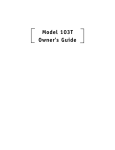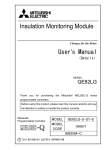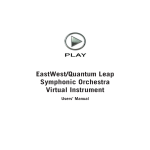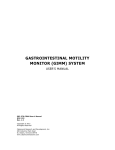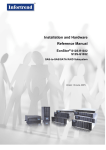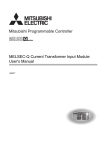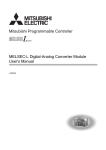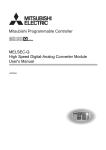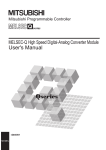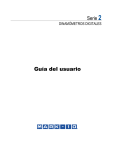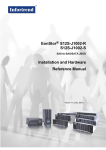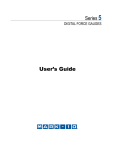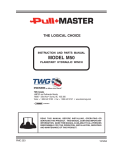Download MELSEC-Q High Speed Analog-Digital
Transcript
MELSEC-Q High Speed Analog-Digital Converter
Module
User's Manual
-Q64ADH
SAFETY PRECAUTIONS
(Read these precautions before using this product.)
Before using this product, please read this manual and the relevant manuals carefully and pay full attention
to safety to handle the product correctly.
The precautions given in this manual are concerned with this product only. For the safety precautions of the
programmable controller system, refer to the user's manual for the CPU module used.
In this manual, the safety precautions are classified into two levels: "
WARNING" and "
CAUTION".
WARNING
Indicates that incorrect handling may cause hazardous conditions,
resulting in death or severe injury.
CAUTION
Indicates that incorrect handling may cause hazardous conditions,
resulting in minor or moderate injury or property damage.
Under some circumstances, failure to observe the precautions given under "
CAUTION" may lead to
serious consequences.
Observe the precautions of both levels because they are important for personal and system safety.
Make sure that the end users read this manual and then keep the manual in a safe place for future
reference.
[Design Precautions]
WARNING
● Do not write any data to the "system area" and "write-protect area" of the buffer memory in the
intelligent function module. Also, do not use any "use prohibited" signal as an output signal from the
CPU module to the intelligent function module. Doing so may cause malfunction of the programmable
controller system.
[Design Precautions]
CAUTION
● Do not install the control lines or communication cables together with the main circuit lines or power
cables. Keep a distance of 100mm or more between them. Failure to do so may result in malfunction
due to noise.
1
[Installation Precautions]
CAUTION
● Use the programmable controller in an environment that meets the general specifications in the user’s
manual for the CPU module used. Failure to do so may result in electric shock, fire, malfunction, or
damage to or deterioration of the product.
● To mount the module, while pressing the module mounting lever located in the lower part of the
module, fully insert the module fixing projection(s) into the hole(s) in the base unit and press the
module until it snaps into place. Incorrect mounting may cause malfunction, failure or drop of the
module. When using the programmable controller in an environment of frequent vibrations, fix the
module with a screw.
● Tighten the screw within the specified torque range. Undertightening can cause drop of the screw,
short circuit or malfunction. Overtightening can damage the screw and/or module, resulting in drop,
short circuit, or malfunction.
● Shut off the external power supply (all phases) used in the system before mounting or removing the
module. Failure to do so may result in damage to the product. A module can be replaced online (while
power is on) on any MELSECNET/H remote I/O station or in the system where a CPU module
supporting the online module change function is used. Note that there are restrictions on the modules
that can be replaced online, and each module has its predetermined replacement procedure. For
details, refer to the relevant chapter in this manual.
● Do not directly touch any conductive parts and electronic components of the module. Doing so can
cause malfunction or failure of the module.
[Wiring Precautions]
CAUTION
● Individually ground the FG terminal of the programmable controller with a ground resistance of 100Ω
or less. Failure to do so may result in electric shock or malfunction.
● After wiring, attach the included terminal cover to the module before turning it on for operation. Failure
to do so may result in electric shock.
● Use applicable solderless terminals and tighten them within the specified torque range. If any spade
solderless terminal is used, it may be disconnected when the terminal screw comes loose, resulting in
failure.
● Tighten the terminal screw within the specified torque range. Undertightening can cause short circuit,
fire, or malfunction. Overtightening can damage the screw and/or module, resulting in drop, short
circuit, or malfunction.
● Prevent foreign matter such as dust or wire chips from entering the module. Such foreign matter can
cause a fire, failure, or malfunction.
● A protective film is attached to the top of the module to prevent foreign matter, such as wire chips,
from entering the module during wiring. Do not remove the film during wiring. Remove it for heat
dissipation before system operation.
2
[Startup and Maintenance Precautions]
CAUTION
● Do not disassemble or modify the modules. Doing so may cause failure, malfunction, injury, or a fire.
● Shut off the external power supply (all phases) used in the system before mounting or removing the
module. Failure to do so may cause the module to fail or malfunction. A module can be replaced
online (while power is on) on any MELSECNET/H remote I/O station or in the system where a CPU
module supporting the online module change function is used. Note that there are restrictions on the
modules that can be replaced online, and each module has its predetermined replacement procedure.
For details, refer to the relevant chapter in this manual.
● After the first use of the product, do not mount/remove the module to/from the base unit, and the
terminal block to/from the module more than 50 times (IEC 61131-2 compliant) respectively.
Exceeding the limit may cause malfunction.
● Do not touch any terminal while power is on. Doing so will cause electric shock or malfunction.
● Shut off the external power supply (all phases) used in the system before cleaning the module or
retightening the terminal screws or module fixing screws. Failure to do so may cause the module to
fail or malfunction. Undertightening can cause drop of the screw, short circuit or malfunction.
Overtightening can damage the screw and/or module, resulting in drop, short circuit, or malfunction.
● Before handling the module, touch a grounded metal object to discharge the static electricity from the
human body. Failure to do so may cause the module to fail or malfunction.
[Disposal Precaution]
CAUTION
● When disposing of this product, treat it as industrial waste.
3
CONDITIONS OF USE FOR THE PRODUCT
(1) Mitsubishi programmable controller ("the PRODUCT") shall be used in conditions;
i) where any problem, fault or failure occurring in the PRODUCT, if any, shall not lead to any major
or serious accident; and
ii) where the backup and fail-safe function are systematically or automatically provided outside of
the PRODUCT for the case of any problem, fault or failure occurring in the PRODUCT.
(2) The PRODUCT has been designed and manufactured for the purpose of being used in general
industries.
MITSUBISHI SHALL HAVE NO RESPONSIBILITY OR LIABILITY (INCLUDING, BUT NOT
LIMITED TO ANY AND ALL RESPONSIBILITY OR LIABILITY BASED ON CONTRACT,
WARRANTY, TORT, PRODUCT LIABILITY) FOR ANY INJURY OR DEATH TO PERSONS OR
LOSS OR DAMAGE TO PROPERTY CAUSED BY the PRODUCT THAT ARE OPERATED OR
USED IN APPLICATION NOT INTENDED OR EXCLUDED BY INSTRUCTIONS, PRECAUTIONS,
OR WARNING CONTAINED IN MITSUBISHI'S USER, INSTRUCTION AND/OR SAFETY
MANUALS, TECHNICAL BULLETINS AND GUIDELINES FOR the PRODUCT.
("Prohibited Application")
Prohibited Applications include, but not limited to, the use of the PRODUCT in;
• Nuclear Power Plants and any other power plants operated by Power companies, and/or any
other cases in which the public could be affected if any problem or fault occurs in the PRODUCT.
• Railway companies or Public service purposes, and/or any other cases in which establishment of
a special quality assurance system is required by the Purchaser or End User.
• Aircraft or Aerospace, Medical applications, Train equipment, transport equipment such as
Elevator and Escalator, Incineration and Fuel devices, Vehicles, Manned transportation,
Equipment for Recreation and Amusement, and Safety devices, handling of Nuclear or
Hazardous Materials or Chemicals, Mining and Drilling, and/or other applications where there is a
significant risk of injury to the public or property.
Notwithstanding the above, restrictions Mitsubishi may in its sole discretion, authorize use of the
PRODUCT in one or more of the Prohibited Applications, provided that the usage of the PRODUCT
is limited only for the specific applications agreed to by Mitsubishi and provided further that no
special quality assurance or fail-safe, redundant or other safety features which exceed the general
specifications of the PRODUCTs are required. For details, please contact the Mitsubishi
representative in your region.
4
INTRODUCTION
Thank you for purchasing the Mitsubishi MELSEC-Q series programmable controllers.
This manual describes the operating procedure, system configuration, parameter settings, functions, programming,
and troubleshooting of the Q64ADH high speed analog-digital converter module (hereafter abbreviated as Q64ADH).
Before using this product, please read this manual and the relevant manuals carefully and develop familiarity with the
functions and performance of the MELSEC-Q series programmable controller to handle the product correctly.
When applying the program examples introduced in this manual to the actual system, ensure the applicability and
confirm that it will not cause system control problems.
Relevant module: Q64ADH
Remark
● Unless otherwise specified, this manual describes the program examples in which the I/O numbers of X/Y00 to X/Y0F are
assigned for the Q64ADH.
For I/O number assignment, refer to the following manuals.
•
QnUCPU User's Manual (Function Explanation, Program Fundamentals)
•
Qn(H)/QnPH/QnPRHCPU User's Manual (Function Explanation, Program Fundamentals)
● Operating procedures are explained using GX Works2. When using GX Developer, refer to the following.
• When Using GX Developer (
Page 249, Appendix 2)
COMPLIANCE WITH EMC AND LOW VOLTAGE
DIRECTIVES
(1) Method of ensuring compliance
To ensure that Mitsubishi programmable controllers maintain EMC and Low Voltage Directives when incorporated
into other machinery or equipment, certain measures may be necessary. Please refer to one of the following
manuals.
• QCPU User's Manual (Hardware Design, Maintenance and Inspection)
• Safety Guidelines
(This manual is included with the CPU module or base unit.)
The CE mark on the side of the programmable controller indicates compliance with EMC and Low Voltage
Directives.
(2) Additional measures
No additional measures are necessary for the compliance of this product with EMC and Low Voltage Directives.
5
RELEVANT MANUALS
(1) CPU module user's manual
Manual name
<manual number (model code)>
QCPU User's Manual (Hardware Design, Maintenance and
Inspection)
Description
Specifications of the hardware (CPU modules, power supply
modules, base units, extension cables, and memory cards), system
<SH-080483ENG, 13JR73>
maintenance and inspection, troubleshooting, and error codes
QnUCPU User's Manual (Function Explanation, Program
Fundamentals)
<SH-080807ENG, 13JZ27>
Qn(H)/QnPH/QnPRHCPU User's Manual (Function Explanation,
Functions, methods, and devices for programming
Program Fundamentals)
<SH-080808ENG, 13JZ28>
(2) Programming manual
Manual name
<manual number (model code)>
MELSEC-Q/L Programming Manual (Common Instruction)
<SH-080809ENG, 13JW10>
Description
Detailed description and usage of instructions used in programs
(3) Operating manual
Manual name
<manual number (model code)>
GX Works2 Version 1 Operating Manual (Common)
<SH-080779ENG, 13JU63>
GX Developer Version 8 Operating Manual
System configuration, parameter settings, and online operations
(common to Simple project and Structured project) of GX Works2
Operating methods of GX Developer, such as programming,
<SH-080373E, 13JU41>
6
Description
printing, monitoring, and debugging
Memo
7
CONTENTS
CONTENTS
SAFETY PRECAUTIONS . . . . . . . . . . . . . . . . . . . . . . . . . . . . . . . . . . . . . . . . . . . . . . . . . . . . . . . . . . . . . 1
CONDITIONS OF USE FOR THE PRODUCT . . . . . . . . . . . . . . . . . . . . . . . . . . . . . . . . . . . . . . . . . . . . . 4
INTRODUCTION . . . . . . . . . . . . . . . . . . . . . . . . . . . . . . . . . . . . . . . . . . . . . . . . . . . . . . . . . . . . . . . . . . . . 5
COMPLIANCE WITH EMC AND LOW VOLTAGE DIRECTIVES . . . . . . . . . . . . . . . . . . . . . . . . . . . . . . . 5
RELEVANT MANUALS . . . . . . . . . . . . . . . . . . . . . . . . . . . . . . . . . . . . . . . . . . . . . . . . . . . . . . . . . . . . . . . 6
MANUAL PAGE ORGANIZATION . . . . . . . . . . . . . . . . . . . . . . . . . . . . . . . . . . . . . . . . . . . . . . . . . . . . . . 12
TERMS . . . . . . . . . . . . . . . . . . . . . . . . . . . . . . . . . . . . . . . . . . . . . . . . . . . . . . . . . . . . . . . . . . . . . . . . . . 15
PACKING LIST . . . . . . . . . . . . . . . . . . . . . . . . . . . . . . . . . . . . . . . . . . . . . . . . . . . . . . . . . . . . . . . . . . . . 15
CHAPTER 1 OVERVIEW
1.1
Features . . . . . . . . . . . . . . . . . . . . . . . . . . . . . . . . . . . . . . . . . . . . . . . . . . . . . . . . . . . . . . . . . . 16
CHAPTER 2 SYSTEM CONFIGURATION
18
2.1
Applicable Systems . . . . . . . . . . . . . . . . . . . . . . . . . . . . . . . . . . . . . . . . . . . . . . . . . . . . . . . . . 18
2.2
How to Check the Function Version and Serial Number. . . . . . . . . . . . . . . . . . . . . . . . . . . . . . 21
CHAPTER 3 SPECIFICATIONS
3.1
3.2
3.3
23
General Specifications . . . . . . . . . . . . . . . . . . . . . . . . . . . . . . . . . . . . . . . . . . . . . . . . . . . . . . . 23
Performance Specifications . . . . . . . . . . . . . . . . . . . . . . . . . . . . . . . . . . . . . . . . . . . . . . . . . . . 24
3.2.1
Performance specifications list. . . . . . . . . . . . . . . . . . . . . . . . . . . . . . . . . . . . . . . . . . . . . . . . 24
3.2.2
I/O conversion characteristic of A/D conversion . . . . . . . . . . . . . . . . . . . . . . . . . . . . . . . . . . 26
3.2.3
A/D conversion accuracy . . . . . . . . . . . . . . . . . . . . . . . . . . . . . . . . . . . . . . . . . . . . . . . . . . . . 31
3.2.4
Number of parameter settings . . . . . . . . . . . . . . . . . . . . . . . . . . . . . . . . . . . . . . . . . . . . . . . . 32
Function List . . . . . . . . . . . . . . . . . . . . . . . . . . . . . . . . . . . . . . . . . . . . . . . . . . . . . . . . . . . . . . . 33
CHAPTER 4 FUNCTIONS
8
16
35
4.1
Processing Each Function . . . . . . . . . . . . . . . . . . . . . . . . . . . . . . . . . . . . . . . . . . . . . . . . . . . . 35
4.2
A/D Conversion Enable/Disable Function. . . . . . . . . . . . . . . . . . . . . . . . . . . . . . . . . . . . . . . . . 37
4.3
A/D Conversion Method . . . . . . . . . . . . . . . . . . . . . . . . . . . . . . . . . . . . . . . . . . . . . . . . . . . . . . 37
4.4
Input Range Extended Mode Function . . . . . . . . . . . . . . . . . . . . . . . . . . . . . . . . . . . . . . . . . . . 41
4.5
Conversion Speed Switch Function . . . . . . . . . . . . . . . . . . . . . . . . . . . . . . . . . . . . . . . . . . . . . 42
4.6
Maximum Value/Minimum Value Hold Function . . . . . . . . . . . . . . . . . . . . . . . . . . . . . . . . . . . . 42
4.7
Input Signal Error Detection Function. . . . . . . . . . . . . . . . . . . . . . . . . . . . . . . . . . . . . . . . . . . . 43
4.8
Warning Output Function (Process Alarm) . . . . . . . . . . . . . . . . . . . . . . . . . . . . . . . . . . . . . . . . 49
4.9
Scaling Function . . . . . . . . . . . . . . . . . . . . . . . . . . . . . . . . . . . . . . . . . . . . . . . . . . . . . . . . . . . . 51
4.10
Shift Function . . . . . . . . . . . . . . . . . . . . . . . . . . . . . . . . . . . . . . . . . . . . . . . . . . . . . . . . . . . . . . 55
4.11
Digital Clipping Function . . . . . . . . . . . . . . . . . . . . . . . . . . . . . . . . . . . . . . . . . . . . . . . . . . . . . . 58
4.12
Difference Conversion Function . . . . . . . . . . . . . . . . . . . . . . . . . . . . . . . . . . . . . . . . . . . . . . . . 60
4.13
Logging Function . . . . . . . . . . . . . . . . . . . . . . . . . . . . . . . . . . . . . . . . . . . . . . . . . . . . . . . . . . . 64
4.14
Flow Amount Integration Function . . . . . . . . . . . . . . . . . . . . . . . . . . . . . . . . . . . . . . . . . . . . . . 75
4.15
Error Log Function . . . . . . . . . . . . . . . . . . . . . . . . . . . . . . . . . . . . . . . . . . . . . . . . . . . . . . . . . . 84
4.16
Module Error Collection Function . . . . . . . . . . . . . . . . . . . . . . . . . . . . . . . . . . . . . . . . . . . . . . . 87
4.17
Error Clear Function . . . . . . . . . . . . . . . . . . . . . . . . . . . . . . . . . . . . . . . . . . . . . . . . . . . . . . . . . 88
CHAPTER 5 I/O SIGNALS ASSIGNED TO THE CPU MODULE
89
5.1
I/O Signal List . . . . . . . . . . . . . . . . . . . . . . . . . . . . . . . . . . . . . . . . . . . . . . . . . . . . . . . . . . . . . . 89
5.2
Details of I/O Signals . . . . . . . . . . . . . . . . . . . . . . . . . . . . . . . . . . . . . . . . . . . . . . . . . . . . . . . . 90
5.2.1
Input signal. . . . . . . . . . . . . . . . . . . . . . . . . . . . . . . . . . . . . . . . . . . . . . . . . . . . . . . . . . . . . . . 90
5.2.2
Output signal . . . . . . . . . . . . . . . . . . . . . . . . . . . . . . . . . . . . . . . . . . . . . . . . . . . . . . . . . . . . . 95
CHAPTER 6 BUFFER MEMORY
97
6.1
List of Buffer Memory Addresses . . . . . . . . . . . . . . . . . . . . . . . . . . . . . . . . . . . . . . . . . . . . . . . 97
6.2
Details of Buffer Memory Addresses . . . . . . . . . . . . . . . . . . . . . . . . . . . . . . . . . . . . . . . . . . . 109
CHAPTER 7 SETTINGS AND THE PROCEDURE BEFORE OPERATION
138
7.1
Handling Precautions . . . . . . . . . . . . . . . . . . . . . . . . . . . . . . . . . . . . . . . . . . . . . . . . . . . . . . . 138
7.2
Settings and the Procedure Before Operation . . . . . . . . . . . . . . . . . . . . . . . . . . . . . . . . . . . . 139
7.3
Part Names. . . . . . . . . . . . . . . . . . . . . . . . . . . . . . . . . . . . . . . . . . . . . . . . . . . . . . . . . . . . . . . 140
7.4
Wiring . . . . . . . . . . . . . . . . . . . . . . . . . . . . . . . . . . . . . . . . . . . . . . . . . . . . . . . . . . . . . . . . . . . 142
7.4.1
Wiring precautions . . . . . . . . . . . . . . . . . . . . . . . . . . . . . . . . . . . . . . . . . . . . . . . . . . . . . . . . 142
7.4.2
External wiring . . . . . . . . . . . . . . . . . . . . . . . . . . . . . . . . . . . . . . . . . . . . . . . . . . . . . . . . . . . 143
CHAPTER 8 VARIOUS SETTINGS
144
8.1
Addition of Modules . . . . . . . . . . . . . . . . . . . . . . . . . . . . . . . . . . . . . . . . . . . . . . . . . . . . . . . . 144
8.2
Switch Setting . . . . . . . . . . . . . . . . . . . . . . . . . . . . . . . . . . . . . . . . . . . . . . . . . . . . . . . . . . . . . 145
8.3
Parameter Setting. . . . . . . . . . . . . . . . . . . . . . . . . . . . . . . . . . . . . . . . . . . . . . . . . . . . . . . . . . 146
8.4
Auto Refresh. . . . . . . . . . . . . . . . . . . . . . . . . . . . . . . . . . . . . . . . . . . . . . . . . . . . . . . . . . . . . . 149
8.5
Offset/gain Setting . . . . . . . . . . . . . . . . . . . . . . . . . . . . . . . . . . . . . . . . . . . . . . . . . . . . . . . . . 150
8.5.1
Setting from GX Works2 "Offset/Gain Setting". . . . . . . . . . . . . . . . . . . . . . . . . . . . . . . . . . . 150
8.5.2
Setting from a program . . . . . . . . . . . . . . . . . . . . . . . . . . . . . . . . . . . . . . . . . . . . . . . . . . . . 153
CHAPTER 9 PROGRAMMING
157
9.1
Procedure for Programming . . . . . . . . . . . . . . . . . . . . . . . . . . . . . . . . . . . . . . . . . . . . . . . . . . 157
9.2
When Using the Module in a Standard System Configuration . . . . . . . . . . . . . . . . . . . . . . . . 158
9.3
9.2.1
Program example when using the parameter of intelligent function module . . . . . . . . . . . . 160
9.2.2
Program example when not using the parameter of intelligent function module . . . . . . . . . 164
When Using the Module on the Remote I/O Net . . . . . . . . . . . . . . . . . . . . . . . . . . . . . . . . . . 167
9.3.1
Program example when using the parameter of intelligent function module . . . . . . . . . . . . 174
9.3.2
Program example when not using the parameter of intelligent function module . . . . . . . . . 176
CHAPTER 10 ONLINE MODULE CHANGE
180
10.1
Precautions on Online Module Change . . . . . . . . . . . . . . . . . . . . . . . . . . . . . . . . . . . . . . . . . 180
10.2
Conditions for Online Module Change . . . . . . . . . . . . . . . . . . . . . . . . . . . . . . . . . . . . . . . . . . 181
10.3
Online Module Change Operations . . . . . . . . . . . . . . . . . . . . . . . . . . . . . . . . . . . . . . . . . . . . 182
10.4
Online Module Change Procedure . . . . . . . . . . . . . . . . . . . . . . . . . . . . . . . . . . . . . . . . . . . . . 183
9
10.5
When Industrial Shipment Range Setting is Used and Parameter Setting was Made with the
Configuration Function . . . . . . . . . . . . . . . . . . . . . . . . . . . . . . . . . . . . . . . . . . . . . . . . 185
10.6
When Industrial Shipment Range Setting is Used and Parameter Setting was Made with
Sequence Program . . . . . . . . . . . . . . . . . . . . . . . . . . . . . . . . . . . . . . . . . . . . . . . . . . 191
10.7
When User Range Setting is Used and Parameter Setting was Made with the Configuration
Function (Other System is Available) . . . . . . . . . . . . . . . . . . . . . . . . . . . . . . . . . . . . . . 198
10.8
When User Range Setting is Used and Parameter Setting was Made with Sequence Program
(Other System is Available) . . . . . . . . . . . . . . . . . . . . . . . . . . . . . . . . . . . . . . . . . . . . . 204
10.9
When User Range Setting is Used and Parameter Setting was Made with the Configuration
Function (Other System is Unavailable) . . . . . . . . . . . . . . . . . . . . . . . . . . . . . . . . . . . . 211
10.10 When User Range Setting is Used and Parameter Setting was Made with Sequence Program
(Other System is Unavailable) . . . . . . . . . . . . . . . . . . . . . . . . . . . . . . . . . . . . . . . . . . . 218
10.11 Range Reference Table . . . . . . . . . . . . . . . . . . . . . . . . . . . . . . . . . . . . . . . . . . . . . . . . . . . . . 225
CHAPTER 11 TROUBLESHOOTING
226
11.1
Error Code List . . . . . . . . . . . . . . . . . . . . . . . . . . . . . . . . . . . . . . . . . . . . . . . . . . . . . . . . . . . . 226
11.2
Alarm Code List . . . . . . . . . . . . . . . . . . . . . . . . . . . . . . . . . . . . . . . . . . . . . . . . . . . . . . . . . . . 233
11.3
11.4
Troubleshooting . . . . . . . . . . . . . . . . . . . . . . . . . . . . . . . . . . . . . . . . . . . . . . . . . . . . . . . . . . . 234
11.3.1
When the RUN LED flashes or turns off . . . . . . . . . . . . . . . . . . . . . . . . . . . . . . . . . . . . . . . 234
11.3.2
When the ERR. LED turns on or flashes . . . . . . . . . . . . . . . . . . . . . . . . . . . . . . . . . . . . . . . 234
11.3.3
When the ALM LED turns on or flashes. . . . . . . . . . . . . . . . . . . . . . . . . . . . . . . . . . . . . . . . 235
11.3.4
When the digital output value cannot be read . . . . . . . . . . . . . . . . . . . . . . . . . . . . . . . . . . . 235
11.3.5
When an A/D conversion completed flag does not turn on in the normal mode . . . . . . . . . 236
Checking the Status of the Q64ADH by the GX Works2 System Monitor . . . . . . . . . . . . . . . 237
APPENDICES
238
Appendix 1 Dedicated Instruction . . . . . . . . . . . . . . . . . . . . . . . . . . . . . . . . . . . . . . . . . . . . . . . . . . 238
Appendix 1.1
G(P).OFFGAN . . . . . . . . . . . . . . . . . . . . . . . . . . . . . . . . . . . . . . . . . . . . . 239
Appendix 1.2
G(P).OGLOAD . . . . . . . . . . . . . . . . . . . . . . . . . . . . . . . . . . . . . . . . . . . . 241
Appendix 1.3
G(P).OGSTOR . . . . . . . . . . . . . . . . . . . . . . . . . . . . . . . . . . . . . . . . . . . . 245
Appendix 2 When Using GX Developer . . . . . . . . . . . . . . . . . . . . . . . . . . . . . . . . . . . . . . . . . . . . . . 249
Appendix 2.1
Operation of GX Developer . . . . . . . . . . . . . . . . . . . . . . . . . . . . . . . . . . . . 249
Appendix 3 Online Module Change Procedure (When Using GX Developer) . . . . . . . . . . . . . . . . . 251
Appendix 3.1
Precautions on online module change . . . . . . . . . . . . . . . . . . . . . . . . . . . . . 251
Appendix 3.2
Conditions for online module change . . . . . . . . . . . . . . . . . . . . . . . . . . . . . . 252
Appendix 3.3
Online module change operations . . . . . . . . . . . . . . . . . . . . . . . . . . . . . . . . 253
Appendix 3.4
Online module change procedure . . . . . . . . . . . . . . . . . . . . . . . . . . . . . . . . 254
Appendix 3.5
When industrial shipment range setting is used and parameter setting was made with
Appendix 3.6
When user range setting is used and parameter setting was made with sequence
sequence program . . . . . . . . . . . . . . . . . . . . . . . . . . . . . . . . . . . . . . . . . . 255
program (other system is available) . . . . . . . . . . . . . . . . . . . . . . . . . . . . . . . 260
Appendix 3.7
When user range setting is used and parameter setting was made with sequence
program (Other system is unavailable) . . . . . . . . . . . . . . . . . . . . . . . . . . . . . 266
Appendix 4 External Dimensions . . . . . . . . . . . . . . . . . . . . . . . . . . . . . . . . . . . . . . . . . . . . . . . . . . . 272
10
INDEX
274
REVISIONS . . . . . . . . . . . . . . . . . . . . . . . . . . . . . . . . . . . . . . . . . . . . . . . . . . . . . . . . . . . . . . . . . . . . . . 276
WARRANTY . . . . . . . . . . . . . . . . . . . . . . . . . . . . . . . . . . . . . . . . . . . . . . . . . . . . . . . . . . . . . . . . . . . . . 277
11
MANUAL PAGE ORGANIZATION
In this manual, pages are organized and the symbols are used as shown below.
The following illustration is for explanation purpose only, and should not be referred to as an actual documentation.
"" is used for
screen names and items.
The chapter of
the current page is shown.
shows operating
procedures.
shows mouse
operations.*1
[ ] is used for items
in the menu bar and
the project window.
The section of
the current page is shown.
Ex. shows setting or
operating examples.
shows reference
manuals.
shows notes that
requires attention.
shows
reference pages.
shows useful
information.
*1
The mouse operation example is provided below.
Menu bar
Ex.
[Online]
[Write to PLC...]
Select [Online] on the menu bar,
and then select [Write to PLC...].
A window selected in the view selection area is displayed.
Ex.
[Parameter]
Project window
[PLC Parameter]
Select [Project] from the view selection
area to open the Project window.
In the Project window, expand [Parameter] and
select [PLC Parameter].
View selection area
12
Pages describing instructions are organized as shown below.
The following illustration is for explanation purpose only, and should not be referred to as an actual documentation.
Instruction name
Execution condition of the instruction
Structure of the instruction
in the ladder mode
shows the devices
applicable to the instruction
Descriptions of
setting data and data type
Setting side
User : Device value is set by the user.
System: Device value is set by
the CPU module.
Descriptions of
control data (if any)
Detailed descriptions
of the instruction
Conditions for the error and
error codes
For the errors not described in
this manual, refer to the following.
QCPU User's Manual
(Hardware Design, Maintenance
and Inspection)
Simple program example(s)
and descriptions of the devices used
13
• Instructions can be executed under the following conditions.
Execution condition
Any time
Symbol
No symbol
On the rising
During on
edge
On the falling
During off
edge
• The following devices can be used.
Internal device
Setting
(system, user)
data
Applicable
device*1
Bit
Word
X, Y, M, L,
SM, F, B,
SB, FX,
T, ST, C, D,
W, SD,
SW, FD,
@
FY
*1
*2
Link direct device
File
register
J \
Bit
R, ZR
Intelligent
function
Word
⎯
module
U \G
U \G
Index
register
Constant
Others
*3
*3
K, H, E, $
P, I, J, U,
DX, DY, N,
BL, TR,
BL\S, V
Zn
Z
For details on each device, refer to the following.
QnUCPU User's Manual (Function Explanation, Program Fundamentals)
Qn(H)/QnPH/QnPRHCPU User's Manual (Function Explanation, Program Fundamentals)
FX and FY can be used for bit data only, and FD for word data only.
In the "Constant" and "Others" columns, a device(s) that can be set for each instruction is shown.
*2
*3
• The following data types can be used.
Data type
14
Description
Bit
Bit data or the start number of bit data
BIN 16-bit
16-bit binary data or the start number of word device
BIN 32-bit
32-bit binary data or the start number of double-word device
BCD 4-digit
Four-digit binary-coded decimal data
BCD 8-digit
Eight-digit binary-coded decimal data
Real number
Floating-point data
Character string
Character string data
Device name
Device name data
TERMS
Unless otherwise specified, this manual uses the following terms.
Term
Description
Q64ADH
The abbreviation for the Q64ADH high speed analog-digital converter module
QCPU
Another term for the MELSEC-Q series CPU module
Process CPU
A generic term for the Q02PHCPU, Q06PHCPU, Q12PHCPU, and Q25PHCPU
Redundant CPU
A generic term for the Q12PRHCPU and Q25PRHCPU
A generic term for analog input ranges of 0 to 10V, 0 to 5V, 1 to 5V, -10 to 10V, 0
Factory default setting
to 20mA, and 4 to 20mA
GX Works2
The product name of the software package for the MELSEC programmable
GX Developer
controllers
The memory of an intelligent function module used to store data (such as setting
Buffer memory
values and monitored values) for communication with a CPU module
PACKING LIST
The product package contains the following.
Model
Product
Quantity
Q64ADH
High speed analog-digital converter module
1
Q64ADH-U-HW
Before Using the Product
1
15
CHAPTER 1
1.1
OVERVIEW
Features
(1) High-speed conversion
The high-speed conversion of 20µs/channel is achieved.
(2) Detailed control by high resolution
In all analog input ranges, the high resolution of 1/20000 is achieved.
(3) Reliability by high accuracy
The accuracy for the maximum value of the digital output value is ±0.1% (25±5°C), ±0.2% (0 to 55°C).
(4) Operation of digital output value by each function
The scaling function, shift function, digital clipping function and difference conversion function can represent the
digital output value in a numeric value easy to understand according to the use environment.
(5) Comparing/monitoring the measurement target
By using the input signal error detection function, input range extended mode function, or warning output function
(process alarm), the statuses of connected devices can be monitored easily.
(6) Logging function
An analysis of data collected by logging function increases maintainability of used system.
(7) Flow amount integration function
The flow amount integration function executes the integral processing of input (instantaneous flow amount) from a
flow meter and easily calculates the flow amount in a certain period. By registering/outputting the calculated flow
amount, system operation can be improved and man-hours for programming can be reduced.
(8) Easy setting with GX Works2
Sequence programming is reduced since the initial setting or auto refresh setting can be configured on the
screen. In addition, setting status and operation status of modules can be checked easily.
(9) Online module change
Modules can be replaced without stopping the system.
16
CHAPTER 1 OVERVIEW
Memo
1
1.1 Features
17
CHAPTER 2
SYSTEM CONFIGURATION
This chapter describes the system configuration of the Q64ADH.
2.1
Applicable Systems
This section describes applicable systems.
(1) Applicable CPU modules and base units, and number of mountable modules
(a) When mounted with a CPU module
The following table lists CPU modules and base units applicable to the Q64ADH and the number of mountable
Q64ADH.
Depending on the combination with other modules or the number of mounted modules, power supply capacity
may be insufficient.
Select the power supply capacity according to the module to be used.
If the power supply capacity is insufficient, change the combination of the modules.
Applicable CPU module
CPU type
CPU model
Q00JCPU
Basic model QCPU
Q00CPU
Q01CPU
Number of
modules*1
Applicable base unit*2
Main base unit
Up to 16
Up to 24
Q02CPU
High Performance
model QCPU
Q02HCPU
Q06HCPU
Up to 64
Q12HCPU
Q25HCPU
Q02PHCPU
Process CPU
Q12PHCPU
Redundant CPU
Q12PRHCPU
Q25PRHCPU
Q00UJCPU
Q00UCPU
Q01UCPU
Q02UCPU
Universal model
QCPU
Up to 53
Up to 16
Up to 24
Up to 36
Q03UDCPU
Q04UDHCPU
Q06UDHCPU
Q10UDHCPU
Q13UDHCPU
Q20UDHCPU
Q26UDHCPU
18
Up to 64
Q25PHCPU
Programmable
controller CPU
Q06PHCPU
Up to 64
×
Extension base
unit
CHAPTER 2 SYSTEM CONFIGURATION
Applicable CPU module
CPU type
Applicable base unit*2
Number of
CPU model
modules*1
Extension base
Main base unit
unit
Q03UDECPU
2
Q04UDEHCPU
Q06UDEHCPU
Universal model
Programmable
QCPU
controller CPU
Q10UDEHCPU
Q13UDEHCPU
Up to 64
Q20UDEHCPU
Q26UDEHCPU
Q50UDEHCPU
Q100UDEHCPU
Safety CPU
QS001CPU
N/A
×*3
×
Q06CCPU-V
C Controller module
Q06CCPU-V-B
Up to 64
Q12DCCPU-V
: Applicable, ×: N/A
*1
*2
*3
Limited within the range of I/O points for the CPU module.
Can be installed to any I/O slot of a base unit.
Connection of an extension base unit is not available with any safety CPU.
Remark
To use a C controller module with the Q64ADH, refer to the C Controller Module User's Manual.
(b) When mounted on MELSECNET/H remote I/O station
mountable Q64ADH.
Depending on the combination with other modules or the number of mounted modules, power supply capacity
may be insufficient.
Select the power supply capacity according to the module to be used.
If the power supply capacity is insufficient, change the combination of the modules.
Applicable network
module
Applicable base unit*2
Number of modules*1
Main base unit of
Extension base unit of
remote I/O station
remote I/O station
QJ72LP25-25
QJ72LP25G
QJ72LP25GE
Up to 64
QJ72BR15
: Applicable, ×: N/A
*1
*2
Limited within the range of I/O points for the network module.
Can be installed to any I/O slot of a base unit.
Remark
The Basic model QCPU or C Controller module cannot configure the MELSECNET/ H remote I/O net.
19
2.1 Applicable Systems
The following table lists the network modules and base units applicable to the Q64ADH and the number of
(2) For multiple CPU system
The function version of the first released Q64ADH is C, and the Q64ADH supports multiple CPU systems.
When using the Q64ADH in a multiple CPU system, refer to the following manual.
•
QCPU User's Manual (Multiple CPU System)
(a) Intelligent function module parameters
Write intelligent function module parameters to only the control CPU of the Q64ADH.
(3) For online module change
The Q64ADH supports online module change. For details, refer to the following.
• Online Module Change Procedure (
Page 180, CHAPTER 10)
• Online Module Change Procedure (When Using GX Developer) (
Page 251, Appendix 3)
(4) Applicable software packages
The following table lists relation between the system including the Q64ADH and software package.
A programming tool is required to use the Q64ADH.
Software version
Item
Q00J/Q00/Q01CPU
Q02/Q02H/Q06H/Q12H/Q25HCPU
Q02PH/Q06PHCPU
Q12PH/Q25PHCPU
Q12PRH/Q25PRHCPU
Q00UJ/Q00U/Q01UCPU
GX Developer*1
Single CPU system
Version 7 or later
Multiple CPU system
Version 8 or later
Single CPU system
Version 4 or later
Multiple CPU system
Version 6 or later
Single CPU system
Multiple CPU system
Single CPU system
Multiple CPU system
Redundant system
Single CPU system
Multiple CPU system
Q02U/Q03UD/Q04UDH/
Single CPU system
Q06UDHCPU
Multiple CPU system
Q10UDH/Q20UDHCPU
Q13UDH/Q26UDHCPU
Single CPU system
Multiple CPU system
Single CPU system
Multiple CPU system
Q03UDE/Q04UDEH/Q06UDEH/
Single CPU system
Q13UDEH/Q26UDEHCPU
Multiple CPU system
Q10UDEH/Q20UDEHCPU
Q50UDEH/Q100UDEHCPU
Single CPU system
Multiple CPU system
Single CPU system
Multiple CPU system
If installed in a MELSECNET/H remote I/O station
*1
20
GX Works2
Version 1.73B or later
Version 8.68W or later
Version 7.10L or later
N/A
Version 8.45X or later
Version 8.76E or later
Version 8.48A or later
Version 8.76E or later
Version 8.62Q or later
Version 1.73B or later
Version 8.68W or later
Version 8.76E or later
N/A
Version 6 or later
GX Configurator-AD is not supported. When using GX Developer, set initial settings on a sequence program.
CHAPTER 2 SYSTEM CONFIGURATION
2.2
How to Check the Function Version and Serial Number
The function version and serial number of the Q64ADH can be checked on the rating plate, front part of a module, or
system monitor of a programming tool.
2
(1) Checking on rating plate
The rating plate is on the side of the Q64ADH.
Serial number (first five digits)
Function version
Relevant regulation standards
(2) Checking on the front part (bottom part) of module
module.
Function version
13101000000000-C
Serial number
21
2.2 How to Check the Function Version and Serial Number
The function version and serial number on the rating plate are also shown on the front part (bottom part) of the
(3) Checking on the system monitor
The function version and serial number can be checked on the "Product Information List" window.
[Diagnostics]
[System Monitor...]
(a) Displaying product number
For the Q64ADH, "-" is displayed since the product number display is not supported.
The serial number displayed on the product information list of a programming tool may differ from that on the rating plate and
on the front part of the module.
● The serial number on the rating plate and front part of the module indicates the management information of the product.
● The serial number displayed on the product information list of a programming tool indicates the function information of the
product.
The function information of the product is updated when a new function is added.
22
CHAPTER 3 SPECIFICATIONS
CHAPTER 3
SPECIFICATIONS
This chapter describes general specifications, performance specifications, I/O conversion characteristic, accuracy, and
function list.
3.1
3
General Specifications
For the general specifications of the Q64ADH, refer to the following.
•
QCPU User's Manual (Hardware Design, Maintenance and Inspection)
3.1 General Specifications
23
3.2
Performance Specifications
This section describes the performance specifications of the Q64ADH.
3.2.1
Performance specifications list
The following table shows the performance specifications of the Q64ADH.
Model
Item
Q64ADH
Number of analog input points
Analog input
4 points (4 channels)
Voltage
10 to 10VDC (Input resistance 1MΩ)
Current
0 to 20mADC (Input resistance 250Ω)
Digital output
-20480 to 20479
When using the
-32768 to 32767
scaling function
Analog input range
Digital output value
Maximum resolution
0 to 10V
500µV
0 to 5V
Voltage
I/O characteristics, maximum
resolution*1
0 to 20000
1 to 5V
200µV
-10 to 10V
-20000 to 20000
500µV
1 to 5V (Extended mode)
-5000 to 22500
200µV
User range setting
-20000 to 20000
0 to 20mA
0 to 20000
4 to 20mA
Current
4 to 20mA (Extended
mode)
User range setting
Accuracy
(accuracy for the
maximum value of
the digital output
value)
*2
250µV
219µV
1000nA
800nA
-5000 to 22500
800nA
-20000 to 20000
878nA
Ambient
temperature
Within ±0.1% (±20digit)
25±5°C
Ambient
temperature
Within ±0.2% (±40digit)
0 to 55°C
High speed: 20µs/channel
Conversion speed*3*4*5
Medium speed: 80µs/channel
Low speed: 1ms/channel
Absolute maximum input
Voltage: ±15V, Current: 30mA*6
Offset/gain setting count*7
Up to 50000 times
Isolation method
Between I/O terminals and programmable controller power supply: photocoupler isolation
Between input channels: no isolation
Dielectric withstand voltage
Between I/O terminals and programmable controller power supply: 500VACrms for 1 minute
Insulation resistance
Between I/O terminals and programmable controller power supply: 500VDC 10MΩ or higher
Number of occupied I/O points
16 points (I/O assignment: Intelligent 16 points)
Connected terminal
18-point terminal block
Applicable wire size
0.3 to 0.75mm2
Applicable solderless terminal
R1.25-3 (solderless terminals with sleeve are not usable)
Internal current consumption (5VDC)
0.52A
Weight
0.18kg
24
CHAPTER 3 SPECIFICATIONS
*1
*2
*3
*4
*5
*6
*7
For details on the I/O conversion characteristics, refer to the following.
I/O conversion characteristic of A/D conversion (
Page 26, Section 3.2.2)
Except when receiving noise influence.
The default value is 20µs/channel.
The logging function can be used only in the middle speed (80µs/channel) or low speed (1ms/channel).
The flow amount integration function can be used only in the low speed (1ms/channel).
This is a momentary current value which does not cause damage to internal resistors of the module. The maximum input
current value for constant application is 24mA.
If the number of offset/gain settings exceeds 50000 times, an error occurs.
3
3.2 Performance Specifications
3.2.1 Performance specifications list
25
3.2.2
I/O conversion characteristic of A/D conversion
I/O conversion characteristic of the Q64ADH means the slope of the line connected between the offset value and gain
value when converting the analog signal (voltage or current input) from outside of programmable controller to digital
value.
(1) Offset value
This is the analog input value (voltage or current) when the digital output value becomes 0.
(2) Gain value
This is the analog input value (voltage or current) when the digital output value becomes 20000.
26
CHAPTER 3 SPECIFICATIONS
(3) Voltage input characteristic
The following graph shows the voltage input characteristic.
Practical analog input range
20479
20000
3
Digital output value
3) 4)
2)
1)
0
-480
-20000
-20480
-15
-10
-5
0 1
5
10
15
Analog input voltage (V)
Practical analog input range
3.2 Performance Specifications
3.2.2 I/O conversion characteristic of A/D conversion
Digital output value
22979
22500
20000
5)
0
-5000
-5480
-20000
-20480
-15
-10
-5
0 1
5
5.5
10
15
Analog input voltage (V)
Gain
Digital output
Maximum
value
value*2
resolution
No.
Input range setting
Offset value
1)
1 to 5V
1V
5V
2)
0 to 5V
0V
5V
3)
-10 to 10V
0V
10V
-20000 to 20000
4)
0 to 10V
0V
10V
0 to 20000
5)
1 to 5V (Extended mode)
1V
5V
-5000 to 22500
200µV
⎯
User range setting
*1
*1
-20000 to 20000
219µV
0 to 20000
200µV
250µV
500µV
27
*1
*2
Set the offset value and gain value in the user range setting within the range satisfying the following conditions.
If the following conditions are not satisfied, A/D conversion may not be properly performed.
• Setting range for offset value and gain value: -10 to 10V
• ((gain value) - (offset value)) ≥ 4.0V
When analog input is performed exceeding the range of digital output value, the digital output value is fixed to the
maximum or minimum.
Input range setting
1 to 5V
0 to 5V
Digital output value
Minimum
Maximum
-480
-10 to 10V
-20480
0 to 10V
-480
20479
1 to 5V (Extended mode)
-5480
22979
User range setting
-20480
20479
● Use the value within the practical analog input range and practical digital output range. If a value is out of the range, the
maximum resolution and accuracy may not fall within the range of performance specifications. (Do not use the value in
the dotted line region in the graph of voltage input characteristic.)
● Do not input ±15V or more. This may damage the elements.
28
CHAPTER 3 SPECIFICATIONS
(4) Current input characteristic
The following graph shows the current input characteristic.
Practical analog input range
20479
20000
3
Digital output value
2)
1)
0
-480
-20000
-20480
-30
-20
-10
0
4
10
20
30
Analog input current (mA)
Practical analog input range
3.2 Performance Specifications
3.2.2 I/O conversion characteristic of A/D conversion
Digital output value
22979
22500
20000
3)
0
-5000
-5480
-20000
-20480
-30
-20
-10
0
4
10
20
22
30
Analog input current (mA)
Gain
Digital output
Maximum
value
value*2
resolution
No.
Input range setting
Offset value
1)
4 to 20mA
4mA
20mA
2)
0 to 20mA
0mA
20mA
3)
4 to 20mA (Extended mode)
4mA
20mA
-5000 to 22500
800nA
⎯
User range setting
*1
*1
-20000 to 20000
878nA
0 to 20000
800nA
1000nA
29
*1
*2
Set the offset value and gain value in the user range setting within the range satisfying the following conditions.
If the following conditions are not satisfied, A/D conversion may not be properly performed.
• gain value ≤ 20mA, offset value ≥ 0mA
• ((gain value) - (offset value)) ≥ 16.0mA
When analog input is performed exceeding the range of digital output value, the digital output value is fixed to the
maximum or minimum.
Input range setting
Digital output value
Minimum
Maximum
-480
20479
4 to 20mA (Extended mode)
-5480
22979
User range setting
-20480
20479
4 to 20mA
0 to 20mA
● Use the value within the practical analog input range and practical digital output range. If a value is out of the range, the
maximum resolution and accuracy may not fall within the range of performance specifications. (Do not use the value in
the dotted line region in the graph of current input characteristic.)
● Do not input a value of ±30mA or more. This may damage the elements.
30
CHAPTER 3 SPECIFICATIONS
3.2.3
A/D conversion accuracy
The A/D conversion accuracy of the Q64ADH is the accuracy for the maximum value of digital output value.
Even when changing the offset/gain setting and input range to change the input characteristics, the accuracy does not
change and is kept within the range of described performance specifications.
The following graph shows the fluctuation range of accuracy when the range of -10 to 10V is selected.
The accuracy is ±0.1% (±20 digit) when the ambient temperature is 25 ±5°C and ±0.2% (±40 digit) when the ambient
3
temperature is 0 to 55°C. (Excluding the case under noise effect.)
Digital output value
20000
Voltage
fluctuation
range
0
-20000
-10
0
10
Analog input voltage (V)
3.2 Performance Specifications
3.2.3 A/D conversion accuracy
31
3.2.4
Number of parameter settings
Set the initial setting of the Q64ADH and the parameter setting of auto refresh setting so that the number of
parameters, including these of other intelligent function modules, does not exceed the number of parameters that can
be set in the CPU module.
For the maximum number of parameters that can be set in the CPU module (maximum number of parameter settings),
refer to the following.
•
QCPU User's Manual (Hardware Design, Maintenance and Inspection)
(1) Number of Q64ADH parameters
For the Q64ADH, the following number of parameters can be set per module.
Target module
Initial setting
Auto refresh setting
Q64ADH
11
75 (maximum number of settings)
(2) Checking method
The maximum number of parameter settings and the number of parameter settings set for the intelligent function
module can be checked with the following operation.
Project window
[Intelligent Function Module]
Right-click
[Intelligent Function Module
Parameter List]
1)
No.
1)
32
2)
3)
4)
Description
The total number of parameters in the initial settings selected on the dialog box
2)
The maximum number of parameter settings in the initial settings
3)
The total number of parameters in the auto refresh settings selected on the dialog box
4)
The maximum number of parameter settings in the auto refresh settings
CHAPTER 3 SPECIFICATIONS
3.3
Function List
The following is the function list of the Q64ADH.
Item
Description
Sets whether to enable or disable A/D conversion for each channel.
A/D conversion enable/disable function
Disabling the A/D conversion for unused channels reduces the conversion
cycles.
Sampling processing
Reference
Page 37,
Section 4.2
The Q64ADH executes the A/D conversion of the analog input value
Page 37,
sequentially and stores the digital output value to the buffer memory.
Section 4.3 (1)
3
The Q64ADH executes the A/D conversion for set time, and stores the
Time
average
method
Page 38,
to the buffer memory. The number of processing time within the setting time
Section 4.3 (2)
changes depending on the number of channels used (the number of
(a)
channels set to A/D conversion enabled).
A/D
conversion
average of the total value excluding the maximum and the minimum values
The Q64ADH executes the A/D conversion for set time, and stores the
Averaging
processing
Count
average
average of the total value excluding the maximum and the minimum values
Page 38,
to the buffer memory. Time for the count average value stored in the buffer
Section 4.3 (2)
memory changes depending on the used channel numbers (the number of
(b)
channels specified to A/D conversion enable).
The Q64ADH averages digital output values of set number of times which
Moving
are measured every sampling cycle, and stores them in the buffer memory.
average
Since the averaging processing is performed on a moving set of sampling
processing, the most current digital output values can be obtained.
Page 39,
Section 4.3 (2)
(c)
The input range to use can be selected from the following ranges:
• Factory default range (4 to 20mA, 0 to 20mA, 1 to 5V, 0 to 5V, -10 to 10V,
Range switching function
0 to 10V)
• User range (User range setting)
Page 145,
Section 8.2
mode))
Offset/gain setting function
This function compensates for errors in digital output values.
The input range can be extended. By combining this function with the input
Input range extended mode function
signal error detection function, simple disconnection detection can be
executed.
Conversion speed switch function
The conversion speed can be selected from 20µs, 80µs or 1ms.
Maximum value/minimum value hold
The Q64ADH stores the maximum and minimum values of the digital
function
operation values for each channel to the buffer memory.
Input signal error detection function
Warning output function (process alarm)
This function detects the analog input value which exceeds the setting
range.
This function outputs alarm when a digital operation value is in the range
set in advance.
The Q64ADH scale-converts the digital output value to the set range of the
Scaling function
scaling upper limit value and scaling lower limit value. This omits the
sequence programming of the scale conversion.
The Q64ADH adds the set shifting amount to conversion value to the digital
Shift function
operation value and stores in the buffer memory. Fine adjustment can be
performed easily when the system starts.
When the input voltage or current exceeds the input range, the maximum
Digital clipping function
value of the digital operation value can be set to 20000, and the minimum
value can be set to 0 or -20000.
Difference conversion function
Page 150,
Section 8.5
Page 41,
Section 4.4
Page 42,
Section 4.5
Page 42,
Section 4.6
Page 43,
Section 4.7
Page 49,
Section 4.8
Page 51,
Section 4.9
Page 55,
Section 4.10
Page 58,
Section 4.11
This function subtracts the difference conversion reference value from the
Page 60,
digital operation value and stores the acquired value in the buffer memory.
Section 4.12
33
3.3 Function List
• Extended mode range (4 to 20mA (Extended mode), 1 to 5V (Extended
Item
Logging function
Description
This function logs the digital output value or digital operation value. The
data of 10000 points can be logged for each channel.
This function performs the A/D conversion of analog input value (voltage or
Flow amount integration function
current) from a source such as a flow meter and integrates the digital
operation value.
Error log function
Module error collection function
The function stores up to latest 16 records of errors and alarms occurred in
the Q64ADH to the buffer memory.
This function collects errors and alarms occurred in the Q64ADH and
stores to the CPU module.
Error clear function
Clearing the error from the system monitor at error occurrence is possible.
Online module change
Modules can be replaced without stopping the system.
34
Reference
Page 64,
Section 4.13
Page 75,
Section 4.14
Page 84,
Section 4.15
Page 87,
Section 4.16
Page 88,
Section 4.17
Page 180,
CHAPTER 10
CHAPTER 4 FUNCTIONS
CHAPTER 4
FUNCTIONS
1
This chapter describes the details of the functions available in the Q64ADH, and the setting procedures for those
functions.
For details on I/O signals and buffer memory, refer to the following.
• Details of I/O Signals (
Page 90, Section 5.2)
• Details of Buffer Memory Addresses (
4.1
Page 109, Section 6.2)
4
Processing Each Function
The functions are processed in the order shown below. If multiple functions are enabled, the output of the first
processed function is used as the input of the next function.
Analog input
(CH1 to CH4)
Input signal
error detection
function
Averaging
processing
Digital clipping
function
4.1 Processing Each Function
Scaling function
Shift function
Difference
conversion
function
Warning output
function
Logging function
Flow amount
integration
function
CH Digital output value
(Un\G11 to Un\G14)
CH Maximum value
(Un\G30, Un\G32,
Un\G34, Un\G36)
CH
Digital operation value
(Un\G54 to Un\G57)
CH Minimum value
(Un\G31, Un\G33,
Un\G35, Un\G37)
35
(1) Digital output values
These are digital values after sampling processing or averaging processing has been performed.
(2) Digital operation values
These are values obtained by operating the digital output value using the digital clipping function, scaling function,
shift function, or difference conversion function.
(3) Maximum and minimum values
The maximum and minimum values of the digital operation values are stored.
If averaging processing (time average/count average) is performed, the digital values are stored per averaging process
cycle.
36
CHAPTER 4 FUNCTIONS
4.2
A/D Conversion Enable/Disable Function
1
Sets whether to enable or disable A/D conversion for each channel.
By disabling A/D conversion for the channels you are not using, the conversion cycle can be reduced.
(1) Setting procedure
1.
2.
4.3
Set A/D conversion enable/disable setting (Un\G0) to Enabled (0).
Turn Operating condition setting request (Y9) OFF → ON → OFF.
4
A/D Conversion Method
Sets whether to perform sampling processing or averaging processing for each channel.
(1) Sampling processing
Sequentially performs A/D conversion on the analog input values and stores the digital output values to the buffer
memory.
The conversion cycle is calculated by "Conversion speed × Number of used channels".
Conversion can be enabled or disabled per channel, allowing you to reduce the conversion cycle by disabling A/D
conversion for the channels that are not used.
80 × 3 = 240 (µs)
The conversion cycle is calculated to be 240(µs).
For details on conversion speed setting, refer to the following.
• Conversion Speed Switch Function (
Page 42, Section 4.5)
(2) Averaging processing
Performs averaging processing on the digital output values for each channel, and stores the average values to
the buffer memory.
There are three processes in averaging processing, as follows:
• Time average
• Count average
• Moving average
37
4.2 A/D Conversion Enable/Disable Function
Ex. Conversion cycle in the following settings
• Number of used channels (where A/D conversion is enabled): CH1 to CH3 (three channels in total)
• Conversion speed: 80µs (middle speed)
(a) Time average
Performs A/D conversion for a set time, averages the total without the maximum and minimum values, and
stores the average value to the buffer memory.
The processing count within the setting time varies depending on the number of channels used (number of
channels for which A/D conversion is enabled).
Set period of time
Number of
=
processing times
(Number of channels used Conversion speed)
Ex. The processing count for the following settings is calculated below:
Item
Setting
Number of channels used (number of channels for which A/D
conversion is enabled)
4 channels (CH1 to CH4)
Conversion speed
20 µs
Set period of time
15 ms
(4
15
= 187.5 (times)
0.02)
Drop the fractional part
Time is measured 187 times and the averaged value is output.
The valid lower limit setting value for the time average is calculated by "(minimum processing count of 4) × (conversion
speed) × (number of channels used)".
Ex. If a maximum of 4 channels are used (conversion speed: low speed):
4 × 1.0 × 4 = 16 ms
If the processing count becomes less than 4 due to the setting time, an error occurs, and a digital output value comes out to
0 (zero).
(b) Count average
Performs A/D conversion a set number of times, averages the total without the maximum and minimum values,
and stores the average value to the buffer memory.
The time it takes for the count average value to be stored to the buffer memory varies depending on the
number of channels used (number of channels for which A/D conversion is enabled).
Processing time = Set number of times
(Number of channels used
Conversion speed)
Ex. The processing time for the following settings is calculated below:
Item
Number of channels used (number of channels for which A/D
conversion is enabled)
Setting
4 channels (CH1 to CH4)
Conversion speed
80 µs
Set number of times
20 times
20 × (4 × 0.08) = 6.4 (ms) → An average value is output every 6.4 ms.
Because the count average requires a sum of at least two counts, not counting the maximum and minimum values, the set
number of times should be set to 4 or more.
38
CHAPTER 4 FUNCTIONS
(c) Moving average
Takes the average of digital output values sampled over a set number of sampling cycles, and stores it to the
1
buffer memory.
Since the averaging processing is performed on a moving set of sampling processing, the most current digital
output values can be obtained.
The moving average processing for a set number of times of 4 is shown below:
Sampling cycle
Digital output value
20000
2)
3)
4)
5)
1)
6)
7)
8)
9)
4
12)
10) 11)
10000
1st storage (a)
2nd storage (b)
3rd storage (c)
0
CH1 Digital output
value (Un\G11)
Time [ms]
0
(a)
(b)
(c)
ON
A/D conversion
completed flag (XE)
Data transition in buffer memory
2nd storage (b)
3rd storage (c)
2) + 3) + 4) + 5)
3) + 4) + 5) + 6)
4
4
4
4.3 A/D Conversion Method
1st storage (a)
1) + 2) + 3) + 4)
39
(3) Setting procedure
(a) Sampling processing
1.
2.
3.
Set A/D conversion enable/disable setting (Un\G0) to Enabled (0).
Set Averaging process setting (Un\G24) to Sampling processing (0).
Turn Operating condition setting request (Y9) OFF → ON → OFF.
(b) Averaging processing
1.
2.
Set A/D conversion enable/disable setting (Un\G0) to Enabled (0).
Set the averaging process method in Averaging process setting (Un\G24).
Item
Setting
• Time average (1)
Averaging process setting (Un\G24)
• Count average (2)
• Moving average (3)
3.
Set CH
Time Average/ Count Average/Moving Average (Un\G1 to Un\G4) to the average
processing value.
Item
CH
Processing
Time Average/ Count Average/Moving Average (Un\G1 to
Un\G4)
4.
Time average
Setting range
2 to 5000
Count average
4 to 62500
Moving average
2 to 1000
Turn Operating condition setting request (Y9) OFF → ON → OFF.
The following table shows the conversion cycle of each A/D conversion method.
A/D conversion
Conversion cycle
method
Sampling processing
Conversion speed × Number of used channels
*1
Time average
Time set in "Time Average/Count Average/Moving Average"
Conversion speed
Count average
Moving average
*1
40
Number of used channels
Conversion
speed
Number of
used channels
Number of times set in "Time Average/Count Average/Moving Average" × Conversion speed ×
Number of used channels
Conversion speed × Number of used channels
The value after the decimal point is rounded off.
CHAPTER 4 FUNCTIONS
4.4
Input Range Extended Mode Function
1
Using this function, the available input range in 4 to 20mA and 1 to 5V can be extended.
Normal mode
Input range
setting
Input range
4 to 20mA
4 to 20mA
Extended mode
Digital output value
Input range
setting
Input range
4 to 20mA
(Extended mode)
0.0 to 22.0mA
1 to 5V
(Extended mode)
0.0 to 5.5V
Digital output value
0 to 20000
1 to 5V
4
-5000 to 22500
1 to 5V
(1) Overview
• The analog input value can be monitored in the extended mode even if errors vary depending on sensors
and the analog input value is less than 4mA or 1V in the input range of 4 to 20mA and 1 to 5V.
• The slope of Input/output characteristic of the extended mode is the same as that of the normal mode.
However, the upper limit value and the lower limit value of the input range and the digital output value are
extended.
• The maximum resolution is the same between the extended input range and the input range of 4 to 20mA
and 1 to 5V. This enables the A/D conversion with higher resolution compared to the use of the input range
of 0 to 20mA and 0 to 5V.
Input/output characteristic in 4 to 20mA (Extended mode)
Digital output value
Input/output characteristic in 1 to 5V (Extended mode)
22979
22500
20000
1 to 5V
4 to 20mA
1 to 5V
(Extended mode)
4 to 20mA
(Extended mode)
0
0
-5000
-5480
0
4
10
Extended
20 22 Analog input current (mA)
-5000
-5480
0
1
Extended
Extended
5 5.5 Analog input voltage (V)
Extended
For details on the current input characteristic and voltage input characteristic, refer to the following.
• I/O conversion characteristic of A/D conversion (
Page 26, Section 3.2.2)
(2) Setting procedure
Set the input range into the extended mode in the input range setting of the switch setting.
• Switch Setting (
Page 145, Section 8.2)
If the input range extended mode function, scaling function, shift function, and difference conversion function are
simultaneously used, the digital output value may exceed the range of -32768 to 32767.
In this case, a value fixed at the upper limit value (32767) or at the lower limit value (-32768) is stored as a digital operation
value.
• Processing Each Function (
Page 35, Section 4.1)
\
41
4.4 Input Range Extended Mode Function
Digital output value
22979
22500
20000
4.5
Conversion Speed Switch Function
You can select from three conversion speeds:
• High speed: 20 µs/channel
• Medium speed: 80 µs/channel
• Low speed: 1 ms/channel
(1) Setting procedure
1.
2.
Set A/D conversion enable/disable setting (Un\G0) to Enabled (0).
Set Conversion speed setting (Un\G26) to the appropriate conversion speed.
Item
Setting speed
• 20µs (0)
Conversion speed setting (Un\G26)
• 80µs (1)
• 1ms (2)
3.
4.6
Turn Operating condition setting request (Y9) OFF → ON → OFF.
Maximum Value/Minimum Value Hold Function
Using this function, the maximum and minimum digital operation values can be stored to the buffer memory for each
channel.
If averaging processing is specified, the values are updated per averaging process cycle. Otherwise they are updated
per sampling cycle.
For a list of buffer memory addresses to which the values are stored, refer to the following.
• List of Buffer Memory Addresses (
Page 97, Section 6.1)
(1) Resetting maximum and minimum values
Switching Maximum value/minimum value reset request (YD) or Operating condition setting request (Y9) from
OFF → ON → OFF updates the maximum and minimum values with the current values.
(2) Targets of the maximum and minimum values
The maximum and minimum digital operation values are stored to the buffer memory.
For details, refer to the following.
• Processing Each Function (
42
Page 35, Section 4.1)
CHAPTER 4 FUNCTIONS
4.7
Input Signal Error Detection Function
1
Detects any analog input value that is outside the setting range.
Detected
Not detected
Included
Analog
input value
Input signal error
detection upper
limit value
4
CH1 Analog input
value
Normal input value
Input signal error
detection lower
limit value
Error detection
Time
ON
CH1 Input signal error
detection flag (Un\G49.b0)
OFF
ON
Input signal error detection signal (XC)
CH1 A/D conversion
completed flag (Un\G10.b0)
OFF
ON
OFF
4.7 Input Signal Error Detection Function
ON
Error clear request (YF)
OFF
43
(1) Detection method
The detection method can be selected from the following list:
Detection
Detection condition
method
Analog
input value
Lower upper limit
detection
An error is detected above the input signal error detection
upper limit value or below the input signal error detection
Input signal error
detection upper
limit value
Error
detection
lower limit value.
Input signal error
detection lower
limit value
Error
detection
Time
Analog
input value
Lower limit
detection
An error is detected below the input signal error detection
lower limit value.
Input signal error
detection upper
limit value
Input signal error
detection lower
limit value
No error
detection
Error
detection
Time
Analog
input value
Upper limit
detection
An error is detected above the input signal error detection
upper limit value.
Input signal error
detection upper
limit value
Input signal error
detection lower
limit value
Error
detection
No error
detection
Time
Disconnection
detection
44
Disconnection detection is performed. For details, refer to the following.
• Disconnection detection (
Page 45, Section 4.7 (1) (a))
CHAPTER 4 FUNCTIONS
(a) Disconnection detection
1
By combining this detection method with the input range extended mode function, simple disconnection
detection can be performed. When either of following conditions is satisfied, Input signal error detection flag
(Un\G49) turns on and a disconnection occurs.
Input range
Disconnection detection condition
4 to 20mA (Extended mode)
Input analog value ≤ 2mA
1 to 5V (Extended mode)
Input analog value ≤ 0.5V
Analog
input value
4
2mA or 0.5V
Error
detection
Time
The setting for CH
Input signal error detection setting value (Un\G142 to Un\G145) is ignored.
(2) Notification of input signal error
If the analog input value satisfies the detection condition of the set detection method, the error is notified by Input
signal error detection flag (Un\G49), Input signal error detection signal (XC), and the flashing ALM LED. In
addition, alarm code 11
gets stored in Latest error code (Un\G19). The value of the alarm code to be stored
analog input value is detected.
The following shows the alarm code to be stored.
11
Fixed
The last digit indicates the channel where an input signal error has occurred.
The tenth digit indicates the detection condition by one of the following values:
1: Lower limit detection
2: Upper limit detection
3: Disconnection detection
(3) Operation of the input signal error detection function
The digital output value on the channel on which the error was detected is held at the value just before the error
was detected, and A/D conversion completed flag (Un\G10) and A/D conversion completed flag (XE) are turned
OFF.
In addition, once the analog input value returns within the setting range, A/D conversion resumes regardless of
the reset of Input signal error detection flag (Un\G49) and Input signal error detection signal (XC). After the first
update, A/D conversion completed flag (Un\G10) for this channel turns back ON. (ALM LED remains flashing.)
(4) Detection cycle
This function is executed per sampling cycle.
45
4.7 Input Signal Error Detection Function
varies depending on the condition (upper limit, lower limit, or disconnection detection) under which an error of the
(5) Clearing the input signal error detection
After the analog input value returns within the setting range, turn Error clear request (YF) OFF → ON → OFF.
When the disconnection detection is set, after the analog input value exceeds 2.0mA or 0.5V, turn Error clear
request (YF) OFF → ON → OFF.
When the input signal error is cleared, the Q64ADH results in the following state:
• Input signal error detection flag (Un\G49) is cleared.
• Input signal error detection signal (XC) turns OFF.
• ALM LED turns off.
• The alarm code 11
, which is stored in Latest error code (Un\G19), is cleared.
(6) Setting the input signal error detection upper and lower limit values
Set the input signal error detection upper and lower limit values based on the input signal error detection setting
value. (Set the values in increments of 1 (0.1%).)
Input signal error detection setting value is reflected in both the input signal error detection upper and lower limit
values.
(a) Input signal error detection upper limit value
Add the gain value to "Input range width (gain value - offset value) multiplied by input signal error detection
setting value". The input signal error detection setting value is calculated by the following formula:
Input signal error detection
setting value
=
Input signal error detection
upper limit value
-
Gain value of each range
Gain value of each range
-
Offset value of each range
1000
(b) Subtract the gain value from Input signal error detection lower limit value
"Input range width (gain value - offset value) multiplied by input signal error detection setting value". The input
signal error detection setting value is calculated by the following formula:
Input signal error detection
setting value
=
Lower limit value of each
range
Gain value of each range
Input signal error detection
lower limit value
Offset value of each range
-
1000
Remark
The following table lists the lower limit value, offset value, or gain value for each range.
Analog input range
Voltage
Lower limit value
Offset value
0 to 10V
0V
10V
0 to 5V
0V
5V
1 to 5V
1V
5V
-10 to 10V
-10V
0V
1 to 5V (Extended mode)
User range setting
5V
Analog input value when the
Analog input value set as
digital output value is -20000
an offset value by the user
Analog input value set
as a gain value by the
user
0mA
20mA
4 to 20mA
4mA
20mA
4mA
20mA
mode)
User range setting
46
10V
1V
0 to 20mA
4 to 20mA (Extended
Current
Gain value
Analog input value when the
Analog input value set as
digital output value is -20000
an offset value by the user
Analog input value set
as a gain value by the
user
CHAPTER 4 FUNCTIONS
1
(7) Setting procedure
1.
2.
Set A/D conversion enable/disable setting (Un\G0) to Enabled (0).
Set the detection method in Input signal error detection setting (Un\G27).
Item
Setting value
• Upper and Lower Detection (1)
Input signal error detection setting (Un\G27)
• Lower Detection (2)
• Upper Detection (3)
• Disconnection Detection (4)
3.
Set a value for CH
Item
CH
Input signal error detection setting value (Un\G142 to
Un\G145)
4.
4
Input signal error detection setting value (Un\G142 to Un\G145).
Setting range
0 to 25.0% (0 to 250)
Turn Operating condition setting request (Y9) OFF → ON → OFF.
If Disconnection Detection (4) is set to a channel whose input range is not 4 to 20mA (Extended mode) or 1 to 5V (Extended
mode), an error occurs.
4.7 Input Signal Error Detection Function
47
(8) Example of input signal error detection
Ex. To detect an error when the analog input value becomes lower than 2.4mA for a channel with an input
range of 4mA to 20mA:
1.
Set Input signal error detection setting (Un\G27) to Lower Detection (2).
2.
Substitute the following values into the input signal error detection lower limit value.
• Input signal error detection lower limit value: 2.4mA
• Input range lower limit value (Offset value): 4.0mA
• Gain value: 20.0mA
Input signal error detection =
setting value
=
4.0 - 2.4
1000
20.0 - 4.0
100(10.0%)
Therefore, set the input signal error detection setting value to 100 (10.0%).
In this case, the input signal error detection value behaves as follows. (The detection is not performed at
the input signal error detection upper limit value by Input signal error detection setting (Un\G27))
Input signal error detection
upper limit value
21.6mA
1.6mA
(10.0% of 16mA)
Gain value
20mA
16mA
(Gain value - Offset value)
Input range
lower limit value
(Offset value)
4mA
1.6mA
(10.0% of 16mA)
2.4mA
Input signal error detection
lower limit value
48
Error
detection
CHAPTER 4 FUNCTIONS
4.8
Warning Output Function (Process Alarm)
1
Outputs an alarm when the digital operation value enters a preset range.
Warning output range
Out of warning output range
Digital operation value
Included
Warning
Warning
Upper upper
limit value
4
Upper lower
limit value
Warning cleared
Warning cleared
CH1 digital operation value
Warning cleared
Lower upper
limit value
CH2 digital operation value
Lower lower
limit value
Warning
Time
ON
OFF
CH1 Process alarm upper limit value
(Un\G50.b0)
ON
OFF
CH1 Process alarm lower limit value
(Un\G50.b1)
ON
ON
OFF
Warning output signal (X8)
(1) Process alarm notification
When the digital operation value moves above the process alarm upper upper limit value, or below the process
alarm lower lower limit value, thus entering the alarm output range, alarm notifications are made by Warning
output flag (Process alarm) (Un\G50), Warning output signal (X8), and the ALM LED turning ON.
In addition, alarm code 10
gets stored in Latest error code (Un\G19).
The alarm code that is stored is shown below:
10
Fixed
Process alarm channel number
0: Process alarm upper limit
1: Process alarm lower limit
(2) Operation of the Warning output function (Process alarm)
After the alarm is output, once the digital operation value returns within the setting range, below the process alarm
upper lower limit value and above the process alarm lower upper limit value, a "0" (zero) is stored in the bit
position corresponding to the channel number for Warning output flag (Process alarm) (Un\G50).
Once all channels are within the setting range, Warning output signal (X8) and the ALM LED turn OFF.
49
4.8 Warning Output Function (Process Alarm)
OFF
CH2 Process alarm upper limit value
(Un\G50.b2)
(3) Detection cycle
When time average is specified, the function is executed per set time (for averaging). When count average is
specified, the function is executed per set count (for averaging).
In addition, when sampling processing and moving average are specified, the function is executed per sampling
cycle.
(4) Clearing the alarm code
After the digital operation value returns within the setting range, turn Error clear request (YF) OFF → ON → OFF.
This clears the alarm code 10
, which was stored in Latest error code (Un\G19).
(5) Alarm output target
Alarm output target is CH
Digital operation value (Un\G54 to Un\G57).
For CH1 Process alarm lower lower limit value (Un\86) through CH4 Process alarm upper upper limit value
(Un\G101), set values considering digital clipping, scale conversion, shift conversion, and difference conversion.
(6) Setting procedure
1.
2.
3.
Set A/D conversion enable/disable setting (Un\G0) to Enabled (0).
Set Warning output setting (Un\G48) to Enabled (0).
Specify the values for CH1 Process alarm lower lower limit value (Un\G86) to CH4 Process alarm
upper upper limit value (Un\G101).
Item
CH
Process alarm upper upper limit value (Un\G89, Un\G93, Un\G97, Un\G101)
CH
Process alarm upper lower limit value (Un\G88, Un\G92, Un\G96, Un\G100)
CH
Process alarm lower upper limit value (Un\G87, Un\G91, Un\G95, Un\G99)
CH
Process alarm lower lower limit value (Un\G86, Un\G90, Un\G94, Un\G98)
4.
Setting range
-32768 to 32767
Turn Operating condition setting request (Y9) OFF → ON → OFF.
Process alarm output settings must meet the following condition:
Process alarm upper upper limit value ≥ Process alarm upper lower limit value ≥ Process alarm lower upper limit value ≥
Process alarm lower lower limit value
50
CHAPTER 4 FUNCTIONS
4.9
Scaling Function
1
Performs scale conversion on the digital values that are output. The values are converted in the range between the
scaling upper limit value and the scaling lower limit value.
The converted values are stored to CH
Digital operation value (Un\G54 to Un\G57).
(1) Concept of scaling setting
Ex. If the input range is set to -10 to 10V:
4
For the scaling lower limit value, set it to a value corresponding to the lower limit of the input range
(-20000), and for the scaling upper limit value, set it to a value corresponding to the upper limit of the input
range (20000).
(2) Calculation of the digital operation value
For A/D conversion, use the values produced by the following formulas.
(Values after the decimal point are rounded off during scale conversion.)
• When the voltage and current are as follows:
Voltage: 0 to 10V, 0 to 5V, 1 to 5V, 1 to 5V (Extended mode)*1, user range setting
Current: 0 to 20mA, 4 to 20mA, 4 to 20mA (Extended mode)*1, user range setting
Digital operation value =
DX
(SH - SL)
+ SL
DMax
• When voltage is -10 to 10V
DX (SH - SL)
DMax - DMin
+
(SH + SL)
2
Item
Description
Dx
Digital output value
DMax
Maximum digital output value of the input range used
DMin
Minimum digital output value of the input range used
SH
Scaling upper limit value
SL
Scaling lower limit value
*1
4.9 Scaling Function
Digital operation value =
Although the digital output value range in the extended mode is -5000 to 22500, this function scales digital output values
that are within the range of 0 to 20000. For the setting example of scaling using the extended mode, refer to the
following.
• Example of scaling setting (
Page 52, Section 4.9 (4))
51
(3) Setting procedure
1.
2.
3.
Set A/D conversion enable/disable setting (Un\G0) to Enabled (0).
Set Scaling enable/disable setting (Un\G53) to Enabled (0).
Set the values for CH1 Scaling lower limit value (Un\G62) to CH4 Scaling upper limit value
(Un\G69).
4.
Turn Operating condition setting request (Y9) OFF → ON → OFF.
● Even if you set the scaling upper limit value and the scaling lower limit value in such a way that the change is larger than
the maximum resolution, the maximum resolution will not increase.
● Your scaling settings must meet the following condition:
Scaling upper limit value > Scaling lower limit value
(4) Example of scaling setting
Ex. 1: When values are set for a channel with input range of 0 to 5V as follows:
• CH
Scaling upper limit value (Un\G63, Un\G65, Un\G67, Un\G69): 16000
• CH
Scaling lower limit value (Un\G62, Un\G64, Un\G66, Un\G68): 4000
The digital output values and digital operation values are as follows:
Digital output value
Scaling upper limit value 16000
20000
Scaling lower limit value 4000
52
0
0
5
Analog input voltage (V)
Analog input voltage (V)
Digital output value
Digital operation value
0
0
4000
1
4000
6400
2
8000
8800
3
12000
11200
4
16000
13600
5
20000
16000
CHAPTER 4 FUNCTIONS
1
Ex. 2: When values are set for a channel with input range of -10 to 10V as follows:
• CH
Scaling upper limit value (Un\G63, Un\G65, Un\G67, Un\G69): 16000
• CH
Scaling lower limit value (Un\G62, Un\G64, Un\G66, Un\G68): 4000
The digital output values and digital operation values are as follows:
Digital output value
Scaling upper limit value 16000
20000
4
-20000
-10
Scaling lower limit value 4000
Analog input voltage (V)
0
10
Analog input voltage (V)
Digital output value
Digital operation value
-10
-20000
4000
-5
-10000
7000
0
0
10000
5
10000
13000
10
20000
16000
Ex. 3: When values are set for a channel with input range of 1 to 5V (Extended mode) as follows:
• CH
Scaling upper limit value (Un\G63, Un\G65, Un\G67, Un\G69): 16000
• CH
Scaling lower limit value (Un\G62, Un\G64, Un\G66, Un\G68): 4000
4.9 Scaling Function
The digital output values and digital operation values are as follows:
Digital output value
Scaling upper limit value:
16000
Scaling lower limit value:
4000
20000
0
0 1
5
Analog input voltage (V)
Analog input voltage (V)
Digital output value
Digital operation value
0
-5000
1000
1
0
4000
2
5000
7000
3
10000
10000
4
15000
13000
5
20000
16000
5.5
22500
17500
53
Ex. 4: When values are set for a channel with user range of 2 to 10V as follows:
• CH
Scaling upper limit value (Un\G63, Un\G65, Un\G67, Un\G69): 16000
• CH
Scaling lower limit value (Un\G62, Un\G64, Un\G66, Un\G68): 4000
The digital output values and digital operation values are as follows:
Digital output value
Scaling upper limit value: 16000
20000
16000
Digital output
value
Digital operation value
Scaling lower limit value: 4000
1000
0
-5000
-8000
-20000
-6
Analog input voltage (V)
0
2
10
Analog input voltage (V)
Digital output value
Digital operation value
-6
-20000
-8000
-4
-15000
-5000
-2
-10000
-2000
0
-5000
1000
2
0
4000
4
5000
7000
6
10000
10000
8
15000
13000
10
20000
16000
When the scaling function is used with the digital clipping function, the digital operation value after the digital clipping is
scale-converted. For details, refer to the following.
• Processing Each Function (
54
Page 35, Section 4.1)
CHAPTER 4 FUNCTIONS
4.10
Shift Function
1
Using this function, the set shifting amount to conversion value can be added (shifted) to the digital output value and it
can be stored in the buffer memory. When the shifting amount to conversion value is changed, it is reflected to the
digital operation value in real time. Therefore, fine adjustment can be easily performed when the system starts.
1) CH Digital output value
(Un\G11 to Un\G14)
20000
2) Digital operation value
(after adjustment)
19990
+
CH
Shifting amount to
conversion value
(Un\G150 to Un\G153)
+10
4
1) Digital output value
(before adjustment)
2) CH Digital operation value
(Un\G54 to Un\G57)
0
5
Analog input voltage (V)
-10
Input voltage CH Digital output value
(V)
(Un\G11 to Un\G14)
0
5
-10
11990
Input voltage CH Digital operation value
(V)
(Un\G54 to Un\G57)
0
0
20000
5
(1) Operation of the shift function
The set shifting amount to conversion value is added to the digital operation value. The digital operation value
with shift addition is stored in CH
Digital operation value (Un\G54 to Un\G57). The shift amount is added in
processing. Then, those added values are stored in CH
Digital operation value (Un\G54 to Un\G57).
If some value is set to the shifting amount to conversion value, the shifting amount to conversion value is added
regardless of the status change (OFF → ON → OFF) of Operating condition setting request (Y9).
(2) Setting procedure
1.
2.
Set A/D conversion enable/disable setting (Un\G0) to Enabled (0).
Set a value for CH
Shifting amount to conversion value (Un\G150 to Un\G153). The initial value of
the shifting amount to conversion value is 0.
Item
CH
Shifting amount to conversion value (Un\G150 to
Un\G153)
Setting range
-32768 to 32767
If the digital output value exceeds the range of -32768 to 32767 as a result of shift addition, the digital output value is fixed to
the lower limit value (-32768) or the upper limit value (32767).
55
4.10 Shift Function
every sampling cycle for sampling processing, while it is added in every averaging process cycle for averaging
(3) Setting example
Ex. When the following settings are used for a channel with input range of -10 to 10V:
• CH
Shifting amount to conversion value (Un\G150 to Un\G153): 20000
The following figure and table show CH1 Digital output value (Un\G11) and CH1 Digital operation value
(Un\G54).
2) Digital operation value
(after adjustment)
1) CH1 Digital output value
(Un\G11)
40000
+
CH1 Shifting amount to
conversion value
(Un\G150)
32767
+20000
20000
2) CH1 Digital operation value
(Un\G54)
1) Digital output value
(before adjustment)
0
-20000
-10
*1
56
-5
0
5
10
Analog input voltage (V)
CH1 Digital operation value
Input voltage (V)
CH1 Digital output value (Un\G11)
-10
-20000
0
-5
-10000
10000
0
0
20000
5
10000
30000
10
20000
32767*1
(Un\G54)
Since the value exceeds the range of -32768 to 32767, it is fixed to 32767 (the upper limit value).
CHAPTER 4 FUNCTIONS
(4) Setting example of when both the scaling function and shift function are used
1
Ex. When the following settings are used for the Q64ADH with input range of 0 to 5V:
1.
2.
3.
4.
5.
6.
• CH
Scaling upper limit value (Un\G63, Un\G65, Un\G67, Un\G69): 12000
• CH
Scaling lower limit value (Un\G62, Un\G64, Un\G66, Un\G68): 2000
• CH
Shifting amount to conversion value (Un\G150 to Un\G153): 2000
Set A/D conversion enable/disable setting (Un\G0) to Enabled (0).
4
Set Scaling enable/disable setting (Un\G53) to Enabled (0).
Set CH
Scaling lower limit value (Un\G62, Un\G64, Un\G66, Un\G68) to 2000.
Set CH
Scaling upper limit value (Un\G63, Un\G65, Un\G67, Un\G69) to 12000.
Set Ch
Shifting amount to conversion value (Un\G150 to Un\G153) to 2000.
Turn Operating condition setting request (Y9) OFF → ON → OFF.
20000
1) Digital output value
1) Digital output value
Scaling
Upper limit value: 20000 12000
Lower limit value: 0 2000
14000
12000
3) Digital operation
value
2) Value after scaling
Shift addition
Adds 2000 to the value
after scaling
4000
2000
0
Analog input voltage (V)
5
0
Input voltage (V)
Digital output value
Value after scaling
Digital operation value
0
0
2000
4000
1
4000
4000
6000
2
8000
6000
8000
3
12000
8000
10000
4
16000
10000
12000
5
20000
12000
14000
When the shift function is used with the digital clipping function and scaling function, shift addition is executed on the value
after digital clipping and scale conversion. Therefore, the range of the digital operation value is determined as -32768 to
32767.
For a setting example of when the digital clipping function, scaling function, and shift function are used together, refer to the
following.
• Setting example of when the digital clipping function, scaling function, and shift function are used together
(
Page 59, Section 4.11 (4))
57
4.10 Shift Function
3) Digital operation value
2) Value after
scaling
4.11
Digital Clipping Function
The range of the digital operation value for voltage or current over the input range is fixed between the maximum digital
output value and the minimum digital output value.
(1) Concept of digital clipping setting
The following table lists the output range of the digital operation value when the digital clipping function is enabled
for each range.
Output range of the digital operation value
Input range
Digital clipping function enabled
Digital clipping function disabled
0 to 20000
-480 to 20479
-20000 to 20000
-20480 to 20479
-5000 to 22500
-5480 to 22979
4 to 20mA
0 to 20mA
1 to 5V
0 to 5V
0 to 10V
-10 to 10V
User range setting
4 to 20mA (Extended mode)
1 to 5V (Extended mode)
(2) Setting procedure
1.
2.
3.
Set A/D conversion enable/disable setting (Un\G0) to Enabled (0).
Set Digital clipping enable/disable setting (Un\G29) to Enabled (0).
Turn Operating condition setting request (Y9) OFF → ON → OFF.
(3) Setting example of when both the digital clipping function and scaling function
are used
Ex. When setting as follows for the Q64ADH with input range of 0 to 5V:
• CH
Scaling upper limit value (Un\G63, Un\G65, Un\G67, Un\G69): 32000
• CH
Scaling lower limit value (Un\G62, Un\G64, Un\G66, Un\G68): 0
• Digital clipping enable/disable setting (Un\G29): Enabled (0)
1.
2.
3.
4.
5.
6.
Set A/D conversion enable/disable setting (Un\G0) to Enabled (0).
Set Scaling enable/disable setting (Un\G53) to Enabled (0).
Set CH
Scaling lower limit value (Un\G62, Un\G64, Un\G66, Un\G68) to 0.
Set CH
Scaling upper limit value (Un\G63, Un\G65, Un\G67, Un\G69) to 32000.
Set Digital clipping enable/disable setting (Un\G29) to Enabled (0).
Turn Operating condition setting request (Y9) OFF → ON → OFF.
In this case, scale conversion is performed on the digital-clipped digital operation value. Therefore, the
digital output range of the digital operation value is determined as 0 to 32000.
58
CHAPTER 4 FUNCTIONS
1
(4) Setting example of when the digital clipping function, scaling function, and
shift function are used together
Ex. When setting as follows for the Q64ADH with input range of 0 to 5V:
• CH
Scaling upper limit value (Un\G63, Un\G65, Un\G67, Un\G69): 12000
• CH
Scaling lower limit value (Un\G62, Un\G64, Un\G66, Un\G68): 2000
• CH
Shifting amount to conversion value (Un\G150 to Un\G153): 2000
• Digital clipping enable/disable setting (Un\G29): Enabled (0)
1.
2.
3.
4.
5.
6.
7.
4
Set A/D conversion enable/disable setting (Un\G0) to Enabled (0).
Set Scaling enable/disable setting (Un\G53) to Enabled (0).
Set CH
Scaling lower limit value (Un\G62, Un\G64, Un\G66, Un\G68) to 2000.
Set CH
Scaling upper limit value (Un\G63, Un\G65, Un\G67, Un\G69) to 12000.
Set Ch
Shifting amount to conversion value (Un\G150 to Un\G153) to 2000.
Set Digital clipping enable/disable setting (Un\G29) to Enabled (0).
Turn Operating condition setting request (Y9) OFF → ON → OFF.
Digital output value
1) Digital output value
Digital clipping
Output range: -480 to 20479
20479
20000
Output range: 0 to 20000
1) Digital output value
2) Value after digital clipping
2) Value after digital clipping
14000
12000
4.11 Digital Clipping Function
Scaling
Upper limit value: 20000 12000
Lower limit value: 0 2000
3) Value after scaling
3) Value after scaling
Shift addition
Adds 2000 to the value
after scaling
4000
2000
0
Analog input voltage (V)
-480
4) Digital operation value
5
0
4) Digital operation value
Input voltage (V)
Digital output value
Digital operation value
-0.12
-480
4000
0
0
4000
1
4000
6000
2
8000
8000
3
12000
10000
4
16000
12000
5
20000
14000
5.12
20479
14000
When the digital clipping function is used with the scaling function, shift function, and difference conversion function, the
scale conversion, shift addition, and difference conversion are executed on the value after digital clipping.
For details, refer to the following.
• Processing Each Function (
Page 35, Section 4.1)
59
4.12
Difference Conversion Function
The digital operation value at the start of this function is treated as 0 (reference value). Thereafter, values that increase
or decrease from the reference value are stored in the buffer memory.
Digital operation value
20000
CH Digital operation value
(Un\G54 to Un\G57)
10000
7500
2500
Time
0
-2500
CH Difference conversion
trigger
(Un\G172 to Un\G175)
CH
Digital operation value
CH Difference conversion
reference value
(Un\G180 to Un\G183)
Trigger request (1)
No request (0)
6000 7500 10000 10000
0
CH Digital operation value
(Un\G54 to Un\G57)
No request (0)
7500 7500
7500
6000
0
2500
CH Difference conversion
Not converted (0)
status flag
(Un\G190 to Un\G193)
2500
Converting difference (1)
7500 7500
Not converted (0)
(1) Operation of the difference conversion function
When the difference conversion starts, the digital operation value at that time (the data stored inside the Q64ADH
before difference conversion) is determined as the difference conversion reference value. The value acquired by
subtracting the difference conversion reference value from the digital operation value is stored in CH
operation value (Un\G54 to Un\G57). Therefore, CH
Digital
Digital operation value (Un\G54 to Un\G57) at the start of
this function is 0. (since the digital operation value equals to the difference conversion reference value at the start)
Digital operation value after
difference conversion
= Digital operation value - Difference conversion reference value
(2) How to use difference conversion
(a) Starting difference conversion
1.
Change CH
Difference conversion trigger (Un\G172 to Un\G175) from No request (0) to Trigger
request (1).
The rise of No request (0) → Trigger request (1) is detected as a trigger. When the trigger is detected, the
digital operation value at the start is output to the difference conversion reference value. The value
acquired by subtracting the difference conversion reference value from the digital operation value is
stored in CH Digital operation value (Un\G54 to Un\G57). After the value is stored, CH Difference
conversion status flag (Un\G190 to Un\G193) changes to Converting difference (1).
60
CHAPTER 4 FUNCTIONS
(b) Stopping difference conversion
1.
Change CH
Difference conversion trigger (Un\G172 to Un\G175) from Trigger request (1) to No
1
request (0).
The fall of Trigger request (1) → No request (0) is detected as a trigger. When the trigger is detected, the
difference conversion stops, and CH Difference conversion status flag (Un\G190 to Un\G193) changes
to Not converted (0). After that, the digital operation value is stored as it is in CH Digital operation value
(Un\G54 to Un\G57).
(3) Points for the use of the difference conversion function
4
(a) Operation of when an input signal error occurs
While an input signal error is occurring, even if CH
Difference conversion trigger (Un\G172 to Un\G175)
changes No request (0) → Trigger request (1), the difference conversion does not start. After the analog input
value returns within the setting range, change CH
Difference conversion trigger (Un\G172 to Un\G175) from
No request (0) to Trigger request (1) again. If an input signal error occurs in the status of Trigger request (1),
the difference conversion starts just when the analog input value returns within the setting value, treating the
digital operation value as the difference conversion reference value.
Detected
Not detected
Included
Analog input value (mA)
4
CH
Analog input value
4.12 Difference Conversion Function
2.2
2
Input signal error is occurring.
Time
Timing when an analog
input value reached back
in the set range.
0
ON
Input signal error detection
flag (Un\G49)
OFF
Input signal error detection
signal (XC)
OFF
ON
ON
A/D conversion
completed flag (Un\G10)
CH Difference conversion
trigger
(Un\G172 to Un\G175)
CH Difference conversion
reference value
(Un\G180 to Un\G183)
CH Difference conversion
status flag
(Un\G190 to Un\G193)
OFF
No request (0)
Trigger request (1)
0
Not converted (0)
Digital value in approximately 2.2mA
Converting difference (1)
61
(b) Operation of when Operating condition setting request (Y9) is turned OFF → ON →
OFF during difference conversion
During the difference conversion, even if Operating condition setting request (Y9) is turned OFF → ON → OFF,
the difference conversion before Operating condition setting request (Y9) continues and the difference
conversion reference value is not updated. To update the difference conversion reference value, restart the
difference conversion by changing CH
Difference conversion trigger (Un\G172 to Un\G175) Trigger request
(1) → No request (0) → Trigger request (1) again.
ON
OFF
Operating condition setting
request (Y9)
ON
Operating condition setting
completed flag (X9)
OFF
CH Difference conversion
trigger (Un\G172 to Un\G175)
Digital operation value
CH Difference conversion
reference value
(Un\G180 to Un\G183)
No request (0)
Trigger request (1)
9950
10001
10100 10010 10510
12000
12100
Trigger request (1)
13250 13000 13310
Updated
10000
10000 10000 10000
10000
10000
510
2000
10000 10000 13000
13000
Not updated
CH Digital operation value
(Un\G54 to Un\G57)
0
1
CH Difference conversion
status flag
(Un\G190 to Un\G193)
100
10
12100
13250
Not converted (0)
Converting difference (1)
0
310
Converting difference (1)
(c) Operation of the maximum value and the minimum value
When the difference conversion starts, the maximum value and the minimum value of the values acquired by
the difference conversion are stored in CH
Maximum value and CH
Minimum value. By turning on
Maximum value/minimum value reset request (YD), the maximum value and the minimum value after the start
of the difference conversion can be checked.
CH Difference conversion
trigger (Un\G172 to Un\G175)
Digital operation value
No request (0)
9950
Trigger request (1)
10001 10000 10210
CH Difference conversion
reference value
(Un\G180 to Un\G183)
0
0
CH Digital operation value
(Un\G54 to Un\G57)
9950
10001
CH Difference conversion
status flag
(Un\G190 to Un\G193)
10000 10000
0
210
10510
12000
12100 13250
10000
10000
10000
510
2000
2100
Not converted (0)
10001
CH Minimum value
(Un\G31, Un\G33,
Un\G35, Un\G37)
600
10001 10001 10001
600
10100
10000 10000 10000
3250
-50
100
Converting difference (1)
Maximum value/minimum value
before starting difference conversion
CH Maximum value
(Un\G30, Un\G32,
Un\G34, Un\G36)
9950
0
0
Maximum value/minimum value
after starting difference conversion
10001
10001
2100
3250
3250
3250
0
0
2100
2100
-50
-50
ON
Maximum value/minimum
value reset request (YD)
Maximum value/minimum value
reset completed flag (XD)
62
OFF
ON
OFF
CHAPTER 4 FUNCTIONS
(d) Operation of when the averaging processing is set
1
If the difference conversion starts while the averaging processing is set, the digital operation value at the
completion of the averaging processing is determined as the difference conversion reference value. In addition,
CH
Difference conversion status flag (Un\G190 to Un\G193) changes to Converting difference (1).
● The difference conversion function can be started at any timing.
● When the difference conversion function is used with the digital clipping function, scaling function, and shift function, each
digital operation value is determined as a difference conversion reference value.
● If other than No request (0) or Trigger request (1) is set in CH Difference conversion trigger (Un\G172 to Un\G175)
during the difference conversion, an error occurs. Though the difference conversion continues.
4
● Even if the digital clipping function, scaling function, and shift function are set valid, the difference conversion reference
value is not updated. To update the difference conversion reference value, stop the difference conversion and restart it.
4.12 Difference Conversion Function
63
4.13
Logging Function
Using this function, data can be consecutively collected at a set cycle and they can be stored in the buffer memory.
Using the data stored in the buffer memory, debugging can be performed and the data variation can be checked
periodically.
In addition, the time-series data imported as logs can be easily checked.
(1) Logging function
(a) Collectable data
The following two kinds of data can be collected.
• Digital output value
• Digital operation value
(b) Collectable points
Up to 10000 points logging data can be stored for each channel.
(c) Collection cycle
The data can be collected at intervals of 80µs at the minimum and of 3600s at the maximum.
For details of the collection cycle, refer to the following.
• Setting procedure (
Page 66, Section 4.13 (3))
(d) Storing the collected data
Logging data are stored orderly in the logging data storage area of the buffer memory, starting from the head of
the area.
Buffer memory
Data to be collected
1st data
2nd data
3rd data
4th data
5th data
6th data
9999th data
10000th data
64
When data is stored in the 10000th
data point area, data is overwritten
from the 1st data area.
CHAPTER 4 FUNCTIONS
1
(2) Logging procedure
(a) Use conditions of the logging function
To use the logging function, set as follows.
Item
Setting
Conversion speed
80µs or 1ms
Input signal error detection function
Disable
(b) Starting logging and checking procedure of logging data
4
Start
Configure the logging facility.
Page 66, Section 4.13 (3)
Stop the logging operation.
Page 69, Section 4.13 (5)
Check the logging stop in CH
(Un\G1016 to Un\G1019).
Logging hold flag
Page 70, Section 4.13 (6)
Check and save the logging data.
Page 71, Section 4.13 (8)
The logging restarts.
Page 73, Section 4.13 (9)
4.13 Logging Function
End
Logging data can also be checked without stopping logging. For details, refer to the following.
• When checking logging data without stopping logging (
Page 74, Section 4.13 (10))
65
(3) Setting procedure
Follow the procedure below.
1.
2.
3.
Set A/D conversion enable/disable setting (Un\G0) to Enabled (0).
Set CH
Logging enable/disable setting (Un\G1000 to Un\G1003) to Enable (0).
Set the logging target in CH
Logging data setting (Un\G1024 to Un\G1027).
Item
CH
4.
5.
Setting value
• Digital output value (0)
Logging data setting (Un\G1024 to Un\G1027)
Set the cycle of storing logging data in CH
Set the unit of CH
• Digital operation value (1)
Logging cycle setting value (Un\G1032 to Un\G1035).
Logging cycle setting value (Un\G1032 to Un\G1035) in CH
Logging cycle
unit specification (Un\G1040 to Un\G1043).
Logging cycle
Setting value of CH
Logging cycle
Available setting range of CH
Logging
cycle setting value (Un\G1032 to
unit
unit setting (Un\G1040 to Un\G1043)
µs
0
80 to 32767
ms
1
1 to 32767
s
2
1 to 3600
Un\G1035)
The actual logging cycle is "an integral multiple of the conversion cycle of each A/D conversion method".
The following table lists the conversion cycle of each A/D conversion method.
A/D conversion
Conversion cycle
method
Sampling processing
Conversion speed × Number of used channels
*1
Time average
Time set in "Time Average/Count Average/Moving Average"
Conversion speed
Count average
Moving average
*1
Number of used channels
Conversion
speed
Number of
used channels
Number of times set in "Time Average/ Count Average/Moving Average" × Conversion speed ×
Number of used channels
Conversion speed × Number of used channels
The value after the decimal point is rounded off.
If the set logging cycle is not an integral multiple of the conversion cycle shown above, the logging
function operates in the maximum cycle of an integral multiple within the setting range.
Ex. When setting as follows in CH1 to CH3:
• Averaging process setting (Un\G24): Sampling processing (0)
• Conversion speed setting (Un\G26): 80µs (1)
• CH
Logging data setting (Un\G1024 to Un\G1027): Digital output value (0)
• CH
Logging cycle setting value (Un\G1032 to Un\G1035): 7000
• CH
Logging cycle unit setting (Un\G1040 to Un\G1043): µs (0)
The conversion cycle is calculated to be 240µs (80 × 3). The actual logging cycle is 6960µs (an
integral multiple of 240µs).
The actual logging cycle can be checked at CH
Un\G1133).
66
Logging cycle monitor value (Un\G1122 to
CHAPTER 4 FUNCTIONS
6.
In CH
Logging points after trigger (Un\G1048 to Un\G1051), set the data points to be collected
from stop request (hold trigger) for logging occurs until logging stops.
The following table lists the setting range of CH Logging points after trigger (Un\G1048 to
Un\G1051).
Item
CH
7.
Setting range
Logging points after trigger (Un\G1048 to Un\G1051)
In CH
1 to 10000
Level trigger condition setting (Un\G1056 to Un\G1059), select any of the following.
Setting value
Disable (0)
1
Description
4
Select when a stop condition of logging is not set. (Logging can be stopped at any timing.)
Logging stops when the status of "Trigger data < Trigger setting value" turns to that of
"Trigger data > Trigger setting value"
Trigger data
Example When the trigger
setting value is 70
Trigger
occurrence
Above (1)
Trigger
setting value
Time
Trigger data
64
66
67
69
70
71
72
74
...
Trigger occurs
at this point
Logging stops when the status of "Trigger data > Trigger setting value" turns to that of
"Trigger data < Trigger setting value"
Trigger data
Below (2)
Select a value to set a stop
Example When the trigger
setting value is 70
Trigger
setting value
condition of logging.
value in the buffer memory
satisfies the set condition.)
Time
4.13 Logging Function
Trigger
occurrence
(Logging stops when the
Trigger data
74
72
71
70
69
67
66
64
...
Trigger occurs
at this point
Logging stops when the trigger data passes the trigger setting value. (Either of the
following (1) or (2))
(1)
When the status of "Trigger data < Trigger setting value" turns to that of
"Trigger data > Trigger setting value"
(2)
When the status of "Trigger data > Trigger setting value" turns to that of
"Trigger data < Trigger setting value"
Trigger data
Pass through (3)
Trigger
occurrence
(1)
Trigger
setting value
Trigger
occurrence
(2)
Time
67
8.
When other than Disable (0) in CH
Level trigger condition setting (Un\G1056 to Un\G1059) is
selected, set the stop condition of logging with CH Trigger data (Un\G1064 to Un\G1067) and
CH Trigger setting value (Un\G1082 to Un\G1085).
Item
Description
CH
Trigger data (Un\G1064 to Un\G1067)
CH
Trigger setting value (Un\G1082 to Un\G1085)
*1
By setting Level data
a trigger data.
Setting range
Set the buffer memory address monitored as a occurrence
condition to stop logging.*1
Set the value of the buffer memory to stop logging.
0 to 4999
-32768 to 32767
(Un\G1072 to Un\G1081) as a monitoring target, a device value of a CPU module can be set as
For details on the Level data, refer to the following.
• Level data (
9.
Page 129, Section 6.2 (37))
Turn Operating condition setting request (Y9) OFF → ON → OFF.
● When Conversion speed setting (Un\G26) is set to 20µs (0), setting CH
Un\G1003) to Enable (0) causes an error.
● When the input signal error detection function is set, setting CH
Un\G1003) to Enable (0) causes an error.
Logging enable/disable setting (Un\G1000 to
Logging enable/disable setting (Un\G1000 to
● If CH Logging cycle setting value (Un\G1032 to Un\G1035) and the logging cycle set in CH Logging cycle unit setting
(Un\G1040 to Un\G1043) are below the CH Digital output value (Un\G11 to Un\G14) and the cycle of updating CH
Digital operation value (Un\G54 to Un\G57), an error occurs and logging cannot be performed.
● When the logging function turns disabled
The logging function turns disabled when any of the following error occurs after the logging function is enabled and
Operating condition setting request (Y9) is turned OFF → ON → OFF.
• Error code (20 ): Setting error of CH Time Average/ Count Average/Moving Average (Un\G1 to Un\G4)
• Error code (30 ): Setting error of CH Time Average/ Count Average/Moving Average (Un\G1 to Un\G4)
• Error code (31 ): Setting error of CH Time Average/ Count Average/Moving Average (Un\G1 to Un\G4)
• Error code (360): Setting error of Conversion speed setting (Un\G26)
• Error code (200 to 208 ): Setting error of a parameter setting item of the logging function
68
CHAPTER 4 FUNCTIONS
1
(4) Starting logging
Turn Operating condition setting request (Y9) OFF → ON → OFF. Data is logged at every set logging cycle.
(5) Stopping logging
Use a hold trigger to stop logging. After the hold trigger is detected, the Q64ADH stops collecting data after
logging for points that is previously set.
Logging stopping method is as follows.
1.
Turn CH
Logging hold request (Un\G1008 to Un\G1011) from OFF (0) to ON (1).
When CH Level trigger condition setting (Un\G1056 to Un\G1059) is set to Disable (0), the data
corresponding to the set points are collected and logging stops.
When CH Level trigger condition setting (Un\G1056 to Un\G1059) is set to other than Disable (0), data
corresponding to set points are collected after the conditions of CH Trigger data (Un\G1064 to
Un\G1067) and CH Trigger setting value (Un\G1082 to Un\G1085) are satisfied, and logging stops.
4
● When Operating condition setting request (Y9) is turned on, logging stops regardless of ON or OFF of the hold trigger. All
the logging data stored before turning on Operating condition setting request (Y9) are cleared.
● Turn CH Logging hold request (Un\G1008 to Un\G1011) ON (1) → OFF (0) after confirming CH Logging hold flag
(Un\G1016 to Un\G1019) turns ON (1). If CH Logging hold request (Un\G1008 to Un\G1011) is turned ON (1) → OFF
(0) before holding, logging does not stop.
● The following delay occurs at the maximum until the Q64ADH receives a hold trigger after CH Logging hold request
(Un\G1008 to Un\G1011) is turned OFF (0) → ON (1).
Trigger delay = Logging cycle (Cycle at which logging is actually performed) + Scan time of CPU module
Level trigger condition setting (Un\G1056 to Un\G1059) is set to Disable (0) and CH1 Digital
operation value (Un\G54) is logged
CH1 Logging hold request
(Un\G1008)
OFF (0)
ON (1)
A Hold trigger is
executed.
The logging is held.
CH1 Logging data
The data stored before the last
(Un\G5000 to Un\G14999) 10000 data are discarded.
CH1 Logging points after
trigger (Un\G1048)
CH1 Logging data points
(Un\G1106)
10000 points
Controlled by the Q64ADH
69
4.13 Logging Function
Ex. When CH
Ex. When CH
Level trigger condition setting (Un\G1056 to Un\G1059) is set to other than Disable (0) and
CH1 Digital operation value (Un\G54) is logged
CH1 Logging hold request
(Un\G1008)
OFF (0)
Trigger condition
established/unestablished
ON (1)
Established
Unestablished
A Hold trigger is
executed.
CH1 Logging data
(Un\G5000 to Un\G14999)
The logging is held.
The data stored before the last
10000 data are discarded.
CH1 Logging points after
trigger (Un\G1048)
CH1 Logging data points
(Un\G1106)
Controlled by the Q64ADH
10000 points
(6) Confirming stop of logging
Confirm that CH
Logging hold flag (Un\G1016 to Un\G1019) turns ON (1).
(7) Checking trigger detection time
The time that the hold trigger is detected can be checked in the buffer memory.
Even when the logging cycle is set as less than 1s, the minimum time unit recorded in the Trigger detection time
(Un\G1154 to Un\G1157) is second. Use trigger detection time as an indication to refer to the logging data.
For the buffer memory areas in which trigger detection time is recorded, refer to the following.
Channel
Address for trigger detection time
CH1
CH1 Trigger detection time (Un\G1154 to Un\G1157)
CH2
CH2 Trigger detection time (Un\G1158 to Un\G1161)
CH3
CH3 Trigger detection time (Un\G1162 to Un\G1165)
CH4
CH4 Trigger detection time (Un\G1166 to Un\G1169)
Ex. For CH1 Trigger detection time (Un\G1154 to Un\G1157)
b15
Un\G1154
Un\G1155
Un\G1156
Un\G1157
70
to
First two digits of the year
Month
Hour
Second
b8 b7
b0
to
Last two digits of the year
Day
Minute
Day of the week
CHAPTER 4 FUNCTIONS
Item
Storage
Storage contents
example*1
First two digits of the year/
2011H
Last two digits of the year
Month/Day
1
329H
Stored in BCD code.
Hour/Minute
1035H
Second
40H
One of the following values is stored for each day of the week in BCD code.
Day of the week
• Sunday: 0
• Monday: 1
• Tuesday: 2
• Wednesday: 3
• Thursday: 4
• Friday: 5
4
2H
• Saturday: 6
*1
Those are values when a hold trigger is detected at 10:35:40 on Tuesday, March 29th, 2011.
(8) Checking logging data
Logging data are stored in the following buffer memory areas.
Collectable data
Storing destination of logging data
Buffer
Channel
Buffer memory name
memory
Buffer memory name
Buffer memory address
address
CH1
CH2
CH3
CH
Digital output value
Un\G11
Un\G5000 to Un\G14999
Un\G12
Un\G15000 to Un\G24999
Un\G13
Un\G25000 to Un\G34999
Un\G14
CH1
Un\G54
CH2
CH3
CH
Digital operation value
CH4
1.
CH
Un\G5000 to Un\G14999
Un\G15000 to Un\G24999
Un\G56
Un\G25000 to Un\G34999
Un\G57
Un\G35000 to Un\G44999
When data is collected 10000 times or less
9999th data
10000th data
Un\G35000 to Un\G44999
Un\G55
Check the number of valid logging data in CH
1st data
2nd data
3rd data
4th data
5th data
6th data
Logging data
Valid data
CH Number of
: 5
logging data
Invalid data
(Data stored in this area is not reliable.)
4.13 Logging Function
CH4
Number of logging data (Un\G1106 to Un\G1109).
When data is collected 10001 times or more
1st data
2nd data
3rd data
4th data
5th data
6th data
Valid data
CH Number of
: 10000
logging data
9999th data
10000th data
71
2.
Check the places where the latest data and the oldest data are stored.
Those places can be checked in the following buffer memory areas.
• CH
Head pointer (Un\G1090 to Un\G1093) (
Page 130, Section 6.2 (39))
• CH
Latest pointer (Un\G1098 to Un\G1101) (
Page 130, Section 6.2 (40))
Ex. When data is collected 10001 times or more
CH
CH
1st data
2nd data
3rd data
4th data
5th data
6th data
Latest pointer : 5
Latest data
Oldest data
Head pointer : 6
9999th data
10000th data
3.
Check the storage location when logging stops with CH
Trigger pointer (Un\G1114 to Un\G1117).
Ex. When logging stops under the following conditions
• CH
Logging points after trigger (Un\G1048 to Un\G1051): 6505 points
• Logging hold request: Performed at 3500th
(Because of the above condition, the hold location is determined as 5th.)
CH
CH
Latest pointer : 5
1st data
2nd data
3rd data
4th data
5th data
6th data
Head pointer : 6
3499th data
3500th data
3501st data
9999th data
10000th data
72
Latest data
Oldest data
CH
Trigger pointer : 3500
CHAPTER 4 FUNCTIONS
1
(9) Restarting logging
To restart logging, turn CH
Logging hold request (Un\G1008 to Un\G1011) ON → OFF. Logging is restarted
from the head of the logging data storage area.
At this time, head pointer, trigger pointer, and the number of logging data are cleared, and CH
Logging hold flag
(Un\G1016 to Un\G1019) turns off.
(a) Precautions
• It may take time for CH
Logging hold flag (Un\G1016 to Un\G1019) to turn on after CH
request (Un\G1008 to Un\G1011) is turned OFF → ON. To restart logging, turn CH
(Un\G1008 to Un\G1011) ON → OFF after confirming CH
Logging hold
Logging hold request
Logging hold flag (Un\G1016 to Un\G1019)
turns on.
CH Logging hold request
(Un\G1008 to Un\G1011)
OFF (0)
CH Logging hold flag
(Un\G1016 to Un\G1019)
Logging status
• If CH
ON (1)
OFF (0)
Logging
Logging after
trigger execution
4
OFF (0)
ON (1)
OFF (0)
Logging held
Logging
Logging hold request (Un\G1008 to Un\G1011) is turned ON → OFF before CH
Logging hold
flag (Un\G1016 to Un\G1019) turns on, logging does not stop.
CH Logging hold request
(Un\G1008 to Un\G1011)
OFF (0)
OFF (0)
Not held
CH Logging hold flag
(Un\G1016 to Un\G1019)
OFF (0)
Logging
Logging after
trigger execution
4.13 Logging Function
Logging status
ON (1)
Logging
(b) Each buffer memory when logging is restarted
When logging resumes, the value in each buffer memory area below is as follows.
Buffer memory
CH
Head pointer (Un\G1090 to Un\G1093)
CH
Latest pointer (Un\G1098 to Un\G1101)
CH
Number of logging data (Un\G1106 to Un\G1109)
CH
Trigger pointer (Un\G1114 to Un\G1117)
CH
Logging data (Un\G5000 to Un\G44999)
*1
Value status
Values are initialized. (Initial value: 0)
The value before logging is restarted is maintained.*1
After logging is restarted, values are stored starting from the head buffer memory of the logging data storage area. Since
the value before logging is restarted is stored in CH Logging data (Un\G5000 to Un\G44999), check the valid data with
CH Number of logging data (Un\G1106 to Un\G1109) to refer to the logging data.
73
(10)When checking logging data without stopping logging
Logging data can be checked during logging. Logging data can be easily checked on a display device just by
monitoring the buffer memory without stopping logging on the display device.
To check the logging data, adjust the logging cycle to prevent the logging data from being updated during read.
(a) Checking method
Read the logging data monitoring the storage locations of the latest data and of the oldest data in the following
buffer memory areas.
Buffer memory
CH
Head pointer (Un\G1090 to
Un\G1093)
CH
Latest pointer (Un\G1098 to
Page 130,
checked by number starting from the start address in the
Section 6.2
Number of logging data (Un\G1106 to
(39)
The buffer memory where the latest data is stored can be
Page 130,
checked by number starting from the start address in the
Section 6.2
logging data storage area.
Un\G1109)
Reference
The buffer memory where the oldest data is stored can be
logging data storage area.
Un\G1101)
CH
Description
The number of data stored in the logging data storage area
can be checked.
(40)
Page 131,
Section 6.2
(41)
(b) Precautions
• Set CH
Logging cycle setting value (Un\G1032 to Un\G1035) to the cycle that confirmation and read of
data surely complete before logging data is updated. If the logging cycle is short, logging data may be
updated while confirming and reading data.
• After acquiring the logging data which need to be checked, monitor the variation of the head pointer and
the number of logging data. Acquire logging data after the stored value changes.
• If the update of the data and the data being checked do not synchronize due to the relationship between
the logging cycle and the scan time of the CPU module, adjust the logging cycle.
• To check the data without paying attention to logging cycle, use the logging hold.
74
CHAPTER 4 FUNCTIONS
4.14
Flow Amount Integration Function
1
This function performs the A/D conversion of analog input value (voltage or current) from a flow meter and others, and
integrates the digital operation value by every integration cycle. In this function, integral processing is performed
regarding the digital operation value as the instantaneous flow amount.
In the flow amount integration function, the conversion speed can be set in 1ms.
Flow meter, Control valve
Liquid
4
Q64ADH
Measures
instantaneous flow
amount of liquid,
and outputs the
analog value
Integrates
instantaneous
flow amount
Analog input value
4.14 Flow Amount Integration Function
Time
0
Integrated
flow amount
Integration
cycle
75
(1) Concept of integral processing
With this function, integral processing is performed using the following formula.
T
T
Integrated flow amount = (Instantaneous flow amount
Item
Unit scaling) + Previous amount
Description
Integrated flow
amount
This is a result of the integral processing. The integrated flow amount is stored in CH
Integrated flow amount
(Un\G1332 to Un\G1339) in the range of 0 to 2147483647.
Instantaneous
flow amount
This is an instantaneous flow amount value output in analog from the flow meter. In this function, the value stored in
CH
Digital operation value (Un\G54 to Un\G57) as the instantaneous flow amount.
This is an integration cycle (ms) set in CH
Integration cycle setting (Un\G1308 to Un\G1311). Set this cycle according
to the output cycle of the flow meter connected to the Q64ADH.
T
Ex. When the flow meter outputs instantaneous flow amount in analog at intervals of 500ms, set 500.
This is a conversion value to convert the time unit of instantaneous flow amount to ms. Set this value in CH
Flow
amount time unit setting (Un\G1316 to Un\G1319). Set this cycle according to the range of the flow meter connected to
the Q64ADH.
The following table lists the values of T for CH
Range of flow
Setting value of CH
Flow amount time unit setting (Un\G1316 to Un\G1319).
Flow amount time unit setting (Un\G1316 to
meter
T
Un\G1319)
T (ms)
/s
0
1000
/min
1
60000
/h
2
3600000
Ex. When the range of the flow meter is cm3/s, set /s (0).
This is unit scaling of the integrated flow amount. Set this value in CH
This is used when the value of instantaneous flow amount ×
The following table lists the values of unit scaling for CH
Setting value of CH
Unit scaling setting (Un\G1324 to Un\G1327).
Unit scaling setting (Un\G1324 to Un\G1327)
Unit scaling
Ex. When the value of
Unit scaling setting (Un\G1324 to Un\G1327).
T/T is 0 to 1.
T/T is 0.0083 ... (
Unit scaling
0
1
1
10
2
100
3
1000
4
10000
T=500(ms), T=60000(ms))
Set × 1000 (3) or × 10000 (4).
Previous amount
This is a value stored in CH
Integrated flow amount (Un\G1332 to Un\G1339) before integral processing.
● If the instantaneous flow amount is less than 0, integral processing is not performed.
● The value acquired by rounding off the part after the decimal point is stored in CH Integrated flow amount (Un\G1332 to
Un\G1339). (Inside the Q64ADH, calculation is performed including the value after the decimal point in integral
processing.)
● The value within the range of 0 to 2147483647 is stored in CH Integrated flow amount (Un\G1332 to Un\G1339). If the
value exceeds the upper limit (2147483647), the excessive part is stored in CH Integrated flow amount (Un\G1332 to
Un\G1339).
Ex. When the previous amount is 2147483000 and the present amount (Instantaneous flow amount × Unit scaling ×
T/T) is 5000,
(2147483000 + 5000) - 2147483647 = 4353 is stored in CH
76
Integrated flow amount (Un\G1332 to Un\G1339).
CHAPTER 4 FUNCTIONS
1
(2) Concept of integration cycle
Set the integration cycle according to the analog output cycle of the flow meter connected to the Q64ADH. In
addition, set this cycle as an integral multiple of the updating cycle of CH
Digital operation value (Un\G54 to
Un\G57).
The updating cycle of CH
Digital operation value (Un\G54 to Un\G57) equals to the conversion cycle of the
specified A/D conversion method. The following table lists the conversion cycle of each A/D conversion method.
A/D conversion
Conversion cycle
method
Sampling
processing
Count average
*2
Time set in "Time Average/Count Average/Moving Average"
processing
Time average
processing
Moving average
processing
*1
4
Conversion speed*1 × Number of used channels (ms)
Number of used channels
Conversion
speed*1
Number of
used channels (ms)
Number of times set in "Time Average/ Count Average/Moving Average" × Conversion speed*1 ×
Number of used channels (ms)
Conversion speed*1 × Number of used channels (ms)
In the flow amount integration function, the conversion speed can be set in 1ms. Therefore, the conversion speed is
1ms.
The value after the decimal point is rounded off.
*2
If the setting value of CH
updating cycle of CH
Integration cycle setting (Un\G1308 to Un\G1311) is not an integral multiple of the
Digital operation value (Un\G54 to Un\G57), the maximum value of an integral multiple
less than the value set in CH
Integration cycle setting (Un\G1308 to Un\G1311) is calculated as the integration
Check the calculated integration cycle, which is stored in CH
Integration cycle monitor value (Un\G1348 to
Un\G1351).
Ex. When the integration cycle is calculated with the following settings
• A/D conversion enable in CH1 to CH3
• Averaging process setting (Un\G24) is Sampling processing (0)
• CH
Integration cycle setting (Un\G1308 to Un\G1311) is 5000
Since the updating cycle of CH
Digital operation value (Un\G54 to Un\G57) is 3ms, the integration cycle
is determined as 4998ms (the maximum cycle of an integral multiple of 3ms).
If CH Integration cycle setting (Un\G1308 to Un\G1311) is less than the updating cycle of CH Digital operation value
(Un\G54 to Un\G57), the flow amount integration function turns disabled and an error (error code: 212 ) occurs.
77
4.14 Flow Amount Integration Function
cycle.
(3) Concept of unit scaling
Unit scaling adjusts the number of digits of the integrated flow amount by multiplying "instantaneous flow amount
×
T/T" by a multiple of 10.
Set the unit scaling to store the value after the decimal point of "instantaneous flow amount ×
T/T" in CH
Integrated flow amount (Un\G1332 to Un\G1339).
Ex. When the value of "instantaneous flow amount ×
T/T" is 123.45
By setting 100 as a unit scaling, the value of "instantaneous flow amount ×
value after the decimal point can be stored in CH
Integrated flow amount (Un\G1332 to Un\G1339).
The following table lists the indications of the calculated value of
amount time unit setting (Un\G1316 to Un\G1319) and CH
and the value set in CH
Setting value of CH
T/T acquired by the combination of CH
Flow
Integration cycle setting (Un\G1308 to Un\G1311)
Unit scaling setting (Un\G1324 to Un\G1327).
Flow
amount time unit setting
(Un\G1316 to Un\G1319) (T)
78
T/T" turns 12345 and the
Setting value of CH
Integration cycle setting
(Un\G1308 to Un\G1311)
(
T/T
Indication of unit
scaling
T)
1
0.001
× 1000
0
500
0.5
× 10
(T = 1000)
1000
1
×1
5000
5
×1
1
0.000016666
× 10000
1
500
0.008333333
× 10000
(T = 60000)
1000
0.016666666
× 1000
5000
0.083333333
× 1000
1
0.000000277
× 10000
2
500
0.000138888
× 10000
(T = 3600000)
1000
0.000277777
× 10000
5000
0.001388888
× 10000
CHAPTER 4 FUNCTIONS
1
(4) Setting procedure
1.
2.
3.
4.
Set A/D conversion enable/disable setting (Un\G0) to Enabled (0).
Set Conversion speed setting (Un\G26) to 1ms (2).
Set CH
Flow amount integration enable/disable setting (Un\G1300 to Un\G1303) to Enable (0).
Set a value for CH
Integration cycle setting (Un\G1308 to Un\GG1311).
Item
CH
Setting range
Integration cycle setting
1 to 5000ms
(Un\G1308 to Un\G1311)
5.
Set a value for CH
Item
CH
Range of flow meter
Setting value
/s
0
/min
1
/h
2
Flow amount time unit setting
(Un\G1316 to Un\G1319)
6.
Set a value for CH
Unit scaling setting (Un\G1324 to Un\G1327).
Item
CH
7.
4
Flow amount time unit setting (Un\G1316 to Un\G1319).
Unit scaling setting (Un\G1324 to Un\G1327)
Unit scaling
Setting value
×1
0
× 10
1
× 100
2
× 1000
3
× 10000
4
Turn Operating condition setting request (Y9) OFF → ON → OFF.
in analog at intervals of 500ms
• CH
Integration cycle setting (Un\G1308 to Un\G1311): 500ms
• CH
Flow amount time unit setting (Un\G1316 to Un\G1319): /min (1)
• CH
Unit scaling setting (Un\G1324 to Un\G1327): × 100 (2)
• Value in CH
Digital operation value (Un\G54 to Un\G57) when integral processing is performed: 5000
• Previous amount: 11000 (Maintained amount inside the Q64ADH: 11000.127)
The following formulation shows the integrated flow amount with the above settings.
Integrated flow amount = (Instantaneous flow amount
= (5000
500
60000
= 4166.666
T
T
Unit scaling) + Previous amount
100) + 11000.127
+ 11000.127
= 15166.7936
"15166" acquired by rounding off the value after the decimal point is stored in CH
Integrated flow
amount (Un\G1332 to Un\G1339).
79
4.14 Flow Amount Integration Function
Ex. When the flow meter connected to the Q64ADH outputs the instantaneous flow amount (range: cm3/min)
(5) Flow amount integration temporary stop
The flow amount integration can be stopped temporarily through a sequence program. Flow amount integration
function can be temporarily stopped by changing the value of CH
request (Un\G1356 to Un\G1359) during its operation. CH
Flow amount integration temporary stop
Flow amount integration temporary stop request
(Un\G1356 to Un\G1359) operates only when the flow amount integration function is enabled.
(a) Operation procedure to stop the flow amount integration temporarily
1.
While the flow amount integration function is operating, change the CH
Flow amount integration
temporary stop request (Un\G1356 to Un\G1359) of the channel to be stopped temporarily No
request (0) → Temporary stop request (1).
2.
When the rise of No request (0) → Temporary stop request (1) is detected, the flow amount
integration function is temporarily stopped, and CH Flow amount integration temporary stop flag
(Un\G1364 to Un\G1367) of the corresponding channel turns Temporary stopping (1).
(b) Operation procedure to restart the flow amount integration (to cancel temporary
stop)
1.
While the flow amount integration function is temporarily stopped, change the CH
Flow amount
integration temporary stop request (Un\G1356 to Un\G1359) of the stopped channel Temporary
stop request (1) → No request (0).
2.
When the fall of Temporary stop request (1) → No request (0) is detected, the flow amount
integration function is restarted, and CH Flow amount integration temporary stop flag (Un\G1364
to Un\G1367) of the corresponding channel turns No temporary stop request (0).
Performed by the Q64ADH
Performed by the sequence program
Integration cycle
CH Flow amount integration
temporary stop request
(Un\G1356 to Un\G1359)
CH Integrated flow amount
(Un\G1332 to Un\G1339)
CH Flow amount integration
temporary stop flag
(Un\G1364 to Un\G1367)
80
No request (0)
120
121
No temporary stop request (0)
Temporary stop request (1)
124
Temporarily stopped (1)
No request (0)
130
No temporary stop request (0)
CHAPTER 4 FUNCTIONS
1
(6) Clearing the integrated flow amount
The integrated flow amount can be cleared in a sequence program. The integrated flow amount can be cleared by
changing the value of CH
Integrated flow amount clear request (Un\G1372 to Un\G1375) while the flow amount
integration function is operating. CH
Integrated flow amount clear request (Un\G1372 to Un\G1375) operates
only when the flow amount integration function is enabled.
(a) Operation procedure to clear the integrated flow amount
1.
While the flow amount integration function is operating, change the CH
Integrated flow amount
clear request (Un\G1372 to Un\G1375) of the channel to be cleared No request (0) → Clear request
(1).
2.
When the rise of No request (0) → Clear request (1) is detected, the value of CH
4
Integrated flow
amount (Un\G1332 to Un\G1339) of the corresponding channel is cleared to zero.
3.
After it is cleared, CH
Integrated flow amount clear flag (Un\G1380 to Un\G1383) of the cleared
channel turns Cleared (1)
4.
Confirm CH
CH
(0).
5.
Integrated flow amount clear flag (Un\G1380 to Un\G1383) is Cleared (1) and change
Integrated flow amount clear request (Un\G1372 to Un\G1375) Clear request (1) → No request
When the fall of Clear request (1) → No request (0) is detected, CH
Integrated flow amount clear
flag (Un\G1380 to Un\G1383) turns No clear request (0).
Performed by the Q64ADH
Performed by the sequence program
Integration cycle
No request (0)
CH Integrated flow amount
(Un\G1332 to Un\G1339)
120
CH Integrated flow amount
clear flag
(Un\G1380 to Un\G1383)
CH
122
No clear request (0)
Clear request (1)
123
0
2
Cleared (1)
No request (0)
4
4.14 Flow Amount Integration Function
CH Integrated flow amount
clear request
(Un\G1372 to Un\G1375)
7
No clear request (0)
Integrated flow amount (Un\G1332 to Un\G1339) is also cleared to zero in the following case.
• Set CH Flow amount integration enable/disable setting (Un\G1300 to Un\G1303) to Enable (0) and turn
Operating condition setting request (Y9) OFF → ON → OFF.
81
(7) Change of the integrated flow amount
The following timing chart shows the timings that the integrated flow amount changes.
CH Flow amount integration Disabled
(1)
enable/disable setting
(Un\G1300 to Un\G1303)
Enabled (0)
ON
Operating condition setting
request (Y9)
OFF
OFF
ON
Operating condition setting
completed flag (X9)
ON
OFF
CH Flow amount integration
temporary stop request
(Un\G1356 to Un\G1359)
No request (0)
CH Flow amount integration
temporary stop flag
(Un\G1364 to Un\G1367)
CH Integrated flow amount
clear request
(Un\G1372 to Un\G1375)
No temporary stop request (0)
No request (0)
CH Integrated flow amount
clear flag
(Un\G1380 to Un\G1383)
Temporary stop request (1)
No clear request (0)
Temporarily stopped (1)
Clear request (1)
No request (0)
No temporary stop request (0)
No request (0)
Cleared (1)
No clear request (0)
2147483647
CH Integrated flow amount
(Un\G1332 to Un\G1339)
Extra amount which
exceeded the upper limit
0
(8) Operation when an input signal error occurs
The integral processing cannot be performed while an input signal error is occurring. When the analog input value
returns within the setting range and the A/D conversion is restarted, the integral processing is performed.
82
CHAPTER 4 FUNCTIONS
(9) Operation when Operating condition setting request (Y9) is turned OFF → ON
→ OFF
1
The following processing is performed by changing the settings in the following buffer memory areas and turning
Operating condition setting request (Y9) OFF → ON → OFF. When a parameter of the integral processing or the
integration cycle is changed by this processing, CH
Integrated flow amount (Un\G1332 to Un\G1339) is cleared
to zero, and the flow amount integration function is performed with the changed settings.
For details on the parameters of integral processing and integration cycle, refer to the following.
• Concept of integral processing (
• Concept of integration cycle (
Page 76, Section 4.14 (1))
4
Page 77, Section 4.14 (2))
Buffer memory
Processing after changing setting
• In the changed channel
The integration cycle is changed. The integral processing stops in the
channel in which A/D conversion enable/disable setting (Un\G0) was
A/D conversion enable/disable setting
changed from Enabled (0) to Disabled (1). CH
(Un\G0)
(Un\G1332 to Un\G1339) maintains the value before changing.
Integrated flow amount
• In the unchanged channel
The integration cycle is changed.
CH
Time Average/ Count Average/Moving
Average (Un\G1 to Un\G4)
• In the changed channel
The integration cycle is changed. When the integration cycle is the same
Averaging process setting (used to replace
as before, CH
Q64AD) (Un\G9)
changed channel is not cleared, and the integral processing continues.
Integrated flow amount (Un\G1332 to Un\G1339) of the
Averaging process setting (Un\G24)
CH
Integration cycle setting (Un\G1308 to
Un\G1311)
Flow amount time unit setting
(Un\G1316 to Un\G1319)
CH
• In the changed channel
The integration processing parameters are changed.
Unit scaling setting (Un\G1324 to
Un\G1327)
The integration processing continues.
• In the unchanged channel
The integration processing continues.
If Operating condition setting request (Y9) is turned OFF → ON → OFF and one of the following error occurs, the flow
amount integration function turns disabled.
• Setting error of CH Time Average/ Count Average/Moving Average (Un\G1 to Un\G4) (error code: 20 , error
code: 30 , error code: 31 )
• Setting error of Conversion speed setting (Un\G26) (error code: 360, error code: 210 )
• Setting error of CH Flow amount integration enable/disable setting (Un\G1300 to Un\G1303) (error code: 210 )
• Setting error of CH Integration cycle setting (Un\G1308 to Un\G1311) (error code: 211 , error code:
212 )
• Setting error of CH Flow amount time unit setting (Un\G1316 to Un\G1319) (error code: 213 )
• Setting error of CH Unit scaling setting (Un\G1324 to Un\G1327) (error code: 214 )
For details on the error contents, refer to the following.
• Error code list (
Page 228, Section 11.1 (2))
83
4.14 Flow Amount Integration Function
CH
• In the unchanged channel
4.15
Error Log Function
Stores a history of errors and alarms that occurred in the Q64ADH to the buffer memory (Un\G1810 to Un\G1969).
A maximum of 16 errors and alarms can be stored.
(1) Process of the error log function
The error code and the time of error occurrence are stored in the buffer memory address, starting from error
history No.1 (start address Un\G1810) and sequentially thereafter. Error occurrence time is stored as follows:
Ex. For error history No. 1
b15
Un\G1810
Un\G1811
Un\G1812
Un\G1813
Un\G1814
Un\G1815
to
to
b8 b7
Error code
First two digits of the year
Month
Hour
Second
to
b0
Last two digits of the year
Day
Minute
Day of the week
System area
Un\G1819
Item
Storage contents
First two digits of the year/
example*1
2011H
Last two digits of the year
Month/Day
Storage
329H
Stored in BCD code.
Hour/Minute
1035H
Second
40H
One of the following values is stored for each day of the week in
BCD code.
Day of the week
• Sunday: 0
• Monday: 1
• Tuesday: 2
• Wednesday: 3
• Thursday: 4
• Friday: 5
• Saturday: 6
*1
84
Those are values when an error occurs at 10:35:40 on Tuesday, March 29th, 2011.
2H
CHAPTER 4 FUNCTIONS
1
(2) Checking error history
You can check the start address of the latest stored error at Latest address of error history (Un\G1800).
Ex. 1: When the third error occurs:
The third error is stored in error history No.3, and the value "1830" (start address of error history No.3) is
stored to Latest address of error history (Un\G1800).
Latest address of error history
(Un\G1800)
The start address of the error history
where the latest error is stored is stored.
4
Details of error history
Address
1810
An error history consists of the following
data.
Error code
Error history No.1
First two digits Last two digits
of the year
of the year
1st error
1820
Month
Hour
Second
Error history No.2
Day
Minute
Error
occurrence
time
Day of the week
2nd error
New
1830
Error history No.3
3rd error
(Empty)
4.15 Error Log Function
1960
Error history No.16
(Empty)
85
Ex. 2: When the 17th error occurs
The 17th error is stored in error history No.1, and the value "1810" (start address of error history No.1)
gets stored to Latest address of error history (Un\G1800).
Latest address of error history
(Un\G1800)
Address
1810
New
Error history No.1
1st error
1820
Error history No.2
17th error
The 17th error is stored in Error history
No.1 and the 1st error history will be erased.
2nd error
1830
Error history No.3
3rd error
1960
Error history No.16
16th error
● The same process for errors is used when an alarm occurs.
● Once the error history storage area becomes full, subsequent errors will overwrite the previous errors, starting from error
history No.1, and continues sequentially thereafter (Un\G1810 to Un\G1819). (The overwritten history is deleted.)
● The stored error history is cleared when power supply is turned OFF, or when the CPU module is reset.
86
CHAPTER 4 FUNCTIONS
4.16
Module Error Collection Function
1
Collects the errors and alarms that occurred in the Q64ADH, into the CPU module.
By holding the module errors in a memory that can hold data in the event of power failure, the errors can be held even
after powering off or resetting the CPU module.
Error history (CPU module) and error log
(intelligent function module) are displayed on
one screen.
Errors that are detected in the entire base
system can be monitored in chronological order.
CPU
19:33 Error C1 is detected!
Module A
Module B
19:29 Error A1 is detected!
19:36 Error A2 is detected!
19:34 Error B1 is detected!
4
Programming tool
Error history display
Time
Module with error
Error code
19:29
19:33
19:34
19:36
Module A
CPU
Module B
Module A
Error A1
Error C1
Error B1
Error A2
Error history
(CPU module)
19:33 Error C1
Module error log
Time
Module with error
Error code
19:29
19:34
19:36
Module A
Module B
Module A
Error A1
Error B1
Error A2
[Example of screen display]
The following table lists the versions of CPU modules and GX Works2 compatible with the module error collection
function.
Item
Version
CPU module
Universal model QCPU whose serial number (first five digits) is 11043 or later
GX Works2
Version 1.09K or later
For details on the module error collection function, refer to the following.
QnUCPU Module User's Manual (Function Explanation, Program Fundamentals)
87
4.16 Module Error Collection Function
(1) Compatible version
4.17
Error Clear Function
When an error occurs, you can clear the error from the system monitor.
By clicking the
button in the system monitor, the latest error code stored in Latest error code (Un\G19) is
cleared and the ERR. LED is also turned off. The operation is the same as Error clear request (YF) as well as
executing error clear from the display unit.
However, error history cannot be cleared.
For instructions on Error clear request (YF) and executing error clear from the display unit, refer to the following.
• Error clear request (YF) (
[Diagnostics]
88
Page 90, Section 5.2)
[System Monitor...]
Error Module
CHAPTER 5 I/O SIGNALS ASSIGNED TO THE CPU MODULE
CHAPTER 5
I/O SIGNALS ASSIGNED TO THE CPU
MODULE
This chapter describes the Q64ADH I/O signals assigned to the CPU module.
5.1
I/O Signal List
The following shows the list of the Q64ADH I/O signals.
For the details of I/O signals, refer to the followings.
• Details of I/O Signals (
5
Page 90, Section 5.2)
Input signal
Device number
X0
Signal name
Module READY
Output signal
Device number
X1
Y1
X2
Y2
X3
Y3
X4
Use prohibited
Y4
X5
Y5
X6
Y6
X7
Signal name
Y0
Use prohibited
Y7
X8
Warning output signal
Y8
Operating condition setting completed flag
Y9
Operating condition setting request
Offset/gain setting mode flag
YA
User range write request
XB
Channel change completed flag
YB
Channel change request
XC
Input signal error detection signal
YC
Use prohibited
XD
Maximum value/minimum value reset
completed flag
YD
5.1 I/O Signal List
X9
XA
Maximum value/minimum value reset
request
XE
A/D conversion completed flag
YE
Use prohibited
XF
Error flag
YF
Error clear request
The I/O number (X/Y) described above shows the case that the start I/O number of the Q64ADH is set to 0.
89
5.2
Details of I/O Signals
The following describes the details of the Q64ADH I/O signals assigned to the CPU modules.
The I/O number (X/Y) described below shows the case that the start I/O number of the Q64ADH is set to 0.
5.2.1
Input signal
(1) Module READY (X0)
Module READY (X0) turns ON to indicate the preparation for the A/D conversion is completed after the power-on
or after the reset operation of the CPU module, and then the A/D conversion is proceeded.
In the following cases, Module READY (X0) turns off.
• In the offset/gain setting mode (In this case, the A/D conversion processing is executed)
• When a watchdog timer error occurs to the Q64ADH (In this case, the A/D conversion processing is not
executed)
(2) Warning output signal (X8)
Warning output signal (X8) turns ON when the process alarm has been detected.
(a) Process alarm
• Warning output signal (X8) turns ON when digital operation values of the A/D conversion enabled
channels exceed the ranges set for CH1 Process alarm lower lower limit value (Un\G86) to CH4 Process
alarm upper upper limit value (Un\G101) after validating the warning output setting (process alarm).
The ALM LED also turns on along with the on of the signal.
• Warning output signal (X8) turns OFF when the digital operation values fall within the setting range for all
the A/D conversion enabled channels.
The ALM LED also turns off along with the off of the signal.
Controlled by the Q64ADH
Controlled by the sequence program
Warning output flag
(Process alarm)
(Un\G50)
0
0
Warning (process alarm)
ON
Warning output
signal (X8)
90
OFF
CHAPTER 5 I/O SIGNALS ASSIGNED TO THE CPU MODULE
(3) Operating condition setting completed flag (X9)
When changing the following settings, use Operating condition setting completed flag (X9) as an interlock
condition to turn Operating condition setting request (Y9) OFF → ON → OFF.
• A/D conversion enable/disable setting (Un\G0)
• CH
Time Average/ Count Average/Moving Average (Un\G1 to Un\G4)
• Averaging process setting (used to replace Q64AD) (Un\G9)
• Averaging process setting (Un\G24)
• Conversion speed setting (Un\G26)
• Input signal error detection setting (Un\G27)
• Digital clipping enable/disable setting (Un\G29)
• Warning output setting (Un\G48)
• Scaling enable/disable setting (Un\G53)
5
Scaling lower limit value (Un\G62, Un\G64, Un\G66, Un\G68)
• CH
Scaling upper limit value (Un\G63, Un\G65, Un\G67, Un\G69)
• CH
Process alarm lower lower limit value (Un\G86, Un\G90, Un\G94, Un\G98)
• CH
Process alarm lower upper limit value (Un\G87, Un\G91, Un\G95, Un\G99)
• CH
Process alarm upper lower limit value (Un\G88, Un\G92, Un\G96, Un\G100)
• CH
Process alarm upper upper limit value (Un\G89, Un\G93, Un\G97, Un\G101)
• CH
Input signal error detection setting value (Un\G142 to Un\G145)
• CH
Logging enable/disable setting (Un\G1000 to Un\G1003)
• CH
Logging data setting (Un\G1024 to Un\G1027)
• CH
Logging cycle setting value (Un\G1032 to Un\G1035)
• CH
Logging cycle unit setting (Un\G1040 to Un\G1043)
• CH
Logging points after trigger (Un\G1048 to Un\G1051)
• CH
Level trigger condition setting (Un\G1056 to Un\G1059)
• CH
Trigger data (Un\G1064 to Un\G1067)
• CH
Trigger setting value (Un\G1082 to Un\G1085)
• CH
Flow amount integration enable/disable setting (Un\G1300 to Un\G1303)
• CH
Integration cycle setting (Un\G1308 to Un\G1311)
• CH
Flow amount time unit setting (Un\G1316 to Un\G1319)
• CH
Unit scaling setting (Un\G1324 to Un\G1327)
When Operating condition setting completed flag (X9) is OFF, the A/D conversion processing is not executed.
In the case of the following status, Operating condition setting completed flag (X9) turns OFF.
• When Operating condition setting request (Y9) is ON
Controlled by the Q64ADH
Controlled by the sequence program
ON
Module READY (X0)
ON
ON
Operating condition setting
completed flag (X9)
OFF
ON
OFF
Operating condition setting
request (Y9)
ON
A/D conversion completed
flag (XE)
ON
OFF
91
5.2 Details of I/O Signals
5.2.1 Input signal
• CH
(4) Offset/gain setting mode flag (XA)
(a) Offset/gain setting mode
When registering the value, which was adjusted with the offset/gain setting, to the module, use Offset/gain
setting mode flag (XA) as an interlock condition to turn User range write request (YA) OFF → ON → OFF.
For the offset/gain setting, refer to the following.
• Offset/gain Setting (
Page 150, Section 8.5)
Controlled by the Q64ADH
Controlled by the sequence program
OFF
Module READY (X0)
ON
ON
Offset/gain setting mode
flag (XA)
OFF
ON
User range write request (YA)
OFF
OFF
(b) Normal mode
In the user range restoration, use Offset/gain setting mode flag (XA) as an interlock condition to turn User
range write request (YA) OFF → ON → OFF.
Controlled by the Q64ADH
Controlled by the sequence program
ON
Module READY (X0)
ON
Offset/gain setting mode flag (XA)
OFF
ON
OFF
User range write request (YA)
(5) Channel change completed flag (XB)
When changing a channel to perform the offset/gain setting, use Channel change completed flag (XB) as an
interlock condition to turn Channel change request (YB) OFF → ON → OFF.
For the offset/gain setting, refer to the following.
• Offset/gain Setting (
Page 150, Section 8.5)
Controlled by the Q64ADH
Controlled by the sequence program
Offset/gain setting mode Offset
specification (Un\G22),
Offset/gain setting mode Gain
specification (Un\G23)
92
ON
Channel change completed
flag (XB)
OFF
Channel change request (YB)
OFF
OFF
ON
OFF
CHAPTER 5 I/O SIGNALS ASSIGNED TO THE CPU MODULE
(6) Input signal error detection signal (XC)
(a) Turning Input signal error detection signal (XC) ON
Input signal error detection signal (XC) turns to ON when an analog input value exceeds the range set with
CH
Input signal error detection setting value (Un\G142 to Un\G145) in any channel which has been A/D
conversion-enabled, after setting the detection condition in Input signal error detection setting (Un\G27). When
the disconnection detection is set, the signal ignores the setting for CH
Input signal error detection setting
value (Un\G142 to Un\G145), and turns to ON at the disconnection detection.
(b) Turning Input signal error detection signal (XC) OFF
After setting the analog input value within the range set, turn Error clear request (YF) OFF → ON → OFF to
turn OFF Input signal error detection signal (XC).
5
Controlled by the Q64ADH
Controlled by the sequence program
Input signal error detection
flag (Un\G49)
0
0
Input signal error detection
ON
Input signal error detection
signal (XC)
OFF
OFF
ON
Error clear request (YF)
OFF
OFF
(c) When Input signal error detection signal (XC) turns ON
• A/D conversion completed flag (Un\G10) for the corresponding channels turns OFF.
buffer memory.
• ALM LED flashes.
(d) When Input signal error detection signal (XC) turns OFF
• ALM LED turns off.
• Latest error code (Un\G19) is cleared.
When the analog input value falls within the range set, A/D conversion resumes regardless of Input signal error detection
signal (XC) reset. When the first A/D conversion after the resumption is completed, A/D conversion completed flag (Un\G10)
is turned to A/D conversion completion (1).
Averaging processing starts over after the A/D conversion resumed.
93
5.2 Details of I/O Signals
5.2.1 Input signal
• For the error detected channel, the digital output value immediately before the error detection is held in the
(7) Maximum value/minimum value reset completed flag (XD)
Maximum value/minimum value reset completed flag (XD) turns ON after resetting the maximum or minimum
values stored in CH
Maximum value (Un\G30, Un\G32, Un\G34, Un\G36) and CH
Minimum value (Un\G31,
Un\G33, Un\G35, Un\G37) by turning Maximum value/minimum value reset request (YD) OFF → ON → OFF.
Controlled by the Q64ADH
Controlled by the sequence program
Maximum value/minimum value
storage area (Un\G30 to Un\G37)
ON
Maximum value/minimum value
reset request (YD)
OFF
ON
OFF
Maximum value/minimum value
reset completed flag (XD)
(8) A/D conversion completed flag (XE)
A/D conversion completed flag (XE) turns ON when all A/D conversion-enabled channels are converted.
(9) Error flag (XF)
Error flag (XF) turns ON when an error occurs.
Controlled by the Q64ADH
Controlled by the sequence program
Latest error code (Un\G19)
Error
0
0
ON
Error flag (XF)
OFF
ON
Error clear request (YF)
(a) Clearing the latest error code and Error flag (XF)
Turn Error clear request (YF) OFF → ON → OFF.
94
OFF
CHAPTER 5 I/O SIGNALS ASSIGNED TO THE CPU MODULE
5.2.2
Output signal
(1) Operating condition setting request (Y9)
To validate the following settings, turn Operating condition setting request (Y9) OFF → ON → OFF.
• A/D conversion enable/disable setting (Un\G0)
• CH
Time Average/ Count Average/Moving Average (Un\G1 to Un\G4)
• Averaging process setting (used to replace Q64AD) (Un\G9)
• Averaging process setting (Un\G24)
• Conversion speed setting (Un\G26)
• Input signal error detection setting (Un\G27)
• Digital clipping enable/disable setting (Un\G29)
• Warning output setting (Un\G48)
5
• Scaling enable/disable setting (Un\G53)
Scaling lower limit value (Un\G62, Un\G64, Un\G66, Un\G68)
• CH
Scaling upper limit value (Un\G63, Un\G65, Un\G67, Un\G69)
• CH
Process alarm lower lower limit value (Un\G86, Un\G90, Un\G94, Un\G98)
• CH
Process alarm lower upper limit value (Un\G87, Un\G91, Un\G95, Un\G99)
• CH
Process alarm upper lower limit value (Un\G88, Un\G92, Un\G96, Un\G100)
• CH
Process alarm upper upper limit value (Un\G89, Un\G93, Un\G97, Un\G101)
• CH
Input signal error detection setting value (Un\G142 to Un\G145)
• CH
Logging enable/disable setting (Un\G1000 to Un\G1003)
• CH
Logging data setting (Un\G1024 to Un\G1027)
• CH
Logging cycle setting value (Un\G1032 to Un\G1035)
• CH
Logging cycle unit setting (Un\G1040 to Un\G1043)
• CH
Logging points after trigger (Un\G1048 to Un\G1051)
• CH
Level trigger condition setting (Un\G1056 to Un\G1059)
• CH
Trigger data (Un\G1064 to Un\G1067)
• CH
Trigger setting value (Un\G1082 to Un\G1085)
• CH
Flow amount integration enable/disable setting (Un\G1300 to Un\G1303)
• CH
Integration cycle setting (Un\G1308 to Un\G1311)
• CH
Flow amount time unit setting (Un\G1316 to Un\G1319)
• CH
Unit scaling setting (Un\G1324 to Un\G1327)
5.2 Details of I/O Signals
5.2.2 Output signal
• CH
For the timing of turning the signal OFF → ON → OFF, refer to the following.
• Operating condition setting completed flag (X9) (
Page 91, Section 5.2.1 (3))
95
(2) User range write request (YA)
(a) Offset/gain setting mode
Turn User range write request (YA) OFF → ON → OFF to register the adjusted offset/gain values in the
Q64ADH.
The data is written to the flash memory at the timing when this signal is turned on from off.
For the timing of turning the signal OFF → ON → OFF, refer to the following.
• Offset/gain setting mode flag (XA) (
Page 92, Section 5.2.1 (4))
(b) Normal mode
Turn User range write request (YA) OFF → ON → OFF to perform the user range restoration.
For the timing of turning the signal OFF → ON → OFF, refer to the following.
• Offset/gain setting mode flag (XA) (
Page 92, Section 5.2.1 (4))
(3) Channel change request (YB)
Turn Channel change request (YB) OFF → ON → OFF to change a channel to perform the offset/gain setting.
For the timing of turning the signal OFF → ON → OFF, refer to the following.
• Channel change completed flag (XB) (
Page 92, Section 5.2.1 (5))
(4) Maximum value/minimum value reset request (YD)
Turn Maximum value/minimum value reset request (YD) OFF → ON → OFF to clear the maximum or minimum
values stored in CH
Maximum value (Un\G30, Un\G32, Un\G34, Un\G36) and CH
Minimum value (Un\G31,
Un\G33, Un\G35, Un\G37).
For the timing of turning the signal OFF → ON → OFF, refer to the following.
• Maximum value/minimum value reset completed flag (XD) (
Page 94, Section 5.2.1 (7))
(5) Error clear request (YF)
To clear Error flag (XF), Input signal error detection signal (XC), and Latest error code (Un\G19), turn Error clear
request (YF) OFF → ON → OFF.
For the timing of turning the signal OFF → ON → OFF, refer to the following.
• Input signal error detection signal (XC) (
• Error flag (XF) (
96
Page 93, Section 5.2.1 (6))
Page 94, Section 5.2.1 (9))
CHAPTER 6 BUFFER MEMORY
CHAPTER 6
BUFFER MEMORY
This section describes the Q64ADH buffer memory.
6.1
List of Buffer Memory Addresses
The following shows the list of the Q64ADH buffer memory.
For details of buffer memory address, refer to the following.
• Details of Buffer Memory Addresses (
Page 109, Section 6.2)
Do not write data to the system area and the area where the data cannot be written from the sequence program in the buffer
memory.
Writing data to these areas may lead the module to malfunction.
6
(1) Un\G0 to Un\G1799
Address
Address
(decimal)
(hexadecimal)
0
0H
A/D conversion enable/disable setting
1
1H
2
Read/Write*2
0000H
R/W
CH1 Time Average/ Count Average/Moving Average
0
R/W
2H
CH2 Time Average/ Count Average/Moving Average
0
R/W
3
3H
CH3 Time Average/ Count Average/Moving Average
0
R/W
4
4H
CH4 Time Average/ Count Average/Moving Average
0
R/W
5
5H
to
to
System area
⎯
⎯
8
8H
R/W
9
9H
Averaging process setting (used to replace Q64AD)
0000H
10
AH
A/D conversion completed flag
0000H
R
11
BH
CH1 Digital output value
0
R
12
CH
CH2 Digital output value
0
R
13
DH
CH3 Digital output value
0
R
14
EH
CH4 Digital output value
0
R
15
FH
System area
⎯
⎯
0
R
to
to
18
12H
19
13H
Latest error code
20
14H
Setting range
0000H
R
21
15H
System area
⎯
⎯
22
16H
Offset/gain setting mode Offset specification
0000H
R/W
23
17H
Offset/gain setting mode Gain specification
0000H
R/W
24
18H
Averaging process setting
0000H
R/W
25
19H
System area
⎯
⎯
26
1AH
Conversion speed setting
0000H
R/W
6.1 List of Buffer Memory Addresses
Default*1
Name
97
98
Address
Address
(decimal)
(hexadecimal)
27
1BH
Input signal error detection setting
28
1CH
System area
29
1DH
Digital clipping enable/disable setting
30
1EH
31
Default*1
Read/Write*2
0000H
R/W
⎯
⎯
000FH
R/W
CH1 Maximum value
0
R
1FH
CH1 Minimum value
0
R
32
20H
CH2 Maximum value
0
R
33
21H
CH2 Minimum value
0
R
34
22H
CH3 Maximum value
0
R
35
23H
CH3 Minimum value
0
R
36
24H
CH4 Maximum value
0
R
37
25H
CH4 Minimum value
0
R
38
26H
System area
⎯
⎯
Name
to
to
47
2FH
48
30H
Warning output setting
000FH
R/W
49
31H
Input signal error detection flag
0000H
R
50
32H
Warning output flag (Process alarm)
0000H
R
51
33H
52
34H
⎯
⎯
53
35H
Scaling enable/disable setting
000FH
R/W
54
36H
CH1 Digital operation value
0
R
55
37H
CH2 Digital operation value
0
R
56
38H
CH3 Digital operation value
0
R
57
39H
CH4 Digital operation value
0
R
58
3AH
System area
⎯
⎯
System area
to
to
61
3DH
62
3EH
CH1 Scaling lower limit value
0
R/W
63
3FH
CH1 Scaling upper limit value
0
R/W
64
40H
CH2 Scaling lower limit value
0
R/W
65
41H
CH2 Scaling upper limit value
0
R/W
66
42H
CH3 Scaling lower limit value
0
R/W
67
43H
CH3 Scaling upper limit value
0
R/W
68
44H
CH4 Scaling lower limit value
0
R/W
69
45H
CH4 Scaling upper limit value
0
R/W
70
46H
System area
⎯
⎯
to
to
85
55H
86
56H
CH1 Process alarm lower lower limit value
0
R/W
87
57H
CH1 Process alarm lower upper limit value
0
R/W
88
58H
CH1 Process alarm upper lower limit value
0
R/W
89
59H
CH1 Process alarm upper upper limit value
0
R/W
90
5AH
CH2 Process alarm lower lower limit value
0
R/W
91
5BH
CH2 Process alarm lower upper limit value
0
R/W
CHAPTER 6 BUFFER MEMORY
Address
Address
(decimal)
(hexadecimal)
92
5CH
93
Default*1
Read/Write*2
CH2 Process alarm upper lower limit value
0
R/W
5DH
CH2 Process alarm upper upper limit value
0
R/W
94
5EH
CH3 Process alarm lower lower limit value
0
R/W
95
5FH
CH3 Process alarm lower upper limit value
0
R/W
96
60H
CH3 Process alarm upper lower limit value
0
R/W
97
61H
CH3 Process alarm upper upper limit value
0
R/W
98
62H
CH4 Process alarm lower lower limit value
0
R/W
99
63H
CH4 Process alarm lower upper limit value
0
R/W
100
64H
CH4 Process alarm upper lower limit value
0
R/W
101
65H
CH4 Process alarm upper upper limit value
0
R/W
102
66H
System area
⎯
⎯
Name
to
8DH
142
8EH
CH1 Input signal error detection setting value
50
R/W
143
8FH
CH2 Input signal error detection setting value
50
R/W
144
90H
CH3 Input signal error detection setting value
50
R/W
145
91H
CH4 Input signal error detection setting value
50
R/W
146
92H
to
to
System area
⎯
⎯
149
95H
150
96H
CH1 Shifting amount to conversion value
0
R/W
151
97H
CH2 Shifting amount to conversion value
0
R/W
152
98H
CH3 Shifting amount to conversion value
0
R/W
153
99H
CH4 Shifting amount to conversion value
0
R/W
154
9AH
to
to
System area
⎯
⎯
157
9DH
158
9EH
159
9FH
Mode switching setting
0
R/W
160
A0H
to
to
System area
⎯
⎯
171
ABH
172
ACH
CH1 Difference conversion trigger
0
R/W
173
ADH
CH2 Difference conversion trigger
0
R/W
174
AEH
CH3 Difference conversion trigger
0
R/W
175
AFH
CH4 Difference conversion trigger
0
R/W
176
B0H
System area
⎯
⎯
to
to
179
B3H
180
B4H
CH1 Difference conversion reference value
0
R
181
B5H
CH2 Difference conversion reference value
0
R
182
B6H
CH3 Difference conversion reference value
0
R
183
B7H
CH4 Difference conversion reference value
0
R
6
6.1 List of Buffer Memory Addresses
to
141
99
Address
Address
(decimal)
(hexadecimal)
184
B8H
to
to
189
BDH
190
100
Default*1
Read/Write*2
System area
⎯
⎯
BEH
CH1 Difference conversion status flag
0
R
191
BFH
CH2 Difference conversion status flag
0
R
192
C0H
CH3 Difference conversion status flag
0
R
193
C1H
CH4 Difference conversion status flag
0
R
194
C2H
System area
⎯
⎯
Name
to
to
199
C7H
200
C8H
Pass data classification setting
0
R/W
201
C9H
System area
⎯
⎯
202
CAH
CH1 Industrial shipment settings offset value (L)
0
R/W
203
CBH
CH1 Industrial shipment settings offset value (H)
0
R/W
204
CCH
CH1 Industrial shipment settings gain value (L)
0
R/W
205
CDH
CH1 Industrial shipment settings gain value (H)
0
R/W
206
CEH
CH2 Industrial shipment settings offset value (L)
0
R/W
207
CFH
CH2 Industrial shipment settings offset value (H)
0
R/W
208
D0H
CH2 Industrial shipment settings gain value (L)
0
R/W
209
D1H
CH2 Industrial shipment settings gain value (H)
0
R/W
210
D2H
CH3 Industrial shipment settings offset value (L)
0
R/W
211
D3H
CH3 Industrial shipment settings offset value (H)
0
R/W
212
D4H
CH3 Industrial shipment settings gain value (L)
0
R/W
213
D5H
CH3 Industrial shipment settings gain value (H)
0
R/W
214
D6H
CH4 Industrial shipment settings offset value (L)
0
R/W
215
D7H
CH4 Industrial shipment settings offset value (H)
0
R/W
216
D8H
CH4 Industrial shipment settings gain value (L)
0
R/W
217
D9H
CH4 Industrial shipment settings gain value (H)
0
R/W
218
DAH
CH1 User range settings offset value (L)
0
R/W
219
DBH
CH1 User range settings offset value (H)
0
R/W
220
DCH
CH1 User range settings gain value (L)
0
R/W
221
DDH
CH1 User range settings gain value (H)
0
R/W
222
DEH
CH2 User range settings offset value (L)
0
R/W
223
DFH
CH2 User range settings offset value (H)
0
R/W
224
E0H
CH2 User range settings gain value (L)
0
R/W
225
E1H
CH2 User range settings gain value (H)
0
R/W
226
E2H
CH3 User range settings offset value (L)
0
R/W
227
E3H
CH3 User range settings offset value (H)
0
R/W
228
E4H
CH3 User range settings gain value (L)
0
R/W
229
E5H
CH3 User range settings gain value (H)
0
R/W
230
E6H
CH4 User range settings offset value (L)
0
R/W
231
E7H
CH4 User range settings offset value (H)
0
R/W
232
E8H
CH4 User range settings gain value (L)
0
R/W
233
E9H
CH4 User range settings gain value (H)
0
R/W
CHAPTER 6 BUFFER MEMORY
Address
Address
(decimal)
(hexadecimal)
234
EAH
to
to
999
3E7H
Default*1
Read/Write*2
System area
⎯
⎯
Name
1000
3E8H
CH1 Logging enable/disable setting
1
R/W
1001
3E9H
CH2 Logging enable/disable setting
1
R/W
1002
3EAH
CH3 Logging enable/disable setting
1
R/W
1003
3EBH
CH4 Logging enable/disable setting
1
R/W
1004
3ECH
System area
⎯
⎯
to
to
1007
3EFH
1008
3F0H
CH1 Logging hold request
0
R/W
1009
3F1H
CH2 Logging hold request
0
R/W
1010
3F2H
CH3 Logging hold request
0
R/W
1011
3F3H
CH4 Logging hold request
0
R/W
1012
3F4H
System area
⎯
⎯
to
3F7H
1016
3F8H
CH1 Logging hold flag
0
R
1017
3F9H
CH2 Logging hold flag
0
R
1018
3FAH
CH3 Logging hold flag
0
R
1019
3FBH
CH4 Logging hold flag
0
R
1020
3FCH
to
to
System area
⎯
⎯
1023
3FFH
1024
400H
CH1 Logging data setting
1
R/W
1025
401H
CH2 Logging data setting
1
R/W
1026
402H
CH3 Logging data setting
1
R/W
1027
403H
CH4 Logging data setting
1
R/W
1028
404H
System area
⎯
⎯
to
to
1031
407H
1032
408H
CH1 Logging cycle setting value
4
R/W
1033
409H
CH2 Logging cycle setting value
4
R/W
1034
40AH
CH3 Logging cycle setting value
4
R/W
1035
40BH
CH4 Logging cycle setting value
4
R/W
1036
40CH
System area
⎯
⎯
to
to
1039
40FH
1040
410H
CH1 Logging cycle unit setting
1
R/W
1041
411H
CH2 Logging cycle unit setting
1
R/W
1042
412H
CH3 Logging cycle unit setting
1
R/W
1043
413H
CH4 Logging cycle unit setting
1
R/W
6.1 List of Buffer Memory Addresses
to
1015
6
101
Address
Address
(decimal)
(hexadecimal)
1044
414H
to
to
1047
417H
102
Name
System area
Default*1
Read/Write*2
⎯
⎯
1048
418H
CH1 Logging points after trigger
5000
R/W
1049
419H
CH2 Logging points after trigger
5000
R/W
1050
41AH
CH3 Logging points after trigger
5000
R/W
1051
41BH
CH4 Logging points after trigger
5000
R/W
1052
41CH
System area
⎯
⎯
to
to
1055
41FH
1056
420H
CH1 Level trigger condition setting
0
R/W
1057
421H
CH2 Level trigger condition setting
0
R/W
1058
422H
CH3 Level trigger condition setting
0
R/W
1059
423H
CH4 Level trigger condition setting
0
R/W
1060
424H
System area
⎯
⎯
to
to
1063
427H
1064
428H
CH1 Trigger data
54
R/W
1065
429H
CH2 Trigger data
55
R/W
1066
42AH
CH3 Trigger data
56
R/W
1067
42BH
CH4 Trigger data
57
R/W
1068
42CH
to
to
System area
⎯
⎯
1071
42FH
1072
430H
Level data 0
0
R/W
1073
431H
Level data 1
0
R/W
1074
432H
Level data 2
0
R/W
1075
433H
Level data 3
0
R/W
1076
434H
Level data 4
0
R/W
1077
435H
Level data 5
0
R/W
1078
436H
Level data 6
0
R/W
1079
437H
Level data 7
0
R/W
1080
438H
Level data 8
0
R/W
1081
439H
Level data 9
0
R/W
1082
43AH
CH1 Trigger setting value
0
R/W
1083
43BH
CH2 Trigger setting value
0
R/W
1084
43CH
CH3 Trigger setting value
0
R/W
1085
43DH
CH4 Trigger setting value
0
R/W
1086
43EH
System area
⎯
⎯
to
to
1089
441H
1090
442H
CH1 Head pointer
0
R
1091
443H
CH2 Head pointer
0
R
1092
444H
CH3 Head pointer
0
R
CHAPTER 6 BUFFER MEMORY
Address
Address
(decimal)
(hexadecimal)
1093
445H
1094
446H
to
to
Default*1
Read/Write*2
CH4 Head pointer
0
R
System area
⎯
⎯
Name
1097
449H
1098
44AH
CH1 Latest pointer
0
R
1099
44BH
CH2 Latest pointer
0
R
1100
44CH
CH3 Latest pointer
0
R
1101
44DH
CH4 Latest pointer
0
R
1102
44EH
System area
⎯
⎯
to
451H
1106
452H
CH1 Number of logging data
0
R
1107
453H
CH2 Number of logging data
0
R
1108
454H
CH3 Number of logging data
0
R
1109
455H
CH4 Number of logging data
0
R
1110
456H
to
to
System area
⎯
⎯
1113
459H
1114
45AH
CH1 Trigger pointer
0
R
1115
45BH
CH2 Trigger pointer
0
R
1116
45CH
CH3 Trigger pointer
0
R
1117
45DH
CH4 Trigger pointer
0
R
1118
45EH
to
to
System area
⎯
⎯
1121
461H
1122
462H
0
R
1123
463H
(ms)
0
R
1124
464H
(µs)
0
R
1125
465H
(s)
0
R
1126
466H
(ms)
0
R
1127
467H
(µs)
0
R
1128
468H
(s)
0
R
(ms)
0
R
(s)
CH1 Logging cycle monitor value
CH2 Logging cycle monitor value
1129
469H
1130
46AH
(µs)
0
R
1131
46BH
(s)
0
R
1132
46CH
(ms)
0
R
1133
46DH
(µs)
0
R
1134
46EH
⎯
⎯
to
to
1153
481H
CH3 Logging cycle monitor value
CH4 Logging cycle monitor value
System area
6
6.1 List of Buffer Memory Addresses
to
1105
103
Address
Address
(decimal)
(hexadecimal)
1154
482H
1155
483H
1156
484H
1157
485H
1158
486H
1159
487H
1160
488H
104
1161
489H
1162
48AH
1163
48BH
1164
48CH
1165
48DH
1166
48EH
1167
48FH
1168
490H
1169
491H
1170
492H
to
to
Name
Default*1
Read/Write*2
0
R
First two digits
Last two digits
of the year
of the year
CH1 Trigger
Month
Day
0
R
detection time
Hour
Minute
0
R
0
R
0
R
Second
Day of the
week
First two digits
Last two digits
of the year
of the year
CH2 Trigger
Month
Day
0
R
detection time
Hour
Minute
0
R
0
R
0
R
Second
Day of the
week
First two digits
Last two digits
of the year
of the year
CH3 Trigger
Month
Day
0
R
detection time
Hour
Minute
0
R
0
R
0
R
Second
Day of the
week
First two digits
Last two digits
of the year
of the year
CH4 Trigger
Month
Day
0
R
detection time
Hour
Minute
0
R
0
R
System area
⎯
⎯
Second
Day of the
week
1299
513H
1300
514H
CH1 Flow amount integration enable/disable setting
1
R/W
1301
515H
CH2 Flow amount integration enable/disable setting
1
R/W
1302
516H
CH3 Flow amount integration enable/disable setting
1
R/W
1303
517H
CH4 Flow amount integration enable/disable setting
1
R/W
1304
518H
System area
⎯
⎯
to
to
1307
51BH
1308
51CH
CH1 Integration cycle setting
4
R/W
1309
51DH
CH2 Integration cycle setting
4
R/W
1310
51EH
CH3 Integration cycle setting
4
R/W
1311
51FH
CH4 Integration cycle setting
4
R/W
1312
520H
to
to
System area
⎯
⎯
1315
523H
1316
524H
CH1 Flow amount time unit setting
0
R/W
1317
525H
CH2 Flow amount time unit setting
0
R/W
1318
526H
CH3 Flow amount time unit setting
0
R/W
1319
527H
CH4 Flow amount time unit setting
0
R/W
CHAPTER 6 BUFFER MEMORY
Address
Address
(decimal)
(hexadecimal)
1320
528H
to
to
1323
52BH
Default*1
Read/Write*2
System area
⎯
⎯
Name
1324
52CH
CH1 Unit scaling setting
0
R/W
1325
52DH
CH2 Unit scaling setting
0
R/W
1326
52EH
CH3 Unit scaling setting
0
R/W
1327
52FH
CH4 Unit scaling setting
0
R/W
1328
530H
System area
⎯
⎯
to
to
1331
533H
1332
534H
CH1 Integrated flow amount (L)
0
R
1333
535H
CH1 Integrated flow amount (H)
0
R
1334
536H
CH2 Integrated flow amount (L)
0
R
1335
537H
CH2 Integrated flow amount (H)
0
R
1336
538H
CH3 Integrated flow amount (L)
0
R
1337
539H
CH3 Integrated flow amount (H)
0
R
1338
53AH
CH4 Integrated flow amount (L)
0
R
1339
53BH
CH4 Integrated flow amount (H)
0
R
1340
53CH
System area
⎯
⎯
to
1347
543H
1348
544H
CH1 Integration cycle monitor value
0
R
1349
545H
CH2 Integration cycle monitor value
0
R
1350
546H
CH3 Integration cycle monitor value
0
R
1351
547H
CH4 Integration cycle monitor value
0
R
1352
548H
System area
⎯
⎯
to
to
1355
54BH
1356
54CH
CH1 Flow amount integration temporary stop request
0
R/W
1357
54DH
CH2 Flow amount integration temporary stop request
0
R/W
1358
54EH
CH3 Flow amount integration temporary stop request
0
R/W
1359
54FH
CH4 Flow amount integration temporary stop request
0
R/W
1360
550H
to
to
System area
⎯
⎯
1363
553H
1364
554H
CH1 Flow amount integration temporary stop flag
0
R
1365
555H
CH2 Flow amount integration temporary stop flag
0
R
1366
556H
CH3 Flow amount integration temporary stop flag
0
R
1367
557H
CH4 Flow amount integration temporary stop flag
0
R
1368
558H
to
to
System area
⎯
⎯
1371
55BH
1372
55CH
CH1 Integrated flow amount clear request
0
R/W
1373
55DH
CH2 Integrated flow amount clear request
0
R/W
6.1 List of Buffer Memory Addresses
to
6
105
Address
Address
(decimal)
(hexadecimal)
1374
55EH
1375
55FH
1376
560H
to
to
Default*1
Read/Write*2
CH3 Integrated flow amount clear request
0
R/W
CH4 Integrated flow amount clear request
0
R/W
System area
⎯
⎯
Name
1379
563H
1380
564H
CH1 Integrated flow amount clear flag
0
R
1381
565H
CH2 Integrated flow amount clear flag
0
R
1382
566H
CH3 Integrated flow amount clear flag
0
R
1383
567H
CH4 Integrated flow amount clear flag
0
R
1384
568H
System area
⎯
⎯
Default*1
Read/Write*2
Latest address of error history
0
R
System area
⎯
⎯
0
R
0
R
to
to
1799
707H
*1
*2
The default value is a value set after power-on or after resetting the CPU module.
This shows whether read or write from sequence program is possible.
R: Readable
W: Writable
(2) Error history (Un\G1800 to Un\G4999)
Address
Address
(decimal)
(hexadecimal)
1800
708H
1801
709H
to
to
1809
711H
1810
712H
1811
713H
1812
714H
1813
715H
1814
716H
1815
717H
106
to
to
1819
71BH
1820
71CH
to
to
1829
725H
1830
726H
to
to
1839
72FH
1840
730H
to
to
1849
739H
Name
Error code
Error time
No.1
First two digits
Last two digits
of the year
of the year
Month
Day
0
R
Hour
Minute
0
R
0
R
⎯
⎯
Second
System area
No.2
Same as No. 1
No.3
Same as No. 1
No.4
Same as No. 1
Day of the
week
CHAPTER 6 BUFFER MEMORY
Address
Address
(decimal)
(hexadecimal)
1850
73AH
to
to
1859
743H
1860
744H
to
to
1869
74DH
1870
74EH
to
to
1879
757H
1880
758H
to
to
1889
761H
1890
762H
to
to
1899
76BH
1900
76CH
to
to
1909
775H
1910
776H
to
to
1919
77FH
1920
780H
to
1929
789H
1930
78AH
to
to
1939
793H
1940
794H
to
to
1949
79DH
1950
79EH
to
to
1959
7A7H
1960
7A8H
to
to
1969
7B1H
1970
7B2H
to
to
4999
1387H
*1
*2
No.5
Same as No. 1
No.6
Same as No. 1
No.7
Same as No. 1
No.8
Same as No. 1
No.9
Same as No. 1
No.10
Same as No. 1
No.11
Same as No. 1
No.12
Same as No. 1
No.13
Same as No. 1
No.14
Same as No. 1
No.15
Same as No. 1
No.16
Same as No. 1
System area
Default*1
Read/Write*2
6
6.1 List of Buffer Memory Addresses
to
Name
⎯
⎯
The default value is a value set after power-on or after resetting the CPU module.
This shows whether read or write from sequence program is possible.
R: Readable
W: Writable
107
(3) Logging section (Un\G5000 to Un\G49999)
Address
Address
(decimal)
(hexadecimal)
5000
1388H
to
to
14999
3A97H
15000
3A98H
to
to
24999
61A7H
25000
61A8H
to
to
34999
88B7H
35000
88B8H
to
to
44999
AFC7H
45000
AFC8H
to
to
49999
C34FH
*1
*2
108
Default*1
Read/Write*2
CH1 Logging data
0
R
CH2 Logging data
0
R
CH3 Logging data
0
R
CH4 Logging data
0
R
System area
⎯
⎯
Name
The default value is a value set after power-on or after resetting the CPU module.
This shows whether read or write from sequence program is possible.
R: Readable
W: Writable
CHAPTER 6 BUFFER MEMORY
6.2
Details of Buffer Memory Addresses
The following describes the details of buffer memory address.
(1) A/D conversion enable/disable setting (Un\G0)
Set if the A/D conversion is enabled or disabled for each channel.
b15 b14 b13 b12 b11 b10 b9 b8 b7 b6 b5 b4 b3 b2 b1 b0
0
0
0
0
0
0
0
0
0
0
0
0
Data for b4 to b15 are fixed to "0".
CH4 CH3 CH2 CH1
0: Enabled
1: Disabled
(a) Enabling the setting
Turn OFF → ON → OFF Operating condition setting request (Y9) to enable the setting.
6
(b) Default value
All channels are set to Enabled (0).
(2) CH
Time Average/ Count Average/Moving Average (Un\G1 to Un\G4)
Configure the time/count/moving average setting for each channel to which the averaging processing is specified.
The following shows the setting range.
Conversion speed setting
Setting range
Time average
20µs, 80µs, 1ms
2 to 5000 (ms)
Count average
20µs, 80µs, 1ms
4 to 62500 (times)*1
Moving average
20µs, 80µs, 1ms
2 to 1000 (times)
6.2 Details of Buffer Memory Addresses
*1
Processing method
When specifying a setting between 32768 and 62500 (times) in the sequence program, configure the setting in
hexadecimal.
Ex. When specifying a setting of 62500 (times), set F424H.
(a) Enabling the setting
Turn OFF → ON → OFF Operating condition setting request (Y9) to enable the setting.
(b) Default value
All channels are set to 0.
● When the value out of the setting range above is written, an error occurs in the channel to which the value is written, the
error code is stored in Latest error code (Un\G19) and Error flag (XF) is turned ON. The A/D conversion is processed in
the setting configured before the error occurrence.
● 0 is set as default value, so change the value according to the processing method.
● When the sampling is set to the channel to which the setting value has been set, the setting value is ignored.
109
(3) Averaging process setting (used to replace Q64AD) (Un\G9)
Write the setting for averaging processing when using the sequence program for initial setting of the Q64AD.
b15 b14 b13 b12 b11 b10 b9 b8 b7 b6 b5 b4 b3 b2 b1 b0
0
0
0
0
CH4 CH3 CH2 CH1
0
0
0
0
Averaging processing channel
specification
1: Averaging processing
0: Sampling processing
CH4 CH3 CH2 CH1
Time/number of times
specification
1: Time
0: Number of times
(a) Enabling the setting
To enable the setting, turn OFF → ON → OFF Operating condition setting request (Y9) after setting Averaging
process setting (Un\G24) to sampling processing (0).
When selecting the moving average, it is necessary to write 0 to Averaging process setting (used to replace Q64AD)
(Un\G9), and write the moving average to Averaging process setting (Un\G24).
(b) Default value
All channels are set to sampling processing (0).
(4) A/D conversion completed flag (Un\G10)
A/D conversion status can be checked with this flag.
b15 b14 b13 b12 b11 b10 b9 b8 b7 b6 b5 b4 b3 b2 b1 b0
0
0
0
0
0
0
0
0
0
0
0
0
Data for b4 to b15 are fixed to "0".
CH4 CH3 CH2 CH1
1: Conversion completed
0: During conversion or unused
(a) A/D conversion completion
When the first A/D conversion is completed in the channel where the A/D conversion is enabled, the flag is
turned to Conversion completed (1).
A/D conversion completed flag (XE) is turned to ON when the conversion of all the channels where the A/D
conversion is enabled are completed.
Turning OFF → ON → OFF Operating condition setting request (Y9) turns the flag to 0 (default value), and the
flag is turned to Conversion completed (1) when the first A/D conversion is completed.
Ex. When A/D conversion enable is set to CH1 and CH2 and all the A/D conversions in CH1 and CH2 are
completed, 0003H(3) is stored in A/D conversion completed flag (Un\G10), as shown below.
b15 b14 b13 b12 b11 b10 b9 b8 b7 b6 b5 b4 b3 b2 b1 b0
0
0
0
0
0
0
0
0
0
0
0
0
0
0
1
1
CH4 CH3 CH2 CH1
0
110
0
0
3
CHAPTER 6 BUFFER MEMORY
(5) CH
Digital output value (Un\G11 to Un\G14)
The A/D-converted digital output value is stored as a signed 16-bit binary.
b15 b14 b13 b12 b11 b10 b9 b8 b7 b6 b5 b4 b3 b2 b1 b0
Data section
Sign bit
1: Negative
0: Positive
(a) Updating cycle
When performing the average processing, the value is updated in each specified averaging process cycle.
When the average processing is not performed, the value is updated in each sampling cycle.
(6) Latest error code (Un\G19)
Error codes or alarm codes detected in the Q64ADH are stored.
6
For details on error code and alarm code, refer to the following.
• Error Code List (
Page 226, Section 11.1)
• Alarm Code List (
Page 233, Section 11.2)
(a) Clearing an error
Turn OFF → ON → OFF Error clear request (YF).
(7) Setting range (Un\G20)
The setting content for input range can be checked.
to
b12 b11
CH4
to
b8 b7
CH3
to
CH2
b4 b3
to
6.2 Details of Buffer Memory Addresses
b15
b0
CH1
Input range
Setting value
4 to 20mA
0H
0 to 20mA
1H
1 to 5V
2H
0 to 5V
3H
-10 to 10V
4H
0 to 10V
5H
4 to 20mA (Extended mode)
AH
1 to 5V (Extended mode)
BH
User range setting
FH
Input range cannot be changed in Setting range (Un\G20).
For changing the setting, refer to the following.
• Switch Setting (
Page 145, Section 8.2)
111
(8) Offset/gain setting mode Offset specification (Un\G22), Offset/gain setting
mode Gain specification (Un\G23)
Specify the channel to perform the offset/gain setting adjustment.
Offset/gain setting mode Offset specification (Un\G22): channel to adjust the offset
Offset/gain setting mode Gain specification (Un\G23): channel to adjust the gain
b15 b14 b13 b12 b11 b10 b9 b8 b7 b6 b5 b4 b3 b2 b1 b0
Offset/gain setting mode Offset specification (Un\G22)
Offset/gain setting mode Gain specification (Un\G23)
0
0
0
0
0
0
0
0
0
0
0
0
CH4 CH3 CH2 CH1
0
0
0
0
0
0
0
0
0
0
0
0
CH4 CH3 CH2 CH1
Data for b4 to b15 are fixed to "0".
1: Setting-target channel
0: Disabled
● The settings for multiple channels can be configured at the same time. However, set either of Offset/gain setting mode
Offset specification (Un\G22) or Offset/gain setting mode Gain specification (Un\G23) to be disabled (0).
When the settings for both of them are configured at the same time, an offset/gain setting mode error (error code: 500)
occurs.
● For details on offset/gain setting, refer to the following.
• Offset/gain Setting (
Page 150, Section 8.5)
(9) Averaging process setting (Un\G24)
Configure the setting when selecting sampling or averaging processing for each channel.
Averaging processing includes time average, count average and moving average.
b15
to
b12 b11
CH4
to
b8 b7
CH3
to
CH2
b4 b3
to
b0
CH1
Processing method
Setting value
Sampling processing
0H
Time average
1H
Count average
2H
Moving average
3H
(a) Enabling the setting
Turn OFF → ON → OFF Operating condition setting request (Y9) to enable the setting.
(b) Default value
All channels are set to sampling processing (0).
● When using Averaging process setting (used to replace Q64AD) (Un\G9), the value set in Averaging process setting
(Un\G24) is ignored.
(The operation is performed in the averaging process setting in Averaging process setting (used to replace Q64AD)
(Un\G9).)
● The channel to which a value out of the above setting range is written performs the operation in the sampling processing.
112
CHAPTER 6 BUFFER MEMORY
(10)Conversion speed setting (Un\G26)
Set the conversion speed for all channels.
When the value of 0003H to FFFFH is set, an error occurs and the operation is performed in the previous setting.
Conversion speed
Setting value
20µs
0H
80µs
1H
1ms
2H
(a) Enabling the setting
Turn OFF → ON → OFF Operating condition setting request (Y9) to enable the setting.
(b) Default value
20 µs (0) is set as the default value.
(11)Input signal error detection setting (Un\G27)
In the input signal error detection function, set the error detection method for each channel. When Input signal
6
error detection setting (Un\G27) is set to other than Disable (0), the input signal error detection function turns
enabled.
For details on the input signal error detection function, refer to the following.
• Input Signal Error Detection Function (
b15
to
b12 b11
CH4
to
Page 43, Section 4.7)
b8 b7
CH3
to
CH2
b4 b3
to
b0
CH1
Setting value
Disable
0H
Lower upper limit detection
1H
Lower limit detection
2H
Upper limit detection
3H
Disconnection detection
4H
6.2 Details of Buffer Memory Addresses
Input signal error detection condition
(a) Enabling the setting
Turn OFF → ON → OFF Operating condition setting request (Y9) to enable the setting.
(b) Default value
All channels are set to Disable (0).
● When a value out of the setting range above is set to a channel, an error occurs in the channel, an error code is stored in
Latest error code (Un\G19) and Error flag (XF) is turned to ON. The operation is performed in the setting configured
before the error occurrence.
● Disconnection detection (4) is valid only when the input range is set as 4 to 20mA (extended mode) or 1 to 5V (extended
mode). When the channel with another range is set to Disconnection detection (4), an error occurs.
113
(12)Digital clipping enable/disable setting (Un\G29)
Set whether the digital clipping function is enabled or disabled, for each channel.
For details on the digital clipping function, refer to the following.
• Digital Clipping Function (
Page 58, Section 4.11)
b15 b14 b13 b12 b11 b10 b9 b8 b7 b6 b5 b4 b3 b2 b1 b0
0
0
0
0
0
0
0
0
0
0
0
0
CH4 CH3 CH2 CH1
Data for b4 to b15 are fixed to "0".
0: Enabled
1: Disabled
(a) Enabling the setting
Turn OFF → ON → OFF Operating condition setting request (Y9) to enable the setting.
(b) Default value
All channels are set to Disabled (1).
(13)CH Maximum value (Un\G30, Un\G32, Un\G34, Un\G36), CH
(Un\G31, Un\G33, Un\G35, Un\G37)
Minimum value
The maximum and minimum values of digital operation value are stored as signed 16-bit binary.
In the following cases, CH
Maximum value (Un\G30, Un\G32, Un\G34, Un\G36) and CH
Minimum value
(Un\G31, Un\G33, Un\G35, Un\G37) are updated with the current value.
• When turning OFF → ON → OFF Operating condition setting request (Y9) changes the setting
• When Maximum value/minimum value reset request (YD) is turned OFF → ON → OFF
● For the channel to which the averaging processing is specified, the maximum and minimum values are stored at
averaging processing time intervals.
● In CH Maximum value (Un\G30, Un\G32, Un\G34, Un\G36) and CH Minimum value (Un\G31, Un\G33, Un\G35,
Un\G37), the values calculated by each function is stored using the following functions:
• Digital clipping function
• Scaling function
• Shift function
• Difference conversion function
(14)Warning output setting (Un\G48)
Set whether the alarm output of process alarm is enabled or disabled for each channel.
b15 b14 b13 b12 b11 b10 b9 b8 b7 b6 b5 b4 b3 b2 b1 b0
0
0
0
0
0
0
0
0
0
0
Data for b4 to b15 are fixed to "0".
0
0
CH4 CH3 CH2 CH1
0: Enabled
1: Disabled
(a) Enabling the setting
Turn OFF → ON → OFF Operating condition setting request (Y9) to enable the setting.
(b) Default value
All channels are set to Disabled (1).
114
CHAPTER 6 BUFFER MEMORY
(15)Input signal error detection flag (Un\G49)
Input signal status can be checked with this flag.
b15 b14 b13 b12 b11 b10 b9 b8 b7 b6 b5 b4 b3 b2 b1 b0
0
0
0
0
0
0
0
0
0
0
0
0
Data for b4 to b15 are fixed to "0".
CH4 CH3 CH2 CH1
0: Normal
1: Input signal error
(a) Input signal error detection flag (Un\G49) status
• When the analog input value out of the setting range for CH
Input signal error detection setting value
(Un\G142 to Un\G145) is detected according to the set condition of detection method, Input signal error
detection flag (Un\G49) corresponding to each channel is turned to Input signal error (1).
• When an error is detected in any A/D conversion enable or input signal error detection enable channels,
Input signal error detection signal (XC) is turned to ON.
6
(b) Clearing Input signal error detection flag (Un\G49)
• Turn OFF → ON → OFF Operating condition setting request (Y9)
• Turn OFF → ON → OFF Error clear request (YF)
(16)Warning output flag (Process alarm) (Un\G50)
Alarms can be checked if the alarm is the upper limit alarm or lower limit alarm, for each channel.
Data for b8 to b15 are fixed to "0".
CH1 upper
limit value
0
CH1 lower
limit value
0
CH2 upper
limit value
0
CH2 lower
limit value
0
CH3 upper
limit value
0
CH3 lower
limit value
0
CH4 upper
limit value
0
0: Normal
1: Alarm on
(a) Warning output flag (Process alarm) (Un\G50) status
• When the value is out of the range specified in CH1 Process alarm lower lower limit value (Un\G86) to
CH4 Process alarm upper upper limit value (Un\G101), Warning output flag (Process alarm) (Un\G50)
corresponding to each channel is turned to Alarm ON (1).
• When an error is detected in any A/D conversion enable or alarm output enable channels, Warning output
signal (X8) is also turned to ON.
(b) Clearing Warning output flag (Process alarm) (Un\G50)
• When the digital operation value returns within the setting range, the flag is automatically cleared.
• When Operating condition setting request (Y9) is turned OFF → ON → OFF, it is cleared.
115
6.2 Details of Buffer Memory Addresses
0
CH4 lower
limit value
b15 b14 b13 b12 b11 b10 b9 b8 b7 b6 b5 b4 b3 b2 b1 b0
(17)Scaling enable/disable setting (Un\G53)
Set whether the scaling is enabled or disabled, for each channel.
b15 b14 b13 b12 b11 b10 b9 b8 b7 b6 b5 b4 b3 b2 b1 b0
0
0
0
0
0
0
0
0
0
0
0
0
CH4 CH3 CH2 CH1
Data for b4 to b15 are fixed to "0".
0: Enabled
1: Disabled
(a) Enabling the setting
Turn OFF → ON → OFF Operating condition setting request (Y9) to enable the setting.
(b) Default value
All channels are set to Disabled (1).
(18)CH
Digital operation value (Un\G54 to Un\G57)
The digital operation value which is obtained by the scaling function, shift function, digital clipping function, and
difference conversion function is stored as signed 16-bit binary.
b15 b14 b13 b12 b11 b10 b9 b8 b7 b6 b5 b4 b3 b2 b1 b0
Data section
Sign bit
1: Negative
0: Positive
When the digital clipping function, scaling function, shift function, or difference conversion function is not used, the same
value as the one in CH Digital output value (Un\G11 to Un\G14) is stored.
116
CHAPTER 6 BUFFER MEMORY
(19)CH Scaling lower limit value (Un\G62, Un\G64, Un\G66, Un\G68), CH
Scaling upper limit value (Un\G63, Un\G65, Un\G67, Un\G69)
Set the range of scale conversion for each channel.
For details on scaling function, refer to the following.
• Scaling Function (
Page 51, Section 4.9)
(a) Setting range
Setting range: -32000 to 32000 (scaling upper limit value > scaling lower limit value)
(b) Enabling the setting
Turn OFF → ON → OFF Operating condition setting request (Y9) to enable the setting.
(c) Default value
All channels are set to 0.
6
● When a value set to a channel is out of the setting range above or a value does not satisfy "scaling upper limit value >
scaling lower limit value", an error occurs in the channel. Then, an error code is stored in Latest error code (Un\G19) and
Error flag (XF) is turned ON and the operation is performed in the setting configured before the error occurrence.
● Change the setting value, since 0 is set as the default value.
● When Scaling enable/disable setting (Un\G53) is set to Disabled (1), the setting for CH Scaling lower limit value
(Un\G62, Un\G64, Un\G66, Un\G68) and CH Scaling upper limit value (Un\G63, Un\G65, Un\G67, Un\G69) are
ignored.
6.2 Details of Buffer Memory Addresses
117
(20)CH Process alarm lower lower limit value (Un\G86, Un\G90, Un\G94, Un\G98),
CH Process alarm lower upper limit value (Un\G87, Un\G91, Un\G95, Un\G99),
CH Process alarm upper lower limit value (Un\G88, Un\G92, Un\G96,
Un\G100),
CH Process alarm upper upper limit value (Un\G89, Un\G93, Un\G97,
Un\G101)
Set the digital output value range for each channel.
For details on warning output function (process alarm), refer to the following.
• Warning Output Function (Process Alarm) (
Page 49, Section 4.8)
(a) Setting range
• Setting range is -32768 to 32767.
• Configure the 4-step setting of process alarm upper upper limit value, process alarm upper lower limit
value, process alarm lower upper limit value and process alarm lower lower limit value.
(b) Enabling the setting
Turn OFF → ON → OFF Operating condition setting request (Y9) to enable the setting.
(c) Default value
All channels are set to 0.
● When a value out of the setting range above or a value which does not satisfy the formula of process alarm upper upper
limit value ≥ process alarm upper lower limit value ≥ process alarm lower upper limit value ≥ process alarm lower lower
limit value is set to a channel, an error occurs in the channel. The error code is stored in Latest error code (Un\G19), and
Error flag (XF) is turned to ON. The operation is performed in the setting configured before the error occurrence.
● Change the setting value, since 0 is set as the default value.
● When the following functions are used, warning targets are digital operation values that reflect the operations of each
function. Set values considering operation results of each function.
• Scaling function
• Shift function
• Digital clipping function
• Difference conversion function
118
CHAPTER 6 BUFFER MEMORY
(21)CH
Input signal error detection setting value (Un\G142 to Un\G145)
Set the setting value to detect an input analog value error for each channel.
For details on the input signal error detection function, refer to the following.
• Input Signal Error Detection Function (
Page 43, Section 4.7)
(a) Setting procedure
• Setting range is 0 to 250 (0 to 25.0%). Set in increments of 1 (0.1%).
• The input signal error detection upper and lower limit values are calculated as follows based on the input
signal error detection setting value. The calculating input signal error detection upper and lower limit
values will be different depending on the input range to be used.
[Input signal error detection upper limit value]
=
Gain value of
each range
Gain value of
each range
+
-
Input signal error
detection setting value
Offset value of
each range
1000
[Input signal error detection lower limit value]
=
Lower limit value
of each range
Gain value of
each range
-
-
6
Input signal error
detection setting value
Offset value of
each range
1000
Ex. When the input signal error detection setting value is set to 100 (10%)
Range to be used: 4 to 20mA
The upper and lower limit values of input signal error detection are as follows:
100
Input signal error
= 20 + (20 - 4)
detection upper limit value
100
1000
= 21.6mA
= 2.4mA
• Conditions vary as follows depending on the setting in Input signal error detection setting (Un\G27).
Input signal error detection setting
Detection condition
(Un\G27)
Lower upper limit detection (1)
At the input signal error detection upper limit value or the input signal error
detection lower limit value
Lower limit detection (2)
At the input signal error detection lower limit value
Upper limit detection (3)
At the input signal error detection upper limit value
• In 2mA or less, or 0.5V or less
• The setting for CH
Disconnection detection (4)
Input signal error detection setting value (Un\G142
to Un\G145) is ignored.
• Input range other than 4 to 20mA (extended mode) or 1 to 5V (extended
mode) cannot be used.
(b) Enabling the setting
Turn OFF → ON → OFF Operating condition setting request (Y9) to enable the setting.
(c) Default value
All channels are set to 5% (50).
When a value out of the setting range above is set to a channel, an error occurs in the channel, an error code is stored in
Latest error code (Un\G19) and Error flag (XF) is turned to ON. The operation is performed in the setting configured before
the error occurrence.
119
6.2 Details of Buffer Memory Addresses
Input signal error
= 4 - (20 - 4)
detection lower limit value
1000
(22)CH
Shifting amount to conversion value (Un\G150 to Un\G153)
Set the shifting amount to conversion value that is to be used for the shift function.
For details on the shift function, refer to the following.
• Shift Function (
Page 55, Section 4.10)
b15 b14 b13 b12 b11 b10 b9 b8 b7 b6 b5 b4 b3 b2 b1 b0
Data section
Sign bit
1: Negative
0: Positive
(a) Setting range
Setting range is -32768 to 32767.
(b) Enabling the setting
When the value is set, set shifting amount to conversion value turns valid regardless of turning Operating
condition setting request (Y9) OFF → ON → OFF.
(c) Default value
All channels are set to 0.
(23)Mode switching setting (Un\G158, Un\G159)
Set the setting value for the mode to be switched to.
Mode switching to
Setting value
Un\G158
Un\G159
Normal mode
0964H
4144H
Offset/gain setting mode
4144H
0964H
(a) Enabling the setting
Turn OFF → ON → OFF Operating condition setting request (Y9) to enable the setting.
(b) After the mode is switched
When the mode is switched, this area is cleared to zero and Operating condition setting completed flag (X9) is
turned to OFF.
After checking that Operating condition setting completed flag (X9) is OFF, turn Operating condition setting
request (Y9) to OFF.
When a value out of the setting range above is written, the mode is not switched and only the operating condition is
changed.
120
CHAPTER 6 BUFFER MEMORY
(24)CH
Difference conversion trigger (Un\G172 to Un\G175)
Use this buffer memory as a trigger to start/stop the difference conversion.
For details on the difference conversion function, refer to the following.
• Difference Conversion Function (
Page 60, Section 4.12)
Difference conversion trigger
Setting value
No request
0
Trigger request
1
(a) Starting/Stopping the difference conversion
• When the setting value is turned No request (0) → Trigger request (1), the difference conversion starts.
• When the setting value is turned Trigger request (0) → No request (1), the difference conversion stops.
(b) Default value
All channels are set to No request (0).
6
In the channel where a setting value other than the above is set, an error occurs. The error code is stored in Latest error
code (Un\G19) and Error flag (XF) turns on. However, the difference conversion continues.
(25)CH
Difference conversion reference value (Un\G180 to Un\G183)
This is the area for storing the digital operation value at the start of the difference conversion as the difference
conversion reference value.
6.2 Details of Buffer Memory Addresses
b15 b14 b13 b12 b11 b10 b9 b8 b7 b6 b5 b4 b3 b2 b1 b0
Data section
Sign bit
1: Negative
0: Positive
(a) Setting range
Setting range is -32768 to 32767.
● The difference conversion reference value is updated when CH
turned No request (0) → Trigger request (1).
Difference conversion trigger (Un\G172 to Un\G175) is
● Even if CH Difference conversion status flag (Un\G190 to Un\G193) is turned Converting difference (1) → Not
converted (0), CH Difference conversion reference value (Un\G180 to Un\G183) is not cleared.
121
(26)CH
Difference conversion status flag (Un\G190 to Un\G193)
Difference conversion status for each channel can be checked with this flag.
CH
Difference conversion status
• When CH
(1), CH
• When CH
(0), CH
Difference conversion status flag
(Un\G190 to Un\G193)
Not converted
0
Converting difference
1
Difference conversion trigger (Un\G172 to Un\G175) is turned No request (0) → Trigger request
Difference conversion status flag (Un\G190 to Un\G193) is turned to Converting difference (1).
Difference conversion trigger (Un\G172 to Un\G175) is turned Trigger request (1) → No request
Difference conversion status flag (Un\G190 to Un\G193) is turned Converting difference (1) → Not
converted (0).
(27)Pass data classification setting (Un\G200)
This is the area for saving and restoring the offset/gain setting value in user range setting.
Specify in the offset/gain setting value to be saved or restored is either voltage or current.
b15 b14 b13 b12 b11 b10 b9 b8 b7 b6 b5 b4 b3 b2 b1 b0
0
0
0
0
0
0
0
0
0
0
0
0
CH4 CH3 CH2 CH1
Data for b4 to b15 are fixed to "0".
(Even when the value is set, the setting value is ignored.)
0: Voltage
1: Current
(28)CH1 Industrial shipment settings offset value (L) (Un\G202) to CH4 User range
settings gain value (H) (Un\G233)
This is the area for restoring the offset/gain setting value in user range setting.
When the offset/gain setting of the user range setting is restored, the data to be used is stored with the following
operation.
• Writing the initial setting by utility
• Turning OFF → ON Operating condition setting request (Y9)*1
• Turning OFF → ON User range write request (YA) (in offset/gain setting mode)
*1
The data is not saved when the setting value is written to Mode switching setting (Un\G158, Un\G159).
When restoring the offset/gain setting value in user range setting, set the data saved in this area to the same area
in the Q64ADH where the data is restored.
(a) Procedure for saving offset/gain values into the buffer memory
1.
2.
3.
Set Pass data classification setting (Un\G200).
Turn OFF → ON Operating condition setting request (Y9).
Compare the values in CH1 Industrial shipment settings offset value (L) (Un\G202) to CH4 User
range settings gain value (H) (Un\G233) to the values in the range reference table. For the range
reference table, refer to the following.
• Range Reference Table (
4.
Page 225, Section 10.11)
If the values are proper, save the values in Pass data classification setting (Un\G200) and CH1
Industrial shipment settings offset value (L) (Un\G202) to CH4 User range setting gain value (H)
(Un\G233).
For setting procedure of the offset/gain values, refer to the following.
• Offset/gain Setting (
122
Page 150, Section 8.5)
CHAPTER 6 BUFFER MEMORY
(29)CH
Logging enable/disable setting (Un\G1000 to Un\G1003)
Set whether the logging is enabled or disabled.
For details on the logging function, refer to the following.
• Logging Function (
Page 64, Section 4.13)
Logging enable/disable setting
Setting value
Enable
0
Disable
1
(a) Enabling the setting
Turn OFF → ON → OFF Operating condition setting request (Y9) to enable the setting.
(b) Default value
All channels are set to Disable (1).
6
● Enabling the setting starts the logging.
● In the channel where the following conditions are set, an error occurs. Then, the error code is stored in Latest error code
(Un\G19), Error flag (XF) is turned to ON and logging cannot be performed.
• When a value other than the above setting values is set
• When Conversion speed setting (Un\G26) is set to 20µs (0) and CH Logging enable/disable setting (Un\G1000
to Un\G1003) is set to Enable (0)
• When Input signal error detection setting (Un\G27) is set to other than Disable (0) and CH Logging
enable/disable setting (Un\G1000 to Un\G1003) is set to Enable (0)
6.2 Details of Buffer Memory Addresses
123
(30)CH
Logging hold request (Un\G1008 to Un\G1011)
Use Logging hold request (Un\G1008 to Un\G1011) as a trigger to hold (stop) the logging at any timing during the
logging.
For details on the logging function, refer to the following.
• Logging Function (
Page 64, Section 4.13)
Logging hold request
Setting value
OFF
0
ON
1
(a) Operation of the logging hold processing
• In the case that CH
CH
Level trigger condition setting (Un\G1056 to Un\G1059) is set to Disable (0), when
Logging hold request (Un\G1008 to Un\G1011) changes from OFF (0) to ON (1), the logging hold
processing starts.
• In the case that CH
Level trigger condition setting (Un\G1056 to Un\G1059) is set to other than Disable
(0), when the trigger condition is satisfied after CH
Logging hold request (Un\G1008 to Un\G1011)
changes from OFF (0) to ON (1), the logging hold processing starts.
When the level trigger is enabled, use Logging hold request (Un\G1008 to Un\G1011) as an interlock to
operate the level trigger.
• If CH
Logging hold request (Un\G1008 to Un\G1011) is turned to ON (1) → OFF (0), the hold status
(stop) is cleared and the logging restarts.
(b) Default value
All channels are set to OFF (0).
● In the channel where a value other than the above setting values is set, an error occurs. Then, the error code is stored in
Latest error code (Un\G19) and Error flag (XF) is turned to ON. However, the logging continues.
● When CH Logging enable/disable setting (Un\G1000 to Un\G1003) is set to Disable (1), the setting for CH
hold request (Un\G1008 to Un\G1011) is ignored.
(31)CH
Logging
Logging hold flag (Un\G1016 to Un\G1019)
Hold status of logging can be checked with this flag.
Hold status of logging
Stored value
OFF
0
ON
1
• Logging hold flag (Un\G1016 to Un\G1019) is turned to ON (1) when the status of logging changes to the
hold (stop) from the status where the logging is recording data in the logging data storage area.
124
CHAPTER 6 BUFFER MEMORY
(32)CH
Logging data setting (Un\G1024 to Un\G1027)
When the logging function is used, set whether the logging data type is digital output value or digital operation
value.
For details on the logging function, refer to the following.
• Logging Function (
Page 64, Section 4.13)
Target of logging
Setting value
Digital output value
0
Digital operation value
1
(a) Enabling the setting
Turn OFF → ON → OFF Operating condition setting request (Y9) to enable the setting.
(b) Default value
All channels are set to Digital operation value (1).
6
● In the channel where a value other than the above setting values is set, an error occurs. Then, the error code is stored in
Latest error code (Un\G19), Error flag (XF) is turned to ON and logging cannot be performed.
● When CH Logging enable/disable setting (Un\G1000 to Un\G1003) is set to Disable (1), the setting for CH
data setting (Un\G1024 to Un\G1027) is ignored.
Logging
6.2 Details of Buffer Memory Addresses
125
(33)CH Logging cycle setting value (Un\G1032 to Un\G1035), CH
unit setting (Un\G1040 to Un\G1043)
Logging cycle
Set the cycle of storing the logging data.
Set a value for 1 cycle in CH
Set a unit of cycle in CH
Logging cycle setting value (Un\G1032 to Un\G1035).
Logging cycle unit setting (Un\G1040 to Un\G1043).
For details on the logging function, refer to the following.
• Logging Function (
Page 64, Section 4.13)
(a) Setting range
The available setting range of CH
setting for CH
Logging cycle setting value (Un\G1032 to Un\G1035) depends on the
Logging cycle unit setting (Un\G1040 to Un\G1043).
Logging cycle
Setting value of CH
Logging cycle
Available setting range of CH
Logging
cycle setting value (Un\G1032 to
unit
unit setting (Un\G1040 to Un\G1043)
µs
0
80 to 32767
ms
1
1 to 32767
s
2
1 to 3600
Un\G1035)
(b) Actual logging cycle
The actual logging cycle is an integral multiple of the conversion cycle of digital output value or digital operation
value.
Ex. When the conversion cycle is set to 80µs and the A/D conversion is performed for CH1 to CH3 with the
sampling processing
→ The actual logging cycle is an integral multiple of 240µs (80µs × 3) with the value set in CH
cycle setting value (Un\G1032 to Un\G1035) and CH
Logging
Logging cycle unit setting (Un\G1040 to
Un\G1043) as the upper limit value.
(c) Enabling the setting
Turn OFF → ON → OFF Operating condition setting request (Y9) to enable the setting.
(d) Default value
• For CH
Logging cycle setting value (Un\G1032 to Un\G1035), all channels are set to 4.
• For CH
Logging cycle unit setting (Un\G1040 to Un\G1043), all channels are set to ms (1).
● In the channel where the following conditions are set, an error occurs. Then, the error code is stored in Latest error code
(Un\G19), Error flag (XF) is turned to ON and logging cannot be performed.
• When a value out of the above setting range is set in either of CH Logging cycle setting value (Un\G1032 to
Un\G1035) or CH Logging cycle unit setting (Un\G1040 to Un\G1043)
• When the set logging cycle is below the update cycle of data to be logged
● When CH Logging enable/disable setting (Un\G1000 to Un\G1003) is set to Disable (1), the setting for CH Logging
cycle setting value (Un\G1032 to Un\G1035) and CH Logging cycle unit setting (Un\G1040 to Un\G1043) are ignored.
126
CHAPTER 6 BUFFER MEMORY
(34)CH
Logging points after trigger (Un\G1048 to Un\G1051)
When the logging function is used, set the data points recorded from hold trigger occurs until logging holds
(stops).
For details on the logging function, refer to the following.
• Logging Function (
Page 64, Section 4.13)
(a) Setting range
Setting range is 1 to 10000.
(b) Enabling the setting
Turn OFF → ON → OFF Operating condition setting request (Y9) to enable the setting.
(c) Default value
All channels are set to 5000.
● In the channel where a value out of the above setting range is set, an error occurs. Then, the error code is stored in
Latest error code (Un\G19), Error flag (XF) is turned to ON and logging cannot be performed.
● When CH Logging enable/disable setting (Un\G1000 to Un\G1003) is set to Disable (1), the setting for CH
points after trigger (Un\G1048 to Un\G1051) is ignored.
(35)CH
6
Logging
Level trigger condition setting (Un\G1056 to Un\G1059)
When the level trigger is used with the logging function, set the occurrence condition of the hold trigger.
For details on the logging function, refer to the following.
Page 64, Section 4.13)
Setting
Setting value
Disable
0
Above
1
Below
2
Pass through
3
6.2 Details of Buffer Memory Addresses
• Logging Function (
(a) Enabling the setting
Turn OFF → ON → OFF Operating condition setting request (Y9) to enable the setting.
(b) Default value
All channels are set to Disable (0).
In the channel where a value other than the above setting values is set, an error occurs. Then, the error code is stored in
Latest error code (Un\G19), Error flag (XF) is turned to ON and logging cannot be performed.
127
(36)CH
Trigger data (Un\G1064 to Un\G1067)
When the logging function is used, set the buffer memory address monitored for the occurrence condition of level
trigger.
For details on the logging function, refer to the following.
• Logging Function (
Page 64, Section 4.13)
(a) Setting range
Setting range is 0 to 4999.
(b) Enabling the setting
Turn OFF → ON → OFF Operating condition setting request (Y9) to enable the setting.
(c) Default value
Channel
Default value
Buffer memory to be monitored
CH1
54
CH1 Digital operation value (Un\G54)
CH2
55
CH2 Digital operation value (Un\G55)
CH3
56
CH3 Digital operation value (Un\G56)
CH4
57
CH4 Digital operation value (Un\G57)
● In the channel where a value out of the above setting range is set, an error occurs. Then, the error code is stored in
Latest error code (Un\G19), Error flag (XF) is turned to ON and logging cannot be performed.
● Set CH Digital output value (Un\G11 to Un\G14), CH Digital operation value (Un\G54 to Un\G57), Level data
(Un\G1072 to Un\G1081), or a buffer memory address with "R" in List of Buffer Memory Addresses to the trigger data.
Do not set the buffer memory addresses described in the following example.
Ex. Buffer memory address, system area, etc. with "R/W" or "W" in List of Buffer Memory Addresses
For details on the buffer memory address, refer to the following.
• List of Buffer Memory Addresses (
128
Page 97, Section 6.1)
CHAPTER 6 BUFFER MEMORY
(37)Level data
(Un\G1072 to Un\G1081)
This is the area for storing the data to be monitored when the level trigger of the logging function is used. 10 types
of data are available: Level data 0 (Un\G1072) to Level data 9 (Un\G1081)
Use Level data 0 (Un\G1072 to Un\G1081) to monitor device values in other than the Q64ADH and generate
triggers.
For details on the logging function, refer to the following.
• Logging Function (
Page 64, Section 4.13)
(a) Application example
To monitor data register D100 in the CPU module and operate the level trigger in CH1, create a program as
follows.
1.
2.
Set 1073 (Level data 1) for CH1 Trigger data (Un\G1064). (When Level data 1 is used)
Store the storage data which is D100 in the program in Level data 1 (Un\G1073) as needed. (The
start I/O number is set to 0H in the following program example.)
6
(b) Setting range
Setting range is -32768 to 32767.
(c) Default value
All are set to 0.
(38)CH
Trigger setting value (Un\G1082 to Un\G1085)
6.2 Details of Buffer Memory Addresses
Set a level where a level trigger is generated for each channel in the logging function.
For details on the logging function, refer to the following.
• Logging Function (
Page 64, Section 4.13)
(a) Setting range
Setting range is -32768 to 32767.
(b) Enabling the setting
Turn OFF → ON → OFF Operating condition setting request (Y9) to enable the setting.
(c) Default value
All channels are set to 0.
129
(39)CH
Head pointer (Un\G1090 to Un\G1093)
The buffer memory address where the oldest data is stored can be checked in CH
Logging data (Un\G5000 to
Un\G44999). The difference between the buffer memory address where the oldest data is stored and the start
address in CH
Logging data (Un\G5000 to Un\G44999) is stored.
Ex. When the value of CH2 Head pointer (Un\G1091) is 8551
CH2 Logging data
Un\G15000
Latest data
Un\G23550
Un\G23551
Oldest data
23551 = 15000 + 8551
Un\G24999
● The value in CH Head pointer (Un\G1090 to Un\G1093) is fixed to 0 since the oldest data is stored in the start address
of CH Logging data (Un\G5000 to Un\G44999) while the data of first 10000 points is logged from the logging is started.
After the 10001st data, the place of CH Head pointer (Un\G1090 to Un\G1093) increases one by one.
● When CH Logging hold request (Un\G1008 to Un\G1011) is turned ON (1) → OFF (0), CH
to Un\G1093) is cleared to zero.
(40)CH
Head pointer (Un\G1090
Latest pointer (Un\G1098 to Un\G1101)
The buffer memory address where the latest data is stored can be checked in CH
Logging data (Un\G5000 to
Un\G44999). The difference between the buffer memory address where the latest data is stored and the start
address in CH
Logging data (Un\G5000 to Un\G44999) is stored.
Ex. When the value of CH2 Latest pointer (Un\G1099) is 8550
CH2 Logging data
Un\G15000
Oldest data
Un\G23550
Un\G23551
Latest data
23550 = 15000 + 8550
Un\G24999
● CH
Latest pointer (Un\G1098 to Un\G1101) increases one by one each time data is stored from the logging starts.
● When CH Logging hold request (Un\G1008 to Un\G1011) is turned ON (1) → OFF (0), CH
to Un\G1101) is cleared to zero.
130
Latest pointer (Un\G1098
CHAPTER 6 BUFFER MEMORY
(41)CH
Number of logging data (Un\G1106 to Un\G1109)
The number of data stored in the logging data storage area can be checked during the logging.
● The number of logging data increases one by one each time data is stored from the logging starts.
● When the value in the logging data storage area reaches 10000, CH
is fixed to 10000 since the value is overwritten from the head again.
Number of logging data (Un\G1106 to Un\G1109)
● When CH Logging hold request (Un\G1008 to Un\G1011) is turned ON (1) → OFF (0), CH
(Un\G1106 to Un\G1109) is cleared to zero.
(42)CH
Number of logging data
Trigger pointer (Un\G1114 to Un\G1117)
The address of buffer memory which stores the data of when a hold trigger was executed can be checked in CH
Logging data (Un\G5000 to Un\G44999).
The difference between the address of buffer memory which stores the data of when a hold trigger was executed
and the start address in CH
Logging data (Un\G5000 to Un\G44999) is stored.
6
Ex. When the value of CH2 Trigger pointer (Un\G1115) is 8550
CH2 Logging data
Un\G15000
Un\G23550
Data of when a trigger was executed
23550 = 15000 + 8550
When CH Logging hold request (Un\G1008 to Un\G1011) is turned ON (1) → OFF (0), CH
Un\G1117) is cleared to zero.
Trigger pointer (Un\G1114 to
131
6.2 Details of Buffer Memory Addresses
Un\G24999
(43)CH
Logging cycle monitor value (Un\G1122 to Un\G1133)
This is the area for storing the actual logging cycle which is calculated from the update cycle of data to be logged.
When Operating condition setting request (Y9) is turned OFF → ON → OFF, the logging cycle is stored in CH
Logging cycle monitor value (Un\G1122 to Un\G1133) in the corresponding channel where the logging function is
enabled.
For details on the logging function, refer to the following.
• Logging Function (
Page 64, Section 4.13)
to
b15
Un\G1122
Un\G1123
Un\G1124
b0
s
ms
s
Ex. When the calculated value of logging cycle in CH1 is 6960µs
Buffer memory address
(44)CH
Stored value
Un\G1122
0 (s)
Un\G1123
6 (ms)
Un\G1124
960 (µs)
Trigger detection time (Un\G1154 to Un\G1169)
The time that the hold trigger occurred is recorded.
b15
Un\G1154
Un\G1155
Un\G1156
Un\G1157
to
b8 b7
First two digits of the year
Month
Hour
Second
Item
b0
to
Last two digits of the year
Day
Minute
Day of the week
Storage
Storage contents
example*1
First two digits of the year/
2011H
Last two digits of the year
Month/Day
329H
Stored in BCD code.
Hour/Minute
1035H
Second
40H
One of the following values is stored for each day of the week in BCD code.
Day of the week
• Sunday: 0
• Monday: 1
• Tuesday: 2
• Wednesday: 3
• Thursday: 4
• Friday: 5
2H
• Saturday: 6
*1
Those are values when a hold trigger is detected at 10:35:40 on Tuesday, March 29th, 2011.
● Time units shorter than one second are not recorded.
● When CH Logging hold request (Un\G1008 to Un\G1011) is turned ON (1) → OFF (0), CH
(Un\G1154 to Un\G1169) is cleared to zero.
132
Trigger detection time
CHAPTER 6 BUFFER MEMORY
(45)CH
Flow amount integration enable/disable setting (Un\G1300 to Un\G1303)
Set whether the flow amount integration function is enabled or disabled.
For details on the flow amount integration function, refer to the following.
• Flow Amount Integration Function (
Page 75, Section 4.14)
Flow amount integration enable/disable setting
Setting value
Enable
0
Disable
1
(a) Enabling the setting
Turn OFF → ON → OFF Operating condition setting request (Y9) to enable the setting.
(b) Default value
All channels are set to Disable (1).
● In the channel where a setting value other than the above is set, an error occurs. The error code is stored in Latest error
code (Un\G19) and Error flag (XF) is turned to ON.
6
● In the channel where the conversion speed is set to 20µs or 80µs and CH Flow amount integration enable/disable
setting (Un\G1300 to Un\G1303) is Enable (0), an error occurs. The error code is stored in Latest error code (Un\G19),
Error flag (XF) is turned to ON, and the flow amount integration function is not enabled.
(46)CH
Integration cycle setting (Un\G1308 to Un\G1311)
Set the integration cycle of flow amount integration in each channel.
For details on the flow amount integration function, refer to the following.
Page 75, Section 4.14)
(a) Setting range
Setting range is 1 to 5000 (ms).
(b) Default value
All channels are set to 4 (ms).
In the channel where the following conditions are set, an error occurs. Then, the error code is stored in Latest error code
(Un\G19), Error flag (XF) is turned to ON and the flow amount integration function cannot be performed.
• When a value other than the above is set
• When the calculated integration cycle is below the data updated cycle of CH Digital operation value (Un\G54 to
Un\G57)
133
6.2 Details of Buffer Memory Addresses
• Flow Amount Integration Function (
(47)CH
Flow amount time unit setting (Un\G1316 to Un\G1319)
Set a conversion value to convert the time unit of instantaneous flow amount to ms.
Set CH
Flow amount time unit setting (Un\G1316 to Un\G1319) to the range of the flow meter connected to the
Q64ADH.
For details on the flow amount integration function, refer to the following.
• Flow Amount Integration Function (
Page 75, Section 4.14)
Flow amount time unit
Setting value
/s
0
/min
1
/h
2
Ex. When the range of the flow meter is "cm3/s", set /s (0).
(a) Default value
All channels are set to /s (0).
In the channel where a setting value other than the above is set, an error occurs. The error code is stored in Latest error
code (Un\G19), Error flag (XF) is turned to ON, and the flow amount integration function is not enabled.
(48)CH
Unit scaling setting (Un\G1324 to Un\G1327)
Set the unit scaling that is used for the flow amount integration function.
For details on the flow amount integration function, refer to the following.
• Flow Amount Integration Function (
Page 75, Section 4.14)
Unit scaling
Setting value
×1
0
× 10
1
× 100
2
× 1000
3
× 10000
4
(a) Default value
All channels are set to × 1 (0).
In the channel where a setting value other than the above is set, an error occurs. The error code is stored in Latest error
code (Un\G19), Error flag (XF) is turned to ON, and the flow amount integration function is not enabled.
134
CHAPTER 6 BUFFER MEMORY
(49)CH
Integrated flow amount (Un\G1332 to Un\G1339)
This is the area for storing the result of the integral processing performed by the flow amount integration function.
The integrated flow amount is stored with signed 32-bit binary.
CH1 Integrated flow amount (H) (Un\G1333)
b15
CH1 Integrated flow amount (L) (Un\G1332)
b0 b15
Data section
b0
Data section
Sign bit
0: Positive (fixed to 0)
(a) Storage range
The value is stored within the range of 0 to 2147483647.
(50)CH
6
Integration cycle monitor value (Un\G1348 to Un\G1351)
This is the area for storing the integration cycle which is calculated from the update cycle of CH
Digital
operation value (Un\G54 to Un\G57).
For details on the flow amount integration function, refer to the following.
• Flow Amount Integration Function (
Page 75, Section 4.14)
(a) Storage range
When CH
Flow amount integration enable/disable setting (Un\G1300 to Un\G1303) is Enable (0), the value is
stored within the range of 1 to 5000. When it is Disable (1), the value is fixed to 0.
Flow amount integration temporary stop request (Un\G1356 to Un\G1359)
Stops the integral processing temporarily while the flow amount integration function is operating.
For details on the flow amount integration function, refer to the following.
• Flow Amount Integration Function (
Page 75, Section 4.14)
Flow amount integration temporary stop request
Setting value
No request
0
Temporary stop request
1
• When CH
Flow amount integration temporary stop request (Un\G1356 to Un\G1359) is turned No request
(0) → Temporary stop request (1) while the flow amount integration function is operating, the flow amount
integration function temporarily stops.
• When CH
Flow amount integration temporary stop request (Un\G1356 to Un\G1359) is turned Temporary
stop request (1) → No request (0) while the flow amount integration function temporarily stops, the flow
amount integration function restarts.
(a) Default value
All channels are set to No request (0).
In the channel where a setting value other than the above is set, an error occurs. The error code is stored in Latest error
code (Un\G19), Error flag (XF) is turned to ON, and the setting is ignored.
135
6.2 Details of Buffer Memory Addresses
(51)CH
(52)CH
Flow amount integration temporary stop flag (Un\G1364 to Un\G1367)
Flow amount integration temporary stop request status can be checked with this flag.
Flow amount integration temporary stop
Stored value
request status
No temporary stop request
0
Temporary stopping
1
• While the flow amount integration function temporarily stops by CH
Flow amount integration temporary
stop request (Un\G1356 to Un\G1359) being turned No request (0) → Temporary stop request (1), CH
Flow amount integration temporary stop flag (Un\G1364 to Un\G1367) is turned to Temporary stopping (1).
• When the flow amount integration function restarts by CH
Flow amount integration temporary stop request
(Un\G1356 to Un\G1359) being turned Temporary stop request (1) → No request (0), CH
Flow amount
integration temporary stop flag (Un\G1364 to Un\G1367) is turned to No temporary stop request (0).
(53)CH
Integrated flow amount clear request (Un\G1372 to Un\G1375)
When the flow amount integration function is enabled, the value of CH
Integrated flow amount (Un\G1332 to
Un\G1339) can be cleared to zero.
For details on the flow amount integration function, refer to the following.
• Flow Amount Integration Function (
Page 75, Section 4.14)
Integrated flow amount clear request
When CH
Setting value
No request
0
Clear request
1
Integrated flow amount clear request (Un\G1372 to Un\G1375) is turned to No request (0) → Clear
request (1) while the flow amount integration function is operating, the value of CH
Integrated flow amount
(Un\G1332 to Un\G1339) in the corresponding channel is cleared to zero.
(a) Default value
All channels are set to No request (0).
In the channel where a setting value other than the above is set, an error occurs. The error code is stored in Latest error
code (Un\G19), Error flag (XF) is turned to ON, and the value of CH Integrated flow amount (Un\G1332 to Un\G1339) is
not cleared.
(54)CH
Integrated flow amount clear flag (Un\G1380 to Un\G1383)
Integrated flow amount clear request status can be checked with this flag.
Integrated flow amount clear flag
Setting value
No clear request
0
Cleared
1
• When CH
Integrated flow amount clear request (Un\G1372 to Un\G1375) is turned No request (0) → Clear
request (1) and the value of CH
Integrated flow amount (Un\G1332 to Un\G1339) is cleared, CH
Integrated flow amount clear flag (Un\G1380 to Un\G1383) is turned to Cleared (1).
• When CH
Integrated flow amount clear request (Un\G1372 to Un\G1375) is turned to Clear request (1) →
No request (0), CH
request (0).
136
Integrated flow amount clear flag (Un\G1380 to Un\G1383) is turned to No clear
CHAPTER 6 BUFFER MEMORY
(55)Latest address of error history (Un\G1800)
The latest address of error log is stored.
(56)Error history No.
(Un\G1810 to Un\G1969)
Up to 16 errors occurred in the module are recorded.
to
b15
Un\G1810
Un\G1811
Un\G1812
Un\G1813
Un\G1814
Un\G1815
b8 b7
Error code
First two digits of the year
Month
Hour
Second
to
b0
Last two digits of the year
Day
Minute
Day of the week
System area
Un\G1819
Item
Storage contents
First two digits of the year/
example*1
6
2011H
Last two digits of the year
Month/Day
Storage
329H
Stored in BCD code.
Hour/Minute
1035H
Second
40H
One of the following values is stored for each day of the week in BCD
code.
• Sunday: 0
• Monday: 1
• Tuesday: 2
• Wednesday: 3
• Thursday: 4
• Friday: 5
2H
• Saturday: 6
*1
Those are values when an error occurs at 10:35:40 on Tuesday, March 29th, 2011.
(57)CH
Logging data (Un\G5000 to Un\G44999)
This is an area for storing the logged data. Up to 10000 data can be stored per channel. After the 10001st data for
CH
Logging data (Un\G5000 to Un\G44999) for each channel, the logging is continued overwriting the data
from the head.
For details on the logging function, refer to the following.
• Logging Function (
Page 64, Section 4.13)
● When Operating condition setting request (Y9) is turned OFF → ON → OFF, the logging data in all the channels are
cleared to 0.
● Even if CH Logging hold request (Un\G1008 to Un\G1011) is turned ON (1) → OFF (0) and the logging restarts, the
logged data is not cleared to zero.
137
6.2 Details of Buffer Memory Addresses
Day of the week
CHAPTER 7
SETTINGS AND THE PROCEDURE
BEFORE OPERATION
This chapter describes the procedure prior to the Q64ADH operation, the name of each part of the Q64ADH, and
wiring method.
7.1
Handling Precautions
This section describes the handling precautions for the Q64ADH.
• Do not drop the module case, or do not subject it to strong impact.
• Do not remove the printed-circuit board from the case.
Doing so can cause module failure.
• Do not disassemble the module. Doing so can cause module failure.
• Prevent foreign matter such as dust or wire chips from entering the module.
Such foreign matter can cause a fire, failure, or malfunction.
• A protective film is attached to the top of the module to prevent foreign matter, such as wire chips, from
entering the module during wiring.
Do not remove the film during wiring.
Remove it for heat dissipation before system operation.
• Tighten the screws such as a module fixing screw within the specified torque range.
Undertightening the terminal screws can cause short circuit or malfunction.
Overtightening can damage the screws and/or module, resulting in short circuit or malfunction.
*1
Screw
Tightening torque range
Module fixing screw (M3 screw)*1
0.36 to 0.48N • m
Terminal screw (M3 screw)
0.42 to 0.58N • m
Terminal block mounting screw (M3.5 screw)
0.66 to 0.89N • m
The module can be easily fixed onto the base unit using the hook at the top of the module.
However, it is recommended to secure the module with the module fixing screw if the module is subject to significant
vibration.
• To mount the module, while pressing the module mounting lever located in the lower part of the module, fully
insert the module fixing projection into the hole in the base unit and press the module until it snaps into
place.
Incorrect mounting may cause malfunction, failure or drop of the module.
• Before handling the module, touch a grounded metal object to discharge the static electricity from the human
body.
Failure to do so may cause the module to fail or malfunction.
138
CHAPTER 7 SETTINGS AND THE PROCEDURE BEFORE OPERATION
7.2
Settings and the Procedure Before Operation
1
Start
Mounting the module
Mount the Q64ADH in any desired configuration.
Page 142, Section 7.4
Wiring
Connect external devices to the Q64ADH.
NO
Use user range settings?
YES
Offset/gain setting
To use user range settings, set the offset/gain
values.
7
Page 150,
Section 8.5
Programming and debugging
Create and check a sequence program.
7.2 Settings and the Procedure Before Operation
Operation
139
7.3
Part Names
This section describes the part names of the Q64ADH.
1)
2)
4)
140
3)
CHAPTER 7 SETTINGS AND THE PROCEDURE BEFORE OPERATION
1
(1) Part names
The following table lists the part names of the Q64ADH.
Number
Name
Description
Displays the operating status of the Q64ADH.
1)
RUN LED (green)
On:
The module is operating normally.
Flashing:
In the offset/gain setting mode
Off:
The 5V power off or watchdog timer error has occurred, or online
module change enabled.
Displays the errors and status of the Q64ADH.
2)
ERR. LED (red)
On:
An error has occurred except for error code: 112*1
Flashing:
Error code: 112 has occurred.*1
Off:
The module is operating normally.
Displays the alarm status of the Q64ADH.
3)
ALM LED (red)
4)
Serial number display
*1
Error Code List (
*2
Alarm Code List (
On:
Alarm (process alarm) is occurring*2
Flashing:
Input signal error detection is occurring*2
Off:
The module is operating normally.
7
Displays the serial number printed on the rating plate.
Page 226, Section 11.1)
Page 233, Section 11.2)
(2) Signal names of the terminal block
The following shows signal names of the terminal block.
CH1
VCH1
SLD
CH2
VCH2
SLD
CH3
VCH3
SLD
CH4
VCH4
SLD
FG
CH1
V+
Signal name
1
V+
2
V-
3
CH1
I+
CH1
I+
4
SLD
5
V+
CH2
V+
6
CH2
I+
CH3
V+
CH3
I+
CH4
V+
7
CH2
8
VI+
SLD
9
V+
10
V-
11
CH3
I+
12
SLD
13
V+
CH4
I+
14
A.G.
16
15
7.3 Part Names
Pin number
CH4
VI+
SLD
17
A.G.
18
FG
141
7.4
Wiring
This section describes the wiring precautions and module connection examples of the Q64ADH.
7.4.1
Wiring precautions
External wiring that is less likely to be affected by noise is one of the conditions for a highly reliable system that fully
utilizes the Q64ADH.
This section describes the precautions on external wiring.
• Use separate cables for the AC control circuit and the Q64ADH's external I/O signals to avoid influence of
AC side surges and induction.
• Do not locate external wires near the main circuit line, high-voltage circuit lines, and load circuit lines of
devices other than programmable controllers. Also, do not bunch external wires with these lines.
Otherwise, the external wires are more likely to be affected by noise, surges, and induction.
• Ground shielded cables at one end.
• A solderless terminal with an insulation sleeve cannot be used on the terminal block.
It is recommended to put a mark tube or an insulation tube on the wire connection part of a solderless
terminal.
142
CHAPTER 7 SETTINGS AND THE PROCEDURE BEFORE OPERATION
7.4.2
External wiring
1
The following describes the external wiring.
(1) For voltage input
Signal source -10 to 10V
*2
500k
V+
I+
V500k
SLD
*1
Shield
(2) For current input
7
*2
Signal source 0 to 20mA
*3
500k
V+
I+
250
V500k
SLD
7.4 Wiring
7.4.2 External wiring
*1
Shield
A.G.
FG
*4
*5
*1
*2
*3
*4
For the wire, use the shielded twisted pair cable.
This indicates the input resistance of the Q64ADH.
To input current, connect the V+ and I+ terminals.
Connect the A.G. terminal to the GND of external device in the following cases.
• There are potential differences between the A.G. terminal and the GND of external device.
• All channels are connected to the same GND of external device.
When the A.G. terminal is connected to the GND of external device, an error may occur in the I/O conversion
characteristics. If an error occurs, configure the offset/gain setting and adjust the I/O conversion characteristics. For the
setting procedure, refer to the following.
*5
• Offset/gain Setting (
Page 150, Section 8.5)
Connect the shield part of the cable for each channel to each shield terminal, and ground the FG terminal.
Also, ground the FG terminal of the power supply module.
In unused channels, if the circuit between two terminals is kept open, an undefined digital value may be output.
To prevent this phenomenon, perform any of the following measures.
● Set the A/D conversion enable/disable setting in the unused channel to disable.
Note that changing the A/D conversion enable/disable setting from A/D conversion enable to A/D conversion disable
reduces the conversion cycle.
● Short-circuit the input terminal (V+) and (V-) of the unused channel.
143
CHAPTER 8
VARIOUS SETTINGS
This chapter describes the setting procedures of the Q64ADH.
After writing the contents of new module, switch settings, parameter settings and auto refresh settings into the CPU module,
reset the CPU module, switch STOP → RUN → STOP → RUN, or switch ON the power supply, to validate the setting
contents.
8.1
Addition of Modules
Add the model name of the Q64ADH to use on the project.
(1) Addition procedure
Open the "New Module" dialog box.
Project window
[Intelligent Function Module]
Item
Module Selection
Mount Position
Title Setting
144
Module Type
Right-click
[New Module]
Description
Set "Analog Module".
Module Name
Select the name of the module to mount.
Base No.
Set the base No. where the module is mounted.
Mounted Slot No.
Set the slot No. where the module is mounted.
Specify start X/Y
The start I/O number (hexadecimal) of the target module is set, according to
address
the slot No. Setting any start I/O number is also possible.
Title
Set any title.
CHAPTER 8 VARIOUS SETTINGS
8.2
Switch Setting
1
Set the operation mode and the input range used in each CH.
(1) Setting procedure
Open the "Switch Setting" dialog box.
Project window
[Intelligent Function Module]
module name
[Switch Setting]
8
8.2 Switch Setting
Item
Description
Setting value
• 4 to 20mA (default value)
• 0 to 20mA
• 1 to 5V
• 0 to 5V
Input Range Setting
Set the input range used in each CH.
• -10 to 10V
• 0 to 10V
• 4 to 20mA (Extended mode)
• 1 to 5V (Extended mode)
• User range setting
• Normal (A/D Converter Processing) Mode
Drive Mode Setting
Set the operation mode of the Q64ADH.
(default value)
• Offset/gain setting mode
145
8.3
Parameter Setting
Set the parameters of each CH.
By setting the parameters, the setting by programming is unnecessary.
(1) Setting procedure
Open the "Parameter" dialog box.
1.
Start "Parameter".
Project window
[Intelligent Function Module]
module name
[Parameter]
Pull-down list type
Text box type
2.
Double-click the item to change the setting, and input the setting value.
• Items to input from the pull-down list
Double-click the item to set, to display the pull-down list. Select the item.
• Items to input from the text box
Double-click the item to set, and input the setting value.
3.
146
For setting CH2 to CH4, follow the operation of step2.
CHAPTER 8 VARIOUS SETTINGS
Item
A/D conversion enable/disable setting
Setting value
0: Enable (default value)
1: Disable
Reference
Page 37,
1
Section 4.2
0: Sampling Processing (default value)
Averaging process setting
1: Time Average
2: Count Average
3: Moving Average
Time
Average
Basic setting
Average time/Average number of
Count
times/Move average setting
Average
Moving
Average
2 to 5000ms (default value: 0)
4 to 62500 times (default value: 0)
2 to 1000 times (default value: 0)
0: 20µs (default value)
Conversion speed setting
1: 80µs
2: 1ms
Warning output setting
Page 37,
Section 4.3
Page 42,
Section 4.5
0: Enable
1: Disable (default value)
Warning output
Process alarm upper upper limit value
-32768 to 32767 (default value: 0)
Page 49,
function
Process alarm upper lower limit value
-32768 to 32767 (default value: 0)
Section 4.8
Process alarm lower upper limit value
-32768 to 32767 (default value: 0)
Process alarm lower lower limit value
-32768 to 32767 (default value: 0)
0: Disable (default value)
8
1: Upper and Lower Detection
Input signal error
Input signal error detection setting
3: Lower Detection
detection
4: Disconnection Detection
value
Scaling enable/disable setting
Page 43,
Section 4.7
0 to 25.0% (default value: 5.0%)
0: Enable
1: Disable (default value)
Scaling upper limit value
-32000 to 32000 (default value: 0)
Scaling lower limit value
-32000 to 32000 (default value: 0)
Shift function
Shifting amount to conversion value
-32768 to 32767 (default value: 0)
Digital clipping
Digital clipping function enable/
0: Enable
function
disable setting
1: Disable (default value)
Page 51,
Section 4.9
Page 55,
Section 4.10
Page 58,
Section 4.11
147
8.3 Parameter Setting
Input signal error detection setting
Scaling function
2: Upper Detection
Item
Logging enable/disable setting
Logging data setting
Setting value
Reference
0: Enable
1: Disable (default value)
0: Digital Output Value
1: Digital Operation Value (default value)
µs: 80 to 32767 (default value: 4)
Logging cycle setting value
ms: 1 to 32767 (default value: 4)
s: 1 to 3600 (default value: 4)
0: µs
Logging cycle unit specification
Logging function
1: ms (default value)
2: s
Logging points after trigger
Page 64,
1 to 10000 (default value: 5000)
Section 4.13
0: Disable (default value)
Level trigger condition setting
1: Above
2: Below
3: Pass Through
0 to 4999
(CH1 default value: 54)
(CH2 default value: 55)
Trigger data
(CH3 default value: 56)
(CH4 default value: 57)
Trigger setting value
-32768 to 32767 (default value: 0)
Flow amount integration enable/
0: Enabled
disable setting
1: Disabled (default value)
Integration cycle setting
1 to 5000ms (default value: 4ms)
0: /s (default value)
Flow amount
Flow amount time unit setting
1: /min
2: /h
integration function
0: × 1 (default value)
1: × 10
Unit scaling setting
2: × 100
3: × 1000
4: × 10000
148
Page 75,
Section 4.14
CHAPTER 8 VARIOUS SETTINGS
8.4
Auto Refresh
1
This function transfers data in the buffer memory to specified devices.
By the auto refresh setting, reading/writing data by programming is unnecessary.
(1) Setting procedure
Open the "Auto_Refresh" dialog box.
1.
Start "Auto_Refresh".
Project window
[Intelligent Function Module]
module name
[Auto_Refresh]
2.
Click the item to setup, and input the auto refresh target device.
8
8.4 Auto Refresh
Available devices are X, Y, M, L, B, T, C, ST, D, W, R, and ZR.
When a bit device X, Y, M, L, or B is used, set the number that is divisible by 16 points (example: X10, Y120, M16).
Data in the buffer memory are stored in 16 points of devices from the set device No. (Example: When X10 is set, the data are
stored in X10 to X1F.)
149
8.5
Offset/gain Setting
When using the user range setting, configure the offset/gain setting with the following operations.
When using factory default settings, the offset/gain is not required.
The offset/gain setting can be configured from the following two types of operations.
• Setting from "Offset/Gain Setting" of GX Works2
• Setting from a program
8.5.1
Setting from GX Works2 "Offset/Gain Setting"
(1) Setting procedure
Open the "Offset/Gain Setting" dialog box.
[Tool]
[Intelligent Function Module Tool]
1.
[Analog Module]
[Offset/gain Setting...]
Select the module to configure the offset/gain
setting, and click the
↓
2.
↓
150
Click the
button.
button.
CHAPTER 8 VARIOUS SETTINGS
3.
Select the channel to use the offset/gain setting, and
click the
1
button.
↓
4.
Input the offset value voltage or current in the target
channel terminal, and click the
button.
↓
5.
Check if "Offset Status" is changed to "Changed",
and click the
button.
6.
Input the gain value voltage or current in the target
channel terminal, and click the
button.
↓
151
8.5 Offset/gain Setting
8.5.1 Setting from GX Works2 "Offset/Gain Setting"
↓
8
7.
Check if "Gain Status" is changed to "Changed",
and click the
button.
↓
8.
↓
End
152
Click the
button.
CHAPTER 8 VARIOUS SETTINGS
8.5.2
Setting from a program
1
(1) Setting procedure
The following describes the procedures when setting the offset/gain from a sequence program.
Start
2)
Switch to the offset/gain setting mode.*1
Check that the module is in the offset/gain
setting mode and the RUN LED is flashing.
1)
Turn on Channel change request (YB).
Apply the voltage or current whose value is
the same as the offset value.
Check that Channel change
completed flag (XB) is on.
Set the target channels in Offset/gain setting
mode Offset specification (Un\G22).
More than one channel can be set
simultaneously on the condition that "0" is set
in Offset/gain setting mode Gain specification
(Un\G23).
Turn off Channel change request (YB).
Adjust other channels.
YES
1)
Turn on Channel change request (YB).
8
NO
Register the offset/gain setting to the Q64ADH
by turning on User range write request (YA).
Turn off Channel change request (YB).
Check that Offset/gain setting mode flag (XA) is
off. Then, turn off User range write request (YA).
Apply the voltage or current whose
value is the same as the gain value.
Set the target channels in Offset/gain
setting mode Gain specification
(Un\G23).
More than one channel can be set
simultaneously on the condition that "0"
is set in Offset/gain setting mode Offset
specification (Un\G22).
8.5 Offset/gain Setting
8.5.2 Setting from a program
Check that Channel change completed
flag (XB) is on.
Check that Offset/gain setting mode
flag (XA) is on.
Is the ERR. LED on?
YES
2)
NO
Switch to the normal mode.*1
End
*1
The following shows the procedure for switching the mode (normal mode → offset/gain setting mode → normal mode).
• Dedicated instruction (G(P).OFFGAN) (
Page 239, Appendix 1.1)
• Setting for Mode switching setting (Un\G158, Un\G159) and OFF → ON → OFF of Operating condition setting request (Y9)
(
Page 120, Section 6.2 (23))
• Intelligent Function Module Switch Setting (
Page 145, Section 8.2)
153
● Configure the offset/gain setting in accordance with the actual use situation.
● Offset and gain values are recorded in the flash memory in the Q64ADH by turning OFF → ON → OFF User range write
request (YA). Once recorded, the values are not deleted even after turning the power off.
When the values are written 26 times in succession, an error occurs and the error code is stored in Latest error code
(Un\G19) to prevent an improper write to flash memory.
● Configure the offset/gain setting in the range satisfying the following condition.
When the setting value out of the range is configured, the maximum resolution and accuracy of the module may not fall
within the range shown in the following performance specifications.
• I/O conversion characteristic of A/D conversion (
Page 26, Section 3.2.2)
● Offset/gain setting can be configured for multiple channels at the same time, however, the setting must be configured for
offset and gain channels separately.
When configuring the setting for offset and gain channels at the same time, an error occurs and ERR. LED turns on.
● When turning ON User range write request (YA), the integrity between the offset values and gain values is checked.
When error occurs even in one channel, offset/gain value is not written to the module.
Check the value in Latest error code (Un\G19) and perform the following procedures to reconfigure the offset/gain setting
from the beginning.
• Error Code List (
Page 226, Section 11.1)
● When the mode is switched from the offset/gain setting mode to the normal mode by the setting of the dedicated
instruction (G(P).OFFGAN) or Mode switching setting (Un\G158, Un\G159), Module READY (X0) turns from OFF to ON.
Note the initial setting process is executed at the switching of the mode if the sequence program executes the initial
setting at Module READY (X0) ON.
● To validate the intelligent function module switch setting after writing the setting to the CPU module, reset the CPU
module or turn the power supply from OFF to ON.
(2) Program example
(a) Device
Ex. I/O number of the Q64ADH is X/Y00 to 0F.
The following shows the devices used in the program example.
Device
154
Functions
M0
Channel selection
M1
Offset/gain setting
M2
Gain setting
M3
Channel change command
M4
Write command to module of offset/gain setting value
M5
Mode switching
D0
Channel-specified storage device
D1
Storage device for the setting value of the dedicated instruction (G(P).OFFGAN)
CHAPTER 8 VARIOUS SETTINGS
(b) Switching the mode by the dedicated instruction (G(P).OFFGAN)
1
This program performs the followings:
• first, switches the mode to the offset/gain setting mode by the dedicated instruction (G(P).OFFGAN),
• second, switches the channels for which the offset/gain settings are configured,
• third, writes the offset/gain value to the Q64ADH,
• finally, switches the mode back to the normal mode.
Switches to the offset/gain setting mode.
Stores the setting data of the
dedicated instruction
(G.OFFGAN) in D1.
Dedicated instruction
(G.OFFGAN)
Sets a channel after offset/gain setting.
Stores the target channel
number in D0.
Sets a channel to the offset setting.
Specifies the offset target
channel.
Sets "0" for the gain target
channel.
Sets a channel to the gain setting.
Specifies the gain target
channel.
Sets "0" for the offset target
channel.
Switches the channel to offset/gain setting.
Turns on Channel change
request (YB).
Turns off Channel change
request (YB).
8
Registers the result of offset/gain setting to the module.
Turns on User range write
request (YA).
Turns off User range write
request (YA).
Switches to the normal mode.
8.5 Offset/gain Setting
8.5.2 Setting from a program
Stores the setting data of the
dedicated instruction
(G.OFFGAN) in D1.
Dedicated instruction
(G.OFFGAN)
Processing in normal mode
The program enclosed by the dotted line is the common programs among the following three programs.
• Switching the mode by the dedicated instruction (G(P).OFFGAN)
• Switching the mode by setting Mode switching setting (Un\G158, Un\G159) and by Operating condition setting
request (Y9)
• Switching the mode by the intelligent function module switch setting
155
(c) Switching the mode by Mode switching setting (Un\G158, Un\G159) and Operating
condition setting request (Y9)
Switches to the offset/gain setting mode.
Sets 4144H to Mode
switching setting 1 (Un\G158).
Sets 0964H to Mode
switching setting 2 (Un\G159).
Turns on Operating condition
setting request (Y9).
Turns off Operating condition
setting request (Y9).
Common program
Switches to the normal mode.
Sets 0964H to Mode
switching setting 1 (Un\G158).
Sets 4144H to Mode
switching setting 2 (Un\G159).
Turns on Operating condition
setting request (Y9).
Resets the operating condition setting request.
Turns off Operating condition
setting request (Y9).
Processing in normal mode
(d) Switching the mode by the intelligent function module switch setting
The programs other than the common program are not necessary.
156
CHAPTER 9 PROGRAMMING
CHAPTER 9
PROGRAMMING
9
This chapter describes the procedure for programming and the basic program of the Q64ADH.
9.1
Procedure for Programming
Create a program to execute A/D conversion, according to the following procedure.
Start
(1) Initial setting program
Do the setting by using a program.
Page 158, Section 9.2, Page 167, Section 9.3
Use the configuration function?
NO
Initial setting
YES
Switch setting, parameter setting, and auto refresh setting
Page 158, Section 9.2, Page 167, Section 9.3
A/D conversion enable/disable program
Averaging processing setting program
Conversion speed setting program
Scaling function program*1
Shift function program*1
Digital clipping function program*1
Difference conversion function program*1
Logging function program*1
Flow rate integration function program*1
Input signal error detection function program*1
Warning output function (process alarm) program*1
9.1 Procedure for Programming
*1 A program that is created according to
the function to be used
Program to read a digital output value, digital operation
value, warning output flag (process alarm), and input
signal error detection flag
(2) Auxiliary program*2
Error reset program
*2 A program that is added according to the control
target (Create a program if needed.)
End
157
9.2
When Using the Module in a Standard System
Configuration
The following shows program examples for the system configuration and usage conditions of the Q64ADH.
(1) System configuration
QCPU
QY10 (Y20 to Y2F)
QX10 (X10 to X1F)
Q64ADH (X/Y0 to X/YF)
(2) Programming condition
This program reads digital output values enabled for A/D conversion at CH1 to CH3 in the Q64ADH.
CH1 executes sampling processing, CH2 executes averaging processing every 50 times and CH3 executes A/D
conversion every 10 moving averages. If an error occurs in the module, an error code is displayed in BCD
notation.
(3) Switch setting
Set the input range and the operation mode.
Project window
158
[Intelligent Function Module]
[Q64ADH]
[Switch Setting]
CHAPTER 9 PROGRAMMING
9
(4) Initial setting description
(a) Channel setting
Description
Item
A/D conversion enable/
disable setting
Averaging process setting
Average time/Average number of
times/Move average setting
CH1
Enable
Sampling
processing
0
CH2
CH3
CH4
Enable
Enable
Disable
Count average
Moving average
50 times
10 times
0
Sampling
processing
20µs
Warning output setting
Disable
Enable
Disable
Disable
0
20000
0
0
0
18000
0
0
0
3000
0
0
0
0
0
0
Disable
Disable
Disable
10.0%
5.0%
5.0%
5.0%
Scaling enable/disable setting
Disable
Disable
Enable
Disable
Scaling upper limit value
0
0
32000
0
Scaling lower limit value
0
0
0
0
Shifting amount to conversion value
0
0
10000
0
Disable
Disable
Enable
Disable
Process alarm upper upper limit
value
Process alarm upper lower limit
value
Process alarm lower upper limit
value
Process alarm lower lower limit value
Input signal error detection setting
Input signal error detection setting
value
Digital clipping function enable/
disable setting
Upper and Lower
Detection
9.2 When Using the Module in a Standard System Configuration
Conversion speed setting
159
9.2.1
Program example when using the parameter of intelligent
function module
(1) Device for user
Device
160
Description
D1 (D11)
CH1 Digital output value
D2 (D12)
CH2 Digital output value
D8
Input signal error detection flag
D10
Error code
D18
Warning output flag (Process alarm)
D28 (D13)
CH3 Digital operation value
M0
CH1 A/D conversion completed flag
M1
CH2 A/D conversion completed flag
M2
CH3 A/D conversion completed flag
M20 to M27
Warning output flag (Process alarm)
M50 to M53
Input signal error detection flag
M100
Module READY checking flag
X0
Module READY
X9
Operating condition setting completed flag
XC
Input signal error detection signal
XE
A/D conversion completed flag
XF
Error flag
Y9
Operating condition setting request
YF
Error clear request
X10
Digital output value read command input signal
X13
Input signal error detection reset signal
X14
Error reset signal
Y20 to Y2F
Error code display (BCD 4 digits)
Q64ADH (X/Y0 to X/YF)
QX10 (X10 to X1F)
QY10 (Y20 to Y2F)
CHAPTER 9 PROGRAMMING
9
(2) Parameter setting
Set the contents of initial settings in the parameter.
Project window
[Intelligent Function Module]
[Q64ADH]
[Parameter]
9.2 When Using the Module in a Standard System Configuration
9.2.1 Program example when using the parameter of intelligent function module
161
(3) Auto refresh setting
Project window
[Intelligent Function Module]
[Q64ADH]
[Auto_Refresh]
(4) Writing parameter of intelligent function module
Write the set parameter to the CPU module and reset the CPU module, or then off and then on the programmable
controller power supply.
[Online]
[Write to PLC...]
RESET
162
or Power OFF
ON
CHAPTER 9 PROGRAMMING
9
(5) Program example
Read digital output values
Reads A/D conversion completed flag.
Reads CH1 Digital output value.
Reads CH2 Digital output value.
Reads CH3 Digital operation value.
Process alarm occurrence status and processing at warning occurrence
Reads Warning output flag
(Process alarm).
Processing when a warning occurs
Processing when a warning occurs
for CH2 process alarm upper limit value
Processing when a warning occurs
Processing when a warning occurs
for CH2 process alarm lower limit value
Input signal error defection status and processing at error detection
Reads Input signal error detection flag.
Processing when an input signal error is detected
Processing when CH1 input signal
error is detected.
Turns on input signal error reset signal.
Error code display and reset processing
Outputs the error code in BCD.
Turns on Error clear request.
Turns off Error clear request.
9.2 When Using the Module in a Standard System Configuration
9.2.1 Program example when using the parameter of intelligent function module
163
9.2.2
Program example when not using the parameter of intelligent
function module
(1) Device for user
Device
D11
164
Description
CH1 Digital output value
D12
CH2 Digital output value
D13
CH3 Digital operation value
M0
CH1 A/D conversion completed flag
M1
CH2 A/D conversion completed flag
M2
CH3 A/D conversion completed flag
M20 to M27
Warning output flag (Process alarm)
M50 to M53
Input signal error detection flag
M100
Module READY checking flag
X0
Module READY
X9
Operating condition setting completed flag
XC
Input signal error detection signal
XE
A/D conversion completed flag
XF
Error flag
Y9
Operating condition setting request
YF
Error clear request
X10
Digital output value read command input signal
X13
Input signal error detection reset signal
X14
Error reset signal
Y20 to Y2F
Error code display (BCD 4 digits)
Q64ADH (X/Y0 to X/YF)
QX10 (X10 to X1F)
QY10 (Y20 to Y2F)
CHAPTER 9 PROGRAMMING
9
(2) Program example
Initial settings
Enables CH1 to CH3 A/D conversion.
Sets CH2 Time Average/
Count Average/Moving Average.
Sets CH3 Time Average/
Count Average/Moving Average.
Sets CH1 to CH3 averaging
process setting.
Sets conversion speed.
Sets CH2 warning output.
Sets CH2 process alarm lower lower
limit value.
Sets CH2 process alarm lower upper
limit value.
Sets CH2 process alarm upper lower
limit value.
Sets CH2 process alarm upper upper
limit value.
Activates CH1 input signal error
detection.
Sets CH1 input signal error detection
value.
Sets CH3 scaling setting
Sets CH3 scaling upper limit value.
Enables CH3 digital clipping function.
Sets CH3 shifting amount to
conversion
Turns on Operating condition setting
request.
Read digital output values
Turns off Operating condition setting
request.
Reads A/D conversion completed flag.
Reads CH1 Digital output value.
Reads CH2 Digital output value.
Reads CH3 Digital operation value.
165
9.2 When Using the Module in a Standard System Configuration
9.2.2 Program example when not using the parameter of intelligent function module
Sets CH3 scaling lower limit value.
Process alarm occurrence status and processing at warning occurrence
Reads Warning output flag
(Process alarm).
Processing when a warning occurs
Processing when a warning occurs for
CH2 process alarm upper limit value
Processing when a warning occurs
Processing when a warning occurs for
CH2 process alarm lower limit value
Input signal error defection status and processing at error detection
Reads Input signal error detection flag.
Processing when an input signal error is detected
Processing when CH1 input signal
error is detected.
Turns on input signal error reset signal.
Error code display and reset processing
Outputs the error code in BCD.
Turns on Error clear request.
Turns off Error clear request.
166
CHAPTER 9 PROGRAMMING
9.3
When Using the Module on the Remote I/O Net
9
This section describes the system configuration and program example of when the Q64ADH is used on a remote I/O
network.
For details on the MELSECNET/H remote I/O network, refer to the following manual.
•
Q Corresponding MELSECNET/H Network System Reference Manual (Remote I/O network)
(1) System configuration
Remote master station
(Station No.0)
Remote I/O station
(Station No.1)
QJ71LP21-25 (XY0 to XY1F)
QX10 (X20 to X2F)
QY10 (Y30 to Y3F)
Q64ADH (X/Y1000 to X/Y100F)
QJ72LP25-25
Network No.1
This program reads digital output values enabled for A/D conversion at CH1 to CH3 in the Q64ADH.
CH1 executes sampling processing, CH2 executes averaging processing every 50 times and CH3 executes A/D
conversion every 10 moving averages. If an error occurs in the module, an error code is displayed in BCD
notation.
(3) Switch setting
For the switch setting, refer to the procedure described in the following section.
Page 170, Section 9.3 (6)
167
9.3 When Using the Module on the Remote I/O Net
(2) Programming condition
(4) Initial setting description
(a) Channel setting
Description
Item
CH1
A/D conversion enable/
Enable
disable setting
Sampling
Averaging process setting
processing
Average time/Average number of
times/Move average setting
0
CH2
CH3
CH4
Enable
Enable
Disable
Count average
Moving average
50 times
10 times
0
Sampling
processing
Conversion speed setting
20µs
Warning output setting
Disable
Enable
Disable
Disable
0
20000
0
0
0
18000
0
0
0
3000
0
0
0
0
0
0
Disable
Disable
Disable
10.0%
5.0%
5.0%
5.0%
Scaling enable/disable setting
Disable
Disable
Enable
Disable
Scaling upper limit value
0
0
32000
0
Scaling lower limit value
0
0
0
0
Shifting amount to conversion value
0
0
10000
0
Disable
Disable
Enable
Disable
Process alarm upper upper limit
value
Process alarm upper lower limit
value
Process alarm lower upper limit
value
Process alarm lower lower limit
value
Input signal error detection setting
Input signal error detection setting
value
Digital clipping function enable/
disable setting
Upper and Lower
Detection
(5) Setting on master station
1.
Create a project on GX Works2.
Select "QCPU (Q mode)" for "PLC Series" and select the CPU module used for "PLC Type."
[Project]
168
[New...]
CHAPTER 9 PROGRAMMING
2.
Display the network parameter setting window and configure the setting as follows.
Project window
3.
[Parameter]
[Network Parameter]
9
[Ethernet/CC IE/MELSECNET]
Display the network range assignment setting window and configure the setting as follows.
Project window
[Parameter]
[Network Parameter]
[Ethernet/CC IE/MELSECNET]
[Parameter]
[Network Parameter]
[Ethernet/CC IE/MELSECNET]
"Switch Screens"
9.3 When Using the Module on the Remote I/O Net
Project window
button.
button.
"XY Setting"
169
4.
Display the refresh parameter setting window and configure the setting as follows.
Project window
[Parameter]
[Network Parameter]
[Ethernet/CC IE/MELSECNET]
5.
button
Write the set parameter to the CPU module on the master station. Then reset the CPU module or
turn off and on the power supply of the programmable controller.
[Online]
[Write to PLC...]
RESET
or Power OFF
ON
(6) Setting on remote I/O station
1.
Create a project on GX Works2.
Select "QCPU (Q mode)" for "PLC Series" and select "QJ72LP25/QJ72BR15(RemoteI/O)" for "PLC
Type."
[Project]
170
[New...]
CHAPTER 9 PROGRAMMING
2.
Add the Q64ADH to the project on GX Works2.
Project window
3.
[Intelligent Function Module]
Right-click
9
[New Module]
Display the Q64ADH "Switch Setting" window and configure the setting as follows.
Project window
[Intelligent Function Module]
[Q64ADH]
[Switch Setting]
9.3 When Using the Module on the Remote I/O Net
171
4.
Display the Q64ADH initial setting window, and configure the setting as follows.
When creating a program without using the parameter of an intelligent function module, skip the
following procedure.
Project window
172
[Intelligent Function Module]
[Q64ADH]
[Parameter]
CHAPTER 9 PROGRAMMING
5.
Display the Q64ADH auto refresh setting window and configure the setting as follows.
When creating a program without using the parameter of an intelligent function module, skip the
following procedure.
Project window
[Q64ADH]
[Auto_Refresh]
9.3 When Using the Module on the Remote I/O Net
6.
[Intelligent Function Module]
Write the set parameter to the remote I/O module and reset the remote I/O module.
[Online]
[Write to PLC...]
RESET
MODE
9
Press the switch
for a while.
173
9.3.1
Program example when using the parameter of intelligent
function module
(1) Device for user
Device
W1000
174
Description
A/D conversion completed flag
W1001 (D11)
CH1 Digital output value
W1002 (D12)
CH2 Digital output value
W1008
Input signal error detection flag
W1010
Latest error code
W1018
Warning output flag (Process alarm)
W1028 (D13)
CH3 Digital operation value
M0
CH1 A/D conversion completed flag
M1
CH2 A/D conversion completed flag
M2
CH3 A/D conversion completed flag
M20 to M27
Warning output flag (Process alarm)
M50 to M53
Input signal error detection flag
X1000
Module READY
X100C
Input signal error detection signal
X100E
A/D conversion completed flag
Q64ADH (X/Y1000 to
X100F
Error flag
X/Y100F)
Y1009
Operating condition setting request
Y100F
Error clear request
X20
Digital output value read command input signal
X23
Input signal error detection reset signal
X24
Error reset signal
Y30 to Y3F
Error code display (BCD 4 digits)
QX10 (X20 to X2F)
QY10 (Y30 to Y3F)
SB49
Data link status (own station)
SWB0.0
Data link status (each station) (station number 1)
N0
Nesting (station number 1)
M100
Flag for meeting the communication condition (station number 1)
CHAPTER 9 PROGRAMMING
9
(2) Program example
Digital output value
Reads the CH1 digital output value.
Reads the CH2 digital output value.
Reads the CH3 Digital operation
value.
Reads the warning output flag
(Process alarm).
Processing when a process alarm and warning occurs
Processing when a warning occurs for
CH2 process alarm upper limit value
Processing when a warning occurs
Processing when a warning occurs
Processing for the input signal and when an input signal error is detected
Processing when an input signal
error is detected
Processing when a warning occurs for
CH2 process alarm lower limit value
Reads the input signal error detection
flag.
Processing when the CH1 input signal
error is detected
Turns on the input signal error reset
signal.
Outputs the error code in BCD.
Processing for the error code display and reset
Turns on Error clear request.
Turns off Error clear request.
9.3 When Using the Module on the Remote I/O Net
9.3.1 Program example when using the parameter of intelligent function module
175
9.3.2
Program example when not using the parameter of intelligent
function module
(1) Device for user
Device
Description
D1000 to D1152
Device for initial value setting
D2010
A/D conversion completed flag
D2011 (D11)
CH1 Digital output value
D2012 (D12)
CH2 Digital output value
D2049
Input signal error detection flag
D2019
Latest error code
D2050
Warning output flag (Process alarm)
D2056 (D13)
CH3 Digital operation value
M20 to M27
Warning output flag (Process alarm)
M50 to M53
Input signal error detection flag
M100
Master station status check flag
M101
Initial setting start trigger
M102
Initial setting start flag
M103
During initial setting flag
M104
Initial setting completed flag
M200, M201
M300 to M303
M320, M321
Z(P).REMTO and Z(P).REMFR instructions completion/result device
M330, M331
M340, M341
176
X1000
Module READY
X1009
Operating condition setting completed flag
X100C
Input signal error detection signal
X100E
A/D conversion completed flag
X100F
Error flag
Y1009
Operating condition setting request
Y100F
Error clear request
X20
Digital output value read command input signal
X23
Input signal error detection reset signal
X24
Error reset signal
Y30 to Y3F
Error code display (BCD 4 digits)
SB20
Module status
SB47
Baton pass status of own station
SB49
Data link status (own station)
SW70
Baton pass status of each station
SW74
Cyclic transmission status of each station
SW78
Parameter communication status of each station
T100 to T104
Interlock for own station and other stations
Q64ADH (X/Y1000 to
X/Y100F)
QX10 (X20 to X2F)
QY10 (Y30 to Y3F)
CHAPTER 9 PROGRAMMING
9
(2) Program example
Checking remote I/O station operation status
Checks master station
baton pass status
Checks master station
data link status
Checks remote I/O station
data link status
Checks remote I/O station
parameter communication
status
Checks master module
status
9.3 When Using the Module on the Remote I/O Net
9.3.2 Program example when not using the parameter of intelligent function module
177
Enables CH1 to CH3 A/D conversion.
Sets CH2 Time Average/Count Average/
Moving Average.
Sets CH3 Time Average/Count Average/
Moving Average.
Sets CH1 to CH3 averaging
process setting.
Sets conversion speed.
Sets CH2 warning output.
Sets CH2 process alarm lower lower
limit value.
Sets CH2 process alarm lower upper
limit value.
Sets CH2 process alarm upper lower
limit value.
Sets CH2 process alarm upper upper
limit value.
Activates CH1 input signal error
detection.
Sets CH1 input signal error detection
value.
Sets CH3 scaling setting
Sets CH3 scaling lower limit value.
Sets CH3 scaling upper limit value.
Enables CH3 digital clipping function.
Sets CH3 shifting amount to
conversion
Turns on Operating condition setting
request.
Turns off Operating condition setting
request.
178
CHAPTER 9 PROGRAMMING
Read digital output values
9
Reads CH1 Digital output value.
Reads CH2 Digital output value.
Reads CH3 Digital operation value.
Reads A/D conversion completed flag.
Process alarm occurrence status and processing at warning occurrence
Reads Warning output flag
(Process alarm).
Processing when a warning occurs
Processing when a warning occurs for
CH2 process alarm upper limit value
Processing when a warning occurs
Processing when a warning occurs for
CH2 process alarm upper limit value
Processing when an input signal error is detected
Reads Input signal error detection flag.
Input signal error defection status and processing at error detection
Processing when CH1 input signal error
is detected.
Turns on input signal error reset signal.
Error code display and reset processing
9.3 When Using the Module on the Remote I/O Net
9.3.2 Program example when not using the parameter of intelligent function module
Outputs the error code in BCD.
Turns on Error clear request.
Turns off Error clear request.
179
CHAPTER 10 ONLINE MODULE CHANGE
This chapter describes the online module change procedure using GX Works2.
The online module change procedure using GX Works2 is only applicable when using the Q64ADH on the
MELSECNET/H remote I/O network. When the Q64ADH is not used on the MELSECNET/H remote I/O network,
perform the online module change using GX Developer. (
Page 251, Appendix 3)
When performing an online module change, carefully read the following.
•
10.1
QCPU User's Manual (Hardware Design, Maintenance and Inspection)
Precautions on Online Module Change
This section lists precautions on an online module change.
• Always perform an online module change in the correct procedure. (
Page 183, Section 10.4)
A failure to do so can cause a malfunction or failure.
• Perform an online module change after making sure that the system outside the programmable controller will
not malfunction.
• To prevent an electric shock and malfunction of operating modules, provide means such as switches for
powering off each of the external power supply and external devices connected to the module to be replaced
online.
• After the module has failed, the buffer memory data may not be saved properly. Prerecord the data to be
saved.
• It is recommended to perform an online module change in the actual system in advance to ensure that it
would not affect the other modules by checking the following:
• Means of cutting off the connection to external devices and its configuration are correct.
• Switching ON/OFF does not bring any undesirable effect.
• After the first use of the product, do not mount/remove the module to/from the base unit, and the terminal
block to/from the module more than 50 times (IEC 61131-2 compliant) respectively. Exceeding the limit may
cause malfunction.
180
CHAPTER 10 ONLINE MODULE CHANGE
10.2
Conditions for Online Module Change
1
The CPU, MELSECNET/H remote I/O module, Q64ADH, GX Works2 and base unit given below are needed to
10
perform an online module change.
Remark
The function version of the first released Q64ADH is C, and the Q64ADH supports the online module change.
(1) MELSECNET/H remote I/O module
The module of function version D or later is necessary.
(2) GX Works2
GX Works2 of Version 1.40S or later is necessary.
(3) Base unit
• When the slim type main base unit (Q3 SB) is used, an online module change cannot be performed.
• When the power supply module unnecessary type extension base unit (Q5 B) is used, online module
change cannot be performed for the modules on all the base units connected.
10.2 Conditions for Online Module Change
181
10.3
Online Module Change Operations
The following gives the operations performed for an online module change.
: Executed ×: Not executed
Operation of the CPU module
User operation
Operation of
the Q64ADH
Operation of the
remote I/O module
FROM/TO Dedicated Device Parameter Device
X/Y
instructions instruction
setting
test
test
refresh
*1
(1) Stop the operation.
Turn off all the Y signals turned
on by the sequence program.
(2) Remove the module.
Start the online module change
using GX Works2.
The module is normally
operating.
The operation of the module
has stopped.
The RUN LED turns off.
Conversion disabled.
Click the
button on
GX Works2 to enable t
he module to be removed.
Remove the selected module.
(3) Mount a new module.
Mount a new module.
After mounting the module,
click
button on Works2.
Check the operation
before the control starts.
The X/Y refresh restarts and
the module starts up.
The RUN LED turns on.
Default operation
(Module READY (X0) stays
off.)
When there are initial
setting parameters, the
module starts to operate
based on the initial setting
parameters at this point.
(4) Check the operation.
Click the
button on
GX Works2 to turn off
the online mode.
On "Device test" on GX Works2,
test the operation of the module.
The module operates based
on the test operation*2.
Operation check is completed.
(5) Restart the control.
Restart the online module change
using GX Works2. Click the
button to restart the control.
*1
*2
182
Module READY (X0) turns on.
The module operates based on
the initial setting sequence
program started*2 when Module
READY (X0) is started.
An access to Intelligent function module device (U \G ) is included.
In the absence of the operation marked *2, the operation of the intelligent function module is the operation performed
prior to that.
CHAPTER 10 ONLINE MODULE CHANGE
10.4
Online Module Change Procedure
1
Perform the online module change using GX Works2 connected to a remote I/O module.
This section describes two online module change procedures: setting parameters using GX Works2 and the setting
10
parameters using a sequence program.
Range setting
Industrial shipment setting
Parameter setting
Configuration function
Sequence program
Configuration function
User range setting
Sequence program
Other system
⎯
Reference
Page 185, Section 10.5
⎯
Page 191, Section 10.6
Present
Page 198, Section 10.7
Absent
Page 211, Section 10.9
Present
Page 204, Section 10.8
Absent
Page 218, Section 10.10
(1) System configuration
The following system configuration is used to explain the online module change procedure.
Remote master station (Station No.0) Remote I/O station (Station No.1)
QCPU
QJ71LP21-25(X/Y00 to X/Y1F)
QJ72LP25-25
Q64ADH(X/Y1000 to X/Y100F)
10.4 Online Module Change Procedure
GX Works2
Network No.1
183
(2) Procedure
The following flow shows the online module change procedure.
Start
Stop the operation.
Remove the module.
Mount a new module.
Check the operation.
Restart the control.
End
184
CHAPTER 10 ONLINE MODULE CHANGE
10.5
When Industrial Shipment Range Setting is Used and
Parameter Setting was Made with the Configuration
Function
1
10
(1) Stopping operation
1.
Create a new project.
[Project]
2.
[New...]
Select "QJ72LP25/QJ72BR15(RemoteI/O)" in "PLC
Type" and click the
button.
↓
3.
Open the "Transfer Setup" window.
Navigation window
Connection Destination
(Connection destination data name)
4.
Configure the settings to access the module on the
remote I/O station and click the
button.
↓
(To the next page)
185
10.5 When Industrial Shipment Range Setting is Used and Parameter Setting was Made with the
Configuration Function
↓
(From the previous page)
↓
5.
Open the "Device/Buffer Memory Batch Monitor"
window.
[Online]
[Monitor]
[Device/Buffer Memory
Batch]
6.
Enter and display the buffer memory address of A/D
conversion enable/disable setting (Un\G0).
↓
7.
Set A/D conversion enable/disable setting (Un\G0)
to Disabled (1) for all channels.
8.
Turn Operating condition setting request (Y9) OFF
→ ON → OFF.
9.
Confirm that conversion has stopped with A/D
conversion completed flag (Un\G10).
186
CHAPTER 10 ONLINE MODULE CHANGE
1
(2) Removing a module
1.
Open the "System Monitor" window.
[Diagnostics]
2.
10
[Online Module Change...]
Select "Online Module Change" under the "Mode"
field and double-click the module name to be
changed online.
↓
3.
Click the
button to enable a module
change.
When the following error window appears, click the
button and perform the operation
described in
5.
Page 188, Section 10.5 (3).
After confirming that the RUN LED of the module
has turned off, remove the terminal block and
remove the module.
Always remove the module. If mounting confirmation is made without the module being removed, the module will not start
properly and the RUN LED will not be lit.
187
10.5 When Industrial Shipment Range Setting is Used and Parameter Setting was Made with the
Configuration Function
4.
(3) Mounting a new module
1.
Mount a new module in the same slot and install the
terminal block.
2.
After mounting the module, click the
button and make sure that the RUN
LED is lit. Module READY flag (X0) remains off.
(4) Checking operation
1.
To make an operation check, click the
button to cancel the control start.
↓
2.
Click the
button to leave the "Online
Module Change" mode.
↓
(To the next page)
188
CHAPTER 10 ONLINE MODULE CHANGE
(From the previous page)
1
↓
3.
Click the
button to close the "System
10
Monitor" window.
↓
4.
Open the "Device/Buffer Memory Batch Monitor"
window.
[Online]
[Monitor]
[Device/Buffer Memory
Batch]
5.
Monitor A/D conversion enable/disable setting
(Un\G0) to check that the channel used is set to
Enabled (0).
6.
Monitor CH
Digital output value (Un\G11 to
Un\G14) to check whether proper conversion has
7.
Before starting control, check the Q64ADH for the
following. If an error occurs, refer to
TROUBLESHOOTING (
Page 226, CHAPTER 11)
and take corrective action.
• If the RUN LED is on.
• If the ERR. LED is off.
• If Error flag (XF) is off.
189
10.5 When Industrial Shipment Range Setting is Used and Parameter Setting was Made with the
Configuration Function
been made or not.
(5) Resuming operation
1.
Open the "Online Module Change" window again.
[Diagnostics]
2.
Click the
[Online Module Change...]
button on the appeared
window to resume control. Module READY (X0)
turns on.
↓
3.
190
The online module change is complete.
CHAPTER 10 ONLINE MODULE CHANGE
10.6
When Industrial Shipment Range Setting is Used and
Parameter Setting was Made with Sequence Program
1
10
(1) Stopping operation
1.
Create a new project.
[Project]
2.
[New...]
Select "QJ72LP25/QJ72BR15(RemoteI/O)" in "PLC
Type" and click the
button.
↓
3.
Open the "Transfer Setup" window.
Navigation window
Connection Destination
(Connection destination data name)
4.
Configure the settings to access the module on the
remote I/O station and click the
button.
↓
(To the next page)
191
10.6 When Industrial Shipment Range Setting is Used and Parameter Setting was Made with
Sequence Program
↓
(From the previous page)
↓
5.
Open the "Device/Buffer Memory Batch Monitor"
window.
[Online]
[Monitor]
[Device/Buffer Memory
Batch]
6.
Enter and display the buffer memory address of A/D
conversion enable/disable setting (Un\G0).
↓
7.
Set A/D conversion enable/disable setting (Un\G0)
to Disabled (1) for all channels.
8.
Turn Operating condition setting request (Y9) OFF
→ ON → OFF.
9.
Confirm that conversion has stopped with A/D
conversion completed flag (Un\G10).
192
CHAPTER 10 ONLINE MODULE CHANGE
1
(2) Removing a module
1.
Open the "System Monitor" window of the remote
I/O module.
[Diagnostics]
2.
10
[Online Module Change...]
Select "Online Module Change" under the "Mode"
field and double-click the module name to be
changed online.
↓
3.
Click the
button to enable a module
change.
When the following error window appears, click the
button and perform the operation
described in
5.
Page 194, Section 10.6 (3).
After confirming that the RUN LED of the module
has turned off, remove the terminal block and
remove the module.
Always remove the module. If mounting confirmation is made without the module being removed, the module will not start
properly and the RUN LED will not be lit.
193
10.6 When Industrial Shipment Range Setting is Used and Parameter Setting was Made with
Sequence Program
4.
(3) Mounting a new module
1.
Mount a new module in the same slot and install the
terminal block.
2.
After mounting the module, click the
button and make sure that the RUN LED is lit.
Module READY flag (X0) remains off.
(4) Checking operation
1.
To make an operation check, click the
button to cancel the control start.
↓
2.
Click the
button to leave the "Online
Module Change" mode.
↓
(To the next page)
194
CHAPTER 10 ONLINE MODULE CHANGE
(From the previous page)
1
↓
3.
Click the
button to close the "System
Monitor" window.
10
↓
4.
Open the "Device/Buffer Memory Batch Monitor"
window.
[Online]
[Monitor]
[Device/Buffer Memory
Batch]
5.
Enter and display the buffer memory address of A/D
conversion enable/disable setting (Un\G0).
↓
(To the next page)
10.6 When Industrial Shipment Range Setting is Used and Parameter Setting was Made with
Sequence Program
195
(From the previous page)
↓
6.
Set A/D conversion enable/disable setting (Un\G0)
to Enabled (0) for the channel used, and turn
Operating condition setting request (Y9) OFF → ON
→ OFF.
7.
Monitor CH
Digital output value (Un\G11 to
Un\G14) to check whether proper conversion has
been made or not.
8.
Before starting control, check the Q64ADH for the
following. If an error occurs, refer to
TROUBLESHOOTING (
Page 226, CHAPTER 11)
and take corrective action.
• If the RUN LED is on.
• If the ERR. LED is off.
• If Error flag (XF) is off.
9.
Since the new module is in a default status, the
parameters must be set by a sequence program
after control resumption. Before setting the
parameters, check whether the contents of the
parameter setting program are correct or not
according to the following.
• Insert a user device where the parameters will be set
at any timing (parameter setting request signal) into
the sequence program. After control resumption, turn
ON the parameter setting request signal to set
parameters. (If the sequence program sets
parameters only one scan after a data link start of the
remote I/O network, parameters are not set.)
196
CHAPTER 10 ONLINE MODULE CHANGE
1
(5) Resuming operation
1.
Open the "Online Module Change" window again.
[Diagnostics]
2.
Click the
10
[Online Module Change...]
button on the appeared
window to resume control. Module READY (X0)
turns on.
↓
3.
The online module change is complete.
10.6 When Industrial Shipment Range Setting is Used and Parameter Setting was Made with
Sequence Program
197
10.7
When User Range Setting is Used and Parameter Setting
was Made with the Configuration Function (Other
System is Available)
(1) Stopping operation
1.
Create a new project.
[Project]
2.
[New...]
Select "QJ72LP25/QJ72BR15(RemoteI/O)" in "PLC
Type" and click the
button.
↓
3.
Open the "Transfer Setup" window.
Navigation window
Connection Destination
(Connection destination data name)
↓
4.
Configure the settings to access the module on the
remote I/O station and click the
button.
↓
(To the next page)
198
CHAPTER 10 ONLINE MODULE CHANGE
(From the previous page)
1
↓
5.
Open the "Device/Buffer Memory Batch Monitor"
window.
[Online]
[Monitor]
[Device/Buffer Memory
10
Batch]
6.
Enter and display the buffer memory address of A/D
conversion enable/disable setting (Un\G0).
↓
7.
Set A/D conversion enable/disable setting (Un\G0)
to Disabled (1) for all channels.
8.
Turn Operating condition setting request (Y9) OFF
→ ON → OFF.
9.
Confirm that conversion has stopped with A/D
conversion completed flag (Un\G10).
10.7 When User Range Setting is Used and Parameter Setting was Made with the Configuration
Function (Other System is Available)
199
(2) Removing a module
1.
Open the "System Monitor" window of the remote
I/O module.
[Diagnostics]
2.
[Online Module Change...]
Select "Online Module Change" under the "Mode"
field and double-click the module name to be
changed online.
↓
3.
Click the
button to enable a module
change.
4.
When the following error window appears, click the
button and perform the operation
described in
5.
Page 201, Section 10.7 (3).
After confirming that the RUN LED of the module
has turned off, remove the terminal block and
remove the module.
Always remove the module. If mounting confirmation is made without the module being removed, the module will not start
properly and the RUN LED will not be lit.
200
CHAPTER 10 ONLINE MODULE CHANGE
1
(3) Mounting a new module
1.
Mount the removed module and new module to the
other system.
2.
Using the G(P).OGLOAD instruction, save the user
set values to the CPU device. Refer to
10
Page
241, Appendix 1.2 for the G(P).OGLOAD instruction.
3.
Using the G(P).OGSTOR instruction, restore the
user set values to the module. Refer to
Page
245, Appendix 1.3 for the G(P).OGSTOR instruction.
4.
Remove the new module from the other system,
mount it to the slot from where the old module was
removed in the original system, and install the
terminal block.
5.
After mounting the module, click the
button and make sure that the RUN LED is lit.
Module READY flag (X0) remains off.
1.
To make an operation check, click the
button to cancel the control start.
↓
2.
Click the
button to leave the "Online
Module Change" mode.
↓
(To the next page)
201
10.7 When User Range Setting is Used and Parameter Setting was Made with the Configuration
Function (Other System is Available)
(4) Checking operation
(From the previous page)
↓
3.
Click the
button to close the "System
Monitor" window.
4.
Open the "Device/Buffer Memory Batch Monitor"
window.
[Online]
[Monitor]
[Device/Buffer Memory
Batch]
5.
Monitor the buffer memory address of A/D
conversion enable/disable setting (Un\G0) to check
that the channel used is set to Enabled (0).
6.
Monitor CH
Digital output value (Un\G11 to
Un\G14) to check whether proper conversion has
been made or not.
7.
Before starting control, check the Q64ADH for the
following. If an error occurs, refer to
TROUBLESHOOTING (
and take corrective action.
• If the RUN LED is on.
• If the ERR. LED is off.
• If Error flag (XF) is off.
202
Page 226, CHAPTER 11)
CHAPTER 10 ONLINE MODULE CHANGE
1
(5) Resuming operation
1.
Open the "Online Module Change" window again.
[Diagnostics]
2.
Click the
10
[Online Module Change...]
button on the appeared
window to resume control. Module READY (X0)
turns on.
↓
3.
The online module change is complete.
10.7 When User Range Setting is Used and Parameter Setting was Made with the Configuration
Function (Other System is Available)
203
10.8
When User Range Setting is Used and Parameter Setting
was Made with Sequence Program (Other System is
Available)
(1) Stopping operation
1.
Create a new project.
[Project]
2.
[New...]
Select "QJ72LP25/QJ72BR15(RemoteI/O)" in "PLC
Type" and click the
button.
↓
3.
Open the "Transfer Setup" window.
Navigation window
Connection Destination
(Connection destination data name)
↓
4.
Configure the settings to access the module on the
remote I/O station and click the
button.
↓
(To the next page)
204
CHAPTER 10 ONLINE MODULE CHANGE
(From the previous page)
1
↓
5.
Open the "Device/Buffer Memory Batch Monitor"
window.
[Online]
[Monitor]
[Device/Buffer Memory
10
Batch]
6.
Enter and display the buffer memory address of A/D
conversion enable/disable setting (Un\G0).
↓
7.
Set A/D conversion enable/disable setting (Un\G0)
to Disabled (1) for all channels.
8.
Turn Operating condition setting request (Y9) OFF
→ ON → OFF.
9.
Confirm that conversion has stopped with A/D
conversion completed flag (Un\G10).
10.8 When User Range Setting is Used and Parameter Setting was Made with Sequence Program
(Other System is Available)
205
(2) Removing a module
1.
Open the "System Monitor" window of the remote
I/O module.
[Diagnostics]
2.
[Online Module Change...]
Select "Online Module Change" under the "Mode"
field and double-click the module name to be
changed online.
↓
3.
Click the
button to enable a module
change.
4.
When the following error window appears, click the
button and perform the operation
described in
5.
Page 207, Section 10.8 (3).
After confirming that the RUN LED of the module
has turned off, remove the terminal block and
remove the module.
Always remove the module. If mounting confirmation is made without the module being removed, the module will not start
properly and the RUN LED will not be lit.
206
CHAPTER 10 ONLINE MODULE CHANGE
1
(3) Mounting a new module
1.
Mount the removed module and new module to the
other system.
2.
Using the G(P).OGLOAD instruction, save the user
set values to the CPU device. Refer to
10
Page
241, Appendix 1.2 for the G(P).OGLOAD instruction.
3.
Using the G(P).OGSTOR instruction, restore the
user set values to the module. Refer to
Page
245, Appendix 1.3 for the G(P).OGSTOR instruction.
4.
Remove the new module from the other system,
mount it to the slot from where the old module was
removed in the original system, and install the
terminal block.
5.
After mounting the module, click the
button and make sure that the RUN LED is lit.
Module READY flag (X0) remains off.
1.
To make an operation check, click the
button to cancel the control start.
↓
2.
Click the
button to leave the "Online
Module Change" mode.
↓
(To the next page)
207
10.8 When User Range Setting is Used and Parameter Setting was Made with Sequence Program
(Other System is Available)
(4) Checking operation
(From the previous page)
↓
3.
Click the
button to close the "System
Monitor" window.
↓
4.
Open the "Device/Buffer Memory Batch Monitor"
window.
[Online]
[Monitor]
[Device/Buffer Memory
Batch]
5.
Enter and display the buffer memory address of A/D
conversion enable/disable setting (Un\G0).
↓
(To the next page)
208
CHAPTER 10 ONLINE MODULE CHANGE
(From the previous page)
1
↓
6.
Set A/D conversion enable/disable setting (Un\G0)
to Enabled (0) for the channel used, and turn
Operating condition setting request (Y9) OFF → ON
10
→ OFF.
7.
Monitor CH
Digital output value (Un\G11 to
Un\G14) to check whether proper conversion has
been made or not.
8.
Before starting control, check the Q64ADH for the
following. If an error occurs, refer to
TROUBLESHOOTING (
Page 226, CHAPTER 11)
and take corrective action.
• If the RUN LED is on.
• If the ERR. LED is off.
• If Error flag (XF) is off.
Since the new module is in a default status, the
parameters must be set by a sequence program
after control resumption. Before setting the
parameters, check whether the contents of the
parameter setting program are correct or not
according to the following.
• Insert a user device where the parameters will be set
at any timing (parameter setting request signal) into
the sequence program. After control resumption, turn
ON the parameter setting request signal to set
parameters. (If the sequence program sets
parameters only one scan after a data link start of the
remote I/O network, parameters are not set.)
209
10.8 When User Range Setting is Used and Parameter Setting was Made with Sequence Program
(Other System is Available)
9.
(5) Resuming operation
1.
Open the "Online Module Change" window again.
[Diagnostics]
2.
Click the
[Online Module Change...]
button on the appeared
window to resume control. Module READY (X0)
turns on.
↓
3.
210
The online module change is complete.
CHAPTER 10 ONLINE MODULE CHANGE
10.9
When User Range Setting is Used and Parameter Setting
was Made with the Configuration Function (Other
System is Unavailable)
1
10
(1) Stopping operation
1.
Create a new project.
[Project]
2.
[New...]
Select "QJ72LP25/QJ72BR15(RemoteI/O)" in "PLC
Type" and click the
button.
↓
3.
Open the "Transfer Setup" window.
Navigation window
Connection Destination
(Connection destination data name)
4.
Configure the settings to access the module on the
remote I/O station and click the
button.
↓
(To the next page)
211
10.9 When User Range Setting is Used and Parameter Setting was Made with the Configuration
Function (Other System is Unavailable)
↓
(From the previous page)
↓
5.
Open the "Device/Buffer Memory Batch Monitor"
window.
[Online]
[Monitor]
[Device/Buffer Memory
Batch]
6.
Enter and display the buffer memory address of A/D
conversion enable/disable setting (Un\G0).
↓
7.
Set A/D conversion enable/disable setting (Un\G0)
to Disabled (1) for all channels.
8.
Turn Operating condition setting request (Y9) OFF
→ ON → OFF.
9.
Confirm that conversion has stopped with A/D
conversion completed flag (Un\G10).
10. If the buffer memory data are not recorded yet,
follow the procedures 11 to 14.
11. Set Pass data classification setting (Un\G200).
12. Turn Operating condition setting request (Y9) OFF
→ ON → OFF.
13. Compare the values in CH1 Industrial shipment
settings offset value (L) (Un\G202) to CH4 User
range settings gain value (H) (Un\G233) with the
values in the range reference table. (
Page 225,
Section 10.11)
14. If the values are proper, save the values in Pass data
classification setting (Un\G200) and CH1 Industrial
shipment settings offset value (L) (Un\G202) to CH4
User range setting gain value (H) (Un\G233).
● If the buffer memory values compared with the reference table are not proper, save and restoration of the user range
cannot be executed. Before resuming module control, follow the flowchart and make the offset/gain setting. (
153, Section 8.5.2)
Page
● Perform mode switching by making the setting of the mode switching setting (Un\G158, Un\G159) and turning Operating
condition setting request (Y9) from OFF to ON.
● Note that if module control is resumed without offset/gain setting being made, operation will be performed with the default
values.
212
CHAPTER 10 ONLINE MODULE CHANGE
1
(2) Removing a module
1.
Open the "System Monitor" window.
[Diagnostics]
2.
10
[Online Module Change...]
Select "Online Module Change" under the "Mode"
field and double-click the module name to be
changed online.
↓
3.
Click the
button to enable a module
change.
When the following error window appears, click the
button and perform the operation
described in
5.
Page 214, Section 10.9 (3).
After confirming that the RUN LED of the module
has turned off, remove the terminal block and
remove the module.
Always remove the module. If mounting confirmation is made without the module being removed, the module will not start
properly and the RUN LED will not be lit.
213
10.9 When User Range Setting is Used and Parameter Setting was Made with the Configuration
Function (Other System is Unavailable)
4.
(3) Mounting a new module
1.
Mount a new module in the same slot and install the
terminal block.
2.
After mounting the module, click the
button and make sure that the RUN LED is lit.
Module READY flag (X0) remains off.
(4) Checking operation
1.
To make an operation check, click the
button to cancel the control start.
↓
2.
Click the
button to leave the "Online
Module Change" mode.
↓
(To the next page)
214
CHAPTER 10 ONLINE MODULE CHANGE
(From the previous page)
1
↓
3.
Click the
button to close the "System
10
Monitor" window.
↓
4.
Open the "Device/Buffer Memory Batch Monitor"
window.
[Online]
[Monitor]
[Device/Buffer Memory
Batch]
5.
Display the address of the prerecorded buffer
memory area and select it. Then click the
button.
↓
(To the next page)
10.9 When User Range Setting is Used and Parameter Setting was Made with the Configuration
Function (Other System is Unavailable)
215
(From the previous page)
↓
6.
7.
Set the prerecorded data to the buffer memory.
Turn User range write request (YA) from OFF to ON
to restore the user set values to the module.
8.
After confirming that Offset/gain setting mode
status flag (XA) is ON, turn OFF User range write
request (YA).
9.
Monitor CH
Digital output value (Un\G11 to
Un\G14) to check whether proper conversion has
been made or not.
10. Before starting control, check the Q64ADH for the
following. If an error occurs, refer to
TROUBLESHOOTING (
and take corrective action.
• If the RUN LED is on.
• If the ERR. LED is off.
• If Error flag (XF) is off.
216
Page 226, CHAPTER 11)
CHAPTER 10 ONLINE MODULE CHANGE
1
(5) Resuming operation
1.
Open the "Online Module Change" window again.
[Diagnostics]
2.
Click the
10
[Online Module Change...]
button on the appeared
window to resume control. Module READY (X0)
turns on.
↓
3.
The online module change is complete.
10.9 When User Range Setting is Used and Parameter Setting was Made with the Configuration
Function (Other System is Unavailable)
217
10.10
When User Range Setting is Used and Parameter Setting
was Made with Sequence Program (Other System is
Unavailable)
(1) Stopping operation
1.
Create a new project.
[Project]
2.
[New...]
Select "QJ72LP25/QJ72BR15(RemoteI/O)" in "PLC
Type" and click the
button.
↓
3.
Open the "Transfer Setup" window.
Navigation window
Connection Destination
(Connection destination data name)
↓
4.
Configure the settings to access the module on the
remote I/O station and click the
button.
↓
(To the next page)
218
CHAPTER 10 ONLINE MODULE CHANGE
(From the previous page)
1
↓
5.
Open the "Device/Buffer Memory Batch Monitor"
window.
[Online]
[Monitor]
[Device/Buffer Memory
10
Batch]
6.
Enter and display the buffer memory address of A/D
conversion enable/disable setting (Un\G0).
↓
7.
Set A/D conversion enable/disable setting (Un\G0)
to Disabled (1) for all channels.
8.
Turn Operating condition setting request (Y9) OFF
→ ON → OFF.
9.
Confirm that conversion has stopped with A/D
conversion completed flag (Un\G10).
follow the procedures 11 to 14.
11. Set Pass data classification setting (Un\G200).
12. Turn Operating condition setting request (Y9) OFF
→ ON → OFF.
13. Compare the values in CH1 Industrial shipment
settings offset value (L) (Un\G202) to CH4 User
range settings gain value (H) (Un\G233) with the
values in the range reference table. (
Page 225,
Section 10.11)
14. If the values are proper, save the values in Pass data
classification setting (Un\G200) and CH1 Industrial
shipment settings offset value (L) (Un\G202) to CH4
User range setting gain value (H) (Un\G233).
● If the buffer memory values compared with the reference table are not proper, save and restoration of the user range
cannot be executed. Before resuming module control, follow the flowchart and make the offset/gain setting. (
153, Section 8.5.2)
Page
● Perform mode switching by making the setting of the mode switching setting (Un\G158, Un\G159) and turning Operating
condition setting request (Y9) from OFF to ON.
● Note that if module control is resumed without offset/gain setting being made, operation will be performed with the default
values.
219
10.10 When User Range Setting is Used and Parameter Setting was Made with Sequence Program
(Other System is Unavailable)
10. If the buffer memory data are not recorded yet,
(2) Removing a module
1.
Open the "System Monitor" window.
[Diagnostics]
2.
[Online Module Change...]
Select "Online Module Change" under the "Mode"
field and double-click the module name to be
changed online.
↓
3.
Click the
button to enable a module
change.
4.
When the following error window appears, click the
button and perform the operation
described in
5.
Page 221, Section 10.10 (3).
After confirming that the RUN LED of the module
has turned off, remove the terminal block and
remove the module.
Always remove the module. If mounting confirmation is made without the module being removed, the module will not start
properly and the RUN LED will not be lit.
220
CHAPTER 10 ONLINE MODULE CHANGE
1
(3) Mounting a new module
1.
Mount a new module in the same slot and install the
terminal block.
2.
10
After mounting the module, click the
button and make sure that the RUN
LED is lit. Module READY flag (X0) remains off.
(4) Checking operation
1.
To make an operation check, click the
button to cancel the control start.
2.
Click the
button to leave the "Online
Module Change" mode.
↓
(To the next page)
221
10.10 When User Range Setting is Used and Parameter Setting was Made with Sequence Program
(Other System is Unavailable)
↓
(From the previous page)
↓
3.
Click the
button to close the "System
Monitor" window.
↓
4.
Open the "Device/Buffer Memory Batch Monitor"
window.
[Online]
[Monitor]
[Device/Buffer Memory
Batch]
5.
Display the address of the prerecorded buffer
memory area and select it. Then click the
button.
↓
(To the next page)
222
CHAPTER 10 ONLINE MODULE CHANGE
(From the previous page)
1
↓
6.
7.
Set the prerecorded data to the buffer memory.
Turn User range write request (YA) from OFF to ON
to restore the user set values to the module.
8.
10
After confirming that Offset/gain setting mode
status flag (XA) is ON, turn OFF User range write
request (YA).
9.
Monitor CH
Digital output value (Un\G11 to
Un\G14) to check whether proper conversion has
been made or not.
10. Before starting control, check the Q64ADH for the
following. If an error occurs, refer to
TROUBLESHOOTING (
Page 226, CHAPTER 11)
and take corrective action.
• If the RUN LED is on.
• If the ERR. LED is off.
11. Since the new module is in a default status, the
parameters must be set by a sequence program
after control resumption. Before setting the
parameters, check whether the contents of the
parameter setting program are correct or not
according to the following.
• Insert a user device where the parameters will be set
at any timing (parameter setting request signal) into
the sequence program. After control resumption, turn
ON the parameter setting request signal to set
parameters. (If the sequence program sets
parameters only one scan after a data link start of the
remote I/O network, parameters are not set.)
223
10.10 When User Range Setting is Used and Parameter Setting was Made with Sequence Program
(Other System is Unavailable)
• If Error flag (XF) is off.
(5) Resuming operation
1.
Open the "Online Module Change" window again.
[Diagnostics]
2.
Click the
[Online Module Change...]
button on the appeared
window to resume control. Module READY (X0)
turns on.
↓
3.
224
The online module change is complete.
CHAPTER 10 ONLINE MODULE CHANGE
10.11
Range Reference Table
1
This section lists range reference used for an online module change.
10
(1) Reference table for CH1 Industrial shipment offset value (L) (Un\G202) to CH4
Industrial shipment gain value (H) (Un\G217)
The reference values change depending on the setting (voltage or current) of the Pass data classification setting
(Un\G200).
Address (Decimal)
CH1
CH2
CH3
Pass data
Description
CH4
202,
206,
210,
214,
203
207
211
215
204,
208,
212,
216,
205
209
213
217
Reference
classification
value
setting
(Hexadecimal)
Voltage specified
Industrial shipment settings offset value
Current specified
Voltage specified
Industrial shipment settings gain value
Current specified
Approx.
00000000H
Approx.
00000000H
Approx.
0000B2C7H
Approx.
0000B2C7H
(2) Reference table for CH1 User range settings offset value (L) (Un\G218) to CH4
User range settings gain value (H) (Un\G233)
Reference value
Offset/gain value
0V
Approx. 00000000H
1V
Approx. 000011E0H
5V
Approx. 00005963H
10V
Approx. 0000B2C7H
Approx. 00000000H
0mA
Current
4mA
*1
20mA*2
*1
*2
10.11 Range Reference Table
Voltage
(Hexadecimal)
Approx. 000011E0H
Approx. 00005963H
This is the value that is stored in user range offset value at the time of shipping.
This is the value that is stored in user range gain value at the time of shipping.
225
CHAPTER 11
TROUBLESHOOTING
This chapter describes error contents that may occur while the use of the Q64ADH, those troubleshooting.
11.1
Error Code List
This section explains error codes of the Q64ADH.
(1) How to check error codes
Errors occurred in the Q64ADH can be checked by any of the following methods.
Choose a checking method for the purpose and application.
• Checking on the module detailed Information (
• Checking by Latest Error Code (Un\G19) (
Page 227, Section 11.1 (1) (a))
Page 227, Section 11.1 (1) (b))
• Checking on the module error collection function (
226
Page 228, Section 11.1 (1) (c))
CHAPTER 11 TROUBLESHOOTING
(a) Checking on the module detailed Information
The following describes how to check errors on the module detailed information.
[Diagnostics]
[System Monitor…]
1.
Select the Q64ADH in "Main Base" and
click the
button.
11
↓
2.
"Module's Detailed Information" of the
Q64ADH is displayed.
11.1 Error Code List
(b) Checking by Latest Error Code (Un\G19)
The following describes how to check error codes in Latest error code (Un\G19).
[Online]
[Monitor]
[Device/Buffer Memory Batch]
227
(c) Checking on the module error collection function
Using the module error collection function stores the errors occurred in the Q64ADH to the CPU module. Once
being stored, the errors remain even after powering off or resetting the CPU module.
• How to check the errors by the module error collection function
To check the errors of the Q64ADH collected by the CPU module, open the "Error History" window.
[Diagnostics]
[System Monitor…]
click the
button
• Errors to be collected
The Q64ADH reports the contents under Error code list (
Page 228, Section 11.1 (2)) to the CPU
module.
(2) Error code list
If the following errors occur on the Q64ADH while data is written to or read from the CPU module, the
corresponding error code below is stored in Latest error code (Un\G19).
The error is reported to the CPU module also.
Error code
(decimal)
Description and cause of error
The input range is set with a value outside the setting range for
10
Switch 1 of the intelligent function module switch setting.
The channel with the invalid setting fits in
.
Action
Set a valid value on the intelligent function module
switch setting in the parameter setting.
Power off and on the module.
111
A hardware failure has occurred on the module.
If the error occurs again, a failure might have occurred
on the module. Please consult a local Mitsubishi
representative.
112
A value other than 0 is set to Switch 5 on the intelligent function
module switch setting.
Set 0 to Switch 5 on the intelligent function module
switch setting in the parameter setting.
Check the digital output value.
113*1
The data in the flash memory has a problem.
If there is a problem of the digital output value, please
consult a local Mitsubishi representative.
228
CHAPTER 11 TROUBLESHOOTING
Error code
Description and cause of error
(decimal)
Action
Start over the offset/gain setting of all channels where
120*1
the user range setting is used.
An invalid value is set to the offset/gain setting.
The channel where the error has occurred cannot be identified.
If the error occurs again, a failure might have occurred
on the module. Please consult a local Mitsubishi
representative.
Start over the offset/gain setting of the channel where
12
*1
the error has occurred.
An invalid value is set to the offset/gain setting.
The channel where the error has occurred fits in
.
11
If the error occurs again, a failure might have occurred
on the module. Please consult a local Mitsubishi
representative.
161*1*2
The G(P).OGSTOR instruction was executed in the offset/gain
Do not execute the G(P).OGSTOR instruction in the
setting mode.
offset/gain setting mode.
• The G(P).OGSTOR instruction has been consecutively
executed.
162*1
• For the offset/gain setting, a setting value has been
consecutively written to the flash memory more than 25
times.
• The G(P).OGSTOR instruction has been executed on a
module different from the one on which the G(P).OGLOAD
163*1
instruction was executed.
• The G(P).OGSTOR instruction has been executed ahead of
the G(P).OGLOAD instruction.
170*1
the G(P).OGSTOR instruction on the module to
Time Average/Count
• Set the averaging time to a value in the range of 2
to 5000ms.
Time Average/Count
• Set the averaging time to a value equal to or more
Average/Moving Average (Un\G1 to Un\G4) is less than "4 ×
than "4 × Number of used channels × Conversion
Number of used channels × Conversion speed" (ms).
speed" (ms).
.
Time Average/Count
Average/Moving Average (Un\G1 to Un\G4) is outside the
Set the averaging count to a value in the range of 4 to
range of 4 to 62500.
62500.
The moving average count value set in CH
.
Time
Average/Count Average/Moving Average (Un\G1 to Un\G4) is
Set the moving average count to a value in the range
outside the range of 2 to 1000.
of 2 to 1000.
The channel where the error has occurred fits in
.
Set one of the following values in Conversion speed
360*1
The value set in Conversion speed setting (Un\G26) is outside
the range of 0 to 2.
setting (Un\G26).
• 20µs (0)
• 80µs (1)
• 1ms (2)
The value set in CH
37
*1
Difference conversion trigger (Un\G172
to Un\G175) is other than 0 and 1.
The channel where the error has occurred fits in
*1
.
Offset value ≥ Gain value
The channel where the error has occurred fits in
Difference conversion trigger
(Un\G172 to Un\G175) to No request (0) or Trigger
When the user range is set or restored, values are as follows:
40
Set the value in CH
.
request (1).
Set values so that they meet the following condition:
Offset value < Gain value
229
11.1 Error Code List
• The averaging time value set in CH
The channel where the error has occurred fits in
31
the module from where data is restored, execute
operation successfully.
The averaging count value set in CH
*1
instructions to the same module.
• After executing the G(P).OGLOAD instruction on
No more offset/gain setting is reflected on the
The channel where the error has occurred fits in
*1
• Execute the G(P).OGLOAD and G(P).OGSTOR
number of times.
range of 2 to 1500ms.
30
once for each offset/gain setting.
where the data is restored.
Average/Moving Average (Un\G1 to Un\G4) is outside the
20
per module.
• Write the setting value into the flash memory only
The offset/gain setting was configured exceeding the maximum
• The averaging time value set in CH
*1
• Execute the G(P).OGSTOR instruction only once
Error code
Description and cause of error
(decimal)
Action
When the offset/gain setting is configured, channels or 0s are
500*1
set simultaneously in both Offset/gain setting mode Offset
specification (Un\G22) and Offset/gain setting mode Gain
specification (Un\G23).
Correct the setting in Offset/gain setting mode Offset
specification (Un\G22) and/or the Offset/gain setting
mode Gain specification (Un\G23).
The settings in CH1 Process alarm lower lower limit value
(Un\G86) to CH4 Process alarm upper upper limit value
(Un\G101) are invalid.
The channel with the invalid setting fits in
A value fits in
6
*1
.
indicates that the alarm status is as follows:
Correct the settings in CH1 Process alarm lower lower
2: Process alarm lower lower limit value > Process alarm lower
limit value (Un\G86) to CH4 Process alarm upper
upper limit value
upper limit value (Un\G101).
3: Process alarm lower upper limit value > Process alarm upper
lower limit value
4: Process alarm upper lower limit value > Process alarm upper
upper limit value
The value set in CH
80
*1
Input signal error detection setting value
Set a value within the range of 0 to 250 in CH
(Un\G142 to Un\G145) is outside the range of 0 to 250.
signal error detection setting value (Un\G142 to
The channel where the error has occurred fits in
Un\G145).
.
Input
Set one of the following values in Input signal error
detection setting (Un\G27) for the channel where the
The value set in Input signal error detection setting (Un\G27) is
81
*1
outside the range of 0 to 4.
The channel where the error has occurred fits in
error has occurred.
• Disable (0)
• Upper/lower limit detection (1)
.
• Lower limit detection (2)
• Upper limit detection (3)
• Disconnection detection (4)
• To perform disconnection detection using the input
A value set in Input signal error detection setting (Un\G27) is
Disconnection detection (4), besides the set input range for the
82
*1
same channel is other than the following.
of the corresponding channel to 4 to 20mA
(Extended mode) or 1 to 5V (Extended mode).
• Not to perform disconnection detection using the
• 4 to 20mA (Extended mode)
input signal error detection function, set Input signal
• 1 to 5V (Extended mode)
The channel where the error has occurred fits in
signal error detection function, set the input range
error detection setting (Un\G27) of the
.
corresponding channel to the value other than
Disconnection detection (4).
The values set in CH1 Scaling lower limit value (Un\G62) to
90
*1
CH4 Scaling upper limit value (Un\G69) are outside the range of
-32000 to 32000.
The channel where the error has occurred fits in
91
*1
Scaling upper limit value (Un\G69).
.
Set the values in CH1 Scaling lower limit value
CH4 Scaling upper limit value (Un\G69) are as follows: Scaling
(Un\G62) to CH4 Scaling upper limit value (Un\G69)
lower limit value ≥ Scaling upper limit value.
so that they meet the following condition:
CH
.
Scaling upper limit value > Scaling lower limit value
Logging enable/disable setting (Un\G1000 to Un\G1003)
is set to a value other than 0 and 1.
The channel where the error has occurred fits in
200
Logging
enable/disable setting (Un\G1000 to Un\G1003).
.
Conversion speed is set to 20µs, and besides CH
Set Enable (0) or Disable (1) in CH
Logging
enable/disable setting (Un\G1000 to Un\G1003) is set to Enable
To use the logging function, set the conversion speed
(0).
to 80µs or 1ms.
The channel where the error has occurred fits in
230
CH1 Scaling lower limit value (Un\G62) to CH4
The values set in CH1 Scaling lower limit value (Un\G62) to
The channel where the error has occurred fits in
*1
Set a value within the range of -32000 to 32000 in
.
CHAPTER 11 TROUBLESHOOTING
Error code
Description and cause of error
(decimal)
Action
Set a value within the setting range in one or both of
A value outside the setting range is set in one or both of CH
201
*1
Logging cycle setting value (Un\G1032 to Un\G1035) or/and
CH
Logging cycle unit setting (Un\G1040 to Un\G1043).
The channel where the error has occurred fits in
.
CH
Logging cycle setting value (Un\G1032 to
Un\G1035) or/and CH
Logging cycle unit setting
(Un\G1040 to Un\G1043).
For the setting method of the logging cycle, refer to
the following.
• Logging function (
Set CH
The set logging cycle is shorter than the update cycle of the
*1
logged value (digital output value or digital operation value).
The channel where the error has occurred fits in
.
11
Logging cycle setting value (Un\G1032 to
Un\G1035) and CH
202
Page 64, Section 4.13)
Logging cycle unit setting
(Un\G1040 to Un\G1043) so that the logging cycle is
equal to or longer than the update cycle of the logged
value.
For the setting method of the logging cycle, refer to
the following.
• Logging function (
CH
203
*1
Logging data setting (Un\G1024 to Un\G1027) is set to a
value other than 0 and 1.
The channel where the error has occurred fits in
CH
204
*1
Logging points after trigger (Un\G1048 to Un\G1051) is
set to a value outside the range of 1 to 10000.
The channel where the error has occurred fits in
Set Digital output value (0) or Digital operation value
(1) in CH
.
.
Page 64, Section 4.13)
Logging data setting (Un\G1024 to
Un\G1027).
Set a value within the range of 1 to 10000 in CH
Logging points after trigger (Un\G1048 to Un\G1051).
Set one of the following values in CH
CH
205
*1
Level trigger condition setting (Un\G1056 to Un\G1059) is
set to a value outside the range of 0 to 3.
The channel where the error has occurred fits in
.
Level trigger
condition setting (Un\G1056 to Un\G1059).
• Disable (0)
• Above (1)
• Below (2)
• Pass through (3)
*1
Trigger data (Un\G1064 to Un\G1067) is set to a value
outside the range of 0 to 4999.
The channel where the error has occurred fits in
CH
207
*1
Logging hold request (Un\G1008 to Un\G1011) is set to a
value other than 0 and 1.
The channel where the error has occurred fits in
CH
208
*1
To use the logging function, set Disable (0) in Input
signal error detection setting (Un\G27).
.
Flow amount integration enable/disable setting
Set Enable (0) or Disable (1) in CH
Flow amount
(Un\G1300 to Un\G1303) is set to a value other than 0 and 1.
integration enable/disable setting (Un\G1300 to
The channel where the error has occurred fits in
Un\G1303).
.
Conversion speed is set to 20µs or 80µs, and besides CH
Flow amount integration enable/disable setting (Un\G1300 to
To use the flow amount integration function, set the
Un\G1303) is set to Enable (0).
conversion speed to 1ms.
CH
*1
Logging hold request
function is enabled.
The channel where the error has occurred fits in
211
Set OFF (0) or ON (1) in CH
(Un\G1008 to Un\G1011).
is set to Enable (0), and besides the input signal error detection
CH
210
.
Trigger data (Un\G1064 to Un\G1067).
Logging enable/disable setting (Un\G1000 to Un\G1003)
The channel where the error has occurred fits in
*1
.
Set a value within the range of 0 to 4999 in CH
.
Integration cycle setting (Un\G1308 to Un\G1311) is set to
a value outside the range of 1 to 5000.
The channel where the error has occurred fits in
.
Set a value within the range of 1 to 5000 in CH
Integration cycle setting (Un\G1308 to Un\G1311).
231
11.1 Error Code List
CH
206
Error code
Description and cause of error
(decimal)
Action
Set CH
Integration cycle setting (Un\G1308 to
Un\G1311) so that the integration cycle is equal to or
The set value in CH
212
Integration cycle setting (Un\G1308 to
Un\G1311) is shorter than the update cycle of CH
*1
Digital
Digital operation
For the setting method of the integration cycle, refer to
operation value (Un\G54 to Un\G57).
The channel where the error has occurred fits in
longer than the update cycle of CH
value) (Un\G54 to Un\G57).
.
the following.
• Flow amount integration function (
Page 75,
Section 4.14)
Set one of the following values in CH
CH
213
*1
Flow amount time unit setting (Un\G1316 to Un\G1319) is
set to a value outside the range of 0 to 2.
The channel where the error has occurred fits in
Flow amount
time unit setting (Un\G1316 to Un\G1319).
• /s (0)
.
• /min (1)
• /h (2)
Set one of the following values in CH
Unit scaling
setting (Un\G1324 to Un\G1327).
CH
214
*1
Unit scaling setting (Un\G1324 to Un\G1327) is set to a
value outside the range of 0 to 4.
The channel where the error has occurred fits in
• × 1 (0)
• × 10 (1)
.
• × 100 (2)
• × 1000 (3)
• × 10000 (4)
CH
215
*1
*1
CH
(Un\G1356 to Un\G1359).
Integrated flow amount clear request (Un\G1372 to
The channel where the error has occurred fits in
Flow amount integration temporary stop request
Set No request (0) or Clear request (1) in CH
Integrated flow amount clear request (Un\G1372 to
.
Un\G1375).
This error code can be cleared by turning off, on, and then off Error clear request (YF).
An error code is not stored in Latest error code (Un\G19) but in the completion status of the G(P). OGSTOR instruction
(
232
.
Un\G1375) is set to a value other than 0 and 1.
*1
*2
Set No request (0) or Temporary stop request (1) in
The channel where the error has occurred fits in
CH
216
Flow amount integration temporary stop request
(Un\G1356 to Un\G1359) is set to a value other than 0 and 1.
S
+ 1).
CHAPTER 11 TROUBLESHOOTING
11.2
Alarm Code List
This section explains alarm codes of the Q64ADH.
(1) How to check alarm codes
Alarms occurred in the Q64ADH can be checked by the same methods as those for errors. (
Page 226,
Section 11.1 (1))
11
(2) Alarm code list
The following shows an alarm code list.
Alarm code
Description and cause of alarm
(decimal)
Action
When the digital operation value returns to the
one within the setting range, the corresponding bit
A process alarm is occurring.
The channel where the process alarm has occurred fits in
10
A value fits in
of Warning output flag (Process alarm) (Un\G50)
.
and Warning output signal (X8) turn off.
indicates that the alarm status is as follows:
The alarm code can be cleared by turning off, on,
0: Upper limit of a process alarm
and off Error clear request (YF) after the digital
1: Lower limit of a process alarm
operation value returns to the one within the
setting range.
An input signal error is occurring.
The channel where the input signal error has occurred fits in
11
A value fits in
The corresponding bit of Input signal error
.
indicates that the detection status is as follows:
detection flag (Un\G49) and Input signal error
detection signal (XC) turn off by turning off, on,
and off Error clear request (YF) after the analog
2: Lower limit detection
input value returns to the one within the setting
3: Disconnection detection
range.
11.2 Alarm Code List
1: Upper limit detection
233
11.3
Troubleshooting
11.3.1
When the RUN LED flashes or turns off
(1) When flashing
Check item
Action
Take the either of the following actions:
• Switch the operation mode setting in the intelligent function
Is the operation mode setting in the offset/gain setting mode?
module switch setting to the normal mode, or
• Correct Switch4 in the intelligent function module switch setting to
switch the operation mode setting to the normal mode.
(2) When turning off
Check item
Action
Check that the supply voltage of power supply modules is within the
Is the power supplied?
rated range.
Make sure that the power capacity is enough by calculating the
Is the capacity of power supply module enough?
current consumption such as a CPU module, an I/O module, and an
intelligent function module mounted on the base unit.
Reset the CPU module, and check if the RUN LED turns on.
Is there any watchdog timer error?
If the RUN LED remains off, the Q64ADH may be failed. Please
Is the module mounted to the base unit properly?
Check the mounting condition of the module.
consult a local Mitsubishi representative.
Is a module change enabled during an online module change?
11.3.2
Refer to the following and take the corrective action.
• ONLINE MODULE CHANGE (
Page 180, CHAPTER 10)
When the ERR. LED turns on or flashes
(1) When turning on
Check item
Action
Check the error code, and take the action described in the error
code list.
Does any error occur?
• Error code list (
Page 228, Section 11.1 (2))
(2) When flashing
Check item
Action
Is the value other than 0 set for Switch 5 of the intelligent function
With the parameter setting, set 0 for Switch 5 in the intelligent
module switch setting?
function module switch setting.
234
CHAPTER 11 TROUBLESHOOTING
11.3.3
When the ALM LED turns on or flashes
(1) When turning on
Check item
Is there any alarm output?
Action
Check Warning output flag (Process alarm) (Un\G50).
11
(2) When flashing
Check item
Is there any input signal error?
11.3.4
Action
Check Input signal error detection flag (Un\G49).
When the digital output value cannot be read
Check item
Action
Is there any problem with wiring, such as off or disconnection of
Check the faulty area by checking signal line visually or
analog signal lines?
conductively.
Is the CPU module in the STOP status?
Change the status of the CPU module to RUN.
Check if the offset/gain setting is correct.
When the user range setting is selected, change the input range to
Is the offset/gain setting correct?
the factory default setting. Then check if the A/D conversion
executes.
If the A/D conversion is properly executed, configure the offset/gain
setting again.
Check Setting range (Un\G20). When the setting range is wrong,
perform the intelligent function module switch setting again.
Of the channels to input the analog value, is there any channel,
Check A/D conversion enable/disable setting (Un\G0). Then, set the
whose A/D conversion enable/disable setting (Un\G0) set to the A/D
A/D conversion enable for Un\G0 with the sequence program or the
conversion disable?
parameter of the intelligent function module.
Check if the digital output value is stored in the CH
Digital output
value (Un\G11 to Un\G14) after turning Operating condition setting
Is Operating condition setting request (Y9) performed?
request (Y9) from OFF to ON, then to OFF.
When the problem has been solved, check the sequence program
again.
Are the (V+) and (I+) terminals connected if the input source is
Make sure to connect the (V+) and (I+) terminals while inputting
current?
current as shown in the external wiring.
When selecting the time average processing, set the values satisfy
the following condition.
Are the setting values correct when the average processing is
specified?
• Setting value ≥ "4 (times) × conversion speed × Number of used
channels"
If the condition above is not met, CH
Digital output value (Un\G11
to Un\G14) remain 0.
Is there any potential difference between the AG terminal and the
external device GND?
Connect the AG terminal and the GND
If digital output value cannot be read even after taking the above actions, the module may be failed. Please consult a local
Mitsubishi representative.
235
11.3 Troubleshooting
11.3.3 When the ALM LED turns on or flashes
Is the input range setting correct?
11.3.5
When an A/D conversion completed flag does not turn on in
the normal mode
Check item
Is there any input signal error?
236
Action
Check Input signal error detection flag (Un\G49).
CHAPTER 11 TROUBLESHOOTING
11.4
Checking the Status of the Q64ADH by the GX Works2
System Monitor
To check the LED status or the setting status of the intelligent function module switch setting, select the H/W
information of the Q64ADH on the system monitor of GX Works2.
11
(1) Hardware LED information
LED status is displayed.
No.
LED name
Status
1)
RUN LED
0000H: Indicates the LED off.
2)
ERR. LED
Alternating indication between 0000H and 0001H: Indicates the LED flashing.
3)
ALM LED
0001H: Indicates the LED on.
(GX Works2 displays the communication status with the Q64ADH, so that the
displaying intervals of 0000H and 0001H are not always even.)
(2) Hardware switch information
The setting status of the intelligent function module switch setting is displayed.
For details on the setting status, refer to the following.
• Intelligent function module switch setting (
Item
Intelligent function module switch
RANGE
Switch1
-
Switch2
-
Switch3
MODE
Switch4
-
Switch5
11.4 Checking the Status of the Q64ADH by the GX Works2 System Monitor
1)
2)
Page 145, Section 8.2)
3)
237
APPENDICES
Appendix 1
Dedicated Instruction
(1) Dedicated instruction
The following shows the dedicated instructions that can be used in the Q64ADH.
Instruction
G(P).OFFGAN
G(P).OGLOAD
G(P).OGSTOR
Description
• The operation mode is changed to the offset/gain setting mode.
• The operation mode is changed to the normal mode.
The offset/gain set value in the user range setting is read out to the CPU module.
The offset/gain set value in the user range setting stored in the CPU module is restored to the
Q64ADH.
When the module is mounted on a MELSECNET/H remote I/O station, the dedicated instructions cannot be used.
238
APPENDICES
Appendix 1.1
G(P).OFFGAN
Command
G.OFFGAN
G.OFFGAN
Un
S
GP.OFFGAN
Un
S
Command
GP.OFFGAN
Setting
Internal device
data
Bit
S
⎯
Word
R, ZR
J \
Bit
Word
U \G
A
Constant
Zn
K, H, $
Others
⎯
(1) Setting data
Device
Un
Description
Start I/O number of module
Setting range
Data type
0 to FEH
BIN 16 bits
0, 1
BIN 16 bits
Mode change
0: changed to the normal mode
S
1: changed to the offset/gain setting mode
When a value other than above is set, the mode is changed to the offset/gain setting
Appendix 1 Dedicated Instruction
Appendix 1.1 G(P).OFFGAN
mode.
(2) Functions
This instruction switches the operation mode of the Q64ADH.
• Normal mode → offset/gain setting mode (Offset/gain setting mode flag (XA) is ON)
• Offset/gain setting mode → normal mode (Offset/gain setting mode flag (XA) is OFF)
● When the mode is switched from the offset/gain setting mode to the normal mode, Module READY (X0) turns from OFF
to ON.
Note that if a sequence program includes the initial settings to be executed at ON of Module READY (X0), this instruction
performs the initial setting process.
● When the mode is switched from the offset/gain setting mode to the normal mode, the Q64ADH operates under the
previous operating condition.
(3) Errors
The instruction has no errors.
239
(4) Program example
The following shows the sequence program of the Q64ADH, installed in I/O number X/Y10 to X/Y1F, with the
following conditions:
• Turning ON M10 switches the operation mode to the offset/gain setting mode, and
• Turning OFF M10 restores the operation mode to the normal mode.
Switches to the offset/gain setting mode.
Stores the setting data of the dedicated
instruction (G.OFFGAN) in D1.
Dedicated instruction (G.OFFGAN)
Processing in offset/gain setting mode
Switches to the normal mode.
Stores the setting data of the dedicated
instruction (G.OFFGAN) in D1.
Dedicated instruction (G.OFFGAN)
Processing in normal mode
240
APPENDICES
Appendix 1.2
G(P).OGLOAD
Command
G.OGLOAD
G.OGLOAD
Un
S
D
GP.OGLOAD
Un
S
D
Command
GP.OGLOAD
Setting
Internal device
data
Bit
S
⎯
R, ZR
Word
J \
Bit
Word
U \G
Zn
A
Constant
K, H, $
Others
⎯
⎯
D
(1) Setting data
Device
Un
S
Description
Start I/O number of module
Start number of device where the control data is stored
instruction.
In error completion,
D
+1 also turns ON.
Data type
0 to FEH
BIN 16 bits
Within the range
of specified device
Within the range
of specified device
Device name
Bit
241
Appendix 1 Dedicated Instruction
Appendix 1.2 G(P).OGLOAD
Device which turns ON for one scan at the processing completion of the dedicated
D
Setting range
(2) Control data*1
Device
S
Item
Setting data
Setting range
Set by
⎯
⎯
⎯
⎯
System
0000H to 000FH
User
System area
The status on instruction completion is
stored.
S
+1
Completion status
0
: normal completion
Other than 0: error completion (error
code)
Specify the type of offset/gain setting
value to read out.
0: voltage
S
+2
Pass data classification setting
1: current
b15
b8
b7
b6
b5
0
b4 b3
b2
b1
b0
0 CH4 CH3 CH2 CH1
S
+3
System area
⎯
⎯
⎯
S
+4
CH1 Industrial shipment settings offset value (L)
⎯
⎯
System
S
+5
CH1 Industrial shipment settings offset value (H)
⎯
⎯
System
S
+6
CH1 Industrial shipment settings gain value (L)
⎯
⎯
System
S
+7
CH1 Industrial shipment settings gain value (H)
⎯
⎯
System
S
+8
CH2 Industrial shipment settings offset value (L)
⎯
⎯
System
S
+9
CH2 Industrial shipment settings offset value (H)
⎯
⎯
System
S
+10
CH2 Industrial shipment settings gain value (L)
⎯
⎯
System
S
+11
CH2 Industrial shipment settings gain value (H)
⎯
⎯
System
S
+12
CH3 Industrial shipment settings offset value (L)
⎯
⎯
System
S
+13
CH3 Industrial shipment settings offset value (H)
⎯
⎯
System
S
+14
CH3 Industrial shipment settings gain value (L)
⎯
⎯
System
S
+15
CH3 Industrial shipment settings gain value (H)
⎯
⎯
System
S
+16
CH4 Industrial shipment settings offset value (L)
⎯
⎯
System
S
+17
CH4 Industrial shipment settings offset value (H)
⎯
⎯
System
S
+18
CH4 Industrial shipment settings gain value (L)
⎯
⎯
System
S
+19
CH4 Industrial shipment settings gain value (H)
⎯
⎯
System
S
+20
CH1 User range settings offset value (L)
⎯
⎯
System
S
+21
CH1 User range settings offset value (H)
⎯
⎯
System
S
+22
CH1 User range settings gain value (L)
⎯
⎯
System
S
+23
CH1 User range settings gain value (H)
⎯
⎯
System
S
+24
CH2 User range settings offset value (L)
⎯
⎯
System
S
+25
CH2 User range settings offset value (H)
⎯
⎯
System
S
+26
CH2 User range settings gain value (L)
⎯
⎯
System
S
+27
CH2 User range settings gain value (H)
⎯
⎯
System
242
APPENDICES
Device
Item
Setting data
Setting range
Set by
S
+28
CH3 User range settings offset value (L)
⎯
⎯
System
S
+29
CH3 User range settings offset value (H)
⎯
⎯
System
S
+30
CH3 User range settings gain value (L)
⎯
⎯
System
S
+31
CH3 User range settings gain value (H)
⎯
⎯
System
S
+32
CH4 User range settings offset value (L)
⎯
⎯
System
S
+33
CH4 User range settings offset value (H)
⎯
⎯
System
S
+34
CH4 User range settings gain value (L)
⎯
⎯
System
S
+35
CH4 User range settings gain value (H)
⎯
⎯
System
*1
A
Configure the setting of Pass data classification setting S +2 only.
When the data is written to the area to be set by system, offset/gain setting value is not correctly read out.
(3) Functions
• This instruction reads out the offset/gain set value in the user range setting of the Q64ADH to the CPU
module.
• The interlock signal of G(P).OGLOAD includes a completion device
device
D
D
and a completion status indication
+1.
(a) Completion device
The device turns ON at the END processing for the scan where the G(P).OGLOAD instruction is completed,
and turns OFF at the next END processing.
(b) Completion status indication device
• Normal completion: the device is kept to be OFF.
• Error completion: the device turns ON at the END processing for the scan where the G(P).OGLOAD
instruction is completed, and turns OFF at the next END processing.
END
processing
END
processing
END
processing
END
processing
Sequence Program
ON
G(P).OGLOAD
instruction
Completion device D
Execution completion of
the G(P).OGLOAD instruction
OFF
ON
OFF
ON: Execution failed
Completion status
indication device D +1
OFF
OFF: Execution succeeded
1 scan
(4) Errors
The instruction has no errors.
243
Appendix 1 Dedicated Instruction
Appendix 1.2 G(P).OGLOAD
This device turns OFF → ON → OFF depending on the status of the G(P).OGLOAD instruction completion.
(5) Program example
The following shows the sequence program to read out the offset/gain setting value of the Q64ADH, installed in
I/O number X/Y10 to X/Y1F, by turning ON M11.
Sets a control data.
Specifies voltage.
Reads a offset/gain setting value.
Dedicated instruction
(GP.OGLOAD)
Processing when an instruction execution is failed
244
APPENDICES
Appendix 1.3
G(P).OGSTOR
Command
G.OGSTOR
G.OGSTOR
Un
S
D
GP.OGSTOR
Un
S
D
Command
GP.OGSTOR
Internal device
Setting
data
Bit
S
⎯
R, ZR
Word
J \
Bit
Word
U \G
Zn
A
Constant
K, H, $
Others
⎯
⎯
D
(1) Setting data
Device
Description
Un
Start I/O number of module
S *1
Start number of device where the control data is stored
instruction.
In error completion,
*1
D
+1 also turns ON.
Data type
0 to FEH
BIN 16 bits
Within the range
of specified device
Within the range
of specified device
Device name
Bit
Specify the device specified to S on execution of the G(P).OGLOAD instruction.
Do not change the data which is read out by the G(P).OGLOAD instruction. If the data is changed, the normal operation
may not be ensured.
245
Appendix 1 Dedicated Instruction
Appendix 1.3 G(P).OGSTOR
Device which turns ON for one scan at the processing completion of the dedicated
D
Setting range
(2) Control data
Device
S
Item
Setting data
Setting range
Set by
⎯
⎯
⎯
⎯
System
0000H to 000FH
System
System area
The status on instruction completion is
stored.
S
+1
Completion status
0
: normal completion
Other than 0: error completion (error
code)
The value which is set for Pass data
classification setting
S
+2 by
G(P).OGLOAD instruction is stored.
S
+2
Pass data classification setting
0: voltage
1: current
b15
b8
b7
b6
b5
0
b4 b3
b2
b1
b0
0 CH4 CH3 CH2 CH1
S
+3
System area
⎯
⎯
⎯
S
+4
CH1 Industrial shipment settings offset value (L)
⎯
⎯
System
S
+5
CH1 Industrial shipment settings offset value (H)
⎯
⎯
System
S
+6
CH1 Industrial shipment settings gain value (L)
⎯
⎯
System
S
+7
CH1 Industrial shipment settings gain value (H)
⎯
⎯
System
S
+8
CH2 Industrial shipment settings offset value (L)
⎯
⎯
System
S
+9
CH2 Industrial shipment settings offset value (H)
⎯
⎯
System
S
+10
CH2 Industrial shipment settings gain value (L)
⎯
⎯
System
S
+11
CH2 Industrial shipment settings gain value (H)
⎯
⎯
System
S
+12
CH3 Industrial shipment settings offset value (L)
⎯
⎯
System
S
+13
CH3 Industrial shipment settings offset value (H)
⎯
⎯
System
S
+14
CH3 Industrial shipment settings gain value (L)
⎯
⎯
System
S
+15
CH3 Industrial shipment settings gain value (H)
⎯
⎯
System
S
+16
CH4 Industrial shipment settings offset value (L)
⎯
⎯
System
S
+17
CH4 Industrial shipment settings offset value (H)
⎯
⎯
System
S
+18
CH4 Industrial shipment settings gain value (L)
⎯
⎯
System
S
+19
CH4 Industrial shipment settings gain value (H)
⎯
⎯
System
S
+20
CH1 User range settings offset value (L)
⎯
⎯
System
S
+21
CH1 User range settings offset value (H)
⎯
⎯
System
S
+22
CH1 User range settings gain value (L)
⎯
⎯
System
S
+23
CH1 User range settings gain value (H)
⎯
⎯
System
S
+24
CH2 User range settings offset value (L)
⎯
⎯
System
S
+25
CH2 User range settings offset value (H)
⎯
⎯
System
S
+26
CH2 User range settings gain value (L)
⎯
⎯
System
246
APPENDICES
Device
Item
Setting data
Setting range
Set by
S
+27
CH2 User range settings gain value (H)
⎯
⎯
System
S
+28
CH3 User range settings offset value (L)
⎯
⎯
System
S
+29
CH3 User range settings offset value (H)
⎯
⎯
System
S
+30
CH3 User range settings gain value (L)
⎯
⎯
System
S
+31
CH3 User range settings gain value (H)
⎯
⎯
System
S
+32
CH4 User range settings offset value (L)
⎯
⎯
System
S
+33
CH4 User range settings offset value (H)
⎯
⎯
System
S
+34
CH4 User range settings gain value (L)
⎯
⎯
System
S
+35
CH4 User range settings gain value (H)
⎯
⎯
System
A
(3) Functions
• The offset/gain set value in the user range setting stored in the CPU module is restored to the Q64ADH.
• There are two interlock signals of G(P).OGSTOR: a completion device
device
D
D
and a completion status indication
+1.
• The reference accuracy on restoration of offset/gain setting value is lowered three times or less of that of
before the restoration.
(a) Completion device
The device turns ON at the END processing for the scan where the G(P).OGSTOR instruction is completed,
and turns OFF at the next END processing.
(b) Completion status indication device
• Normal completion: the device is kept to be OFF.
• Error completion: the device turns ON at the END processing for the scan where the G(P).OGSTOR
instruction is completed, and turns OFF at the next END processing.
END
processing
Sequence Program
END
processing
ON
G(P).OGSTOR
instruction
Completion device D
OFF
END
processing
END
processing
Execution completion of
the G(P).OGSTOR instruction
ON
OFF
ON: Execution failed
Completion status
indication device D +1
OFF: Execution succeeded
OFF
1 scan
(4) Errors
In the following cases, an error occurs and error code is stored in completion status area
Error code
S
+1.
Description of operation error
161
G(P).OGSTOR instruction is executed in offset/gain setting mode.
162
G(P).OGSTOR instruction is continuously executed.
• G(P).OGSTOR instruction is executed to the different model from the one to which G(P).OGLOAD
163
instruction is executed.
• G(P).OGSTOR instruction has been executed before the execution of G(P).OGLOAD instruction.
247
Appendix 1 Dedicated Instruction
Appendix 1.3 G(P).OGSTOR
This device turns OFF → ON → OFF depending on the status of the G(P).OGSTOR instruction completion.
(5) Program example
The following shows the sequence programs to write the offset/gain setting value to the Q64ADH, installed in I/O
number X/Y10 to X/Y1F, by turning OFF M11.
Sets a control data.
Restores a offset/gain setting value.
Dedicated instruction
(GP.OGSTOR)
Processing when an instruction execution is failed
248
APPENDICES
Appendix 2
When Using GX Developer
This chapter describes the operating procedure when using GX Developer.
(1) Compatible software version
For compatible software version, refer to the following.
• Applicable software packages (
Appendix 2.1
Page 20, Section 2.1 (4))
A
Operation of GX Developer
Configure the setting on the following screen when using GX Developer.
Screen name
Application
Reference
I/O assignment
Set the type of module to be installed and the range of I/O signal.
Page 249, Appendix 2.1 (1)
Switch setting
Configure the switch setting of an intelligent function module.
Page 250, Appendix 2.1 (2)
Offset/gain setting
Configure the setting when using the user range setting for the input
range.
Page 153, Section 8.5.2
(1) I/O assignment
Configure the setting from "I/O assignment" in "PLC parameter".
Parameter
[PLC parameter]
[I/O assignment]
Type
Model name
Points
Start XY
Appendix 2 When Using GX Developer
Appendix 2.1 Operation of GX Developer
Item
Description
Select "Intelli.".
Enter the model name of the module.
Select "16points".
Enter a desired start I/O number of the Q64ADH.
249
(2) Intelligent function module switch setting
Configure the setting from "Switch setting" in "PLC parameter".
Parameter
[PLC parameter]
[I/O assignment]
Click the
button.
Select "HEX.".
Item
Setting range
Input range setting
(CH1 to CH4)
Switch1
H
CH4 CH3 CH2 CH1
Switch2
0: Fixed (blank)
Switch3
0: Fixed (blank)
Analog input range
Input range setting
4 to 20mA
0H
0 to 20mA
1H
1 to 5V
2H
0 to 5V
3H
-10 to 10V
4H
0 to 10V
5H
4 to 20mA (Extended mode)
AH
1 to 5V (Extended mode)
BH
User range setting
FH
H
Switch4
Fixed to 000H
0H
: Normal (A/D converter processing) mode
1H to FH (A value other than 0H) *1 : Offset/gain setting mode
Switch5
*1
250
0: Fixed (blank)
The operation is the same when any value within the setting range is set.
APPENDICES
Appendix 3
Online Module Change Procedure (When
Using GX Developer)
This appendix describes the online module change procedure using GX Developer.
When performing an online module change, carefully read the following.
•
QCPU User's Manual (Hardware Design, Maintenance and Inspection)
Appendix 3.1
A
Precautions on online module change
This section lists precautions on an online module change.
• Always perform an online module change in the correct procedure. (
Page 254, Appendix 3.4)
A failure to do so can cause a malfunction or failure.
• Perform an online module change after making sure that the system outside the programmable controller will
not malfunction.
• To prevent an electric shock and malfunction of operating modules, provide means such as switches for
powering off each of the external power supply and external devices connected to the module to be replaced
online.
• After the module has failed, the buffer memory data may not be saved properly. Prerecord the data to be
saved.
• It is recommended to perform an online module change in the actual system in advance to ensure that it
would not affect the other modules by checking the following:
• Means of cutting off the connection to external devices and its configuration are correct.
• After the first use of the product, do not mount/remove the module to/from the base unit, and the terminal
block to/from the module more than 50 times (IEC 61131-2 compliant) respectively. Exceeding the limit may
cause malfunction.
The dedicated instruction cannot be executed during an online module change. When using the dedicated instruction to
execute save/restoration, therefore, execute save/restoration in the other system*1.
If the other system is unavailable, execute restoration by performing write to the buffer memory.
*1
If the module is mounted on the remote I/O station, execute save/restoration in the other system mounted on the main
base unit. (Save/restoration cannot be executed in the other system mounted on the remote I/O station.)
251
Appendix 3 Online Module Change Procedure (When Using GX Developer)
Appendix 3.1 Precautions on online module change
• Switching ON/OFF does not bring any undesirable effect.
Appendix 3.2
Conditions for online module change
The CPU, MELSECNET/H remote I/O module, Q64ADH, GX Developer and base unit given below are needed to
perform an online module change.
Remark
The function version of the first released Q64ADH is C, and the Q64ADH supports the online module change.
(1) CPU module
A Process CPU or Redundant CPU is necessary.
For the precautions on the multiple CPU system configuration, refer to the following.
•
QCPU User's Manual (Multiple CPU System)
For the precautions on the redundant system configuration, refer to the following.
•
QnPRHCPU User's Manual (Redundant System)
(2) MELSECNET/H remote I/O module
The module of function version D or later is necessary.
(3) GX Developer
GX Developer version 7.10L or later is necessary.
To perform an online change on a remote I/O station, GX Developer version 8.17T or later is necessary.
The Q64ADH does not support GX Configurator-AD, so set initial settings on a sequence program.
(4) Base unit
• When the slim type main base unit (Q3 SB) is used, an online module change cannot be performed.
• When the power supply module unnecessary type extension base unit (Q5 B) is used, online module
change cannot be performed for the modules on all the base units connected.
252
APPENDICES
Appendix 3.3
Online module change operations
The following gives the operations performed for an online module change.
: Executed ×: Not executed
Operation of the CPU module
User operation
Operation of
the Q64ADH
X/Y
refresh
FROM/TO
instructions*1
Dedicated
instruction
Device
test
A
(1) Stop the operation.
Turn off all the Y signals turned on by
the sequence program.
(2) Remove the module.
Start the online module change
using GX Developer.
The module is normally
operating.
The operation of the module
has stopped.
The RUN LED turns off.
Conversion disabled.
Click the
button on
GX Developer to enable t
he module to be removed.
Remove the selected module.
(3) Mount a new module.
Mount a new module.
After mounting the module,
click
button on GX
Developer.
The X/Y refresh restarts and
the module starts up.
The RUN LED turns on.
Default operation
(Module READY (X0) stays
off.)
Check the operation before the control starts.
(4) Check the operation.
Click the
button on
GX Developer to turn off
the online mode.
On "Device test" on GX Developer,
test the operation of the module.
The module operates based
on the test operation*2.
Operation check is completed.
(5) Restart the control.
Restart the online module change
using GX Developer. Click the
button to restart the control.
*1
*2
Module READY (X0) turns on.
The module operates based on
the initial setting sequence
program started*2 when Module
READY (X0) is started.
An access to Intelligent function module device (U \G ) is included.
In the absence of the operation marked *2, the operation of the intelligent function module is the operation performed
prior to that.
253
Appendix 3 Online Module Change Procedure (When Using GX Developer)
Appendix 3.3 Online module change operations
When there are initial
setting parameters, the
module starts to operate
based on the initial setting
parameters at this point.
Appendix 3.4
Online module change procedure
This section describes three online module change procedures: industrial shipment setting, user range setting with
other system, and user range setting without other system.
Range setting
Industrial shipment setting
User range setting
Parameter setting
Sequence program
Sequence program
Other system
⎯
Page 255, Appendix 3.5
Present
Page 260, Appendix 3.6
Absent
Page 266, Appendix 3.7
(1) System configuration
The following system is used to explain the online module change procedure.
CPU module
Q64ADH (X/Y0 to X/YF)
(2) Procedure
The following flow shows the online module change procedure.
Start
Stop the operation.
Remove the module.
Mount a new module.
Check the operation.
Restart the control.
End
254
Reference
APPENDICES
Appendix 3.5
When industrial shipment range setting is used
and parameter setting was made with sequence
program
(1) Stopping operation
1.
Open the "Device test" window.
[Online]
2.
[Debug]
[Device test...]
Set A/D conversion enable/disable setting (Un\G0)
to Disabled (1) for all channels.
3.
A
Turn Operating condition setting request (Y9) OFF
→ ON → OFF.
4.
Confirm that conversion has stopped with A/D
conversion completed flag (Un\G10).
Appendix 3 Online Module Change Procedure (When Using GX Developer)
Appendix 3.5 When industrial shipment range setting is used and parameter setting was made with
sequence program
255
(2) Removing a module
1.
Open the "Online module change" window.
[Diagnostics]
2.
[Online Module Change...]
Select "Online module change" under the "Mode"
field and double-click the module name to be
changed online.
↓
3.
Click the
button to enable a module
change.
4.
When the following error window appears, click the
button and perform the operation
described in
5.
Page 257, Appendix 3.5 (3).
After confirming that the RUN LED of the module
has turned off, remove the terminal block and
remove the module.
Always remove the module. If mounting confirmation is made without the module being removed, the module will not start
properly and the RUN LED will not be lit.
256
APPENDICES
(3) Mounting a new module
1.
Mount a new module in the same slot and install the
terminal block.
2.
After mounting the module, click the
button and make sure that the RUN LED is lit.
Module READY flag (X0) remains off.
A
(4) Checking operation
1.
To make an operation check, click the
button to cancel the control start.
2.
Click the
button to leave the "Online
module change" mode.
↓
3.
Click the
button to
close the "System Monitor" window.
↓
(To the next page)
257
Appendix 3 Online Module Change Procedure (When Using GX Developer)
Appendix 3.5 When industrial shipment range setting is used and parameter setting was made with
sequence program
↓
(From the previous page)
↓
4.
Open the "Device test" window.
[Online]
5.
[Debug]
[Device test...]
Set A/D conversion enable/disable setting (Un\G0) to
Enabled (0) for the channel used.
6.
Turn Operating condition setting request (Y9) OFF →
ON → OFF.
7.
Monitor CH
Digital output value (Un\G11 to Un\G14)
to check whether proper conversion has been made
or not.
8.
Before starting control, check the Q64ADH for the
following. If an error occurs, refer to
TROUBLESHOOTING (
Page 226, CHAPTER 11)
and take corrective action.
• If the RUN LED is on.
• If the ERR. LED is off.
• If Error flag (XF) is off.
9.
Since the new module is in a default status, the
parameters must be set by a sequence program after
control resumption. Before setting the parameters,
check whether the contents of the parameter setting
program are correct or not.
• Normal system configuration
The sequence program should set parameters on the
leading edge of Module READY (X0) of the Q64ADH.
When control resumption is executed, Module READY
(X0) turns ON and the parameters are set. (If the
sequence program sets parameters only one scan after
RUN, parameters are not set.)
• When used on remote I/O network
Insert a user device where the parameters will be set at
any timing (parameter setting request signal) into the
sequence program. After control resumption, turn ON
the parameter setting request signal to set parameters.
(If the sequence program sets parameters only one
scan after a data link start of the remote I/O network,
parameters are not set.)
258
APPENDICES
(5) Resuming operation
1.
Open the "Online module change" window again.
[Diagnostics]
2.
Click the
[Online Module Change...]
button on the appeared
window to resume control. Module READY (X0)
turns on.
A
↓
3.
The online module change is complete.
Appendix 3 Online Module Change Procedure (When Using GX Developer)
Appendix 3.5 When industrial shipment range setting is used and parameter setting was made with
sequence program
259
Appendix 3.6
When user range setting is used and parameter
setting was made with sequence program (other
system is available)
(1) Stopping operation
1.
Open the "Device test" window.
[Online]
2.
[Debug]
[Device test...]
Set A/D conversion enable/disable setting (Un\G0)
to Disabled (1) for all channels.
3.
Turn Operating condition setting request (Y9) OFF
→ ON → OFF.
4.
Confirm that conversion has stopped with A/D
conversion completed flag (Un\G10).
260
APPENDICES
(2) Removing a module
1.
Open the "Online module change" window.
[Diagnostics]
2.
[Online Module Change...]
Select "Online module change" under the "Mode"
field and double-click the module name to be
changed online.
A
↓
3.
Click the
button to enable a module
change.
When the following error window appears, click the
button and perform the operation
described in
5.
Page 262, Appendix 3.6 (3).
After confirming that the RUN LED of the module
has turned off, remove the terminal block and
remove the module.
Always remove the module. If mounting confirmation is made without the module being removed, the module will not start
properly and the RUN LED will not be lit.
261
Appendix 3 Online Module Change Procedure (When Using GX Developer)
Appendix 3.6 When user range setting is used and parameter setting was made with sequence
program (other system is available)
4.
(3) Mounting a new module
1.
Mount the removed module and new module to the
other system.
2.
Using the G(P).OGLOAD instruction, save the user
set values to the CPU device. Refer to
Page
241, Appendix 1.2 for the G(P).OGLOAD instruction.
3.
Using the G(P).OGSTOR instruction, restore the
user set values to the module. Refer to
Page
245, Appendix 1.3 for the G(P).OGSTOR instruction.
4.
Remove the new module from the other system,
mount it to the slot from where the old module was
removed in the original system, and install the
terminal block.
5.
After mounting the module, click the
button and make sure that the RUN LED is lit.
Module READY flag (X0) remains off.
262
APPENDICES
(4) Checking operation
1.
To make an operation check, click the
button to cancel the control start.
A
↓
2.
Click the
button to leave the "Online
module change" mode.
↓
3.
Click the
button to
Appendix 3 Online Module Change Procedure (When Using GX Developer)
Appendix 3.6 When user range setting is used and parameter setting was made with sequence
program (other system is available)
close the "System Monitor" window.
↓
(To the next page)
263
(From the previous page)
↓
4.
Open the "Device test" window.
[Online]
5.
[Debug]
[Device test...]
Set A/D conversion enable/disable setting (Un\G0) to
Enabled (0) for the channel used.
6.
Turn Operating condition setting request (Y9) OFF →
ON → OFF.
7.
Monitor CH
Digital output value (Un\G11 to Un\G14)
to check whether proper conversion has been made
or not.
8.
Before starting control, check the Q64ADH for the
following. If an error occurs, refer to
TROUBLESHOOTING (
Page 226, CHAPTER 11)
and take corrective action.
• If the RUN LED is on.
• If the ERR. LED is off.
• If Error flag (XF) is off.
9.
Since the new module is in a default status, the
parameters must be set by a sequence program after
control resumption. Before setting the parameters,
check whether the contents of the parameter setting
program are correct or not.
• Normal system configuration
The sequence program should set parameters on the
leading edge of Module READY (X0) of the Q64ADH.
When control resumption is executed, Module READY
(X0) turns ON and the parameters are set. (If the
sequence program sets parameters only one scan after
RUN, parameters are not set.)
• When used on remote I/O network
Insert a user device where the parameters will be set at
any timing (parameter setting request signal) into the
sequence program. After control resumption, turn ON
the parameter setting request signal to set parameters.
(If the sequence program sets parameters only one
scan after a data link start of the remote I/O network,
parameters are not set.)
264
APPENDICES
(5) Resuming operation
1.
Open the "Online module change" window again.
2.
Click the
button on the appeared
window to resume control. Module READY (X0)
turns on.
A
↓
3.
The online module change is complete.
Appendix 3 Online Module Change Procedure (When Using GX Developer)
Appendix 3.6 When user range setting is used and parameter setting was made with sequence
program (other system is available)
265
Appendix 3.7
When user range setting is used and parameter
setting was made with sequence program (Other
system is unavailable)
(1) Stopping operation
1.
Open the "Device test" window.
[Online]
2.
[Debug]
[Device test...]
Set A/D conversion enable/disable setting (Un\G0)
to Disabled (1) for all channels.
3.
Turn Operating condition setting request (Y9) OFF
→ ON → OFF.
4.
Confirm that conversion has stopped with A/D
conversion completed flag (Un\G10).
5.
If the buffer memory data are not recorded yet,
follow the procedures 6 to 9.
6.
7.
Set Pass data classification setting (Un\G200).
Turn Operating condition setting request (Y9) OFF
→ ON → OFF.
8.
Compare the values in CH1 Industrial shipment
settings offset value (L) (Un\G202) to CH4 User
range settings gain value (H) (Un\G233) with the
values in the range reference table.
(
9.
Page 225, Section 10.11)
If the values are proper, save the values in Pass data
classification setting (Un\G200) and CH1 Industrial
shipment settings offset value (L) (Un\G202) to CH4
User range setting gain value (H) (Un\G233).
● If the buffer memory values compared with the reference table are not proper, save and restoration of the user range
cannot be executed. Before resuming module control, follow the flowchart and make the offset/gain setting. (
153, Section 8.5.2)
Page
● Perform mode switching by making the setting of the mode switching setting (Un\G158, Un\G159) and turning Operating
condition setting request (Y9) OFF → ON → OFF.
● Note that if module control is resumed without offset/gain setting being made, operation will be performed with the default
values.
266
APPENDICES
(2) Removing a module
1.
Open the "Online module change" window.
[Diagnostics]
2.
[Online Module Change...]
Select "Online module change" under the "Mode"
field and double-click the module name to be
changed online.
A
↓
3.
Click the
button to enable a module
change.
When the following error window appears, click the
button and perform the operation
described in
5.
Page 268, Appendix 3.7 (3).
After confirming that the RUN LED of the module
has turned off, remove the terminal block and
remove the module.
Always remove the module. If mounting confirmation is made without the module being removed, the module will not start
properly and the RUN LED will not be lit.
267
Appendix 3 Online Module Change Procedure (When Using GX Developer)
Appendix 3.7 When user range setting is used and parameter setting was made with sequence
program (Other system is unavailable)
4.
(3) Mounting a new module
1.
Mount a new module in the same slot and install the
terminal block.
2.
After mounting the module, click the
button and make sure that the RUN LED is lit.
Module READY flag (X0) remains off.
268
APPENDICES
(4) Checking operation
1.
To make an operation check, click the
button to cancel the control start.
A
↓
2.
Click the
button to leave the "Online
module change" mode.
↓
3.
Click the
button to
Appendix 3 Online Module Change Procedure (When Using GX Developer)
Appendix 3.7 When user range setting is used and parameter setting was made with sequence
program (Other system is unavailable)
close the "System Monitor" window.
↓
(To the next page)
269
(From the previous page)
↓
4.
In "Device test", set the prerecorded data to the
buffer memory.
[Online]
5.
[Debug]
[Device test...]
Turn User range write request (YA) from OFF to ON
to restore the user settings to the module.
6.
Set A/D conversion enable/disable setting (Un\G0) to
Enabled (0) for the channel used.
7.
Turn Operating condition setting request (Y9) OFF →
ON → OFF.
8.
Monitor CH
Digital output value (Un\G11 to Un\G14)
to check whether proper conversion has been made
or not.
9.
Before starting control, check the Q64ADH for the
following. If an error occurs, refer to
TROUBLESHOOTING (
Page 226, CHAPTER 11)
and take corrective action.
• If the RUN LED is on.
• If the ERR. LED is off.
• If Error flag (XF) is off.
10. Since the new module is in a default status, the
parameters must be set by a sequence program after
control resumption. Before setting the parameters,
check whether the contents of the parameter setting
program are correct or not.
• Normal system configuration
The sequence program should set parameters on the
leading edge of Module READY (X0) of the Q64ADH.
When control resumption is executed, Module READY
(X0) turns ON and the parameters are set. (If the
sequence program sets parameters only one scan after
RUN, parameters are not set.)
• When used on remote I/O network
Insert a user device where the parameters will be set at
any timing (parameter setting request signal) into the
sequence program. After control resumption, turn ON
the parameter setting request signal to set parameters.
(If the sequence program sets parameters only one
scan after a data link start of the remote I/O network,
parameters are not set.)
270
APPENDICES
(5) Resuming operation
1.
Open the "Online module change" window again.
2.
Click the
button on the appeared
window to resume control. Module READY (X0)
turns on.
A
↓
3.
The online module change is complete.
Appendix 3 Online Module Change Procedure (When Using GX Developer)
Appendix 3.7 When user range setting is used and parameter setting was made with sequence
program (Other system is unavailable)
271
Appendix 4
External Dimensions
4
98
The following shows the external dimensions of the Q64ADH.
90
23
112
27.4
(Unit: mm)
272
APPENDICES
Memo
A
Appendix 4 External Dimensions
273
INDEX
A
A/D conversion accuracy . . . . . . . . . . . . . . . . . .
A/D conversion completed flag (Un\G10) . . . . . . .
A/D conversion completed flag (XE) . . . . . . . . . . .
A/D conversion enable/disable function . . . . . . . .
A/D conversion enable/disable setting (Un\G0) . . .
A/D conversion method . . . . . . . . . . . . . . . . . . .
Averaging processing . . . . . . . . . . . . . . . . . . .
Sampling processing . . . . . . . . . . . . . . . . . . . .
Addition of modules . . . . . . . . . . . . . . . . . . . . . .
Auto refresh . . . . . . . . . . . . . . . . . . . . . . . . . . .
Averaging process setting (Un\G24) . . . . . . . . . . .
Averaging process setting
(used to replace Q64AD) (Un\G9) . . . . . . . . . . . .
CH Logging cycle unit setting
(Un\G1040 to Un\G1043) . . . . . . . . . . . . . . . . . .
CH Logging data (Un\G5000 to Un\G44999) . . .
CH Logging data setting
(Un\G1024 to Un\G1027) . . . . . . . . . . . . . . . . . .
CH Logging enable/disable setting
(Un\G1000 to Un\G1003) . . . . . . . . . . . . . . . . . .
CH Logging hold flag
(Un\G1016 to Un\G1019) . . . . . . . . . . . . . . . . . .
CH Logging hold request
(Un\G1008 to Un\G1011) . . . . . . . . . . . . . . . . . .
CH Logging points after trigger
(Un\G1048 to Un\G1051) . . . . . . . . . . . . . . . . . .
CH Maximum value
(Un\G30, Un\G32, Un\G34, Un\G36) . . . . . . . . . .
CH Minimum value
(Un\G31, Un\G33, Un\G35, Un\G37) . . . . . . . . . .
CH Number of logging data
(Un\G1106 to Un\G1109) . . . . . . . . . . . . . . . . . .
CH Process alarm lower lower limit value
(Un\G86, Un\G90, Un\G94, Un\G98) . . . . . . . . . .
CH Process alarm lower upper limit value
(Un\G87, Un\G91, Un\G95, Un\G99) . . . . . . . . . .
CH Process alarm upper lower limit value
(Un\G88, Un\G92, Un\G96, Un\G100) . . . . . . . . .
CH Process alarm upper upper limit value
(Un\G89, Un\G93, Un\G97, Un\G101) . . . . . . . . .
CH Scaling lower limit value
(Un\G62, Un\G64, Un\G66, Un\G68) . . . . . . . . . .
CH Scaling upper limit value
(Un\G63, Un\G65, Un\G67, Un\G69) . . . . . . . . . .
CH Shifting amount to conversion value
(Un\G150 to Un\G153) . . . . . . . . . . . . . . . . . . . .
CH Time Average/ Count Average/
Moving Average (Un\G1 to Un\G4) . . . . . . . . . . .
CH Trigger data (Un\G1064 to Un\G1067) . . . . .
CH Trigger detection time
(Un\G1154 to Un\G1169) . . . . . . . . . . . . . . . . . .
CH Trigger pointer (Un\G1114 to Un\G1117) . . .
CH Trigger setting value
(Un\G1082 to Un\G1085) . . . . . . . . . . . . . . . . . .
CH Unit scaling setting
(Un\G1324 to Un\G1327) . . . . . . . . . . . . . . . . . .
Conversion speed setting (Un\G26) . . . . . . . . . . .
Conversion speed switch function . . . . . . . . . . . .
Count average. . . . . . . . . . . . . . . . . . . . . . . . . .
Current input characteristic . . . . . . . . . . . . . . . . .
. 31
110
. 94
. 37
109
. 37
. 37
. 37
144
149
112
110
C
CH1 Industrial shipment settings offset value (L)
(Un\G202) to CH4 User range settings gain value (H)
(Un\G233) . . . . . . . . . . . . . . . . . . . . . . . . . . . . . 122
Channel change completed flag (XB) . . . . . . . . . . . 92
Channel change request (YB) . . . . . . . . . . . . . . . . 96
CH Difference conversion reference value
(Un\G180 to Un\G183) . . . . . . . . . . . . . . . . . . . . 121
CH Difference conversion status flag
(Un\G190 to Un\G193) . . . . . . . . . . . . . . . . . . . . 122
CH Difference conversion trigger
(Un\G172 to Un\G175) . . . . . . . . . . . . . . . . . . . . 121
CH Digital operation value (Un\G54 to Un\G57) . 116
CH Digital output value (Un\G11 to Un\G14) . . . 111
CH Flow amount integration enable/disable setting
(Un\G1300 to Un\G1303) . . . . . . . . . . . . . . . . . . 133
CH Flow amount integration temporary stop flag
(Un\G1364 to Un\G1367) . . . . . . . . . . . . . . . . . . 136
CH Flow amount integration temporary stop request
(Un\G1356 to Un\G1359) . . . . . . . . . . . . . . . . . . 135
CH Flow amount time unit setting
(Un\G1316 to Un\G1319) . . . . . . . . . . . . . . . . . . 134
CH Head pointer (Un\G1090 to Un\G1093) . . . . 130
CH Input signal error detection setting value
(Un\G142 to Un\G145) . . . . . . . . . . . . . . . . . . . . 119
CH Integration cycle monitor value
(Un\G1348 to Un\G1351) . . . . . . . . . . . . . . . . . . 135
CH Integrated flow amount
(Un\G1332 to Un\G1339) . . . . . . . . . . . . . . . . . . 135
CH Integrated flow amount clear flag
(Un\G1380 to Un\G1383) . . . . . . . . . . . . . . . . . . 136
CH Integrated flow amount clear request
(Un\G1372 to Un\G1375) . . . . . . . . . . . . . . . . . . 136
CH Integration cycle setting
(Un\G1308 to Un\G1311) . . . . . . . . . . . . . . . . . . 133
CH Latest pointer (Un\G1098 to Un\G1101) . . . . 130
CH Level trigger condition setting
(Un\G1056 to Un\G1059) . . . . . . . . . . . . . . . . . . 127
CH Logging cycle monitor value
(Un\G1122 to Un\G1133) . . . . . . . . . . . . . . . . . . 132
CH Logging cycle setting value
(Un\G1032 to Un\G1035) . . . . . . . . . . . . . . . . . . 126
274
126
137
125
123
124
124
127
114
114
131
118
118
118
118
117
117
120
109
128
132
131
129
134
113
. 42
. 38
. 29
D
Difference conversion function . . . . . . . . . . . .
Digital clipping enable/disable setting (Un\G29)
Digital clipping function . . . . . . . . . . . . . . . . . .
Digital operation values . . . . . . . . . . . . . . . . .
Digital output values . . . . . . . . . . . . . . . . . . . .
Disconnection detection . . . . . . . . . . . . . . . . .
. . . 60
. . 114
. . . 58
. . . 36
. . . 36
. . . 45
E
Error clear function . . . . . . . . . . . . . . . . . . . .
Error clear request (YF) . . . . . . . . . . . . . . . . .
Error flag (XF). . . . . . . . . . . . . . . . . . . . . . . .
Error history No. (UnG1810 to UnG1969) . . .
Error log function . . . . . . . . . . . . . . . . . . . . .
External wiring . . . . . . . . . . . . . . . . . . . . . . .
Offset/gain setting mode Gain specification
(Un\G23) . . . . . . . . . . . . . . . . . . . . . . . . . . . . .
Offset/gain setting mode Offset specification
(Un\G22) . . . . . . . . . . . . . . . . . . . . . . . . . . . . .
Online module change . . . . . . . . . . . . . . . . . . .
Online module change procedure
(When using GX Developer) . . . . . . . . . . . . . . .
Operating condition setting completed flag (X9) . .
Operating condition setting request (Y9) . . . . . . .
. . . . 88
. . . . 96
. . . . 94
. . . 137
. . . . 84
. . . 143
F
Flow amount integration function . . . . . . . . . . . . . . 75
. 112
. 180
. 251
. . 91
. . 95
P
Parameter setting . . . . . . . . . . . . . . . . . . . . . . . . 146
Pass data classification setting (Un\G200) . . . . . . . 122
G
G(P).OFFGAN .
G(P).OGLOAD .
G(P).OGSTOR .
Gain value . . . .
. 112
. . . . . . . . . . . . . . . . . . . . . . . . . 239
. . . . . . . . . . . . . . . . . . . . . . . . . 241
. . . . . . . . . . . . . . . . . . . . . . . . . 245
. . . . . . . . . . . . . . . . . . . . . . . . . . 26
R
Range reference table . . . . . . . . . . . . . . . . . . . . . 225
I
S
H
Scaling enable/disable setting (Un\G53)
Scaling function . . . . . . . . . . . . . . . . .
Setting range (Un\G20) . . . . . . . . . . . .
Shift function . . . . . . . . . . . . . . . . . . .
Switch setting . . . . . . . . . . . . . . . . . . .
Hardware LED information . . . . . . . . . . . . . . . . . . 237
Hardware switch information . . . . . . . . . . . . . . . . 237
I
I/O assignment . . . . . . . . . . . . . . . . . . . . . . . . . . 249
Input range extended mode function . . . . . . . . . . . . 41
Input signal error detection flag (Un\G49) . . . . . . . 115
Input signal error detection function. . . . . . . . . . . . . 43
Input signal error detection setting (Un\G27) . . . . . 113
Input signal error detection signal (XC) . . . . . . . . . . 93
. . . . . . . . 116
. . . . . . . . . 51
. . . . . . . . 111
. . . . . . . . . 55
. . . . . . . . 145
T
Time average . . . . . . . . . . . . . . . . . . . . . . . . . . . . 38
U
Upper limit detection . . . . . . . . . . . . . . . . . . . . . . . 44
User range write request (YA) . . . . . . . . . . . . . . . . 96
L
Latest address of error history (Un\G1800)
Latest error code (Un\G19) . . . . . . . . . . .
Level data (Un\G1072 to Un\G1081) . . .
Logging function . . . . . . . . . . . . . . . . . . .
Lower limit detection . . . . . . . . . . . . . . . .
Lower upper limit detection . . . . . . . . . . .
. . . . . . 137
. . . . . . 111
. . . . . . 129
. . . . . . . 64
. . . . . . . 44
. . . . . . . 44
M
Maximum and minimum values. . . . . . . . . . . . . . . . 36
Maximum value/minimum value hold function. . . . . . 42
Maximum value/minimum value reset completed flag
(XD) . . . . . . . . . . . . . . . . . . . . . . . . . . . . . . . . . . 94
Maximum value/minimum value reset request (YD) . 96
Mode switching setting (Un\G158, Un\G159) . . . . . 120
Module error collection function . . . . . . . . . . . . . . . 87
Module READY (X0) . . . . . . . . . . . . . . . . . . . . . . . 90
Moving average . . . . . . . . . . . . . . . . . . . . . . . . . . 39
V
Voltage input characteristic . . . . . . . . . . . . . . . . . . 27
W
Warning output flag (Process alarm) (Un\G50) .
Warning output function (process alarm) . . . . .
Warning output setting (Un\G48) . . . . . . . . . .
Warning output signal (X8) . . . . . . . . . . . . . .
. . . 115
. . . . 49
. . . 114
. . . . 90
O
Offset value . . . . . . . . . . . . . . . . . . . . . . . . . . .
Offset/gain setting . . . . . . . . . . . . . . . . . . . . . . .
Setting from a program . . . . . . . . . . . . . . . . . .
Setting from GX Works2 "Offset/Gain Setting" . .
Offset/gain setting mode flag (XA). . . . . . . . . . . .
. . 26
. 150
. 153
. 150
. . 92
275
7
8
REVISIONS
*The manual number is given on the bottom left of the back cover.
Print date
*Manual number
December 2011
SH(NA)-080987ENG-A
Revision
First edition
Japanese manual version SH-080986-A
This manual confers no industrial property rights or any rights of any other kind, nor does it confer any patent licenses. Mitsubishi Electric
Corporation cannot be held responsible for any problems involving industrial property rights which may occur as a result of using the
contents noted in this manual.
© 2011 MITSUBISHI ELECTRIC CORPORATION
276
WARRANTY
Please confirm the following product warranty details before using this product.
1. Gratis Warranty Term and Gratis Warranty Range
If any faults or defects (hereinafter "Failure") found to be the responsibility of Mitsubishi occurs during use of the
product within the gratis warranty term, the product shall be repaired at no cost via the sales representative or
Mitsubishi Service Company.
However, if repairs are required onsite at domestic or overseas location, expenses to send an engineer will be
solely at the customer's discretion. Mitsubishi shall not be held responsible for any re-commissioning,
maintenance, or testing on-site that involves replacement of the failed module.
[Gratis Warranty Term]
The gratis warranty term of the product shall be for one year after the date of purchase or delivery to a designated
place.
Note that after manufacture and shipment from Mitsubishi, the maximum distribution period shall be six (6) months,
and the longest gratis warranty term after manufacturing shall be eighteen (18) months. The gratis warranty term of
repair parts shall not exceed the gratis warranty term before repairs.
[Gratis Warranty Range]
(1) The range shall be limited to normal use within the usage state, usage methods and usage environment, etc.,
which follow the conditions and precautions, etc., given in the instruction manual, user's manual and caution
labels on the product.
(2) Even within the gratis warranty term, repairs shall be charged for in the following cases.
1. Failure occurring from inappropriate storage or handling, carelessness or negligence by the user. Failure
caused by the user's hardware or software design.
2. Failure caused by unapproved modifications, etc., to the product by the user.
3. When the Mitsubishi product is assembled into a user's device, Failure that could have been avoided if
functions or structures, judged as necessary in the legal safety measures the user's device is subject to or
as necessary by industry standards, had been provided.
4. Failure that could have been avoided if consumable parts (battery, backlight, fuse, etc.) designated in the
instruction manual had been correctly serviced or replaced.
5. Failure caused by external irresistible forces such as fires or abnormal voltages, and Failure caused by
force majeure such as earthquakes, lightning, wind and water damage.
6. Failure caused by reasons unpredictable by scientific technology standards at time of shipment from
Mitsubishi.
7. Any other failure found not to be the responsibility of Mitsubishi or that admitted not to be so by the user.
2. Onerous repair term after discontinuation of production
(1) Mitsubishi shall accept onerous product repairs for seven (7) years after production of the product is
discontinued.
Discontinuation of production shall be notified with Mitsubishi Technical Bulletins, etc.
(2) Product supply (including repair parts) is not available after production is discontinued.
3. Overseas service
Overseas, repairs shall be accepted by Mitsubishi's local overseas FA Center. Note that the repair conditions at
each FA Center may differ.
4. Exclusion of loss in opportunity and secondary loss from warranty liability
Regardless of the gratis warranty term, Mitsubishi shall not be liable for compensation of damages caused by any
cause found not to be the responsibility of Mitsubishi, loss in opportunity, lost profits incurred to the user by Failures
of Mitsubishi products, special damages and secondary damages whether foreseeable or not, compensation for
accidents, and compensation for damages to products other than Mitsubishi products, replacement by the user,
maintenance of on-site equipment, start-up test run and other tasks.
5. Changes in product specifications
The specifications given in the catalogs, manuals or technical documents are subject to change without prior notice.
277
Microsoft, Windows, Windows NT, and Windows Vista are registered trademarks of Microsoft Corporation in the United
States and other countries.
Pentium is a trademark of Intel Corporation in the United States and other countries.
Ethernet is a trademark of Xerox Corporation.
All other company names and product names used in this manual are trademarks or
registered trademarks of their respective companies.
278
SH(NA)-080987ENG-A
SH(NA)-080987ENG-A(1112)MEE
MODEL:
Q64ADH-U-E
MODEL CODE: 13JZ59
HEAD OFFICE : TOKYO BUILDING, 2-7-3 MARUNOUCHI, CHIYODA-KU, TOKYO 100-8310, JAPAN
NAGOYA WORKS : 1-14 , YADA-MINAMI 5-CHOME , HIGASHI-KU, NAGOYA , JAPAN
When exported from Japan, this manual does not require application to the
Ministry of Economy, Trade and Industry for service transaction permission.
Specifications subject to change without notice.