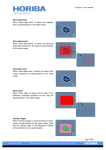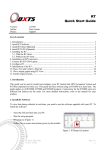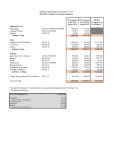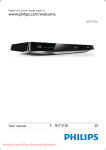Download My Remote GSM REMOTE 1 - Manual PDF
Transcript
MY REMOTE LTD GSM REMOTE RELAY MODULE GSM REMOTE 1 USER MANUAL v 1.4 Device Firmware v 1.03 10.03.2013 Page 1 of 16 ******************** WARNING !!! ********************* For safety reasons product should only be installed by qualified electrician or person with equivalent qualification. Any connection shall only be carried out with mains and power supply disconnected. Never turn on power without antenna connected. DEVICE IS AVAILABLE IN TWO VARIATIONS; FLEXIBLE CABLE CONNECTION AND SCREW TERMINAL. PLEASE MAKE SURE PROPER ENCLOSURE INSTALLED WHEN TERMINAL VERSION USED TO SWITCH 230V AC OR WHEN USED OUTSIDE!!! Page 2 of 16 CONTENT 0. QUICK INSTALLATION GUIDE .................................................................................................. 4 1. MODULE FEATURES ................................................................................................................... 6 2. DEVICE DESCRIPTION................................................................................................................ 7 3. INSTALLATION AND PROGRAMMING.................................................................................... 8 Hardware installation............................................................................................................................... 8 Device programming ............................................................................................................................... 8 Troubleshooting ....................................................................................................................................... 9 4. SOFTWARE PROGRAMMING.................................................................................................. 10 5. DEVICE FIRMWARE UPDATE.................................................................................................. 12 6. SPECIFICATIONS........................................................................................................................ 13 7. APPENDIXES ............................................................................................................................... 14 A. RELAY TIME SETTINGS............................................................................................................... 14 B. RELAY PARAMITERS ................................................................................................................... 15 Page 3 of 16 0. QUICK INSTALLATION GUIDE This quick installation guide provides summary of steps contained in the manual and should be used only by installer experienced with the product. THIS DEVICE WAS DESIGNED TO ACTIVATE RELAY ON TIME BY CALLING DEVICE SIM NUMBER FROM ANOTHER MOBILE PHONE In order to prepare GSM RELAY to work please follow steps: A. Insert SIMCARD with NO PIN to the SIMCARD slot. B. Wire relay in desired configuration. Most common scenario will be using C (stands for common) and NO (normally open) terminal of the relay. C. Connect Power Supply – any 12V 1A power supply can be used. After power supply will be applied to the device the following behaviour may be expected; • • Red led stays on until phone successfully logs in to the GSM network. Red led may be caused by PIN on the SIM card (remove PIN by inserting SIM into mobile handset) or SIM card is not valid (please check that SIM is working with mobile handset). Programming and testing When the RED led is off and GREEN led is flashing device is ready for programming and usage. Below examples what user may expect to do with the device: A. Learning numbers – please hold B1 and call device SIM until blue led comes on. If device blue led is not visible wait for call being dropped or voice mail (dependent form the GSM operator configuration). B. Time setting – please select jumper configuration according to the time setting desired. List of jumper times can be found in JUMPER TIMES section. If the available time setting is not satisfactory for the user move to point C. C. Set time via SMS – this is only available for numbers that where learned at point A as unlearned/unauthorised numbers should not be able to modify the time. Device time span is from 1 to 64000 seconds. In order to program desired time send SMS containing letter T followed by desired time value, ex. “T82” for 82 seconds, “T3600” for 1hr. By sending value between “T1” and “T64000” user is telling to ignore the jumpers. This value is stored in permanent memory. To reverse back to Page 4 of 16 the time configured from the jumpers please send SMS “T0” indicating that zero second is requested. Device accepts upper and lower case “T” letter. D. Activate relay – making phone call from now on will activate relay on desired time (for numbers that were learned at point A – all other numbers will be ignored). Making a phone call while relay time is counting down will extend that time back to the original time setting. E. Clear relay time – sometimes user may need to clear the time to 0 and switch the relay off. That can be done locally with the device by pressing B2 button or remotely by sending an empty SMS (from numbers learned at point A). In some cases user may not be able to send an empty SMS, in this case device will also accept letter ‘C’ or ‘c’. F. Erase numbers from memory – in order to erase numbers from the device press and release B1 and B2 button. During erasing process red led become `s active until erase process is finished. If erasing all numbers is not satisfactory please use our free USB software Device Hints • device confirms that relay was activated by dropping the call • most SIM cards have Voice Mail set up. User will be charged when device drops the call to confirm relay activation. Operator charges will apply. Please contact operator to deactivate Voice Mail and experience charge free confirmation (busy signal will be generated instead) • when USB is connected buttons are not working, please use USB software for all operations • for device detailed status and easy number programming use software available on the website • device trigger accuracy is +/- 1sec. When device is programmed for 1 second relay can trigger for time shorter then 1 second. The reason of that behaviour is that device clock tick every second and when triggering phone call is half way between the tick device will deactivate the relay after remaining half of the second Page 5 of 16 1. MODULE FEATURES • Control your device for free from mobile phone • Up to 60 users controlling one device • Versatile module to control various devices • SMS relay time programming • SMS relay time clearing • One minute installation and programming • Free USB software for Windows ™ PC • Free “one click” device firmware upgrades • Real plug and play – no USB drivers needed • Device Remote Assistance via USB PC software • USB software import/export numbers • USB software detailed device status • USB software number learning • Windows PC USB drivers embedded • Can be used with any GSM network • Easy removable connectors • 4 LED status indicators • 32 jumper time settings Page 6 of 16 2. DEVICE DESCRIPTION 1. GSM 900/1800 Aerial 2. Time Jumpers 3. B1 – button 1 4. B2 – button 2 5. 12V DC IN 6. USB connector 7. SIM card slot 8. Relay connector max 50V AC/DC. Cable connection 230V AC Page 7 of 16 3. INSTALLATION AND PROGRAMMING GSM REMOTE device was designed to provide minimum installation and programming effort for the installer. All steps required to successfully install and configure device can be found in this chapter. Hardware installation • Insert SIMCARD with NO PIN to the SIMCARD slot. Please make sure that PIN code is removed, otherwise device RED led will stay ON indicating problem • Wire the relay using required configuration. The relay has three connectors C (common), NO (normally open) and NC (normally closed). Connector version of the device can only switch the voltage up to 50V AC/DC. Device with flexible mains cable can switch 230V AC. Mains cable relay configuration: NC – BLUE, C – BROWN, NO- YELLOW • Connect 12V power supply with minimum current output of 1A. DC connector used on the PCB is suitable for DC jack 5.5mm x 2.1mm x 10mm Device programming When the RED led is off and GREEN led is flashing device is ready for programming and usage. Learning numbers – please hold B1 and call device SIM until blue led comes on. Time setting – please select jumper configuration according to the time setting desired. List of jumper times can be found in “JUMPER SETTINGS” appendix. Set time via SMS – this is only available for numbers that where learned to the device. Device time span is from 1 to 64000 seconds. In order to program desired time send SMS containing letter T followed by desired time value; T3 for 3 seconds T55 for 55 seconds T3600 for 1 hour Any value greater then 64000 will be reduced to 64000 seconds. Number of digits following letter T can not exceed 5 digits. Any digits beyond that limitation will be truncated. Page 8 of 16 Device will ignore the message if any non numeric value will be found following T letter in the text message. SMS time is saved in static memory and can only be changed or disabled by sending another SMS value. When the time value send to the device ranging from 1 to 64000 seconds device is permanently ignoring the jumper time settings. In order to start using jumper time settings please send SMS with value T0 (time value is zero). Activate relay – making phone call from now on will activate relay on desired time (for numbers that where learned to the device – all other numbers will be ignored). Making a phone call while relay time is counting down will extend that time back to the original time setting. Device will confirm relay activation by dropping the phone call. Please make sure Clear relay time – by pressing B2 button or sending an empty SMS (from numbers learned to device) relay time will be cleared to 0 what causes the relay to switch off. In some cases mobile handset doesn’t allow to send an empty SMS. In order to solve this problem device can also accept upper case ‘C’ letter or lower case ‘c’ letter. Erase numbers from memory – in order to erase numbers from the device press and release B1 and B2 button. During erasing process red led become active until erase process is finished. If erasing all numbers is not satisfactory please use our free USB software Troubleshooting The device is equipped with USB connector for detailed device status via free Windows Software. In case that laptop is nit available please see led status explained bellow: • RED led – stays on when device is not logged in to the network and when SIM card pin is enabled • BLUE led – indicates that number has been learned to the device • GREEN led – indicates network status • YELLO led – indicates relay ON status • Page 9 of 16 4. SOFTWARE PROGRAMMING Latest version of USB free software is available on the website (www.myremote.eu). For easy and transparent programming Windows software is recommended. While USB software is connected buttons B1 and B2 are disconnected 1. Indicates how many rings received so far 2. Shows calling number 3. Save button – becomes active when number is calling 4. Shows what buttons are pressed – buttons are not functioning when USB connected 5. Shows what jumper time is selected currently on the jumpers – when SMS time is greater then 0 jumpers are ignored Page 10 of 16 6. Shows what SMS time is set up. When different then 0 jumpers are ignored 7. Shows current relay time counting down when relay has been activated 8. USB device status 9. Product Code – shows product code connected to the computer 10. Product Version – shows version of the product 11. Shows GSM network status 12. Read numbers form device memory 13. Write numbers to device memory 14. Erase all numbers from device memory 15. Table with telephone numbers 16. Table order number 17. Telephone number programmed to the device 18. Shows process of saving numbers to the device 19. Device serial number 20. GSM network level 21. Write / read status progress bar 22. Tool bar strip TOOLBAR: File – allow to import/export numbers to the file that can be later programmed to another device. Exit close the application. Program Mode – User mode is used during normal programming activities. This mode is always activated when program started. Service mode is special service section unavailable for the user. Update Firmware starts device update firmware program that is used to replace software running in the device to newer version. Page 11 of 16 Language Selection – changes application language. When clicked application will close and user must start the application again. Language can also be change by installing the application again. Help – Program Manual will open PDF manual file that is located in the application folder. Please make sure that PDF reader software is installed on the PC. 5. DEVICE FIRMWARE UPDATE GSM REMOTE device was equipped with remote update facility. “One Click” update replace device firmware. Firmware file is located on MY REMOTE server and during the update process encrypted file is downloaded and retained for the future offline use on the PC. Every time when Program Mode – Update Firmware is clicked PC software is attempting to download latest update. When this operation is successful system will display following window shown. At this point user may continue the update device as planned by clicking OK or in case of later OFFLINE update CANCEL should be clicked. When user click Update Firmware next time with no internet connection the software will read the file that was downloaded last time. Update file download behaviour: - Update Firmware clicked – attempt to download latest firmware file and save to PC - Internet connection available – file update file stored to the PC - No internet connection , no file downloaded – system will generate an error message - No interned connection, file downloaded earlier – system will generate message that could not connect to the server but has found the file that was downloaded previously and can be used. System will display date and time when the update file was downloaded Page 12 of 16 HOW TO PREPARE DEVICE FOR UPDATE In order to make device ready for firmware update B2 – button 2 must be pressed while device is being connected to the USB. Device is designed to check button 2 when powered. If button B2 is pressed during boot device goes into bootloader mode otherwise device starts normal operation. Once device is in bootloader mode one click is required to perform update as can be seen on the picture. When device is in bootloader mode START UPDATE button becomes active. Please click START UPDATE and wait until message DISCONNECT USB AND CLOSE UPDATER. Please restart device to start normal operation. Restart means disconnecting power from the device and connecting it again. Please remember that device is powered from DC jack and also from the USB port. 6. SPECIFICATIONS - USB Mini-B connector for free software - GSM 900/1800 operation - Built in aerial GSM 900/1800 - 12V DC power supply - Relay Switching capacity up to 16A AC - Screw Terminal voltage up to 50V AC/DC - Relay switch time from 1s to 15hrs - Up to 60 unique numbers to be learned - Average current consumption 120mA - Board Dimensions 65x110 mm Page 13 of 16 7. APPENDIXES A. RELAY TIME SETTINGS : : : : : = 1 sec [:][:] : [:] : = 10 min : [:] [:] : [:] = 2hrs20m [:]: : : : = 5 sec : : [:][:] : = 15 min [:][:] [:] : [:] = 2hrs30m :[:] : : : = 10 sec [:] : [:][:] : = 20 min : : : [:][:] = 3 hrs [:][:] : : : = 15 sec : [:][:][:] : = 25 min [:] : : [:][:] = 4 hrs : : [:] : : = 30 sec [:][:][:][:] : = 30 min : [:] : [:][:] = 5 hrs [:] : [:] : : = 45 sec : : : : [:] = 40 min [:][:] : [:][:] = 7 hrs : [:][:] : : = 1 min [:] : : : [:] = 50 min : : [:][:][:] = 9 hrs [:][:][:] : : = 1m 30s : [:] : : [:] = 1 hr [:] : [:][:][:] = 12 hrs : : : [:] : = 2 min [:][:] : : [:] = 1hr 20m : [:][:][:][:] = 15 hrs [:] : : [:] : = 4 min : : [:] : [:] = 1hr 40m : [:] : [:] : = 6m 40s [:] : [:] : [:] = 2hrs Page 14 of 16 B. RELAY PARAMITERS It is common scenario that relays are used with inductive loads that are beyond switching capacity of the relay. Please find detailed relay specification to avoid relay failure. Page 15 of 16 Page 16 of 16