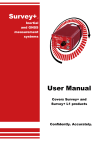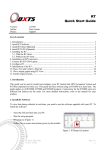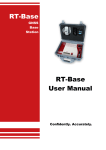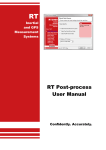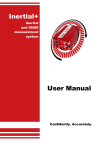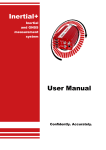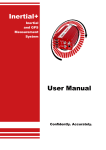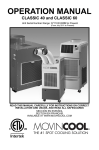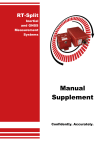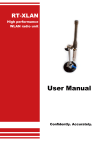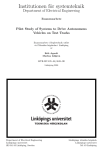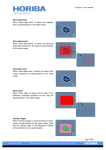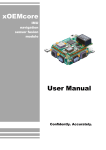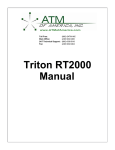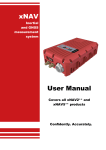Download RT User Manual
Transcript
RT xF Inertial and GNSS measurement systems User Manual Covers RT2000, RT3000 and RT4000 products Confidently. Accurately. Legal Notices Information furnished is believed to be accurate and reliable. However, Oxford Technical Solutions Limited assumes no responsibility for the consequences of use of such information nor for any infringement of patents or other rights of third parties which may result from its use. No license is granted by implication or otherwise under any patent or patent rights of Oxford Technical Solutions Limited. Specifications mentioned in this publication are subject to change without notice and do not represent a commitment on the part of Oxford Technical Solutions Limited. This publication supersedes and replaces all information previously supplied. Oxford Technical Solutions Limited products are not authorised for use as critical components in life support devices or systems without express written approval of Oxford Technical Solutions Limited. All brand names are trademarks of their respective holders. The software is provided by the contributors “as is” and any express or implied warranties, including, but not limited to, the implied warranties of merchantability and fitness for a particular purpose are disclaimed. In no event shall the contributors be liable for any direct, indirect, incidental, special, exemplary, or consequential damages (including, but not limited to, procurement of substitute goods or services; loss of use, data, or profits; or business interruption) however caused and on any theory of liability, whether in contract, strict liability, or tort (including negligence or otherwise) arising in any way out of the use of this software, even if advised of the possibility of such damage. Copyright Notice © Copyright 2013, Oxford Technical Solutions. Revision Document Revision: 131024 (See Revision History for detailed information). Contact Details Oxford Technical Solutions Limited 77 Heyford Park Upper Heyford Oxfordshire OX25 5HD United Kingdom 2 Tel: +44 (0) 1869 238 015 Fax: +44 (0) 1869 238 016 Web: http://www.oxts.com Email: [email protected] Oxford Technical Solutions RT User Manual Warranty Oxford Technical Solutions Limited (OxTS) warrants the RT products to be free of defects in materials and workmanship, subject to the conditions set forth below, for a period of one year from the Date of Sale. ‘Date of Sale’ shall mean the date of the Oxford Technical Solutions Limited invoice issued on delivery of the product. The responsibility of Oxford Technical Solutions Limited in respect of this warranty is limited solely to product replacement or product repair at an authorised location only. Determination of replacement or repair will be made by Oxford Technical Solutions Limited personnel or by personnel expressly authorised by Oxford Technical Solutions Limited for this purpose. In no event will Oxford Technical Solutions Limited be liable for any indirect, incidental, special or consequential damages whether through tort, contract or otherwise. This warranty is expressly in lieu of all other warranties, expressed or implied, including without limitation the implied warranties of merchantability or fitness for a particular purpose. The foregoing states the entire liability of Oxford Technical Solutions Limited with respect to the products herein. Revision: 131024 3 Table of contents Introduction 8 Easy operation 9 Self-correcting 9 Interchangeable 9 Advanced processing 9 Related documents 10 RT family divisions 11 Single antenna 11 Dual antenna 11 GLONASS 12 250 Hz 12 Satellite differential corrections 12 Scope of delivery 14 RT2000 system components 14 RT3000 system components 15 RT4000 system components 16 Specification 18 Common specifications 22 Notes on specifications 22 Heading accuracy 22 Environmental protection 23 GNSS antenna operating temperature 23 Safety information 23 Export control classification number 23 Conformance notices Regulator testing standards 25 25 Software installation 26 Hardware installation 28 RT orientation and alignment 4 28 Oxford Technical Solutions RT User Manual Antenna placement and orientation Operation 28 31 Front panel layout 31 LED definitions 33 Co-ordinate frame conventions Navigation frame Level frame Vehicle frame 36 37 37 38 Ethernet configuration Connection details 39 40 Dual antenna systems Multipath effects on dual antenna systems 41 43 Inputs and outputs 44 Digital inputs and outputs 1PPS output Event input Wheel speed input Wheel speed output IMU sync output pulse 44 45 46 46 46 46 Reverse polarity protection 47 Configuring the RT 48 Overview 48 Selecting the operating language 49 Navigating through NAVconfig 49 Product selection 49 Reading the initial configuration 50 Orientation Get settings… 52 54 Primary antenna position 56 Secondary antenna position 58 Advanced slip 59 Options Vehicle starts Vibration GNSS environment Differential correction 61 62 62 63 63 Revision: 131024 5 SBAS OmniSTAR CAN Heading lock Garage mode Initialisation speed Displace output Distance output Analogue output Acceleration filter Wheel speed input Local co-ordinates Serial 1 output Ethernet output Steering robot IP Output smoothing Slip points GNSS control Surface tilt Altitude Advanced 64 64 65 69 70 71 71 71 72 72 73 75 76 78 79 79 80 81 84 85 86 Committing the configuration to the RT 86 Saving the configuration and finishing 87 Setting up the base station Using the RT-Base 89 89 Initialisation process 90 Real-time outputs 90 Warm-up period 91 Using OmniSTAR corrections 95 Post-processing data 96 Laboratory testing 97 Accelerometer test procedure 97 Gyro test procedure 97 Testing the internal GNSS and other circuitry 98 6 Oxford Technical Solutions RT User Manual Using the orientation measurements 100 Operating principles 101 Internal components 101 Strapdown navigator 102 Kalman filter 103 CAN messages and signals 105 Termination resistor 105 CAN-DB file 105 CAN bus messages 105 Table heading definitions 107 Signals 107 Revision history 117 Drawing list 118 Revision: 131024 7 Introduction The RT family of inertial and GNSS navigation systems from Oxford Technical Solutions are instruments for making precision measurements of motion in real-time. There are three divisions within the RT family, the RT2000, RT3000 and RT4000. Each series has different models within it. The difference between series is described in more detail in the “RT family divisions” section on page 11. To obtain high-precision measurements, the RT uses mathematical algorithms developed for use in fighter aircraft navigation systems. An inertial sensor block with three accelerometers and three gyros (angular rate sensors) is used to compute all the outputs. A WGS 84 modelled strapdown navigator algorithm compensates for earth curvature, rotation and Coriolis accelerations, while measurements from high-grade kinematic GNSS receivers update the position and velocity navigated by the inertial sensors. This innovative approach gives the RT several distinct advantages over systems that use GNSS alone: The RT has a high (100 Hz or 250 Hz) update rate and a wide bandwidth. The outputs are available with very low, 3.5 ms latency. All outputs remain available continuously during GNSS blackouts when, for example, the vehicle drives under a bridge. The RT recognises jumps in the GNSS position and ignores them. The position and velocity measurements the GNSS makes are smoothed to reduce the high-frequency noise. The RT makes many measurements GNSS cannot make, for example acceleration, angular rate, heading, pitch, roll. The RT takes inputs from a wheel speed sensor in order to improve the drift rate when no GNSS is available. An RT system processes data in real-time. The real-time results are output via an RS232 serial port, over 10/100 Base-T Ethernet using a UDP broadcast and on CAN bus. Outputs are time-stamped and refer to GPS time; a 1PPS timing sync can be used to give very accurate timing synchronisation between systems. The inertial measurements are synchronised to the GPS clock. 8 Oxford Technical Solutions RT User Manual Internal data logging enables the data to be reprocessed post-mission. Data can be collected in the unit, downloaded using “ftp”, processed on a PC and viewed using the customer’s software. Easy operation Installation and operation of the RT could not be simpler. There is minimal configuration required to use the system. The configuration can be saved to the RT so it can operate autonomously without user intervention. A lot of work has been put into the initialisation of the inertial algorithms so the RT can reliably start to navigate in the vast majority of situations. The single unit contains inertial sensors, GNSS receiver, data storage and CPU. One or two antennas need to be mounted outside the vehicle where they have a clear view of the sky. A 10—25 V dc power supply can be obtained from most vehicles. A laptop computer allows real-time viewing of the results. Self-correcting Unlike conventional inertial navigation systems, the RT uses GNSS to correct all its measurements. GNSS makes measurements of position, velocity and (for dual antenna systems) heading. Using these measurements, the RT is able to keep other quantities, such as roll and pitch accurate. Tight coupling of the GNSS and inertial measurements means the raw GNSS data can also be used. There is no drift from the RT in any of the measurements while GNSS is present. Interchangeable All RT products have identical output capabilities and are interchangeable. The serial port, Ethernet and CAN bus are the same on all the systems. The data formats used are also the same. The connectors on the RT2000 products are different but can usually be interfaced without problem. Advanced processing In poor GNSS environments drift times can be halved by using the combined results of processing forwards and backwards in time. OxTS’s proprietary gx/ix processing engine can further improve performance with single satellite aiding algorithms and tight coupling of the inertial and GNSS measurements, meaning position updates even with less than four satellites in view Revision: 131024 9 Related documents This manual contains sufficient information about the installation and operation of an RT system. It is beyond the scope of this manual to provide details on service or repair. Contact OxTS support or your local representative for any customer service related inquiries. There are separate manuals available for further information on some of the software and communication types mentioned in this manual. Table 1 lists related manuals and where to find them. Table 1. Supplementary manuals Manual Description Enginuity Manual User manual for the real-time display software Enginuity. NAVgraph Manual User manual for the graphing and display software NAVgraph. NCOM Manual NCOM C Code Drivers www.oxts.com/Downloads/Support/Manuals/EnginuityMan.pdf www.oxts.com/Downloads/Support/Manuals/NAVgraphman.pdf NCOM description manual. www.oxts.com/Downloads/Support/NCOM Manual and Code Drivers/ncomman.pdf A collection of C functions that can be used to decode the binary protocols from the RT. www.oxts.com/Downloads/Support/NCOM Manual and Code Drivers/ncomrx.zip NMEA 0183 Description RT Postprocess Manual RT Quickstart guide 10 NMEA description manual for the NMEA outputs. www.oxts.com/Downloads/Support/NMEA/nmeaman.pdf User manual for the post-processing software RT Post-process. www.oxts.com/Downloads/Support/Manuals/rtppman.pdf Short guide going over the basics needed to quickly set up and start using an RT. http://www.oxts.com/Downloads/Products/RT3000/RT_QuickStartGuide_(121019).pdf Oxford Technical Solutions RT User Manual RT family divisions The RT product family includes several different divisions, all based on similar technology. Each product has been selected to serve a different accuracy requirement or operating condition. The family is split into three series, with each series having a number of model variations. The RT series are as follows. The individual models within each series can be seen in the “Specification” section on page 18. RT2000 series. These products use a low-cost GNSS receiver. Both 100 Hz and 250 Hz models exist within this division. Single and dual antenna models are available, and a GLONASS enabled model. RT3000 series. These products use a survey grade GNSS receiver, all with the option of being GLONASS compatible, giving high-precision position and velocity measurements even in high multipath environments. The RT3000 series has an update rate of 100 Hz. Both single and dual antenna models are available. RT4000 series. These products are identical to the RT3000 range but have an update rate of 250 Hz. Single antenna The advanced algorithm in the RT software means that most road vehicle customers are able to use a single antenna system. The Heading lock and Advanced slip features mean that the RT can maintain accurate heading while stationary and while driving with low vehicle dynamics. Dual antenna The dual antenna system gives high accuracy heading information and almost constant heading performance under all conditions. Single antenna systems can have reduced heading accuracy on aircraft, boats or in low speed land vehicles. For applications on aircraft or marine vehicles, or road vehicle applications on lowfriction surfaces (e.g. ice), a dual antenna system is recommended to maintain high accuracy heading. GNSS-only dual antenna systems require open-sky environments to operate because they can take several minutes to acquire heading lock. Advanced processing in the RT allows relock to occur after 5 s of a sky-obstruction; in this time the RT’s heading will not have significantly degraded. The fast relock time is made possible because the RT’s own heading is used to resolve the ambiguities in the GNSS measurements. Resolution Revision: 131024 11 of these ambiguities is what normally takes several minutes. The heading software in the RT enables significantly better performance and coverage compared to GNSS-only solutions. GLONASS GLONASS capability adds the ability to utilise the Russian satellite constellation GLONASS as well as the American constellation GPS. This means an extra 24 satellites are available for the RT to lock on to and obtain position and velocity updates from. In open sky conditions, the addition of GLONASS capability is of little benefit as the GPS signals are unlikely to be interrupted and full accuracy can be achieved almost 100% of the time. However, in open-road testing situations there are likely to be bridges, trees, and tall buildings that can block the view of satellites or cause multipath effect errors. In these situations, GPS and GLONASS receivers are able to maintain 2 cm accurate RTK positioning mode at times when GPS-only receivers are not. They are also able to re-establish RTK lock and resolve its ambiguities after an obstruction faster. Note: at this time, gx/ix processing does not support GLONASS. To take full advantage of GLONASS capability, standard processing must be used. 250 Hz All product divisions have the option of coming with a 250 Hz version of the inertial measurement unit (IMU). The IMUs used in 100 Hz and 250 Hz products are essentially the same, both with a fundamental sampling frequency of 2500 Hz. The difference is the 3D filter used to integrate the accelerations and angular rates has a smaller time step in the 250 Hz version, allowing a higher update rate. However, because of the smaller time step, measurements that depend on angular acceleration are typically noisier on the 250 Hz products. The noise can be managed by filtering the data to limit the bandwidth. Satellite differential corrections To improve the positioning accuracy of standard GNSS, two satellite-based differential correction services are available. These are SBAS and OmniSTAR. SBAS services, such as WAAS and EGNOS, are wide-area differential corrections provided for free. They can provide an accuracy of better than 1 m CEP. WAAS is available in North America; EGNOS is available in Europe; MSAS is available in Japan. Other parts of the world are not covered and cannot use this service. 12 Oxford Technical Solutions RT User Manual OmniSTAR is a subscription service. RT systems that have OmniSTAR capability include the necessary hardware to receive the OmniSTAR corrections. In addition to this, it is necessary to pay OmniSTAR a license fee to activate the corrections. OmniSTAR provide three levels of correction. They are VBS (Virtual Base Station), XP and HP (High Performance). OmniSTAR is available on all continents. Marine versions also exist. In addition, there is a GLONASS based high performance service if the GLONASS option has been installed on the receiver card. For more information see OmniSTAR’s web site: www.omnistar.com. Revision: 131024 13 Scope of delivery RT products are supplied complete with cables, GNSS antennas, software and manuals. As standard, magnetic mount antennas are provided but other antenna types are available; please enquire for more details. RT2000 system components Table 2 lists all items that are delivered with each RT2000 model. Table 2. Summary of RT2000 system components Description RT2500 RT2500-250 RT2502 RT2502-250 RT2002 RT2002G RT2002-250 RT2002G-250 RT2000 system unit Power cable 77C0002B GNSS antenna AT575–70 ×2 GNSS antenna G5Ant-2AMNS1 5 m GNSS antenna cable Radio modem cable 14C0062B Serial cable Ethernet cable (cross-over) CD-ROM with manual and software User manual Calibration certificate The RT2000 products requires the correct differential corrections in order to work to full specification. Differential corrections can be supplied by an RT-Base, GPS-Base or other suitable differential correction source. In addition to the components supplied, the user will require a laptop computer or other logging system. 14 Oxford Technical Solutions RT User Manual RT3000 system components Table 3 lists all the items that are delivered with each RT3000 model. Table 3. Summary of RT3000 system components Description RT3100 RT3102 RT3100G RT3102G RT3002 RT3003 RT3002G RT3003G RT3000 system unit User cable (14C0038B) GNSS antenna AT575–70 ×2 GNSS antenna G5Ant-2AMNS1 ×2 ×2 5 m GNSS antenna cable ×2 ×2 Null modem serial cable CD-ROM (manual & software) User manual Calibration certificate The RT3000 products require the correct differential corrections in order to work to their full specification. Differential corrections can be supplied by an RT-Base, GPSBase, or other suitable differential correction source. In addition to the components supplied the user will require a laptop computer or alternative logging system. Revision: 131024 15 RT4000 system components Table 4 lists all the items that are delivered with each RT4000 model. Table 4. Summary of RT4000 system components Description RT4100 RT4102 RT4100G RT4102G RT4002 RT4003 RT4002G RT4003G RT4000 system unit User cable (14C0038B) GNSS antenna AT575–70 ×2 GNSS antenna G5Ant-2AMNS1 ×2 ×2 5 m GNSS antenna cable ×2 ×2 Null modem serial cable CD-ROM (manual & software) User manual Calibration certificate The RT4000 products require the correct differential corrections in order to work to their full specification. Differential corrections can be supplied by an RT-Base, GPSBase, or other suitable differential correction source. In addition to the components supplied the user will also require a laptop computer or alternative logging system. 16 Oxford Technical Solutions RT User Manual Figure 1. Typical RT system and cables in transit case. Revision: 131024 17 Specification Specifications for RT products can be found in Table 5, Table 6, and Table 7. These specifications are listed for operation of the system under the following conditions: After a warm-up period of 15 minutes continuous operation. Open-sky environment, free from cover by trees, bridges, buildings or other obstructions. The vehicle must have remained in open-sky for at least 5 minutes for full accuracy. The vehicle must exhibit some motion behaviour. Acceleration of the unit in different directions is required so the Kalman filter can estimate any errors in the sensors. Without this estimation, some of the specifications degrade. The distance from the RT measurement point to the primary GNSS antenna must be known by the system to a precision of 5 mm or better. The vibration of the system relative to the vehicle cannot allow this to change by more than 5 mm. The system will estimate this value itself in dynamic conditions. For dual antenna systems, the system must know the relative orientation of the two antennas to 0.05° or better. The system will estimate this value itself under dynamic conditions. For single antenna systems, the heading accuracy is only achieved under dynamic conditions. Under benign conditions, such as motorway driving, the performance will degrade. The performance is undefined when stationary for prolonged periods of time. Optionally, extended measurement ranges covering 30 g acceleration and 300°/s angular rate may be requested. The specification using the extended measurement range sensors can be marginally worse than those listed here. 18 Oxford Technical Solutions RT User Manual Table 5. RT2000 performance specification Parameter RT2500 / RT2500–250 RT2502 / RT2502–250 RT2002 / RT2002–250 RT2002G / RT2002G-250 Positioning GPS L1 GPS L1 GPS L1, L2 GPS L1, L2 GLONASS L1, L2 Position accuracy1 3.0 m CEP SPS 2.0 m CEP SBAS 0.9 m CEP DGPS2 3.0 m CEP SPS 2.0 m CEP SBAS 0.9 m CEP DGPS2 1.5 m CEP SPS 0.6 m CEP SBAS 0.4 m CEP DGPS 0.5 m CEP VBS 0.15 m CEP XP 0.1 m CEP HP 0.2 m 1L1 0.02 m 1L1/L2 1.5 m CEP SPS 0.6 m CEP SBAS 0.4 m CEP DGPS 0.5 m CEP VBS 0.15 m CEP XP 0.1 m CEP HP 0.2 m 1L1 0.02 m 1L1/L2 Velocity accuracy 0.2 km/h RMS 0.2 km/h RMS 0.1 km/h RMS 0.1 km/h RMS Acceleration – Bias – Linearity – Scale factor – Range 10 mm/s2 1 0.01% 1 0.1% 1 100 m/s2 10 mm/s2 1 0.01% 1 0.1% 1 100 m/s2 10 mm/s2 1 0.01% 0.1% 1 100 m/s2 10 mm/s2 1 0.01% 0.1% 1 100 m/s2 Roll/pitch 0.15° 1 0.15° 1 0.05° 1 0.05° 1 Heading 0.3° 1 0.2° 1 0.1° 1 0.1° 1 Angular rate – Bias – Scale factor – Range 0.02°/s 1 0.2% 1 100°/s 0.02°/s 1 0.2% 1 100°/s 0.01°/s 1 0.2% 1 100°/s 0.01°/s 1 0.2% 1 100°/s Track (at 50 km/h) 0.25° 1 0.25° 1 0.1° 1 0.1° 1 Slip angle (at 50 km/h) 0.4° 1 0.4° 1 0.2° 1 0.2° 1 Lateral velocity 0.5% 1 0.4% 1 0.2% 1 0.2% 1 Update rate 100 Hz / 250 Hz 100 Hz / 250 Hz 100 Hz / 250 Hz 100 Hz / 250 Hz Input voltage 10–18 V dc 10–18 V dc 10–18 V dc 10–18 V dc Power consumption 15 W 15 W 15 W 15 W Dimensions 234 × 120 × 76 mm 234 × 120 × 76 mm 234 × 120 × 76 mm 234 × 120 × 76 mm Mass 2.3 kg 2.3 kg 2.4 kg 2.4 kg Dual antenna No Yes No No 1 To achieve specification, relevant differential corrections from a base station or OmniSTAR subscription are required. 2 DGPS positioning on the RT2500 is only available using gx/ix mode in post-processing. 0.9 m accuracy cannot currently be achieved in real-time. See section “GNSS control” on page 81 for more information on gx/ix mode. Revision: 131024 19 Table 6. RT3000 / RT4000 single antenna performance specification Parameter RT3100 / RT4100 RT3100G / RT4100G RT3002 / RT4002 RT3002G / RT4002G Positioning GPS L1 GPS L1 GLONASS L1 GPS L1, L2 GPS L1, L2 GLONASS L1, L2 Position accuracy1 1.8 m CEP SPS 0.6 m CEP SBAS 0.4 m CEP DGPS 1.8 m CEP SPS 0.6 m CEP SBAS 0.4 m CEP DGPS 1.5 m CEP SPS 0.6 m CEP SBAS 0.4 m CEP DGPS 0.5 m CEP VBS 0.15 m CEP XP 0.1 m CEP HP 0.2 m 1L1 0.02 m 1L1/L2 1.5 m CEP SPS 0.6 m CEP SBAS 0.4 m CEP DGPS 0.5 m CEP VBS 0.15 m CEP XP 0.1 m CEP HP 0.2 m 1L1 0.02 m 1L1/L2 Velocity accuracy 0.1 km/h RMS 0.1 km/h RMS 0.05 km/h RMS 0.05 km/h RMS Acceleration – Bias – Linearity – Scale factor – Range 10 mm/s2 1 0.01% 1 0.1% 1 100 m/s2 10 mm/s2 1 0.01% 1 0.1% 1 100 m/s2 10 mm/s2 1 0.01% 1 0.1% 1 100 m/s2 10 mm/s2 1 0.01% 1 0.1% 1 100 m/s2 Roll/pitch 0.05° 1 0.05° 1 0.03° 1 0.03° 1 Heading 0.1° 1 0.1° 1 0.1° 1 0.1° 1 Angular rate – Bias – Scale factor – Range 0.01°/s 1 0.1% 1 100°/s 0.01°/s 1 0.1% 1 100°/s 0.01°/s 1 0.1% 1 100°/s 0.01°/s 1 0.1% 1 100°/s Track (at 50 km/h) 0.15° 1 0.15° 1 0.07° 1 0.07° 1 Slip angle (at 50 km/h) 0.2° 1 0.2° 1 0.15° 1 0.15° 1 Lateral velocity 0.2% 1 0.2% 1 0.2% 1 0.2% 1 Update rate 100 Hz / 250 Hz 100 Hz / 250 Hz 100 Hz / 250 Hz 100 Hz / 250 Hz Input voltage 10–25 V dc 10–25 V dc 10–25 V dc 10–25 V dc Power consumption 15 W 15 W 15 W 15 W Dimensions 234 × 120 × 80 mm 234 × 120 × 80 mm 234 × 120 × 80 mm 234 × 120 × 80 mm Mass 2.2 kg 2.2 kg 2.2 kg 2.2 kg 1 To achieve specification, relevant differential corrections from a base station or OmniSTAR subscription are required. 20 Oxford Technical Solutions RT User Manual Table 7. RT3000 / RT4000 dual antenna performance specification Product RT3102 / RT4102 RT3102G / RT4102G RT3003 / RT4003 RT3003G / RT4003G Positioning GPS L1 GPS L1 GLONASS L1 GPS L1, L2 GPS L1, L2 GLONASS L1, L2 Position accuracy1 1.8 m CEP SPS 0.6 m CEP SBAS 0.4 m CEP DGPS 1.8 m CEP SPS 0.6 m CEP SBAS 0.4 m CEP DGPS 1.5 m CEP SPS 0.6 m CEP SBAS 0.4 m CEP DGPS 0.5 m CEP VBS 0.15 m CEP XP 0.1 m CEP HP 0.2 m 1L1 0.02 m 1L1/L2 1.5 m CEP SPS 0.6 m CEP SBAS 0.4 m CEP DGPS 0.5 m CEP VBS 0.15 m CEP XP 0.1 m CEP HP 0.2 m 1L1 0.02 m 1L1/L2 Velocity accuracy 0.1 km/h RMS 0.1 km/h RMS 0.05 km/h RMS 0.05 km/h RMS Acceleration – Bias – Linearity – Scale factor – Range 10 mm/s2 1 0.01% 1 0.1% 1 100 m/s2 10 mm/s2 1 0.01% 1 0.1% 1 100 m/s2 10 mm/s2 1 0.01% 1 0.1% 1 100 m/s2 10 mm/s2 1 0.01% 1 0.1% 1 100 m/s2 Roll/pitch 0.05° 1 0.05° 1 0.03° 1 0.03° 1 Heading 0.05° RMS 0.05° RMS 0.05° RMS 0.05° RMS Angular rate – Bias – Scale factor – Range 0.01°/s 1 0.1% 1 100°/s 0.01°/s 1 0.1% 1 100°/s 0.01°/s 1 0.1% 1 100°/s 0.01°/s 1 0.1% 1 100°/s Track (at 50 km/h) 0.15° 1 0.15° 1 0.07° 1 0.07° 1 Slip angle (at 50 km/h) 0.2° 1 0.2° 1 0.15° 1 0.15° 1 Lateral velocity 0.2% 1 0.2% 1 0.2% 1 0.2% 1 Update rate 100 Hz / 250 Hz 100 Hz / 250 Hz 100 Hz / 250 Hz 100 Hz / 250 Hz Input voltage 10–25 V dc 10–25 V dc 10–25 V dc 10–25 V dc Power consumption 20 W 20 W 20 W 20 W Dimensions 234 × 120 × 80 mm 234 × 120 × 80 mm 234 × 120 × 80 mm 234 × 120 × 80 mm Mass 2.4 kg 2.4 kg 2.4 kg 2.4 kg 1 To achieve specification, relevant differential corrections from a base station or OmniSTAR subscription are required. Revision: 131024 21 Common specifications Table 8. RT common specifications Parameter Specification Calculation latency 3.5 ms Operating temperature1 -10° to 50 °C Vibration 0.1 g2/Hz 5–500 Hz Shock survival 100 g, 11 ms Internal storage 2 GB 1 The operating temperature range for the antenna is much wider since it can be mounted outside the vehicle. See specification below. Notes on specifications To achieve full accuracy in real-time, the RT products will require appropriate differential corrections where applicable, either from a base station or with an OmniSTAR license. Alternatively, a RINEX file can be downloaded post-mission and used to post-process the data to full accuracy. For OmniSTAR XP and OmniSTAR HP, at least 30 minutes of open-sky condition may be required before full accuracy is achieved. Both services easily achieve this accuracy in airborne applications. The “1” specification has been used for parameters where offset cannot be measured by the RT, for example position (the offset of the base-station cannot be found by the RT alone). The “RMS” specification was used where the offset is known, for example velocity. For angles and measurements derived from the angles, the “1” specification is used because the mounting of the RT compared to the vehicle gives an offset the RT cannot measure. The accuracy of the product will depend on the operating mode of the GNSS. For example an RT3002 operating without differential corrections enabled will have the specifications of the RT3100. Heading accuracy The heading accuracy that can be achieved by the dual antenna system in the RTs in Table 7 is 0.2° 1σ per metre of separation in ideal, open sky conditions. The system can provide these accuracies in static and dynamic conditions. A 4 m separation is required to reach the accuracy listed in Table 7. The maximum recommended separation is 5 m, 22 Oxford Technical Solutions RT User Manual at which it may be possible to achieve better than accuracy than that listed in Table 7 if the structure is rigid, including temperature variation. For single antenna systems, the heading is calculated from the inertial measurements. The accuracies listed in Table 6 are achievable under dynamic conditions. Under static conditions the heading accuracy of single antenna systems will degrade. Non-ideal mounting of the GNSS antennas will reduce the heading accuracy, particularly for dual antenna systems. Environmental protection The RT3000 and RT4000 products are rated to IP65. To achieve IP65 it is necessary to have connectors fitted to both TNC antenna connectors and to use self-amalgamating tape over the TNC connectors. The RT2000 products have no environmental protection rating. GNSS antenna operating temperature The GNSS antennas have a much wider operating temperature range, from –55°C to 85°C, allowing them to be used on the outside of vehicles. Safety information RT2000 products have been tested to safety standard EN60950–1:2006 and A11:2009. These safety standards will only apply when the RT2000 is used with the cables supplied or with the RT-UPS. Export control classification number Export control regulations change, and so the classification number of the RT may also change. The information here was correct when the manual was published. RT products can fall under two different export control categories depending on the type of accelerometer fitted internally. The type of accelerometer does not affect the specification of the product, only the export control classification number (ECCN). Table 9 lists the ECCN for the products. Revision: 131024 23 Table 9. ECCN for RT products Product Serial number ECCN RT2000 1 to 1422 7A003d RT2000 1423 onwards Either 7A003d or 7A103a1, see invoice or delivery note or contact support at OxTS. Some products will have codes that relate to export control on their labels. EXCT-1 – 7A003d EXCT-2 – 7A103a1 RT3000, RT4000 1 to 799 7A003d RT3000, RT4000 800 onwards 7A103a1 or 7A003d, see invoice or delivery note or contact support at OxTS. 24 Oxford Technical Solutions RT User Manual Conformance notices The RT complies with the radiated emission limits for 47CFR15.109:2010 class A of Part 15 subpart B of the FCC rules, and with the emission and immunity limits for class A of EN 55022. These limits are designed to provide reasonable protection against harmful interference in business, commercial and industrial uses. This equipment generates, uses and can radiate radio frequency energy and, if not installed and used in accordance with the instructions, may cause harmful interference to radio communications. However, there is no guarantee that interference will not occur in a particular installation. If this equipment does cause harmful interference to radio or television reception, which can be determined by turning the equipment off and on, the user is encouraged to try to correct the interference by one or more of the following: Re-orient or relocate the receiving antenna. Increase the separation between the equipment and the receiver. The RT incorporates a GNSS receiver. No GNSS receiver will be able to track satellites in the presence of strong RF radiations within 70 MHz of either GNSS frequencies (1575 MHz (L1), 1228 MHz (L2)). The RT conforms to the requirements for CE. Regulator testing standards 47CFR15.109:2010 class A (radiated emissions). EN 300 440–1:2008, test methods 8.3.2 (conducted emissions) and 8.3.3 (radiated emissions). EN55022 class A according to standard EN 301 489–1:2008 (conducted emissions). EN6100–4-3 criterion A according to standard EN 301 489–1:2008 (radiated immunity). ISO7637–2 criterion B, 12 V according to standard EN 301 489–1:2008 (vehicular transients and surges immunity). Older RT systems do not conform to this standard, contact OxTS for further details. The following standards apply to the RT2500 and RT2502 products only. EN60950–1:2006 (safety) A11:2009 (safety) Revision: 131024 25 Software installation Included with every RT is a CD containing the software package NAVsuite. This package contains a number of programs required to take full advantage of the RT’s capabilities. Table 10 lists the contents of NAVsuite. Table 10. NAVsuite components Icon Software Enginuity NAVconfig RT Post-process Description Used to view real-time data from OxTS products via Ethernet or a serial port. It can also be used to transmit special commands and replay logged data. Used to create, send, and receive configurations from OxTS products. As configurations vary between products there is no manual for NAVconfig. The options relevant to the RT products are covered in this manual on page 44. Used to download raw data files from the RT and postprocess the data. The configuration can be changed and differential corrections can be applied before the data is reprocessed. It can export NCOM, XCOM and CSV file formats. NAVgraph Used to graph NCOM, XCOM and RCOM files created in post-process. It can display graphs, cursor tables and map plots and data can be exported in CSV or KML (Google Earth) format. Manuals This folder contains PDF versions of relevant OxTS manuals. Other manuals can be downloaded from the OxTS website, http://www.oxts.com/support/manuals/. To install NAVsuite, insert the CD and run NAVsetup.exe. Follow the onscreen instructions to install the software. By default the installer creates the program files in C:\Program Files (x86)\OxTS on 64 bit operating systems or C:\Program Files\OxTS on 32 bit operating systems. The first time some OxTS applications are run a firewall warning message similar to that shown in Figure 2 may be triggered. This is because the program is attempting to listen for, and communicate with, OxTS devices on the network. The firewall must be configured to allow each program to talk on the network, or programs will not work as intended. 26 Oxford Technical Solutions RT User Manual Figure 2. Windows Firewall warning message Ensure both Private and Public networks are selected to ensure the software can continue functioning when moving from one type to another. Revision: 131024 27 Hardware installation It is essential to install the RT rigidly in the vehicle. The RT should not be able to move or rotate compared to either GNSS antenna, otherwise the performance will be reduced. In most circumstances the RT should be mounted directly to the chassis of the vehicle. If the vehicle experiences high shocks then vibration mounts may be required. The RT is compatible with the RT-Strut product from OxTS to provide a quick and secure vehicle mounting solution. Do not install the RT where it is in direct sunlight as, in hot countries, this may cause the case to exceed the maximum temperature specification. RT orientation and alignment The orientation of the RT in the vehicle is normally specified using three consecutive rotations that rotate the RT to the vehicle’s co-ordinate frame. The order of the rotations is heading (z-axis rotation), then pitch (y-axis rotation), then roll (x-axis rotation). The RT co-ordinate conventions are detailed on page 36. It is important to get the order of the rotations correct. In the default configuration the RT expects its y-axis to be pointing right and its z-axis pointing down relative to the host vehicle. There are times however when installing an RT in the default configuration is not possible, for example when using the RT-Strut. The RT can be mounted at any angle in the vehicle as long as the configuration is described to the RT using NAVconfig. This allows the outputs to be rotated based on the settings entered to transform the measurements to the vehicle frame. For ease of use it is best to try and mount the RT so its axes are aligned with the vehicle axes. This saves the offsets having to be measured by the user. If the system must be mounted misaligned with the vehicle and the user cannot accurately measure the angle offsets, the RT has some functions to measure these offsets itself. The heading offset can be measured if the vehicle has a non-steered axle. The Advanced slip and Get settings utilities should be used for this (see pages 59 and 54 respectively). Roll and pitch offsets can be measured using the Surface tilt utility in Enginuity. Antenna placement and orientation For optimal performance it is essential for the GNSS antenna(s) to be mounted where they have a clear, uninterrupted view of the sky and on a suitable ground plane, such as the roof of a vehicle. For good multipath rejection the antennas must be mounted on a metal surface using the magnetic mounts provided; no additional gap may be used. 28 Oxford Technical Solutions RT User Manual The antennas cannot be mounted on non-conducting materials or near the edges of conducting materials. If the antennas are to be mounted with no conductor below them then different antennas must be used. It is recommended to mount the antennas at least 30 cm from any edge where possible. For dual antenna systems, the secondary antenna should be mounted in the same orientation as the primary antenna, as shown in Figure 3. The antenna baseline should also be aligned with one of the vehicle axes where possible, either inline or perpendicular to the vehicle’s forward axis. In the default configuration the primary antenna should be at the front of the vehicle and the secondary antenna should be at the rear. Figure 3. Dual antenna orientations A) The bases of the antennas are parallel, but the cables exit in different directions. B) The cables exit in the same direction but the bases of the antennas are not parallel. C) The bases of the antennas are parallel and the cables exit in the same direction. This configuration will achieve the best results. It is best to mount the two antennas on the top of the vehicle. Although it is possible to mount one on the roof and one on the bonnet (hood), in reality the multipath reflections from the windscreen will degrade the performance of the system. Multipath affects dual antenna systems on stationary vehicles more than moving vehicles and it can lead to heading errors of more than 0.5° RMS if the antennas are mounted poorly. It is critical to have the RT mounted securely in the vehicle. If the angle of the RT can change relative to the vehicle then the dual antenna system will not work correctly. This is far more critical for dual antenna systems than for single antenna systems. The user should aim to have no more than 0.05° of mounting angle change throughout the testing. (If the RT is shock mounted then the RT mounting will change by more than 0.05°; this is acceptable, but the hysteresis of the mounting may not exceed 0.05°). For both single and dual antenna systems it is essential that the supplied GNSS antenna cables are used and not extended, shortened or replaced. This is even more critical for dual antenna systems and the two antenna cables must be of the same specification. Do not, for example, use a 5 m antenna cable for one antenna and a 15 m antenna cable for Revision: 131024 29 the other. Do not extend the cable, even using special GNSS signal repeaters that are designed to accurately repeat the GNSS signal. Cable length options are available in 5 m and 15 m lengths. 30 Oxford Technical Solutions RT User Manual Operation The RT has been designed to be simple and easy to operate. The front panel label and LEDs convey some basic information that aid in configuration and troubleshooting. Once powered, the RT requires no further input from the user to start logging and outputting data. This section covers some basic information required for operation of the RT. Front panel layout Figure 4 and Figure 5 show the layouts of the RT front panels. Table 11 lists the parts of the RT2000 front panel labelled in Figure 4 and Table 12 lists the parts of the RT3000/RT4000 labelled in Figure 5. For single antenna models, the secondary antenna connector is not connected internally. Figure 4. RT2000 front panel layout Revision: 131024 31 Table 11. RT2000 front panel descriptions Label no. Description 1 RS232 serial port 2 Radio port 3 CAN port 4 Digital I/O port 5 SDNav LED 6 Pos/Head LED 7 Pwr LED 8 Primary antenna connector 9 Secondary antenna connector 10 M12 power connector 11 Ethernet port Figure 5. RT3000/RT4000 front panel layout 32 Oxford Technical Solutions RT User Manual Table 12. RT3000/RT4000 front panel descriptions Label no. Description 1 SdNav LED 2 Position LED (single antenna systems) Heading LED (dual antenna systems) 3 GPS LED 4 Power LED 5 Primary antenna connector 6 User cable main connector 7 Secondary antenna connector LED definitions The front panel of the RTs has some LEDs that give an indication of the internal state of the system and are designed to provide enough feedback so that a laptop does not need to be connected. They can be used for some simple operational checks on the system. Table 13 and Table 14 give a description of each LED on the RTs. Table 15 to Table 19 list the precise meanings of the states of each LED. Table 13. RT2000 LED descriptions Name SDNav Pos/Head Pwr Description Strapdown navigator state Position solution (single antenna) or heading solution (dual antenna) from GNSS GNSS heading solution Revision: 131024 33 Table 14. RT3000/RT4000 LED descriptions Name Description SDNav Strapdown navigator state Position Position solution (only on single antenna systems) Heading GNSS heading solution (only on dual antenna systems) GPS Power Self-test Power and communication Table 15. SDNav LED states Colour Description Off The operating system has not yet booted and the program is not yet running. This occurs at start-up. Red-green flash The RT is asleep. Contact OxTS support for further information. Red flash The operating system has booted and the program is running. The GNSS receiver has not yet output a valid time, position, or velocity. Red The GNSS receiver has locked-on to satellites and has adjusted its clock to valid time (the 1PPS output will now be valid). The strapdown navigator is ready to initialise. If the vehicle is travelling faster than the value set for “Initialisation speed” during configuration then the strapdown navigator will initialise and the system will become active. On dual antenna systems the system will initialise once the GNSS receiver has determined heading, even if the vehicle is stationary or moving slowly. Orange The strapdown navigator has initialised and data is being output, but the system is not realtime yet. It takes 10 s for the system to become real-time after start up. Green The strapdown navigator is running and the system is real-time. In current versions of the software the strapdown navigator will not leave green and return to any other state. This may change in future releases. 34 Oxford Technical Solutions RT User Manual Table 16. Pos/Head (single antenna systems) or Position LED states Colour Description Off The GNSS receiver is not sending data. (Start-up only). The GNSS receiver is sending data to the RT. This is an operational check for the GNSS receiver. Red flash Red The GNSS receiver has a standard position solution (SPS). Orange The GNSS receiver has a differential solution (DGPS) or a kinematic floating position solution (20 cm accuracy). Green The GNSS receiver has a kinematic integer position solution (2 cm accuracy). Table 17. Pos/Head (dual antenna systems) or Heading LED states Colour Description Off GNSS receiver fault (valid only after start-up). Red flash GNSS receiver is active, but has been unable to determine heading. Red The GNSS has a differential heading lock. Orange The GNSS receiver has a floating (poor) calibrated heading lock. Green The GNSS receiver has an integer (good) calibrated heading lock. Table 18. GPS LED states Colour Description Green flash Other The GNSS receiver is functioning normally. The GNSS receiver has failed. Contact OxTS for further information. Table 19. Power or Pwr LED states Colour Off Description There is no power to the system or the system power supply has failed. Green The 5 V power supply for the system is active. Orange The system is outputting data on connector J2. Revision: 131024 35 Co-ordinate frame conventions The RT uses a co-ordinate frame that is popular with most navigation systems. Figure 6 shows how the axes relate to the RT box. All measurements to and from the RT should be made from the measurement origin point shown in Figure 6. The axes and measurement origin point are the same for all RT models. Figure 6. RT co-ordinate frame and measurement origin Table 20 lists the directions that the axes should point for zero heading, pitch and roll outputs when the default mounting orientation is used. 36 Oxford Technical Solutions RT User Manual Table 20. Direction of axes for zero heading, pitch and roll outputs Axis Direction Vehicle axis x North Forward y East Right z Down Down If the axes of the RT and the vehicle axes are not the same as those listed in Table 20, then they can be aligned by reconfiguring the RT for a different mounting orientation using the NAVconfig software. If the RT-Strut is being used to mount the RT in the vehicle then NAVconfig will have to be used to configure the orientation or the RT will not work correctly. Page 52 gives more information on configuring the orientation of the RT in a vehicle. Navigation frame The navigation frame is used by the RT to integrate the acceleration to velocity and to integrate the velocity to position. The definition of the navigation frame is listed in Table 21. Table 21. Navigation frame definition Axis North East Down Description Diagram The north axis (n) is perpendicular to the gravity vector and in the direction of the north pole along the earth’s surface. The east axis (e) is perpendicular to gravity, perpendicular to the north axis and is in the east direction. The down axis (d) is along the gravity vector. Level frame The level frame is attached to the vehicle but does not rotate with the roll and pitch of the vehicle. It rotates by the heading of the vehicle. The definition of the level frame is listed in Table 22 and shown in Figure 7. Revision: 131024 37 Table 22. Level frame definition Axis Description Forward This is the forward (f) direction of the car, projected in to the horizontal plane. Lateral This is the lateral (l) direction of the car, pointing to the right, projected in to the horizontal plane. Down This is the down (d) direction of the car, along the gravity vector. Figure 7. Level frame definition Vehicle frame The vehicle frame is attached to the body of the vehicle. It is related to the RT through the rotations in the Orientation page of NAVconfig. It can be changed while the RT is running using the Quick Config page of Enginuity. The definitions of the vehicle frame are listed in Table 23 and shown in Figure 8. Table 23. Vehicle frame definition Axis 38 Description x This is the forward direction of the car. y This is the right direction of the car. z This is the down direction of the car. Oxford Technical Solutions RT User Manual Figure 8. Vehicle frame definition Ethernet configuration To configure the RT for unrestricted data transmission it is necessary to use the Ethernet connection. The operating system at the heart of the RT products allows connection to the unit via FTP. The use of FTP allows the user to manage the data logged to the unit; files can be downloaded for reprocessing and deleted to make space for future files. Configuration files for alternative configurations require FTP to put the configuration files on to the RT. The default username and password are both ‘user’. The RT outputs its data over Ethernet using a UDP broadcast. The use of a UDP broadcast allows everyone on the network to receive the data sent by the RT. The data rate of the UDP broadcast is 100 Hz or 250 Hz depending on the RT model. In order to communicate via Ethernet, each RT is configured with a static IP address that is shown on the delivery note. If the delivery note is unavailable, the default IP address normally takes the form 195.0.0.sn, where sn is the last two digits of the RT’s serial number. The serial number can be found on the front panel of the RT or on the delivery note. The IP address of the computer being used to communicate with the RT may need to be changed so it matches the subnet. For example, 195.0.0.200 should be available since this IP address is never used by the RT by default. To change the IP address of the computer, follow these steps (applies to Windows Vista/7/8): 1. Open the Control Panel from the Start menu. 2. In category view, select Network and Internet and then Network and Sharing Center. 3. Select Change adapter settings in the side panel. Revision: 131024 39 4. Right-click the Ethernet option and select Properties. 5. In the window that opens, navigate the list to find Internet Protocol Version 4 (TCP/IPv4). Select it and click Properties. 6. In the TCP/IPv4 Properties window (Figure 9), select Use the following IP address and enter the IP address and subnet mask to use. 7. Click OK when finished. Figure 9. Configuring the computer's IP address Once the computer is configured the IP address of a RT can be found by running Enginuity software; this will display the IP address of any RT connected. Note that it is possible to change the IP address of RT systems. If the IP address has been changed then Enginuity should still be able to identify the address that the RT is using as long as the PC has a valid IP address and this is not the same as the RT’s. Connection details The RJ-45 connector on the 14C0038x user cable is designed to be connected directly to a network hub. To extend the cable it is necessary to use an in-line coupler. This is two RJ-45 sockets wired together in a straight-through configuration. Following the inline coupler, a normal, straight UDP Cat 5e cable can be used to connect the coupler to the hub. 40 Oxford Technical Solutions RT User Manual The RT2000 uses a standard Ethernet port. This can be connected to a hub using a straight cable or to a laptop directly using a cross-over cable. The RT3000 or RT4000 can also be connected directly to an Ethernet card in a computer. To do this a crossed in-line coupler must be used. The connections in the crossed coupler are given in Table 24. Note that this is not the normal configuration sold and it may be necessary to modify an existing coupler to suit. Table 24. In-line coupler connections Socket 1 Straight socket 2 Crossed socket 2 Pin 1 Pin 1 Pin 6 Pin 2 Pin 2 Pin 3 Pin 3 Pin 3 Pin 2 Pin 4 Pin 4 – Pin 5 Pin 5 – Pin 6 Pin 6 Pin 1 Pin 7 Pin 7 – Pin 8 Pin 8 – A typical in-line coupler is shown in Figure 10. Figure 10. In-line RJ-45 coupler Dual antenna systems It is often useful to have an understanding of how the RT uses the measurements from the dual antenna system. This can lead to improvements in the results obtained. Revision: 131024 41 1. To use the measurements properly the RT needs to know the angle of the GNSS antennas compared to the angle of the RT. This is very difficult to measure accurately without specialised equipment, therefore the RT needs to measure this itself as part of the warm-up process. 2. The RT will lock on to satellites, but it cannot estimate heading so it cannot start. Either motion or static initialisation can be used to initialise the RT. 3. When the vehicle drives forward and reaches the initialisation speed, the RT assumes that the heading and track are similar and initialises heading to track angle. If the RT is mounted in the vehicle with a large heading offset then the initial value of heading will be incorrect. This can also happen if the RT is initialised in a turn. This can lead to problems later. 4. When the combined accuracy of heading plus the orientation accuracy figure for the secondary antenna is sufficiently accurate then the RT will solve the RTK Integer problem using the inertial heading. There is no need for the RT to solve the RTK Integer problem by searching. If the antenna angle is offset from the RT by a lot then the RTK Integer solution that is solved will be incorrect. For a 2 m antenna separation the RT orientation and the secondary antenna orientation should be known to within 5°. For wider separations the secondary antenna orientation angle needs to be more accurate. 5. Once the RTK Integer solution is available, the RT can start to use the dual antenna solution to improve heading. The level of correction that can be applied depends on how accurately the angle of the secondary antenna is known compared to the inertial sensors. 6. The Kalman filter tries to estimate the angle between the inertial sensors and the secondary antenna. The default value used in the configuration software (5°) is not accurate enough so that the RT can improve the heading using this value. If you want the vehicle heading to 0.1°, but the angle of the two GNSS antennas is only known to 5°, then the measurements from the antenna are not going to be able to improve the heading of the vehicle. Driving a normal warm-up, with stops, starts and turns, helps the Kalman filter improve the accuracy of the secondary antenna angle. The accuracy of this angle is available in the Status tab of the Calibration window in Enginuity. 7. 42 In the unlikely event that the RTK Integer solution is incorrect at the start then the Kalman filter can update the secondary antenna orientation incorrectly. If this happens then things start to go wrong. The Kalman filter becomes more convinced that it is correct, so it resolves faster, but it always solves incorrectly. Solving incorrectly makes the situation worse. Oxford Technical Solutions RT User Manual To avoid the Kalman filter from getting things wrong it is possible to drive a calibration run, then use the Get settings utility within NAVconfig (see page 54 for more information). This tells the Kalman filter it has already estimated the angle of the secondary antenna in the past and it will be much less likely to get it wrong or change it. This step should only be done if the RT is permanently mounted in a vehicle and the antennas are bolted on. Any movement of either the RT or the antennas will upset the algorithms. Multipath effects on dual antenna systems Dual antenna systems are very susceptible to the errors caused by multipath. This can be from buildings, trees, roof-bars, etc. Multipath is where the signal from the satellite has a direct path and one or more reflected paths. Because the reflected paths are not the same length as the direct path, the GNSS receiver cannot track the satellite signal as accurately. The dual antenna system in the RT works by comparing the carrier-phase measurements at the two antennas. This tells the system the relative distance between the two antennas and which way they are pointing (the heading). For the heading to be accurate the GNSS receivers must measure the relative position to about 3 mm. The level of accuracy can only be achieved if there is little or no multipath. In an ideal environment, with no surrounding building, trees, road signs or other reflective surfaces, the only multipath received is from the vehicle’s roof. The antennas supplied with the RT are designed to minimise multipath from the vehicle’s roof when the roof is made of metal. For use on non-metallic roofs a different type of antenna is required. When stationary the heading from the RT will show some error, the size of the error depends on the multipath in the environment. Table 25 lists the errors to be expected when stationary with a 1 m base-line. Table 25. Typical heading error for when stationary in different environments Environment Typical error (3σ Complete open-sky 0.6° (0.2° 1σ Near trees, buildings 1° Next to trees, buildings 2° Typical figures using a 1 m base-line. For accuracy specification of 0.1° RMS a 2 m separation is required. Using a 2 m base-line can halve the figures shown here. Revision: 131024 43 Inputs and outputs The RT3000 and RT4000 have one main connector for their inputs and outputs (label 6 on Figure 5, page 32). The J1 connector of the 14C0038B user cable connects to this and connectors J2-J7 provide connections for the inputs and outputs. See the user cable drawing located at the back of this manual for more details on the connectors and pin assignments. The main connector is keyed so the user cable must be correctly aligned for it to connect. All connections to the RT2000 are marked on the front panel, shown in Figure 4 on page 31. The system can output data on the serial port over Ethernet and over CAN bus. The standard serial output of the RT is a proprietary binary format, referred to as NCOM. OxTS offers C and C++ code that will interpret the packet. This can be used freely in users’ programs to interpret the output of the RT. More information about NCOM can be found in the NCOM description manual. It is also possible to output a standard NMEA string from the RT to mimic the output of standard GNSS receivers. OxTS offers a service to tailor the serial output format to the customer’s specification. Contact Oxford Technical Solutions for details of this service Digital inputs and outputs Table 26 describes each of the signals on the digital I/O connector. A more detailed explanation of each signal can be found below. 44 Oxford Technical Solutions RT User Manual Table 26. Digital I/O signals Pin Function Description 1 Digital 1 1PPS output from GNSS receiver 2 Digital 2 Event input 3 Digital 3 Wheel speed input (from tachometer on a single wheel) 4 Digital 4 Wheel speed output simulation 5 Digital 5 IMU sync output pulse (100 or 250 Hz) 6 Digital Ground Ground 7 Digital Ground Ground 8 Digital Ground Reserved 9 Digital Ground Reserved 1PPS output The 1PPS output is a pulse from the GNSS receiver. The falling edge of the pulse is the exact transition from one second to the next in GPS time. The pulse is low for 1 ms, then high for 999 ms and repeats every second. On RT2500 and RT2502 products the 1PPS is only output when the GNSS has a valid position measurement. With RT2002, RT3000 and RT4000 products the 1PPS will always be output. Figure 11. 1PPS waveform The output is a low-voltage CMOS output, with 0.8 V or less representing a low and 2.4 V or more representing a high. No more than 10 mA should be drawn from this output. Older models have no protection on this output (protection circuitry would disturb the accuracy of the timing). New models (post-September 2013) have limited protection. Revision: 131024 45 Event input The event input can be used to time events, like the shutter of a camera or a brake switch. The event input has a pull-up resistor so it can be used with a switch or as a CMOS input. The input sees less than 0.8 V as low and more than 2.4 V as high. There is no protection on this input (protection circuitry would disturb the accuracy of the timing). Keep the input in the range of 0 V to 5 V. By default the maximum event rate is 1 Hz for 100 Hz products and 4 Hz for 250 Hz products. This can be increased to 50 Hz by selecting one or both the Output on falling edge of trigger and Output on rising edge of trigger check boxes on the Ethernet Output window. This is accessed from the Options page in NAVconfig (see “Ethernet output” on page 78 of this manual). Trigger information can be found in status message 24 and 43 (output over NCOM and CAN) for the low-rate triggers. The fast trigger information can only be output over NCOM. Wheel speed input The wheel speed input accepts TTL pulses from an encoder on a single wheel. An encoder from a gearbox should not be used, and simulated TTL pulses (e.g. from the CAN bus) should not be used. The timing of the wheel speed input pulses is critical and nothing should cause any delay in the wheel speed input pulses. The wheel speed input requires less than 0.8 V for a low pulse and more than 2.4 V for a high pulse. Limited protection is provided on this port, however the input voltage should not exceed 12 V. The wheel that is used should not steer the vehicle. The RT will assume this wheel travels straight. Wheel speed output The wheel speed output generates pulses in the same way as a wheel encoder would. The configuration software can change the number of pulses per metre of travel. The output has 0.8 V or less for a low and 2.4 V or more for a high. There is no protection on this output, no more than 10 mA should be used on this output. IMU sync output pulse The IMU (inertial measurement unit) sync output pulse is a 100 Hz or 250 Hz output pulse synchronised to the IMU sample time. The output has a duty cycle of approximately 50% and the falling edge is synchronised to the sample file of the data from the IMU. 46 Oxford Technical Solutions RT User Manual The IMU is already synchronised to GPS time so one of the pulses each second will line up with the 1PPS output. This allows other systems to sample based on the timing of the RT. Reverse polarity protection The RT products have limited reverse polarity protection. Reversing the polarity on the power inputs for short periods of time is unlikely to damage the product. Causing a short circuit through the RT will damage the product. A short-circuit will be created if the polarity is reversed and another connector has ground connected. In this condition the ground input of the power supply will be connected to the positive power supply; this causes a high current to flow through the circuits in the RT and it will damage several internal components. RT2000 products have had a formal safety test (see specifications). The safety certificate only applies if the cables supplied are used or if the RT2000 is used with an RT-UPS. If the fuse in the plug needs to be replaced then it should be replaced with the Littelfuse model specified in Table 27. If a different connector is fitted to the cable then an appropriate five amp, fast-blow fuse should be fitted and the safety specification will no longer apply. The RT3000 and RT4000 products have not had a formal safety test. If the fuse in the plug needs to be replaced then it should be replaced with the Littelfuse model given in Table 27 below. If an alternative connector is fitted to the cable then an appropriate five amp, fast-blow fuse should be fitted. Table 27. Replacement fuse Parameter Specification Manufacturer Littelfuse Part Number 0214005 Description 5 A torpedo type fuse Dimensions 25 × Ø 6 mm Voltage Rating 36 V Revision: 131024 47 Configuring the RT To obtain the best results from your RT it will be necessary to configure the RT to suit the installation and application before using it for the first time. The program NAVconfig can be used to do this. This section describes how to use NAVconfig and gives additional explanations on the meanings of some of the terms used. It is only possible to change the RT configuration using Ethernet. It is necessary to have the Ethernet on your computer configured correctly in order to communicate with the RT and change the settings. See the section “Ethernet configuration” on page 39 for more information. Overview In order to give the best possible performance, the RT needs to know the following things: The orientation of the RT as it is mounted in the vehicle. The position of the primary GNSS antenna compared to the RT. The orientation of dual antennas (if applicable) compared to the RT. The position of the rear wheels (or non-steering wheels) compared to the RT. Some environment parameters. The RT can work out many of these parameters by itself, but this takes time. Measuring the parameters yourself and configuring the RT reduces the time taken to achieve full specification. In particular, RT products can calculate the position of the GNSS antenna. This works well when using a base station to achieve 2 cm accuracy, but can take hours with less accurate positioning modes. It is best to measure the position of the GNSS antenna to an accuracy of 10 cm or better. If the RT has been running for some time, it will have improved the measurements. It is possible to read these improved measurements into NAVconfig, commit them to the RT, then use them next time you start the system. If you move the RT from one vehicle to another it is essential you return to the default configuration rather than using parameters that have been tuned for a different vehicle. 48 Oxford Technical Solutions RT User Manual Selecting the operating language The NAVconfig software can operate in several languages. To change language, select the language from the drop-down menu at the bottom of the page. The language is “hot-swappable” making it easy and fast to switch between languages. The software will use the regional settings of the computer to choose whether numbers are represented in the English or European format (dot or comma for the decimal separator). The selected language does not change the format used for numbers. Navigating through NAVconfig NAVconfig provides a ten-step process to make configuring your product as easy as possible. After completing each step, click the Next button at the bottom of the window to proceed to the next step. The Back button can be used to return to the previous step at any time. Clicking Cancel will bring up a warning asking to confirm you want to close the wizard and lose any changes you have not saved. To quickly move between any of the steps, click on the step name in the sidebar to instantly jump to that page. Measurements are always displayed in metric units in NAVconfig. However, when entering measurements alternate units can be used as long as they are specified, e.g. 10” or 10 in. NAVconfig will then convert and display these in metric units. Product selection The first page of the NAVconfig configuration wizard lets you select the type of product for configuration, see Figure 12, below. Revision: 131024 49 Figure 12. NAVconfig Product Selection page The configuration wizard can be run without a system connected so it is necessary to select the correct product for configuration. Some configuration pages are not available with some of the products. These will be displayed as grey in the sidebar. In instances where the same product type will be used each time, the Product Selection page can be skipped in the future by clicking the Always use this product checkbox. If a different product needs configuring, the selection page can be returned to by clicking Product Selection in the sidebar. Reading the initial configuration The Read Configuration page gives several options for reading the configuration from different places as shown in Figure 13. 50 Oxford Technical Solutions RT User Manual Figure 13. NAVconfig Read Configuration page Use default settings: This option tells the configuration wizard to use the default settings the RT was delivered with. Note: choosing Use default settings will overwrite any advance settings you may have set. To maintain advanced settings the Read initial settings from RT_ option must be used. Read settings from a folder: It is possible to store a configuration in a folder. The configuration comprises several files, so it is tidier to keep it in a folder by itself. To read the configuration from a folder, select this option and then specify a folder by clicking the Browse… button. Read settings from an RD file: The RT writes the configuration it is using to the internally stored RD file. This option extracts the configuration used and loads it into the configuration wizard. Specify an RD file by clicking the Browse… button. Read initial settings from RT_: If the RT is connected to the computer via Ethernet it is possible to read the initial settings directly from the RT. The settings loaded are the settings that were last committed to the RT, before it makes any improvements. Select Revision: 131024 51 this option and enter the correct IP address of your RT or select it from the drop-down list. The list will show all systems that are connected to the network, so if more than one system is connected ensure you select the correct system. Note: the list will not function correctly if Enginuity or other software is using the RT UDP port unless the OxTS UDP Server is running. Orientation The Orientation page is used to define the vehicle co-ordinate frame relative to the RT’s co-ordinate frame. It is important to get the orientation correct as although settings entered on this page do not affect the accuracy of the RT, if the outputs are not properly rotated to the vehicle frame then the measurements will appear incorrect. When using the RT-Strut the orientation will need to be changed. Figure 14 shows an RT mounted on an RT-Strut in a vehicle. In this configuration, the y-axis points left and the z-axis points forwards. Other configurations are possible with the RT-Strut. Figure 14. RT mounted on an RT-Strut Select from the drop-down lists the directions of the y-axis and z-axis of the RT in relation to the vehicle. Figure 6 on page 36 shows the RT axes directions. The Orientation page of the configuration wizard, shown in Figure 15, also has illustrations 52 Oxford Technical Solutions RT User Manual to visualise the orientation of the RT in a vehicle based on the settings input. The greyed out advanced settings will change to show the three rotations associated with orientation input. Figure 15. NAVconfig Orientation page For correct initialisation it is necessary to get the heading orientation correct. The RT gets its initial heading by assuming that the vehicle is travelling forwards in a straight line. If the definition of the vehicle’s x-axis (forward direction) is incorrect in the RT then it will not initialise correctly when the vehicle drives forwards If the vehicle level option is used then the pitch and roll orientations must also be correct (see Vehicle starts, page 62). To make small adjustments, click the Use advanced settings checkbox to unlock the rotations for editing. This allows any slip angle, pitch or roll offsets to be zeroed. Revision: 131024 53 Get settings… Also included on the Orientation page is the ability to read the configuration settings from a warmed up system. While the RT is running it tries to improve some of its configured parameters. This option is useful if a calibration run has been done and the Kalman filter’s values are known to be good. In particular the RT will try to improve the GNSS antenna position, the orientation of the dual antennas, the yaw orientation of the RT in the vehicle and, if one is being used, the wheel speed calibration values. In applications where the RT is permanently installed in a vehicle it can be beneficial to import these improved values into the RT’s configuration file to be used next time. It can make the results more consistent. Figure 16 shows this process diagrammatically. This feature should not be used if there is a risk the RT will rotate in the vehicle or that the GNSS antennas can move – even by a few millimetres. Figure 16. Process of improving RT settings To read the improved values from the RT, click the Get settings… button on the Orientation page to open the Get settings from RT window, as shown in Figure 17. 54 Oxford Technical Solutions RT User Manual Figure 17. Source selection to get settings from an RT Click the drop-down list and choose which source to read the configuration from. The two options are: Read configuration from file. If an NCOM file has been saved to disk, or processed using the post-process utility then this file can be read and the settings extracted from it. Use this setting if you have an NCOM file. Click Browse… and select the NCOM file you wish to read the configuration from. Do not use an NCOM file that has been combined from forward and backwards processing of the inertial data. Read configuration from Ethernet. This will get the information that the RT is currently using and apply it next time the RT starts. Use this setting if the RT is running, has initialised and has warmed up. Select the correct IP address of the RT to read the configuration from in the drop-down list. Note: the list will not function correctly if Enginuity or other software is using the RT UDP port unless the OxTS UDP Server is running Once the source has been selected, click Next and the software will find which settings can be obtained from the source. Settings that cannot be obtained will be shown in grey; this may be because the RT is not calculating these values at present. Figure 18 shows the Settings page with the parameters available to improve in the configuration. You may update several parameters at once. Select the settings you want to be updated and uncheck the ones that you do not want to update. Click Finish to transfer these settings to the configuration wizard. Revision: 131024 55 Figure 18. Select which settings to update with Get settings... If Orientation in vehicle is selected, the improvement to orientation should only be applied if the change in the orientation is small (less than 5°). If the change in orientation is large then it is likely that the original configuration was wrong or has not been loaded into NAVconfig. You are very likely to get poor results if the orientation is changed by a large amount. Primary antenna position The RT can calculate the position of the primary antenna itself. However, this takes time and better results can be achieved sooner if the user measures the distance accurately. Getting these measurements wrong is one of the main reasons for poor results from the RT, so it is important to be careful. It is recommended to measure the GNSS antenna position to an accuracy of 10 cm or better. Figure 19 shows the Primary Antenna page. 56 Oxford Technical Solutions RT User Manual Figure 19. NAVconfig Primary Antenna page It is necessary to tell the RT the distance between its measurement origin (shown in Figure 6) and the GNSS antenna’s measurement point. This should be entered in the vehicle’s co-ordinate frame. The accuracy of the measurements should also be specified, and care should be taken here. It is very easy to measure within 1 cm or better in a straight line, but it is much harder to measure within 1 cm through a car roof. This is compounded if the RT is slightly misaligned in the vehicle. Any alignment errors should be included in the accuracy you believe you can measure to. Telling the RT you have measured the distances within 5 mm may lead the RT to believe its results are better than they really are. You may be impressed by the accuracy the RT reports, but in reality it will not be that accurate. It is better to overestimate the accuracy (i.e. tell the RT a worse value) than to underestimate it. The RT will try to improve the position of the primary GNSS antenna during use. To use the values the RT has estimated use the Get settings… utility on the Orientation page. More information about Get settings… is provided on page 54. Revision: 131024 57 Secondary antenna position If your system has dual antennas, click the Enable secondary antenna checkbox on the Secondary Antenna page (Figure 20) to allow the configuration to be entered. If it is not enabled, the RT will ignore the secondary antenna and will not use it to compute a heading solution. Enter the antenna separation and select to position of the secondary antenna relative to the primary antenna from the drop-down list. The illustrations will change according to the settings you choose to help visualise the configuration of the antennas. Figure 20. NAVconfig Secondary Antenna page The RT does not estimate the distance between the two antennas. It is essential to get this right yourself, otherwise the system will not work correctly and the performance will be erratic. The measurement needs to be accurate to 5 mm, preferably better than 3 mm. 58 Oxford Technical Solutions RT User Manual A wider separation will increase the dual antenna heading solution accuracy. The maximum recommended separation in 5 m, giving an accuracy of up to 0.05° in both static and dynamic conditions If the antennas are mounted at significantly different heights, or if the mounting angle is not directly along a vehicle axis (forward or right), then click the Use advanced settings checkbox to enable advanced settings and specify the orientation and height offset. Getting the angle wrong by more than 3° can lead the RT to lock on to the wrong heading solution. The performance will degrade or be erratic if this happens. If the angle between the antennas cannot be estimated within a 3° tolerance then contact OxTS support for techniques for identifying the angle of the antennas. The Enable static initialisation option is useful for slow moving vehicles or where it is essential to start the RT running before moving (for example in autonomous vehicles). Static initialisation is 99% reliable in open sky, but the reliability decreases in environments with high multipath. Static initialisation is also faster when the antenna separation is smaller. If you can guarantee the antennas are level (always within 15° of horizontal) during static initialisation then the following advanced command can also speed up static initialisation and make it more reliable: -gps_pitch15.0 This is a “pitch constraint” (or “tilt constraint”). Enter this text into the Advanced window on the Options page. It will tell the ambiguity resolution algorithm to only search within 15° of the horizontal. Note that this is the angle between the antennas and it is independent of the height offset entered in to the software. The RT will improve the estimate of the secondary antenna orientation settings. Use the Get settings… utility to use the improved values. More information on Get Settings… is provided on page 54. Advanced slip The Advanced slip feature uses characteristics of land vehicle motion to improve heading and slip angle and to reduce drift. Specifying the position of the non-steered wheels makes a huge difference to the lateral drift performance of the RT when GNSS is not available. This feature must be disabled for airborne and marine systems where the lateral velocity can be significant. This feature is also not suitable for land vehicles that use all wheels to steer, i.e. no fixed wheels. Revision: 131024 59 The Advanced slip feature applies heading correction when the land vehicle is not slipping. When the vehicle is slipping the lateral acceleration is usually large enough that the normal heading corrections provide excellent results. When combined with a wheel speed input (see “Wheel speed input” on page 73) the drift of the RT when GNSS is not available is drastically reduced. Figure 21 shows the Advanced Slip page of NAVconfig. Figure 21. NAVconfig Advanced Slip page For the Advanced slip feature to work correctly, the system needs to know the position of the non-steered axle (rear wheels on a front-wheel steering vehicle and vice versa). A position at road height, mid-way between the rear wheels should be used as shown in Figure 22. Vehicles with all wheels steering cannot use this feature reliably, although minor steering of the rear wheels does not significantly affect the results. 60 Oxford Technical Solutions RT User Manual Figure 22. Measurement point for Advanced slip Measuring from the RT, measure the distances to the non-steered axle position in each axis in the vehicle co-ordinate frame. Select the direction from the drop-down lists and enter the distances. Typically the measurements would all be made to an accuracy of 10 cm. Selecting an accuracy better than 10 cm does not improve results. Using an accuracy figure worse than 20 cm will increase the drift of the RT. Use the accuracy fields to select or specify the accuracy of the measurements. When using Advanced slip, the RT can estimate the slip angle offset of the RT compared to the vehicle. After the RT is initialised and warmed-up, use the Get settings… utility to automatically read the RT’s slip angle offset estimate. This ensures a slip angle of zero is measured when driving straight on a level track. See page 54 for more information on Get settings…. The Advanced slip feature also requires some knowledge of the road surface. Select one of the predefined options from the drop-down list, Normal or Low friction (ice). Options The Options page includes some important settings for getting the best results from your RT system. Figure 23 shows the Options page of the configuration wizard. To adjust the settings, click the default value in the Setting column to activate the cell. A description on each option and how to adjust it is found below. Revision: 131024 61 Figure 23. NAVconfig Options page Vehicle starts Adjustment: select a predefined value from the drop-down list. If you know the vehicle will be level when starting (to within about 5°) select Level. This saves about 40 s during the initialisation process since the RT does not have to take the time to compute an initial roll and an initial pitch. In high vibration environments Not Level may not work and so the RT can only start if the vehicle is level and the Level option has been specified. Vibration Adjustment: select a predefined value from the drop-down list. The Normal vibration level is adequate for most circumstances. The RT is very tolerant of vibration and has been used successfully in environments with more than 2 g RMS using the Normal setting. If the velocity innovations are very high, and many GNSS packets are being dropped, then this setting can be changed. 62 Oxford Technical Solutions RT User Manual Typical situations where the High vibration setting should be used include those where vibration mounts have been used, or where the RT and the antenna are mounted on different sprung parts of the vehicle (e.g. the cab/chassis of a truck). GNSS environment Adjustment: select a predefined value from the drop down list. If the system is used predominantly in open-sky, then the Open sky setting should be used. In environments with a lot of GNSS multipath then Some obstructions or Frequent obstructions can be used depending on the environment. This will allow less accurate GNSS measurements to update the system and it also places more reliance on the inertial sensors compared to the GNSS. Unless the open-sky setting is used, the RT will not report accuracies that meet its specifications. Differential correction Adjustment: click … button to open properties window. The RT can be configured to use several different differential correction message types on connector J3. Figure 24 shows the Differential corrections properties window and Table 28 gives details on the correction types available. Figure 24. NAVconfig Differential corrections properties window Revision: 131024 63 Table 28. NAVconfig differential correction types Correction type Description RTCA RTCA is the standard adopted for aircraft. It was the first open standard to use 2 cm corrections. The RT-Base and GPS-Base products use RTCA. RTCM RTCM is the most common open standard used for differential corrections. Old implementations of RTCM did not support 2 cm corrections, which is why OxTS uses RTCA by default. New versions of the RT products support 2 cm corrections over RTCM. RTCM V3 RTCM V3 is the latest version of RTCM. This option gives the best accuracy and should be used if your differential corrections are in Version 3 format. CMR Advanced This is a standard adopted by Trimble. The RT products support both CMR and CMR+ formats. This option is reserved Select the Correction type you wish to use from the drop-down list and then select the Baud rate. The most common baud rates used for differential corrections are 4800 baud and 9600 baud. The RT-Base and GPS-Base use 9600 baud. When checked, the NTRIP option configures the RT for RTCM corrections and sends an NMEA GGA message out from J3 back to the NTRIP server. SBAS Adjustment: select a predefined value from the drop-down list. In Europe, North America, and Japan SBAS can be used for differential corrections. These services will improve the position accuracy of the RT. In North America the SBAS service is known as WAAS, in Europe it is known as EGNOS and in Japan it is known as MSAS. Select the option that is most suitable for the territory you are in. OmniSTAR Adjustment: click … button to open properties window. For OmniSTAR enabled systems select either Automatic or Manual from the OmniSTAR corrections drop-down list in the OmniSTAR properties window, shown in Figure 25, to enable OmniSTAR corrections. For systems that do not have OmniSTAR capability this setting has no effect and is ignored. 64 Oxford Technical Solutions RT User Manual Figure 25. NAVconfig OmniSTAR properties Initially Manual must be selected as Automatic will not work if the GNSS receiver doesn’t have a current list of OmniSTAR satellites in its memory, e.g. when the RT is new. The correct satellite should be selected for the region where you are operating. The correct satellite must be selected before OmniSTAR can send a new license Automatic mode is useful if you are travelling a long way and need to automatically switch from one OmniSTAR satellite to another, e.g. on an aircraft flight. The Automatic setting can also be used on land vehicles. Several satellites have been pre-programmed into the software. In the future more satellites may exist, or their properties may change. In this case it is necessary to select Use advanced settings to set the satellite’s Frequency and Baud rate. The latest information on OmniSTAR can be found on the OmniSTAR website, see www.omnistar.com. CAN Adjustment: click … button to open properties window. RT systems can be configured to send and receive data via a CAN bus. This allows RT data to be sent to external logging devices, and signals from a test vehicle’s CAN bus to be logged alongside navigation data inside an RT. Revision: 131024 65 By default, CAN communication is disabled. It is enabled by selecting an option from the drop-down list for CAN baud rate on the General tab of the properties window, shown in Figure 26. Figure 26. NAVconfig CAN messages configuration window - General Depending on the baud rate selected, the suggested maximum CAN messages per second will change. A warning message will appear if the combined rate of all current navigation and status messages will overload the CAN bus at the selected baud rate. Disabling or reducing the frequency of navigation or status messages will remove the warning and ensure reliable operation of the CAN bus. Increasing the baud also works, but the baud rate must be common to all devices on the bus. When using an RT-ANA, the default baud rate is 1 MBaud. The Save DBC file button generates a CAN DBC library listing all navigation messages, and those status messages that are not greyed-out. The DBC file can be used to quickly define the RT’s output in an external logging device. If Use default settings was selected under the Read Configuration page, and no changes have been made, the DBC library will contain the standard CAN information as listed in Table 37 on page 106. The DBC file does not include channels defined under the Acquisition tab. The Navigation tab (Figure 27) is where navigation-related CAN messages are configured for output. The table can be sorted in ascending or descending order by 66 Oxford Technical Solutions RT User Manual clicking any column header. This is particularly useful when checking for enabled/disabled messages. Figure 27. NAVconfig CAN messages configuration window - Navigation Each message can be enabled/disabled by clicking in the appropriate cell and selecting from the drop-down menu. The message Identifier is also changed by clicking in the cell. The identifier number should be defined in either hexadecimal or decimal format. Decimal values can be entered as normal. Hexadecimal values should have a letter ‘h’ be appended. The Data rate can be set using the drop-down list that appears after clicking in each data rate cell. When a message’s data rate changes or it is enabled or disabled, the caption at the bottom of the window displaying messages per second updates to reflect the new settings. The Select all button quickly enables all messages. The Clear all button disables all messages. On RT4000 systems the default set of CAN messages may overload the CAN bus (depending on how many slip points are used and whether local co-ordinates are configured). It may be necessary to reduce the number of messages that are output on an RT4000 system. Revision: 131024 67 The Status tab (Figure 28) lists all status messages, which are sent one after another in a repeating loop. Although 80 messages are shown in the list, 100 are actually used internally. If the data rate is set to 100 Hz, a status message will be sent every 10 ms. Some messages are transmitted more frequently than others because they appear in the list more than once. At a data rate of 100 Hz, each message in the Status tab will be transmitted on the CAN bus once per second. The Select all button quickly enables all status messages. The Clear all button disables all status messages. Messages shown in grey are not included in the CAN DBC file. Figure 28. NAVconfig CAN messages configuration window - Status The Acquisition tab (Figure 29) is where incoming CAN signals are defined. These signals can be viewed in real-time along with the RT’s native data using Enginuity, or at a later time using NAVgraph. Channels are added to the acquisition list by clicking on the Load DBC file… button and selecting a valid CAN DBC file. The top 12 messages in the list acquisition list are logged at the RT’s update speed of 100 Hz or 250 Hz. This is not adjustable. Extra CAN messages (those on the grey background) do not need deleting from the list but will not be logged. To move a message up into the top 12 area for logging, rightclick on messages above and delete them from the list. To remove individual signals from a message, right-click on the signal in the right-hand window to bring up the delete option. 68 Oxford Technical Solutions RT User Manual Figure 29. NAVconfig CAN messages configuration window - Acquisition The Message name, Signal name and Units can be edited in the CAN Signal Properties window (Figure 30). This is opened by double-clicking any signal. Changes made using NAVconfig are independent of the DBC file, and will not affect it or be saved. Figure 30. NAVconfig CAN signal properties window Heading lock Adjustment: select a predefined value from the drop down list. Revision: 131024 69 The heading of single antenna systems can drift when the RT remains stationary for long periods of time. To solve this, the RT includes an option to lock the heading to a fixed value when stationary. This option cannot be used if the vehicle can turn on the spot (i.e. with no forward velocity). With heading lock enabled the RT can remain stationary for indefinite periods of time without any problems. For vehicle testing this option is recommended. There are four settings to choose from. Disabled should be selected if the vehicle can turn on the spot. The default setting Normal is best for most applications as it is least likely to cause problems in the Kalman filter. Tight and Very tight are better when trying to reduce position drift in poor GNSS environments and traffic jams. Table 29 gives a more detailed description on each of the heading lock options. Table 29. NAVconfig heading lock options Heading lock Normal Description This option assumes the heading of the vehicle does not change by more than 2° while the vehicle is stationary. The heading accuracy recovers quickly when the vehicle moves. Tight This option assumes the heading of the vehicle does not change by more than 0.5° while the vehicle is stationary. The recovery is fast if the heading of the vehicle does not change but will be slow if the vehicle turns before it moves. Very tight The option assumes the heading of the vehicle does not change by more than 0.3° while the vehicle is stationary. The recovery is fast if the heading of the vehicle does not change but will be slow if the vehicle turns before it moves. This option can cause problems during the warm-up period if the vehicle remains stationary for a long time and then drives suddenly. Note: The heading of most vehicles does change if the steering wheel is turned while the vehicle is stationary. Junctions and pulling out of parking spaces are common places where drivers turn the steering wheel while not moving. Garage mode Adjustment: select a predefined value from the drop-down list. The Garage mode option is used to stabilise the RT’s outputs when GNSS is not available. For example, GNSS can be blocked when the vehicle returns to the garage to have some modifications. Without Garage mode enabled, the RT may drift too far and may not be able to recover. When Garage mode is active, the RT applies a gentle velocity update and assumes that the vehicle is stationary. This keeps the roll, pitch and velocity within acceptable limits while the RT has no GNSS. With heading lock also enabled, the RT can also keep the heading accurate while stationary. 70 Oxford Technical Solutions RT User Manual When using this option, try to keep the vehicle’s movement inside the garage to a minimum and exit the garage through the same door the car entered. Initialisation speed Adjustment: select a predefined value from the drop-down list, or type in a value. If static initialisation has not been enabled, the RT will need to be initialised by driving forwards in a straight line to initialise the heading to the track angle. The initialisation speed is the speed at which the vehicle must travel to activate the initialisation. The default initialisation speed is 5 m/s. However, some slow vehicles cannot achieve this speed. For these vehicles adjust the initialisation speed to a different value. If a speed less than 5 m/s is selected then care should be taken to make sure that the RT is travelling straight when it initialises. Displace output Adjustment: click … button to open properties window. The RT can displace or move its outputs to another location in the vehicle. This simulates the RT being mounted at the new location, rather than at its actual location. This function displaces all of the outputs (position, velocity, acceleration) to this new location. To enable output displacement, click the checkbox in the properties window and enter the offsets to the new location in the vehicle. The offsets are measured from the RT in the vehicle co-ordinate frame. Select the directions from the drop-down lists. Note that the noise in the acceleration outputs will be much higher when output displacement is used. Typical installations in moving vehicles have angular vibrations of about 2 rads/s²; this equates to 2 m/s² of additional vibration of a 1 m output displacement. It will be necessary to filter the data if output displacement is used. Distance output Adjustment: select a predefined value from the drop-down list or type in a value. It is possible to configure the RT to simulate the output of a wheel speed encoder. This will be in the form of TTL pulses—each pulse representing a distance travelled. Using the Distance output option the scaling of this output can be configured, in pulses per metre (ppm) travelled. The distance output can be configured as a camera trigger so that every set distance a pulse is generated. This way the output is configured as metres per pulse. Contact OxTS support for details on how to configure the distance output as a camera trigger. Revision: 131024 71 Analogue output Adjustment: click … button to open properties window. The Analogue output option is used for configuring the RT-ANA companion product. There are 16 channels in the RT-ANA, numbered from 0 to 15. The Measurement, Range, and Min and Max values for all 16 channels can be configured. Click on a specific cell to change the settings. Note: The CAN bus must be configured correctly for the analogue outputs to work correctly. Figure 31. NAVconfig Analogue outputs configuration window Acceleration filter Adjustment: click … button to open properties window. The RT is able to filter the linear acceleration and the angular acceleration before they are output. These filters affect the outputs on the CAN bus. On the NCOM output the non-filtered values are output together with the filter characteristics and the NCOM decoders provided by OxTS will implement the chosen filter. The linear acceleration and the angular acceleration can be configured separately. 72 Oxford Technical Solutions RT User Manual Due to vibration the accelerations (both linear and angular) are noisy. In particular, angular acceleration is normally filtered when it is used. The RT can filter the acceleration outputs using a second order low-pass filter. The characteristics of the filter can be set and viewed in the Acceleration filtering properties window (Figure 32). Designing the right filter is always a compromise between the noise reduction and the filter delay. To help choose the filter, the software will compute the maximum delay over the 0 to 5 Hz interval and the Noise Reduction Factor over the full bandwidth. The Noise Reduction Factor is the ratio of the filtered noise compared to the unfiltered noise assuming the vibration is white (i.e. same amplitude across the frequency spectrum). A graph showing the delay with respect to frequency can also be plotted. The delay is the additional delay of the filter and not the total delay of the acceleration output. The RT has other delays, like calculation delay, too. Figure 32. NAVconfig acceleration filter properties window Wheel speed input Adjustment: click … button to open properties window. The RT can be factory configured to include a wheel speed input. This reduces the drift in outputs when GNSS is not available. It is essential to use the Advanced slip feature (page 59) at the same time as wheel speed corrections. As with the Advanced slip feature, the wheel speed input can only be used on land vehicles; aircraft and marine vehicles cannot use this option. The wheel speed must not Revision: 131024 73 be used on a steered wheel, it must be used on a wheel that is measuring the forward direction of the vehicle. Figure 33 shows the wheel speed configuration window. To enable the wheel speed input, ensure the checkbox is checked. If this option is disabled, the RT will ignore corrections from the wheel speed even if it is connected. Figure 33. NAVconfig wheel speed configuration window The distances from the measurement point on the RT to the measurement point of the wheel speed encoder in the vehicle coordinate frame should be input. The directions can be selected from the drop-down lists. If the wheel speed is from a prop shaft then the distance should be measured half way between the two wheels. The illustrations in the window will change depending on the settings you choose, to help visualise the position of the RT in relation the wheel speed. Ideally the measurements would be made to an accuracy of 10 cm. Using higher precision for the measurement does not improve the results. Using an accuracy figure worse than 20 cm will increase the drift of the RT. The accuracy can be specified as the same for all measurements using Overall accuracy or it can be specified for each individual measurement by clicking the Specify each accuracy separately checkbox. In either case, choose a predefined value from the drop-down list or type in a value. 74 Oxford Technical Solutions RT User Manual Enter the pulses per metre of the wheel speed. A value that is accurate to 10% is sufficient unless you know the figure more accurately. The RT will improve this scaling factor itself when GNSS is available. The Get settings… utility (see page 54 for details) can be used to apply a more accurate value calculated by the RT from a calibration run. If this option is used then the RT should be allowed to recalibrate the scaling value occasionally to account for tyre wear. The wheel speed corrections will not be as effective in reducing the drift of the RT if the wheel speed is measuring two wheels (i.e. after a differential), since the actual position of the wheel is required for accurate navigation. If a post-differential encoder must be used then the accuracy cannot be guaranteed. For best results, a front wheel drive vehicle should be used with the wheel speed on a rear wheel. The wheel speed pulses from driven wheels are less accurate. Local co-ordinates Adjustment: click … button to open properties window. The RT can output the displacement from an origin in a local co-ordinate grid. To use this option a “zero” location or origin must be chosen; the latitude, longitude and altitude for the origin must be entered in to the RT. If an RT-Base is available then these will be shown on the LCD display. A rotation can also be specified to rotate the xy directions. Figure 34. NAVconfig local co-ordinate properties window Revision: 131024 75 Serial 1 output Adjustment: click … button to open properties window. The serial output ports can be configured for different message types. Figure 35 shows the properties windows for the Serial 1 output. Figure 35. NAVconfig serial 1 output properties window Note: NMEA tab only appears when NMEA is selected from the Packet drop-down list. Select the message type to output from the Packet drop-down list and select the baud rate and data rate to output at. Table 30 gives details of the different messages. 76 Oxford Technical Solutions RT User Manual Table 30. Serial output options Option Description Disabled The serial output is disabled. This option can be used to reduce the computational load and ensure that the Kalman filter runs quicker. NCOM Normal output of the RT. NCOM data is transmitted at up to 100 Hz or 125 Hz (for 250 Hz systems; RS232 does not support 250 Hz). The format is described in the NCOM Description Manual. Software drivers exist for decoding the NCOM data. IPAQ NCOM output at a reduced rate. The baud rate of the serial port is set to 19200 and the update rate is 25 Hz. It is used because the IPAQ cannot manage to receive the data reliably above 25 Hz. IPAQ+ NCOM output at a reduced rate and polled. Windows Mobile 5 on IPAQs crashes if the RT is sending data when the IPAQ is turned on. Using IPAQ+ the IPAQ will poll the RT; the RT will not send data while the IPAQ is off, preventing the turn-on crash of the IPAQ. NMEA The NMEA outputs conform to the National Marine Electronics Association Standard (NMEA 0183 version 3.01). The NMEA sentences available are GPGGA, GPHDT, GPVTG, GPZDA, GPGST, PASHR, GPRMC, GPGSV, GPGSA, PTCF, GPPPS, PRDID, GPROT, GPGGK, and GPUTC. The NMEA 0183 description manual gives details of the fields output in the NMEA sentences. Javad I+RTK A special set of messages output in GREIS format to be used with Javad receivers. For assistance please contact OxTS for support. MCOM TSS1 TSSHHRP Used for marine applications. Identical to NCOM output but with the addition of heave measurements. TSS1 format outputting acceleration, heave, roll and pitch. TSSHHRP format. EM3000 Suitable for use with Simrad EM3000 multibeam sounders. EM1000 Suitable for use with Simrad EM1000 multibeam sounders. If the NMEA packet type is selected, the NMEA tab will appear in the properties window (see Figure 35). In this tab the NMEA messages to output on the serial port of the RT are selected by choosing the data rate for each message type from the dropdown lists and clicking the checkbox for when to generate the message. NMEA messages can be generated on the falling or rising edge of the event input. Check the falling or rising edge checkbox to instruct the RT to compute the sentence when the event occurs. The RT can also output NMEA messages when the distance output has a falling edge. The camera output replaces distance output when the distance output is set to less than 1 ppm (contact [email protected] for information on how to do this). These messages use interpolation to compute the values at the exact time of the event and may be output on the serial port up to 30 ms late and out of order compared to the normal messages. To enable these messages check the appropriate checkbox. Revision: 131024 77 Note that it is easy to overload the serial port if there are too many events. The software computes the number of characters that will be output each second and displays this at the bottom of the window. A serial port data overflow warning message will appear if the data rate is too high for the selected baud rate; to fix this it is necessary to lower the data rate of the selected NMEA sentences or increase the baud rate. Selecting Allow extended length messages enables certain extended NMEA sentences to be output. Please see the NMEA 0183 Description manual for more details. Selecting Output approximate values before initialisation forces output of the raw GNSS measurements before the RT is initialised. Note that there will be a jump (from the antenna to the inertial measurement unit) when initialisation occurs. Ethernet output Adjustment: click … button to open properties window. The Ethernet output of the RT can be configured for different data rates and delays. Figure 36 shows the Ethernet Output window. Figure 36. NAVconfig Ethernet output properties window The Ethernet Output can either output NCOM or MCOM, or be disabled by using the Output Packet drop-down list. When NCOM or MCOM is selected, the Data rate can be selected by using the drop-down list. 78 Oxford Technical Solutions RT User Manual The RT can output Ethernet messages when an event (rising or falling edge) is input on the event input pin. It can also output Ethernet messages when the distance output is configured in camera output mode. This mode is enabled automatically by selecting a distance output of less than 1 ppm—contact [email protected] for details. . These messages are interpolated to the time when the event occurred and may be output up to 30 ms late and out of order compared to the normal messages. It is essential to enable these options if the events have a rate higher than 1 Hz, otherwise the output cannot communicate all of the events and some will be lost. The output delay in Advanced should only be used with the RT-Range when there are multiple targets. It will delay the Ethernet broadcast from the RT by a number of milliseconds so the wireless LAN in the RT-Range can transmit each RT’s messages at different time slots. The timing is not guaranteed when using this option and it should not be used in other applications. Steering robot IP Adjustment: select a predefined value from the drop down list, or type in a value. The default address (195.0.0.100) is listed in the drop-down list. When the ABD Steering Robot is enabled, the output smoothing is automatically enabled too. Output smoothing Adjustment: click … button to open properties window. When the Kalman filter in the RT determines that there is some error to correct, this error is applied smoothly rather than as a jump. The output smoothing controls how fast the correction is applied to the outputs. This option is particularly useful for autonomous vehicles or path-following robots as a rapid change in position can lead to a large change in the steering angle. Figure 37 shows the Output smoothing window. Click the checkbox to enable output smoothing and unlock the properties for editing. Revision: 131024 79 Figure 37. NAVconfig output smoothing properties window The smoothing of the position, velocity and orientation corrections can be controlled independently. Enter the maximum correction that can be applied every second. For example, if 0.1 m is entered for the position smoothing then the RT will only correct a position error by a maximum rate of 0.1 m/s. If a large error is accumulated (for example, if GNSS is not available for a long period of time) then it may take a very long time to apply the correction. Under these circumstances it may be preferable to “jump” the measurement to the correct value quickly. By specifying a time in the Time limit section for the correction, the RT will jump the measurement if it will take too long to correct. Care should be taken not to make the smoothing too small. If these parameters are inappropriate then the RT will not be able to make suitable corrections to the outputs and it will not work correctly. Note: this function is designed to improve the data in real-time. When post-processing the data using the forwards-backwards combined option, output smoothing should not be used as it may give unexpected results. Slip points Adjustment: click … button to open properties window. The RT can output the slip angle measurements at additional points (maximum of eight points) on the CAN bus, see Table 37 for the CAN message ID of the slip points. Figure 38 shows the properties windows for slip point configuration. 80 Oxford Technical Solutions RT User Manual On the General tab select the additional Number of points from the drop-down list. A number of additional tabs corresponding to the number of points selected will appear. Click on the Point 1 and subsequent tabs to configure the position of each additional slip point. Enter the distances and directions from the RT to the slip point. If you have Output displacement enabled, then the measurements are still from the RT and not from the output displacement point. Figure 38. NAVconfig Slip points properties window GNSS control Adjustment: click … button to open properties window. The GNSS control option contains advanced options that control how the GNSS information is managed in the RT. The GNSS Algorithm tab can be used to select the algorithm used for merging the GNSS and the inertial data in the Kalman filter. The Recovery tab can be used to decide how to begin using GNSS measurements if they have been rejected or ignored for a period of time. Figure 39 shows both tabs in the GNSS control properties window. Revision: 131024 81 Figure 39. NAVconfig GNSS control properties window The GNSS algorithm tab gives a choice of two algorithms for computing the GNSS measurements. The default option is to use the algorithm provided by the GNSS receiver. Using this algorithm the RT will accept position and velocity from the GNSS and use it to update the Kalman filter. The gx/ix raw data processing algorithm uses the raw data from the GNSS and custom algorithms to compute position and velocity tailored to the needs of the Kalman filter. It also improves performance in poor GNSS environments using single satellite aiding technology and tightly coupled GNSS and inertial measurements. Gx/ix mode is recommended to achieve the highest accuracy in environments where RTK lock may be difficult to maintain. Note: gx/ix processing is a new technology and is still being developed and improved. As such there are some limitations to its compatibility. Table 31 details the current compatibilities of gx/ix mode. 82 Oxford Technical Solutions RT User Manual Table 31. gx/ix compatibility GNSS mode Real-time Post-process SPS SBAS x x DGPS OmniSTAR x x RTK x GLONASS x x Note: only RTCM V3 format differential corrections are supported in gx/ix mode. The Recovery tab controls how the RT will accept or reject GNSS measurements. The RT will automatically reject GNSS updates that it believes are not correct. However, there is a limit on the number of GNSS measurements the RT will reject. Once this limit has passed the RT will accept the GNSS update since it is possible the GNSS is correct and the inertial measurements are not. The GNSS control determines how long the RT should wait before forcing the GNSS to be accepted. Both the velocity and the position can be controlled separately. In the default state the RT will reject up to 20 GNSS measurements before it forces the GNSS to be accepted. However, in high multipath environments, and when wheel speed is used, it may be desirable to reject more GNSS measurements. Select the Start believing measurements after_ option and enter the number of GNSS measurements to reject before the system starts believing it again. The RT families have different GNSS receivers in which have different update rates for position and velocity. Table 32 shows the update rates of the RTs. Table 32. GNSS update rates Product family Position Velocity RT2000 2 Hz 4 Hz RT3000 2 Hz 10 Hz RT4000 2 Hz 10 Hz This means that if for example you wish an RT3000 to start believing both position and velocity GNSS measurements after 30 s, then it should be configured to start believing measurements after 60 position updates and 300 velocity updates. Revision: 131024 83 Surface tilt Adjustment: click … button to open properties window. The surface tilt settings are used to compute the roll, pitch (and heading) compared to a flat inclined surface. The roll and pitch from the RT products are measured compared to gravity. Most test tracks are built at an angle so rain water runs off and the track dries faster. As the vehicle drives up the incline, the pitch shows a positive value; as the vehicle drives down the incline the pitch shows a negative value; the value changes with a sinusoidal pattern as you drive round a circle. The roll angle shows a similar effect. Using the surface tilt option, the roll and pitch compared to the inclined surface can be output as well. The Enginuity software contains a tool for working out the surface angles. NAVconfig can be used to configure the surface’s angle if it has been measured already. Figure 40 shows the Surface tilt properties window. Figure 40. NAVconfig Surface tilt properties window Enter the heading (compared to true north) of the uphill direction and the gradient of the surface. The RT does not change the roll and pitch outputs because of these settings. Instead there are additional outputs, surface roll, surface pitch and surface heading that are output and the transformation is applied to these outputs. Note that for surfaces with a small gradient the surface heading is almost the same as heading. 84 Oxford Technical Solutions RT User Manual Altitude Adjustment: select a predefined value from the drop down list, or type in a value. The RT can output altitude (height) compared to the WGS 84 (ITRF05) ellipsoid or compared to the EGM96 geoid—simply select the relevant option from the list. It can also apply a constant offset to the WGS 84 ellipsoid. This is defined by simply typing a value in the altitude cell. The difference between geoid and ellipsoid outputs is illustrated in Figure 41. Figure 41. Difference between geoid and ellipsoid The earth has a random shape, which is approximately an ellipsoid. The WGS 84 ellipsoid is a “best fit” to the earth’s shape. WGS 84 has been updated to ITFR05, which uses the same ellipsoid parameters and the same x-axis direction. Another measure of shape is a geoid; the surface described by a specific value of acceleration due to gravity. This is the shape mean sea level follows. This shape is not uniform and it is normally computed using a lookup table. The lookup table gives a local value of undulation—which is the difference between WGS 84 and the geoid. Marine applications prefer to use the altitude compared to the geoid because it is very close to zero at mean sea level. The ellipsoidal altitude can be different to sea level by up to 50 m. Revision: 131024 85 The value currently being used by the software will be output in the “undulation” field in the NCOM status messages, in the extended NMEA GGA sentences and in the status messages of the CAN bus. Other outputs may also include the undulation. Advanced Adjustment: click … button to open settings window. The Advanced option is used to set special commands for the RT. This should only be done with special instructions from OxTS. Committing the configuration to the RT Changes to the RT settings must be sent using Ethernet. It is necessary to configure your computer’s Ethernet settings so it is on the same network as the RT. The section “Ethernet configuration” on page 39 gives details on how to do this. Figure 42 shows the Commit page. Figure 42. NAVconfig Commit page 86 Oxford Technical Solutions RT User Manual Enter the IP address of the RT you want to configure or select it from the drop-down list. The drop-down box will list all systems currently connected to the computer’s network so ensure to select the correct system if there are multiple listed. The list will not function correctly if Enginuity or other software is using the RT UDP port unless the OxTS UDP server is running. Press Commit to save the configuration in the RT. This will automatically reset the RT so the changes take effect. It will be necessary to initialise and warm-up the RT again after the changes have been applied. Saving the configuration and finishing Before finishing it is possible to save a copy of the configuration in a folder on the computer. This can then be loaded next time. The Save/Finish page also confirms if the settings have been committed successfully or not. Figure 43 shows the Save/Finish page. Figure 43. NAVconfig Save/Finish page Revision: 131024 87 To save a copy of the configuration in a local folder check the Save settings in the following folder box and use Browse… to select a folder. The configuration has a number of files associated with it so it is recommended to create a new folder. Click Finish to save the configuration to the selected folder and close NAVconfig. 88 Oxford Technical Solutions RT User Manual Setting up the base station For correct operation of the higher accuracy systems it is necessary to use a basestation GNSS receiver. All of the systems can be successfully used without a basestation, however, the specification will only be met if a base-station is used. The base-station is a separate GNSS receiver that monitors signals from the GNSS satellites. Using its knowledge of position it works out the errors in each satellite’s signal. It also measures the carrier-phase of the signal for kinematic corrections. The carrier-phase observations and the satellite signal errors are sent from the base-station GNSS to the RT via a radio modem (not provided). The position of the base-station GNSS antenna can either be determined by the basestation GNSS receiver or can be surveyed in by a chartered surveyor. If the base-station GNSS receiver determines its own position, through position averaging, then any error in the base-station receiver will also result in error at the RT. In order to relate the RT signals to maps, or other items on the world, it is necessary to have a surveyor measure the position of the GNSS antenna and then tell the base-station GNSS receiver what position to use. For many applications it is not necessary to survey in the base-station antenna since an absolute world-reference is not required. Instead, a local grid can be used. Using the RT-Base The RT-Base is a self-contained GNSS, radio modem and battery housed in an IP65rated Peli case. For instructions on how to use the RT-Base see the “RT-Base User Guide”. The RT-Base is supplied with a radio modem. This should be connected to the radio connector of the RT user cable supplied. This cable supplies power to the radio modem as well as sending the differential corrections to the RT. Revision: 131024 89 Initialisation process Before the RT can start to output all the navigation measurements, it needs to initialise itself. In order to initialise, the RT needs all the measurements listed in Table 33. Table 33. Quantities required for initialisation Quantity Description Time Measured by internal GNSS. Position Measured by internal GNSS. Velocity Measured by internal GNSS. Heading Approximated to course over ground (with large error) when the vehicle moves. Dual antenna models have the option for static initialisation which does not require any movement. Roll, pitch Vehicle Level option: assumed zero with a large error. Otherwise: estimated over first 40 s of motion with large error. The system will start when it has estimates of all of these quantities. Course over ground will be used as the initial heading when the system exceeds the value set as the initialisation speed (default of 5 m/s), unless static initialisation has been selected. If the system is mounted level in the vehicle, then the Vehicle Level option will enable the system to start immediately. Otherwise the system takes about 40 s to find approximate values for roll and pitch. For the initialisation process to work correctly, the RT requires the user to tell it which way it is mounted in the vehicle, otherwise the course over ground will not be close enough to the heading. Real-time outputs During the initialisation process the system runs 1 s behind, allowing GNSS information to be compared to information from the inertial sensors. After initialisation the system has to catch-up from this 1 s lag. It takes 10 s to do this. During the first 10 s the system cannot output data in real-time, the delay decays to the specified latency linearly over this 10 s period. The system turns the SDNav LED orange to show the outputs are not real-time. When the system is running in real-time this LED is green. 90 Oxford Technical Solutions RT User Manual Warm-up period During the first 15 minutes of operation the system will not conform to specification. During this period the Kalman Filter runs a more relaxed model for the sensors. By running a more relaxed model the system is able to: 1. Make better estimates of the errors in the long term (if it does not get these correct then they become more difficult to correct as time goes on). 2. Track the errors in the inertial sensor during their warm-up period (when their errors change more quickly than normal). During this period it is necessary to drive the vehicle or the errors will not be estimated and the specification will not be reached. The NCOM output message (and CAN outputs) includes status information that can be used to identify when the required specification has been met. These are plotted in the example below. The warm-up period is a concern to some customers but it is often very simple to overcome. Below is an example of a good warm-up procedure that did not involve a lot of work for the user. In this example the key features are: The RT3003 was configured well—the GNSS antenna position, Advanced slip options and dual-antenna separation were measured accurately in advance. The RT3003 was turned on as soon as possible. In this case it took us 15 minutes to get all the other equipment sorted out. The RT was stationary for most of this period—which is not a problem. Although in this example the RT3003 was receiving corrections from a basestation while stationary, it is not necessary. The base-station should be working before the dynamic driving starts so the RT3003 can use the best information to self-calibrate (if a base-station is not being use this does not apply). There are 6 minutes during which the car was driven in figures of eight. From the graphs you can see the RT3003 is accurate almost after the first figure of eight, after that the improvement is very small. The trick is to turn the RT on early, do not reconfigure it (which resets it) or cycle the power. Figure 44 shows the route driven and Figure 45 shows the accuracy estimated by the Kalman filter for various output parameters during the first 25 minutes. The quality of initialisation would have been the same if the stationary period was 10 minutes, followed by 5 minutes of driving. The time on the graphs is the time from initialisation. In this example the RT3003 was initialised 25 s after starting up; the quality of initialisation would be the same if it had been not been initialised for the first 10 minutes, then initialised and driven for 5 minutes. Revision: 131024 91 Figure 44. Example warm-up driving route At the start there is just a small amount of motion to get the RT3003 initialised. During this time the Kalman filter cannot improve the position accuracy because the position of the GNSS antenna is not known accurately and cannot be estimated without motion. The accuracy of the velocity, roll and pitch steadily improves as the Kalman filter places more and more weight on the inertial sensors. At this point the heading accuracy is worse than the scale of the graph ((d) in Figure 45); the heading is not accurate and the dual antenna system cannot measure the angle of the GNSS antennas compared to the inertial sensors, so the dual antenna cannot provide accurate information. Just after 500 s the RT3003 is driven (it is the small loop on the east side in Figure 44, not the figures of eight). This small amount of driving is sufficient for the Kalman filter to gain confidence in the antenna position and to improve the alignment of the two GNSS antennas compared to the inertial sensors. After this period the position accuracy is better than 2 cm and the heading is better than 0.2°. 92 Oxford Technical Solutions RT User Manual Figure 45. Example warm-up accuracy estimates (a) Forward velocity. (b) Position accuracies. (c) Velocity accuracies. (d) Orientation accuracies. Revision: 131024 93 You can see the RT3003 is nearly at specification after just this small amount of driving. However, experience tells us the Kalman filter will continue to make some improvements (not obvious) during the first few figures of eight. The main part of the motion occurs after 1100 s when the car was driven in a figure of eight for 6 minutes. These are fairly large figures of eight driven at relatively low speeds. Notice the brake stops in the velocity graph ((a) in Figure 45) where the speed falls to zero. These are important parts of the warm-up—so as many states in the Kalman filter as possible can be updated. Notice how close to the specification the RT3003 is even without the figure of eight manoeuvres. A proper warm-up is recommended in order to achieve the highest level of accuracy. However the effect is small and only significant when you need the full performance of the RT. 94 Oxford Technical Solutions RT User Manual Using OmniSTAR corrections RT products that have OmniSTAR decoders can be used to get corrections from OmniSTAR satellites. The RT family members support OmniSTAR VBS (giving 50 cm CEP), OmniSTAR XP (giving 15 cm CEP in extended periods of open-sky) and OmniSTAR HP (giving 10 cm CEP in extended periods of open-sky). Before OmniSTAR corrections can be used it is essential to get a license from OmniSTAR. To get a license the following must be done: 1. Using NAVconfig, the RT must be told which satellite to use for corrections. There are only a few satellites available, so this is not something that needs to be changed often. 2. Set up the RT outside and turn it on. Make sure it has a good view of the opensky. Check the RT is tracking the OmniSTAR satellite; this can be found in the status information. Call OmniSTAR and ask them to activate the OmniSTAR receiver. They will need the serial number of the OmniSTAR card in the RT. This is given on the delivery note of the RT, or can be found using the Enginuity software. Open Enginuity and connect to the RT. Click Calibration, then scroll down the Status tab. The OmniSTAR serial number is shown in parameter number 139. 3. After the license has been sent, the RT will operate in VBS mode. If an HP license has been sent, it may take 45 minutes before HP will start to work; an almanac transmission is required, and this is only sent slowly. Any break in the OmniSTAR transmission will mean that the almanac cannot be received. After OmniSTAR is configured and a valid license is obtained, the RT will automatically use OmniSTAR whenever it is available. The availability of the OmniSTAR signal can be monitored using the status information. Revision: 131024 95 Post-processing data Data stored on the RT is in a raw, unprocessed format; these files have an “rd” extension. The advantage of this is it can be reprocessed with different configuration settings. For example, if the configuration was configured incorrectly when running in real-time, then the configuration can be changed and the data can be reprocessed postmission. The software suite provided with the RT includes the RT Post-process software which can be used to reprocess the data. The RT Post-process Wizard also gives the user the ability to change the NCOM binary output format to text. A full explanation of RT Post-process is given in the “RT Post-process Manual”, which can be downloaded from the OxTS website. 96 Oxford Technical Solutions RT User Manual Laboratory testing There are several checks that can be performed in the laboratory to ensure the system is working correctly. The most fragile items in the system are the accelerometers, the other items are not subject to shock and do not need to be tested as thoroughly. Accelerometer test procedure To check the accelerometers are working correctly, follow this procedure. 1. Connect power and a laptop to the system. 2. Commit a default setting to the RT using NAVconfig, then run Enginuity. 3. Click the Calibration button, then select the Navigation tab and ensure the x, y, and z accelerations (values 19 to 21) are within specification when the RT is placed on a level surface in the orientations according to Table 34. Table 34. Acceleration measurement specifications x Orientation y z Acceleration measurement Flat Flat Down Flat Flat Up z-acceleration between 9.7 and 9.9 m/s2 Down Flat Flat x-acceleration between –9.7 and –9.9 m/s2 Up Flat Flat x-acceleration between 9.7 and 9.9 m/s2 Flat Down Flat y-acceleration between –9.7 and –9.9 m/s2 Flat Up Flat y-acceleration between 9.7 and 9.9 m/s2 z-acceleration between –9.7 and –9.9 m/s2 This test is sufficient to ensure the accelerometers have not been damaged. Gyro test procedure To check that the gyros (angular rate sensors) are working correctly, follow this procedure: Revision: 131024 97 1. Connect power and a laptop to the system. 2. Commit a default setting to the RT using NAVconfig, then run Enginuity. 3. Click the Calibration button, then select the Navigation tab and scroll to view the x, y, and z angular rates (values 30 to 32). 4. Rotate the RT according to Table 35 and check the angular rate measurements occur. 5. With the unit stationary, check all the angular rates are within ±5°/s. (In general they will be within ±0.5°/s, but the algorithm in the RT will work to specification with biases up to ±5°/s). Table 35. Angular rate measurement specifications Orientation y z +ve Zero Zero The x-axis should indicate positive rotation, others are small. –ve Zero Zero The x-axis should indicate negative rotation, others are small. Zero +ve Zero The y-axis should indicate positive rotation, others are small. Zero –ve Zero The y-axis should indicate negative rotation, others are small. Zero Zero +ve The z-axis should indicate positive rotation, others are small. Zero Zero –ve The z-axis should indicate negative rotation, others are small. x Angular rate measurement It is hard to do a more exhaustive test using the angular rate sensors without specialised software and equipment. For further calibration testing it is necessary to return the unit to OxTS. Note that the RT is capable of correcting the error in the angular rate sensors very accurately. It is not necessary to have very small values for the angular rates when stationary since they will be estimated during the initialisation process and warm-up period. This estimation process allows the RT to go for long periods without requiring recalibration. Testing the internal GNSS and other circuitry To check all the internal circuits in the RT are working correctly and the navigation computer has booted correctly, use the following procedure: 98 Oxford Technical Solutions RT User Manual 1. Connect power to the system, connect the system to a laptop computer and run the visual display software (Enginuity). 2. Use Table 36, below, to check the status fields are changing. Table 36. Status field checks Field Increment rate IMU packets 100 per second or 250 per second, depending on product model. IMU chars skipped Not changing (but not necessarily zero). GPS packets Between 2 and 20 per second (depending on system). GPS chars skipped 1 Not changing (but not necessarily zero). GPS2 packets Between 2 and 20 per second (depending on system). GPS2 char skipped1 Not changing (but not necessarily zero). 1 The GPS2 related fields will only increase for dual antenna systems. These checks will ensure the signals from the GNSS and from the inertial sensors are being correctly received at the navigation computer. Revision: 131024 99 Using the orientation measurements This section has been provided to clarify the definitions of heading, pitch and roll that are output by the RT. The RT uses quaternions internally to avoid the problems of singularities and to minimise numerical drift on the attitude integration. Euler angles are used to output the heading, pitch and roll, and these have singularities at two orientations. The RT has rules to avoid problems when operating close to the singularities; if you regenerate the rotation matrices given below then they will be correct. The Euler angles output are three consecutive rotations (first heading, then pitch and finally roll) that transform a vector measured in the navigation co-ordinate frame to the body co-ordinate frame. The navigation co-ordinate frame is the orientation on the earth at your current location with axes of north, east and down. If V n is vector V measured in the navigation co-ordinate frame and V b is the same vector measured in the body co-ordinate frame the two vectors are related by: V n C bn V b cos ( ) sin( ) 0 sin( ) cos ( ) 0 Vn 0 0 1 cos ( ) 0 sin( ) 0 1 0 sin( ) 0 cos ( ) 1 0 0 cos ( ) 0 0 sin( ) V b sin( ) cos ( ) where: is the heading angle; is the pitch angle and is the roll angle. Remember—heading, pitch and roll are usually output in degrees, but the functions sin and cos require these values in radians. 100 Oxford Technical Solutions RT User Manual Operating principles This short section gives some background information on the components in the RT and how they work together to give the outputs. A short overview of the algorithm is given and some explanation of how the software works. The section is provided as ‘interesting information’ and is not required for normal operation. Internal components Figure 46 gives a schematic view of the components in the RT system. Figure 46. Schematic showing the internal components of the RT The schematic shows the layout for a dual antenna system, the second GNSS (GNSS2) and the second antenna are not fitted on single antenna systems. The accelerations and angular rates are measured in the inertial measurement unit. The accelerometers are all mounted at 90° to each other so they can measure each direction independently. The three angular rate sensors are mounted in the same three directions as the accelerometers. A powerful, 40 MHz floating point DSP controls the ADC and, through advanced signal processing, gives a resolution of 20-bits. Digital anti-aliasing filters and coning/sculling motion compensation algorithms are run on the DSP. Calibration of the accelerometers and angular rate sensors also takes place in the DSP; this includes very high-precision alignment matrices that ensure that the direction of the acceleration and angular rate measurements is accurate to better than 0.01°. Revision: 131024 101 The sampling process in the inertial measurement unit is synchronised to GPS time so the 100 Hz or 250 Hz measurements from the RT are synchronised to GPS. The navigation computer is a Pentium class processor that runs the navigation algorithms (more on this below). Information from the DSP and the two GNSS receivers is fed into the navigation computer. The navigation computer runs a real-time operating system (QNX) so outputs are made in a deterministic amount of time. The outputs from the navigation computer are available over Serial RS232, UDP broadcast on Ethernet or CAN bus. On RT3000 and RT4000, and some RT2000 products differential corrections can be supplied directly to the GNSS receiver to improve the positioning accuracy. The differential corrections can be supplied via radio modem from a base-station, via cell phone from a base-station or from a separate differential source, such as OmniSTAR or US Coastguard. Strapdown navigator The outputs of the system are derived directly from the strapdown navigator. The role of the strapdown navigator is to convert the measurements from the accelerometers and angular rate sensors to position. Velocity and orientation are also tracked and output by the strapdown navigator. Figure 47 shows a basic overview of the strapdown navigator. Much of the detail has been left out and only the key elements are shown here. Figure 47. Schematic of the strapdown navigator People familiar with inertial navigation systems will note that ‘angular rates’ and ‘accelerations’ are labelled as the inputs. In reality the DSP in the RT converts these to ‘change in angle’ and ‘change in velocity’ to avoid problems of coning and sculling. 102 Oxford Technical Solutions RT User Manual Some other rotations are also missed in the diagram. The RT does not use a wander angle, so it will not operate correctly on the North and South poles. The angular rates have their bias and scale factor corrections (from the Kalman filter) applied. Earth rotation rate is also subtracted to avoid the 0.25° per minute rotation of the earth. The transport rate is also corrected; this is the rate that gravity rotates by due to the vehicle moving across the earth’s surface and it is proportional to horizontal speed. Finally the angular rates are integrated to give heading, pitch and roll angles. These are represented internally using a quaternion (so the RT can work at any angle and does not have any singularities). The accelerations have their bias corrections (from the Kalman filter) applied. Then they are rotated to give accelerations in the earth’s co-ordinate frame (north, east down). Gravity is subtracted and Coriolis acceleration effects removed. The accelerations are integrated to give velocity. This is integrated to give position. The strapdown navigator uses a WGS 84 model of the earth, the same as GPS uses. This is an elliptical model of the earth rather than a spherical one. The position outputs are in degrees latitude, degrees longitude and altitude. The altitude is the distance from the model’s earth sea level. The Kalman filter used in the RT is able to apply corrections to several places in the strapdown navigator, including position, velocity, heading, pitch, roll, angular rate bias and scale factor and acceleration bias. Kalman filter Kalman filters can be used to merge several measurements of a quantity and therefore give a better overall measurement. This is the case with position and velocity in the RT; the Kalman filter is used to improve the position measurement made from two sources, inertial sensors and GNSS. Using a model of how one measurement affects another, the Kalman filter is able to estimate states where it has no direct measurement. Consider a lift (or elevator) in a building. We might make measurements of acceleration and we might know what our position is when we pass a floor; these are the two measurements our system makes. A Kalman filter could be used to measure velocity in this situation even though no sensor measures velocity directly. The Kalman filter could also be used to measure the bias (or offset) of the accelerometer, thereby improving the system by providing on-line calibration. The bias of the accelerometer might mean the system always believes the lift arrives early at each floor; by changing the bias on the accelerometer the measurement of lift position can be made to correlate with the floor sensor more accurately. Revision: 131024 103 The same principles are used in the RT. Position and velocity are compensated directly, but other measurements like accelerometer bias, have no direct measurements. The Kalman filter tunes these so the GNSS measurements and the inertial measurements match each other as closely as possible. The Kalman filter in the RT has 24 states. These are position error (north, east, down); velocity error (north, east, down); heading error; pitch error; roll error; gyro bias (x, y, z); gyro scale factor (x, y, z); accelerometer bias (x, y, z); GNSS antenna position (x, y, z); GNSS antennas orientation (heading, pitch) and vehicle mounting angle (for advanced slip). The errors are applied smoothly to the states. For example, if the Kalman filter wants to correct a position error of five centimetres in the north direction then this is applied slowly, rather than jumping directly to the new position. This helps applications that use the RT for control since any differential terms in the control algorithm do not have large step changes in them. 104 Oxford Technical Solutions RT User Manual CAN messages and signals In the default configuration the CAN bus uses identifiers 500h to 5FFh for RT status information; 600h to 60Fh for navigation information; 610h to 613h for RT-ANA messages and 620h to 623h for the additional slip points. Using the configuration software it is possible to change the default message identifiers. Only one status message is output per cycle (100 Hz or 250 Hz output rate) you do not get each status message at the specified rate. All values from the RT are encoded in little-endian format (Intel-style). Termination resistor The CAN bus output does not include a termination resistor. It is essential to include a 120 resistor at each end of your CAN bus—otherwise the CAN bus will not work. CAN-DB file NAVconfig can output a CAN DBC file that contains all the measurements the RT is configured to output. See the CAN option in NAVconfig (page 65). CAN bus messages Table 37 lists all the messages the RT outputs on the CAN bus and the identifiers that are used for each message. The signals in each message are listed in the tables that follow. Revision: 131024 105 Table 37. CAN bus messages Default identifier (hex) Data contents See table 600h Date and time Table 38 601h Latitude, longitude Table 39 602h Altitude Table 40 603h Velocity (north east down) Table 41 604h Velocity (forward/lateral) Table 42 605h Accelerations (body x, y, z) Table 43 606h Accelerations (forward, lateral, down) Table 44 607h Heading, pitch roll Table 45 608h Angular rates (body x, y, z) Table 46 609h Angular rates (forward, pitch, yaw) Table 47 60Ah Slip angle, track angle Table 48 60Bh Distance Table 49 60Ch XY position in local co-ordinates Table 50 60Dh XY velocity, yaw angle, in local co-ordinates Table 51 60Eh Angular acceleration (body x, y, z) Table 52 60Fh Angular acceleration (forward, pitch, yaw) Table 53 610h–613h Reserved for RT-ANA signals 620h Slip angle, track angle at point 1 Table 54 621h Slip angle, track angle at point 2 Table 55 622h Slip angle, track angle at point 3 Table 56 623h Slip angle, track angle at point 4 Table 57 624h Heading, pitch and roll to tilted surface Table 58 625h Slip angle, track angle at point 5 Table 59 626h Slip angle, track angle at point 6 Table 60 627h Slip angle, track angle at point 7 Table 61 628h Slip angle, track angle at point 8 Table 62 629h Approximate latitude and longitude Table 63 62Ah Approximate altitude Table 64 62Bh Approximate velocity Table 65 106 Oxford Technical Solutions RT User Manual The status information in NCOM is output over the CAN bus on Identifiers 500h to 5FFh. The offset from 500h is the same as the Channel number in the NCOM message definition. The bytes 0 to 7 are the same in the CAN message as in the NCOM packet. Table heading definitions The fields in the tables have the following meanings. Offset (bits). This is the offset into the message where the signal starts. To compute the offset in bytes divide the value by 8. Length (bits). This is the length of the signal in bits. To compute the length of the signal in bytes, divide the value by 8. Type. This specifies either an unsigned value (U) or a signed value (S). Units. This is the units for the signal. Factor. This is the factor that the integer unit should be multiplied by to get the signal into the units given in the table. Offset. This is the value of the signal when the integer value in the CAN message is zero. It is zero for all the RT signals and can usually be discarded. Signals The following tables describe the signals in each of the messages. Offset U Year 1 0 Year within century (e.g. ‘2’ during year 2002) 8 8 U Year 100 0 Century (e.g. ‘20’ during 2002) 16 8 U Month 1 0 Month 24 8 U Day 1 0 Day 32 8 U s 0.01 0 Hundredths of a second 40 8 U s 1 0 Seconds 48 8 U Min 1 0 Minutes 56 8 U Hour 1 0 Hours Units 8 Type 0 Offset (bits) Factor Length (bits) Table 38. Identifier 600h (1536), date and time Description Note: time is always reported as GPS time. Currently this is 16 s different from UTC. Revision: 131024 107 Description Offset Factor Units Type Length (bits) Offset (bits) Table 39. Identifier 601h (1537), latitude and longitude 0 32 S Degrees 1e-7 0 Latitude 32 32 S Degrees 1e-7 0 Longitude m 0.001 Description Offset S Factor Units 32 Type 0 Length (bits) Offset (bits) Table 40. Identifier 602h (1538), altitude 0 Altitude By default the altitude is output relative to mean sea level, not WGS 84. The datum can be changed using NAVconfig. S m/s 0.01 0 North velocity 16 16 S m/s 0.01 0 East velocity 32 16 S m/s 0.01 0 Down velocity 48 16 U m/s 0.01 0 Horizontal speed Offset 16 Type 0 Offset (bits) Factor Description Units Length (bits) Table 41. Identifier 603h (1539), velocity The horizontal speed is the vector addition of north and east velocities. For forward speed (which can go negative) see message 604h. 108 Oxford Technical Solutions RT User Manual S m/s 0.01 0 Forward velocity 16 16 S m/s 0.01 0 Lateral velocity (right positive) Offset 16 Type 0 Offset (bits) Factor Description Units Length (bits) Table 42. Identifier 604h (1540), velocity in level frame The forward speed can go negative when driving backwards. m/s2 0.01 0 Body x-acceleration 2 Offset S Type Factor 16 Description Units 0 Length (bits) Offset (bits) Table 43. Identifier 605h (1541), body accelerations 16 16 S m/s 0.01 0 Body y-acceleration 32 16 S m/s2 0.01 0 Body z-acceleration m/s2 0.01 0 Forward acceleration 2 Offset S Type Factor 16 Description Units 0 Length (bits) Offset (bits) Table 44. Identifier 606h (1542), level accelerations 16 16 S m/s 0.01 0 Lateral acceleration (right positive) 32 16 S m/s2 0.01 0 Down acceleration S 2 0.01 0 Slip rate 48 16 Revision: 131024 m/s 109 Description Offset Factor Units Type Length (bits) Offset (bits) Table 45. Identifier 607h (1543), heading, pitch, roll 0 16 U degrees 0.01 0 Heading 16 16 S degrees 0.01 0 Pitch 32 16 S degrees 0.01 0 Roll Note: the range of heading is 0 to 360°; the range of pitch is ±90°; the range of roll is ±180°. S deg/s 0.01 0 Body x-angular rate (roll angular rate) 16 16 S deg/s 0.01 0 Body y-angular rate 32 16 S deg/s 0.01 0 Body z-angular rate Offset 16 Type 0 Offset (bits) Factor Description Units Length (bits) Table 46. Identifier 608h (1544), body xyz angular rates S deg/s 0.01 0 Forward angular rate 16 16 S deg/s 0.01 0 Pitch angular rate 32 16 S deg/s 0.01 0 Yaw angular rate Offset Factor 16 Type 0 Offset (bits) Units Length (bits) Table 47. Identifier 609h (1545), level angular rates Description See message 608h for roll angular rate. The definition of roll rate used in this manual is consistent with the Euler angles used to output roll, pitch and heading; therefore the roll angular rate is the same as the pitched x-angular rate or the body x-angular rate. The forward angular rate is the rotation about the axis which is horizontal. 110 Oxford Technical Solutions RT User Manual Description Offset Factor Units Type Length (bits) Offset (bits) Table 48. Identifier 60Ah (1546), track, slip angles 0 16 U degrees 0.01 0 Track angle 16 16 S degrees 0.01 0 Slip angle 32 16 S 1/m 0.0001 0 Curvature Note that the slip angle will be close to 180° when driving backwards. Offset Units Factor Description Type Length (bits) Offset (bits) Table 49. Identifier 60Bh (1547), distance 0 32 U m 0.001 0 Distance with hold 32 32 U m 0.001 0 Distance Note: Distance with hold will not increase when the RT measures a speed less than 0.2 m/s whereas the Distance field will drift by the noise of the RT when stationary. The distances start from zero when the RT-CAN unit is powered up. Offset Factor Units Description Type Length (bits) Offset (bits) Table 50. Identifier 60Ch (1548), xy position in local co-ordinates 0 32 S m 0.0001 0 x distance from origin 32 32 S m 0.0001 0 y distance from origin Note: The origin is set using the local co-ordinates option in NAVconfig. The convention used for the local co-ordinates uses a right-handed set with the z-axis up. Revision: 131024 111 S m/s 0.01 0 x velocity 16 16 S m/s 0.01 0 y velocity 32 16 S degrees 0.01 0 Yaw angle 48 16 S degrees 0.01 0 Track angle in local co-ordinates Offset 16 Type 0 Offset (bits) Factor Description Units Length (bits) Table 51. Identifier 60Dh (1549), xy velocity, yaw angle in local co-ordinates Note: The convention used for the local co-ordinates uses a right-handed set with the z-axis up. Offset Factor Units Type Length (bits) Offset (bits) Table 52. Identifier 60Eh (1550), body xyz angular accelerations Description 0 16 S deg/s² 0.1 0 Body x-angular acceleration (roll angular accelerations) 16 16 S deg/s² 0.1 0 Body y-angular acceleration 32 16 S deg/s² 0.1 0 Body z-angular acceleration Offset Factor Units Type Length (bits) Offset (bits) Table 53. Identifier 60Fh (1551), level angular accelerations Description 0 16 S deg/s² 0.1 0 Forward angular acceleration 16 16 S deg/s² 0.1 0 Pitch angular acceleration S 2 0.1 0 Yaw angular acceleration 32 112 16 deg/s Oxford Technical Solutions RT User Manual Offset Factor Units Type Length (bits) Offset (bits) Table 54. Identifier 620h (1568), track, slip angle and curvature of point 1 Description 0 16 U degrees 0.01 0 Track angle of point 1 16 16 S degrees 0.01 0 Slip angle of point 1 32 16 S 1/m 0.0001 0 Curvature of point 1 Note that the slip angle of point 1 will be close to 180° when driving backwards. Offset Factor Units Type Length (bits) Offset (bits) Table 55. Identifier 621h (1569), track, slip angle and curvature of point 2 Description 0 16 U degrees 0.01 0 Track angle of point 2 16 16 S degrees 0.01 0 Slip angle of point 2 32 16 S 1/m 0.0001 0 Curvature of point 2 Note that the slip angle of point 2 will be close to 180° when driving backwards. Offset Factor Units Type Length (bits) Offset (bits) Table 56. Identifier 622h (1570), track, slip angle and curvature of point 3 Description 0 16 U degrees 0.01 0 Track angle of point 3 16 16 S degrees 0.01 0 Slip angle of point 3 32 16 S 1/m 0.0001 0 Curvature of point 3 Note that the slip angle of point 3 will be close to 180° when driving backwards. Revision: 131024 113 Offset Factor Units Type Length (bits) Offset (bits) Table 57. Identifier 623h (1571), track, slip angle and curvature of point 4 Description 0 16 U degrees 0.01 0 Track angle of point 4 16 16 S degrees 0.01 0 Slip angle of point 4 32 16 S 1/m 0.0001 0 Curvature of point 4 Note that the slip angle of point 4 will be close to 180° when driving backwards. Offset Factor Units Type Length (bits) Offset (bits) Table 58. Identifier 624h (1572), surface heading, pitch and roll Description 0 16 U degrees 0.01 0 Heading relative to the road surface 16 16 S degrees 0.01 0 Pitch relative to the road surface 32 16 S degrees 0.01 0 Roll relative to the road surface Note: the range of heading is 0 to 360°; the range of pitch is ±90°; the range of roll is ±180°. The road surface angle needs to be defined in order for these measurements to be active. Offset Factor Units Type Length (bits) Offset (bits) Table 59. Identifier 625h (1573), track, slip angle and curvature of point 5 Description 0 16 U degrees 0.01 0 Track angle of point 5 16 16 S degrees 0.01 0 Slip angle of point 5 32 16 S 1/m 0.0001 0 Curvature of point 5 Note that the slip angle of point 5 will be close to 180° when driving backwards. 114 Oxford Technical Solutions RT User Manual Offset Factor Units Type Length (bits) Offset (bits) Table 60. Identifier 626h (1574), track, slip angle and curvature of point 6 Description 0 16 U degrees 0.01 0 Track angle of point 6 16 16 S degrees 0.01 0 Slip angle of point 6 32 16 S 1/m 0.0001 0 Curvature of point 6 Note that the slip angle of point 6 will be close to 180° when driving backwards. Offset Factor Units Type Length (bits) Offset (bits) Table 61. Identifier 627h (1575), track, slip angle and curvature of Point 7 Description 0 16 U degrees 0.01 0 Track angle of point 7 16 16 S degrees 0.01 0 Slip angle of point 7 32 16 S 1/m 0.0001 0 Curvature of point 7 Note that the slip angle of point 7 will be close to 180° when driving backwards. Offset Factor Units Type Length (bits) Offset (bits) Table 62. Identifier 628h (1576), track, slip angle and curvature of Point 8 Description 0 16 U degrees 0.01 0 Track angle of point 8 16 16 S degrees 0.01 0 Slip angle of point 8 32 16 S 1/m 0.0001 0 Curvature of point 8 Note that the slip angle of point 8 will be close to 180° when driving backwards. Revision: 131024 115 Description Offset Factor Units Type Length (bits) Offset (bits) Table 63. Identifier 629h (1577), approximate latitude and longitude 0 32 S degrees 1e-7 0 Approximate latitude 32 32 S degrees 1e-7 0 Approximate longitude Before initialisation the approximate latitude and longitude message will have the GNSS measurement of latitude and longitude (at the GNSS antenna location). After initialisation it will contain the same latitude and longitude as message 601h. m 0.001 Description Offset S Factor Units 32 Type 0 Length (bits) Offset (bits) Table 64. Identifier 62Ah (1578), approximate altitude 0 Approximate altitude By default the altitude is output relative to mean sea level, not WGS 84. See altitude in the NCOM description for information on how to change this. Before initialisation the approximate altitude message will have the GNSS measurement of altitude (at the GNSS antenna location). After initialisation it will contain the same altitude as message 602h. S m/s 0.01 0 Approximate north velocity 16 16 S m/s 0.01 0 Approximate east velocity 32 16 S m/s 0.01 0 Approximate down velocity 48 16 U m/s 0.01 0 Approximate horizontal speed Offset 16 Type 0 Offset (bits) Factor Description Units Length (bits) Table 65. Identifier 62Bh (1579), approximate velocity Before initialisation the approximate velocity message will have the GNSS measurement of velocity (at the GNSS antenna location). After initialisation it will contain the same altitude as message 603h. 116 Oxford Technical Solutions RT User Manual Revision history Table 66. Revision history Revision Comments 071120 Merged RT2000, RT3000 and RT4000 manuals. 080121 Heading Lock changes. Surface Attitude CAN IDs. 080303 Improved RT2500 specification. Heading Lock “Loose” changed to “Normal”. 080804 Surface tilt added to RT Config. Specification changes for “1”. Clarified positioning modes and accuracies. 090630 Added power cable drawing, updated all drawings. 50 Hz trigger described. Added fields for GNSS position mode. Added description of sign conventions. Recommended PC IP address described. Ethernet Output options described. Other small changes. 100125 Added MGCOM1 protocol. Clarifications to rotation order and dual-antenna section 100312 Added RT2002. Updated for latest software. Added CAN message descriptions for additional slip points and approximate outputs. Separated some specifications in to a separate table. Improved warm-up description. 100624 Added RT2004 product. 101124 Updated for RT Config software changes. Triggered NMEA outputs. PTCF output. Camera output on Ethernet. Clarified power output on RT2000 differential connector. Added information about GNSS pitch constraint for improving static initialisation. Altitude datum options. Other minor corrections. 110505 Added the recommended fuse information; added GNSS antenna drawings. 111115 Updated CE/FCC statement for new internal design. Added linear acceleration filter. Added gx processing. Added software disclaimer. ECCN revision. 130221 Updated RT2000 specifications. Updated for RT Config software changes. Added CAN acquisition section. Updated screenshots for new GUI. Aligned document style. Updated user cable part number. 131024 Updated screenshots to NAVconfig. Removed obsolete products. Updated RT’s input voltage. Altered document structure. Revision: 131024 117 Drawing list Table 67 lists the available drawings that describe components of the RT system. Many of these drawings are attached to the back of this manual. Note that the ‘x’ following a drawing number is the revision code for the part. If you require a drawing, or different revision of a drawing, that is not here then contact Oxford Technical Solutions. Table 67. List of available drawings Drawing Description 14A0029x RT2000 system outer dimension drawing 14A0007x RT3000 / RT4000 system outer dimension drawing 14C0038B RT3000 / RT4000 user interface cable 77C0002B RT2000 power cable GPS-600 AT575–70B GPS antenna GNSS antenna 110–00012–601 G5-Ant-2AMNS1 antenna 110–00148–601 G5Ant-42AT1 antenna 110–00149–601 G3Ant-42AT1 antenna 110–00150–601 G5Ant-52AT1 antenna 118 Oxford Technical Solutions Oxford Technical Solutions 77 Heyford Park Upper Heyford Oxfordshire OX25 5HD www.oxts.com © Copyright Oxford Technical Solutions, 2013 Confidential Information 50 The information in this document is confidential and must not be published or disclosed either wholly or in part to other parties or used to build the described components without the prior written consent of Oxford Te chnical Solutions. WARNING Handle With Care "Red" Indicates Excessive Impact 120 www.oxts.com 0 10 20 30 Print Size: A4 Scale: 1:2 (Half) Units: mm Tolerances: X.X - 0.1 234 197 3rd Angle Material: Alu Finish: Anodised Notes: A – M4 x 10 Tapped Hole B – 2mm dia x 3 hole 30 18 Projection: A 47 A 30 B Date: 24/10/13 Part #: 14A0029A Document: RT2000 out dimensions 22 B 76 25 Sheet: 1 of 1 Oxford Technical Solutions 77 Heyford Park Upper Heyford Oxfordshire OX25 5HD www.oxts.com © Copyright Oxford Technical Solutions, 2013 Confidential Information 50 76 120 The information in this document is confidential and must not be published or disclosed either wholly or in part to other parties or used to build the described components without the prior written consent of Oxford Te chnical Solutions. 0 10 20 30 Print Size: A4 Scale: 1:2 (Half) Units: mm Tolerances: X.X - 0.1 > 120 234 197 30 A A Material: HE30 Alu Finish: Anodised 14Cxxxx 22 30 47 80 B 3rd Angle Notes: A – M4 x 10 Tapped Hole B – 2mm dia x 3 hole 18 25 B Projection: User cable drawn to show space required for the bend radius. Date: 24/10/13 Part #: 14A0007A Document: RT3000/RT4000 out dimensions Sheet: 1 of 1 J1 Deutsch AS612-35SA J2 9-Way Male D-type and shell J3 DGPS Option: 9-Way Male D-type and shell J3 Radio Option: 15-Way Male D-type and shell J4 9-Way Male D-type and shell J5 9-Way Female D-type and shell J6 See notes J7 4-Way M12 Male Cable Assy D-type Plug Crimp Contacts D-type Socket Crimp Contacts Hellerman 154-42-G FEC 1342694 FEC 1342694 Oxford Technical Solutions Tail lengths for J2-J7 given by L2-L7, from junction to connector face J2 RS-232 2 3 5 Nav Data RS232 RX Nav Data RS232 TX RS232 Common 77 Heyford Park Upper Heyford Oxfordshire OX25 5HD www.oxts.com J1-4 J1-3 J1-12 © Copyright Oxford Technical Solutions, 2011 Confidential Information FEC 1342696 FEC 1342694 FEC 1342695 FEC 1889386 FEC 1560032 FEC 1560034 J3 Radio 1 7 8 9 11 14 15 +Supply RS232 Common Supply Return Radio Data RX Radio Data TX +Supply +Supply J3-14 J1-16 J7-3 J1-7 J1-6 J7-1 J7-1 2 3 5 GPS Data RS232 RX J1-7 GPS Data RS232 TX J1-6 J1-16 RS232 Common Sleeved and made safe J7-1 Sleeved and made safe J7-3 The information in this document is confidential and must not be disclosed to other parties or used to build the described components without the written permission of Oxford Technical Solutions. 0 10 20 30 A4 Not to scale mm 5mm 14C0038B 90 J4 CAN 24 2 3 6 7 CAN CAN Ground CAN Ground CAN + J1-10 J1-17 J4-3 J1-9 XX Length XX is denoted in the part ordered by the final digits of the part number in centimetres. 40cm is the default length if not specified. J5 Digital I/O For example 14C0038x-100 specifies a cable length of 100cm. (x is the revision) 1 2 3 4 5 6 7 8 9 Digital 1 Digital 2 Digital 3 Digital 4 Digital 5 Digital Ground Digital Ground Digital Ground Digital Ground J1-11 J1-8 See manual for details J1-15 of the signals on J1-19 Digital 1 to Digital 5 J1-5 J1-18 J1-18 J1-18 J1-18 N/A J6 is a RJ45 UTP patch lead which is cut to length and terminated at J1. Wire Types: J7-1, J7-3 16/0.2 All others 7/0.2 J1-13 & J1-20 Twisted pair J1-14 & J1-21 Twisted pair Cables outers braided and connected to J1-22, J1 shell and J7 shell (through cable assembly braiding). Please populate all unused pins with empty crimps. J6 Ethernet L2 L3 L4 L5 L6 L7 300mm 300mm 300mm 300mm 300mm 300mm 1 2 3 6 Ethernet (ETX +) Ethernet (ETX -) Ethernet (ERX +) Ethernet (ERX -) J1-20 J1-13 J1-21 J1-14 Ensure that the cable legend text precisely matches that given in diagram. 05/10/11 J7 Power 1 2 3 4 Brown White Blue Black +Supply (10-25 Volts DC) J1-1 Sleeved and made safe J1-2 Supply Return Sleeved and made safe 14C0038B RT3000 User Cable 1 of 1 Oxford Technical Solutions 77 Heyford Park Upper Heyford Oxfordshire OX25 5HD www.oxts.com © Copyright Oxford Technical Solutions, 2013 3 4 2 1 View from front of socket Confidential Information Pin Definitions The information in this document is confidential and must not be published or disclosed either wholly or in part to other parties or used to build the described components without the prior written consent of Oxford Te chnical Solutions. J1-1 (Brown) Positive 12V Power supply (9–18V d.c.) J1-2 (White) Positive 12V Power/Charger supply (11–18V d.c.) J1-3 (Blue) 0V/GND J1-4 (Black) 0V/GND 0 Pin 2 Pin 1 77C0002B 10 20 Print Size: A4 Scale: 1:1 Units: mm 30 Tolerances: 1mm Projection: N/A Notes: J1 J2 Parts Connections RS291-5881 M12 4w 5m PVC straight Connector FEC 658-376 Car Cigarette Lighter Plug RS399-524 Yellow Heat Shrink 6.4mm RS399-934 Clear Heat Shrink 6.4mm J1-1 (Brown) – J2-1 J1-2 (White) – J2-1 J1-3 (Blue) – J2-2 J1-4 (Black) – J2-2 10/04/02 Alternative Part Number added (Alternative Part: RS 266-0250 Car Cigarette Lighter Plug - 8A fused) Fuse Littelfuse Part Number 0214005 (5A Torpedo Type Fuse, 25 x 6mm, 36V) Date: 05/05/11 Part #: 77C0002B Document: RT2000 Power Cable Sheet: 1 of 1 Oxford Technical Solutions 77 Heyford Park Upper Heyford Oxfordshire OX25 5HD www.oxts.co.uk © Copyright Oxford Technical Solutions, 2009 Confidential Information The information in this document is confidential and must not be published or disclosed either wholly or in part to other parties or used to build the described components without the prior written consent of Oxford Te chnical Solutions. 88.7 80.7 0 10 20 Print Size: A4 Scale: 1:1 Units: mm 30 Tolerances: 1mm Projection: 3rd Angle Notes: L1 Ant. - Blue Rim L1/L2 Ant. - Black Rim 41 5/8-11 UNC Adaptor 41mm should be left under the antenna for the cable bend radius (Cable/Connector shown below) Date: 23/07/09 Part #: GPS-600 Document: Novatel GPS Antenna Sheet: 1 of 1 Oxford Technical Solutions 77 Heyford Park Upper Heyford Oxfordshire OX25 5HD www.oxts.co.uk © Copyright Oxford Technical Solutions, 2009 Confidential Information 54 24 The information in this document is confidential and must not be published or disclosed either wholly or in part to other parties or used to build the described components without the prior written consent of Oxford Te chnical Solutions. 6000 0 10 20 Print Size: A4 Scale: 1:1 Units: mm 30 Tolerances: 1mm Projection: 3rd Angle Notes: TNC Connector 19 Date: 23/07/09 Part #: 201-990146-789 Document: Magnetic GPS Antenna Sheet: 1 of 1 [17.30] 0.68 in Oxford Technical Solutions [21.96] 0.86 in X,YPHASECENTRE= 0 (CENTREOFANTENNA) Z PHASE= 77 Heyford Park Upper Heyford Oxfordshire OX25 5HD www.oxts.com © Copyright Oxford Technical Solutions, 2013 (1:2) Confidential Information The information in this document is confidential and must not be published or disclosed either wholly or in part to other parties or used to build the described components without the prior written consent of Oxford Te chnical Solutions. dia [68.81] 2.71 in 0 10 20 Print Size: A4 Scale: 1:1 Units: mm 30 Tolerances: 1mm 10-32 UNF- 2B x 0.250 DP Projection: Notes: GPS/GLONASS Antenna SMA Connector magnetic 2 cm OmniSTAR NAME PLATE ( 1 :2 ) [62.74] 2.47 in 3rd Angle 4x MAGNETS(FLUSH) Date: 3x6-32 UNC- 2B 90°APART (FOROPTIONAL MOUNTING) 06/05/11 Part #: 110-00012-601 Document: G5Ant-2AMNS1 Sheet: 1 of 1 Oxford Technical Solutions [119.38] 4.70 in [40.64] 1.60 in © Copyright Oxford Technical Solutions, 2013 Confidential Information The information in this document is confidential and must not be published or disclosed either wholly or in part to other parties or used to build the described components without the prior written consent of Oxford Te chnical Solutions. [76.20] 3.00 in [83.82] 3.30 in 77 Heyford Park Upper Heyford Oxfordshire OX25 5HD www.oxts.com [22.81] 0.90 in 0 X,YPHASECENTRE= 0 (CENTREOFANTENNA) Z PHASE= 4xdia 5.11 THRU dia 9.78 X 100° [10-32 MTGSCREWS] 10 20 Print Size: A4 Scale: 1:2 Units: mm 30 Tolerances: 1mm Projection: 3rd Angle [14.53] 0.57 in [5.99] 0.24 in TNC NAMEPLATE TSO NAMEPLATE 'O' RING [6.48] 0.26 in [3.76] 0.15 in [18.14] 0.71 in Notes: * L1/L2/L5 GPS/GLO. * OmniSTAR * Precision carrier phase * Suitable for 2 cm products * Typically for aircraft * TNC Connector * ARINC Form Factor * Must be mounted on a metal surface for optimum performance 5V, 35dB Gain Weight 227g Date: 06/05/11 Part #: 110-00148-601 Document: G5Ant-42AT1 Sheet: 1 of 1 Oxford Technical Solutions [119.38] 4.70 in [40.64] 1.60 in © Copyright Oxford Technical Solutions, 2013 Confidential Information The information in this document is confidential and must not be published or disclosed either wholly or in part to other parties or used to build the described components without the prior written consent of Oxford Te chnical Solutions. [76.20] 3.00 in [83.82] 3.30 in 77 Heyford Park Upper Heyford Oxfordshire OX25 5HD www.oxts.com 0 [22.81] 0.90 in 4xdia 5.11 THRU dia 9.78 X 100° [10-32 MTGSCREWS] X,YPHASECENTRE= 0 (CENTREOFANTENNA) Z PHASE= 10 20 Print Size: A4 Scale: 1:2 Units: mm 30 Tolerances: 1mm Projection: 3rd Angle * L1 GPS/GLONASS * Suitable for up to 20 cm precision * TNC Connector * Typically for aircraft * Must be mounted on a metal surface for optimum performance * 5V, 35dB Gain * Weight 227g [14.53] 0.57 in [5.99] 0.24 in TNC NAMEPLATE NAMEPLATE 'O' RING [6.48] 0.26 in [3.76] 0.15 in [18.14] 0.71 in Notes: Date: 06/05/11 Part #: 110-00149-601 Document: G3Ant-42AT1 Sheet: 1 of 1 Oxford Technical Solutions 12x [4.75] 0.187in THRU EQUI SPCD 4.676in PCD 77 Heyford Park Upper Heyford Oxfordshire OX25 5HD www.oxts.com © Copyright Oxford Technical Solutions, 2013 Confidential Information TAPERULESHOOK The information in this document is confidential and must not be published or disclosed either wholly or in part to other parties or used to build the described components without the prior written consent of Oxford Te chnical Solutions. [8.51] 0.34 in 0 X,YPHASECENTRE= 0 (CENTREOFANTENNA) Z PHASE= dia [127.00] 5.00 in 10 20 Print Size: A4 Scale: 1:2 Units: mm 30 Tolerances: 1mm [42.66] 1.68 in [29.49] 1.16 in dia [66.04] 2.60 in [1.57] 0.06 in [10.44] 0.41 in Projection: Notes: * L1/L2/L5 GPS /GLO. * OmniSTAR * Precision carrier phase * Suitable for 2 cm products * TNC Connector * Mount on survey poles UNC 5/8"-11 Thread Alternative mounting 4x 6-32 UNC-2B 5V, 35dB Gain Weight 250g NAME PLATE 5/8-11 UNC- 2B 3rd Angle Date: 06/05/11 Part #: 110-00150-601 4x6-32 UNC- 2B X 0.250 DP EQUI SPCD58.57[2.31in] PCD Document: G5Ant-52AT1 Sheet: 1 of 1