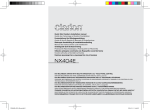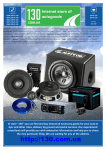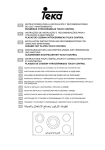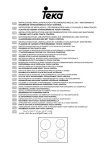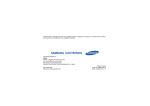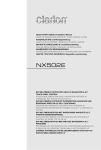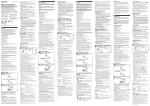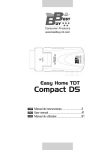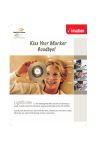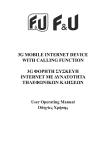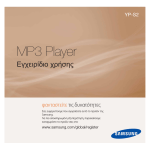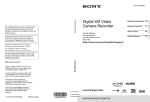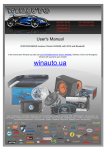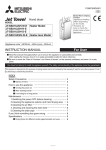Download SD-150 - silver
Transcript
www.silver-star.gr ΟΔΗΓΙΕΣ ΧΡΗΣΗΣ USER MANUAL SD-150 Σε απόσταση 6 μέτρων το πολύ TV SCART POWER: ΕΞΟΔΟΣ/ΕΙΣΟΔΟΣ ΣΤΗΝ ΚΑΤΑΣΤΑΣΗ STANDBY <0>-<9>: ΑΡΙΘΜΗΤΙΚΑ ΠΛΗΚΤΡΑ CH-/CH+: ΚΑΝΑΛΙ ΚΑΤΩ/ΠΑΝΩ MENU: ΕΙΣΑΓΩΓΗ ΣΤΟ ΜΕΝΟΥ OK VOL-/VOL+: ΜΕΙΩΣΗ/ΑΥΞΗΣΗ ΕΝΤΑΣΗΣ ΗΧΟΥ ΠΛΗΚΤΡΑ ΠΛΟΗΓΗΣΗΣ EPG FAV: ΕΜΦΑΝΙΣΗ ΛΙΣΤΑΣ ΑΓΑΠΗΜΕΝΩΝ RECALL: ΑΝΑΚΛΗΣΗ Red/Green/Yellow/Blue: ΠΛΟΗΓΗΣΗ ΣΕΛΙΔΩΝ ΣΤΟ TELETEXT TTX: ΕΙΣΟΔΟΣ ΣΤΟ TELETEXT SUBTITLE: ΕΜΦΑΝΙΣΗ ΥΠΟΤΙΤΛΩΝ (ΑΝ ΥΠΟΣΤΗΡΙΖΟΝΤΑΙ ΑΠΟ ΤΟ ΚΑΝΑΛΙ) AUDIO: ΑΛΛΑΓΗ ΓΛΩΣΣΑΣ ΗΧΟΥ ΚΑΙ ΔΕΞΙΟΥ/ΑΡΙΣΤΕΡΟΥ ΚΑΝΑΛΙΟΥ ΗΧΟΥ EXIT: ΕΞΟΔΟΣ ΑΠΟ ΤΟ ΜΕΝΟΥ INFO: ΕΜΦΑΝΙΣΗ ΠΛΗΡΟΦΟΡΙΩΝ ΣΧΕΤΙΚΑ ΜΕ ΤΟ ΤΡΕΧΟΝ ΚΑΝΑΛΙ TV/RADIO: ΕΝΑΛΛΑΓΗ ΜΕΤΑΞΥ ΡΑΔΙΟΦΩΝΟΥ ΚΑΙ ΤΗΛΕΟΡΑΣΗΣ MUTE: ΣΙΓΑΣΗ ΗΧΟΥ PAGE+/PAGE-: ΑΛΛΑΓΗ ΣΕΛΙΔΑΣ ΕΝΤΟΣ ΤΟΥ ΜΕΝΟΥ SLEEP: ΡΥΘΜΙΣΗ ΧΡΟΝΟΔΙΑΚΟΠΤΗ. ΕΠΙΛΟΓΕΣ: OFF, 10, 30, 60, 90 ΚΑΙ 120 ΛΕΠΤΑ PLAY/PAUSE STOP: ΕΞΟΔΟΣ ΑΠΟ ΤΗ ΛΕΙΤΟΥΡΓΙΑ ΧΡΟΝΙΚΗΣ ΜΕΤΑΤΟΠΙΣΗΣ REC 4 5.1.5.2 Επεξεργασία Στο μενού «Επεξεργασία καναλιών», πιέστε το [Πράσινο] πλήκτρο και στη συνέχεια το πλήκτρο [Επάνω/Κάτω] για να μετακινήσετε την επισήμανση. Πιέστε [ΟΚ] για να ανοίξετε το παράθυρο «Μετονομασία». Εμφανίζεται ένα παράθυρο, ως εξής: 1.Πιέστε [Κίτρινο] πλήκτρο για να επιλέξετε κεφαλαία ή όχι. 2.Πιέστε [Κόκκινο] πλήκτρο για να διαγράψετε το χαρακτήρα στον οποίο βρίσκεται ο δρομέας. 3.Πιέστε [Μπλε] πλήκτρο για να αποθηκεύσετε τις τροποποιήσεις. 14/01/2010 14/01/2010 την τελευταία διάδραση με το χρήστη/ ή αλλαγή ενός καναλιού. Εμφανίζεται μήνυμα 2 λεπτά πριν τη μετάβαση στην κατάσταση αναμονής (standby). 8 Eργαλεία Πιέστε το πλήκτρο [ΟΚ] ή [Δεξιά] για είσοδο στα «Εργαλεία». Εάν είναι ενεργοποιημένο το κλείδωμα του μενού, θα εμφανιστεί ένα παράθυρο διαλόγου, που θα σας ζητάει την εισαγωγή κωδικού πρόσβασης. Ο προεπιλεγμένος κωδικός είναι «0000». 1. Πιέστε το πλήκτρο [Επάνω/Κάτω] για επιλογή σελίδων μενού: Πληροφορίες, Φόρτωση εργοστασιακών ρυθμίσεων, Αναβάθμιση S/W με ΟΤΑ, Αναβάθμιση με USB, Διάταξη USB, Ασφαλής αφαίρεση διάταξης USB. 2. Πιέστε το πλήκτρο [Επάνω/Κάτω] για επιλογή στοιχείων στο μενού. 3. Πιέστε το πλήκτρο [Αριστερά] ή [Exit] για επιστροφή στο βασικό μενού. 7.8 Αυτόματη Κατάσταση Αναμονής (Standby) H συσκευή θα τεθεί αυτόματα σε κατάσταση αναμονής (standby), εφόσον παραμείνει ανενεργή για 3 ώρες μετά Πλήκτρο EPG: Αλλαγή δίσκου Πλήκτρο 2: Υπάρχουν τέσσερις επιλογές ταξινόμησης (ανατρέξτε στην ενότητα 5.1.5.1). Πιέστε το πλήκτρο [Κανάλι Επάνω/ Κανάλι Κάτω] για να μετακινήσετε την επισήμανση και πιέστε [ΟΚ] για επιβεβαίωση της επιλογής σας. 10.1.3 Μετονομασία 1. Πιέστε το [Κόκκινο] πλήκτρο για να μετονομάσετε το επισημασμένο πρόγραμμα. Θα εμφανιστεί το παράθυρο «Μετονομασία». 2. Πιέστε το [Κίτρινο] πλήκτρο για εναλλαγή μεταξύ κεφαλαίων και πεζών. 3. Πιέστε το [Κόκκινο] πλήκτρο γοα διαγραφή του χαρακτήρα στον οποίο βρίσκεται ο δρομέας. 4. Πιέστε το [Μπλε] πλήκτρο για αποθήκευση των τροποποιήσεων. Πιέστε το Κόκκινο πλήκτρο "Μορφοποίηση Δίσκου". Μπορείτε να πιέσετε το πλήκτρο [Αριστερά] ή [Δεξιά] για να επιλέξετε μεταξύ των τύπων: NTFS και FAT. Πιέστε το Πράσινο πλήκτρο για ρυθμίσετε την "Ψηφιακή Εγγραφή Video". Οι διαθέσιμες επιλογές είναι: REC&TMS, Record (Εγγραφή), Timeshift (Χρονική Μετατόπιση). 10.3.1 Χρονική Μετατόπιση 14/01 10.3 Διαμόρφωση DVR Ρυθμίστε την ψηφιακή εγγραφή video (digital video recording): 1. Ενεργοποιήστε/ Απενεργοποιήστε (ON/ OFF) τη χρονική μετατόπιση 2. Επιλέξτε τον τύπο εγγραφής: TS ή PS 1. Πιέστε το πλήκτρο [PAUSE] για να εμφανιστεί η χρονική μετατόπιση των OSD ως εξής: 2. Πιέστε [Αριστερά/Δεξιά] για να μετακινήσετε το σλάιντ αριστερά ή δεξιά. Πιέστε [ΟΚ] για αναπαραγωγή του σημείου όπου βρίσκεται το σλάιντ. 3. Πιέστε, επίσης, [PAUSE]/[fast back]/[slow back] (Παύση/ Ταχεία αναστροφή/ Αργή αναστροφή για την εκτέλεση αυτής της λειτουργίας. Θα γίνει είσοδος στη λειτουργία αναπαραγωγής του προγράμματος, που έχει γραφεί στον USB HDD (όπως στην παρακάτω εικόνα). Τώρα μπορείτε να εκτελέσετε παύση, ταχεία προώθηση, ταχεία αναπαραγωγή, ταχεία αναστροφή, αργή αναστροφή. 14/01 10.3.2 Εγγραφή 1. Πιέστε το πλήκτρο εγγραφής (Rec) για να ξεκινήσετε την εγγραφή. 2. Πιέστε και πάλι το πλήκτρο εγγραφής (Rec) για να ρυθμίσετε και να θέσετε τη χρονική διάρκεια της εγγραφής. 3. Πιέστε το πλήκτρο [Stop] (Διακοπή) μία φορά για λήξη της λειτουργίας αναπαραγωγής. Πιέστε [Stop] για δεύτερη φορά για διακοπή εγγραφής. 4. Πιέστε το μπλέ πλήκτρο για γρήγορη προεπισκόπηση των μαγνητοσκοπιμένων προγραμμάτων. Πιέστε [ΟΚ] για αναπαραγωγή του επιλεγμένου αρχείου. Σημείωση: Η χρονική μετατόπιση είναι διαθέσιμη μόνον όταν ο USB HDD έχει συνδεθεί στο σύστημα και αν η ταχύτητα ανάγνωσης/εγγραφής είναι αρκετή για να γίνει αυτό. 4 4 4 19/11/2004 19/11 32 32 3327 ΠΡΟΓΡΑΜΜΑ ΑΝΑΠΑΡΑΓΩΓΗΣ ΠΟΛΥΜΕΣΩΝ MP3/ JPEG/ BMP MP4: Divx4.5.6; Maximal 1280x720 30fps; (defined video codec) AVI: Max L3.1 1280x720 30fps; (defined video codec) ΠΑΡΟΧΗ ΙΣΧΥΟΣ ΤΑΣH ΕΙΣΟΔΟΥ ΚΑΤΑΝΑΛΩΣΗ ΙΣΧΥΟΣ ΚΑΤΑΝΑΛΩΣΗ ΙΣΧΥΟΣ ΣΕ ΚΑΤΑΣΤΑΣΗ ΑΝΑΜΟΝΗΣ ~220-240V 50/60Hz ΜΑΧ. 0.5 W ΜΑΧ. 5W ( USB Max Load: DC 5V, 300mA) ΣΗΜΕΙΩΣΗ ΣΧΕΤΙΚΑ ΜΕ ΤΗΝ ΑΝΑΚΥΚΛΩΣΗ Α.Μ.Π. 01051 (ΠΔ117-2004) Το προϊόν που αγοράσατε έχει σχεδιαστεί και κατασκευαστεί με υλικά υψηλών προδιαγραφών και εξαρτήματα που μπορούν να ανακυκλωθούν και να ξαναχρησιμοποιηθούν. Αυτό το σύμβολο επάνω στο προϊόν ή στις οδηγίες χρήσης, σημαίνει ότι θα πρέπει να διαθέσετε τη συσκευή όταν πλέον δεν λειτουργεί, ξεχωριστά από τα οικιακά απορρίμματα. Για περισσότερες πληροφορίες, παρακαλούμε επικοινωνήστε με την τοπική αρχή ή τον πωλητή σας όπου αγοράσατε το προϊόν για το χώρο απόρριψης ηλεκτρικών και ηλεκτρονικών συσκευών ή για τοποθεσία απόρριψης συσκευών προς ανακύκλωση . Στις χώρες της Ευρωπαϊκής Ένωσης υπάρχουν σημεία συγκέντρωσης χρησιμοποιημένων ηλεκτρικών και ηλεκτρονικών συσκευών. Παρακαλούμε, βοηθήστε μας να προστατέψουμε το περιβάλλον που ζούμε! ΔΗΛΩΣΗ ΣΥΜΜΟΡΦΩΣΗΣ CE Το προϊόν αυτό συμμορφώνεται με τις απαιτήσεις των παρακάτω οδηγιών σύμφωνα με τη δήλωση συμμόρφωσης του κατασκευαστή και το με αριθμό SZEMO11040173301 SGS test report: Οδηγία για την Ήλεκτρο-Μαγνητική Συμβατότητα (EMC): 2004/108/EC Οδηγία Χαμηλής Τάσης (LVD): 2006/95/EC Οδηγία Σήμανσης CE: 93/68/EEC Οδηγία χαμηλής κατανάλωσης σε αναμονή: 205/32/EC Οι παραπάνω οδηγίες δηλώνουν ότι ο δέκτης με κωδικό κατασκευαστή GK-BM15 και κωδικό συσκευασίας SD-150 συμμορφώνεται με τα παρακάτω πρότυπα: EN55013:2001+A1:2003+A2:2006 EN61000-3-2:2006+A1:2009+A2:2009 EN61000-3-3:2008 EN55020:2007 EN60065:2002+A1:2006+A11:2008+A2:2010 ΠΕΡΙΕΧΟΜΕΝΑ ΣΥΣΚΕΥΑΣΙΑΣ Πριν από την εγκατάσταση ελέγξτε τη συσκευασία. Η συσκευασία πρέπει να περιλαμβάνει τα ακόλουθα στοιχεία: Επίγειος ψηφιακός δέκτης DVB-T x 1 τεμάχιο Τηλεχειριστήριο x 1 τεμάχιο Μπαταρίες τηλεχειριστηρίου τύπου ΑΑΑ x 2 τεμάχια Οδηγός χρήσης x 1 τεμάχιο ΚΑΤΑΣΚΕΥΑΖΕΤΑΙ ΣΤΗΝ ΚΙΝΑ USER MANUAL SD-150 Quick Installation CONTENIDO 1.SAFETY INFORMATION.......................................................................1 2.INTRODUCTION...................................................................................2-4 3.SYSTEM CONNECTION.......................................................................5 BASIC OPERATIONS 4.WELCOME PAGE ................................................................................ 6 5.EDIT CHANNEL.................................................................................... 6-9 6.INSTALLATION..................................................................................... 9-11 7.SYSTEM SETUP .................................................................................. 11-15 8.TOOLS ................................................................................................. 15-17 9.GAME.................................................................................................... 17 10.REC..................................................................................................... 18-21 11.HOTKEY.............................................................................................. 21-25 USING THE SET TOP BOX SAFETY INFORMATION 1 2 POWER RF IN RF LOOP through TV SCART 3 USB POWER: Switch the receiver in and out of Standby mode. <0>-<9>: Numeric keys. CH-/CH+: Program changing keys. MENU: Display main menu on TV screen, and press again to disappear menu. OK: To confirm current setting, or display all programs in no-menu mode. VOL-/ VOL+: To increase / decrease volume. : Press to move the cursor EPG: Shows the Electronic Program Guide. FAV: Displays your favorite channels list. Press FAV again to access to the other favorite lists. RECALL: Go back to the previous viewed channel. Red/green/yellow /blue: Use to navigate between pages in teletext mode. TTX: Switch on Teletext, if current channel has this option, and use EXIT key to quit Teletext. SUBTITLE: Display subtitle options (availability depends on the channel). AUDIO: Change the Audio language and Left/Right channel (availability depends on the EXIT: Use this key to quit current menu. INFO: Display information about the current channel. TV/RADIO: Switch between Digital Radio and DVB-T modes. MUTE: To navigate inside the menus. PAGE+/PAGE -: To navigate inside the menus. SLEEP:Setting sleep time at OFF 10Min 30Min 60Min 90Min 120Min. PLAY/PAUSE STOP:press this key will exit the timeshift function. REC 4 System Connection 5 Basic Operations 4. Welcome Page 1 Press [Up/Down] key to select menu pages among Edit Channel, Installation, System Setup, Tools, Game, and REC. 2 Press [OK] or [Right] key to enter the “Edit Channel”. If Menu Lock is “On”, a dialogue inquires the password, “0000” is for default. 3 Press [Up/ down] key to select menu items among TV Channel List, Radio Channel List and Delete All. 4 Press [Left] key or [Exit] key to go back to main menu. When turn on the power for the first time, the welcome page will be shown as below: 1 Press [Up/Down] key to move highlight. 2 Press [Left/Right] key to select region, language, Display mode, Aspect mode. 3 Move highlight to [OK] button and press [OK] key to begin the auto scan. 4 Press [Exit] key to exit wecome page and enter into main menu. 5.1 TV Channel List When entering the “TV Channel List” menu, the window shows as below. 5. Edit Channel When pressing the [Menu] key to enter the main menu, which shows as below: 6 Basic Operations 1 Move the highlight by pressing [Channel Up/Channel Down] key then press [OK] key to preview the current highlighted program in the preview window. 2 By pressing [Page Up/Page Down] key to execute the Page Up/Page down function. 3 By pressing the [Volume Up/Volume Down] key to switch to different Program Group. 4 By pressing the [Menu] or [Exit] keys to go back to the “Edit Channel” menu. 5 By pressing the color key to execute the corresponding functions in “Channel List. 5.1.2 Lock 5.1.1 Favorite 1 Press [Green] key to enter skip mode. 2 Press [Up/Down] key to move the highlight and press [OK] to make a “skip mark” in the right side of the highlighted channel. 3 After saving and exiting menu, the channel will be skipped while user change channel in the full screen 1 Press the [FAV] key, and then [OK] key to open the “Favorite” window . 2 Move the highlight among the 8 favorite groups by pressing [Channel Up/Channel Down] key, and press [OK] key to make a favorite mark in the left side of the selected Favorite group. 3 Press [OK] key on the marked Favorite group to cancel the existing favorite mark. 4 After marking, press [Exit] key to go back to “TV Channel List”, there will be a favorite mark beside the marked channel 1 Press [Red] key to enter the lock mode. 2 Press [Up/Down] key to move the highlight, and press [OK] key to display a dialogue to ask you to input password, “0000” is for default. If the correct password is entered, then a “lock mark” can be seen on the right side of the highlighted channel. 3 After saving and exiting the menu, the password dialog will be required while you want to watch the locked channel. 5.1.3 Skip 5.1.4 Move 1 Press [Yellow] key, then press [Up/Down] key to move the highlight and press [OK] key to make a mark. There will be a “moving mark” in the right side of the selected channel . 7 Basic Operations 2 By pressing [Up/ down] key to move the selected channel to the position that you want to place. Press [OK] key to confirm your decision. 5.1.5 Edit 1 Press [Blue] key to open “Edit” menu. 2 Press [Exit] to exit “Edit Channel” menu. If you have done some modification in “Edit Channel” menu, the system will show up a message box to inquire you whether saving or not when exiting. 1 Press [Yellow] key to switch whether capital or not. 2 Press [Red] key to delete the char on the cursor. 3 Press [Blue] key to save the modification. 5.1.5.1. Sort 5.1.5.3. Delete Press [Blue] key, then press [Up/Down] key to move the 1 Press [Red] key can open the “Sort” window. highlight and press [OK] key to make a delete mark in the There are four kinds of sorting approaches. By right side of the highlighted channel. After save and Press [Channel Up/Channel Down] key to move highlight and press [OK] key to confirm your selection. exit “Edit Channel” menu, the marked channel will be deleted. 2 The four kinds of sorting approaches are: Name (A-Z): Sorting in Alphabetical descending Order. 5.2 Radio Channel List Name (Z-A): Sorting in Alphabetical ascending Order. Basically, the operations in “Radio Channel List” are almost Lock: Collecting all locked channels and list in the the same as those of the “TV Channel List”. bottom of TV Channel List. Default: Return to original setting order. 5.1.5.2. Edit In “Edit Channel” menu, press [Green], then press [Up/Down] key to move the highlight and press [OK] key to open the “Rename” window. Which shows as below: 8 Basic Operations 5.3 Delete All 1 Press [Up/Down] key to select menu pages among Auto scan, Channel scan, Aerial adjustment, LCN. 2 Press [OK] or [Right] key to enter the “Installation”. If Menu Lock is “On”, then a dialogue to inquiry the password will be shown. The default Password is “0000”. 3 Press [Up/ down] key to select menu items. 4 Press [Left] key or [Exit] key to go back to main menu. Press [OK] key, it will pop up a warning message to inquire you whether delete all services or not . 1 If the selection is “Yes”, all channels will be deleted. 2 If the selection is “No” or press [Exit] key, this function will be ignored directly without saving. Frequently asked Questions Q: IF I recklessly delete all channels, what should I do? A: There are two ways to restore: To re-search all channels in “Installation” functions. 6.1 Auto Scan Use “load Factory setting” function to restore all When you enter to “Auto Scan” menu, there will display channels in “Tools” function. the screen like below: 6. Installation When you enter the “Installation” menu, the menu will be displayed as below: 1 In “FTA only” item, press [Left/Right] key to turn yes/no. 2 Moving the highlight to “Search” item and press [OK] key to start scanning. 3 In the “Auto Scan” menu, press [Exit] key to draw back from the scanning. 9 Basic Operations 6.2 Channel Scan When entering to “Channel Scan” menu, a channel scan menu will be shown as below: 1 There are two choices of “Scan Mode,” by channel or by frequency. If you scan by channel, “Scan Band” and “Ch No” 6.3 Aerial Adjustment are available to be adjusted. When entering to “Aerial Adjustment” menu, a menu will be If you scan by frequency, “Frequency” and displayed as below: “Bandwidth” are available to de adjusted. 1 The user can check and adjust the Signal Intensity 2 There are two choices of “Scan Band,” “UHF” or and Signal Quality of every Ch No. “VHF.” 2 Tuner Power :on/off 3 There are 56 choices of “CH No” ranging from In frequency “CH05(177500Hz) ” to “CH69(858000Hz).” 4 You can adjust any frequency to search by. 5 There are three choices of “Bandwidth”, 6, 7, and 8 MHz. 6 When you complete your modification, move highlight to “Search” item and press [OK] key, then it will begin to scan. 7 Press [Exit] key to exit the scanning. 10 Basic Operations 6.4 LCN LCN: To toggle the LCN mode On/Off 7. System Setup When entering to “System Setup” menu, a menu will be displayed as below: Auto Standby Press [Up/Down] key to select menu pages among Language,TV system,Local time setting, Time setting Parental lock, Osd setting,Favorite. 7.1 Language When entering the “Language” menu, you will see the screen as below: 1 Language: press [Volume Up/ Volume Down] key to select menu languages, the selections of languages include:English, Greece. 2 First Audio: Some channels have more than one available audio language; with this function, a user can set the first audio for this channel. If the playing channel has the same audio as the “First Audio” you set, system will play this audio language as default. If the channel hasn’t the suited audio language, then the system will compare automatically with the second audio language. 3 Second Audio: If the channel contains the audio track corresponding to the “Second Audio” instead of the “First Audio”, system will play the second audio language as default. If no audio language corresponds to the “Second Audio”, then the default language of current channel will be played automatically. 4 Subtitle Language: Some channels have more than 11 Basic Operations one subtitle for choosing.With this function, a user can set the specified subtitle language. If the playing channel has the same subtitle language as the “Subtitle Language” the user set, system will play this subtitle language as default. If the channel hasn’t the suited subtitle language, then the default subtitle language of current channel will be played automatically. 5 Teletext: The user can set teletext language. If the streams have this language you can see the teletext in language you set. 6 Press [Exit] key to draw back from “Language” menu. The following options are provided: 4:3 PS/4:3 LB/16:9/AUTO. Auto means system won’t do any aspect ratio switching. 3 Video Out: setting the TV video output mode. There are two options are provided: RGB/CVBS. 4 Press [Exit] key to draw back from “TV System” menu 7.3 Local Time Setting 7.2 TV System When entering the “TV System” menu, you will see the screen as below: 1 Region: Select the country which the user is in. 2 GMT Usage: Set to be By Region/User Define/OFF. 3 GMT Offset: Valid only when the setting of “GMT Usage” is “User Define”. By pressing [Left/Right] keys to switch “GMT Offset” values ranging from -11:30 ~ +12:00, with the increment unit by half an hour. 1 Display mode:To switch the system output video 4 Summer Time: Valid only when the setting of “GMT resolution. Usage” is “User Define”. When “Summer Time” is 2 Aspect Mode:To switch the screen aspect ratio. By pressing “On”, one hour will be added . [Left/Right] key to select each mode circularly. 12 Basic Operations 5 “Date” and “Time” items: Valid only when the setting of “GMT Usage” is “Off”. By pressing [Left/Right] keys to moving highlight and the number keys for inpout. 6 Press [Exit] key to draw back from “Time” menu 7.5 Parental Lock Press [OK] key on “Parental Lock” item, a dialogue will be pop up to ask for the password (“0000” for default.) Once the user make the password correct, a screen will be shown as BELOW. 7.4 Timer Setting Select “Timer Setting” item and press [OK] key to enter “Timer list” menu. 1 Menu Lock: determining the users’ intention to block the following menus with password: “Edit Channel/ Installation/Tools”. Press [up/down] key to select a timer, then press [enter] 2 Channel Lock: determining the users’ intention to play key to open and adjust the timer menu. or lock channels with password. If the setting is “Yes”, then the password will be asked to play the channels with lock mark. 3 New Password: used for revising password, by keying in the new password in this item. After the 4 digital numbers are filled, the Confirm Password item will ask you to input the new password again. If the password is 13 Basic Operations correct, the screen will show up a message of “Saving Data, Please Wait…” After finishing saving and drawing back to “System Setup” menu, the revising is completed. 4 Press [Exit] key to draw back from the “Parental Lock” menu. 7.7 Favortie 7.6 OSD Setting When entering the “Favorite” menu, a screen will be shown as below: When entering the “OSD Setting” menu, a screen will be shown as below: 1 OSD Timeout: set the duration of showing up for the program banner which contains some information about the channel and shows up once the channel is changed. 2 OSD Transparency: set the transparency of OSD. Press [Left/Right] key to select the values. There are 5 levels of transparency, 10%, 20%, 30%, 40%, and “Off” (Opaque of the OSD). 3 Load Default OSD Setting: press OK to restore default OSD setting. 4 Press [Exit] key to draw back from the “OSD Setting” menu. press [OK] key to rename the favorite group. A dialog shows as below: 14 Basic Operations 1 Press [Yellow] key to switch whether capital or not. 2 Press [Red] key to delete the char on the cursor. 3 Press [Blue] key to save the modificationm, 7.8 Auto Standby The STB will be automatically switched into standby mode after three hours in active mode following the last user interaction and/ or a channel change,an alert message will show 2 minutes before going into standby mode. In “Tools” menu: 1 Press [Up/Down] key to select menu pages among Information,Load factory setting,S/W Upgrade by OTA, Upgrade by USB, USB device, Remove USB device safely. 8.1 Information When entering the “Information” menu, a screen will be shown as below. It shows the version and date for the items such as “boot loader, main code, radio back, country band, user db” information. 8. Tools Press [OK] or [Right] key to enter the “Tools”. If Menu Lock is “On”, it will display a dialogue for user to key in password. The default Password is “0000”. 8.2 Load Factory Setting press [OK] to load defaults settings, warning inquiry will be popup as below.Once the “Yes” option is chosen, the all revised parameters of the receiver will be reset to the default alue. Please use this function carefully. 15 Basic Operations 2. Main Code: the user can only upgrade part of the main code. Please confirm the upgrading file format is “mcd*.bin” Radio Back: the user can upgrade the background logo. Please confirm the associated file name of the upgrading file to be as “*.m2v” 8.3 Upgrade by USB This function is only valid when the USB device has been plugged-in and attached at the receiver box. Open Upgrade by USB menu according to Menu -> Tools-> Upgrade By USB. 8.4 USB Device USB menu will automatically be shown once inserting the USB disk to USB port, except the status of auto scanning, multi picture displaying, and upgrading. Another way to open USB menu is to go step by step according to Menu->Tools->USB Device. USB menu will be disabled when the USB device is unplugged. Media Player List will not be saved after unplugging USB and/or going to standby and power off. Media player menu will be shown as below: 1. All Code: the user can only upgrade whole file to the STB flash ROM. Please rename the new file name to be the format as “all*.bin”, Then Press OK key to start upgrade by USB. 16 Basic Operations key operations: FAV key: Put the selected file to play list . 0 Key: All the MP3 files in current directory will be added into MP3 play list . 1 Key: All the Image files in current directory will be added into Image play list. 2 Key:There are four kinds of sorting approaches. By Press [Channel Up/Channel Down] key to move highlight and press [OK] key to confirm your selection. The four kinds of sorting approaches are: Name (A-Z): Sorting in Alphabetical descending Order. Name (Z-A): Sorting in Alphabetical ascending Order. Music 1st: Sorting in Music file as priority; Image 1st: Sorting in Image file as Priority; Lock: Collecting all locked channels and list in the bottom of TV Channel List. Default: Return to original setting order. Yellow Key: The “Please select play list type” operation window will be shown by pressing Yellow key. After that, the user can play the image or music by choosing the files. If here is no file in the directory, an operation window “This type of play list doesnot exist” will be shown. INFO: Set up slide show of images. Blue Key: To rotate among the 3 repeat modes provided as below: Repeat Folder The entire Random Folder Repeat Single EPG Key: Change the different disk. Music/Image play operation Press Yellow key to enter into playlist and select music/ group image Red Key: Play the file list from the 1st music file. Yellow Key: Delete the file highlighted by Yellow key. 17 Basic Operations Blue Key: Delete all files by blue Key, with a remind “Are you sure to save?” 2 Press [OK] or [Right] key to enter the “REC”. If Menu Lock is “On”, it will display a dialogue for user to key in password. The default Password is “0000”. 3 Press [Up/Down] key and [OK] key to select menu items. 4 Press [Left] key or [Exit] key to go back to main menu. 8.5 Remove USB device safely Before removing the USB device, press “Remove USB device safely” first, with a reminding “You can safely remove USB device now!”. Then the USB device can be removed without concern. 9. Game 10.1 Record manager There are two games for selection: Othello/Sudoku. 10. REC When you enter to “REC” menu, you will see the screen like below: 10.1.1 Lock 1 Press [Up/Down] key to select menu pages among record manager Record manager, DVR Information, Dvr configuration. 1 Press [Green] key to lock a program on HDD. 2 If you want to cancel the lock mark for a program, press [Green] key again. It will ask you to input password. Once you input the correct password, it will cancel the lock feature for the program. 18 Basic Operations 10.1.2 Delete 1 Press [Blue] key to make a delete mark on the highlight program. 2 If you want to cancel the delete operation, press [Blue] key again to cancel the delete mark. 3 When exit the “Record Manager” menu, all the delete mark channel will be deleted directly. 10.2 Disk Information 1 Move the highlight to “DVR HDD Information” and press [OK] key. It will display “DVR HDD information” as below: 10.1.3 Rename 1 Press [Red] key to rename the highlight program. It will show the “Rename” window. 2 You can press [Yellow] key to switch capital and lowercase. 3 Press [Red]key to delete the char on the cursor. 4 Press [[Blue] key to save the modification 10.3 DVR Configuration Set up digital video recording 1. Turn ON/OFF timeshift 2. Set record type: TS/PS 19 Basic Operations 10.3.1 Timeshift 10.3.2 Record 14/01 1 Press [PAUSE] key to see time shift OSD as below: 2 You can press [Left/Right] to move the slide to left or right. Press [OK] key to play the point where the slide is. 3 You also can press [Pause] /[fast back]/[slow /back] can realize these function. Then it will enter the mode which is playing the recorded program on HDD. (like the picture below) Then you can do pause, fast forward, fast back, slow forward, and slow back. 1. Press record key to start recording 2. Press record key again to set and adjust recoring duration time 3. Press [Stop] key first time to end the playing mode. Press [Stop] key second time to stop the recording 4. Press blue key to show the recorded files fastly,press OK to play the selected file. Notes: Time Shifting/recording will only be available when USB/ HDD is connected to system and read/write speed is high enough to do that. 20 Basic Operations 11. Hotkey 11.1 Power 3 Mode: Left/Right/Stereo/Mono 1 Press [Power] Key can enter the Standby state 2 In Standby state, press [Power] Key again can call back the unit and go on play the previous channel 3 User can also disconnect the device’s main power to end the Standby state. 11.2 Channel Up/Channel Down In full screen, press [CH+/CH-] to change channel. 11.3 Volume Up/Volume Down In full screen, press [VOL+/VOL-] to adjust volume. 11.4 Number 0~9 11.7 Mute In full screen, use number key and press [OK] on the Remote Control Unit to change channel. 1 Press [MUTE] key to mute the sound and the screen will show up mute OSD. 2 Press [MUTE] key again to restore sound. 11.5 TV/RADIO In TV mode, pressing [TV/RADIO] key can switch to Radio mode. In Radio mode, press [TV/RADIO] key to switch to TV mode. 11.6 Audio 1 In full screen, press [AUDIO] key can open the “Audio” window on the screen. 2 You can modify the audio track by press [Channel Up / Channel Down] key and modify the audio mode by press [Volume Up / Volume Down] key. 11.8 Favorite 1 In full screen, press [FAV] key, it will display a window of “Favorite Group” on the left of the screen, which you can watch like below. 2 In the window of “Favorite”, you can move highlight by press [Channel Up/Channel Down] key and press [OK] key to select favorite group. 3 In the window of “FAV group X”, you can move highlight by press [Channel Up/Channel Down] key 21 Basic Operations and press [OK] key to select favorite channels. Pressing [Page Up/Page Down] keys can implement the “Page up/Page down” function 5 Press [Exit] key to exit the current window. Frequently Asked Question Q: Why the screen displays “No Favorite Channel”, after pressing [Favorite] key? A: It is because that you haven’t set any channels as “favorite channel”. Please refer to Favorite 11.9 Recall Press [RECALL] key will directly switch to the previous channel that you played before current channel. 11.10 EPG 1 The STB has an Electronic Program Guide (EPG) to help you navigate channels through all the possible viewing options. The EPG supplies information such as channel listings and starting and ending times for all available channels. Press [EPG] key to display EPG screen. 4 4 4 You also can press [Volume Up/Volume Down] keys to select different “Favorite Group”. 22 Basic Operations 2 Press [OK] key in each item can see more detail information and press [Red] key to cancel 3 Press [Red] key in EPG menu can display “Time Bar” Menu. In “Time Bar” menu, you can press [Left/Right] to select “back/current time/last program or –0:30/next program or +0:30/-2:00/+2:00/last day /next day”. Press [Up/Down] key to channel change. 4 Press [Green] key in EPG menu can open timer menu. User can save a timer as he want. 5 In EPG menu, press [Exit] to close EPG screen. 19/11/2004 11.11 Subtitle Press [SUBTITLE] key in full screen, you can select subtitle and teletext subtitle language or switch subtitle off. 11.12 TEXT 23 Basic Operations 1 Press [TEXT] key in full screen, you can open teletext page on the channel which has teletext information. 2 If the channel has no teletext information, it will show “No Data” on the screen. 19/11 11.13 Menu 1 Press [MENU] key can open the menu, exit the current menu to last menu or close the window. 11.14 Exit Press [EXIT] key can exit the current menu to last menu or close the window. 11.15 Information 1 In full screen, press [INFO] key can open information screen, it will shows program banner. 2 In the program banner, press [INFO] key again, the window shows the parameters of current channel. 11.16 Channel List 1 In full screen, press [OK] key can enter “Channel List”. 2 Press [Left/Right] key to change favorite. 3 Press [Up/Down] key to move highlight and press [OK] key to play the highlighted channel. 4 Press [Page Up/Down] key to page up and page down. 5 Press [Exit] key to exit the channel list. 24 Basic Operations 2 Press [PAUSE] key again, the screen’s picture will skip over to the current playing picture, and the sound of the channel will correspond playing. 3 In playing mode, press [Pause] key, the picture will be paused, but the sound of the channel will still continues. 4 Press [PAUSE] key again, the screen’s picture will skip over to the current playing picture, and the sound of the channel will correspond playing. 11.17 Page Up/Page Down 11.21 STOP 1 In Channel list, press [Page+/Page-] key can page up and page down the channel list. 1 In the time-shift mode, press [STOP] key can stop time-shift play and comeback to life position. 2 When recording, press [STOP] key will list the recording programs. Press [STOP] again will stop recorder. 3 When playing recorded file from record manager, press [stop] key will stop playing file and comeback to record manager menu. 11.18 Record 1 Press [Record] key can record current program to USB disc. The default record duration is 2 hrs. 2 Press [Record] key again can input record duration. 11.19 PLAY Press [PLAY] key can change to normal playback mode while other trick mode is enabled such as PAUSE, Forward or Reverse. 11.20 Pause 1 In playing mode, press [Pause] key, the picture will be paused, but the sound of the channel will still continues. 11.22 FB Press [FB] button rewinds backward with X2, X4, X8, X16 and X32 speed 11.23 FF Press [FF] button plays forward with X2, X4, X8, X16 and X32 speed. 25 3327 26 VIDEO PROFILE AND LEVEL MPEG-1 MPEG-2 MP@ML MPEG-4 AVC/H.264 HP@L3 MAX. 15Mbit/s@MPEG2 MP@ML MAX. 12.5Mbit/[email protected]/AVC . MP3/JPEG/BMP MP4: Divx4.5.6; Maximal 1280x720 30fps; (defined video codec) AVI: Max L3.1 1280x720 30fps; (defined video codec) 27 STANDBY CONSUMPIION ~220-240V 50/60Hz MAX.0.5W 5 ( USB Max Load: DC 5V, 300mA) 28