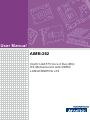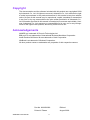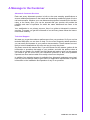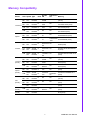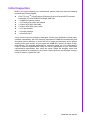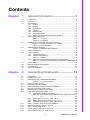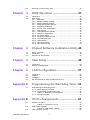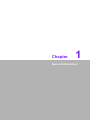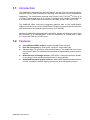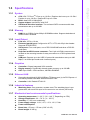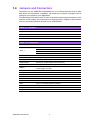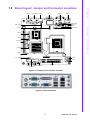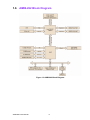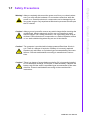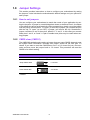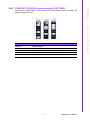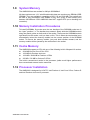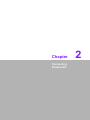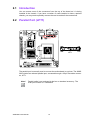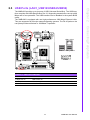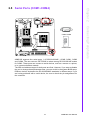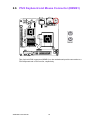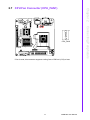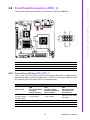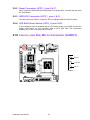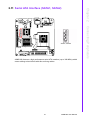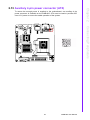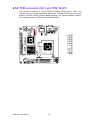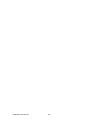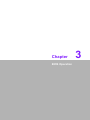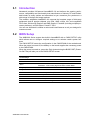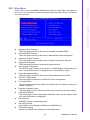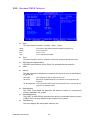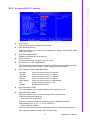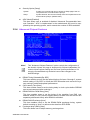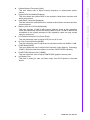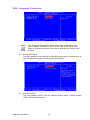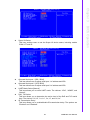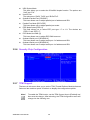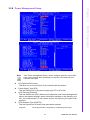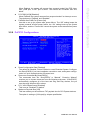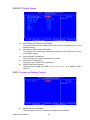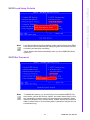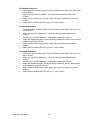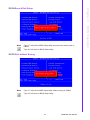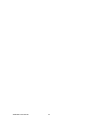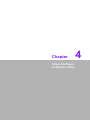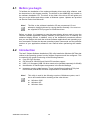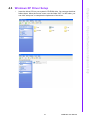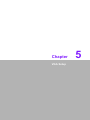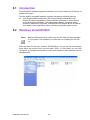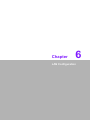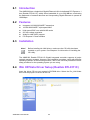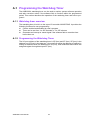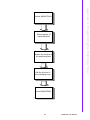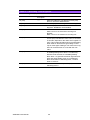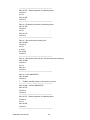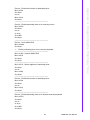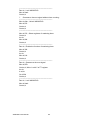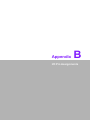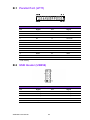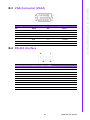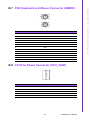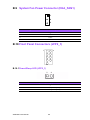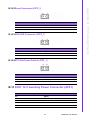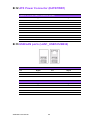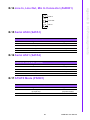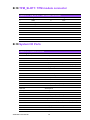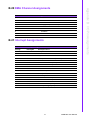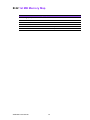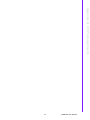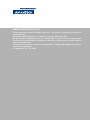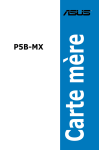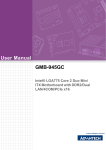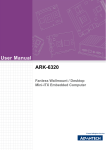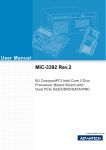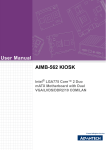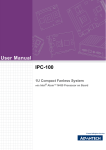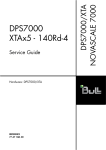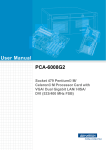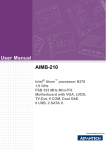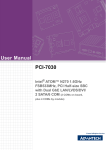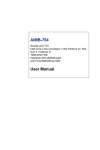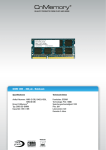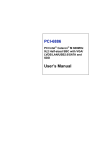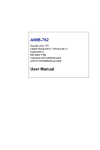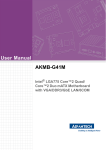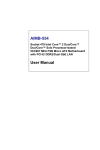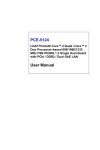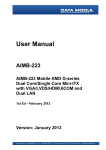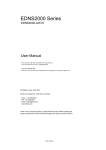Download User Manual AIMB-262
Transcript
User Manual AIMB-262 Intel® LGA775 Core 2 Duo Mini ITX Motherboard with DDR2/ LAN/4COM/PCIe x16 Copyright The documentation and the software included with this product are copyrighted 2008 by Advantech Co., Ltd. All rights are reserved. Advantech Co., Ltd. reserves the right to make improvements in the products described in this manual at any time without notice. No part of this manual may be reproduced, copied, translated or transmitted in any form or by any means without the prior written permission of Advantech Co., Ltd. Information provided in this manual is intended to be accurate and reliable. However, Advantech Co., Ltd. assumes no responsibility for its use, nor for any infringements of the rights of third parties, which may result from its use. Acknowledgements AWARD is a trademark of Phoenix Technologies Ltd. IBM and PC are trademarks of International Business Machines Corporation. Intel® Pentium M/Celeron M are trademarks of Intel Corporation. WinBond is a trademark of Winbond Corporation. All other product names or trademarks are properties of their respective owners. AIMB-262 User Manual Part No. 2006026200 Edition 1 Printed in Taiwan August 2008 ii A Message to the Customer Advantech Customer Services Each and every Advantech product is built to the most exacting specifications to ensure reliable performance in the harsh and demanding conditions typical of industrial environments. Whether your new Advantech equipment is destined for the laboratory or the factory floor, you can be assured that your product will provide the reliability and ease of operation for which the name Advantech has come to be known. Your satisfaction is our primary concern. Here is a guide to Advantech’s customer services. To ensure you get the full benefit of our services, please follow the instructions below carefully. Technical Support We want you to get the maximum performance from your products. So if you run into technical difficulties, we are here to help. For the most frequently asked questions, you can easily find answers in your product documentation. These answers are normally a lot more detailed than the ones we can give over the phone. So please consult this manual first. If you still cannot find the answer, gather all the information or questions that apply to your problem, and with the product close at hand, call your dealer. Our dealers are well trained and ready to give you the support you need to get the most from your Advantech products. In fact, most problems reported are minor and are able to be easily solved over the phone. In addition, free technical support is available from Advantech engineers every business day. We are always ready to give advice on application requirements or specific information on the installation and operation of any of our products. iii AIMB-262 User Manual Declaration of Conformity FCC This device complies with the requirements in part 15 of the FCC rules: Operation is subject to the following two conditions: This device may not cause harmful interference This device must accept any interference received, including interference that may cause undesired operation. This equipment has been tested and found to comply with the limits for a Class A digital device, pursuant to Part 15 of the FCC Rules. These limits are designed to provide reasonable protection against harmful interference when the equipment is operated in a commercial environment. This equipment generates, uses, and can radiate radio frequency energy and, if not installed and used in accordance with the instruction manual, may cause harmful interference to radio communications. Operation of this device in a residential area is likely to cause harmful interference in which case the user will be required to correct the interference at his/her own expense. The user is advised that any equipment changes or modifications not expressly approved by the party responsible for compliance would void the compliance to FCC regulations and therefore, the user's authority to operate the equipment. Caution! There is a danger of a new battery exploding if it is incorrectly installed. Do not attempt to recharge, force open, or heat the battery. Replace the battery only with the same or equivalent type recommended by the manufacturer. Discard used batteries according to the manufacturer's instructions. AIMB-262 User Manual iv Memory Compatibility Brand Size Speed Type ECC Vendor PN Advantech Memory PN 256 MB DDR2 533 SODIM N M DDR2 TS32MSQ NA 64V5M Hynix HY5PS121621B FP-Y5 (32x16) 512 MB DDR2 533 SODIM N M DDR2 1198330266 NA Infineon HYB18T512 800AF37 SVV39006 0526 (32x8) 1GB DDR2 533 SODIM N M DDR2 1200480014 NA ELPIDA TWN E5108AE-5C-E 0517A9105 (64x8) 1GB DDR2 533 SODIM N M DDR2 NA NA ELPIDA TWN E5108AE-5C-E 0511009276 (64x8) 256 MB DDR2 533 SODIM N M DDR2 78.82054.4 NA 20 ELPIDA JAPAN E5116AB-5CE 05050WPWA (64x8) 512 MB DDR2 533 SODIM N M DDR2 96D278.92051.4 ELPIDA JAPAN E5108AB-5C512M533NN 21 E 04520WR5Q (64x8) -AP1 256 MB DDR2 533 SODIM N M DDR2 M20SS2F3 G3410A1B NA OZ SAMSUNG 52B K4T56083QFGCD5 (32x8) 512 MB DDR2 533 SODIM N M DDR2 M20EL2G3 H3410A1B NA OZ ELPIDA JAPAN E5108AB-5CE (64x8) 1GB DDR2 533 SODIM N M DDR2 M20EL2G3 14430B1B NA OZ ELPIDA TWN E5108AE-5C-E (64x8) 256 MB DDR2 667 SODIM N M DDR2 TS32MSQ NA 64V6M Hynix HY5PS121621B FP-Y5 (32x16) Transcend 512 (RoHS)" MB DDR2 667 SODIM N M DDR2 TS64MSQ NA 64V6J SAMSUNG K4T51083QC ZCE6 (64x8) 1GB DDR2 667 SODIM N M DDR2 TS128MS Q64V6J SAMSUNG K4T51083QC ZCE6 (64x8) 512 MB DDR2 667 SODIM N M DDR2 78.92G63. NA 422 ELPIDA E5108AG-6E-E (64x8) 1GB DDR2 667 SODIM N M DDR2 96SD278.02G63. 1G667NN423 AP ELPIDA E5108AGBG-6E-E (64x8) 256 MB DDR2 667 SODIM N M DDR2 NA NA ELPIDA E5116AF-6E-E (32x16) 512 MB DDR2 667 SODIM N M DDR2 NA NA ELPIDA E5108AGBG-6E-E (64x8) 1GB DDR2 667 SODIM N M DDR2 NA NA ELPIDA E5108AGBG-6E-E (64x8) Transcend DDR2 1GB 800 (RoHS)" SODIM N M DDR2 TS128MS Q64V8J NA HYNIX HY5PS12821E-FP-S5 (64x8) DSL (RoHS) SODIM N M DDR2 NA NA ELPIDA TWN E5108AHSE8E-E (64x8) Transcend Apacer A-DATA Apacer (RoHS)" DSL (RoHS)" 1GB DDR2 800 v NA AIMB-262 User Manual Ordering Information AIMB-262 Ordering Information Part Number On-board Chipset Processor Memory AIMB-262VG-00A1E NA DDR2 533/ 1 667 945GC LAN COM DVI 4 None Product Warranty (2 years) Advantech warrants to you, the original purchaser, that each of its products will be free from defects in materials and workmanship for two years from the date of purchase. This warranty does not apply to any products which have been repaired or altered by persons other than repair personnel authorized by Advantech, or which have been subject to misuse, abuse, accident or improper installation. Advantech assumes no liability under the terms of this warranty as a consequence of such events. Because of Advantech’s high quality-control standards and rigorous testing, most of our customers never need to use our repair service. If an Advantech product is defective, it will be repaired or replaced at no charge during the warranty period. For outof-warranty repairs, you will be billed according to the cost of replacement materials, service time and freight. Please consult your dealer for more details. If you think you have a defective product, follow these steps: 1. Collect all the information about the problem encountered. (For example, CPU speed, Advantech products used, other hardware and software used, etc.) Note anything abnormal and list any onscreen messages you get when the problem occurs. 2. Call your dealer and describe the problem. Please have your manual, product, and any helpful information readily available. 3. If your product is diagnosed as defective, obtain an RMA (return merchandize authorization) number from your dealer. This allows us to process your return more quickly. 4. Carefully pack the defective product, a fully-completed Repair and Replacement Order Card and a photocopy proof of purchase date (such as your sales receipt) in a shippable container. A product returned without proof of the purchase date is not eligible for warranty service. 5. Write the RMA number visibly on the outside of the package and ship it prepaid to your dealer. AIMB-262 User Manual vi Initial Inspection Before you begin installing your motherboard, please make sure that the following materials have been shipped: LGA 775 CoreTM 2 Duo/Pentium 4/Pentium dual-core/Celeron® D Processorbased Mini ITX with DDR2/PCIe/Single GbE LAN 1 x AIMB-262 startup manual 1 x CD with driver utility and manual 2 x Serial ATA HDD data cable 2 x Serial ATA HDD power cable 1 x I/O port bracket 1 x jumper package 1 x warranty card If any of these items are missing or damaged, contact your distributor or sales representative immediately. We have carefully inspected the AIMB-262 mechanically and electrically before shipment. It should be free of marks and scratches and in perfect working order upon receipt. As you unpack the AIMB-262, check it for signs of shipping damage. (For example, damaged box, scratches, dents, etc.) If it is damaged or it fails to meet the specifications, notify our service department or your local sales representative immediately. Also notify the carrier. Retain the shipping carton and packing material for inspection by the carrier. After inspection, we will make arrangements to repair or replace the unit. vii AIMB-262 User Manual AIMB-262 User Manual viii Contents Chapter 1 General Information ............................1 1.1 1.2 1.3 1.9 1.10 1.11 1.12 Introduction ............................................................................................... 2 Features .................................................................................................... 2 Specifications ............................................................................................ 3 1.3.1 System .......................................................................................... 3 1.3.2 Memory ......................................................................................... 3 1.3.3 Input/Output .................................................................................. 3 1.3.4 Graphics........................................................................................ 3 1.3.5 Ethernet LAN ................................................................................ 3 1.3.6 Industrial features ......................................................................... 3 1.3.7 Mechanical and environmental specifications............................... 3 Jumpers and Connectors .......................................................................... 4 Table 1.1: Jumpers...................................................................... 4 Table 1.2: Connectors ................................................................. 4 Board layout: Jumper and Connector Locations ....................................... 5 Figure 1.1 Jumper and Connector Location ................................ 5 Figure 1.2 I/O Connectors ........................................................... 5 AIMB-262 Block Diagram.......................................................................... 6 Figure 1.3 AIMB-262 Block Diagram ........................................... 6 Safety Precautions .................................................................................... 7 Jumper Settings ........................................................................................ 8 1.8.1 How to set jumpers ....................................................................... 8 1.8.2 CMOS clear (CMOS1) .................................................................. 8 Table 1.3: CMOS1....................................................................... 8 1.8.3 COM2 RS 232/422/485 mode selector (JSETCOM2) .................. 9 Table 1.4: COM2 RS 232/422/485 mode selector (JSETCOM2) 9 System Memory ...................................................................................... 10 Memory Installation Procedures.............................................................. 10 Cache Memory........................................................................................ 10 Processor Installation.............................................................................. 10 2 Connecting Peripherals ....................11 2.1 2.2 2.3 Introduction ............................................................................................. 12 Parallel Port (LPT1)................................................................................. 12 USB Ports (LAN1_USB12/USB34/USB56)............................................. 13 Table 2.1: LAN LED Indicator.................................................... 13 VGA Connector (VGA1) .......................................................................... 14 Serial Ports (COM1~COM4) ................................................................... 15 PS/2 Keyboard and Mouse Connector (KBMS1) .................................... 16 CPU Fan Connector (CPU_FAN1).......................................................... 17 System FAN Connector (CHA_FAN1) .................................................... 18 Front Panel Connectors (JFP2_1) .......................................................... 19 2.9.1 Power/Sleep Waiting LED (JFP2_1)........................................... 19 Table 2.2: ATX power supply LED status (No support for AT power) ............................................................................. 19 2.9.2 Reset Connector (JFP2_1 pins 5 & 7) ........................................ 20 2.9.3 HDD LED Connector (JFP2_1 pins 1 & 3).................................. 20 2.9.4 ATX Soft Power Switch (JFP2_1 pins 6 & 8) .............................. 20 Line In, Line Out, Mic In Connector (AUDIO1)........................................ 20 Serial ATA Interface (SATA1, SATA2).................................................... 21 PCIe x 16 slot (PCIE X 16)...................................................................... 22 Auxiliary 4-pin power connector (ATX).................................................... 23 TPM connector (20-1 pin TPM_SLOT) ................................................... 24 1.4 1.5 1.6 1.7 1.8 Chapter 2.4 2.5 2.6 2.7 2.8 2.9 2.10 2.11 2.12 2.13 2.14 ix AIMB-262 User Manual 2.15 SPI Flash connector(SPI_CN1) .............................................................. 25 3 BIOS Operation ................................. 27 3.1 3.2 Introduction ............................................................................................. 28 BIOS Setup ............................................................................................. 28 3.2.1 Main Menu .................................................................................. 29 3.2.2 Standard CMOS Features .......................................................... 30 3.2.3 Advanced BIOS Features ........................................................... 31 3.2.4 Advanced Chipset Features ....................................................... 32 3.2.5 Integrated Peripherals ................................................................ 34 3.2.6 Security Chip Configuration ........................................................ 36 3.2.7 TPM Support............................................................................... 36 3.2.8 Power Management Setup ......................................................... 37 3.2.9 PnP/PCI Configurations.............................................................. 39 3.2.10 PC Health Status ........................................................................ 40 3.2.11 Frequency/Voltage Control ......................................................... 40 3.2.12 Load Setup Defaults ................................................................... 41 3.2.13 Set Password.............................................................................. 41 3.2.14 Save & Exit Setup....................................................................... 43 3.2.15 Quit without Saving..................................................................... 43 4 Chipset Software Installation Utility 45 4.1 4.2 4.3 Before you begin..................................................................................... 46 Introduction ............................................................................................. 46 Windows XP Driver Setup....................................................................... 47 5 VGA Setup ......................................... 49 5.1 5.2 Introduction ............................................................................................. 50 Windows Vista/XP/2000.......................................................................... 50 6 LAN Configuration ............................ 51 6.1 6.2 6.3 6.4 Introduction ............................................................................................. 52 Features.................................................................................................. 52 Installation............................................................................................... 52 Win XP/Vista Driver Setup (Realtek RTL8111C) .................................... 52 Appendix A Programming the Watchdog Timer . 53 A.1 Programming the Watchdog Timer ......................................................... 54 A.1.1 Watchdog timer overview ........................................................... 54 A.1.2 Programming the Watchdog Timer............................................. 54 Table A.1: Watchdog Timer Registers....................................... 56 A.1.3 Example Program ....................................................................... 57 Appendix B I/O Pin Assignments ......................... 61 B.1 Parallel Port (LPT1) ................................................................................ 62 Table B.1: Parallel Port (LPT1).................................................. 62 USB Header (USB56) ............................................................................. 62 Table B.2: USB Header (USB56) .............................................. 62 VGA Connector (VGA1).......................................................................... 63 Chapter Chapter Chapter Chapter B.2 B.3 AIMB-262 User Manual x B.4 B.5 B.6 B.7 B.8 B.9 B.10 B.11 B.12 B.13 B.14 B.15 B.16 B.17 B.18 B.19 B.20 B.21 B.22 Table B.3: VGA Connector (VGA1) ........................................... 63 RS-232 Interface ..................................................................................... 63 Table B.4: RS-232 Interface (COM1~COM4) ............................ 63 RS-232/422/485 Setting Interface (JETCOM2)....................................... 64 Table B.5: RS-232/422/485 Setting Interface (JETCOM2) ........ 64 SPI_CN1: SPI fresh card pin connector.................................................. 64 Table B.6: SPI_CN1:SPI fresh card pin connector .................... 64 PS/2 Keyboard and Mouse Connector (KBMS1) .................................... 65 Table B.7: PS/2 Keyboard and Mouse Connector (KBMS1) ..... 65 CPU Fan Power Connector (CPU_FAN1) .............................................. 65 Table B.8: CPU Fan Power Connector (CPU_FAN1)................ 65 System Fan Power Connector (CHA_FAN1) .......................................... 66 Table B.9: System Fan Power Connector (SYSFAN1/SYSFAN2) 66 Front Panel Connectors (JFP2_1) .......................................................... 66 B.10.1 Power/Sleep LED (JFP2_1)........................................................ 66 Table B.10:Power/Sleep LED (JFP2_1) ..................................... 66 B.10.2 Reset Connector (JFP2_1) ......................................................... 67 Table B.11:Reset Connector (JFP2_1)....................................... 67 B.10.3 HDD LED Connector (JFP2_1)................................................... 67 Table B.12:HDD LED Connector (JFP2_1) ................................ 67 B.10.4 ATX Soft Power Switch (JFP2_1) ............................................... 67 Table B.13:ATX Soft Power Switch (JFP2_1)............................. 67 ATX1 12 V Auxiliary Power Connector (ATX1) ....................................... 67 Table B.14:ATX1 12 V Auxiliary Power Connector (ATX1) ........ 67 ATX Power Connector (EATXPWR1) ..................................................... 68 Table B.15:ATX Power Connector (ATX2) ................................. 68 USB/LAN ports (LAN1_USB12/USB34).................................................. 68 Table B.16:USB Port................................................................... 68 Table B.17:Ethernet 10/100Base-T RJ-45 Port .......................... 68 Line In, Line Out, Mic In Connector (AUDIO1)........................................ 69 Serial ATA0 (SATA1) .............................................................................. 69 Table B.18:Serial ATA0 (SATA1)................................................ 69 Serial ATA1 (SATA2) .............................................................................. 69 Table B.19:Serial ATA1 (SATA2)................................................ 69 AT/ATX Mode (PSON1) .......................................................................... 69 Table B.20:AT/ATX Mode (PSON1) ........................................... 69 TPM_SLOT1: TPM module connector .................................................... 70 Table B.21:TPM_SLOT1:TPM module connector ...................... 70 System I/O Ports ..................................................................................... 70 Table B.22:System I/O Ports ...................................................... 70 DMA Channel Assignments .................................................................... 71 Table B.23:DMA Channel Assignments...................................... 71 Interrupt Assignments ............................................................................. 71 Table B.24:Interrupt Assignments............................................... 71 1st MB Memory Map ............................................................................... 72 Table B.25:1st MB Memory Map ................................................ 72 xi AIMB-262 User Manual AIMB-262 User Manual xii Chapter 1 1 General Information 1.1 Introduction The AIMB-262 is designed with the Inte® 945GC and the ICH6 for industrial applications that require both performance computing and enhanced power management capabilities. The motherboard supports Intel Pentium LGA 775 CoreTM 2 Duo up to 1.8 GHz / Pentium dual-core up to 1.8 Ghz / Pentium 4 up to 3.8 Ghz/ Celeron® D up to 2.0 Ghz with 533/800 MHz front side bus and DDR2 533/667 MHz up to 2 GB. The AIMB-262 offers cost-saving integrated graphics, built on the Intel® 945GC chipset and features the unique Intel® Extreme Graphics architecture that maximizes VGA performance and shares system memory up to 224 MB. Advantech AIMB-262 is designed with Intel 945GC chipset and supports Intel Core 2 Duo processor up to FSB 800 MHz. A rich I/O connectivity of 4 serial ports, 6 USB 2.0, single GbE LAN and 2 SATA ports. 1.2 Features Cost effective 945GC chipset: support 533/800 Front side bus Rich I/O connectivity: 4 serial ports, 6 USB 2.0, single GbE LAN Standard Mini ITX form factor with industrial feature: The AIMB-262 is the most fully-featured Mini ITX motherboard with balanced expandability and the performance Wide selection of storage devices: SATA HDD, customers benefit the flexibility of using the most suitable storage device for large capacity Optimized integrated graphic solution: With Intel® Graphics Media Accelerator 950, it supports versatile display options and 32-bit 3D graphics engine. AIMB-262 User Manual 2 1.3.1 System 1.3.2 Memory RAM: Up to 2 GB in 2 slots 200-pin SODIMM sockets. Supports dualchannel DDRII 533/667 SDRAM 1.3.3 Input/Output PCIe bus: 1PCIe x 16 slot Enhanced parallel port: Configured to LPT1, LPT2, with 25 pin box header. Supports EPP/SPP/ECP Serial ports: Four serial ports, one of RS-232/422/485 and three of RS-232 serial ports Keyboard and PS/2 mouse connector: Two 6-pin mini-DIN connectors are located on the mounting bracket for easy connection to a PS/2 keyboard and mouse USB port: Supports up to six USB 2.0 ports with transmission rate up to 480 Mbps, 2 on board pin header and 4 external ports) 1.3.4 Graphics Controller: Chipset integrated VGA controller Display memory: Dynamically shared system memory up to 224 MB CRT: Up to 2048 x 1536 resolution, 400 MHz RAMDAC 1.3.5 Ethernet LAN Supporting single/dual 10/100/1000Base-T Ethernet port (s) via PCI Express x1 bus which provides 500 MB/s data transmission rate Controller: LAN: Realtek RTL8111C 1.3.6 Industrial features Watchdog timer: Can generate a system reset. The watchdog timer is programmable, with each unit equal to one second or one minute (255 levels) 1.3.7 Mechanical and environmental specifications Operating temperature: 0 ~ 60° C (32 ~ 140° F, Depending on CPU) Storage temperature: -20 ~ 70° C (-4 ~ 158° F) Humidity: 5 ~ 95% non-condensing Power supply voltage: +3.3 V, +5 V, +12 V, -12 V, 5 Vsb Power consumption: Board size: 170 mm x 170 mm (6.69" x 6.69") Board weight: 0.365 kg 3 AIMB-262 User Manual General Information CPU: LGA 775 CoreTM 2 Duo up to 1.8 Ghz / Pentium dual-core up to 1.8 Ghz / Pentium 4 up to 3.8 Ghz / Celeron® D up to 2.0 Ghz BIOS: Award SPI 16 Mbit BIOS System chipset: Intel 945GC with ICH7 SATA hard disk drive interface: Two on-board SATA connectors with data transmission rate up to 300 MB Chapter 1 1.3 Specifications 1.4 Jumpers and Connectors Connectors on the AIMB-262 motherboard link it to external devices such as hard disk drives and a keyboard. In addition, the board has a number of jumpers used to configure your system for your application. The tables below list the function of each of the board jumpers and connectors. Later sections in this chapter give instructions on setting jumpers. Chapter 2 gives instructions for connecting external devices to your motherboard. Table 1.1: Jumpers Label Function CMOS1 CMOS clear PSON1 AT/ATX mode selector JSETCOM1 Serial port: RS232/RS422/RS485 Table 1.2: Connectors Label Function Reset connector JFP2_1 HDD LED connector ATX soft power switch (PS_ON) Power/Sleep waiting LED LPT1 Parallel port USB56 USB port 5, 6 (on board) VGA1 VGA connector COM1/COM2 Serial port: COM1/COM2 (rear panel port) COM3/COM4 Serial port: COM3/COM4 (9-pin connector) KBMS1 PS/2 keyboard and Mouse connector Cable length: 20 meter CPU_FAN1 CPU FAN connector CHA_FAN1 System FAN connector 1 LAN1_USB12 LAN1 / USB port 1,2 USB34 USB port 3,4 SATA1 Serial ATA0 SATA2 Serial ATA1 ATX1 ATX 12 V Auxiliary power connector ATX2 ATX power connector TPM_SLOT TPM2.0 Module connector SPI_CN1 SPI flash card pin header AIMB-262 User Manual 4 Audio1 LAN_USB12 USB34 COM12 VGA1 KBMS1 JFP2_1 CPU_FAN1 SATA2 SATA1 PCIEX16 CMOS1 PSON1 CHA_FAN1 COM3 COM4 DIMM1 SPI BIOS SPI_CN1 USB56 EATXPWR1 Figure 1.1 Jumper and Connector Location Figure 1.2 I/O Connectors 5 AIMB-262 User Manual General Information JSETCOM2 ATX12 V LPT1 TPM_SLOT1 Chapter 1 1.5 Board layout: Jumper and Connector Locations 1.6 AIMB-262 Block Diagram Figure 1.3 AIMB-262 Block Diagram AIMB-262 User Manual 6 Warning! Always completely disconnect the power cord from your chassis whenever you work with the hardware. Do not make connections while the power is on. Sensitive electronic components can be damaged by sudden power surges. Only experienced electronics personnel should open the PC chassis. Caution! The computer is provided with a battery-powered Real-time Clock circuit. There is a danger of explosion if battery is incorrectly replaced. Replace only with same or equivalent type recommended by the manufacturer. Discard used batteries according to manufacturer's instructions. Caution! There is a danger of a new battery exploding if it is incorrectly installed. Do not attempt to recharge, force open, or heat the battery. Replace the battery only with the same or equivalent type recommended by the manufacturer. Discard used batteries according to the manufacturer’s instructions. 7 AIMB-262 User Manual General Information Caution! Always ground yourself to remove any static charge before touching the motherboard. Modern electronic devices are very sensitive to static electric charges. As a safety precaution, use a grounding wrist strap at all times. Place all electronic components on a static-dissipative surface or in a static-shielded bag when they are not in the chassis. Chapter 1 1.7 Safety Precautions 1.8 Jumper Settings This section provides instructions on how to configure your motherboard by setting the jumpers. It also includes the motherboards's default settings and your options for each jumper. 1.8.1 How to set jumpers You can configure your motherboard to match the needs of your application by setting the jumpers. A jumper is a metal bridge that closes an electrical circuit. It consists of two metal pins and a small metal clip (often protected by a plastic cover) that slides over the pins to connect them. To “close” (or turn ON) a jumper, you connect the pins with the clip. To “open” (or turn OFF) a jumper, you remove the clip. Sometimes a jumper consists of a set of three pins, labeled 1, 2, and 3. In this case you connect either pins 1 and 2, or 2 and 3. A pair of needle-nose pliers may be useful when setting jumpers. 1.8.2 CMOS clear (CMOS1) The AIMB-262 motherboard contains a jumper that can erase CMOS data and reset the system BIOS information. Normally this jumper should be set with pins 1-2 closed. If you want to reset the CMOS data, set J1 to 2-3 closed for just a few seconds, and then move the jumper back to 1-2 closed. This procedure will reset the CMOS to its default setting. Table 1.3: CMOS1 Function Jumper Setting 1 *Keep CMOS data 1-2 closed 1 Clear CMOS data 2-3 closed * Default AIMB-262 User Manual 8 Users can use JSETCOM1 to select among RS 232/422/485 modes for COM2. The default setting is RS 232. Function Jumper Setting *RS232 (5-6) + (7-9) + (8-10) + (13-15) + (14-16) closed RS422 (3-4) + (9-11) + (10-12) + (15-17) + (16-18) closed RS-485 (1-2) + (9-11) + (10-12) + (15-17) + (16-18) closed *: Default 9 AIMB-262 User Manual General Information Table 1.4: COM2 RS 232/422/485 mode selector (JSETCOM2) Chapter 1 1.8.3 COM2 RS 232/422/485 mode selector (JSETCOM2) 1.9 System Memory The AIMB-262 has two sockets for 200-pin SODIMMx2. All these sockets use 1.8 V unbuffered double data rate synchronous DRAMs (DDR SDRAM). They are available in capacities of 256, 512 and 1024 MB. The sockets can be filled in any combination with DIMMs of any size, giving a total memory size between 256 MB and 2 GB. AIMB-262 does NOT support ECC (error checking and correction). 1.10 Memory Installation Procedures To install SODIMMs, first make sure the two handles of the SODIMM socket are in the “open” position. i.e. The handles lean outward. Slowly slide the SODIMM module along the plastic guides on both ends of the socket. Then press the SODIMM module right down into the socket, until you hear a click. This is when the two handles have automatically locked the memory module into the correct position of the SODIMM socket. To remove the memory module, just push both handles outward, and the memory module will be ejected by the mechanism in the socket. 1.11 Cache Memory The AIMB-262 supports a CPU with one of the following built-in fullspeed L2 caches: 2048 MB for Intel Core 2 Duo CPU 1024 KB for Pentium dual core 1024 KB / 2048 KB for Pentium 4 CPUs 256 KB / 512 KB for Celeron D CPUs The built-in second-level cache in the processor yields much higher performance than conventional external cache memories. 1.12 Processor Installation The AIMB-262 is designed for LGA775, Intel Pentium 4, Intel Core 2 Duo, Celeron D and Intel Pentium dual core D processor. AIMB-262 User Manual 10 Chapter 2 Connecting Peripherals 2 2.1 Introduction You can access most of the connectors from the top of the board as it is being installed in the chassis. If you have a number of cards installed or have a packed chassis, you may need to partially remove the card to make all the connections. 2.2 Parallel Port (LPT1) LPT1 The parallel port is normally used to connect the motherboard to a printer. The AIMB262 includes an onboard parallel port, accessed through a 25-pin flat-cable connector, LPT1. Note! Parallel cable is not enclosed in the box as standard accessory. The order part number is 1700008809. AIMB-262 User Manual 12 The AIMB-262 provides up to six ports of USB (Universal Serial Bus). The USB interface complies with USB Specification Rev. 2.0 supporting transmission rate up to 480 Mbps and is fuse protected. The USB interface can be disabled in the system BIOS setup. The AIMB-262 is equipped with one high-performance 1000 Mbps Ethernet LANs. They are supported by all major network operating systems. The RJ-45 jacks on the rear plate provide convenient or 1000Base-T operation. USB34 LAN1_USB12 USB56 Table 2.1: LAN LED Indicator LAN Mode Lan Indicator 1 Gbps Link on LED1 Green on 100 Mbps Link on LED1 Orange on Active LED2 Green flash 13 AIMB-262 User Manual Connecting Peripherals LED1 LED2 Chapter 2 2.3 USB Ports (LAN1_USB12/USB34/USB56) 2.4 VGA Connector (VGA1) VGA1 The AIMB-262 includes a VGA interface that can drive conventional CRT displays. VGA1 is a standard 15-pin D-SUB connector commonly used for VGA. Pin assignments for CRT connector VGA1 are detailed in Appendix B. AIMB-262 User Manual 14 Chapter 2 2.5 Serial Ports (COM1~COM4) COM3/COM4 AIMB-262 supports four serial ports. 1 of RS-232/422/485 - COM2, COM1, COM3 and COM4. The user can use JSETCOM2 to select among RS 232/422/485 modes for COM2. These ports can connect to serial devices, such as a mouse or a printer, or to a communications network. The IRQ and address ranges for both ports are fixed. However, if you want to disable the port or change these parameters later, you can do this in the system BIOS setup. Different devices implement the RS-232/422/485 standards in different ways. If you are having problems with a serial device, be sure to check the pin assignments for the connector. 15 AIMB-262 User Manual Connecting Peripherals COM1/COM2 2.6 PS/2 Keyboard and Mouse Connector (KBMS1) KBMS1 Two 6-pin mini-DIN connectors (KBMS1) on the motherboard provide connection to a PS/2 keyboard and a PS/2 mouse, respectively. AIMB-262 User Manual 16 Chapter 2 2.7 CPU Fan Connector (CPU_FAN1) CPU_FAN1 If fan is used, this connector supports cooling fans of 500 mA (6 W) or less. 17 AIMB-262 User Manual Connecting Peripherals 1 2.8 System FAN Connector (CHA_FAN1) 1 2 3 CHA_FAN1 If fan is used, this connector supports cooling fans of 500 mA (6 W) or less. AIMB-262 User Manual 18 There are several external switches to monitor and control the AIMB-262. B 5 and 7 Reset switch C 1 and 3 Hard driver activity LED D 2 and 4 Power/Sleep/Waiting LED E 6 and 8 Power switch 2.9.1 Power/Sleep Waiting LED (JFP2_1) JFP2_1 pins 2 & 4 is a 2-pin connector for the power LED. Refer to Appendix B for detailed information on the pin assignments. If a PS/2 or ATX power supply is used, the system's power LED status will be as indicated below: Table 2.2: ATX power supply LED status (No support for AT power) Power mode LED (ATX Power Mode) (On/off by tentative button) LED (AT power Mode) (On/off by switching power supply) LED (AT power Mode) (On/off by front panel switch) PSON1 (On Back plane) Jumper setting 2-3 pin closed 1-2 pin closed Connect 1-2 pin cable with switch System On On On On System Suspend Fast flashes Fast flashes Fast flashes System Off Slow flashes Off Off 19 AIMB-262 User Manual Connecting Peripherals JFP2_1 Chapter 2 2.9 Front Panel Connectors (JFP2_1) 2.9.2 Reset Connector (JFP2_1 pins 5 & 7) Many computer cases offer the convenience of a reset button. Connect the wire from the reset button. 2.9.3 HDD LED Connector (JFP2_1 pins 1 & 3) You can connect an LED to connector JFP2 to indicate when the HDD is active. 2.9.4 ATX Soft Power Switch (JFP2_1 pins 6 & 8) If your computer case is equipped with an ATX power supply, you should connect the power on/off button on your computer case to JFP1 pins 1&2. This connection enables you to turn your computer on and off. 2.10 Line In, Line Out, Mic In Connector (AUDIO1) Line In Line Out Mic In AUDIO1 AIMB-262 User Manual 20 AIMB-262 features a high performance serial ATA interface (up to 300 MB/s) which eases cabling to hard drives with thin and long cables. 21 AIMB-262 User Manual Connecting Peripherals SATA1, SATA2 Chapter 2 2.11 Serial ATA Interface (SATA1, SATA2) 2.12 PCIe x 16 slot (PCIE X 16) The AIMB-262 provides 1 PCIe x 16 slot. AIMB-262 User Manual 22 To ensure the enough power is supplied to the motherboard, one auxiliary 4 pin power connector is available on the AIMB-262. ATX must be used to provide sufficient 12 V power to ensure the stable operation of the system. 23 AIMB-262 User Manual Connecting Peripherals ATX Chapter 2 2.13 Auxiliary 4-pin power connector (ATX) 2.14 TPM connector (20-1 pin TPM_SLOT) This connector supports a Trusted Platform Module (TPM) system, which can securely store keys, digital certificates, passwords, and data. TPM system also helps enhance network security, protects digital identities, and ensures platform integrity. The order part number of TPM module is 9680004525. 1 AIMB-262 User Manual 24 SPI flash card pin header which can flash BIOS while AIMB-262 can not be power on and ensures platform integrity. 25 AIMB-262 User Manual Connecting Peripherals 1 Chapter 2 2.15 SPI Flash connector(SPI_CN1) AIMB-262 User Manual 26 Chapter 3 BIOS Operation 3 3.1 Introduction Advantech provides full-featured AwardBIOS 6.0 and delivers the superior performance, compatibility and functionality that manufactures of Industry PC and Embedded boards, its many options and extensions let you customize your products to a wide range of designs and target markets. The modular, adaptable AwardBIOS 6.0 supports the broadest range of third-party peripherals and all popular chipsets, plus Intel, AMD, nVidia, VIA, and compatible CPUs from 386 through Pentium and AMD Geode, K7 and K8 (including multiple processor platforms), and VIA Eden C3 and C7 CPU. You can use Advantech’s utilities to select and install features to suit your designs for customers need. 3.2 BIOS Setup The AIMB-262 Series system has build-in AwardBIOS with a CMOS SETUP utility which allows user to configure required settings or to activate certain system features. The CMOS SETUP saves the configuration in the CMOS RAM of the motherboard. When the power is turned off, the battery on the board supplies the necessary power to the CMOS RAM. When the power is turned on, press the <Del> button during the BIOS POST (PowerOn Self Test) will take you to the CMOS SETUP screen. Control Keys < ↑ >< ↓ >< ← >< → > Move to select item <Enter> Select Item <Esc> Main Menu - Quit and not save changes into CMOS Sub Menu - Exit current page and return to Main Menu <Page Up/+> Increase the numeric value or make changes <Page Down/-> Decrease the numeric value or make changes <F1> General help, for Setup Sub Menu <F2> Item Help <F5> Load Previous Values <F7> Load Setup Default <F10> Save all CMOS changes AIMB-262 User Manual 28 Press <Del> to enter AwardBIOS CMOS Setup Utility, the Main Menu will appear on the screen. Use arrow keys to select among the items and press <Enter> to accept or enter the sub-menu. Chapter 3 3.2.1 Main Menu BIOS Operation Standard CMOS Features This setup page includes all the items in standard compatible BIOS. Advanced BIOS Features This setup page includes all the items of Award BIOS enhanced features. Advanced Chipset Features This setup page includes all the items of Chipset configuration features. Integrated Peripherals This setup page includes all onboard peripheral devices. Security chip configuration This SETUP page includes all the items of Trusted Module Configuration features. This sub-menu item only appears when Trusted Module plug in. Power Management Setup This setup page includes all the items of Power Management features. PnP/PCI Configurations This setup page includes PnP OS and PCI device configuration. PC Health Status This setup page includes the system auto detect CPU and system temperature, voltage, fan speed. Frequency/Voltage Control This setup page includes CPU host clock control, frequency ratio and voltage. Load Setup Defaults This setup page includes Load system optimized value, and the system would be in best performance configuration. Set Password Establish, change or disable password. Save & Exit Setup Save CMOS value settings to CMOS and exit BIOS setup. Exit Without Saving Abandon all CMOS value changes and exit BIOS setup. 29 AIMB-262 User Manual 3.2.2 Standard CMOS Features Date The date format is <week>, <month>, <day>, <year>. Week From Sun to Sat, determined and display by BIOS only Month From Jan to Dec. Day From 1 to 31 Year From 1999 through 2098 Time The times format in <hour> <minute> <second>, base on the 24-hour time. IDE Channel 0 Master/Slave IDE HDD Auto-Detection Press "Enter" for automatic device detection. Video Halt on The item determines whether the computer will stop if an error is detected during power up. No Errors The system boot will not stop for any error. All Errors Whenever the BIOS detects a non-fatal error the system will be stopped. All, But Keyboard The system boot will not stop for a keyboard error; it will stop for all other errors. (Default value) Base Memory The POST of the BIOS will determine the amount of base (or conventional) memory installed in the system. Extended Memory The POST of the BIOS will determine the amount of extended memory (above 1 MB in CPU’s memory address map) installed in the system. Total Memory This item displays the total system memory size. AIMB-262 User Manual 30 CPU Feature This item allows user to adjust CPU features. Hard Disk Boot Priority This item allows user to select boot sequence for system device HDD, USBHDD, SCSI, RAID. Virus Warning[Disabled] Enables or disables the virus warning. CPU L3 Cache This item allows user to enable CPU L3 cache. Quick Power On Self Test[Enabled] This field speeds up the Power-On Self Test (POST) routine by skipping retesting a second, third and forth time. Setup setting default is enabled. First / Second / Third / Other Boot Drive Hard Disk Select boot device priority by Hard Disk. CDROM Select boot device priority by CDROM. USB-FDD Select boot device priority by USB-FDD. USB-ZIP Select boot device priority by USB-ZIP. USB-CDROM Select boot device priority by USB-CDROM. LAN Select boot device priority by LAN. Disabled Disable this boot function. Gate A20 Option [Fast] This item enables users to switch A20 control by port 92 or not. Typematic Rate Setting This item enables users to set the two typematic controls items. This field controls the speed at – Typematic Rate (Chars/Sec) This item controls the speed at system registers repeated keystrokes. Eight settings are 6, 8, 10, 12, 15, 20, 24 and 30. – Typematic Delay (Msec) This item sets the time interval for displaying the first and second characters. Four delay rate options are 250, 500, 750 and 1000. 31 AIMB-262 User Manual BIOS Operation Chapter 3 3.2.3 Advanced BIOS Features Security Option [Setup] System System can not boot and can not access to Setup page if the correct password is not entered at the prompt. Setup System will boot, but access to Setup if the correct password is not entered at the prompt. (Default value) APIC Mode [Enabled] This item allows user to enabled of disabled “Advanced Programmable Interrupt Controller”. APIC is implemented in the motherboard and must be supported by the operating system, and it extends the number of IRQ's available. 3.2.4 Advanced Chipset Features Note! This “Advanced Chipset Features” option controls the configuration of the board’s chipset, this page is developed by Chipset independent, for control chipset register setting and fine tune system performance. It is strongly recommended only technical users make changes to the default settings. DRAM Timing Selectable [By SPD] This item enables users to set the optimal timings for items 2 through 5, system default setting of “By SPD” to follow the SPD information and ensure the system running in stable and optimal performance. CAS Latency Time [Auto] This item enables users to set the timing delay in clock cycles before SDRAM start a read command after receiving it. DRAM RAS# to CAS# Delay [Auto] This item enables users to set the timing of the transition from RAS (row address strobe) to CAS (column address strobe) as both rows and column are separately addressed shortly after DRAM is refreshed. DRAM RAS# Precharge [Auto] This item enables users to set the DRAM RAS# precharge timing, system default is setting to “Auto” to reference the data from SPD ROM. Prechage delay (tRAS) [Auto] This item allows user to adjust memory precharge time. AIMB-262 User Manual 32 33 AIMB-262 User Manual BIOS Operation System Memory Frequency [Auto] This item allows user to adjust memory frequency to improvement performance. System BIOS Cacheable [Enabled] This item allows the system BIOS to be cached to allow faster execution and better performance. Video BIOS Cacheable [Disabled] This item allows the video BIOS to be cached to allow faster execution and better performance. Memory Hole At 15 M-16 M [Disabled] This item reserves 15 MB-16 MB memory address space to ISA expansion cards that specifically require the setting. Memory from 15 MB-16 MB will be unavailable to the system because of the expansion cards can only access memory at this area. PCI Express Root port Func [Press Enter] This item allows the user to adjust PCIE port on,off or auto. On-Chip Frame Buffer Size[8 MB] This item allows the user to adjust the on-chip frame buffer size 8 MB or 1 MB. DVMT Mode [DVMT] This item allows the user to adjust Intel's Dynamic Video Memory Technology (DVMT). BIOS provides three options to choose (DVMT,FIXED and Both). DVMT/FIXED Memory Size [128MB] This item allows the user to adjust DVMT/FIXED graphics memory size. Init Display First This item is setting for start up Video output from PCI Express or Onboard device. Chapter 3 3.2.5 Integrated Peripherals Note! This “Integrated Peripherals” option controls the configuration of the board’s chipset, includes IDE, ATA, SATA, USB, AC97, MC97 and Super IO and Sensor devices, this page is developed by Chipset independent. OnChip IDE Device This item enables users to set the OnChip IDE device status, including some of new chipsets also support for SATA device (Serial-ATA). Onboard Device This item enables users to set the Onboard device status, includes enable USB, AC97 and LAN devices. AIMB-262 User Manual 34 Chapter 3 Super IO Device This item enables users to set the Super IO device status, including enable COM, LPT and IR. Onboard Serial port 1 [3F8 / IRQ4] This item allows user to adjust serial port 1 of address and IRQ. Onboard Serial port 2 [ 2F8/ IRQ3] This item allows user to adjust serial port 2 of address and IRQ. UART Mode Select [Normal] This item allows you to select UART mode. The choices: “IrDA”, “ASKIR”, and “Normal”. RxD, TxD Active This item allows you to determine the active level of the RxD and TxD serial lines. The choices: “Hi, Hi”, “Lo, Lo”, “Lo, H”, and “Hi, Lo”. IR Transmission Delay This item allows you to enable/disable IR transmission delay. The options are “Enabled” and “Disabled”. 35 AIMB-262 User Manual BIOS Operation UR2 Duplex Mode This item allows you to select the IR half/full duplex function. The options are “Half” and “Full”. Use IR Pins The options are “RxD2, TxD2” and “IR-Rx2Tx2”. Onboard Parallel Port [378/IRQ7] This item allows user to adjust parallel port of address and IRQ. Parallel Port Mode [ECP+EPP] This item allows user to adjust parallel port mode. EPP Mode Select [EPP1.9] This field allows you to select EPP port type 1.7 or 1.9. The choices are “EPP1.9” and “EPP1.7”. ECP Mode Use DMA [3] This item allows user to adjust ECP DMA resource. Onboard Serial port 3 [3E8/IRQ10] This item allows user to adjust serial port 3 of address and IRQ. Onboard Serial port 4 [2E8/IRQ10] This item allows user to adjust serial port 4 of address and IRQ. 3.2.6 Security Chip Configuration 3.2.7 TPM Support The items in this menu allow you to set the TPM (Trusted Platform Module) features. Select an item and then press <Enabled> to display the configuration options. Note! To enable the TPM function, set the TPM Support item to [Enabled] and then save the change , After rebooting, the TPM Configuration menu will change into the following one. AIMB-262 User Manual 36 Chapter 3 3.2.8 Power Management Setup BIOS Operation Note! This “Power management Setup” option configure system to most effectively saving energy while operating in a manner consistent with your computer use style. PCI Express PM Function This allow you to control Power On by onboard LAN chip feature. Power-Supply Type [ATX] This item allows user to set power-supply type ATX or AT mode. ACPI Function [Enabled] This item defines the ACPI (Advanced Configuration and Power Management) feature that makes hardware status information available to the operating system, and communicate PC and system devices for improving the power management. ACPI Suspend Type [S3(STR)] This item allows user to select sleep state when suspend. S1(POS) The suspend mode is equivalent to a software power down; 37 AIMB-262 User Manual S3(STR) The system shuts down with the exception of a refresh current to the system memory. Run VGA BIOS if S3 Resume [Auto] This item allows system to reinitialize VGA BIOS after system resume from ACPI S3 mode. Power Management [User Define] This item allows user to select system power saving mode. Min Saving Minimum power management. Suspend Mode=1 hr. Max Saving Maximum power management. Suspend Mode=1 min. User Define Allows user to set each mode individually. Suspend Mode= Disabled or 1 min ~1 hr. Video Off Method [DPMS] This item allows user to determine the manner is which the monitor is blanked. V/H SYNC+Blank This option will cause system to turn off vertical and horizontal synchronization ports and write blanks to the video buffer. Blank Screen This option only writes blanks to the video buffer. DPMS Initial display power management signaling. Video Off In Suspend [Yes] This item allows user to turn off Video during system enter suspend mode. Suspend Type [Stop Grant] This item allows user to determine the suspend type. Modem use IRQ [3] This item allows user to determine the IRQ which the MODEM can use. Suspend Mode [Disabled] This item allows user to determine the time of system inactivity, all devices except the CPU will be shut off. Soft-Off by PWR-BTTN [Instant-Off] This item allows user to define function of power button. Instant-Off Press power button then Power off instantly. Delay 4 Sec Press power button 4 sec. to Power off. PowerOn by LAN [Enabled] This item allows user to power on the system by LAN. The choices are “Enabled” and “Disabled”. PowerOn by Modem [Enalbed] This item allows user to power on the system by Modem. The choices are “Enabled” and “Disabled”. USB KB Wake_Up From S3 [Disabled] This item allows user to set USB keyboard wake up system from S3 Enable or Disable. PowerOn by Alarm [Disabled] The choices are “Enabled” and “Disabled”. Fields that follow below indicate date of current month and time of alarm settings, if enabled. Primary IDE 0 (1) and Secondary IDE 0 (1) [Disabled] When Enabled, the system will resume from suspend mode if Primary IDE 0 (1) or Secondary IDE 0 (1) becomes active. The choices are “Enabled” and “Disabled”. FDD, COM, LPT PORT [Disabled] AIMB-262 User Manual 38 Reset Configuration Data [Disabled] The default is Disabled. Select Enabled to reset Extended System Configuration Data (ESCD) if you have installed a new add-on card, and system configuration is in such a state that the OS cannot boot. Resources Controlled By [Auto(ESCD)] The commands here are “Auto(ESCD)” or “Manual”. Choosing “Manual” requires you to choose resources from the following sub-menu. “Auto(ESCD)” automatically configures all of the boot and Plug and Play devices, but you must be using Windows 95 or above. PCI / VGA Palette Snoop [Disabled] This is set to “Disabled” by default. Maximum Payload Size [128] This item shows you the maximum TLP payload size for PCI Express devices. The option is setting to [128 bytes] by chipset specification. 39 AIMB-262 User Manual BIOS Operation 3.2.9 PnP/PCI Configurations Chapter 3 When Enabled, the system will resume from suspend mode if the FDD, interface, COM port, or LPT port is active. The choices are ”Enabled” and “Disabled”. PCI PIRQ [A-D]# [Disabled] When Enabled, the system resumes from suspend mode if an interrupt occurs. The choices are “Enabled” and “Disabled”. PWRON After PWR-Fail [Former-Sts] Use this to set up the system after power failure. The “Off” setting keeps the system powered off after power failure, the “On” setting boots up the system after failure, and the “Former-Sts” returns the system to the status before power failure. 3.2.10 PC Health Status ACPI Shutdown Temperature [Disabled] The system will shut down automatically when the CPU temperature is over the selected setting. CPU Warning Temperature [Disabled] The system will be warning automatically when the CPU temperature is over the selected setting. Current System Temperature This shows you the current temperature of system. Current CPU Temperature This shows the current CPU temperature. VCORE and Other Voltages This shows the voltage of VCORE, +3.3 V, +5 V, +12 V, -12 V, VBAT(V), and 5 VSB (V). 3.2.11 Frequency/Voltage Control Spread Spectrum [Disabled] This item enables users to set the spread spectrum modulation. AIMB-262 User Manual 40 Load Setup Defaults loads the default system values directly from ROM. If the stored record created by the Setup program should ever become corrupted (and therefore unusable). These defaults will load automatically when you turn AIMB-262 Series system on. 3.2.13 Set Password Note! To enable this feature, you should first go to the Advanced BIOS Features menu, choose the Security Option, and select either Setup or System, depending on which aspect you want password protected. Setup requires a password only to enter Setup. System requires the password either to enter Setup or to boot the system. A password may be at most 8 characters long. 41 AIMB-262 User Manual BIOS Operation Note! Chapter 3 3.2.12 Load Setup Defaults To Establish Password 1. Choose the Set Password option from the CMOS Setup Utility main menu and press <Enter>. 2. When you see “Enter Password”, enter the desired password and press <Enter>. 3. At the “Confirm Password” prompt, retype the desired password, then press <Enter>. 4. Select Save to CMOS and EXIT, type <Y>, then <Enter>. To Change Password 1. Choose the Set Password option from the CMOS Setup Utility main menu and press <Enter>. 2. When you see “Enter Password”, enter the existing password and press <Enter>. 3. You will see “Confirm Password”. Type it again, and press <Enter>. 4. Select Set Password again, and at the “Enter Password” prompt, enter the new password and press <Enter>. 5. At the “Confirm Password” prompt, retype the new password, and press <Enter>. 6. Select Save to CMOS and EXIT, type <Y>, then <Enter>. To Disable Password 1. Choose the Set Password option from the CMOS Setup Utility main menu and press <Enter>. 2. When you see “Enter Password”, enter the existing password and press <Enter>. 3. You will see “Confirm Password”. Type it again, and press <Enter>. 4. Select Set Password again, and at the “Enter Password” prompt, please don’t enter anything; just press <Enter>. 5. At the ”Confirm Password” prompt, again, don’t type in anything; just press <Enter>. 6. Select Save to CMOS and EXIT, type <Y>, then <Enter>. AIMB-262 User Manual 42 Type “Y” will quit the BIOS Setup Utility and save user setup value to CMOS. Type “N” will return to BIOS Setup Utility. 3.2.15 Quit without Saving Note! Type “Y” will quit the BIOS Setup Utility without saving to CMOS. Type “N” will return to BIOS Setup Utility. 43 AIMB-262 User Manual BIOS Operation Note! Chapter 3 3.2.14 Save & Exit Setup AIMB-262 User Manual 44 Chapter 4 Chipset Software Installation Utility 4 4.1 Before you begin To facilitate the installation of the enhanced display drivers and utility software, read the instructions in this chapter carefully. The drivers for the AIMB-262 are located on the software installation CD. The driver in the folder of the driver CD will guide and link you to the utilities and drivers under a Windows system. Updates are provided via Service Packs from Microsoft*. Note! The files on the software installation CD are compressed. Do not attempt to install the drivers by copying the files manually. You must use the supplied SETUP program to install the drivers. Before you begin, it is important to note that most display drivers need to have the relevant software application already installed in the system prior to installing the enhanced display drivers. In addition, many of the installation procedures assume that you are familiar with both the relevant software applications and operating system commands. Review the relevant operating system commands and the pertinent sections of your application software’s user manual before performing the installation. 4.2 Introduction The Intel? Chipset Software Installation (CSI) utility installs the Windows INF files that outline to the operating system how the chipset components will be configured. This is needed for the proper functioning of the following features: Core PCI PnP services IDE Ultra ATA 100/66/33 and Serial ATA interface support USB 1.1/2.0 support (USB 2.0 driver needs to be installed separately for Win98) Identification of Intel® chipset components in the Device Manager Integrates superior video features. These include filtered sealing of 720 pixel DVD content, and MPEG-2 motion compensation for software DVD Note! This utility is used for the following versions of Windows system, and it has to be installed before installing all the other drivers: Windows 2000 Windows XP Windows Vista AIMB-262 User Manual 46 1. Insert the driver CD into your system's CD-ROM drive. You can see the driver folders items. Move the mouse cursor over the folder "INF". In INF folder, you can click "setup.exe" to complete the implement of the driver. Chapter 4 4.3 Windows XP Driver Setup Chipset Software Installation Utility 47 AIMB-262 User Manual AIMB-262 User Manual 48 Chapter 5 VGA Setup 5 5.1 Introduction The Intel 945GC integrated graphics controller. You need to install the VGA driver to enable the function. The Intel 945GC integrated graphics controller includes the following features. Intel Graphics Media Accelerator 950: Incorporating the latest Microsoft* DirectX*9 support capabilities, it allows software developers to create lifelike environments and characters. Dual independent display, enhanced display modes for widescreen flat panels, and optimized 3D support deliver an intense and realistic visual experience without requiring a separate graphics card. 5.2 Windows Vista/XP/2000 Note! Before installing this driver, make sure the CSI utility has been installed in your system. See Chapter 4 for information on installing the CSI utility. Insert the driver CD into your system's CD-ROM drive. You can see the driver folders items. Move the mouse cursor over the folder "VGA". In VGA folder, you can click "setup.exe" to complete the implement of the driver based on Vista,Windows XP and Windows 2000. AIMB-262 User Manual 50 Chapter 6 6 LAN Configuration 6.1 Introduction The AIMB-262 has a single/dual Gigabit Ethernet LAN via dedicated PCI Express x 1 bus (Realtek RTL8111C), which offers bandwidth of up to 500 MB/sec, eliminating the bottleneck of network data flow and incorporating Gigabit Ethernet to operate at 1000 Mbps. 6.2 Features Integrated 10/100/100 BASE-T transceiver 10/100/1000 BASE-T triple-speed MAC High-speed RISC core with 24-KB cache On-chip voltage regulation Wake-on-LAN (WOL) support PCI Express X1 host interface 6.3 Installation Note! Before installing the LAN drivers, make sure the CSI utility has been installed on your system. See Chapter 4 for information on installing the CSI utility. The AIMB-262 Realtek RTL8111C Gigabit integrated controller supports all major network operating systems. However, the installation procedure varies with different operating systems. In the following sections, refer to the one that provides the driver setup procedure for the operating system you are using. 6.4 Win XP/Vista Driver Setup (Realtek RTL8111C) Insert the driver CD into your system's CD-ROM drive. Select the Drv_LAN folder then click the proper Lan driver for the OS. AIMB-262 User Manual 52 Appendix A A Programming the Watchdog Timer A.1 Programming the Watchdog Timer The AIMB-262's watchdog timer can be used to monitor system software operation and take corrective action if the software fails to function within the programmed period. This section describes the operation of the watchdog timer and how to program it. A.1.1 Watchdog timer overview The watchdog timer is built in to the super I/O controller W83627DHG. It provides the following functions for user programming: Can be enabled and disabled by user's program Timer can be set from 1 to 255 seconds or 1 to 255 minutes Generates an interrupt or resets signal if the software fails to reset the timer before time-out A.1.2 Programming the Watchdog Timer The I/O port address of the watchdog timer is 2E (hex) and 2F (hex). 2E (hex) is the address port. 2F(hex) is the data port. You must first assign the address of register by writing an address value into address port 2E (hex), then write/read data to/from the assigned register through data port 2F (hex). AIMB-262 User Manual 54 Appendix A Programming the Watchdog Timer Unlock W83627DHG Select register of watchdog timer Enable the function of the watchdog timer Use the function of the watchdog timer Lock W83627DHG 55 AIMB-262 User Manual Table A.1: Watchdog Timer Registers Address of register (2E) Attribute Read/Write Value (2F) & description 87 (hex) ----- Write this address to I/O address port 2E (hex) twice to unlock the W83627DHG. 07 (hex) write Write 08 (hex) to select register of watchdog timer. 30 (hex) write Write 01 (hex) to enable the function of the watchdog timer. Disabled is set as default. F5 (hex) write Set seconds or minutes as units for the timer. Write 0 to bit 3: set second as counting unit. [default] Write 1 to bit 3: set minutes as counting unit. F6 (hex) write 0: stop timer [default] 01~FF (hex): The amount of the count, in seconds or minutes, depends on the value set in register F5 (hex). This number decides how long the watchdog timer waits for strobe before generating an interrupt or reset signal. Writing a new value to this register can reset the timer to count with the new value. F7 (hex) read/write Bit 7:Write 1 to enable mouse to reset the timer, 0 to disable[default]. Bit 6: Write 1 to enable keyboard to reset the timer, 0 to disable.[default] Bit 5: Write 1 to generate a timeout signal immediately and automatically return to 0. [default=0] Bit 4: Read status of watchdog timer, 1 means timer is “timeout”. AA (hex) ----- Write this address to I/O port 2E (hex) to lock the watchdog timer 2. AIMB-262 User Manual 56 1. Enable watchdog timer and set 10 sec. as timeout interval ;----------------------------------------------------------Mov dx,2eh ; Unlock W83627DHG Mov al,87h Out dx,al Out dx,al ;----------------------------------------------------------Mov al,07h ; Select registers of watchdog timer Out dx,al Inc dx Mov al,08h Out dx,al ;----------------------------------------------------------Dec dx ; Enable the function of watchdog timer Mov al,30h Out dx,al Inc dx Mov al,01h Out dx,al ;----------------------------------------------------------Dec dx ; Set second as counting unit Mov al,0f5h Out dx,al Inc dx In al,dx And al,not 08h Out dx,al ;----------------------------------------------------------Dec dx ; Set timeout interval as 10 seconds and start counting Mov al,0f6h Out dx,al Inc dx Mov al,10 Out dx,al ;----------------------------------------------------------Dec dx ; Lock W83627HG Mov al,0aah Out dx,al 2. Enable watchdog timer and set 5 minutes as timeout interval ;----------------------------------------------------------Mov dx,2eh ; Unlock W83627HG Mov al,87h Out dx,al Out dx,al 57 AIMB-262 User Manual Appendix A Programming the Watchdog Timer A.1.3 Example Program ;----------------------------------------------------------Mov al,07h ; Select registers of watchdog timer Out dx,al Inc dx Mov al,08h Out dx,al ;----------------------------------------------------------Dec dx ; Enable the function of watchdog timer Mov al,30h Out dx,al Inc dx Mov al,01h Out dx,al ;----------------------------------------------------------Dec dx ; Set minute as counting unit Mov al,0f5h Out dx,al Inc dx In al,dx Or al,08h Out dx,al ;----------------------------------------------------------Dec dx ; Set timeout interval as 5 minutes and start counting Mov al,0f6h Out dx,al Inc dx Mov al,5 Out dx,al ;----------------------------------------------------------Dec dx ; Lock W83627HG Mov al,0aah Out dx,al 3. Enable watchdog timer to be reset by mouse ;----------------------------------------------------------Mov dx,2eh ; Unlock W83627HG Mov al,87h Out dx,al Out dx,al ;----------------------------------------------------------Mov al,07h ; Select registers of watchdog timer Out dx,al Inc dx Mov al,08h Out dx,al ;----------------------------------------------------------- AIMB-262 User Manual 58 59 AIMB-262 User Manual Appendix A Programming the Watchdog Timer Dec dx ; Enable the function of watchdog timer Mov al,30h Out dx,al Inc dx Mov al,01h Out dx,al ;----------------------------------------------------------Dec dx ; Enable watchdog timer to be reset by mouse Mov al,0f7h Out dx,al Inc dx In al,dx Or al,80h Out dx,al ;----------------------------------------------------------Dec dx ; Lock W83627HG Mov al,0aah Out dx,al 4. Enable watchdog timer to be reset by keyboard ;----------------------------------------------------------Mov dx,2eh ; Unlock W83627HG Mov al,87h Out dx,al Out dx,al ;----------------------------------------------------------Mov al,07h ; Select registers of watchdog timer Out dx,al Inc dx Mov al,08h Out dx,al ;----------------------------------------------------------Dec dx ; Enable the function of watchdog timer Mov al,30h Out dx,al Inc dx Mov al,01h Out dx,al ;----------------------------------------------------------Dec dx ; Enable watchdog timer to be strobed reset by keyboard Mov al,0f7h Out dx,al Inc dx In al,dx Or al,40h Out dx,al ;----------------------------------------------------------Dec dx ; Lock W83627HG Mov al,0aah Out dx,al 5. Generate a time-out signal without timer counting ;----------------------------------------------------------Mov dx,2eh ; Unlock W83627HG Mov al,87h Out dx,al Out dx,al ;----------------------------------------------------------Mov al,07h ; Select registers of watchdog timer Out dx,al Inc dx Mov al,08h Out dx,al ;----------------------------------------------------------Dec dx ; Enable the function of watchdog timer Mov al,30h Out dx,al Inc dx Mov al,01h Out dx,al ;----------------------------------------------------------Dec dx ; Generate a time-out signal Mov al,0f7h Out dx,al ;Write 1 to bit 5 of F7 register Inc dx In al,dx Or al,20h Out dx,al ;----------------------------------------------------------Dec dx ; Lock W83627HG Mov al,0aah Out dx,al AIMB-262 User Manual 60 Appendix B B I/O Pin Assignments B.1 Parallel Port (LPT1) Table B.1: Parallel Port (LPT1) Pin Signal Pin Signal 1 STROBE* 14 AUTOFD* 2 D0 15 ERR 3 D1 16 INIT* 4 D2 17 SLCTINI* 5 D3 18 GND 6 D4 19 GND 7 D5 20 GND 8 D6 21 GND 9 D7 22 GND 10 ACK* 23 GND 11 BUSY 24 GND 12 PE 25 GND 13 SLCT 26 N/C * Low activity B.2 USB Header (USB56) Table B.2: USB Header (USB56) Pin Signal Pin Signal 1 USB0_VCC5 2 USB1_VCC5 3 USB0_D- 4 USB1_D- 5 USB0_D+ 6 USB1_D+ 7 GND 8 GND 9 Key 10 GND AIMB-262 User Manual 62 Table B.3: VGA Connector (VGA1) Pin Signal Pin Signal 1 RED 9 CRT_VCCIN 2 VGA_G 10 GND 3 VGA_B 11 N/C 4 N/C 12 V_SDAT 5 GND 13 H-SYNC 6 GND 14 V-SYNC 7 GND 15 V_SCLK B.4 RS-232 Interface 9 1 8 2 Table B.4: RS-232 Interface (COM1~COM4) Pin Signal 1 DCD 2 DSR 3 RXD 4 RTS 5 TXD 6 CTS 7 DTR 8 RRI 9 GND 63 AIMB-262 User Manual Appendix B I/O Pin Assignments B.3 VGA Connector (VGA1) B.5 RS-232/422/485 Setting Interface (JETCOM2) Table B.5: RS-232/422/485 Setting Interface (JETCOM2) Pin Signal Pin Signal 1 R_SINA 2 RXD485_1 3 R_SINA 4 RXD422_1 5 R_SINA 6 RXD232_1 7 DCDA 8 SOUTA 9 COM1_DCD# 10 COM1_SOUT 11 COM1_TXD485N 12 COM1_RXD485P 13 SINA 14 DTRA 15 COM1_SIN 16 COM1_DTR# 17 COM1_TXD485P 18 COM1_RXD485N B.6 SPI_CN1: SPI fresh card pin connector 1 2 7 8 Table B.6: SPI_CN1:SPI fresh card pin connector Pin Signal Pin Signal 1 +F1_3V 2 GND 3 F1_SPI_CS#_Q 4 F1_SPI_CLK_Q 5 F1_SPI_MISO_Q 6 F1_SPI_MOSI_Q 7 NC 8 NC AIMB-262 User Manual 64 Table B.7: PS/2 Keyboard and Mouse Connector (KBMS1) Pin Signal 1 KB DATA 2 N/C 3 GND 4 KB VCC 5 KB CLK 6 N/C 7 M_DATA 8 N/C 9 GND 10 M_VCC 11 M_CLK 12 N/C B.8 CPU Fan Power Connector (CPU_FAN1) 1 Table B.8: CPU Fan Power Connector (CPU_FAN1) Pin Signal 1 GND 2 +12 V 3 DETECT 4 PWM 65 AIMB-262 User Manual Appendix B I/O Pin Assignments B.7 PS/2 Keyboard and Mouse Connector (KBMS1) B.9 System Fan Power Connector (CHA_FAN1) 1 2 3 Table B.9: System Fan Power Connector (SYSFAN1/SYSFAN2) Pin Signal 1 GND 2 +12 V 3 DETECT B.10 Front Panel Connectors (JFP2_1) 1 2 B.10.1Power/Sleep LED (JFP2_1) 2 4 Table B.10: Power/Sleep LED (JFP2_1) Pin Signal 2 LED power (+5 V) 4 LED power (+5 V) AIMB-262 User Manual 66 5 Appendix B I/O Pin Assignments B.10.2Reset Connector (JFP2_1) 7 Table B.11: Reset Connector (JFP2_1) Pin Signal 5 RESET 7 GND B.10.3HDD LED Connector (JFP2_1) 1 3 Table B.12: HDD LED Connector (JFP2_1) Pin Signal 1 IDE LED+ 3 IDE LED- B.10.4ATX Soft Power Switch (JFP2_1) 6 8 Table B.13: ATX Soft Power Switch (JFP2_1) Pin Signal 6 5 VSB 8 PWR-BTN B.11 ATX1 12 V Auxiliary Power Connector (ATX1) Table B.14: ATX1 12 V Auxiliary Power Connector (ATX1) Pin Signal 1 GND 2 GND 3 +12 V 4 +12 V 67 AIMB-262 User Manual B.12 ATX Power Connector (EATXPWR1) Table B.15: ATX Power Connector (ATX2) Pin Signal Pin Signal 1 +3.3 V 2 +3.3 V 3 GND 4 +5 V 5 GND 6 +5 V 7 GND 8 POK 9 5 VSB 10 12 V 11 12 V 12 3.3 V 13 3.3 V 14 -12 V 15 GND 16 PSON 17 GND 18 GND 19 GND 20 -5 V B.13 USB/LAN ports (LAN1_USB12/USB34) Table B.16: USB Port Pin Signal Pin Signal 1 VCC 3 Data0+ 2 Data0- 4 GND Table B.17: Ethernet 10/100Base-T RJ-45 Port Pin Signal Pin Signal 1 XMT+ 5 N/C 2 XMT- 6 RCV- 3 RCV+ 7 N/C 4 N/C 8 N/C AIMB-262 User Manual 68 Line In Line Out Mic In B.15 Serial ATA0 (SATA1) Table B.18: Serial ATA0 (SATA1) Pin Signal Pin Signal 1 GND 2 SATA_0TX+ 3 SATA_0TX- 4 GND 5 SATA_0RX- 6 SATA_0RX+ 7 GND 8 B.16 Serial ATA1 (SATA2) Table B.19: Serial ATA1 (SATA2) Pin Signal Pin Signal 1 GND 2 SATA_1TX+ 3 SATA_1TX- 4 GND 5 SATA_1RX- 6 SATA_1RX+ 7 GND 8 B.17 AT/ATX Mode (PSON1) Table B.20: AT/ATX Mode (PSON1) Pin Signal Pin Signal 1 #PSON_SIO (to super IO) 2 #PSON (to power supply) 3 GND 69 AIMB-262 User Manual Appendix B I/O Pin Assignments B.14 Line In, Line Out, Mic In Connector (AUDIO1) B.18 TPM_SLOT1: TPM module connector Table B.21: TPM_SLOT1:TPM module connector Pin Signal Pin Signal 1 GND 2 CLK 3 SMB_ CLK 4 FRAME# 5 SMB_DATA 6 REST 7 LAD2 8 LAD3 9 LAD1 10 VCC3 11 GND 12 LAD0 13 N/C 14 VCC3 15 SERIRQ# 16 VCC3SB 17 CLKRUN# 18 GND 19 N/C 20 SLPS3# B.19 System I/O Ports Table B.22: System I/O Ports Addr. range (Hex) Device 000-01F Interrupt controller 1, master 022-023 Chipset address 040-05F 8254 timer 060-06F 8042 (keyboard controller) 070-07F Real-time clock, non-maskable interrupt (NMI) mask 080-09F DMA page register 0A0-0BF Interrupt controller 2 0C0-0DF DMA controller 0F0 Clear math co-processor 0F1 Reset math co-processor 0F8-0FF Math co-processor 1F0-1F8 Fixed disk 200-207 Game I/O 278-27F Parallel printer port 2 (LPT3) 290-297 On-board hardware monitor 2F8-2FF Serial port 2 Serial port 2 Prototype card 360-36F Reserved 378-37F Parallel printer port 1 (LPT2) 380-38F SDLC, bisynchronous 2 3A0-3AF Bisynchronous 1 3B0-3BF Monochrome display and printer adapter (LPT1) 3C0-3CF Reserved 3D0-3DF Color/graphics monitor adapter 3F0-3F7 Diskette controller 3F8-3FF Serial port 1 AIMB-262 User Manual 70 Appendix B I/O Pin Assignments B.20 DMA Channel Assignments Table B.23: DMA Channel Assignments Channel Function 0 Available 1 Available 2 Floppy disk (8-bit transfer) 3 Available 4 Cascade for DMA controller 1 5 Available 6 Available 7 Available B.21 Interrupt Assignments Table B.24: Interrupt Assignments Priority Interrupt# Interrupt source 1 NMI Parity error detected 2 IRQ0 Interval timer 3 IRQ1 Keyboard - IRQ2 Interrupt from controller 2 (cascade) 4 IRQ8 Real-time clock 5 IRQ9 Cascaded to INT 0A (IRQ 2) 6 IRQ10 Serial communication port 3/4 7 IRQ11 Available 8 IRQ12 PS/2 mouse 9 IRQ13 INT from co-processor 10 IRQ14 Primary IDE Channel 11 IRQ15 Secondary IDE Channel 12 IRQ3 Serial communication port 2 13 IRQ4 Serial communication port 1 14 IRQ5 Available 15 IRQ6 Diskette controller (FDC) 16 IRQ7 Parallel port 1 (print port) 71 AIMB-262 User Manual B.22 1st MB Memory Map Table B.25: 1st MB Memory Map Addr. range (Hex) Device E0000h - FFFFFh BIOS CC000h - DFFFFh Unused C0000h - CBFFFh VGA BIOS A0000h - BFFFFh Video Memory 00000h - 9FFFFh Base memory AIMB-262 User Manual 72 Appendix B I/O Pin Assignments AIMB-262 User Manual 73 www.advantech.com Please verify specifications before quoting. This guide is intended for reference purposes only. All product specifications are subject to change without notice. No part of this publication may be reproduced in any form or by any means, electronic, photocopying, recording or otherwise, without prior written permission of the publisher. All brand and product names are trademarks or registered trademarks of their respective companies. © Advantech Co., Ltd. 2008