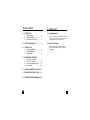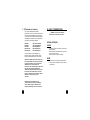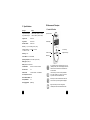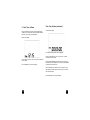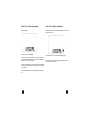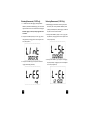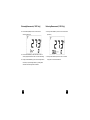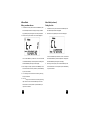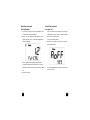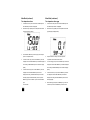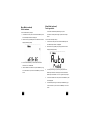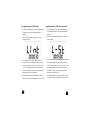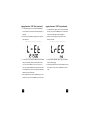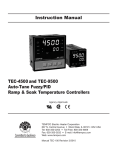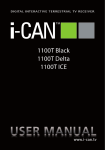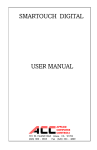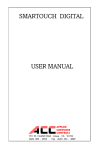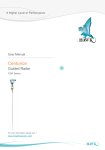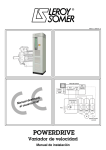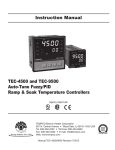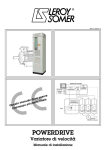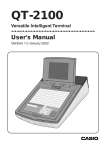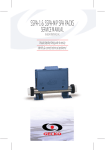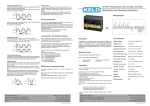Download digitron 1100 series User Manual
Transcript
1100T/D Thermometer Instruction Manual TABLE OF CONTENTS A. INTRODUCTION A. 1. Congratulations!! INTRODUCTION 1. Congratulations ................................3 2. Product Description ..........................3 3. Declaration of Conformity ............. 4 B. SAFETY CONSIDERATIONS ...................5 C. TECHNICAL DATA 1. Features and Benefits........................6 2. Product Applications ....................7 3. Specifications....................................8 D. MEASUREMENT TECHNIQUES 1. Controls and Functions .................9 2. Clock, Timer & Alarm......................10 3. Performing Measurements........14 4. Menu Mode...............................22 E. LOGGING PARAMETERS (1100D ONLY)..30 F. RETRIEVING LOGGED DATA (1100D) ....34 G. TROUBLESHOOTING & MAINTENANCE 35 Thank you for purchasing DIGITRON products. The 1100 series thermometers are easy to use and built to last. They are backed by a 2 year limited warranty. 2. Product Description The ergonomically designed 1100 series hand-held thermometers are waterproof and offer high accuracy and reliability. 2 3 3. EC Declaration of Conformity This is to certify that DIGITRON 1100 series thermometers conform to the protection requirements of the council directive 89/336/EEC, in the approximation of laws of the member states relating to Electromagnetic compatibility and 73/23/EEC. The Low Voltage Directive by application of the following standards: EN 50081-1 EN 50082-1 EN 61010-1 EN 61010-2-031 EN 61010-2-032 Emissions Standard Immunity Standard Safety Standard Safety Standard Safety Standard To ensure conformity with these standards, this instrument must be operated in accordance with the instructions and specifications given in this manual. CAUTION: Even though this instrument complies with the immunity standards, its accuracy can be affected by strong radio emissions not covered in the above standards. Sources such as hand-held radio transceivers, radio and TV transmitters, vehicle radios and cellular phones generate electromagnetic radiation that could be inducted into the test leads of this instrument. Care should be taken to avoid such situations or alternatively, check to make sure that the instrument is not being influence by these emissions. 1992 1992 1993 1995 1995 B. SAFETY CONSIDERATIONS WARNING: Use caution when performing measurements on temperatures above 38ºC. GENERAL GUIDELINES ALWAYS • • • Test your thermometer before using it to make sure it is operating properly. Inspect temperature probes before using to make sure there are no breaks or shorts. Double check all connections before testing. NEVER • • Insert the probe into an electrically charged medium. Touch the probe tip or shaft after it has been inserted in a hot substance. CAUTION: Please follow manufacturers test procedures whenever possible. Do not attempt to measure unknown voltages or components until a complete understanding of the circuit is obtained. 4 5 C. TECHNICAL DATA 1. Features and Benefits 2. Product Applications Large LCD Easy to read measurement results Perform the following tests and/or measurements with the 1100 series thermometers: High Accuracy Reliable test results. Validate the temperature of incoming food product prior to accepting deliveries. Water Proof Rugged and built to last. Auto Off Automatically p o w e r s off after 30 minutes of inactivity. Data Logging Record and time stamp results. (1100D Only) Measure food storage temperature. Verify cooking and storage temperature. Confirm hot and cold holding cabinet temperatures. Measure food reheating temperatures. Monitor frozen food thawing temperature. 6 7 D. Measurement Techniques 3. Specifications Input Type Thermistor K-Type Thermocouple T-Type Thermocouple Range -50ºC to 150ºC (-58ºF to 302ºF) -200ºC to 600ºC (-328ºF to 1,112ºF) -200ºC to 400ºC ( -328ºF to 752ºF) K-Type Probe Green Cord T-Type Probe Brown Cord Thermistor Probe White Cord Accuracy +/- (0.1% of reading +0.2ºC ( 0.4ºF)) Display resolution: > –100°C/F = 0.1°C/F, ≤ –100°C/F = 1°C/F 1. Controls & Functions Input Connector LCD Display On / Off Key Left Arrow Key IP Rating IP 67 Units of Measure ºC / ºF Selectable Right Arrow Key Menu Key Operating Temperature -20ºC to 50ºC (-4ºF to 122ºF) Battery Type AA (LR6) x 2 Battery Life Up to 14,000 hours Countdown Timer Select from 1 second to 24 hours Real Time Clock Yes Auto Power Off Off after 5 minutes, can be disabled Over Temperature Alarm Yes Field Calibration Mode Yes Fast Update Mode Data Logging Mode 8 Yes (1100D only) On / Off Key turns the 1100T/D on for use or off (Standby mode). The clock is displayed when the instrument is off and the timer and alarm clock are accessible. Left Arrow Key is used to select parameters when the 1100T/D is in “menu” mode. This key is also used to activate data hold. Menu Key is used to activate menu mode and is also used to cycle through various displays. Right Arrow Key is used to change data, start/stop the timer and activate alarm mode. 9 2. Clock, Timer, & Alarm Clock, Timer, & Alarm (continued) When the 1100T/D is off, the real time clock is displayed and the countdown timer and alarm clock functions are available. Press the MENU key to cycle through each of the displays. Countdown timer display Real time clock display One of the three preset countdown timers is displayed. The clock displays in a 24 hour format (hh:mm) and can be set from the menu mode. Press the MENU key to cycle to the next display. Pressing the LEFT ARROW key cycles through the timers. The timers can be set from the menu mode. Pressing the RIGHT ARROW key activates the timer and the arrows on the left side of the timer will begin to scroll. Pressing the RIGHT ARROW key again stops and resets the timer. When the countdown timer reaches 0, an alarm consisting of 3 short beeps repeating continuously will activate. Press any key to turn off the alarm and reset the timer. Press the MENU key to cycle to the next display. 10 11 Clock, Timer, & Alarm (continued) Alarm clock display Clock, Timer, & Alarm (continued) To activate the alarm press the RIGHT ARROW key and an alarm bell will display next to the time. The alarm clock set time is displayed. To deactivate alarm mode, press the RIGHT ARROW key again. To set the alarm press the LEFT ARROW key and the minute’s digits will blink. Press the RIGHT ARROW key to set the desired value. Holding the key down will increase the value rapidly. When the alarm clock set time is reached the alarm will begin to sound. Press any key to turn off the alarm. Press the LEFT ARROW key to cycle to the hour digits. Press the RIGHT ARROW key to set the desired value. Holding the key down will increase the value rapidly. Press the LEFT ARROW key to exit (no digits blinking) and the alarm is set. 12 13 3. Performing Measurements Performing Measurements (continued) 1. Turn the 1100T/D on by pressing the On/Off key. The display will read Increased Update Rate - Pressing the RIGHT ARROW key increases the update rate allowing quickly changing temperatures to be measured. “F” will blink in the display while this mode is active. Please see below. “OPEN” if no probe is attached. MENU mode can be activated to change clock, display, and data logging (1100D only) settings after the 1100T/D has been turned on. Please see page 22. If no changes are necessary please proceed to the next step. 2. Attach a temperature probe to the input connector and use the screw collar to secure the probe to the thermometer. 3 Touch or insert the probe into the item under test. The temperature measured at the probe will display on the 1100T/D. Press the MENU key to set the sub display to clock mode. The temperature will be displayed in the main display. Please see below. To return the update rate to normal press the RIGHT ARROW key. Note: The update rate will automatically return to normal after 5 minutes. 5. Pressing the menu key will cycle through the clock, alarm clock, timer, and data logging (1100D only) functions. 1100D Only - If you do not have a 1100D please skip to page 20 6. Press the MENU key repeatedly until the sub display switches to logger display mode. Please see below 4. From the temperature / clock display the following functions can be performed. Data Hold - Pressing the LEFT ARROW key freezes the display and “HOLD” will be displayed. Pressing the LEFT ARROW key again returns the 1100D to normal operation. 14 15 Performing Measurements (1100D Only) Performing Measurements (1100D Only) 7. 10. Reserved logging is used to tell the 1100D to log at the preset “L” will flash when the 1100D is logging. Pressing the RIGHT ARROW key will activate and deactivate logging. The number to the start and stop times. Pressing the RIGHT ARROW key enables right will increase each time a new measurement has been logged. (LrES yes) or disables (LrES no) reserved logging. The start and NOTE: When logging is started all previously logged data will be overwritten. 8. Pressing the LEFT ARROW key displays the current logging interval time (See below). The logging start time can be changed in menu setting (See below). The logging interval can be changed in menu mode. (See appendix A) mode. (See appendix A) 12. Pressing the LEFT ARROW key again displays the current logging 9. Pressing the LEFT ARROW key again will cycle the 1100D to the logging reserved display (see below). stop times can be checked as shown below. 11. Pressing the LEFT ARROW key displays the current logging start 16 stop time (See below). The logging stop time can be changed in menu mode. (See appendix A) 17 Performing Measurements (1100D Only) 13. Press the MENU repeatedly to switch the 1100D to store / recall mode (See below) 14. Press the RIGHT ARROW key to select the location to store the currently displayed measurement. Allow 1 second for data storage. 15. Pressing the RIGHT ARROW key cycles to the next storage location. Performing Measurements (1100D Only) 16. Pressing the LEFT ARROW key switches the 1100D to recall mode (See below). 17. Pressing the LEFT ARROW key selects the location to recall and display. Allow 1 second for data retrieval. There are 16 (0~15) total storage locations. Any existing data is overwritten when the storage location is selected. 18 19 Performing Measurements (continued) Performing Measurements (continued) 18. Press the MENU key to cycle the 1100T/D to temperature / timer display mode. The temperature and one of three preset countdown 20. Pressing the MENU key cycles the sub display to the temperature/ alarm clock display. See below. timers is displayed. See below. To set the alarm press the LEFT ARROW key and the minutes digits 19. Pressing the LEFT ARROW key cycles through the timers. The will blink. Press the RIGHT ARROW key to set the desired value. timers can be set from the menu mode. Pressing the RIGHT Holding the key down will increase the value rapidly. Press the LEFT ARROW key activates the timer and the arrows on the left side of ARROW key to cycle to the hour digits. Press the RIGHT ARROW the timer will begin to scroll. Pressing the RIGHT ARROW key key to set the desired value. Holding the key down will increase the again stops and resets the timer. value rapidly. Press the LEFT ARROW key to exit (no digits blinking) When the countdown timer reaches 0, an alarm consisting of 3 and the alarm is set. To activate the alarm press the RIGHT ARROW short beeps repeating continuously will activate. Press any key to key and an alarm bell will display next to the time. To deactivate turn off the alarm and reset the timer. alarm mode, press the RIGHT ARROW key again. When the alarm clock set time is reached the alarm will begin to sound. Press any key to turn off the alarm. 21. Pressing the MENU key cycles the 1100D the temperature / clock display. 20 21 4. Menu Mode Setting countdown timers Menu Mode (continued) Setting the clock 1. 1. To activate menu mode, press and hold down the MENU key until the 1100T/D beeps and “EDIT” is displayed. Pressing the MENU key repeatedly will cycle through the various menu parameters. 2. Press the menu key and countdown timer 1 will be displayed. 2. a. Use the LEFT ARROW key to select hour, minute, or seconds and 3. Press the menu key repeatedly until clock mode is displayed. a. Use the LEFT ARROW key to select hour, minute, or seconds and use the RIGHT ARROW key to set the required time. Holding down use the RIGHT ARROW key to set the required time. Holding down the RIGHT ARROW key will change the value rapidly. To activate menu mode, press and hold down the MENU key until the 1100T/D beeps and “EDIT” is displayed. the RIGHT ARROW key will change the value rapidly. 3. When changes are complete, press and hold the MENU key to exit When changes are complete, press and hold the MENU key to exit menu mode and return to normal operation or press the MENU key menu mode and return to normal operation or press the MENU key to cycle to the function. to cycle to the next timer. 4. “tr1” will change to “tr2” and timer two can be set by performing the steps a & b above. 5. “tr2” will change to “tr3” and timer three can be set by performing steps a & b above. Press and hold the MENU key to exit menu mode and return to normal operation or press the MENU key to cycle to the next function. 22 23 Menu Mode (continued) Field calibration 1. Menu Mode (continued) Auto power off To activate menu mode, press and hold down the MENU key until The auto power off function conserves battery life by turning the the 1100T/D beeps and “EDIT” is displayed. 1100T/D off after 5 minutes of inactivity. To disable or enable this function perform the following steps. 2. Press the menu key repeatedly until field calibration mode is If menu mode is active skip to step 2. displayed (see display below). TO USE FIELD CALIBRATION AN ICE BATH IS REQUIRED. 1. played (see display below). 3. Insert the temperature probe into the ice bath. The measured temperature is displayed. Allow the thermometer to completely stabilize (approximately 5 minutes) and then press the LEFT ARROW key. Press the menu key repeatedly until auto power off mode is dis- 4. 2. Press the RIGHT ARROW key to activate (yes) or deactivate (no) auto power off mode. Calibration is complete. 24 25 Menu Mode (continued) Over temperature alarm Menu Mode (continued) Over temperature alarm gap 1. 1. To activate menu mode, press and hold down the MENU key until the 1100T/D beeps and “EDIT” is displayed. 2. Press the menu key repeatedly until over temperature alarm mode 2. is displayed (see display below). Press the menu key repeatedly until over temperature alarm mode gap is displayed (see display below). 3. Press the RIGHT ARROW key to activate (Lt-yes) or deactivate (Ltno) the over temperature alarm. 4. 5. 3. Gap mode sets how far away from the alarm set point the 4. To increase the gap point press the LEFT ARROW key until GAP-uP temperature must be before the alarm sounds. To increase the alarm point press the LEFT ARROW key until Lt-uP is displayed. Press the RIGHT ARROW key to increase the displayed value. Holding the RIGHT ARROW key down increases the display is displayed. Press the RIGHT ARROW key to increase the displayed rapidly. value. Holding the RIGHT ARROW key down increases the display rapidly. To decrease the alarm point press the LEFT ARROW key until Lt-dn is displayed. Press the RIGHT ARROW key to decrease the 5. To decrease the alarm point press the LEFT ARROW key until GAP- displayed value. Holding the RIGHT ARROW key down decreases dn is displayed. Press the RIGHT ARROW key to decrease the the display rapidly. After the desired alarm point is set press the displayed value. Holding the RIGHT ARROW key down decreases MENU key to go to the next selection or press and hold the MENU key to To activate menu mode, press and hold down the MENU key until the 1100T/D beeps and “EDIT” is displayed. exit menu mode. 26 the display rapidly. 6. After the desired gap is set press the MENU key to go to the next selection or press and hold the MENU key to exit menu mode. 27 Menu Mode (continued) Unit of measure Menu Mode (continued) Probe type select The 1100T/D will automatically detect the type of probe If menu mode is active skip to step 2. 1. 2. To activate menu mode, press and hold down the MENU key until connected. To manually select the type of probe follow the steps the 1100T/D beeps and “EDIT” is displayed. below. Press the menu key repeatedly until unit of measurement mode is If menu mode is active skip to step 2. displayed (see display below). 1. To activate menu mode, press and hold down the MENU key until the 1100T/D beeps and “EDIT” is displayed. 2. Press the menu key repeatedly until probe type selection mode is displayed (see display below). 3. Press the RIGHT ARROW key to switch between Celsius and Fahrenheit, unit of measurement. 4. After the desired unit of measure is set press the MENU key to go to the next selection or press and hold the MENU key to exit menu 3. To manually select the type of probe being used press the LEFT ARROW key to switch the main display to SEL. Press the RIGHT mode. ARROW key to select between “K” and “T” type thermocouple input. 4. To return the 1100T/D to auto select press the LEFT ARROW key until Auto is displayed. 5. After the desired probe type is selected press the MENU key to go to the next selection or press and hold the MENU key to exit menu mode. 28 29 E. Logging Parameters (1100D Only) Logging Parameters 1100D Only (continued) 1. 1. To change the logging interval, press and hold the MENU key down to activate menu mode until the 1100D beeps and “EDIT” is displayed. displayed. 2. Press the menu key repeatedly until logger interval mode is 2. Press the menu key repeatedly until logger start time mode is displayed. See below. displayed. See below. To change the logging start time, press and hold the MENU key down to activate menu mode until the 1100D beeps and “EDIT” is 3. To set the intervals p r e s s the RIGHT ARROW key to set the 3. value in seconds. Holding the key down will increase the value desired value in seconds. Holding the key down will increase the 4. To set the start time press the RIGHT ARROW key to set the desired value rapidly. Press the LEFT ARROW key and the minute’s d i g i t s rapidly. Press the LEFT ARROW key and the minute’s d i g i t s will blink. will blink. Press the RIGHT ARROW key to set the desired value. Press the RIGHT ARROW key to set the desired value. Press the Press the LEFT ARROW key to cycle to the hour digits. Press the LEFT ARROW key to cycle to the hour digits. Press the RIGHT RIGHT ARROW key to set the desired value. ARROW key to set the desired value. After the desired interval is set press the MENU key to go to the next selection or press and hold the MENU key to exit menu mode. 4. After the desired start time is set press the MENU key to go to the next selection or press and hold the MENU key to exit menu mode. 30 31 Logging Parameters 1100D Only (continued) Logging Parameters 1100D Only (continued) 1. 1. 2. To change the logging stop time, press and hold the MENU key start time, press and hold the MENU key down to activate menu displayed. mode until the 1100D beeps and “EDIT” is displayed. Press the menu key repeatedly until logger start time mode is dis- 2. played. See below. To enable (reserve) the logging function to begin at the specified down to activate menu mode until the 1100D beeps and “EDIT” is Press the menu key repeatedly until logger reserve mode is displayed. See below. 3. To set the stop time press the RIGHT ARROW key to set the desired 3. value in seconds. Holding the key down will increase the value rapidly. Press the LEFT ARROW key and the minute’s d i g i t s will Pressing the RIGHT ARROW key enables (LrES yes) or disables (LrES no) reserved logging. 4. After the desired reserved mode is set press the MENU key to go to blink. Press the RIGHT ARROW key to set the desired value. Press the next selection or press and hold the MENU key to exit menu the LEFT ARROW key to cycle to the hour digits. Press the RIGHT mode. ARROW key to set the desired value. 4. After the desired stop time is set press the MENU key to go to the next selection or press and hold the MENU key to exit menu mode. 32 33 F. Retrieving Logged Data (1100D Only) 1. Install the 1100D PC interface software on the computer. 2. Attach the 1100D interface dock to the 1100D and connect the USB cable from the dock to the PC. 3. The 1100D interface software will automatically detect the 1100D G. Troubleshooting and Maintenance Troubleshooting and begin communication. 4. Through the software all data logged can be retrieved. Problem Probable Causes Does not power up • Dead or defective battery • Broken wire from battery snap to PCB Temperature reads high • Very weak battery that will not turn on the low battery indicator on the LCD Only reads OPEN • Temperature probe not connected • Temperature probe defective Maintenance 1. Battery Replacement: The 1100D will display a battery symbol when the internal 1.5 Volt batteries needs replacement. a. Disconnect the temperature probe. b. Loosen the 4 battery cover screws located on the back cover. c. Remove the battery cover. d. Remove old batteries and replace with new batteries. Observe the correct polarity. e. Reassemble the instrument in reverse order from above. 2. Cleaning your 1100T/D: Use a mild detergent and slightly damp cloth to clean the surfaces of the unit. 34 35