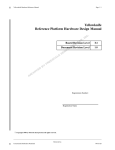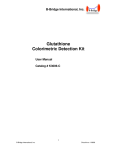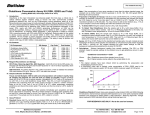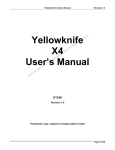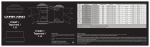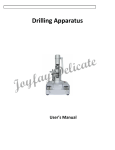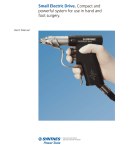Download Aircraft Maintenance Manager Remote Reporting User Manual
Transcript
Aircraft Maintenance Manager Remote Reporting User Manual On the GSH Portal home Page you will see the following Icon below GSH Web Mail When you click on this Icon; it will take you to the following screen. On this screen, you have the option of viewing the “Quick User guide” for ‘How To’ use the Remote Reporting Module. GSH AMMRR User Manual Page 1 of 3 Enter your user name and password provided by DOM. Click on “Proceed” button. It will take you to the following screen. All the GSH operated aircrafts are listed on this screen. You can print off any reports by clicking on the links beside the aircrafts. Most commonly used links will be the “Forecast List”, “Status” and “Flight Log”. If you click on the “Flag card” it will open a flag card with the next due item in each category including a list of the active components not installed on the aircraft. If you click on the “AD Compliance report” it will open a word document showing the history of the AD compliance of the aircraft. If you click on the “Forecast list” it will take you to the following screen. You have three options: a. Forecast list from due and warning – it will open a forecast report in MS Word format based on a 300 hour/cycle and 12 month warning. b. Forecast list from projection values – it will open a forecast report in MS Word format based on a 300 hour/cycle, 12 month warning and within 10% of the life remaining of the components. Example: A component with 6000 hour life reaming 320.0 hours will not show up in a but will show up in b c. Return to main menu – to go back to the main menu. Please note that you require an APP to view the Forecast in mobile device IOS: Textilus, Good Reader or similar APP Android: Cool reader, Polaris Viewer or similar APP GSH AMMRR User Manual Page 2 of 3 If you click on the “Aircraft documents” it will take you to the following screen where some documents related to the aircraft saved by the Maintenance Dept. There may be STC document, misc. documents uploaded here. If you click on the “Status” it will open a word document with a complete tracking of the aircraft. Note: At this time, the following option is not activated to the AMMRR users due to security and accuracy reasons. If you click on the “Flight Log”, it will show you an Error as the following screen. Click on the “previous screen button” on Internet Explorer to back to the main screen. If you have difficulties using this service or suggestions/questions, please contact DOM at Yellowknife Base. Thank you. GSH AMMRR User Manual Page 3 of 3