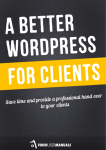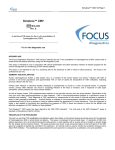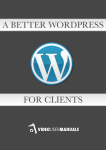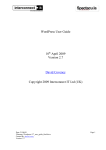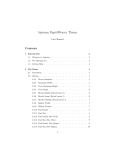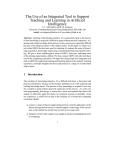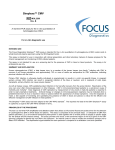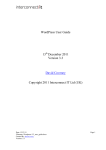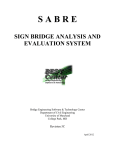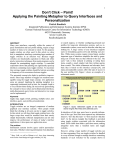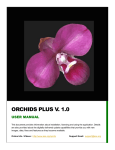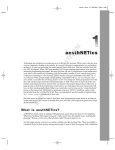Download View - Amazon Web Services
Transcript
A Better
WordPress
for Clients
A free eBook from
Table of Contents
Objective
Introduction
First Impressions
- Friendly Login
Need To Know Basis
- Restricted Access
- The Website Dashboard
- A More Meaningful Title
- A Warm Welcome
- Feed The Fire
- Remove Temptation
- Useful Is The New Cool
- The Order Of Things
- Thank You For Creating With Whom?
- The Not-So-Obvious
- Let’s Recap
Where’s The Manual?
- Video User Manuals
- Incoming Distractions
Directing Traffic
- The Perfect Permalink
- SEO 101
- Redirecting Traffic
- Page Headings = <h1>
- Ping Them An Update
A Better WordPress for Clients
3
6
10
11
14
16
18
19
20
23
24
25
27
28
29
30
31
33
36
38
40
41
43
44
45
1
Table of Contents
Essential Plugins
- Caching
- Security
- SEO
- Analytics
- Training / Help
- Content
- Client-Focused Improvements
- Editing Tools
Leverage
- Rinse And Repeat
Post Launch
- Set up Google Analytics
- Set up Webmaster Tools
- Get Indexed
- Remote Site Management
Appendix
- WordPress Deployment Checklist
Disclaimer
- Rights Notice
A Better WordPress for Clients
46
48
49
50
50
51
51
52
53
54
55
57
58
58
59
59
60
60
61
62
2
CHAPTER ONE
Objective
A Better WordPress for Clients
Work with people you like, on projects you enjoy and get paid what
you’re worth. Life is too short to do otherwise.
I paraphrased Dan Kennedy for that quote. It has become my motto. It’s
helped my get where I am. It helped me focus on “wowing” clients and
making their life easy, instead of being a pain the ass and a disappointment.
If you’re building websites for clients using WordPress, then you’re already
doing a pretty good job of “wowing” them I’d bet.
Let’s go one – or quite a few – steps further.
Let’s go from this:
A Better WordPress for Clients
4
To this :
A smart, useful, beautifully branded website dashboard with built-in training
videos, Google Analytics and a simple menu of options. I also make a point
to add in making the site, fast, secure, backed up, easy to use and search
engine friendly. The bare minimum every web developer should be doing.
Let’s add so much value to our client that they will never think of using any
other web developer, they will refer clients to you and they will apologise if
they ring you with annoying little questions.
Let’s do this.
A Better WordPress for Clients
5
CHAPTER TWO
Introduction
A Better WordPress for Clients
Even though you know WordPress is a world-class content management
system, chances are your clients will not have the faintest idea what to do
with it. I’d like to begin with a quote from Steve Krug about usability from his
inspiring book, Don’t Make Me Think:
After all, usability really just means making sure that something
works well: that a person of average (or even below average) ability
and experience can use the thing—whether it’s a Web site, a fighter jet, or a revolving door—for its intended purpose without getting
hopelessly frustrated.
One of the things I love about Apple products is that they ship with very
clear instructions on what to open first and where to start. You are not
left to your own devices to figure out how to use your new MacBook Pro
or iPhone. You are guided through the experience with intuitive design,
simple instructions and easy to use software. This is because the user of
the product has been considered with every decision made. On the flip side,
if you’ve ever used a piece of hardware or software that was shipped by an
engineer without any user experience consideration, hopeless frustration is
inevitable.
WordPress is an awesome piece of open source software and I am grateful
to Matt Mullenweg and the entire community for making it what it is today.
However, if you use WordPress to build websites for clients, you may have
realised that its “usability” struggles by Steve Krug’s definition
A Better WordPress for Clients
7
I posit that this is because WordPress was originally a blogging platform and
us developers have dragged it kicking and screaming into a full-featured
content management system. Therefore there is a hybrid of both blog and
CMS features competing for attention and screen real estate. No one is
to blame, as Howard Jones once sang, it’s just that the Internet moves so
fast, and the WordPress contributors are focussed on making WordPress
an awesome platform for developers. It’s the role of us developers to make
WordPress as easy for our clients to use as an Apple product.
There is a very simple way to do this. I’d like to offer you tips and advice
based on my experience and that of my business partner Brian Porteous.
Nothing is set in stone, and I am constantly evolving my own processes, but
contained within this document is over 10 years of our combined experience
building websites for clients using WordPress as a content management
system.
In this document you will learn:
• how to provide a simple and beautiful login experience
• why you should restrict your client’s dashboard access
• how to build a simple and powerful website dashboard
• how to train your clients to use WordPress fast
• how to manage your clients questions more efficiently
• how to add value with basic search engine optimisation strategies
• the essential suite of plugins you need to know
A Better WordPress for Clients
8
There’s also a WordPress Deployment Checklist at the back of this document
that you can use to make sure nothing falls through the cracks from here on.
If you implement just a few of these recommendations, you will provide a
more seamless experience for your clients and will save yourself time and
money on every project you deliver.
Disclaimer
In this document I make a lot of references to three plugins:. White Label CMS and Google
Analyticator, which are freely available from the WordPress plugin repository and the Video
User Manuals plugin, which is a premium plugin. My company makes these plugins. However,
all of my recommendations are achievable without the use of any plugins or by using different
plugins. I just use these because they make my life easier.
Even though a lot of this document is based on the use of plugins, the
plugins are merely tools that allow us to achieve our goal. It’s not about
the plugins; it’s about what they do. The philosophy behind this entire
strategy is to add enormous value to the client, therefore strengthening the
relationship and differentiating ourselves from the pack. This in turn helps
us demand higher fees and attracts a higher calibre of client.
I would love to hear your feedback on this document as well as your
methods and processes for building websites with WordPress for your clients.
Share your feedback regarding this document at our feedback page.
A Better WordPress for Clients
9
CHAPTER THREE
First Impressions
A Better WordPress for Clients
When you login you’ll notice a lot of information on the dashboard.
You can ignore all of it.
Sound familiar?
I grew tired of repeating this every time I delivered a new website to a client
and then explaining what all that information was on the dashboard. So I
started exploring ways of simplifying the entire WordPress experience for my
clients. This was primarily a selfish exercise designed more to save me time
rather than make it easier for my client.
I considered every step my client took, from the time I sent them the login
URL with their username and password, until they were ready to write their
first blog post. There are some really simple steps we can take to make our
client’s first experiences with their website go much more smoothly.
Friendly Login
There are a couple of ways that users can login to a WordPress site. I have
found that for clients, the easiest one to remember is the URL of http://
website.com/login (please note that you need to be using permalinks for
this to work). I make sure this is the only one I mention to them.
An easy way to give clients a warm fuzzy feeling from the start is instead of
showing them the standard WordPress login page which looks like this:
A Better WordPress for Clients
11
Figure 2 The login page with a standard
WordPress installation as of version 4.
Figure 3 Provide them with a personalised
login page, like this:
This saves any unnecessary questions like “What’s WordPress?”
More importantly though, it makes the client feel comfortable because they
are dealing with something familiar. Login pages are ubiquitous on the Internet, so the concept of a user name and password is not a foreign one; but
seeing their own logo puts them at ease and makes them feel at home.
This is very easily achieved using the White Label CMS plugin.
A Better WordPress for Clients
12
Figure 4 Customise the login screen with the White Label CMS plugin
A Better WordPress for Clients
13
CHAPTER FOUR
Need To Know Basis
A Better WordPress for Clients
I really don’t have to worry about a client not seeing border-radius
generated rounded corners if they themselves use Internet Explorer or Opera,
because they simply do not know that something is missing. — Andy Clarke
As far back as 2008, one of my web design heroes, Andy Clarke, was
advocating that we stop showing clients static designs and instead get them
to sign off on designs in the browser. I strongly recommend you read this
article to understand why this is a great idea. The takeaway point is that
clients do not know something is missing if they’ve never seen it.
So if I give my client administrator access to their website and they log in to
a standard WordPress installation, they will see the following:
Figure 5 The administrator’s dashboard with a standard WordPress installation
A Better WordPress for Clients
15
In the interest of saving my client a lot of confusion and myself a lot of time,
I like to do two things:
1. I only give my clients “Editor” access to their website, and
2. I simplify the dashboard by removing everything they will not know is
missing and leaving only what they need to know. I call this the “Website
Dashboard”.
Let me show you what that looks like and then I’ll explain how and why.
Figure 6 A simplified Website Dashboard is far more useful to the client
Restricted Access
That’s right. In case you missed it, I only give my clients “Editor” access to
their website. Why? Because the majority of my clients do not have the
technical ability to install plugins, modify their theme or add widgets.
A Better WordPress for Clients
16
They also don’t know there is such a thing as an “Administrator”. On the rare
occasion that a client actually asks for administrator access, I make it very
clear that if they break anything there will be a fee involved for me to fix it.
That usually scares most people off. Anyone who does request administrator
access must know there is such a thing and therefore they usually have
a good enough understanding of how WordPress functions and are an
advanced user, not just a content editor. However, over 90% of my clients
only have Editor access to the system—which makes everyone’s life a lot
easier.
What if the client absolutely needs admin access?
In some cases there will be a particular plugin you are using which means
the client will have to have an admin access. In this case, I recommend using
a combination of two plugins. First, the User Role plugin which duplicates
the admin capabilities to a new user role of Client Admin. Then I use the
Adminimize plugin to customize the experience of the Client Admin’s access.
Either way the end goal is the same, the client’s user experience should be
curated and simple.
Figure 7 The standard WordPress admin bar
Figure 8 A re-branded WordPress admin bar
A Better WordPress for Clients
17
The Website Dashboard
Now let’s take a closer look at the features of the “Website Dashboard”. The
first thing I do is replace the WordPress logo at the top left of the admin
bar with the client’s logo—16px by 16px. This saves them asking the question
“What does that little ‘W’ in the corner mean?”
This is achieved very simply via the White Label CMS plugin by turning off
the WordPress logo and uploading a 16px x 16px version of the client’s logo
for use in the WordPress dashboard.
Figure 9 The admin bar settings in the White Label CMS plugin
A Better WordPress for Clients
18
A More Meaningful Title
Next, I rename the dashboard to something more enticing to the client, like
“Website Dashboard” or “Online Shop Dashboard”. I also replace the default
“Home” icon with my logo so every time my client logs in they are reminded
of my company and the excellent job we did.
Figure 10 The standard
WordPress dashboard title and icon
Figure 11 A re-branded and
custom dashboard title and icon
Again, this is all very easy to do using the White Label CMS plugin.
Figure 12 Add Dashboard Logo
A Better WordPress for Clients
19
A warm welcome
The next thing you’ll notice about my customised dashboard is that it does
not include any of the standard panels that WordPress throws up out of
the box, like “Right Now”, “Recent Comments”, “Incoming Links”, “Plugins”,
“QuickPress”, “Recent Drafts”, “WordPress Blog” or “Other WordPress News”.
This has saved days of my life not having to explain what these all mean.
Instead, I include my own welcome panel that addresses my client by name,
introduces them to their dashboard and shows a brief video explaining how
to use the dashboard and how to start making changes to their website
straight away.
Figure 13 A custom welcome panel
on the dashboard
Shooting a video is easier than ever these days. Using your computer or
your phone is good enough for the web. Clients want to see your face and
connect with you. Most people don’t like being on camera. Do it anyway. It
makes a difference to your bottom line.
A Better WordPress for Clients
20
I use Vimeo to host the videos I use for this purpose. There’s a free version
to get started, but I use Vimeo Pro myself. YouTube is another option.
The video I made is generic enough that I can reuse it for every client. If
there are any specific quirks I need to cover off, like custom post types, I can
just shoot an additional video, add it to my Vimeo Pro account, and embed
the iframe code back into the dashboard.
Tip: Now that the WordPress dashboard is iPad compatible, using Vimeo means your videos will
be iPad friendly too.
Figure 14 Add a custom welcome panel to the dashboard with the White Label CMS plugin
A Better WordPress for Clients
21
There are three key elements to consider here:
1. use the White Label CMS plugin to remove all the standard dashboard
panels (except for Administrators),
2. add your own welcome panel via the White Label CMS plugin, and
3. create a snippet of HTML for your welcome panel, which includes the
video that you can reuse over and over again.
I have snippet of HTML stored in a Google Doc that I reuse for every project.
All I need to do is change the first name and paste it into the White Label
CMS plugin and click save.
Here is my HTML snippet :
Hi [First Name],<br/><br/>
Welcome to your new website.<br/><br/>
Watch the video below to learn how to use this dashboard
and start adding content to your new website within a few
minutes.<br/><br/>
<iframe src=“http://player.vimeo.com/video/xxxxxxxx”
width=“330” height=“185” frameborder=“0” webkitAllowFullScreen
mozallowfullscreen allowFullScreen></iframe><br/><br/>
Feel free to get in touch if you have any queries at <a
href=“http://your-website.com”>your website</a>
Obviously you need to update this with your details, such as your own Vimeo
iframe code and the link to your own website.
A Better WordPress for Clients
22
Feed the Fire
Directly underneath my custom welcome panel, I include another dashboard
panel that displays the most recent three posts from my company blog. This
is a great way to automatically nurture the relationship you have with the
client by constantly feeding them new information every time they login.
This helps position yourself as an expert in your field and generates new
business from the client in the future.
It’s also very easy to setup by adding an RSS panel to the dashboard using
the White Label CMS plugin.
Figure 15 Adding an RSS widget to the dashboard with the White Label CMS plugin
A Better WordPress for Clients
23
You will need to authenticate the plugin with a Google account. I prefer
to let clients take ownership of their data, so I either help them get the
information needed to set it up, or set it up for them in their name, using an
account that then belongs to them.
Remove Temptation
To save even more confusion, I like to remove any tempting dashboard
menu items that the client does not need. If the client has been given
Editor access only, most of the unnecessary menus will already be hidden.
However, the “Posts”, “Comments” and “Tools” menus are still visible and
I want to remove these. I will leave the “Posts” menu if the client is going
to be writing blog posts. Hiding menus is easy using the White Label CMS
plugin.
Figure 16 Hiding menus using the White Label CMS plugin
A Better WordPress for Clients
24
Hang on a minute! What about the fabulous WordPress custom menu
system? How do I give my clients access to that so they can add pages to
their main navigation or footer menu?
Fear not. There’s an option for that.
Simply give your Editors access to the Appearance menu and then hide the
other options.
Figure 17 Give Editors access to the Menus menu item with the White Label CMS plugin
Useful is the new cool
Finally, I like to add something really useful to my client’s navigation menu:
the ability to edit their home page without having to dig into a template.
There are a couple of ways you can do this. You could base the homepage
template on custom post types, or you could build your own admin page to
allow your client to change certain aspects of the homepage. I developed
my own plugin and admin options page based on this excellent tutorial by
Rohan Mehta at Net Tuts+.
A Better WordPress for Clients
25
Whichever option you choose, adding a new item to the menu so your client
can edit their homepage requires you to use the add_menu_page function
built into WordPress. There is a full explanation of this function in this
article in the WordPress Codex.
I’ll share the function I use when I build a homepage based on a custom
post type. This lives in my theme’s functions.php file:
add_action( ‘admin_menu’, ‘my_custom_menu’ );
function my_custom_menu () {
if ( function_exists( ‘add_menu_page’ ) && ! current_user_can(
‘manage_options’ ) ) {
add_menu_page( ‘Homepage’, ‘Homepage’, 0, ‘edit.php?post_
type=td_home_slides’, ‘vseoha_admin’, ‘/wp-admin/images/generic.
png’, ‘3’);
}}
This function adds a new menu to the WordPress admin menu called
“Homepage” which takes the user to the edit screen for a custom post
type called “td_home_slides” (see custom post type naming conventions).
Using the position of ‘3’ places this new menu page directly underneath the
“Dashboard” menu.
Now I have hidden all the unnecessary menu items from my client and am
only showing them “Dashboard”, “Media”, “Pages”, “Appearance” (so they can
access the custom menu feature), “Profile” and “Homepage” (my custom
post type editor).
A Better WordPress for Clients
26
The order of things
Now let’s put the remaining menu items in some kind of order that makes
sense based on how often our client is likely to use them. My preferred
order is “Dashboard”, “Homepage”, “Pages”, “Media”, “Appearance”, then a
separator and finally “Profile”.
Thanks to Mike Schinkel for this excellent WordPress menu API, it’s as simple
as dropping his wp-admin-menu-classes.php file into your theme’s directory
and then placing this small function in your theme’s functions.php file:
require_once(‘wp-admin-menu-classes.php’);
add_action(‘admin_menu’,’my_admin_menu’);
function my_admin_menu() {
swap_admin_menu_sections(‘Pages’,’Media’); // Swap location
of Pages Section with Media Section
}
So all I’m doing here is swapping the “Pages” and “Media” sections.
Go ahead and try it out. It’s pretty nifty. Now you have a simple, clean, easy
to understand menu structure that will not cause any confusion. Let’s take a
look at the menu before and after our customisation.
A Better WordPress for Clients
27
Figure 18 The WordPress admin menus before and after customisation
Thank you for creating with whom?
We all know WordPress is awesome, but our client most likely doesn’t know
or care what WordPress is. They just think we are awesome for making their
new website so easy to update. So I like to get rid of the WordPress mention
and version number in the admin footer and replace it with something more
useful—like my logo and a link back to my website.
Figure 19 The standard WordPress admin footer
Figure 20 A re-branded footer using the White Label CMS plugin
A Better WordPress for Clients
28
Again, this is easily achieved using the White Label CMS plugin.
Figure 21 Customising the footer in the White Label CMS plugin
The not-so-obvious
Finally, in an attempt to eliminate 95% of incoming phone calls from newbie
clients asking irrelevant questions, there are three other things I want to
remove from the dashboard...
1. The screen options drop down
2. The help drop down
3. Any version update nag notifications whenever a new stable release of
WordPress is set free
Figure 22 Hiding the update nag, help and screen options with the White Label CMS plugin
A Better WordPress for Clients
29
This can all be achieved with three little radio buttons in the White Label
CMS plugin.
This means that whenever you or other administrators login you will still see
the WordPress version update notification under Dashboard > Updates, but
anyone without Aadministrator access will not be notified.
Let’s Recap
This is what my client will now experience when I hand over the keys to their
new website:
1. an easy to remember login URL of http://website.com/login
2. a clean and simple login page with their logo
3. a simple “Website Dashboard” once they login that has their logo, a
welcome video, RSS feed of my blog, and Google Analytics widget
4. a simple menu of items to choose from including a Homepage editor,
Pages, Media Library, custom menus and Profile settings
5. no mention of WordPress, version numbers or any other distractions
My client now has an awesome content management system they can start
using immediately to manage the content on their website.
Phew!
A Better WordPress for Clients
30
CHAPTER FIVE
Where’s The Manual?
A Better WordPress for Clients
Well, I would have read the manual before I called you, but there is no
manual. That’s why I’m calling you.
Televisions ship with user manuals. Automobiles ship with user manuals.
Computers ship with user manuals.
WordPress does not.
There are a several good reasons why you should provide a user manual for
your clients • It will save you lots of time answering the obvious questions about the
visual editor, the media library, how to upload images and how to paste in
text from that dreaded Microsoft Word program that people still use.
• It will make you look more professional and strengthen the relationship
you have with your client, which could lead to more business or referrals
to new clients.
• It allows you to get on with doing what you do best without being
interrupted by a dozen phone calls when the client forgets something.
• It’s the right thing to do!
Web development is a very competitive space these days with prices for
websites generally going south. This is a way to differentiate yourself from
the standard, “we will give you an hour’s worth of onsite training, then you’re
on your own.”
A Better WordPress for Clients
32
So without giving you too much of a sales pitch, here are the basic features
of the Video User Manuals plugin.
Video User Manuals
The Video User Manuals plugin adds a menu item to the dashboard
called “Manual”. It contains over 60 high quality, professionally produced,
screencast video tutorials that cover everything an “Editor” can do in
WordPress. The videos are iPad compatible too.
It also contains a 100-page written manual that uses a WP-style navigation
and includes over 100 screenshots, a search tool and an index for those
who prefer to learn by reading. The written manual and videos explain every
button on the visual editor toolbar, the Media Library, Image editing, basic
text formatting, adding Pages and Posts, Categories, Tags, Comments and
more.
You can customise the plugin to only show the videos your client needs
and you can re-brand it with your own logo for a very professional training
solution. You can also add your own custom videos for each client.
At the time of writing, the videos are available in native US, English and
Australian accents. Oh, and all the videos and screenshots get updated
automatically with every stable release of WordPress, which means new
videos get added and updated via the cloud so you’ll continue to look good
to your clients.
A Better WordPress for Clients
33
In addition to covering all the basic WordPress functions and tasks, the
videos also cover off WooCommerce and WordPress SEO, which I think are
essential plugins.
The plugin also contains Google Analytics training by using the official
Google Analytics Academy videos. As I’ll discuss later, I think this is crucial
when handing over a website to a client – that they truly understand how
their website is performing.
Here are some screenshots of the plugin in action.
A Better WordPress for Clients
34
This plugin was originally written as a 100-page PDF for me to give to my
clients. Over the years it has evolved into the premium video tutorial plugin
for WordPress developers to give to their clients. It now even includes three
different accents of spoken English: US, UK, and Australian.
It saves us hours every month and is a real talking point with clients who are
blown away at the professional level of support they receive from us via this
plugin.
They can get up and running and managing content on their own website
within 30 minutes of logging in and they rarely call us with questions about
how to use WordPress.
They have never had an experience with a web developer like this before.
A Better WordPress for Clients
35
Thousands of WordPress developers all over the world use this plugin
to train their clients quickly and easily. It’s something you can use to set
yourself apart from the pack and provide a better WordPress experience for
your clients.
Learn more about the Video User Manuals plugin here.
Incoming Distractions
Now that you have your client up and running and managing their own
website with a simple Website Dashboard and a built in video tutorial user
manual, you can get on with building your next WordPress website.
That is until your client calls you or sends you an email with a query about
one of those custom post types you wrote or some new feature they realise
they need.
How do you manage these incoming queries so that they don’t distract you
when you’re in the middle of some awesome CSS ninja moves?
Desk.com
No, I’m not an affiliate.
Desk.com is a hosted help desk software-as-a-service solution that is simply
awesome. It allows you to effectively manage and keep track of all your
incoming questions (called “Cases”) in a time efficient manner. It frees up
your email inbox, has a beautiful user interface and prevents things falling
through the cracks.
A Better WordPress for Clients
36
You can re-brand Desk.com and set it up to map from your own domain by
simply adding a CNAME record to your DNS, so your clients can visit http://
support.your-domain.com and see a beautiful, easy to use support desk.
Tip: One of the best features of Desk.com is that it allows you to store articles (including videos
and screenshots) in a knowledge base. This means, once you answer a common question, you
can store it your knowledge base and Desk.com will attempt to answer your clients’ questions in
the future from the articles in the knowledge base before distracting you with a new “Case”.
I could go on for days about how powerful Desk.com is and how much time
it saves me.
It is essential to building a long-term relationship with your clients beyond
just the website. Desk.com will allow you to provide both a personal touch
and handle your clients in a professional manner, plus help you be more
productive.
A Better WordPress for Clients
37
CHAPTER SIX
Directing Traffic
A Better WordPress for Clients
You’ve done your best to make the site’s dashboard user-friendly for your
client, now it’s time to make it friendly for the site’s visitors. No doubt
you’ve done an excellent job of designing and developing the site to exceed
expectations. But there’s one other expectation that both your client and
their visitors have that you should address to set yourself apart from other
developers. That’s being able to find the site in the first place.
Basic search engine optimisation is not a luxury. It’s a must have. Handing
over a website to a client without it is lazy, irresponsible and unnecessary.
Search engine optimisation has bewildered web developers for a long
time and all the conflicting and changing opinions about how the Google
algorithm works and the best practices to adopt make it difficult to know
where to start. I believe this is why most web developers don’t bother.
I am no expert, but I have had some very good results in-house by following
a basic process of making sure the fundamentals are in place.
This guide will help you implement some basic SEO tactics that will get your
client’s website indexed by Google and start to appear in search results
quickly.
There are no guarantees with SEO, but this is a good place to start. A lot of
these recommendations are based on the work of Joost De Valk from the
Netherlands and his excellent WordPress SEO plugin.
A Better WordPress for Clients
39
The Perfect Permalink
There’s been a healthy debate for a long time now about the best permalink
structure to use on a WordPress site. I’ve always preferred using the very
simple Post Name option, which means your URL looks something like this:
http://your-website.com/postname/
This is achieved by setting your permalink structure to: /%postname%/
There is an argument that on a large site you might end up with two posts
with the same name, so you should use Category > Post Name as the
structure. This means your URL looks like this:
http://your-website.com/category/postname/
This is done by using this permalink setting: /%category%/%postname%/
Dion Hulse, a core contributor to WordPress, gave a presentation at
WordCamp in Melbourne 2011 and demonstrated that this permalink
structure can slow down your page load time quite dramatically due to the
structure of the WordPress database. So I jumped on the recommended
permalink structure of Month > Name which results in URL’s like this:
http://your-website.com/2012/08/postname/
This is set by choosing the following permalink structure:
/%year%/%monthnum%/%postname%/
A Better WordPress for Clients
40
More recently, Eric Mann did a comparison of a handful of permalink options
(not including Category however), and in his test found that the Post Name
option actually was the fastest. Under a more demanding configuration, he
found essentially no difference between Day > Name and Post Name.
However, our friend Joost De Valk has spoken and written about this at
length on his website. He’s even had email conversations with Matt Cutts,
The search expert from Google itself, and in the end Joost concludes that
either Post Name or Category > Post Name is the ideal permalink structure.
Showing dates in your URL’s can decrease your click through rates from
search engine result pages as your posts age. The extra load on the
WordPress database by using the Category in the permalink only applies
to large websites with hundreds of pages and this can be overcome with a
good caching plugin, which we’ll talk about later.
I use /%category%/%postname%/ on our sites and leave it to the caching
plugin to take care of the performance issues associated with it.
I suggest you read this excellent article and watch the videos with Matt Cutts
from Google on Joost’s website.
SEO 101
Speaking of Joost, the next thing I recommend is installing his WordPress
SEO plugin. Unless you know what you’re doing, you can leave all the default
settings as they are and enjoy the benefits of this excellent plugin.
A Better WordPress for Clients
41
For each page or post, it allows you to write custom SEO titles and
descriptions (which I recommend you get into the habit of doing), it suggests
related keywords based on your focus keyword and it shows you what your
page will look like on a search engine results page so you can make sure
your entry is as enticing as possible to encourage click-throughs.
Based on your focus keyword for a page or post, the plugin then analyzes
your content and gives you hints on how you can improve your page. The
analysis is based on SEO fundamentals like making sure the focus keyword
is in the page title, URL, heading, description, body content of your article
and image ALT tags. The results of the analysis are given a red, yellow, or
green indicator showing the severity of the SEO deficiency on the page.
Doing your best to eliminate the red ones will have the greatest impact on
improving that page’s SEO and giving your client’s site the maximum search
visibility.
The plugin also gives you granular control over meta robots, 301 redirects,
canonical URL’s and sitemap exclusions for every page and post, and allows
you to write custom page descriptions for Facebook.
In addition, I also recommend you take the time to setup your client’s
domain in Google’s Webmaster Tools and verify the sitemap using the XML
Sitemaps page in the WordPress SEO plugin. It only takes a few moments
and is essential for good SEO.
This is a truly outstanding plugin that is a must-have for any website. It’s
easy to use, powerful and your clients will love you for it. And it’s free.
A Better WordPress for Clients
42
Read more about the plugin on Joost’s website and brush up on your SEO
skills with this excellent The Beginners Guide to SEO by Moz.com.
Finally, this great article from the New York Times website way back in 2006
explains why writing headlines for search engines is important. It’s still as
relevant today as ever.
Redirecting Traffic
A rookie mistake for inexperienced web developers is to re-develop a
website for a client and pay no attention to any existing pages that may be
attracting organic search traffic from Google. If your client has pages that
have been attracting a few thousand visits a month from search engines you
want to make sure you redirect that traffic to the new website once it goes
live.
The best practice for redirecting traffic is to use a 301 permanent redirect,
which tells Google that a page has permanently moved to a new location.
The WordPress SEO plugin allows you to setup 301 redirects for individual
pages or you can setup a series of redirects in your .htaccess file.
The correct syntax for a 301 redirect in your .htaccess file is:
redirect 301 /old/ /new/
A Better WordPress for Clients
43
For example, if I need to redirect traffic from an URL of
http://www.my-website.com/resources/uploads/article-103.html
to a new URL of
http://www.my-website.com/blog/post-name-103/
then the entry in my .htaccess file would look like this:
redirect 301 /resources/uploads/article-103.html http://www.my-website.
com/blog/post-name-103/
Redirecting traffic can be tricky, but you can’t just ignore it if your client’s
existing URL’s are pulling in visitors. I suggest you read up on redirection
over at Moz.
Page Headings = <h1>
It’s very common for WordPress themes to use the <h1> tag for the logo
or name of the website in the header of the template. This is not good
practice from an SEO point of view. Search engines want to know what each
individual page is about. So if your website is titled “Video User Manuals”
and a particular page is titled “SEO for WordPress Newbies” then you need
the page heading to read “SEO for WordPress Newbies” not “Video User
Manuals”. Having the <h1> tag wrapped around the website name in the
header will tell to Google that every page in your website is called “Video
User Manuals” and that that’s it’s the subject of your entire website.
A Better WordPress for Clients
44
The best practice is to make sure your theme template files, such as single.
php, page.php, home.php etc., include the following <h1> snippet:
<h1><?php the_title(); ?></h1>
This will ensure that whatever your client enters into the Ppage or Ppost title
field in the WordPress edit screen will be read by Google as the first level
heading on that page or post.
Ping Them An Update
A little known, but very powerful feature in WordPress is the Update
Services feature. This feature sends out an XML-RPC ping to a bunch of blog
aggregation services whenever a page or post is created or updated. This
article on the WordPress Codex explains the benefits of this in greater detail.
By default, WordPress pings just one service:
http://rpc.pingomatic.com
However, we’ve discovered there’s a whole list of other services you should
ping too. You can find the entire list here and just copy and paste it into the
Update Services field in the WordPress dashboard under Settings > Writing.
A Better WordPress for Clients
45
CHAPTER SEVEN
Essential Plugins
A Better WordPress for Clients
So many plugins, so little time.
This document has shown how plugins can be used to add value for your
clients and make you stand apart from experiences they may have had with
other WordPress developers in the past.
However, the world of free plugins is a wild ride. Many free plugins are also
free from support, free from awesome features, free from thorough testing
but NOT free from headaches. NEVER start with a general web search for
free WordPress plugins and install them on sites. You don’t want to be
responsible for inserting malware on your client’s site!
I recommend you ONLY download free plugins from the official WordPress
Plugin Repository. When choosing a plugin from there, you should check
to see how recently the plugin was updated, which version of WordPress it
is compatible with, and how well serviced the support forums are for the
plugin (but sometimes support is offered someplace beside the repository).
When you find a plugin that works really well and does exactly what it
promises, make sure you vote for it and rate it. It helps all of us choose more
wisely.
And yes I pay for plugins. They make our lives easier and add enormous
value to our clients. They are cheap for the benefits they provide and their
cost is quickly recouped. There are premium plugins I install on every site,
without question.
A Better WordPress for Clients
47
So which plugins do you put on your clients’ sites? That’s for you to decide.
However, on most sites you to have will want SOME plugins to cover the
following functions:
• Caching
• Security
• SEO
• Analytics
• Training / Help
• Content
• Client-Focused Improvements
• Editing Tools
• Backups
• Remote Site Management
Once you get your own selection of favorite plugins built, consider bundling
them into a “starter set” that you use to begin every site you build. Check
out WPCore.com for a service that helps you with that.
Caching
WP Super Cache, which is co-authored by Automattic (the company behind
WordPress.com). With over 6.5 million downloads and excellent reviews, it’s
worth using if you just want to cache static HTML versions of your pages to
speed up your site’s performance. You can pretty much install it, turn it on
and forget it.
A Better WordPress for Clients
48
However, there is one small setting you’ll likely want to go in and change to
make sure the plugin does not cache the pages for known users. That way
you will save a phone call from the client asking why the change they made
is not appearing. That’s not a good client experience, so let’s avoid that.
Security
While you may or may not include security as part of your WordPress
consultancy service, security is everybody’s business and you should provide
a minimum level of protection. There are many best practices to help keep
WordPress sites secure and you should be following them. Adding a plugin
or two to provide some additional barriers can’t hurt and is just one more
thing you can do to set yourself apart from the pack.
Consider using plugins such as the iThemes Security plugin that covers
the basics for hardening site including brute force protection, file change
detection, hiding the login and admin areas, 404 monitoring, strong
password enforcement and email notifications. New features are being
added to this plugin, so it’s just going to get better over time.
Another good option is the Sucuri Security plugin. It is a multi-faceted plugin
that addresses a number of security issues including monitoring site activity
and scanning for malware. It’s amazing that this plugin is free. (Sucuri.net
has premium services available – something you might consider offering to
your clients as part of a maintenance package.)
A Better WordPress for Clients
49
If the site allows for commenting, you’ll also want to include an anti-spam
plugin such as WP-SpamShield. It does its work behind the scenes so there’s
no inconvenient captchas that site visitors must deal with.
If you really want to wow your clients, add the Clef plugin for two-factor
authentication and logging-in without using a password. It uses an animated
waveform instead of the usual numeric code – it’s amazing!
SEO
If you build it, they will come, right? Not exactly. While WordPress has many
built-in features that help with search engine optimisation, it is highly
recommended to include a dedicated SEO plugin on every site.
WordPress SEO is the cornerstone of an out-of-the-box SEO strategy. I
covered this plugin at length in the SEO portion of this document. It’s the
bomb. Install it; use it.
All-In-One SEO is another good plugin option for SEO.
Analytics
Google Analyticator provides a quick overview of the site’s analytic data right
in the dashboard. Clients can quickly get a snapshot of their site’s traffic and
its sources. I discussed this plugin in detail in the Post Launch section.
A Better WordPress for Clients
50
Training / Help
I think I’ve made a case for the Video User Manuals plugin already, but just
in case you missed it, this plugin gives your clients over 35 60 video tutorials
and a 100-page written manual right in their dashboard so they can learn
how to use WordPress to manage the content on their site without bugging
you. It starts at $70 for a single site, or better yet, you can install it on all
your client sites’ for around $24 per month.
WP Help is a free plugin that allows you to create site-specific
documentation that appears as a widget in the dashboard if you want to add
a few notes of your own.
Content
Nearly every site needs a contact form, and Gravity Forms is much more than
a contact form plugin; it’s a full-featured form generator with an easy drag
and drop interface, multi-page form support and conditional logic built in.
Add-ons allow you to extend it to email marketing, ecommerce, and surveys
& quizzes, plus, you can add notifications. It’s the only form plugin I use. A
personal license is $39 per year for support and updates on one site, and of
course there are other licenses available too.
A Better WordPress for Clients
51
If ever there was any doubt about WordPress being a content management
system, the Advanced Custom Fields plugin singlehandedly puts those
doubts to rest. Among its many awesome features, it gives you complete
control over the Edit screen for Pages and any type of Post, including custom
post types.
This means you can remove unnecessary fields from the Edit screen and
only show what is necessary. Fellow Melbournian Elliot Condon created
this plugin, so I’m extra fond of it. Check out the full list of features and
documentation on the official Advanced Custom Fields website.
If you also need to create custom posts types on your site, the Custom Post
Types UI plugin is a simple way to get those added.
Client-Focused Improvements
White Label CMS is the cornerstone of my strategy to improve the WordPress
experience for clients. I have covered this plugin in great detail throughout
this document. I love it. You will too.
CMS Tree Page View is a really handy plugin which provides a nice tree view
of all the pages in a website, so your clients can easily understand the
structure of their site. You can edit, search and drag-and-drop to reorder
pages within the tree view giving your client a very intuitive way of managing
their pages. Admin Column View is another option for this too.
A Better WordPress for Clients
52
Editing Tools
If your client will be doing any editing on their site, especially if they will be
writing blog posts, there are a couple of very handy plugins that will make
their lives easier.
The Duplicate Post plugin adds a “Clone” option directly below the title
of each item in the “Edit Page” and “Edit Post” screens allowing you to
duplicate an existing page or post with one click. The new clone is created
as a draft, which can then be edited and published. It’s very handy and can
save a ton of time and errors.
The Save With Keyboard plugin is really helpful for those folks who are used
to working in Microsoft Word and expect the Ctrl+S (Cmd+S) key combination
to save their work.
So if you have to hold me to a list, here are my favorites:
• Security – iThemes Security, WP SpamShield, Clef
• SEO – WordPress SEO
• Analytics – Google Analyticator
• Training/Help – Video User Manuals
• Content – Gravity Forms
• Client-Focused – White Label CMS
• Editing Tools – Duplicate Post, Save With Keyboard
A Better WordPress for Clients
53
CHAPTER EIGHT
Leverage
A Better WordPress for Clients
Rinse And Repeat
Once you have your essential plugin list sorted out, you are going to be
using them on every site. So you want to make sure you have a system in
place to be able to quickly repeat the WordPress setup process over and
over again.
https://wpcore.com/
This has many advantages. Obviously it is quicker. It is also a good idea to
become very familiar with your plugins to understand how they work and
how they should be used optimally. Sticking to one caching plugin or one
forms plugin are great examples of this. You could even develop your own
training material for your favorites as well.
If you’re going to be installing the Video User Manuals plugin on multiple
sites you’ll want to setup your Master Profile so you can install the plugin
and have it rebranded and customised in 5 seconds. Of course you can still
customise every setting via the Manual > Manual Options page, but setting
up your options in the Master Profile means you can set it up once and
forget it.
A Better WordPress for Clients
55
Once you have installed the plugin and activated it for the first time, set it
up the way you like it with your logos and titles, and set which videos you’d
like to show or hide.
Then, navigate to the “Set Master Profile” tab, tick the “Set as Master Profile?”
box and check the box to save your changes.
Now that you have your master profile set, the next time you install the
plugin, simply enter your serial number and tick the “Apply my Master
Profile” button and the plugin will automagically be setup just the way you
like it.
Incidentally, I use a Photoshop thumbnail file to produce custom thumbnails
so our videos look consistent with the videos that ship with the plugin.
A Better WordPress for Clients
56
CHAPTER NINE
Post Launch
A Better WordPress for Clients
Set up Google Analytics
If this is a new site, then you should be setting up Google Analytics for your
clients. We have a special email address that we use for just clients’ sites,
which we use to first setup analytics and then share admin access with the
client’s email.
Once you have done this, obviously you want to use the Google Analyticator
plugin to display the analytics data on the client’s dashboard.
The official Google Analytics training videos from Google itself are included
in the Video User Manuals plugin. We highly recommend that our clients
watch them. Yours should too.
Google Analytics is a great way of building a long term relationship with
clients. SEO, AdWords, social media management and web page optimization
are all conversations than can be started with Analytics and will lead to
more work in the future for you.
Set up Webmaster Tools
Go ahead and setup Webmaster Tools for the client. Don’t forget to submit
the sitemap (the WordPress SEO plugin will make this for you) in the process.
Log back in to Google Analytics and make sure you share the keyword data
with Webmaster Tools.
A Better WordPress for Clients
58
Get Indexed
One of the quickest ways to get your client’s new website indexed by Google
is to get the domain name out into the social sphere, unsurprisingly using
Google’s own social network, Google Plus. When you are ready to launch,
simply “plus-1” the site and you will probably see it indexed the same day.
Your client will love you once they see their website appearing in Google
search results.
Remote Site Management
The only other plugin I like to include for sites that will be under a
maintenance agreement is Manage WP. Manage WP allows me to keep an
eye on all my sites in one place. It tells me which sites need updates and
allows me to do it from one screen. There are other such services out there
including WP Remote and Infinite WP, but I prefer the feature set of Manage
WP.
That’s all folks. Of course there are many other plugins that are used from
time to time to achieve different things, but these are the standard ones
that ship with every website I build.
Now get out there and make a better WordPress for clients!
A Better WordPress for Clients
59
Appendix
WordPress Deployment Checklist
This checklist comes straight from my intranet and is designed to help
deploy WordPress sites consistently. Feel free to use it, modify and improve
it as you wish.
1. Create a new subdomain
2. Password protect the subdomain
3. Install WordPress on the subdomain
4. Create Editor user account
5. Upload our theme and activate the theme
6. Install WP Core plugin
7. Install preferred plugins package using WP Core then activate/setup each
plugin
8. Change permalinks to read Post Name, Post Id > Post Name, or Year > Post
Name
9. Go to Settings -> Miscellaneous and uncheck “Organize uploads by
month”
10.Change title name in the SEO plugin
11. Go to White Label CMS
a. Re-brand with client logos
b. Add custom panel to dashboard with standard text.
c. Set CMS profile to website
d. Enable Menus for Editors
12. Go to the security plugin and enter email address for notifications and
set Admin Alert to “No”
Incidentally, I use and love Basecamp from 37 Signals to manage my projects.
A Better WordPress for Clients
60
Disclaimer
Do your due diligence and take responsibility for your own business.
The information contained in this document contains the opinions of the
author as at the date of this publication. Because the Internet moves at
warp-speed, the author reserves the right to alter or update his opinion in
the future.
This document has been provided for informational purposes only. While
every attempt has been made to ensure its accuracy, neither the author nor
his affiliates/partners assume any responsibility for errors, inaccuracies or
omissions.
The author isn’t a legal professional nor does he claim to be. If you need
any legal, business or accounting advice, you should seek the guidance of a
professional in your area.
While the information contained in this document has been proven to work
for the author, he makes no specific guarantees in regards to the out-come
you’ll experience. Why, you ask? Well, solid information is great and all, but
it doesn’t do any good if it just stays stuck in your head. In order for this
information to work, you must take action!
A Better WordPress for Clients
61
Your level of success will largely depend on the time you devote to the
information presented, and the amount of action you take. Since these
factors will vary from individual to individual, I cannot guarantee your
success, nor am I responsible for any of your actions.
Any pricing mentioned in this book was determined to be accurate at the
time of release. However, I have no control over the third-party websites I
may have mentioned, so be sure to review their offerings if you decide to do
business with them.
WordPress® and its related trademarks are registered trademarks of the
WordPress Foundation and/or Automattic, Inc.
This document is not affiliated with or sponsored by the WordPress® open
source project or Automattic, Inc.
Rights Notice
This document was created for subscribers of the “Video User Manuals
Plugin”. Subscribers of the plugin are hereby given the right to use
this content to their own benefit or to give away the document to their
customers, subscriber list or anyone they think might benefit from it. You do
not, however, have the right to sell this document or make changes to it.
The more end-users who have an awesome experience with WordPress, the
more developers will be attracted to it as a CMS solution which will only
serve to strengthen the WordPress ecosystem.
A Better WordPress for Clients
62
Troy Dean
Co-Founder of Video User Manuals
I sincerely hope this e-book helps you provide awesome websites to your
clients and speeds up your development process. Most of the information
contained in this publication was initially documented for our own internal
purposes to help us systemise our business, deliver consistent results and
free up some of our time.
In “The E-Myth Revisited”, Michael E Gerber talks about the importance
of having systems that any unskilled person could follow in order to
replicate a business. In response, Seth Godin wrote in “Linchpin: Are You
Indispensable?”, that a business built on systems that cheap labor can
follow will result in products without humanity and personal connection.
I think they are both right. WordPress is a toolbox full of systems that allow
us to replicate websites fast. Keeping our focus on the client experience
results in a personalised service where everybody wins.
©Copyright 2015
A Better WordPress for Clients
63