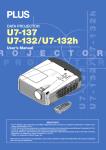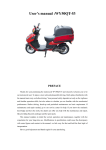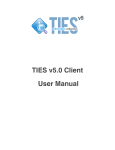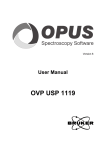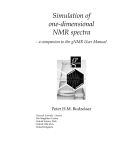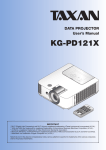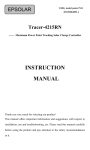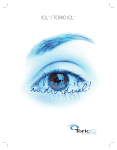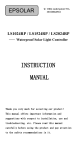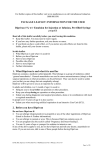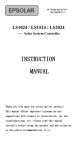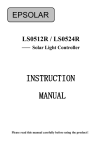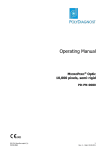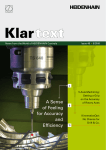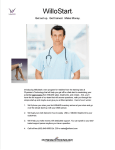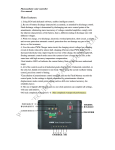Download Eupfi User Guide
Transcript
Eu – US PFI User Guide US PFI Eu – US PFI Safety and Toxicity of Excipients for Paediatric [STEP] User Guide European Paediatric Formulation Initiative (EuPFI) UCL School of Pharmacy 29-39 Brunswick Square, London WC1N 1AX www.eupfi.org Introduction Page | 1 Contents 1 2 Eu – US PFI User Guide Introduction ....................................................................................................................................... 4 1.1 Overview..................................................................................................................................... 4 1.2 Scope........................................................................................................................................... 4 1.3 Purpose ....................................................................................................................................... 5 Getting started ................................................................................................................................... 6 2.1 Log in .......................................................................................................................................... 6 2.2 Why Registration ........................................................................................................................ 8 2.3 New user registration ................................................................................................................ 10 2.4 Forgot Login Email................................................................................................................... 13 2.5 Regular User ............................................................................................................................. 15 2.6 Website links ............................................................................................................................ 17 3 Session expiration............................................................................................................................ 18 4 Logout ............................................................................................................................................. 19 5 Basic Search .................................................................................................................................... 21 5.1 6 7 Search by Excipient .................................................................................................................. 22 Advanced Search ............................................................................................................................. 34 6.1 Clinical Data ............................................................................................................................. 36 6.2 Non-Clinical Data ..................................................................................................................... 42 Search Results ................................................................................................................................. 49 7.1 General Information.................................................................................................................. 51 7.2 Clinical Data ............................................................................................................................. 53 7.3 Non Clinical Data ..................................................................................................................... 65 7.4 Invitro data ................................................................................................................................ 77 7.5 Regulatory Reference ............................................................................................................... 85 Introduction Page | 2 7.6 Reviews..................................................................................................................................... 86 7.7 Customization ........................................................................................................................... 87 7.8 Show/Hide Columns ................................................................................................................. 90 7.9 Navigations in Search Results page .......................................................................................... 93 7.10 8 9 Eu – US PFI User Guide No records found ................................................................................................................... 94 Export .............................................................................................................................................. 95 8.1 Export to Excel ......................................................................................................................... 98 8.2 Export to PDF ......................................................................................................................... 101 8.3 Cancel Export ......................................................................................................................... 104 Glossary ......................................................................................................................................... 105 Introduction Page | 3 1 INTRODUCTION Eu – US PFI User Guide 1.1 Overview European Paediatric Formulation Initiative (EuPFI) is a consortium working in a pre-competitive way on paediatric drug formulations. Members are from academia, hospital pharmacies, pharmaceutical industry (Innovators, Generics, Contract Research Organizations (CRO), Specials and Excipient Manufacturers) with European Medicine Agency (EMA) as an observer. Its main aim and objective is to identify/scope issues and challenges in paediatric formulation development in order to raise awareness and facilitate preparation of better/safe medicines for children. As there is no central repository in public domain that resides all the information on safety and toxicity of Excipients for the paediatric drug development. The Eu-US PFI has established that there is a pressing need for a single authoritative comprehensive database of adverse effects of excipients for paediatrics. STEP Safety and Toxicity of Excipients for Paediatric [STEP] Database holds all the animal toxicity and human health data, regulatory information and toxicological reviews of excipients. STEP acts as repository for all the scientific communities to share the data for better understanding and paediatric drug development. 1.2 Scope STEP database is intended to provide the data availability for the paediatric formulation development by the implementation of freely accessible online source which will provide easy access to authoritative comprehensive database of adverse effects of excipients for paediatrics from a key resource. Its main compass is to provide all the regulatory information and toxicological reviews of excipients. STEP accomplishes a high-level scientific literature review of the pharmacology, toxicology and safety data of a prioritized group of excipients likely to be used in paediatric formulations. Introduction Page | 4 1.3 Purpose Eu – US PFI User Guide STEP main rationale is to afford the public access of an evidence database of safety and toxicity of excipients for the pharmaceutical industry academics, clinicians and regulators to make informed decisions. This also enhances the prospects of identifying potential safety issues at earlier stages of the development process when excipients are being screened and selected. STEP also establishes a fine relationship between exposure and evidence of clinically significant toxicity in the paediatric subpopulations and also assists in need of generating new data for padeatric medicines. Getting started Page | 5 2 Eu – US PFI User Guide GETTING STARTED Currently most of the existing databases are focusing in providing Safety and Toxicity related information related only to adults and animals. But very few include the paediatric information related to children. Consequently, there is an acute need for a single repository to capture, archive, validate, manage, maintain and provide access to safety, tolerability and toxicity data that have been generated for excipients available world-wide for paediatric drug development. In order to address this need, the European (Eu) and United States (US) Paediatric Formulation Initiatives (PFIs) are working together to create and maintain a database of Safety and Toxicity of Excipients for Paediatrics (STEP). 2.1 Log in STEP login page appears as shown below Getting started Page | 6 Eu – US PFI User Guide When user clicks “Log in” button without entering “Login Email” then an alert message appears as shown below When user enters invalid email address then the below alert message appears If user logins with unregistered Login Email as shown below Getting started Page | 7 Eu – US PFI User Guide And clicks “Log in” button then the below message appears 2.2 Why Registration STEP provides the detailed information about the necessity of registration. To know that information user has to click “Why Registration?” link besides the “New User – Register Now” as shown below Getting started Page | 8 Eu – US PFI User Guide Then the information appears as shown below When user clicks “Why Registration” link then the data gets collapsed and the page appears as shown below Getting started Page | 9 2.3 New user registration Eu – US PFI User Guide STEP facilitates user to create a new user in a simple way by using the “New-User Register Now” process. Here before registering user should check the “I’ve read the disclaimer and accepted the Terms & Conditions” then the new user registration form then only the “Register” button appears in enabled mode as shown below 1. In this page user need to specify the required details for registering as a new user. After filling all the details click “Register” button as shown below Getting started Page | 10 Eu – US PFI User Guide Note: User Name and Email Address are the mandatory fields If user doesn’t enters “User Name” and clicks “Register” button then the below alert message appears If user doesn’t enters “Email Address” and clicks “Register” button then the below alert message appears Getting started Page | 11 Eu – US PFI User Guide 2. Then the user gets registered and an acknowledgement message appears as shown below along with all the users information 3. User should save the above information for further reference. 4. If user tries to register with the existing Login Email/ User name then an alert message appears as shown below indicating the user has already existed as shown below Getting started Page | 12 2.4 Forgot Login Email Eu – US PFI User Guide STEP database provides access to users using “Login Email” if user forgets the login email can retrieve it very easily using “Forgot Login Email” link 1. Click “Forgot Login Email” link as shown above then the below page appears 2. Enter the User name (Full name of the user with which the earlier user was created) in the “User Name” text box. Then enter the “UserID” provided by the application at the time of registration. 3. After entering the details click “Get Login Mail” button as shown below Getting started Page | 13 Eu – US PFI User Guide 4. Then the corresponding login Email Id appears as shown below 5. User can access the application using the retrieved Login Email 6. If user enters incorrect User ID in the “User ID” text box and clicks “Get Login Mail” button then the application prompts the below message Getting started Page | 14 Eu – US PFI User Guide Stating that “Your Login Email id is not Found, Please Enter the Correct Data”. 7. To avoid this message it’s recommended to save the “User ID” after registration as a new user. 2.5 Regular User STEP provides a new option for the regular user who ever are visited more than 25 times can provide Feedback on the application using feedback form Whenever user logins into the application more than 25times then for the next time feedback appears as shown below User is recommended to fill the feedback form with the relevant information then a message box appears as an acknowledgement for submitting the feedback as shown below Getting started Page | 15 Eu – US PFI User Guide Then click “Ok” on the message box then “Basic Search” page appears If user is not interested in filling the form then can skip this page using “Skip This Page” link as shown below Then this Feedback Form page gets skipped and “Basic Search Page” appears as shown below Getting started Page | 16 Eu – US PFI User Guide Note: When user skips the “Feedback Form” and continues the work and logged out of the application and login to the application again then again this Feedback Form page appears. Until unless user fills the Feedback Form this “Feedback Form” will appear for every login It’s recommendable to fill the “Feedback Form” to avoid the above circumstances 2.6 Website links In the STEP application user can access the related websites using the icons in the page throughout the application. When user clicks required logo then the corresponding website appears as shown below Session expiration Page | 17 3 Eu – US PFI User Guide SESSION EXPIRATION If the user keeps the application idle for more than 30minutes then the session automatically gets expired and displays the below message. To login to the application click “Here” link which automatically opens the application’s login page. Session expiration Page | 18 4 LOGOUT Eu – US PFI User Guide Inorder to logout of the application user can use Logout link in the right top corner as shown below Then the application logouts and navigates to the below page If user desires to login to the application can click “Login” link as shown below Logout Page | 19 Eu – US PFI User Guide Then the login page appears as shown below Basic Search Page | 20 5 BASIC SEARCH Eu – US PFI User Guide Login to the application with valid user credentials as shown below Then click “Login” button, application navigates user to “Search” page as shown below Basic Search Page | 21 Eu – US PFI User Guide In the STEP application by default “Basic Search” page appears wherein user is allowed to select the required data and can view the results. Search page provides results based on “Excipient Name, CAS Registry Number, Synonyms and Function.” 5.1 Search by Excipient Excipients in medicines are ingredients other than the active drug that are essential for their manufacture, stability and function. Superlatively, an excipient is pharmacologically inactive, nontoxic, and does not interact with the active ingredients or other excipients. However, in practice few excipients meet these criteria. 5.1.1 Excipient Name STEP endow with Excipient based search functionality for the end users to attain relevant results. In the “Basic Search” page user can select the required excipient name from the “Excipient Name” drop down as shown below Basic Search Page | 22 Eu – US PFI User Guide 5.1.1.1 Multiple Excipient selection To add more than one excipient user can use “CTRL” button and then select the excipients from the drop down either continuously or randomly as shown below Basic Search Page | 23 Eu – US PFI User Guide Based on the selected “Excipient Name” data in the “CAS Registry Number, Synonyms and Function” appears. User can use the “+” symbol placed besides the “Excipient Name” textbox to select multiple excipients randomly. 5.1.1.2 Excipient selection based on the category In the basic search page user only has the privilege of selecting “Excipients” of one category at a time but there is an another option of selecting multiple category related excipients at a time using “+” symbol. When user clicks “+” symbol besides the “Excipient Name” text box then the below pop up window appears In the Basic Search if user enters required excipient name in the “Excipient Name” text box Example: “Ben” then only the relevant excipient appears in the drop down as shown below Basic Search Page | 24 Eu – US PFI User Guide Then user is allowed to select the required excipient from the list and can click “>” button then the selected excipient name appears in the empty text box as shown below to Basic Search Page | 25 Eu – US PFI User Guide If user needs to select any other excipient from another category can again enter the excipient name then the relevant excipients list appears as shown below Then user can select the required excipient from the list and click “>” button to add it then it appears along with the earlier selected excipient as shown below Basic Search Page | 26 Eu – US PFI User Guide Click “Ok” button then the selected search criteria appears in the “Basic Search” page as shown below User can select “CAS Registry Number and Synonyms” also along with the selected “Excipient Name” to retrieve the results as shown below Basic Search Page | 27 Eu – US PFI User Guide Then click “Submit” button to retrieve the search results considering the search criteria. But here based on the selected “Excipient Name” the “CAS Registry Number and Synonyms” gets progressively filtered. User is allowed to select the combination of the “CAS Registry Number” and “Synonyms”. Note: Based on the selected “Excipient Name” remaining data in the “CAS Registry Number”, “Synonyms” appears When user selects “Excipient Name” and “CAS Registry Number” then based on both those values data in the “Synonyms” appears The above functionality is applicable when user selects any of the value among “Excipient Name, CAS Registry Number, Synonyms” based on that remaining data appears. If user selects Basic Search Page | 28 Eu – US PFI User Guide any other value in addition to the initially selected one then considering both those values remaining data appears 5.1.2 CAS Registry Number CAS Registry Number is a numeric designation assigned by the “Chemical Abstracts Service” of the American Chemical Society that uniquely identifies a specific chemical compound, regardless of the name or nomenclature system used. Example: 57-55-6 for propylene glycol) only a single excipient may be associated with a single CAS registry number The privilege of selecting the required CAS numbers using the CAS Registry number is also facilitated. When user selects CAS registry number using “CAS Registry Number” then based on that selected CAS Registry Number remaining data in the “Excipient Name, Synonyms” appears as shown below Basic Search before selecting the CAS Registry Number Basic Search Page | 29 Eu – US PFI User Guide Basic Search after selecting the CAS Registry Number Note: Although user selects required CAS Registry Number value after selecting the Excipient Name but the data in the search results appears considering not only with the selected CAS Registry Number but also with all the other CAS Registry Numbers that are related to the selected Excipient Name Basic Search Page | 30 Eu – US PFI User Guide Example: In the above scenario user selected Excipient Names as “Benzyl alcohol” and CAS Registry Number as “100-51-6” and clicks submit. Search Results page displays the results that are related to “Benzyl alcohol” along with CAS Registry Number “100-51-6” as shown below 5.1.3 Synonyms Synonyms includes other chemical names, trade names, common or general names, foreign language names (with the language in parentheses), or codes. Only the key synonyms would be displayed and for details it would be linked to other source Example: Chem ID Plus The privilege of selecting the required synonyms using the Synonyms is also facilitated. When user selects synonyms using “Synonyms” then based on that selected synonyms remaining data in the “Excipient Name, CAS Registry Number” appears as shown below Basic Search Page | 31 Eu – US PFI User Guide Basic Search page before selecting the Synonyms Basic Search page after selecting the Synonyms After selecting the entire required values click “Submit” button then the search results page appears as shown below Example: Excipient Name “Benzyl alcohol”, CAS Registry Number “100-51-6”, Synonyms “Benzylic alcohol” then click “Submit” as shown below Basic Search Page | 32 Eu – US PFI User Guide Search Results page appears considering the search criteria as shown below Basic Search Page | 33 6 Eu – US PFI User Guide ADVANCED SEARCH Advanced Search supports user in selecting the search criteria in an easy manner. User can access the “Advanced Search” page either from the "Advanced Search” link in the main menu bar or from the “Advanced Search” link in the “Basic Search” page at the bottom as shown below On clicking “Advanced Search” link either from main menu bar or from the basic search page the below “Advanced Search” page appears Advanced Search Page | 34 Eu – US PFI User Guide Advanced Search Page | 35 Eu – US PFI User Guide Advanced Search facilitates user to select the search criteria based on the below aspects Clinical Data Non- Clinical Data 6.1 Clinical Data STEP application provides the data of the excipients based on the various aspects one among them is the Clinical Data. This provides complete optional environment depending on the “Clinical Data” attributes. Clinical Data attributes listed in the STEP database under “Advanced Search” are 1. Search for Excipients Study Types Age Category Route of Exposure/Administration Function 2. Search by Effect Organ/System 6.1.1 Search for Excipients Search for Excipients includes all the data related to the excipient related to the Study Types, Age Category, Route of Exposure/Administration and Function. Based on the data selected under the above categories then relevant Excipients and its related data appears in the search results. 6.1.1.1 Study Types “Study Types” provides the nature of investigations like randomized controlled, cohort, case studies etc. Depending on the Study Type selected the results page data appears. Advanced Search Page | 36 Eu – US PFI User Guide 6.1.1.2 Age Category “Age Category” indicates is classified as per ICH classification (CPMP/ICH/2711/99).Based on the age category the relevant group name in indicated here a few group names are Adolescents (12 to 16-18 years; dependent on the region) Adults Children (2 to 11 years) Infants Pre-school Children School Children Unspecified Advanced Search Page | 37 Eu – US PFI User Guide All the above appears in the “Age Category” drop down based on the selected “Age Category” corresponding excipients and the data appears in the search results page. 6.1.1.3 Route of Exposure /Administration “Route of Exposure/Administration” indicates the part of the body through or into which, or the way in which, the excipient is introduced. Example: Cutaneous, IV, Oral, Inhalation, Dermal, Implantation, Parenteral, Topical, Ocular, rectal, Intranasal. Considering the selected Route of Exposure/Administration values the search results appears Advanced Search Page | 38 Eu – US PFI User Guide . 6.1.1.4 Function Functional Data helps to provide the information which is neither Clinical nor Preclinical data. It facilitates user to access the data based on the function values as shown below Advanced Search Page | 39 6.1.2 Search by Effect Eu – US PFI User Guide “Effect” is any undesired action or effect of an excipient it includes the “System/Organ” information on which the effect occurred. 6.1.2.1 Organ/System Indicates on which organ or system the effects are observed Based on the selected data under “Search by Excipients” and “Search by Effect” the search results appears Advanced Search Page | 40 Eu – US PFI User Guide Then the total number of excipients existing for the given search criteria are more than one then it appears as shown below User can select more than one excipient using the check boxes and click “Submit” button as shown below Then the Search Results page appears displaying the relevant excipient data as shown below Advanced Search Page | 41 Eu – US PFI User Guide User can navigate in between the excipients to view the resultant data using “<First <Previous> Next >Last” navigation links 6.2 Non-Clinical Data STEP application provides the data of the excipients based on the various aspects one among them is the Non-Clinical Data. This provides complete optional environment depending on the “Non-Clinical Data” attributes. Below are the Non-Clinical Data attributes 1. Search by Excipients • Study Type • Species • Age Category Advanced Search Page | 42 Eu – US PFI User Guide • Route of Exposure/Administration • Function 2. Search by Effect Organ/System 6.2.1 Search by Excipient Search by Excipients includes all the data related to the excipient related to the Study Types, Species, Age and Route of Exposure/Administration. Based on the data selected under the above categories then relevant Excipients and its related data appears in the search results. 6.2.1.1 Study Type Study Type helps in providing the nature of investigations like Acute Toxicity, Experimental Animal Study, Eye Irritation, Ocular Toxicity etc; Advanced Search Page | 43 6.2.1.2 Species Eu – US PFI User Guide Species indicates the animal species used in the experiment. Example: rabbit, rat, sheep, cat, cattle, dog, gerbil, guinea pig, hamster, monkey, mouse, pig and other 6.2.1.3 Age Category Age Category” indicates is classified as per ICH classification (CPMP/ICH/2711/99).Based on the age category the relevant group name in indicated here a few group names are Example: Adults, Juvenile etc; Advanced Search Page | 44 Eu – US PFI User Guide 6.2.1.4 Route of Exposure /Administration Route of Exposure/Administration indicates the part of the body through or into which, or the way in which, the excipient is introduced. Example: Oral, Inhalation, Dermal, Implantation, Parenteral, Topical, Ocular, rectal other. Advanced Search Page | 45 6.2.1.5 Function Eu – US PFI User Guide Functional Data helps to provide the information which is neither Clinical nor Preclinical data. It facilitates user to access the data based on the function values as shown below 6.2.2 Search by Effect Effect is any undesired action or effect of an excipient. User can view the search results based on the effect 6.2.2.1 Organ/System Indicates on which organ or system the effects are observed Example: Kidney, Brian, Cellular System, Renal, Liver, Cardiovascular etc. Advanced Search Page | 46 Eu – US PFI User Guide When user provides any search criteria in the “Non-Clinical Data” page and clicks “Submit” button as shown below Then “Search Results” page appears with the corresponding results. But if there are more than one excipient exists for the given search criteria then the below page appears Advanced Search Page | 47 Eu – US PFI User Guide And in the above page user is allowed to select the required excipient using the check boxes and then click “Submit” button as shown below Then the “Search Results” page appears considering the selected excipient as shown below Advanced Search Page | 48 7 Eu – US PFI User Guide SEARCH RESULTS Based on the search criteria given in the basic search page search results page appears. STEP provides the Data in the search results page in a user friendly manner. Search Results page is universal when user selects the search criteria either from “Basic Search” or from “Advanced Search” Example: If user selects Excipient Name as “Benzyl alcohol”, CAS Registry Number as “100-51-6”, and Synonyms as “Benzylic alcohol” and clicks “Submit” button as shown below Then the Search Results page appears displaying the corresponding information as shown below Search Results Page | 49 Eu – US PFI User Guide Search Results provides the result information in a categorical manner for that the information is categorized into the below data General Information Clinical Data Non Clinical Data Invitro Data Regulatory Reference Reviews Search Results Page | 50 Eu – US PFI User Guide Among those “General Information” and “Clinical Data” information appears by default as shown below 7.1 General Information In the “Search Results” page considering the search criteria “General Information” provides the information about the corresponding Excipient along with the CAS Registry Number as shown below Search Results Page | 51 Eu – US PFI User Guide In the “General Information” along with “Excipient Chemical Name and CAS Registry Number” few more details like “Excipient Category/Function, Pharmacopoeial Status, Regulatory Status, Synonyms, Acceptable Daily intake, Revision Date” data is also available in “Search Results” page as shown below in the Collapsed mode and Whenever user clicks [+] symbol before the fields then the corresponding data appears as shown below Note: Acceptable Daily Intake provides information of both “General Acceptable Daily Intake and Acceptable Daily Intake for Pediatrics” Search Results Page | 52 Eu – US PFI User Guide 7.2 Clinical Data Clinical data provides complete Clinical information of the excipient that includes the below data Ref ID Excipient Name Study Type Age Category Age Age Units Gender Route of Exposure or Administration Dose Dose Units Duration of Treatment Duration Units Search Results Page | 53 Frequency of Administration Eu – US PFI User Guide System/Organ Safety/Tolerability/Adverse Effects Dosage Form Conclusion/Comments Reference Reference Type 7.2.1 Ref ID Ref ID accommodates the reference ID information of the selected excipient. If there is only one record there will be no color differentiation and the page appears as shown below When user clicks “Ref ID” value then the complete reference information appears in a separated tabular format as shown below Search Results Page | 54 Eu – US PFI User Guide The Reference information tabular format includes complete information about the related “Reference ID”, “Reference” information, “Title”, “Author” , “Reference Type” and “Year” as shown above. 7.2.2 Excipient Name Based on the search criteria the relevant “Excipient Name” appears in the “Excipient Name” column as shown below Search Results Page | 55 7.2.3 Study Type Eu – US PFI User Guide Study Type provides the nature of investigations like randomized controlled, cohort, case studies etc in this field considering the search criteria given the relevant “Study Type” appears in the column types as shown below. 7.2.4 Age Category “Age Category” indicates is classified as per ICH classification (CPMP/ICH/2711/99).Based on the age category the relevant group name in indicated. Depending upon the search criteria the corresponding age category information will appear under “Age Category” column Search Results Page | 56 7.2.5 Age Eu – US PFI User Guide Age provides numerical entry for age in its corresponding column as shown below 7.2.6 Age Units Displays the unit for Age- provides in years, months etc; as shown below 7.2.7 Gender Displays the gender based on the search criteria in the relevant column as shown below Search Results Page | 57 Eu – US PFI User Guide 7.2.8 Route of Exposure or Administration “Route of Exposure/Administration” indicates the part of the body through or into which, or the way in which, the excipient is introduced will be displayed as shown below 7.2.9 Dose Dose(s) or concentration(s) tested/administered including unit (e.g. '0, 112, 220, 523 mg/kg bw/day (m/f)' or '0, 112, 220, 523 mg/kg bw/day (m)) will be displayed based on the searched criteria as shown below Search Results Page | 58 Eu – US PFI User Guide 7.2.10 Dose Units Dose Units represents the relevant dose unit terms of the dose based on the selected search criteria as shown below 7.2.11 Duration of Treatment Based on the excipient the complete duration of the treatment will appear in the corresponding column as shown below in days, weeks or months Search Results Page | 59 Eu – US PFI User Guide 7.2.12 Duration Units Displays duration of the dose in units 7.2.13 Frequency of Administration This indicates the administration of doses to the test species (example: 2 doses per day, 5 days per week) as shown below Search Results Page | 60 Eu – US PFI User Guide 7.2.14 System/Organ Indicates on which organ or system the effects were observed 7.2.15 Safety/Tolerability/adverse effects It displays the adverse effects that are in the excipient appears in this column as shown below Search Results Page | 61 Eu – US PFI User Guide When user clicks “more” link then the complete information about the adverse effects appears as shown below Mouse hover on “more” link also displays the complete information of the “Adverse Effects” in a tool tip as shown below Search Results Page | 62 7.2.16 Dosage Form Eu – US PFI User Guide Describe the results of examinations based on free text template (delete/add elements as appropriate) as shown below When user clicks “more” link the complete information about the “Dosage Form” appears in an expanded mode as shown below User can click “Less” link to close the expanded mode as shown below Search Results Page | 63 Eu – US PFI User Guide Mouse hover on “more” link also displays the complete information of the “Dosage Form” in a tool tip as shown below 7.2.17 Conclusion/Comments Comments indicate the overall remarks of the references. Any remarks or concluding statement could be entered in this section. It will be a free text editor field for creating formatted text and tables or inserting any excerpt from a reference. 7.2.18 References A reference indicates the source from which the information is extracted. The references would be linked to their original source through DOI. When possible the references would be linked to their original source through DOI. The users who need the details of the study will be able to access the abstract or full text depending upon their subscription/copyrights limitations. Search Results Page | 64 Eu – US PFI User Guide 7.2.19 Reference Type Reference Type Indicator specifies the type of reference, e.g. 'Study report' or 'Publication'. Choices include study report, company data, publication, review article or handbook, other; 7.3 Non Clinical Data STEP application provides the data of the excipients based on the various aspects one among them is the Non-Clinical Data. This provides complete optional environment depending on the “Non-Clinical Data” attributes. Ref ID Excipient Name Study Type Species Age Category Age Age Units Gender Search Results Page | 65 Dose/Concentration Eu – US PFI User Guide Dose Units Route of Exposure/Administration Duration Of Treatment Duration Units Frequency Of Administration System/Organ Adverse Effect Dosage Form Conclusion/Comments Reference Reference Type 7.3.1 Ref ID Ref ID accommodates the reference ID information of the selected excipient. If there is only one record there will be no color differentiation and the page appears as shown below Search Results Page | 66 Eu – US PFI User Guide If there are multiple excipients (records) then the navigation links appears in the search results page. And all the references of first record appears as and the color differentiation is also included to provide the variation in reference data as shown below When user clicks “Ref ID” value then the complete reference information appears in a separated tabular format as shown below Search Results Page | 67 Eu – US PFI User Guide The Reference information tabular format includes complete information about the related “Reference ID”, “Reference” information, “Title”, “Author” , “Reference Type” and “Year” as shown above. 7.3.2 Excipient Name Based on the search criteria the relevant “Excipient Name” appears in the “Excipient Name” column as shown below 7.3.3 Study Type Study Type provides the nature of investigations like randomized controlled, cohort, case studies etc. In this field considering the search criteria given the relevant “Study Type” appears in the column types as shown below. Search Results Page | 68 7.3.4 Species Eu – US PFI User Guide Species indicates the animal species used in the experiment. Example: rabbit, rat, sheep, cat, cattle, dog, gerbil, guinea pig, hamster, monkey, mouse, pig and other as shown below 7.3.5 Age Category Age Category provides category in which the age has to be considered on the search criteria Search Results Page | 69 7.3.6 Age Eu – US PFI User Guide Age column provides the numerical entry of the age 7.3.7 Age Units Displays the unit for Age- provides in years, months etc; as shown below Search Results Page | 70 7.3.8 Gender Eu – US PFI User Guide Displays the gender based on the search criteria in the relevant column as shown below 7.3.9 Dose/Concentration Dose(s) or concentration(s) tested/administered including unit (e.g. '0, 112, 220, 523 mg/kg bw/day (m/f)' or '0, 112, 220, 523 mg/kg bw/day (m)) will be displayed based on the searched criteria as shown below Search Results Page | 71 7.3.10 Dose Units Eu – US PFI User Guide Dose Units represents the relevant dose unit terms of the dose based on the selected search criteria as shown below 7.3.11 Route of Exposure/Administration “Route of Exposure/Administration” indicates the part of the body through or into which, or the way in which, the excipient is introduced will be displayed as shown below Search Results Page | 72 Eu – US PFI User Guide 7.3.12 Duration of Treatment Based on the excipient the complete duration of the treatment will appear in the corresponding column as shown below in days, weeks or months 7.3.13 Duration Units Displays duration of the dose in units (Weeks, Days) Search Results Page | 73 Eu – US PFI User Guide 7.3.14 Frequency of Administration This indicates the administration of doses to the test species (example: 2 doses per day, 5 days per week) as shown below 7.3.15 System/Organ Indicates on which organ or system the effects were observed like Renal, Liver, Cardiovascular etc Search Results Page | 74 7.3.16 Adverse Effect Eu – US PFI User Guide It displays the adverse effects that are in the excipient appears in the above column 7.3.17 Dosage Form Describe the results of examinations based on free text template (delete/add elements as appropriate). Describe the results of examinations based on free text template (delete/add elements as appropriate) as shown below When user clicks “More” link then the complete information appears in expanded mode as below Search Results Page | 75 Eu – US PFI User Guide User can click “Less” link to close the expanded mode. When user places mouse hover on “More” link then the detailed information appears in a tool tip as shown below 7.3.18 Conclusion/Comments Comments indicate the overall remarks of the references. Any remarks or concluding statement could be entered in this section. It will be a free text editor field for creating formatted text and tables or inserting any excerpt from a reference. 7.3.19 Reference A reference indicates the source from which the information is extracted. The references would be linked to their original source through DOI. When possible the references would be linked to their original source through DOI. The users who need the details of the study will be able to access the abstract or full text depending upon their subscription/copyrights limitations. Search Results Page | 76 7.3.20 Reference Type Eu – US PFI User Guide Reference Type Indicator specifies the type of reference, e.g. 'Study report' or 'Publication'. Choices include study report, company data, publication, review article or handbook, other; 7.4 Invitro data Invitro Data provides the complete information about the Ref ID Excipient Name Study Type Species Dose Dose Units Route of Exposure or Administration Duration of Treatment Duration Units System/Organ Safety/Tolerability/Adverse Effects Dosage Form Conclusion/Comments Reference Reference Type 7.4.1 Ref ID Ref ID accommodates the reference ID information of the selected excipient. If there is only one record there will be no color differentiation and the page appears as shown below Search Results Page | 77 Eu – US PFI User Guide When user clicks “Ref ID” value then the complete reference information appears in a separated tabular format as shown below The Reference information tabular format includes complete information about the related “Reference ID”, “Reference” information, “Title”, “Author” , “Reference Type” and “Year” as shown above. 7.4.2 Excipient Name Based on the search criteria the relevant “Excipient Name” appears in the “Excipient Name” column as shown below Search Results Page | 78 Eu – US PFI User Guide 7.4.3 Study Type Study Type provides the nature of investigations like randomized controlled, cohort, case studies etc in this field considering the search criteria given the relevant “Study Type” appears in the column types as shown below. 7.4.4 Species Species indicates the animal species used in the experiment. Example: rabbit, rat, sheep, cat, cattle, dog, gerbil, guinea pig, hamster, monkey, mouse, pig and other as shown below Search Results Page | 79 Eu – US PFI User Guide 7.4.5 Dose Dose(s) or concentration(s) tested/administered including unit (e.g. '0, 112, 220, 523 mg/kg bw/day (m/f)' or '0, 112, 220, 523 mg/kg bw/day (m)) will be displayed based on the searched criteria as shown below 7.4.6 Dose Units Dose Units represents the relevant dose unit terms of the dose based on the selected search criteria as shown below Search Results Page | 80 Eu – US PFI User Guide 7.4.7 Route of Exposure or Administration “Route of Exposure/Administration” indicates the part of the body through or into which, or the way in which, the excipient is introduced will be displayed as shown below 7.4.8 Duration of Treatment Based on the excipient the complete duration of the treatment will appear in the corresponding column as shown below in days, weeks or months 7.4.9 Duration Units Displays duration of the dose in units Search Results Page | 81 Eu – US PFI User Guide 7.4.10 System/Organ Indicates on which organ or system the effects were observed 7.4.11 Safety/Tolerability/adverse effects It displays the adverse effects that are in the excipient appears in this column as shown below Search Results Page | 82 7.4.12 Dosage Form Eu – US PFI User Guide Describe the results of examinations based on free text template (delete/add elements as appropriate) as shown below When user clicks “more” link the complete information about the “Dosage Form appears in an expanded mode as shown below User can click “Less” link to close the expanded mode as shown below Search Results Page | 83 Eu – US PFI User Guide Mouse hover on “more” link also displays the complete information of the “Dosage Form” in a tool tip as shown below 7.4.13 Conclusion/Comments Comments indicate the overall remarks of the references. Any remarks or concluding statement could be entered in this section. It will be a free text editor field for creating formatted text and tables or inserting any excerpt from a reference. 7.4.14 References A reference indicates the source from which the information is extracted. The references would be linked to their original source through DOI. When possible the references would be linked to their original source through DOI. The users who need the details of the study will be able to access the abstract or full text depending upon their subscription/copyrights limitations. Search Results Page | 84 7.4.15 Reference Type Eu – US PFI User Guide Reference Type Indicator specifies the type of reference, e.g. 'Study report' or 'Publication'. Choices include study report, company data, publication, review article or handbook, other; 7.5 Regulatory Reference Regulatory Reference includes the references to the regulations, and regulatory requirements for a specific substance. 7.5.1 References References indicate the source from which the information is extracted. Bibliographic source of the study report or publication will be provided. The references would be linked to their original source through DOI. The users who need the details of the study will be able to access the full text, if available with their subscription or will be able to access the abstract. 7.5.2 Reference ID All references will be given a unique reference ID. This will help users to identify the references where two or more studies are discussed in one reference. When user clicks “Ref ID” link in the “Regulatory References” table as shown below the entire information of the reference appears as a tabular separate with the “Ref ID, Reference, Title, Author, Reference Type and Year information as shown below Search Results Page | 85 Eu – US PFI User Guide 7.6 Reviews This includes the references to the general safety and toxicological reviews and specific reviews Ex: IPCS, IARC monograph reviews, ASTDR reviews etc. 7.6.1 References Indicates the source from which the information is extracted. Bibliographic source of the study report or publication will be provided. The references would be linked to their original source through DOI. The users who need the details of the study will be able to access the full text, if available with their subscription or will be able to access the abstract. 7.6.2 Reference ID All references will be given a unique reference ID. This will help users to identify the references where two or more studies are discussed in one reference. When user clicks “Ref ID” link in the “Reviews” table as shown below Search Results Page | 86 Eu – US PFI User Guide Then the entire information of the reference appears as a tabular separate with the “Ref ID, Reference, Title, Author, Reference Type and Year information as shown above 7.7 Customization In the STEP application user is allowed to customize the excipient selection by selecting more than one excipient using “Basic Search” as shown below using CTRL key Then click “Submit” button then below page appears Search Results Page | 87 Eu – US PFI User Guide In the above page user is allowed to select one or more than one excipient name using check boxes as shown below Click “Submit” to retrieve the results. Then the “Search Results” page appears as shown below Search Results Page | 88 Eu – US PFI User Guide In the search results page user can customize the columns by using the drop down option in all the columns as shown below In the drop downs of all columns all the values that are in the drop downs appears as shown above along with check boxes and user can select/deselect the required value (Study Type) using the checkboxes as shown below When user selects the required checkboxes then only those values appears in the results as shown below Search Results Page | 89 Eu – US PFI User Guide Note: As the data columns in all the tabs among the “Clinical, Non-Clinical, Regulatory Reference, Invitro, Regulatory References and Reviews” are different the customization selection applicable to that particular tab only if user selects any other tab among “Clinical, Non-Clinical, Invitro, Regulatory Reference, and Reviews” then the complete data appears irrespective of selected customized value from the drop down as shown below 7.8 Show/Hide Columns User is also allowed to view or to hide the required columns using the “Show/Hide Columns” as shown below Search Results Page | 90 Eu – US PFI User Guide When user clicks “[+]” besides “Show/Hide Columns” then it displays all the columns in the page as shown below. By default all the columns appears in the checked state. User is allowed to customize the required columns to display the information using the check boxes as shown below Search Results Page | 91 Eu – US PFI User Guide When user selects the required columns then the page gets refreshed and search results page only displays the selected columns as shown below Search Results Page | 92 Eu – US PFI User Guide 7.9 Navigations in Search Results page Whenever user selects more than one excipient as shown below Then clicks “Submit” button search results page appears displaying the corresponding information along with the navigation links to navigate in between the excipient selected as shown below When user selects multiple excipients then only these navigation links appears using which user can view the search results information of the related excipient. Based on the selection initially “Benzalkonium chloride” information is displaying as shown below. Search Results Page | 93 Eu – US PFI User Guide And on clicking the “Next” navigation link other excipient “Benzoic acid” information appears as shown below 7.10 No records found If there is no data available then the below message appears Export Page | 94 8 EXPORT Eu – US PFI User Guide STEP is also accommodating users to export the required information using the “Export” link from the main menu bar from the “Search Results” page as shown below When user clicks “Export” link from the main menu bar then the below page appears In this page all the information can be selected based on user requirements using the check boxes and the data in the corresponding categories is provided in collapsed mode and user can click “[+]” symbol besides the name of the category to view the expanded mode as shown below Export Page | 95 Eu – US PFI User Guide Then select the required fields using the check boxes then after selecting the required fields using the check boxes clicks “Export to Excel” to export the data in excel format or “Export to PDF” to export the data in PDF format Export Page | 96 Eu – US PFI User Guide Export Page | 97 8.1 Export to Excel Eu – US PFI User Guide When user selects “Export to Excel” button from the “Select to Export” page as shown below Export Page | 98 Eu – US PFI User Guide Then the “File Download” window appears as shown below Export Page | 99 Eu – US PFI User Guide User can open or save or cancel the file download using “Open, Save, Cancel” button When user clicks “Open” button as shown below Then the excel file appears with the selected data and based on the categorization data in the excel sheets will appear in separate sheets as shown below First page “Search Inputs” provides the information about the search criteria given by the user Export Page | 100 8.2 Export to PDF Eu – US PFI User Guide When user clicks “Export to PDF” button as shown below Then the “File download” window appears as shown below Export Page | 101 Eu – US PFI User Guide User can open or save or cancel the file download using “Open, Save, Cancel” button When user clicks “Open” button as shown below Then the PDF appears with the selected data as shown below Export Page | 102 Eu – US PFI User Guide First page “Search Inputs” provides the information about the search criteria given by the user and based on the categorization data in the PDF appears in separate pages Export Page | 103 8.3 Cancel Export Eu – US PFI User Guide User can cancel the “Export” page using “Cancel Export” link as shown below Then the export page gets cancelled and the application navigates to the “Search Results” page Glossary Page | 104 9 GLOSSARY Eu – US PFI User Guide Attribute: In data modeling, specific items of data that can be collected for a class. Availability - The degree to which a system (or system component) is operational and accessible when required for use. Capacity - A measure of the amount of input a system could process and/or amount of work a system can perform; for example, number of users, number of reports to be generated. Document - Written and/or graphical information describing, defining, specifying, reporting, or certifying activities, requirements, procedures, reviews, or results. End user: The ultimate consumer of a product, especially the one for whom the product has been designed. End-users for STEP database application include Pharmaceutical Scientists, Regulators, Toxicologists, physicians, nurses, epidemiologists, health care providers etc. Entity - Represents data attributes about which data are collected and maintained. Functional Requirement: A description of what a system should be able to do–a function it should perform. Life Cycle: All the steps or phases a project passes through during its system life; from concept development to disposition. Methodology: A set of methods, procedures, and standards that define the approach for completing a system development or maintenance project. Non-functional Requirements: Software design requirements related to the efficiency, reliability, portability, and usability of the system. Also known as supplementary requirement. Process: A set of activities that produces products and services for customers. Process Flow: The set of steps or working states in a documented standard process. Requirement: A requirement describes a condition or capability to which a system must conform; either derived directly from user needs, or stated in a contract, standard, specification, or other formally imposed document. A requirement is a desired feature, property, or function to be met by the application. Scope - The established boundary (or extent) of what must be accomplished; during planning, This defines what the project will consist of (and just as important, what the project will not consists of. Software Requirements Specifications (SRS): A project artifact that defines the complete system requirements through use cases and supplementary specifications. Glossary Page | 105 Eu – US PFI User Guide Web-based: A set of interconnected web pages, usually including a homepage, generally located on the same server, and prepared and maintained as a collection of information by a person, group, or organization. Web-based applications are usually accessed with a web browser (e.g., Microsoft Internet Explorer, Netscape). User interface: The programming that controls a display for the user (usually on a computer monitor) and that allows the end user to interact with the system with commands and mechanisms to control system operation and input data. User Manual - A formal document that contains all essential information for the user to make full use of the new or upgraded system. Glossary Page | 106