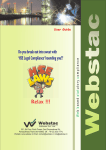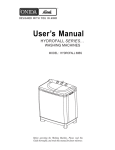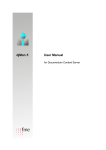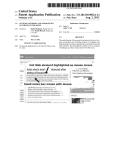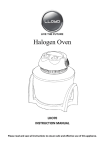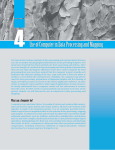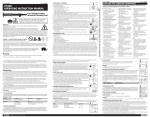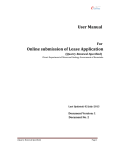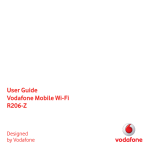Download Usermanual Webstac Demo
Transcript
Web based statutory compliance User Guide 501, 5th Floor, Ruchi Towers, Sant Dnyaneshwar Rd., Panchpakhadi,Thane (W) 400602. Off. : +91 22 2533 7774, Website: www.webstac.in Email: [email protected], [email protected] 1 Webstac User Guide LEGAL NOTICE AND DISCLAIMER All the contents provided in this User Manual is the copyrighted material and intellectual property owned by Webstac Software Private Ltd ("Webstac"). User is entitled to use this User Manual during the tenure of subscription of Webstac's portals subscription or trial if so permitted and authorised. Webstac reserves right to make any changes to the User Manual. User shall not copy, provide access to others who are not subscribers to Webstac's portal. User are not allowed to convert this User Manual in any form whether digital, hard copy or any other mode. User shall not distribute this User Manual in whatsoever form to any third party. Webstac Software Pvt. Ltd. ©Copyright Webstac Software Pvt. Ltd. All Rights Reserved. 2 Webstac User Guide Table of Contents Section A – Demo 4 I‐ Registration for Demo 5 II ‐ Moving around in Demo – 1. Laws, Rules and Guidance Material 1.1. Search 1.2. Round and About 1.3. Web Library 1.4. FAQ (Frequently Asked Questions) 1.5. Case Laws 1.6. Guidance Material 2. Filling statutory forms on‐line and generating reminders 2.1. About Compliance Manager 2.1.1. Filling forms 2.1.2. Moving around with Forms 2.1.3. Forms available in demo 3. Admin Manager 3.1. Factory 3.1.1. Department 3.1.2. Designation 3.1.3. Factory Info 4. InfoInci (Information on Incident) module ©Copyright Webstac Software Pvt. Ltd. All Rights Reserved. 7 7 9 9 10 11 12 13 14 14 16 18 21 22 22 22 23 24 25 3 Webstac User Guide List of Figures Figure 1. Figure 2. Figure 3. Figure 4. Figure 5. Figure 6. Figure 7. Figure 8. Figure 9. Figure 10. Figure 11. Figure 12. Figure 13. Figure 14. Figure 15. Figure 16. Figure 17. Figure 18. Figure 19. Figure 20. Figure 21. Figure 22. Figure 23. Figure 24. Figure 25. Webstac Home Page ......................................................................................................... 5 Registration for Demo ....................................................................................................... 6 Webstac Home Page ......................................................................................................... 7 “Demo” login page ............................................................................................................ 8 Landing Page ..................................................................................................................... 8 Index on Factories Act and State Factory Rules in Round and About – “Round” ............ 9 Index on Factories Act and State Factory Rules in Round and About – “About” ........... 10 Commentary in Web Library ........................................................................................... 11 FAQ ‐ Index on Factories Act and State Factory Rules. ................................................... 12 FAQ ‐ Index on Case Law: Factories Act and State Factory Rules. .................................. 12 Guidance Material – Index Page ..................................................................................... 13 CaSE Compliance opening new window of dashboard ................................................... 14 Dashboard –Summary page ............................................................................................ 14 Dashboard – Compliance Reminders .............................................................................. 15 Fill Forms ......................................................................................................................... 16 Forms List ........................................................................................................................ 16 History of previously filled Forms, No. 11 of Maharashtra Factories Rules ................... 17 New Form No. 11 of Maharashtra Factories Rules ......................................................... 17 Print tab on the form ...................................................................................................... 18 History of a Form. ............................................................................................................ 18 Dash Board – Compliance ............................................................................................... 19 Admin Manager‐ Department Page ................................................................................ 22 Admin Manager‐ Designation Page ................................................................................. 23 Admin Manager‐ Factory Info Page ................................................................................ 24 Open / Download InfoInci presentation ......................................................................... 25 ©Copyright Webstac Software Pvt. Ltd. All Rights Reserved. 4 Webstac User Guide Section A – Demo ©Copyright Webstac Software Pvt. Ltd. All Rights Reserved. 5 Webstac User Guide I‐ Registration for Demo To access the Demo application, perform the following steps in a given order: • Open the Internet Explorer browser. Webstac can be only viewed in Internet Explorer. Note: Webstac is best viewed in Internet Explorer 6.0 and above. • In the address bar, type www.webstac.in • Click on “TRY DEMO (Maharashtra)” as highlighted in the screen below. • For browsing you will need user manual. For downloading it click on "DOWNLOAD USER MANUAL FOR DEMO" tab in centre of the home page. Figure 1. Webstac Home Page ©Copyright Webstac Software Pvt. Ltd. All Rights Reserved. 6 Webstac User Guide Step 1 of is gathers preliminary information about the user. Fill information for Demo registration in the screen that will open as under. Figure 2. Registration for Demo After filling the information and on accepting terms and conditions, you will see following message. "Thank for your interest in Webstac. You will soon receive mail containing your User id & Password to access demo.” Very soon, you will also receive a mail, with user name and password, confirming that you had been registered with us, as under. Dear _________, Welcome to Webstac. Your have been added as a user for Demo version of this website. Below is your User Id & Password: User Id : System generated Password :System generated Valid From DD/MM/YYYY to DD/MM/YYYY You may now log in using this user id & password. URL of login page for DEMO of our Website *If you have any trouble with the link above, you may directly copy URL in corresponding place of browser. If you had already registered for demo and issued with user id and password please click on login for demo and start using the demo. Please remember that the User Id and Password for Demo expires in 15 days from the date of registration. ©Copyright Webstac Software Pvt. Ltd. All Rights Reserved. 7 Webstac User Guide II ‐ Moving around in Demo – 1. Laws, Rules and Guidance Material Once you have received user ID and Password for “Demo”, in the home page, please click on tab “TRY DEMO (Maharashtra)” see figure below. Figure 3. Webstac Home Page ©Copyright Webstac Software Pvt. Ltd. All Rights Reserved. 8 Webstac User Guide On clicking “TRY DEMO (Maharashtra)” following page will open. Figure 4. “Demo” login page Enter the User ID & password and it will take you to page below. On logging in you will see a “Landing page” with menu bar near top, showing tabs Round and About, Web Library, FAQ, Case Law, etc. Those will take you to corresponding topics as explained in following pages. Figure 5. Landing Page ©Copyright Webstac Software Pvt. Ltd. All Rights Reserved. 9 Webstac User Guide 1.1. Search Webstac portal is provided with search option similar like Google, for searching the database of information & help user to reach his destination within minimum time span. The search window is provided on all pages of information on portal. Information and guidance in limited manner is available in DEMO Version on following; 1.2. Round and About On Clicking Round and About a drop down menu opens (Figure below) showing two tabs Round About On Clicking Round, a list of Acts/Rules appears o Select any of those Act/Rules o If you select Factories Act and Maharashtra Factories Rules, 1963, following screen opens o This module deals with most important provisions of the Act/Rule with action related menu at Left. ( See Figure below) o Figure 6. Index on Factories Act and State Factory Rules in Round and About – “Round” This feature is exclusively developed to help the users to directly see the provisions of the Law or Rule that involves a particular action for example “Inform and Report” ©Copyright Webstac Software Pvt. Ltd. All Rights Reserved. 10 Webstac User Guide On clicking “About”, a list of tasks /Action points appears as shown in following Figure If “Apply & Obtain” is selected, it gives a list of Acts/Rules for which the task “Apply & Obtain” is applicable appears & also shows corresponding information. Figure 7. Index on Factories Act and State Factory Rules in Round and About – “About” Feature is exclusively developed to directly see the Act & Rules for which the given Task / Action points etc. are applicable. 1.3. Web Library o o o o o o o o o o o o o o o o o o o o Maharashtra Gujarat West Bengal Tamil Nadu Karnataka Goa Daman & Diu Rajasthan Punjab Haryana Uttar Pradesh Uttarahand Madhya Pradesh Chattisgarh Orrisa Andhra Pradesh Bihar Jharkhand Himachal Delhi Web library contains bare acts & rules in HSE legislation, suitably hyper‐linked. Main feature of the Web library is “ Commentary” on Factories Act/ state factories rules. it explains act and State Factories Rules in the simple English. Factories Act State Rule are now just easy to understand. ©Copyright Webstac Software Pvt. Ltd. All Rights Reserved. 11 Webstac User Guide Figure 8. Commentary in Web Library 1.4. FAQ (Frequently Asked Questions) On clicking on FAQ tab in horizontal menu bar, Fig. below will appear showing following list of the Laws or Rules. Select any one of them. o Factories Act & Rules o Electricity Act & Rules o Explosive Act & Rules o Petroleum Act & Rules o Gas Cylinder Rules o Static & Mobile Pressure Vessel Rules o Consent under Water, Air Act and Rules o Air Act & Rules o Water Act & Rules o Hazardous Waste Rules o CRZ Notification If you select Factories Act following screen will appear. It opens on an Index of FAQ. Select any that will take you to desired answer. ©Copyright Webstac Software Pvt. Ltd. All Rights Reserved. 12 Webstac User Guide Figure 9. FAQ ‐ Index on Factories Act and State Factory Rules. 1.5. Case Laws On clicking “Case Law” Fig below will open. At present site provides the Case Laws pertaining to Factories Act, Environment Protection Act, Air (P & CP) Act, Water (P &CP) Act, Explosives Act, Explosives Substances Act limited to few sections only. We will be adding more and for other laws in subscribed version. Figure 10. FAQ ‐ Index on Case Law: Factories Act and State Factory Rules. ©Copyright Webstac Software Pvt. Ltd. All Rights Reserved. 13 Webstac User Guide 1.6. Guidance Material Under this tab you will see figure below Figure 11. Guidance Material – Index Page At present we have up loaded just a one article. In future we promise to give you more. In case you have any interesting article, presentation, photographs or case studies, that you would like to share with others, please send it to us. We can also consider for giving some handsome compensation for the efforts taken Other common features are • Abbreviations • What is new – by this we will update you regarding latest amendments in legislation • across India, and also on changes in the contents made on the website in the context of these amendments. Help – It is about the help in respect of browsing and filling the forms etc. ©Copyright Webstac Software Pvt. Ltd. All Rights Reserved. 14 Webstac User Guide 2. Filling statutory forms on‐line and generating reminders Please remember this is a demo version for trial and so limited features are made available. 2.1. About Compliance Manager On clicking “CaSE Compliance” tab in index page a new window of Dashboard will open. (Figure below) Figure 12. CaSE Compliance opening new window of dashboard You can now enlarge this newly opened window as below Figure 13. Dashboard –Summary page ©Copyright Webstac Software Pvt. Ltd. All Rights Reserved. 15 Webstac User Guide Dashboard has three options 1. Summary 2. Compliance 3. My Planner However it opens in Summary mode by default Figure 14. Dashboard – Compliance Reminders Applications can be initiated by using any the following • Compliance reminders window shows following options o Today o Within 1 to 7 days o Within 8 to 15 days o Within 16 to 30 days o Within 31 to 90 days It senses the dates for compliances from the date of filling of forms such as date of testing of a pressure vessel, white washing, license renewal application etc. and generates alerts. For annual activities alerts by default will be at least ONE MONTH in advance. If it is six monthly activity it will be 15 days and for quarterly activities it will be 7 days in advance. You may change this period as per your choice. The reminders will be set by filling of forms. For this click on Compliance Manager. ©Copyright Webstac Software Pvt. Ltd. All Rights Reserved. 16 Webstac User Guide 2.1.1. Filling forms On clicking “Compliance Manager” a sub‐menu “Fill forms” will open and show the list of the Act and Rules. Figure 15. Fill Forms Now click on any of those Act or Rules. If you click on “Maharashtra Factories Rules” figure 16” as below will appear. Figure 16. Forms List ©Copyright Webstac Software Pvt. Ltd. All Rights Reserved. 17 Webstac User Guide If you select Form 11 following screen (See figure) will appear Figure 17. History of previously filled Forms, No. 11 of Maharashtra Factories Rules Now you can edit the form filled in view mode or start filling new form (See Figure) by clicking on new form. This new form will have some of the fields populated such as Name of the factory, address etc. Figure 18. New Form No. 11 of Maharashtra Factories Rules ©Copyright Webstac Software Pvt. Ltd. All Rights Reserved. 18 Webstac User Guide 2.1.2. Moving around with Forms You are in a position to perform following with these forms 1. You can fill the necessary information in these forms which is a part of statutory compliance and submit them as the case may be. For statutory compliance this form is to be printed and is to be maintained as a record. This facility is provided for every form. Figure 19. Print tab on the form 2. Once filled you can save it. It can be seen in history page. Once you save and close the form the history page opens. Figure 20. History of a Form. ©Copyright Webstac Software Pvt. Ltd. All Rights Reserved. 19 Webstac User Guide 3. Form is programmed to give you reminder at least 1 month in advance, sensing when it will be necessary to fill and submit to authorities. 4. The reminders are shown on Dash Board page, as below. Figure 21. Dash Board – Compliance 5. The Dash Board page opens in a new window once you click on CaSE Compliance Tab in opening page. Compliance Manager is the view in the Webstac console that lets you manage your forms for following. Summarily following steps will be involved in filling the forms 1. Click Compliance Manager – it opens sub menu “ Fill Forms” 2. Click Fill Forms in left pane, the list of the Acts and Rules gets displayed on right pane 3. Select the law or rule under which the Form falls. 4. On click you will see the entire list of the Forms under that particular law or rule. 5. Select the Form in the list displayed. The list has 4 columns. If you want to see the form click on the Form No in the First Column. Middle column shows the title of the form as given by the corresponding Law or Rule. The 3rd column provides hyperlink to take you to the applicable Section or the Rule. Last Column is for down‐loading the form. Click on the PDF or the MS Word icon depending on the format in which you want to download the form ©Copyright Webstac Software Pvt. Ltd. All Rights Reserved. 20 Webstac User Guide Table below explains the uses of various tabs provided. Tab Uses Add New Edit View Save (for table) Save Save as copy Publish Print Scheduling of reminders History It permits to add a new record in a filled form wherever necessary to do so. To Edit the necessary information in the form To see the already saved form. Button is provided in each table to save the entry in the row & for adding a new row After all the related entries in the form are done correctly, user can save the form This enables user to create a duplicate of the previously filled form. After carrying out the necessary changes, user can save this form separately for subsequent submission as a new form for the next occasion. This will save lot of efforts of making fresh entries every time such a form is to be submitted to authorities. It enables users in factory to show the filled forms to the corporate/Company users. Company/Corporate users can thus track the compliance status of the factory. Enables user to take printouts. In all forms we have provided default reminders on the basis of frequency/dates prescribe by the statute. However you can customize them as per your needs. Record of all the previously filled forms is viewed in History. This History can be sorted based on user needs ©Copyright Webstac Software Pvt. Ltd. All Rights Reserved. 21 Webstac User Guide 2.1.3. Forms available in demo In demo you will have access to following forms only. Rule Form No. Title The Maharashtra Factories Rules 1963 Form 5 Notice of Change of Manager Prescribed for Report of Examination of Hoist or Lift Application For The Grant/Amendment/Renewal Of A Licence To Fill And/Or Store Compressed Gas In Cylinders Application for the grant of amendment or renewal of a licence to store compressed gas in vessel or vessels. Environmental Statement Application for a grant/amendment/renewal/transfer of a licence to import and store petroleum For Examination and repairs to Critical Equipments under Chemical Works Schedule Inspection of Safety Belt/Harnesses The Maharashtra Factories Rules 1963 Form 11 The Gas Cylinders Rules, 2004 Form C The Static and Mobile Pressure Vessels (Unfired) Rules, 1981 Form I The Environment (Protection) Rules, 1986 The Petroleum Rules, 2002 Form V Form IX WS Forms WS‐12 WS Forms WS‐14 ©Copyright Webstac Software Pvt. Ltd. All Rights Reserved. 22 Webstac User Guide 3. Admin Manager Admin Manager is a central location in Webstac that lets you manage all the Administrative and configuration tasks. 3.1. Factory The Factory option under the Admin Manager lets you manage the entire factory details. The Admin Manager presents the following configuration options: (Links shown in italics font are not active in Demo) • Factory • Contractor • Department • Designation • Factory Info • Factory Employee • Factory User • Occupier info • Manager info • Manage Form • Man Hrs • User Permission 3.1.1. Department The Department option lets you add/edit a new department to the factory. It is permitted only to “Factory Admin user”. Figure 22. Admin Manager‐ Department Page The Department page presents the following options: ©Copyright Webstac Software Pvt. Ltd. All Rights Reserved. 23 Webstac User Guide Add New/edit The Add New/edit option lets you add /edit an entirely new Department to the list. The Add New option launches the Add /edit Department page. You can type the name of the new department that you want to add in the Department Name box and click Save. The new department gets added to the Department list. 3.1.2. Designation This option lets you manage the “Designations” working in the factory. Figure 23. Admin Manager‐ Designation Page The Designation page presents the following options: Add New The Add New option lets you add a new designation to the list. The Add New option launches the Add Designation page. You can type the name of the new designation that you want to add in the Designation Name box and click Save. The new designation gets added to the designations’ list. Edit The Edit option lets you edit the existing designations. The Edit option launches the Edit Designation page. You can edit the name of the existing designation and type a new name in the Designation Name box and click Save. The designation with the new name replaces the old designation. ©Copyright Webstac Software Pvt. Ltd. All Rights Reserved. 24 Webstac User Guide 3.1.3. Factory Info The Factory Info page presents the following option: Edit The Edit option lets you edit the existing factory information. Only “Factory Admin user” is authorized to add or edit the information. Figure 24. Admin Manager‐ Factory Info Page ©Copyright Webstac Software Pvt. Ltd. All Rights Reserved. 25 Webstac User Guide 4. InfoInci (Information on Incident) module The InfoInci module is not available in Demo. Please click on the tab, it will open to a presentation showing the features and flow. The module has been designed to capture necessary information on all kinds of accidents including near miss, to help a proper analysis and necessary conclusion and recommendation. Figure 25. Open / Download InfoInci presentation ©Copyright Webstac Software Pvt. Ltd. All Rights Reserved.