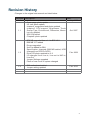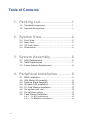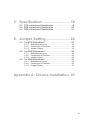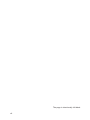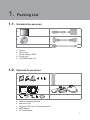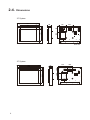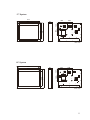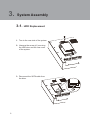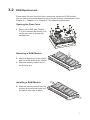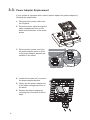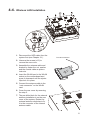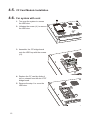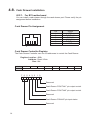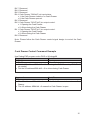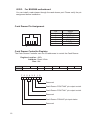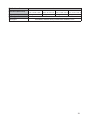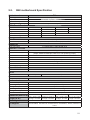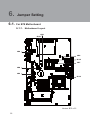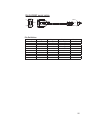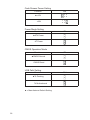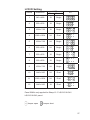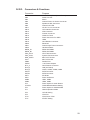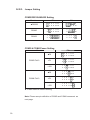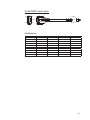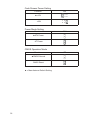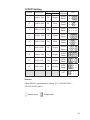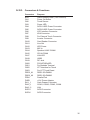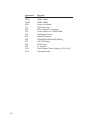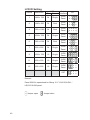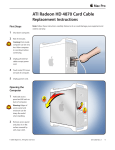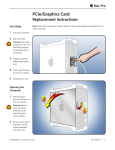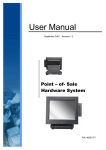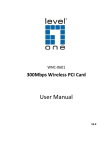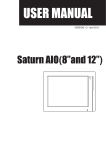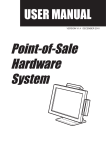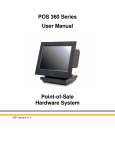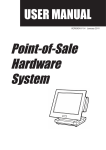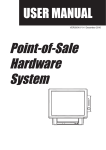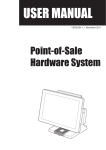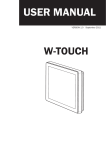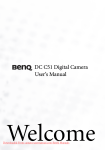Download ye5-K790_Series_PanelPC_UserManual
Transcript
USER MANUAL VERSION V1.4 February 2010 Point-of-Sale Hardware System Copyright 2009 All Rights Reserved Manual Version 1.4 Part Number: The information contained in this document is subject to change without notice. We make no warranty of any kind with regard to this material, including, but not limited to, the implied warranties of merchantability and fitness for a particular purpose. We shall not be liable for errors contained herein or for incidental or consequential damages in connection with the furnishing, performance, or use of this material. This document contains proprietary information that is protected by copyright. All rights are reserved. No part of this document may be photocopied, reproduced or translated to another language without the prior written consent of the manufacturer. TRADEMARK Intel®, Pentium® and MMX are registered trademarks of Intel® Corporation. Microsoft® and Windows® are registered trademarks of Microsoft Corporation. Other trademarks mentioned herein are the property of their respective owners. ii Safety IMPORTANT SAFETY INSTRUCTIONS 1. To disconnect the machine from the electrical power supply, turn off the power switch and remove the power cord plug from the wall socket. The wall socket must be easily accessible and in close proximity to the machine. 2. Read these instructions carefully. Save these instructions for future reference. 3. Follow all warnings and instructions marked on the product. 4. Do not use this product near water. 5. Do not place this product on an unstable cart, stand, or table. The product may fall, causing serious damage to the product. 6. Slots and openings in the cabinet and the back or bottom are provided for ventilation to ensure reliable operation of the product and to protect it from overheating. These openings must not be blocked or covered. The openings should never be blocked by placing the product on a bed, sofa, rug, or other similar surface. This product should never be placed near or over a radiator or heat register or in a built-in installation unless proper ventilation is provided. 7. This product should be operated from the type of power indicated on the marking label. If you are not sure of the type of power available, consult your dealer or local power company. 8. Do not allow anything to rest on the power cord. Do not locate this product where persons will walk on the cord. 9. Never push objects of any kind into this product through cabinet slots as they may touch dangerous voltage points or short out parts that could result in a fire or electric shock. Never spill liquid of any kind on the product. CE MARK This device complies with the requirements of the EEC directive 2004/108/EC with regard to “Electromagnetic compatibility” and 2006/95/EC “Low Voltage Directive”. FCC This device complies with part 15 of the FCC rules. Operation is subject to the following two conditions: (1) This device may not cause harmful interference. (2) This device must accept any interference received, including interference that may cause undesired operation. iii CAUTION ON LITHIUM BATTERIES There is a danger of explosion if the battery is replaced incorrectly. Replace only with the same or equivalent type recommended by the manufacturer. Discard used batteries according to the manufacturer’s instructions. LEGISLATION AND WEEE SYMBOL 2002/96/EC Waste Electrical and Electronic Equipment Directive on the treatment, collection, recycling and disposal of electric and electronic devices and their components. The crossed dust bin symbol on the device means that it should not be disposed of with other household wastes at the end of its working life. Instead, the device should be taken to the waste collection centers for activation of the treatment, collection, recycling and disposal procedure. To prevent possible harm to the environment or human health from uncontrolled waste disposal, please separate this from other types of wastes and recycle it responsibly to promote the sustainable reuse of material resources. Household users should contact either the retailer where they purchased this product, or their local government office, for details of where and how they can take this item for environmentally safe recycling. Business users should contact their supplier and check the terms and conditions of the purchase contract. This product should not be mixed with other commercial wastes for disposal. iv Revision History Changes to the original user manual are listed below: Revision Description 1.0 • • • • • 1.1 • • • • • • • 1.3 1.4 Initial release Cover page. photo update I/O view photo update chapter4. reorganized and photo updated chapter5. CPU support, Brightness, Touch Screen Type, Environment, Dimension, Mounting info updated 2nd VGA added Chapter8. photo updated • • B78 MB upgraded from v1.1 to B78 V2.2 B98 MB V1.0 added Drivers upgraded 2nd Fan added for B98 Specification changed (B98 MB added, HDD changed from PATA to SATA) Driver CD photo updated to v1.9 I/O changed from Line-in, Line-out to MIC-In, Line-Out Jumper Settings upgraded Photo of rear cover of system changed • • B68 motherboard added Jumper setting updated • • Date May 2007 Oct. 2007 Feb. 2009 Feb. 2010 v Table of Contents 1. Packing List .............................. 1 1-1. Standard Accessories ..............................................1 1-2. Optional Accessories ...............................................1 2. System View ............................. 2 2-1. 2-2. 2-3. 2-4. Front View ...............................................................2 Rear View ................................................................2 I/O Ports View..........................................................3 Dimensions ..............................................................4 3. System Assembly .................... 6 3-1. HDD Replacement...................................................6 3-2. RAM Replacement ..................................................7 3-3. Power Adapter Replacement ...................................8 4. Peripheral Installation ............. 9 4-1. 4-2. 4-3. 4-4. 4-5. 4-6. 4-7. 4-8. MSR Installation ......................................................9 Wall Mount Kit Assembly .........................................9 Desktop Stand Assembly........................................10 Wireless LAN Installation........................................ 11 CF Card Module Installation ...................................12 For system with vent...............................................12 For ventless system................................................13 Cash Drawer Installation .......................................14 4-8-1. For B78 motherboard .............................................. 14 4-8-2. For B98/B68 motherboard ....................................... 16 vi 5. Specification ........................... 18 5-1. B78 motherboard Specification ..............................18 5-2. B98 motherboard Specification ..............................20 5-3. B68 motherboard Specification ..............................21 6. Jumper Setting ........................ 22 6-1. For B78 Motherboard .............................................22 6-1-1. Motherboard Layout ................................................ 22 6-1-2. Connectors & Functions .......................................... 23 6-1-3. Jumper Setting ........................................................ 24 6-2. For B98 Motherboard .............................................28 6-2-1. Motherboard Layout ................................................ 28 6-2-2. Connectors & Functions .......................................... 29 6-2-3. Jumper Setting ........................................................ 30 6-3. For B68 Motherboard .............................................34 6-3-1. Motherboard Layout ................................................ 34 6-3-2. Connectors & Functions .......................................... 35 6-3-3. Jumper Setting ........................................................ 37 Appendix A: Drivers Installation . 41 vii The page is intentionally left blank. viii 1. 1-1. Packing List Standard Accessories a. c. b. d. e. a. b. c. d. e. 1-2. System Driver bank Power adapter (90W) Power cord RJ45-DB9 cable (x2) Optional Accessories a. d. b. e. CF Card c. a. b. c. d. e. CF bride board CF bracket Card AN WL Desktop Stand Kit Module Wall-mount Kit Wireless LAN Card + External Antenna MSR Module CF Card Module 1 2. 2-1. System View Front View 1 2-2. Rear View 3 2 5 4 Item No. 1 2 3 4 5 6 7 2 6 Description Touch screen External antenna installation hole (Optional) Speaker holes MSR module installation place (Optional) Hard drive disk door VESA mounting screw holes Ventilation holes 7 2-3. I/O Ports View 12" System j a b c d e f g h c d e f g h i 15", 17", 19" System a Item No. a b c d e f g h i j b i j Description Power Switch Parallel USB x 4 COM 1, 2, 3, 4 (from right to left) Line-out MIC-in Cash Drawer (support 12V/24V cash drawer) LAN DC-In VGA Port 3 2-4. Dimensions 12" System 40 56 115 100 100 189 265 83 38 331 251 Unit: mm 15" System 143 100 234 307 100 104 61 37 37 386 312 uint: mm 4 17” System 155 61 34 100 345 274 100 122 35 411 342 unit: mm 19” System 175 61 100 100 137 35 35 304 374 449 379 unit: mm 5 3. System Assembly 3-1. HDD Replacement 1. Turn to the rear side of the system. 2. Unscrew the screw (x1) securing the HDD door and the rear cover of the system. 3. Disconnect the SATA cable from the drive. 6 3-2. RAM Replacement Please open the rear cover first then remove and replace the RAM module. You can refer to the motherboard layout to find the memory compartment. (See Chapter 6-1, Chapter 6-2 or Chapter 6-3 for different motherboard) Opening the Rear Cover 1. Remove the HDD (see Chapter 3-1) and unscrew the screws (x15) on the rear cover to access the motherboard. Removing a RAM Module 2. Use both fingers to pull the ejector clips out of the sides of the module. 3. Slide the memory module out of the memory slot. Installing a RAM Module 4. Slide the memory module into the memory slot and press down until the ejector clips click in place. 7 3-3. Power Adapter Replacement If your system is equipped with a stand, please replace the power adapter by following the steps below. 1. Disconnect the power cable from the I/O panel. 2. Route the power cable through the cable management hole on the stand as the direction of the arrow shows. 3. Disconnect the power cord from the power adapter which is fixed in the power adapter bracket preinstalled in the stand. 4. Loosen the screws (x2) to remove the power adapter bracket. 5. Gently pull the power adapter out of the cable management hole of the stand. 6. Replace the power adapter by reversing the procedure of above steps. 8 4. 4-1. Peripheral Installation MSR Installation 1. Turn the system to the rear side. 2. Attach the MSR module into the right position of the system and fasten the screws (x2). 3. Connect the MSR cable to the COM-RJ45 convertible connector on the I/O panel. Note: Please set up the power setting for COM3 or COM4 with 5V, see Chapter 6 - Jumper Setting (page 22 for B78 motherboard, page 28 for B98 motherboard and page 34 for B68 motherboard) 4-2. Wall Mount Kit Assembly 1. Fix the wall-mount bracket onto the wall. 2. Place the VESA bracket onto the VESA mounting holes on the system and fasten the screws (x4). 3. Align the VESA bracket with the system into the wall-mount brakcet and make sure they are well fixed. VESA bracket Wall-mount bracket 9 4-3. Desktop Stand Assembly Accessories items a. VESA bracket b. Stand bracket c. Stand d. Hinge cover x2 e. Screws for both sides of stand x6 f. Screws for VESA bracket x 4 1. Align the guide slot of the stand bracket into the hinge shaft of the stand and fix them with the screws (x6). 2. Align the hinge cover (x2) into the right position of the stand bracket and fix it until you hear a click sound. 3. Align the VESA bracket onto the VESA mounting holes of the system and fasten the screws (x4). 4. Align the VESA bracket with the system to the stand bracket and the stand, make sure they are well secured to each other. 10 a b c d e f 4-4. Wireless LAN Installation 1. Disconnect the HDD cable from the system first (see Chapter 3-1). To external antenna 2. Unscrew the screws (x15) to remove the rear cover. 3. Assemble the antenna cable and bracket by fasten the nut, washer and the coaxial cable as picture instructs. 4. Insert the WLAN card to the WLAN socket on the motherboard and press it downward until the ejector clips lock it in place. 5. Connect the antenna cable to the “main connector” on the WLAN card. 6. Cover the rear cover by reversing the step 2. 7. The pre-drilled hole for the external antenna installation is on the rear cover of the system. Rotate the external antenna clockwise to fix it to the connector of the internal antenna cable. 11 4-5. CF Card Module Installation 4-6. For system with vent 1. Turn over the system to access the HDD door. 2. Unfasten the screw (x1) to remove the HDD door. CF CARD 3. Assemble the CF bridge board onto the HDD bay with the screws (x3). 4. Replace the CF card by sliding it into or outward from the slot of CF bridge board. 5. Reverse the step 1 to cover the HDD door. CF CARD 12 4-7. For ventless system 1. Turn over the system. 2. Open the rear cover by unfastening the screws (x15) to access the CF installaing place inside of the enclosure. 3. Place the CF bracket onto the bosses (x4) fixed on the LCD chassis with the screws (x4). 4. Assemble the CF bridge board and the CF bracket with the screws (x3) provided. 5. Slide the CF card into the slot of CF bridge board. 6. Reverse the steps by step 1 to cover the rear cover. a b 13 4-8. Cash Drawer Installation 4-8-1. For B78 motherboard You can install a cash drawer through the cash drawer port. Please verify the pin assignment before installation. Cash Drawer Pin Assignment Pin 1 2 3 4 5 6 6 Signal GND DOUT bit0 DIN bit0 12V / 24V DOUT bit1 GND 1 Cash Drawer Controller Register The Cash Drawer Controller use one I/O addresses to control the Cash Drawer. Register Location: 4B8h Attribute: Read / Write Size: 8bit BIT Attribute BIT7 BIT6 Reserved BIT5 BIT4 Read BIT3 Reserved BIT2 BIT1 Write BIT0 Reserved 7 6 5 4 3 2 1 0 X X X X X Reserved Cash Drawer “DOUT bit1” pin output control Cash Drawer “DOUT bit0” pin output control Reserved Cash Drawer “DIN bit0” pin input status Reserved 14 Bit 7: Reserved. Bit 6: Reserved. Bit 5: Reserved. Bit 4: Cash Drawer “DIN bit0” pin input status. = 1: the Cash Drawer closed or no Cash Drawer. = 0: the Cash Drawer opened. Bit 3: Reserved. Bit 2: Cash Drawer “DOUT bit0” pin output control. = 1: Opening the Cash Drawer = 0: Allow closing the Cash Drawer Bit 1: Cash Drawer “DOUT bit1” pin output control. = 1: Opening the Cash Drawer = 0: Allow closing the Cash Drawer Bit 0: Reserved Note: Please follow the Cash Drawer control signal design to control the Cash Drawer Cash Drawer Control Command Example Use Debug.EXE program under DOS or Windows98 Command Cash Drawer O 4B8 04 Opening O 4B8 00 Allow to closing ► Set the I/O address 4B8h bit2 =1 for opening the Cash Drawer by “DOUT bit0” pin control. ► Set the I/O address 4B8h bit2 = 0 to allow closing Cash Drawer. Command Cash Drawer I 4B8 Check status ► The I/O address 4B8h bit4 =1 means the Cash Drawer is closed or no Cash Drawer. ► The I/O address 4B8h bit4 =0 means the Cash Drawer is open. 15 4-8-2. For B98/B68 motherboard You can install a cash drawer through the cash drawer port. Please verify the pin assignment before installation. Cash Drawer Pin Assignment Pin 1 2 3 4 5 6 6 Signal GND DOUT bit0 DIN bit0 12V / 24V DOUT bit1 GND 1 Cash Drawer Controller Register The Cash Drawer Controller use one I/O addresses to control the Cash Drawer. Register Location: 48Ch Attribute: Read / Write Size: 8bit BIT Attribute BIT7 BIT6 Reserved BIT5 Read BIT4 Reserved BIT3 BIT2 Write BIT1 BIT0 Reserved 7 6 5 4 3 2 1 0 X X X X X Reserved Cash Drawer “DOUT bit0” pin output control Cash Drawer “DOUT bit1” pin output control Reserved Cash Drawer “DIN bit0” pin input status Reserved 16 Bit 7: Reserved Bit 6: Cash Drawer “DIN bit0” pin input status. = 1: the Cash Drawer closed or no Cash Drawer = 0: the Cash Drawer opened Bit 5: Reserved Bit 4: Reserved Bit 3: Cash Drawer “DOUT bit1” pin output control. = 1: Opening the Cash Drawer = 0: Allow close the Cash Drawer Bit 2: Cash Drawer “DOUT bit0” pin output control. = 1: Opening the Cash Drawer = 0: Allow close the Cash Drawer Bit 1: Reserved Bit 0: Reserved Note: Please follow the Cash Drawer control signal design to control the Cash Drawer. Cash Drawer Control Command Example Use Debug.EXE program under DOS or Windows98 Command Cash Drawer O 48C 04 Opening O 48C 00 Allow to close ► Set the I/O address 48Ch bit2 =1 for opening Cash Drawer by “DOUT bit0” pin control. ► Set the I/O address 48Ch bit2 = 0 for allow close Cash Drawer. Command Cash Drawer I 48C Check status ► The I/O address 48Ch bit6 =1 mean the Cash Drawer is opened or not exist. ► The I/O address 48Ch bit6 =0 mean the Cash Drawer is closed. 17 5. 5-1. Specification B78 motherboard Specification Motherboard CPU Supports Chipset System Memory Graphic Memory B78 Intel Celeron M 1.5GHz; Pentium M 1.6GHz/1.8GHz Intel 852GM and ICH4 FSB 400Mhz 2 x DDR SO-DIMM slot, up to 2 GB Share system memory max 64MB LCD / Touch Panel Model Name LCD Size Brightness Maximal Resolution Touch Screen Type K792 12" TFT LCD 370nits 800 x 600 Resistive touch K795 K797 K799 15" TFT LCD 17" TFT LCD 19" TFT LCD 350nits 300nits 300nits 1024 x 768 1280 x 1024 Resistive type / SAW touch / IR Touch Storage HDD Flash Memory 2.5" Slim HDD bay, SATA HDD 1 Optional Compact Flash memory (without HDD) Expansion mini-PCI Slot x1 (support 802.11 a/b/g WLAN card) External I / O Ports USB 2.0 Serial / COM Parallel LAN (10 / 100/1000) Cash Drawer DC Jack Audio Jack 2nd VGA 4 x USB Type A RJ-45 (COM1 standard RS-232; COM2 RS-232 / 422 / 485 selectable by jumper; COM3 & COM4 pin 9 with 5V or 12V power by jumper) 1 x D-sub 25F 1 x RJ-45 1 x RJ-11 (12V or 24V) 1 x Latch Type 1 x MIC-in, 1 x Line-out 1 x DB 15F Internal Interface USB 2.0 2 Audio Speaker 1 x 3W Speaker 2 x 3W Speakers Power Power Adapter DC 19V / 90W Environment EMC & Safety Operating Temperature Storage Temperature Operating Humidity Storage Humidity Dust & Water Proof 18 FCC Class A, CE, LVD 0°C ~ 40°C (32°F ~ 104°F) -20° ~ 60°C (-4°F ~ 140°F) 5% - 95% RH non-condensing 5% - 95% RH non-condensing NEMA 4 / IP 65 (front) Motherboard Dimension (W x D x H) Weight (N.W.) Mounting OS Support B78 331 x 265 x 55 mm 386 x 308 x 60 mm 411 x 345 x 60 mm 449 x 374 x 60 mm 13" x 10.5" x 2.2" 15.2"x 12.1"x 2.4" 16.2" x 13.6" x 2.4" 17.7" x 14.7" x 2.4" 4.7kgs / 10.4 lbs 5.8 kgs / 12.8 lbs 7.6 kgs / 16.7 lbs 9 kgs / 19.8 lbs 100mm x 100mm Standard VESA / Panel Mount Windows® XP, Windows XP Embedded, Windows XP Professional for Embedded, Windows 2000 professional Embedded, Linux 19 5-2. B98 motherboard Specification Motherboard CPU Supports Chipset System Memory Graphic Memory B98 Celeron M 1.86GHz;Core Due 2.0GHz;Core 2 Due 1.66GHz/2.16GHz Intel 945GME+ ICH7M FSB 533MHz 2 x DDRII SO-DIMM slot, up to 4 GB Share system memory max 224MB LCD / Touch Panel Model Name LCD Size Brightness Maximal Resolution Touch Screen Type K792 12" TFT LCD 370nits 800 x 600 Resistive touch K795 K797 K799 15" TFT LCD 17" TFT LCD 19" TFT LCD 350nits 300nits 300nits 1024 x 768 1280 x 1024 Resistive type / SAW Touch / IR Touch Storage HDD Flash Memory 2.5" Slim HDD bay, SATA HDD 1 Optional Compact Flash memory (without HDD) Expansion mini-PCI Slot x1 (support 802.11 a/b/g WLAN card ) External I / O Ports USB 2.0 Serial / COM Parallel LAN (10 / 100/1000) Cash Drawer DC Jack Audio Jack 2nd VGA 4 x USB Type A RJ-45 (COM1 standard RS-232; COM2 RS-232 / 422 / 485 selectable by jumper; COM3 & COM4 pin 9 with 5V or 12V power by jumper) 1 x D-sub 25F 1 x RJ-45 1 x RJ-11 (12V or 24V) 1 x Latch Type 1 x Mic-in, 1 x Line-out 1 x DB 15F Internal Interface USB 2.0 Audio Speaker Power Power Adapter Environment EMC & Safety Operating Temperature Storage Temperature Operating Humidity Storage Humidity Dust & Water Proof Dimension (W x D x Weight (N.W.) Mounting OS Support 20 2 1 x 3W Speaker 2 x 3W Speakers DC 19V / 90W FCC Class A, CE, LVD 0°C ~ 40°C (32°F ~ 104°F) -20° ~ 60°C (-4°F ~ 140°F) 5% - 95% RH non-condensing 5% - 95% RH non-condensing NEMA 4 / IP 65 (front) 331 x 265 x 55 mm 386 x 308 x 60 mm 411 x 345 x 60 mm 449 x 374 x 60 mm H) 13" x 10.5" x 2.2" 15.2"x 12.1"x 2.4" 16.2" x 13.6" x 2.4" 17.7" x 14.7" x 2.4" 4.7kgs / 10.4 lbs 5.8 kgs / 12.8 lbs 7.6 kgs / 16.7 lbs 9 kgs / 19.8 lbs 100mm x 100mm Standard VESA / Panel Mount Windows® XP Professional, Windows Embedded POSReady 2009, Windows XP Embedded, Windows XP Professional for Embedded, Windows 7, Linux 5-3. B68 motherboard Specification Motherboard CPU Supports Chipset System Memory Graphic Memory B68 Intel Atom N270 processor 1.6GHz L2 512K Intel 945GSE Express + ICH7M FSB 533MHz 2 x DDRII SO-DIMM slot, up to 2GB Share system memory max 224MB LCD / Touch Panel Model Name LCD Size Brightness Maximal Resolution Touch Screen Type K792 12" TFT LCD 370nits 800 x 600 Resistive touch K795 K797 K799 15" TFT LCD 17" TFT LCD 19" TFT LCD 350nits 300nits 300nits 1024 x 768 1280 x 1024 Resistive type / SAW touch / IR Touch Storage HDD Flash Memory 2.5" Slim HDD bay, SATA HDD 1 Optional Compact Flash memory (without HDD) Expansion mini-PCI-E Slot x1 (support 802.11 a/b/g WLAN card) External I / O Ports USB 2.0 Serial / COM Parallel LAN (10 / 100/1000) Cash Drawer DC Jack Audio Jack 2nd VGA 4 x USB Type A RJ-45 (COM1 standard RS-232; COM2 RS-232 / 422 / 485 selectable by jumper; COM3 & COM4 pin 9 with 5V or 12V power by jumper) 1 x D-sub 25F 1 x RJ-45 1 x RJ-11 (12V or 24V) 1 x Latch Type 1 x Mic-in, 1 x Line-out 1 x DB 15F Internal Interface USB 2.0 2 Audio Speaker 1 x 3W Speaker 2 x 3W Speakers Power Power Adapter DC 19V / 90W Environment EMC & Safety Operating Temperature Storage Temperature Operating Humidity Storage Humidity Dust & Water Proof Dimension (W x D x Weight (N.W.) Mounting OS Support FCC Class A, CE, LVD 0°C ~ 40°C (32°F ~ 104°F) -20° ~ 60°C (-4°F ~ 140°F) 5% - 95% RH non-condensing 5% - 95% RH non-condensing NEMA 4 / IP 65 (front) 331 x 265 x 55 mm 386 x 308 x 60 mm 411 x 345 x 60 mm 449 x 374 x 60 mm H) 13" x 10.5" x 2.2" 15.2"x 12.1"x 2.4" 16.2" x 13.6" x 2.4" 17.7" x 14.7"x 2.4" 4.7kgs / 10.4 lbs 5.8 kgs / 12.8 lbs 7.6 kgs / 16.7 lbs 9 kgs / 19.8 lbs 100mm x 100mm Standard VESA / Panel Mount Windows® XP Professional, Windows Embedded POSReady 2009, Windows XP Embedded, Windows XP Professional for Embedded, WinCE, Windows 7, Linux 21 6. 6-1. Jumper Setting For B78 Motherboard 6-1-1. Motherboard Layout JP8 JP10 JP4 JP6 JP14 JP7 JP9 JP3 JP13 Version: B78 v2.2 22 6-1-2. Connectors & Functions Connector Function BAT1 CMOS Battery Base ( Use CR2023) CN1 Audio Line Out CN2 Audio MIC In CN3 Internal Power Switch CN4 Speaker & MIC Connector CN9 CD-IN Connector CN11 Power Connector For 3.5" HDD CN13 COM5 for Touch CN15 CPU FAN Connector CN16 Hardware Reset CN18 USB2 CN19 LCD Interface Connector CN20 Inverter Connector CN21 Card Reader Connector CN22 System FAN Connector CN23 IrDA Connector CN26 Internal Power In Connector CN27 Internal LPT Connector CN28 Internal PCI Reset Output Connector IED1 Secondary IDE Connector (Pitch = 2.0mm) PRN1 Parallel Port PWR1 +19V Power Adaptor RJ11_1 Cash Drawer Connector RJ45_1 LAN (On Board) RJ45_2 COM1, COM2, COM3, COM4 SATA1 SATA Connector USB1 USB3, USB4 USB2 USB5, USB6 JP1 VGA Port JP2 VGA Power / DDC JP3 Power Option for COM3/COM4 JP4 Power Option for Cash Drawer JP6 AT/ATX Setting JP7 Panel ID Setting JP8 CMOS Operation Mode JP9/JP10 COM2 RS232/485/422 Setting JP14 USB Path Setting 23 6-1-3. Jumper Setting COM2 RS232/485/422 Setting Function JP10 JP9 ▲RS232 1 3 5 7 9 11 2 4 6 8 10 12 1 3 5 7 9 2 4 6 8 10 RS485 1 3 5 7 9 11 2 4 6 8 10 12 1 3 5 7 9 2 4 6 8 10 RS422 1 3 5 7 9 11 2 4 6 8 10 12 1 3 5 7 9 2 4 6 8 10 COM3 & COM4 Power Setting Function COM3 Pin10 COM4 Pin10 JP3 ▲RI 1 3 5 7 9 11 2 4 6 8 10 12 +5V 1 3 5 7 9 11 2 4 6 8 10 12 +12V 1 3 5 7 9 11 2 4 6 8 10 12 ▲RI 1 3 5 7 9 11 2 4 6 8 10 12 +5V 1 3 5 7 9 11 2 4 6 8 10 12 +12V 1 3 5 7 9 11 2 4 6 8 10 12 ▲ = Manufacturer Default Setting Note: Please see pin definition of COM3 and COM4 connector as next page. 24 RJ45-DB9F serial cable 6 1 PIN1 P2 9 P1 PIN10 5 Pin Definition RJ45 pin 2 4 6 8 9 3 5 7 10 1 RS_232 DCD# RX# TX# DTR# GND DSR# RTS# CTS# RI# --- RS_485 RS485_TXRXRS485_TXRX+ NC NC GND NC NC NC NC NC RS_422 RS422_TXRS422_TX+ RS422_RX+ RS422_RXGND NC NC NC NC NC DB9 pin 1 2 3 4 5 6 7 8 9 --- 25 Cash Drawer Power Setting Function JP4 ▲+12V 1 3 5 2 4 6 +24V 1 3 5 2 4 6 Power Mode Setting Function JP6 ▲ATX Power 1 2 AT Power 1 2 CMOS Operation Mode Function JP8 ▲CMOS Normal 1 2 CMOS Reset 1 2 USB Path Setting Function JP14 ▲To Docking 1 2 To Motherboard ▲ = Manufacturer Default Setting 26 1 2 LCD ID Setting Panel# Resolution LVDS Bits Channel 1 640 x 480 18 Single 1 3 5 7 2 4 6 8 2 800 x 600 18 Single 1 3 5 7 2 4 6 8 3 1024 x 768 18 Single 1 3 5 7 2 4 6 8 4 1280 x 1024 24 Dual 1 3 5 7 2 4 6 8 5 1024 x 768 24 Single 1 3 5 7 2 4 6 8 6 800 x 600 24 Single 1 3 5 7 2 4 6 8 7 800 x 600 18 Single 1 3 5 7 2 4 6 8 8 800 x 600 18 Single 1 3 5 7 2 4 6 8 9 1024 x 768 24 Single 1 3 5 7 2 4 6 8 10 1440 x 900 24 Dual 1 3 5 7 2 4 6 8 11 1280 x 1024 24 Dual 1 3 5 7 2 4 6 8 12 1440 x 900 18 Dual 1 3 5 7 2 4 6 8 JP7 Remark: Panel ID#8 is only applied for Sharp 12.1” LQ121S1LG41 / LQ121S1LG42 panel. 1 2 Jumper open 1 2 Jumper short 27 6-2. For B98 Motherboard 6-2-1. Motherboard Layout JP3 JP12 JP11 JP4 JP6 JP5 JP7 JP8 Version: B98 v1.0 28 6-2-2. Connectors & Functions Connector Purpose BAT3 CN3 CN4 CN5 CN8 CN9 CN11 CN12 CN13 CN14 CN15 CN16 CN18 CN19 CN20 CN21 CN22 DDR2_A1 DDR2_B1 FAN_CPU3 FAN_SYS3 MINI_PCIE3 PCI3 PRN3 PWR3 RJ11_3 RJ45_3 RJ45_4 SATA1 SATA2 SKT1 SW3 USB3 USB4 JP3 JP4/JP6 JP5 JP7 JP8 JP9 JP13 JP11 CMOS Battery Base (Use CR2023) Audio Line Out MIC In Internal Power On Switch Connector Speaker & MIC Connector Internal LAN LED CD-IN / Line-In Connector LCD Interface Connector IrDA Connector Inverter Connector COM5 for Touch Power Connector For HDD USB5 Card Reader Connector Reserved Internal Input Power Connector Hardware Reset DDR2 SO-DIMM DDR2 SO-DIMM CPU FAN Connector System FAN Connector Mini PCI-E Socket Mini PCI Socket Parallel Port +19V Power Adaptor Cash Drawer Connector LAN (On Board) COM1, COM2, COM3, COM4 SATA Connector SATA Connector SPI ROM Power On Button USB1, USB2 USB3, USB4 Power Option for Cash Drawer COM2 RS232/485/422 Setting Power Option for COM3/COM4 CMOS Operation Mode LCD ID Setting VGA Port VGA Power / DDC AT/ATX Setting 29 6-2-3. Jumper Setting COM2 RS232/485/422 Setting Function JP6 JP4 ▲RS232 1 3 5 7 9 11 2 4 6 8 10 12 1 3 5 7 9 2 4 6 8 10 RS485 1 3 5 7 9 11 2 4 6 8 10 12 1 3 5 7 9 2 4 6 8 10 RS422 1 3 5 7 9 11 2 4 6 8 10 12 1 3 5 7 9 2 4 6 8 10 COM3 & COM4 Power Setting Function COM3 Pin10 COM4 Pin10 JP5 ▲RI 1 3 5 7 9 11 2 4 6 8 10 12 +5V 1 3 5 7 9 11 2 4 6 8 10 12 +12V 1 3 5 7 9 11 2 4 6 8 10 12 ▲RI 1 3 5 7 9 11 2 4 6 8 10 12 +5V 1 3 5 7 9 11 2 4 6 8 10 12 +12V 1 3 5 7 9 11 2 4 6 8 10 12 ▲ = Manufacturer Default Setting Note: Please see pin definition of COM3 and COM4 connecotr as next page. 30 RJ45-DB9F serial cable 6 1 PIN1 P2 9 P1 PIN10 5 Pin Definition RJ45 pin 2 4 6 8 9 3 5 7 10 1 RS_232 DCD# RX# TX# DTR# GND DSR# RTS# CTS# RI# --- RS_485 RS485_TXRXRS485_TXRX+ NC NC GND NC NC NC NC NC RS_422 RS422_TXRS422_TX+ RS422_RX+ RS422_RXGND NC NC NC NC NC DB9 pin 1 2 3 4 5 6 7 8 9 --- 31 Cash Drawer Power Setting Function JP3 ▲+12V 1 3 5 2 4 6 +24V 1 3 5 2 4 6 Power Mode Setting Function JP11 ▲ATX Power 1 2 AT Power 1 2 CMOS Operation Mode Function JP7 ▲CMOS Normal 1 2 CMOS Reset 1 2 ▲ = Manufacturer Default Setting 32 LCD ID Setting Panel# Resolution LVDS Output Bits Channel Interface 1 1366 x 768 24 Single LVDS Panel 1 3 5 7 2 4 6 8 2 1440 x 900 24 Dual LVDS Panel 1 3 5 7 2 4 6 8 4 1920 x 1080 24 Dual LVDS Panel 1 3 5 7 2 4 6 8 5 1024 x 768 24 Single LVDS Panel 1 3 5 7 2 4 6 8 6 1280 x 1024 24 Dual LVDS Panel 1 3 5 7 2 4 6 8 7 800 x 600 24 Single LVDS Panel 1 3 5 7 2 4 6 8 9 1024 x 768 18 Single LVDS Panel 1 3 5 7 2 4 6 8 11 800 x 600 18 Single LVDS Panel 1 3 5 7 2 4 6 8 12 800 x 600 18 Single LVDS Panel 1 3 5 7 2 4 6 8 CRT 1 3 5 7 2 4 6 8 JP8 Remark: Panel ID#12 is specialized for Sharp 12.1" LQ121S1LG41 / LQ121S1LG42 panel . 1 2 Jumper open 1 2 Jumper short 33 SW1 34 U12 CPU1 SATA1 CN4 CN21/JP2 JP1 JP6 CN5 CN6 JP4 JP3 JP5 RJ45-1 JP6 JP5 JP3 CN2 FAN_CPU1 USB2 CN8 SATA2 CN7 CN10 JP7 BAT1 CN9 JP8 CN13 CN14 CN15 CN12 CN3 U37 SKT1 CN11 JP8 DRR2_A1 CN22 USB1 JP9 CN17 JP10 CN16 CN20 CN19 BZ1 MINI_PCIE1 RJ45-2 CN18 JP11 RJ11-1 JP11 CN23 CN1 PRN1 JP12 PWR1 6-3. For B68 Motherboard 6-3-1. Motherboard Layout JP9 JP7 JP4 Version: B68 v1.0 6-3-2. Connectors & Functions Connector BAT1 CN1 CN2 CN3 CN4 CN5 CN6 CN7 CN8 CN9 CN10 CN11 CN12 CN13 CN14 CN15 CN17 CN18 CN19 CN20 CN21 CN22 CN23 DDR2_A1 DDR2_A2 PRN1 PWR1 RJ11_1 RJ45_1 RJ45_2 SATA1 SATA2 Purpose CMOS Battery Base ( Use CR2023) Power On Button Touch Sensor Power LED SATA1 HDD Power Connector SATA2 HDD Power Connector LCD Interface Connector IrDA Connector For External Touch Connector Inverter Connector Card Reader Connector Line Out LED Power MIC In Speaker & MIC CONN CD-IN CONN LAN LED USB5 DC-Jack PS2 KEYBOARD For Bedside Terminal LPT Interface for Touch For LPT Touch Reset DDR2 SO-DIMM1 DDR2 SO-DIMM2 Parallel Port +19V Power Adaptor Cash Drawer Connector COM1, COM2, COM3, COM4 LAN SATA Connector SATA Connector 35 Connector SKT1 USB1 USB2 SW1 JP1 JP2 JP3 JP4 JP5 JP6 JP7 JP8 JP9 JP11 JP12 36 Purpose SPI ROM USB1, USB2 USB3, USB4 Power On Bottom CRT Connector CRT Power/I2C Connector Power Option for COM3/COM4 2nd Display Power COM2 Connector COM2(RS232/422/485) Setting LCD ID Setting RTC Reset AT Function Cash Drawer Power Setting (+12V,+24V) Hardware Reset 6-3-3. Jumper Setting COM2 RS232/485/422 Setting Function JP6 JP5 ▲RS232 1 3 5 7 9 2 4 6 8 10 1 3 5 7 9 11 2 4 6 8 10 12 RS485 1 3 5 7 9 2 4 6 8 10 1 3 5 7 9 11 2 4 6 8 10 12 RS422 1 3 5 7 9 2 4 6 8 10 1 3 5 7 9 11 2 4 6 8 10 12 COM3 & COM4 Power Setting Function COM3 (Pin21~30) COM4 (Pin21~30) JP3 ▲RI 1 3 5 7 9 11 2 4 6 8 10 12 +5V 1 3 5 7 9 11 2 4 6 8 10 12 +12V 1 3 5 7 9 11 2 4 6 8 10 12 ▲RI 1 3 5 7 9 11 2 4 6 8 10 12 +5V 1 3 5 7 9 11 2 4 6 8 10 12 +12V 1 3 5 7 9 11 2 4 6 8 10 12 ▲ = Manufacturer Default Setting Note: Please see pin definition of COM3 and COM4 connecotr as next page. 37 RJ45-DB9F serial cable 6 1 PIN1 P2 9 P1 PIN10 5 Pin Definition RJ45 pin 2 4 6 8 9 3 5 7 10 1 38 RS_232 DCD# RX# TX# DTR# GND DSR# RTS# CTS# RI# --- RS_485 RS485_TXRXRS485_TXRX+ NC NC GND NC NC NC NC NC RS_422 RS422_TXRS422_TX+ RS422_RX+ RS422_RXGND NC NC NC NC NC DB9 pin 1 2 3 4 5 6 7 8 9 --- Cash Drawer Power Setting Function JP11 ▲+12V 1 3 2 4 +24V 1 3 2 4 Power Mode Setting Function JP9 ▲ATX Power 1 2 AT Power 1 2 CMOS Operation Mode Function JP8 ▲CMOS Normal 1 2 CMOS Reset 1 2 VGA Power Setting Function JP4 ▲No Power 1 2 +12V 1 2 ▲ = Manufacturer Default Setting 39 LCD ID Setting Panel# Resolution LVDS Output Bits Channel Interface 1 1366 x 768 24 Single LVDS Panel 1 3 5 7 2 4 6 8 2 1440 x 900 24 Dual LVDS Panel 1 3 5 7 2 4 6 8 4 1920 x 1080 24 Dual LVDS Panel 1 3 5 7 2 4 6 8 5 1024 x 768 24 Single LVDS Panel 1 3 5 7 2 4 6 8 6 1280 x 1024 24 Dual LVDS Panel 1 3 5 7 2 4 6 8 7 800 x 600 24 Single LVDS Panel 1 3 5 7 2 4 6 8 9 1024 x 768 18 Single LVDS Panel 1 3 5 7 2 4 6 8 11 800 x 600 18 Single LVDS Panel 1 3 5 7 2 4 6 8 12 800 x 600 18 Single LVDS Panel 1 3 5 7 2 4 6 8 CRT 1 3 5 7 2 4 6 8 JP7 Remark: Panel ID#12 is specialized for Sharp 12.1" LQ121S1LG41 / LQ121S1LG42 panel. 1 2 40 Jumper open 1 2 Jumper short Appendix A: Drivers Installation The shipping package includes a Driver CD in which you can find every individual driver and utility that enables you to install the drivers on the system. Please insert the Driver CD into the drive and double click on the “index.htm” to select the models. You can refer to the drivers installation guide for each driver in the “Driver/Manual List”. 41