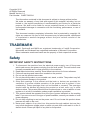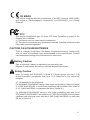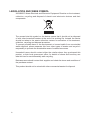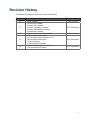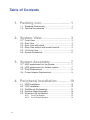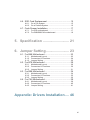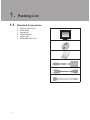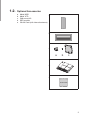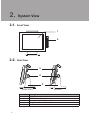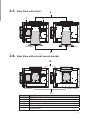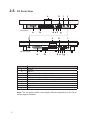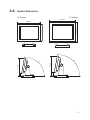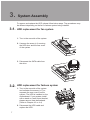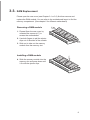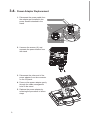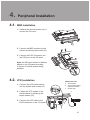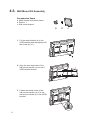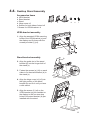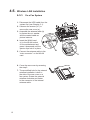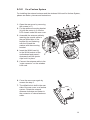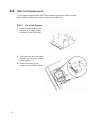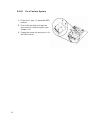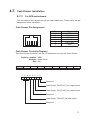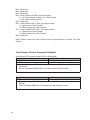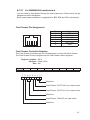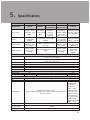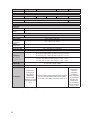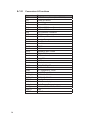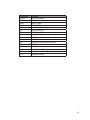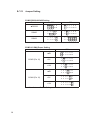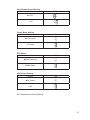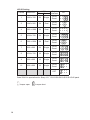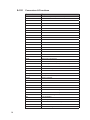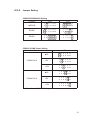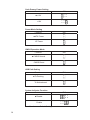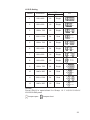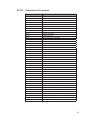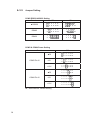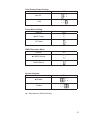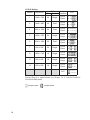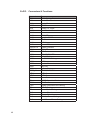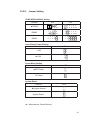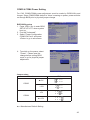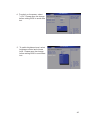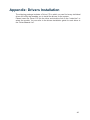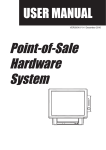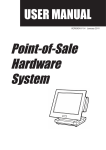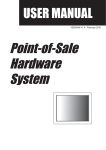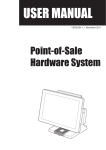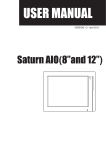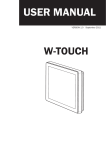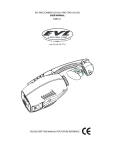Download Flytech POS797IR
Transcript
USER MANUAL VERSION V1.4 DECEMBER 2010 Point-of-Sale Hardware System Copyright 2010 All Rights Reserved Manual Version 1.4 Part Number: 3LMPP7900214 The information contained in this document is subject to change without notice. We make no warranty of any kind with regard to this material, including, but not limited to, the implied warranties of merchantability and fitness for a particular purpose. We shall not be liable for errors contained herein or for incidental or consequential damages in connection with the furnishing, performance, or use of this material. This document contains proprietary information that is protected by copyright. All rights are reserved. No part of this document may be photocopied, reproduced or translated to another language without the prior written consent of the manufacturer. TRADEMARK Intel®, Pentium® and MMX are registered trademarks of Intel® Corporation. Microsoft® and Windows® are registered trademarks of Microsoft Corporation. Other trademarks mentioned herein are the property of their respective owners. Safety IMPORTANT SAFETY INSTRUCTIONS 111 To disconnect the machine from the electrical power supply, turn off the power switch and remove the power cord plug from the wall socket. The wall socket must be easily accessible and in close proximity to the machine. 222 Read these instructions carefully. Save these instructions for future reference. 333 Follow all warnings and instructions marked on the product. 444 Do not use this product near water. 555 Do not place this product on an unstable cart, stand, or table. The product may fall, causing serious damage to the product. 666 Slots and openings in the cabinet and the back or bottom are provided for ventilation to ensure reliable operation of the product and to protect it from overheating. These openings must not be blocked or covered. The openings should never be blocked by placing the product on a bed, sofa, rug, or other similar surface. This product should never be placed near or over a radiator or heat register or in a built-in installation unless proper ventilation is provided. 777 This product should be operated from the type of power indicated on the marking label. If you are not sure of the type of power available, consult your dealer or local power company. 888 Do not allow anything to rest on the power cord. Do not locate this product where persons will walk on the cord. 999 Never push objects of any kind into this product through cabinet slots as they may touch dangerous voltage points or short out parts that could result in a fire or electric shock. Never spill liquid of any kind on the product. ii CE MARK This device complies with the requirements of the EEC directive 2004/108/EC with regard to “Electromagnetic compatibility” and 2006/95/EC “Low Voltage Directive”. FCC This device complies with part 15 of the FCC rules. Operation is subject to the following two conditions: (1) This device may not cause harmful interference. (2) This device must accept any interference received, including interference that may cause undesired operation. CAUTION ON LITHIUM BATTERIES There is a danger of explosion if the battery is replaced incorrectly. Replace only with the same or equivalent type recommended by the manufacturer. Discard used batteries according to the manufacturer’s instructions. Battery Caution Risk of explosion if battery is replaced by an incorrectly type. Dispose of used battery according to the local disposal instructions. Safety Caution Note: To comply with IEC60950-1 Clause 2.5 (limited power sources, L.P.S) related legislation, peripherals shall be 4.7.3.2 “Materials for fire enclosure” compliant 4.7.3.2 Materials for fire enclosures For MOVABLE EQUIPMENT having a total mass not exceeding 18kg.the material of a FIRE ENCLOSURE, in the thinnest significant wall thickness used, shall be of V-1 CLASS MATERIAL or shall pass the test of Clause A.2. For MOVABLE EQUIPMENT having a total mass exceeding 18kg and for all STATIONARY EQUIPMENT, the material of a FIRE ENCLOSURE, in the thinnest significant wall thickness used, shall be of 5VB CLASS MATERIAL or shall pass the test of Clause A.1 iii LEGISLATION AND WEEE SYMBOL 2002/96/EC Waste Electrical and Electronic Equipment Directive on the treatment, collection, recycling and disposal of electric and electronic devices and their components. The crossed dust bin symbol on the device means that it should not be disposed of with other household wastes at the end of its working life. Instead, the device should be taken to the waste collection centers for activation of the treatment, collection, recycling and disposal procedure. To prevent possible harm to the environment or human health from uncontrolled waste disposal, please separate this from other types of wastes and recycle it responsibly to promote the sustainable reuse of material resources. Household users should contact either the retailer where they purchased this product, or their local government office, for details of where and how they can take this item for environmentally safe recycling. Business users should contact their supplier and check the terms and conditions of the purchase contract. This product should not be mixed with other commercial wastes for disposal. iv Revision History Changes to the original user manual are listed below: Revision Description 1.0 1.1 1.2 1.3 1.4 •• •• •• •• •• •• •• •• •• •• •• •• •• •• Initial release Cover page update System View update System Installation update System Disassembly update Specification update Performance model info. added B68 motherboard Added B78 motherboard updated to v2.2 B98 motherboard Added Format Change Jumper Setting updated SSD Card Replacement Added C48 motherboard Added Date 2007 August 2007 December 2008 January 2009 December 2010 December v Table of Contents 1. Packing List............................... 1 1-1. Standard Accessories...............................................1 1-2. Optional Accessories................................................2 2. System View.............................. 3 2-1. Front View................................................................3 2-2. Side View..................................................................3 2-3. Rear View with stand................................................4 2-4. Rear View without wall mount bracket......................4 2-5. I/O Ports View...........................................................5 2-6. System Dimension....................................................6 3. System Assembly..................... 7 3-1. HDD replacement for fan system.............................7 3-2. HDD replacement for fanless system.......................7 3-3. RAM Replacement...................................................8 3-4. Power Adapter Replacement....................................9 4. Peripheral Installation............. 10 4-1. MSR Installation......................................................10 4-2. VFD Installation.......................................................10 4-3. Wall Mount Kit Assembly......................................... 11 4-4. Desktop Stand Assembly.........................................12 4-5. Wireless LAN Installation.........................................13 4-5-1. On a Fan System..................................................... 13 4-5-2. On a Fanless System............................................... 14 vi 4-6. SSD Card Replacement..........................................15 4-6-1. On a Fan System..................................................... 15 4-6-2. On a Fanless System............................................... 16 4-7. Cash Drawer Installation ........................................17 4-7-1. For B78 motherboard............................................... 17 4-7-2. For B68/B98/C48 motherboard................................ 19 5. Specification............................ 21 6. Jumper Setting......................... 23 6-1. For B68 Motherboard..............................................23 6-1-1. Motherboard Layout................................................. 23 6-1-2. Connectors & Functions........................................... 24 6-1-3. Jumper Setting......................................................... 26 6-2. For B78 Motherboard..............................................29 6-2-1. Motherboard Layout................................................. 29 6-2-2. Connectors & Functions........................................... 30 6-2-3. Jumper Setting......................................................... 31 6-3. For B98 Motherboard..............................................34 6-3-1. Motherboard Layout................................................. 34 6-3-2. Connectors & Functions........................................... 35 6-3-3. Jumper Setting......................................................... 36 6-4. For C48 Motherboard..............................................39 6-4-1. Motherboard Layout................................................. 39 6-4-2. Connectors & Functions........................................... 40 6-4-3. Jumper Setting......................................................... 41 Appendix: Drivers Installation..... 46 vii 1. Packing List 11111 Standard Accessories aaa bbb ccc ddd eee fff System (with stand) Driver bank User guide Power adapter Power cord RJ45-DB9 cable (x2) a. b. c. d. e. f. 1 11111 Optional Accessories aaa bbb ccc ddd eee Metal MSR a. Metal VFD Wall-mount Kit SSD module WLAN Card (with internal antenna) b. c. a b c d. e. 2 2. System View 22222 Front View 1 2 22222 Side View 3 4 5 Fanless System Item No. 1 2 3 4 5 3 Fan System Description Touch Screen MSR Module (Optional) External Antenna (Optional) Hinge Cover for stand installation Stand 22222 Rear View with stand 7 6 8 Fan System Fanless System 9 22222 Rear View without wall mount bracket 10 Fan System Item No. 6 7 8 9 10 11 Description VFD (Optional) HDD Door for fan system Ventilation for fan system Cable management outlet VESA hinge bracket I/O ports cover Fanless System 11 4 22222 I/O Ports View h c Fan System a b Item No. a b c d e f g h i j c a j d ef g j Fanless System i b h i de f g Description Parallel USB x 4 COM 1, 2, 3, 4 (from right to left) Line-out MIC-in Cash Drawer (12V or 19V, can support 24V) LAN Power Switch DC-In PS/2 Note: The I/O ports location may slightly different depending to the fan or fanless system installed. 5 22222 System Dimension 15" System 17" System 411 mm 308 mm 390 mm 386 mm 220 mm 220 mm 80 ° 62 mm 63 mm 370 mm 407 mm 80 ° 250 mm 250 mm 6 3. System Assembly To remove and replace the HDD, please follow below steps. The procedures may be different depending on the fan or fanless system being installed. 311. HDD replacement for fan system 1. Turn to the rear side of the system. 2. Unscrew the screw (x1) securing the HDD door and the rear cover of the system. 3. Disconnect the SATA cable from the drive. 312. HDD replacement for fanless system 1. Turn to the rear side of the system and unfasten the screws (x17) to separate the rear cover from the system. The HDD is installed on the motherboard. If your system install with a stand or a wall mount bracket, please remove them beforehand. (Refer to Chapter 4-3 or 4-4) 2. Disconnect the HDD cable and replace the HDD. 7 33333 RAM Replacement Please open the rear cover (see Chapter 3-1 or 3-2) first then remove and replace the RAM module. You can refer to the motherboard layout to find the memory compartment. (See chapter 6 for different motherboard) Removing a RAM module 111 Please Open the rear cover by unfasten the screws (x17) to access the motherboard. 222 Use both fingers to pull the ejector clips out of the sides of the module. 333 Slide out to take out the memory module from the memory slot. Installing a RAM module 444 Slide the memory module into the memory slot and press down until it fix with the ejector clips. 8 314. Power Adapter Replacement 1. Disconnect the power cable from the adapter pre-installed in the power bracket attached in the stand. 2. Unscrew the screws (x2) and separate the power bracket from the stand. 3. Disconnect the other end of the power adapter from the connector on the I/O panel. 4. Draw out the power adapter gently through the cable management hole on the stand. 5. Replace the power adapter by reversing the procedure of above steps. 9 4. Peripheral Installation 44444 MSR Installation 111 Unfasten the thumb screws (x2) to remove the I/O cover. 222 Connect the MSR module into the system and fasten the screws (x2). 333 Connect the PS/2 Connector into the PS/2 port on the I/O panel. Note: the PS/2 port locates in different places on the I/O panel according to the fan or fanless system being installed. 44444 VFD Installation VFD Accessories aaa VFD module bbb VFD metal bracket (with RJ45 cable) ccc Screws (x2) 111 Connect the VFD metal bracket into the system with screws (x2) 222 Fasten the VFD module to the metal bracket by fastening the thumb screws (x2). 333 Connect the VFD cable to the RJ45 connector on the I/O panel. a b c 10 44444 Wall Mount Kit Assembly Accessories items a. Metal bracket with thumb screw b. Screw x 1 c. Wall mount bracket a b c 111 Fix the metal bracket (a) to the VESA bracket and the display with the screw (b) (x1). 222 Align the tear drop holes of the wall mount bracket (c) into the 4 VESA bracket screws. 333 Fasten the thumb screw of the wall mount bracket (a) to fix the wall mount bracket (c) to the VESA bracket. 11 c 44444 Desktop Stand Assembly Accessories items a. VESA bracket b. Stand bracket c. Stand d. Hinge cover x2 e. Screws for both sides of stand x6 f. Screws for VESA bracket x 4 a b c d e f VESA bracket assembly 111 Align the standard VESA mounting holes of the VESA bracket (a) and the display and fix them with the screws provided (f) (x4). a f Stand bracket assembly b 222 Align the guide slot of the stand bracket (b) into the hinge shaft of the stand (c). 333 Fasten the screws (e) (x3) on each sides to fix the stand bracket (b) to the stand (c). d e c 444 Align the hinge cover (d) (x2) into the right position of the stand bracket (b) and fix it until you hear a click sound. 555 Align the screws (f) (x4) on the VESA bracket (a) pre-installed on the display to the four tear drop holes of the stand bracket (b) preinstalled with the stand. 12 44444 Wireless LAN Installation 4-5-1. On a Fan System 111 Disconnect the HDD cable from the system first (see Chapter 3-1). a 222 Unscrew the screws (x17) to remove the rear cover (a). 333 Assemble the antenna cable (b) by fasten the nut, washer and the coaxial cable as picture instructs. 444 Insert the WLAN card (c) to the WLAN socket on the motherboard and press it downward until the ejector clips lock it in place. 555 Connect the antenna cable to the “main connector” on the WLAN card. 666 Cover the rear cover by reversing the step 2. 777 The pre-drilled hole for the external antenna installation is built in the side of the rear cover on a fan system. Rotate the external antenna clockwise and fasten to the connector of the internal antenna cable. 13 b c 4-5-2. On a Fanless System For installing the external antenna and the wireless LAN card for fanless System, please see below pictures and instructions. 111 Open the rear cover by removing the screws (x17) a 222 Fix the antenna mounting bracket (b) with the screw (x1) onto the LCD chassis under the rear cover. 333 Assemble the antenna cable by inserting the coaxial cable to the pre-drilled hole of the bracket (b) and fastening with the nut and the washer with the mounting bracket. 444 Insert the WLAN card (c) to the WLAN socket on the motherboard and press it downward until the ejector clips lock it in place. c b d 555 Connect the antenna cable to the “main connector” on the wireless LAN card. 666 Cover the rear cover again by reverse the step 2. 777 The drilled hole is built-in the rear side of the rear cover on a fanless system. Rotate the external antenna clockwise and fasten to the connector of internal antenna cable. 14 44444 SSD Card Replacement If your system equipped with SSD Card instead of hard drive disk as storage device, please follow below steps to replace the SSD card. 4-6-1. On a Fan System 1. Fasten the screw(x4) on the rear side of the SSD holder bracket to fix the SSD card. 2. Turn to the rear side and open the HDD door on a fan system (see Chapter 3-1). 3. Fasten the screw (x3) as shown to fix the SSD module. 15 4-6-2. On a Fanless System 1. Follow 4-6-1 step 1 to assemble SSD module. 2. Turn to the rear side and open the rear cover on a fanless system (see Chapter 3-2). 3. Fasten the screw (x4) as shown to fix the SSD module. 16 44444 Cash Drawer Installation 4-7-1. For B78 motherboard You can install a cash drawer through the cash drawer port. Please verify the pin assignment before installation. Cash Drawer Pin Assignment Pin 1 2 3 4 5 6 6 Signal GND DOUT bit0 DIN bit0 12V / 19V DOUT bit1 GND 1 Cash Drawer Controller Register The Cash Drawer Controller use one I/O addresses to control the Cash Drawer. Register Location: 4B8h Attribute: Read / Write Size: 8bit BIT Attribute BIT7 BIT6 Reserved BIT5 BIT4 Read BIT3 Reserved BIT2 Write BIT1 BIT0 Reserved 7 6 5 4 3 2 1 0 X X X X X Reserved Cash Drawer “DOUT bit1” pin output control Cash Drawer “DOUT bit0” pin output control Reserved Cash Drawer “DIN bit0” pin input status Reserved 17 Bit 7: Reserved. Bit 6: Reserved. Bit 5: Reserved. Bit 4: Cash Drawer “DIN bit0” pin input status. = 1: the Cash Drawer closed or no Cash Drawer. = 0: the Cash Drawer opened. Bit 3: Reserved. Bit 2: Cash Drawer “DOUT bit0” pin output control. = 1: Opening the Cash Drawer = 0: Allow closing the Cash Drawer Bit 1: Cash Drawer “DOUT bit1” pin output control. = 1: Opening the Cash Drawer = 0: Allow closing the Cash Drawer Bit 0: Reserved Note: Please follow the Cash Drawer control signal design to control the Cash Drawer Cash Drawer Control Command Example Use Debug.EXE program under DOS or Windows98 Command Cash Drawer O 4B8 04 Opening O 4B8 00 Allow to closing ►► Set the I/O address 4B8h bit2 =1 for opening the Cash Drawer by “DOUT bit0” pin control. ►► Set the I/O address 4B8h bit2 = 0 to allow closing Cash Drawer. Command Cash Drawer I 4B8 Check status ►► The I/O address 4B8h bit4 =1 means the Cash Drawer is closed or no Cash Drawer. ►► The I/O address 4B8h bit4 =0 means the Cash Drawer is open. 18 4-7-2. For B68/B98/C48 motherboard You can install a cash drawer through the cash drawer port. Please verify the pin assignment before installation. Below cash drawer installation is applicable for B68, B98 and C48 motherboard. Cash Drawer Pin Assignment Pin 1 2 3 4 5 6 6 Signal GND DOUT bit0 DIN bit0 12V / 19V DOUT bit1 GND 1 Cash Drawer Controller Register The Cash Drawer Controller use one I/O addresses to control the Cash Drawer. The Cash Drawer Control Register and the Cash Drawer Status Register. Register Location: 48Ch Attribute: Read / Write Size: 8bit BIT BIT7 Attribute Reserved BIT6 Read BIT5 BIT4 Reserved BIT3 Write BIT2 BIT1 BIT0 Reserved 7 6 5 4 3 2 1 0 X X X X X Reserved Cash Drawer “DOUT bit0” pin output control Cash Drawer “DOUT bit1” pin output control Reserved Cash Drawer “DIN bit0” pin input status Reserved 19 Bit 7: Reserved Bit 6: Cash Drawer “DIN bit0” pin input status. = 1: the Cash Drawer closed or no Cash Drawer = 0: the Cash Drawer opened Bit 5: Reserved Bit 4: Reserved Bit 3: Cash Drawer “DOUT bit1” pin output control. = 1: Opening the Cash Drawer = 0: Allow close the Cash Drawer Bit 2: Cash Drawer “DOUT bit0” pin output control. = 1: Opening the Cash Drawer = 0: Allow close the Cash Drawer Bit 1: Reserved Bit 0: Reserved Note: Please follow the Cash Drawer control signal design to control the Cash Drawer. Cash Drawer Control Command Example Use Debug.EXE program under DOS or Windows98 Command Cash Drawer O 48C 04 Opening O 48C 00 Allow to close ►► Set the I/O address 48Ch bit2 =1 for opening Cash Drawer by “DOUT bit0” pin control. ►► Set the I/O address 48Ch bit2 = 0 for allow close Cash Drawer. Command Cash Drawer I 48C Check status ►► The I/O address 48Ch bit6 =1 mean the Cash Drawer is opened or not exist. ►► The I/O address 48Ch bit6 =0 mean the Cash Drawer is closed. 20 5. Specification Motherboard B68 Fan/Fanless Fanless CPU Support Chipset System Memory Graphic Memory Share system memory up to 224MB Touch Screen Type Tilt Angle Storage HDD Flash Memory External I/O Ports USB PS2 Serial / COM Parallel LAN (10 /100 / 1000) DC Jack Intel Celeron M 1.5GHz / Pentium M 1.8GHz (Socket) Shared system memory up to 64MB Shared system memory up to 224MB C48 Fanless Intel Pineview D525 dual core 1.8G L2 1M, FSB800MHz CPU with Graphic built-in + ICH 8M 2 x DDR3 DIMM up to 4GB, FSB 800Mhz Intel GMA 3150, share system memory up to 256MB 15" TFT LCD: 250nits 17" TFT LCD: 250~400nits 15" TFT LCD: 1024 x 768 17" TFT LCD: 1280 x 1024 Resistive / SAW (optional) 0° ~ 80° Maximal Resolution Mini-PCI Slot Fanless Intel Celeron M 1.86GHz / Core duo 2.0GHz / Core 2 duo 1.66GHz (socket) Intel 945GME Intel 945GSE Intel 852GM + ICH4 FSB + ICH7M FSB + ICH7M FSB 400MHz 400/533/667MHz 533MHz 2 x DDR2 SO2 x DDR2 SO2 x DDR SO-DIMM Slot support DIMM Slot support DIMM Slot support up to 2GB up to 4GB up to 2GB Brightness Mini-PCI-E Slot B98 Fan Fan (performance) (Performance) Intel Celeron Intel Atom N270 processors 1.6G M ULV 1.0GHz (BGA) (BGA) LCD Touch Panel Expansion B78 one slim HDD bay support SATA HDD by optional SSD card (without HDD) N/A 1 N/A 1 N/A 1 4 ports (V2.0) 1 4 x COM ports RJ-45 connectors ( COM1 & COM2 standard RS-232; COM3 & COM4 pin9 with 5V /12V power by jumper ) 1 4 x RJ 45 COM (COM1/COM2 standard RS232 without power, COM3 / COM4 powered COM with power enable /disable by BIOS setting and +5V/+12V by MB setting. COM3 default +5V/ COM4 default +12V ) 1 x RJ45 1 21 Motherboard Cash Drawer Port Audio Jack Audio Built in Speaker B68 B78 1 x RJ 11 (12V /19V) 1 x Line-out, 1 x Mic-in N/A N/A Power Power Adapter 2x2W B98 C48 2x2W N/A 19V, 90W Control Power Button Peripheral 1 Metal MSR 3 Tracks MSR ( PS/2 ) Metal Customer Display Flush mount VFD display 2 x 20 characters (COM) Communication Wireless LAN 802.11 a/b/g wireless LAN card & antenna Environment EMC & Safety Operating Temperature Storage Temperature Operating Humidity Storage Humidity Dust & Water Proof Dimension (W x D x H) Weight (N.W./G.W.) Mounting OS Support FCC, Class A, CE, LVD 5oC ~ 35oC (41oF ~ 95oF) -20oC ~ 55oC (-4oF ~ 140oF) 20% ~ 80% RH non condensing 20% ~ 85% RH non condensing IP 55 (Front bezel) Stand at LCD 80 degree : 15" TFT LCD: 386 x 250 x 370 mm (15.2" x 9.8" x 14.6") 17" TFT LCD: 411 x 250 x 390 mm (16.2" x 9.8" x 15.4") Wall mount : 15" TFT LCD: 386 x 60 x 308 mm (15.2" x 2.4" x 12.1") 17" TFT LCD: 411 x 60 x 345 mm (16.2" x 2.4" x 13.6") 15" TFT LCD: 12kgs / 13kgs 17" TFT LCD: 13kgs / 14kgs 100mm x100mm VESA Standard holes Windows XP Professional, Windows XP Embedded, Windows CE, Windows 7 & Vista , POSReady 2009, Linux Windows 2000 Professional Embedded, Windows XP, XP Professional Embedded, XP Embedded, Vista (Vista only for B98), POSReady 2009 , Linux * This specification is subject to change without prior notice. 22 Windows XP Professional, Windows Embedded POSReady 2009, Windows XP Embedded, Windows XP Professional for Embedded, WinCE, Windows 7, Vista, Linux 6. Jumper Setting 66666 For B68 Motherboard 6-1-1. Motherboard Layout Version: B68 v1.0 23 6-1-2. Connectors & Functions Connector BAT1 CN1 CN2 CN3 CN4 CN5 CN6 CN7 CN8 CN9 CN10 CN11 CN12 CN13 CN14 CN15 CN16 CN17 CN18 CN19 CN20 CN21 CN22 CN23 DDR2_A1 DDR2_A2 PRN1 PWR1 RJ11_1 RJ45_1 RJ45_2 SATA1 24 Purpose CMOS Battery Base ( Use CR2023) Power On Button Touch Sensor Power LED SATA1 HDD Power Connector SATA2 HDD Power Connector LCD Interface Connector IrDA Connector For External Touch Connector Inverter Connector Card Reader Connector Line Out LED Power MIC In Speaker & MIC CONN CD-IN CONN FT Status Interface LAN LED USB5 DC-Jack PS2 KEYBOARD For Bedside Terminal LPT Interface for Touch For LPT Touch Reset DDR2 SO-DIMM1 DDR2 SO-DIMM2 Parallel Port +19V Power Adaptor Cash Drawer Connector COM1, COM2, COM3, COM4 LAN SATA Connector Connector SATA2 SKT1 USB1 USB2 SW1 JP1 JP2 JP3 Purpose SATA Connector SPI ROM USB1, USB2 USB3, USB4 Power On Bottom CRT Connector CRT Power/I2C Connector COM3/COM4 Power Setting JP4 JP5 JP6 JP7 JP8 JP9 JP11 JP12 VGA Power Setting COM2 Connector COM2(RS232/422/485) Setting LCD ID Setting RTC Reset Power Mode Setting Cash Drawer Power Setting (+12V,+19V) Hardware Reset 25 6-1-3. Jumper Setting COM2 RS232/485/422 Setting Function JP6 ▲RS232 1 3 5 7 9 2 4 6 8 10 1 3 5 7 9 11 2 4 6 8 10 12 RS485 1 3 5 7 9 2 4 6 8 10 1 3 5 7 9 11 2 4 6 8 10 12 RS422 1 3 5 7 9 2 4 6 8 10 1 3 5 7 9 11 2 4 6 8 10 12 COM3 & COM4 Power Setting Function COM3 (Pin 10) COM4 (Pin 10) JP3 ▲RI 1 3 5 7 9 11 2 4 6 8 10 12 +5V 1 3 5 7 9 11 2 4 6 8 10 12 +12V 1 3 5 7 9 11 2 4 6 8 10 12 ▲RI 1 3 5 7 9 11 2 4 6 8 10 12 +5V 1 3 5 7 9 11 2 4 6 8 10 12 +12V 1 3 5 7 9 11 2 4 6 8 10 12 ▲ = Manufacturer Default Setting 26 JP5 Cash Drawer Power Setting Function JP11 ▲+12V 1 3 2 4 +19V 1 3 2 4 Power Mode Setting Function ▲ATX Power AT Power JP9 1 2 1 2 RTC Reset Function JP8 ▲CMOS Normal 1 2 CMOS Reset 1 2 VGA Power Setting Function JP4 ▲No Power 1 2 +12V 1 2 ▲ = Manufacturer Default Setting 27 LCD ID Setting LVDS Output Channel Interface Panel# Resolution 1 1366 x 768 24 Single LVDS Panel 1 3 5 7 2 4 6 8 2 1440 x 900 24 Dual LVDS Panel 1 3 5 7 2 4 6 8 4 1920 x 1080 24 Dual LVDS Panel 1 3 5 7 2 4 6 8 5 1024 x 768 24 Single LVDS Panel 1 3 5 7 2 4 6 8 6 1280 x 1024 24 Dual LVDS Panel 1 3 5 7 2 4 6 8 7 800 x 600 24 Single LVDS Panel 1 3 5 7 2 4 6 8 9 1024 x 768 18 Single LVDS Panel 1 3 5 7 2 4 6 8 11 800 x 600 18 Single LVDS Panel 1 3 5 7 2 4 6 8 12 800 x 600 18 Single LVDS Panel 1 3 5 7 2 4 6 8 CRT 1 3 5 7 2 4 6 8 Bits JP7 Remark: Panel ID#12 is specialized for Sharp 12.1” LQ121S1LG41/LQ121S1LG42 panel 1 2 28 Jumper open 1 2 Jumper short 66666 For B78 Motherboard 6-2-1. Motherboard Layout Version: B78 v2.2 29 6-2-2. Connectors & Functions Connector Purpose CN1 Audio Line Out CN2 Audio MIC In CN3 Internal Power Switch CN4 Speaker & MIC Connector CN9 CD-IN Connector CN11 Power Connector For 3.5" HDD CN13 COM5 for Touch CN15 CPU FAN Connector CN16 Hardware Reset CN18 USB2 CN19 LCD Interface Connector CN20 Inverter Connector CN21 Card Reader Connector CN22 System FAN Connector CN23 IrDA Connector CN24 FT Status Interface CN26 Internal Power In Connector CN27 Internal LPT Connector CN28 Internal PCI Reset Output Connector IED1 Secondary IDE Connector (Pitch = 2.0mm) PRN1 Parallel Port PWR1 +19V Power Adaptor RJ11_1 Cash Drawer Connector RJ45_1 LAN (On Board) RJ45_2 COM1, COM2, COM3, COM4 SATA1 SATA Connector USB1 USB3, USB4 USB2 USB5, USB6 JP1 VGA Port JP2 VGA Power JP3 COM3/COM4 Power Setting JP4 Cash Drawer Power Setting JP6 Power Mode Setting JP7 LCD ID Setting JP8 CMOS Operation Mode JP9/JP10 COM2 RS232/485/422 Setting JP13 System Indicator Function JP14 USB Path Setting BAT1 30 CMOS Battery Base ( Use CR2023) 6-2-3. Jumper Setting COM2 RS232/485/422 Setting Function JP10 JP9 ▲RS232 1 3 5 7 9 11 2 4 6 8 10 12 1 3 5 7 9 2 4 6 8 10 RS485 1 3 5 7 9 11 2 4 6 8 10 12 1 3 5 7 9 2 4 6 8 10 RS422 1 3 5 7 9 11 2 4 6 8 10 12 1 3 5 7 9 2 4 6 8 10 COM3 & COM4 Power Setting Function COM3 Pin10 COM4 Pin10 JP3 ▲RI 1 3 5 7 9 11 2 4 6 8 10 12 +5V 1 3 5 7 9 11 2 4 6 8 10 12 +12V 1 3 5 7 9 11 2 4 6 8 10 12 ▲RI 1 3 5 7 9 11 2 4 6 8 10 12 +5V 1 3 5 7 9 11 2 4 6 8 10 12 +12V 1 3 5 7 9 11 2 4 6 8 10 12 ▲ = Manufacturer Default Setting 31 Cash Drawer Power Setting Function ▲+12V 1 3 5 2 4 6 +19V 1 3 5 2 4 6 Power Mode Setting Function ▲ATX Power AT Power CMOS Operation Mode Function ▲CMOS Normal CMOS Reset USB Path Setting Function ▲To Docking To Motherboard System Indicator Function Function JP6 1 2 1 2 JP8 1 2 1 2 JP14 1 2 1 2 JP13 ▲Disable 1 3 5 7 2 4 6 8 Enable 1 3 5 7 2 4 6 8 ▲ = Manufacturer Default Setting 32 JP4 LCD ID Setting LVDS Channel Panel# Resolution 1 640 x 480 18 Single 1 3 5 7 2 4 6 8 2 800 x 600 18 Single 1 3 5 7 2 4 6 8 3 1024 x 768 18 Single 1 3 5 7 2 4 6 8 4 1280 x 1024 24 Dual 1 3 5 7 2 4 6 8 5 1024 x 768 24 Single 1 3 5 7 2 4 6 8 6 800 x 600 24 Single 1 3 5 7 2 4 6 8 7 800 x 600 18 Single 1 3 5 7 2 4 6 8 8 800 x 600 18 Single 1 3 5 7 2 4 6 8 9 1024 x 768 24 Single 1 3 5 7 2 4 6 8 10 1440 x 900 24 Dual 1 3 5 7 2 4 6 8 11 1280 x 1024 24 Dual 1 3 5 7 2 4 6 8 12 1440 x 900 18 Dual 1 3 5 7 2 4 6 8 Bits JP7 Remark: Panel ID#12 is specialized for Sharp 12.1" LQ121S1LG41/ LQ121S1LG42 panel 1 2 Jumper open 1 2 Jumper short 33 613. For B98 Motherboard 61311. Motherboard Layout Version: B98 v1.0 34 6-3-2. Connectors & Functions Connector BAT3 CN3 CN4 CN5 CN8 CN9 CN11 CN12 CN13 CN14 CN15 CN16 CN18 CN19 CN20 CN21 CN22 DDR2_A1 DDR2_B1 FAN_CPU3 FAN_SYS3 MINI_PCIE3 PCI3 PRN3 PWR3 RJ11_3 RJ45_3 RJ45_4 SATA1 SATA2 SKT1 SW3 USB3 USB4 JP3 JP4/JP6 JP5 JP7 JP8 JP9 JP10 JP11 JP12 Purpose CMOS Battery Base (Use CR2023) Audio Line Out MIC In Internal Power On Switch Connector Speaker & MIC Connector Internal LAN LED CD-IN / Line-In Connector LCD Interface Connector IrDA Connector Inverter Connector COM5 for Touch Power Connector For HDD USB5 Card Reader Connector FT Status Interface Connector Internal Input Power Connector Hardware Reset DDR2 SO-DIMM DDR2 SO-DIMM CPU FAN Connector System FAN Connector Mini PCI-E Socket Mini PCI Socket Parallel Port +19V Power Adaptor Cash Drawer Connector LAN (On Board) COM1, COM2, COM3, COM4 SATA Connector SATA Connector SPI ROM Power On Button USB1, USB2 USB3, USB4 Cash Drawer Power Setting COM2 RS232/485/422 Setting COM3/COM4 Power Setting CMOS Operation Mode LCD ID Setting VGA Port 2nd Display Power Power Moder Setting System Indicator 35 6-3-3. Jumper Setting COM2 RS232/485/422 Setting Function JP6 JP4 ▲RS232 1 3 5 7 9 11 2 4 6 8 10 12 1 3 5 7 9 2 4 6 8 10 RS485 1 3 5 7 9 11 2 4 6 8 10 12 1 3 5 7 9 2 4 6 8 10 RS422 1 3 5 7 9 11 2 4 6 8 10 12 1 3 5 7 9 2 4 6 8 10 COM3 & COM4 Power Setting Function COM3 Pin10 COM4 Pin10 JP5 ▲RI 1 3 5 7 9 11 2 4 6 8 10 12 +5V 1 3 5 7 9 11 2 4 6 8 10 12 +12V 1 3 5 7 9 11 2 4 6 8 10 12 ▲RI 1 3 5 7 9 11 2 4 6 8 10 12 +5V 1 3 5 7 9 11 2 4 6 8 10 12 +12V 1 3 5 7 9 11 2 4 6 8 10 12 ▲ = Manufacturer Default Setting 36 Cash Drawer Power Setting Function JP3 ▲+12V 1 3 5 2 4 6 +19V 1 3 5 2 4 6 Power Mode Setting Function ▲ATX Power AT Power CMOS Operation Mode Function JP11 1 2 1 2 JP7 ▲CMOS Normal 1 2 CMOS Reset 1 2 System Indicator Function ▲Disable Enable JP12 1 3 5 7 2 4 6 8 1 3 5 7 2 4 6 8 ▲ = Manufacturer Default Setting 37 LCD ID Setting LVDS Output Channel Interface Panel# Resolution 1 1366 x 768 24 Single LVDS Panel 1 3 5 7 2 4 6 8 2 1440 x 900 24 Dual LVDS Panel 1 3 5 7 2 4 6 8 4 1920 x 1080 24 Dual LVDS Panel 1 3 5 7 2 4 6 8 5 1024 x 768 24 Single LVDS Panel 1 3 5 7 2 4 6 8 6 1280 x 1024 24 Dual LVDS Panel 1 3 5 7 2 4 6 8 7 800 x 600 24 Single LVDS Panel 1 3 5 7 2 4 6 8 9 1024 x 768 18 Single LVDS Panel 1 3 5 7 2 4 6 8 11 800 x 600 18 Single LVDS Panel 1 3 5 7 2 4 6 8 12 800 x 600 18 Single LVDS Panel 1 3 5 7 2 4 6 8 CRT 1 3 5 7 2 4 6 8 Bits JP8 Remark: Panel ID#12 is specialized for Sharp 12.1" LQ121S1LG41/ LQ121S1LG42 panel 1 2 38 Jumper open 1 2 Jumper short 66666 For C48 Motherboard 6666666 Motherboard Layout Version: C48 v2.1 39 6666666 Connectors & Functions Connector CN1 CN3 CN4 CN5/8 CN11 CN13 CN14 CN15 CN16 CN17 CN18 CN19 CN20/JP10 CN21 CN22 CN23 CN24 CN25 CN26 CN27 CN28 CN29 DDR3_A1 SATA1 SATA2 SW1 JP1 JP3/6 JP4/5 JP8 JP9 JP12 JP14 JP18 JP19 40 Purpose Power Button Connector Printer Port Reset Printer Port HDD Power COM5 For Touch Card Reader Connector Line out HDD LED Speaker & MIC CD IN MIC IN Power LED System Indicator LAN LED USB Port PS2 KEYBOARD +19V DC IN For GM2621 Debug LVDS Inverter Connector Key Pad System Fan DDR3 SO-DIMM1 SATA Connector SATA Connector Power Button CMOS Operation Mode VGA Port COM2 RS232/485/422 Setting LCD ID Setting Power Mode Setting System Reset Inverter Selection COM3/4 Power Setting Cash Drawer Power Setting 6666666 Jumper Setting COM2 RS232/485/422 Setting Function JP5 JP4 ▲RS232 1 3 5 7 9 2 4 6 8 10 1 3 5 7 9 11 2 4 6 8 10 12 RS485 1 3 5 7 9 2 4 6 8 10 1 3 5 7 9 11 2 4 6 8 10 12 RS422 1 3 5 7 9 2 4 6 8 10 1 3 5 7 9 11 2 4 6 8 10 12 Cash Drawer Power Setting Function JP19 +19V 1 3 2 4 ▲+12V 1 3 2 4 Power Mode Setting Function JP9 1 2 ▲ATX Power 1 2 AT Power System Reset Function JP12 ▲System Normal 1 2 System Reset 1 2 ▲ = Manufacturer Default Setting 41 System Indicator Function JP10 ▲Disable 1 3 5 7 2 4 6 8 Enable 1 3 5 7 2 4 6 8 Inverter Selection Function JP14 ▲ CCFL 1 3 5 2 4 6 LED 1 3 5 2 4 6 CMOS Operation Mode CMOS Reset To clear the CMOS, 1. Remove the power cable from the system. 2. Open the system, and set the ‘CMOS Operation jumper’ from ‘CMOS Normal’ to ‘CMOS Reset’. (refer to the jumper shown below) 3. Connect the power cable to the system, and power on the system: in ATX mode: press the power button and it will fail power on in AT mode: turn on system power 4. Remove the power cable from the system. 5. Return the "CMOS Operation mode" jumper setting from "CMOS Reset" to "CMOS normal". 6. Connect the power cable and power on the system. Function JP1 ▲CMOS Normal 1 2 CMOS Reset 1 2 ▲ = Manufacturer Default Setting 42 COM3 & COM4 Power Setting For C48, COM3/COM4 power adjustment must be made by BIOS/Utility and Jumper. Since COM3/COM4 default is “None“ meaning no power, power must be on through BIOS prior to physical jumper change. BIOS/Utility setup 111 Press <DEL> key to enter BIOS SETUP UTILITY when system boot up. 222 Find tab "Advanced". 333 Select "Power Configuration COM/VGA Ports" and press <Enter> to go to sub screen. 4. To switch on the power, select "Power". Please save the change before exiting BIOS so as to go for physical jumper adjustment. Jumper setup Function JP18 ▲+5V 1 3 5 7 2 4 6 8 +12V 1 3 5 7 2 4 6 8 +5V 1 3 5 7 2 4 6 8 COM3 COM4 ▲+12V 1 3 5 7 2 4 6 8 ▲ = Manufacturer Default Setting 43 LCD ID Setting Several configurations are applied to different sizes of panel. Please refer to the followings to complete relevant settings. 12.1"/15" Terminal Physical Jumper Setting Resolution Bits LVDS Channel Output Interface JP8 800 x 600 24 Single 1 3 5 7 2 4 6 8 1024 x 768 24 Single 1 3 5 7 2 4 6 8 1366 x 768 24 Single 1 3 5 7 2 4 6 8 800 x 600 18 Single *800 x 600 18 Single 1 3 5 7 2 4 6 8 1024 x 768 18 Single 1 3 5 7 2 4 6 8 1st: LCD Panel 2nd: VGA port 1 3 5 7 2 4 6 8 Remark: Panel ID#12 is specialized for Sharp 12.1” LQ121S1LG41/ LQ121S1LG42 panel 1 2 Jumper open 1 2 Jumper short 2nd VGA Power Setting VGA port power must be on through BIOS/Utility for default is “No Power“. BIOS/Utility setup 111 Press <DEL> key to enter BIOS SETUP UTILITY when system boot up. 222 Find tab "Advanced". 333 Select "Power Configuration COM/VGA Ports" and press <Enter> to go to sub screen. 44 4. To switch on the power, select "+12V". Please save the change before exiting BIOS to avoid data lost. 5. To switch brightness level, select brightness control and choose level. Please save the change before exiting BIOS to avoid data lost. 45 Appendix: Drivers Installation The shipping package includes a Driver CD in which you can find every individual driver and utility that enables you to install the drivers on the system. Please insert the Driver CD into the drive and double click on the “index.htm” to select the models. You can refer to the drivers installation guide for each driver in the “Driver/Manual List”. 46