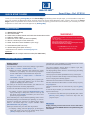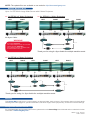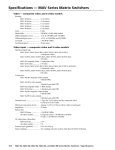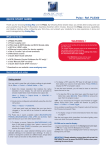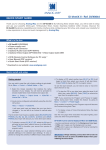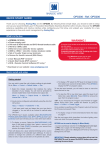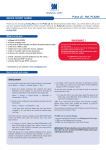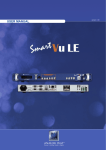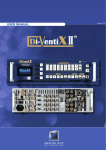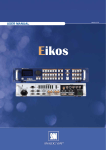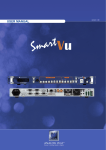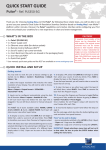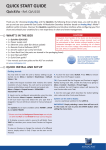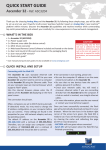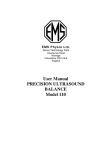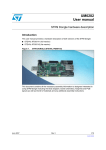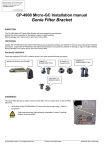Download Smart Edge - Analog Way
Transcript
Smart Edge - Ref. STE100 QUICK START GUIDE Thank you for choosing Analog Way and the Smart Edge. By following these simple steps, you will be able to setup and use your powerful Hi-Resolution Mixer Switcher with Dual Output Edge Blending within minutes. Discover the Smart Edge extensive capabilities and intuitive interface while configuring your first show, and unleash your creativity for a new experience in show and event management by Analog Way. What’s in the box 1 x Smart Edge (STE100) 1 x AC Power cable 2 x DVI-I male to HD15 female and DVI-D female breakout cable 1 x HD15 to 5 BNC cable 1 x Ethernet cross cable (for device update) 1 x Set of 3 audio 5-pin screw terminals 1 x RCS - Remote Control Software (PC only) * 1 x User Manual (PDF version) * 1 x Quick Start guide (PDF version) * WARNING ! If required, front handles of the device can be dismantled, but with caution. The original screws removed must not be reintroduced to their location without handles in place. Substantial damages can occur, including risk of electric shock from the mains voltage. Only M4x12mm screws can be used. (They are supplied with the unit) * Download on our website: www.analogway.com Optional: 1 x Sync Cable for multiple machine mode (Ref. AW212080) Quick install and setup Getting started: The title layer is only available by an external Remote Control (RCS/RK-300/TRK-800/ORC50/ARC200). You may wish to reset the unit to factory settings to get started. Go to: Menu --> Control --> Default Values --> Yes. The Layer selection section allows to adjust Layer size, position, transparency or transitions. 1. Select the Output resolution that matches the native resolution of your display. You will next be prompted to choose enable follow mode if desired and output rate. The Keying/Tilting section allows to access keying and titling controls and parameters. enu --> Output --> Output format --> 1024x768 --> M Internal Ref --> 60 Hz. 2. The principle of Soft Edge Blending lies in projecting an image on a wide screen thanks to two or more video projectors displaying the same content. We Invite you to read the User Manual if your skills are not enough to achieve the necessary adjustments. To see in the User Manual: Page 32 to 34 and page 50 to 54. 3. To display a source, select the [BACKGROUND LIVE] layer (it will begin to blink) then, select a source (it will also blink). Press [TAKE] to transition your source from preview to program output. There will always be a layer selected (blinking) and a source selected (blinking) to the selected layer (blinking). To view on preview or change the contents of a different layer, simply select it. The Smart Edge has 2 layers available called: [BACKGROUND LIVE] and [DSK]. Each layer will obscure your view other layer below. 4. To display a titling, select the [PIP] layer, (it will begin to blink) then select your source (it will also blink). Press [TAKE] to display the PIP on program out. The Key layer has similar capabilities than any other layers. The only constraint is that this layer must necessarily contain a source of keying that is already applied. Otherwise the source will be converted to black. RK-300, TRK-800 and RCS allow to control the Key Layer by the [PIP2] button. ORC50 or ARC200 allow to control the Key Layer by [PIP1] button. To see the layer beneath, you will need to clear or move the layer that are the top. 5. To clear the PIP, select the layer (it will blink) then, select [BLACK]. Press [TAKE] to remove the layer from the program output. IMPORTANT: Simply selecting a menu item will not set it to that value. Be sure to press the ENTER button when parametering the menu items. Smart Edge - Ref. STE100 Front Panel Description ! Keying and titling are available with an external Remote Control DSK ADJUST Select to access keying and titling controls and parameters Adjust active layer EFFECT STAND-BY Select a custom transition Hold for 3 seconds for stand-by Mode TAKE Display the selected sources onto the MAIN output with the selected effects CONTROL EXIT/MENU: Home Menu or back one level ENTER: Validates the menu or command INPUT SELECTION #1 to #6: Press to access analog source #1 to #6 DVI 1 to DVI 2: Press to access DVI #1 or DVI #2 SDI 1 to SDI 2: Press to access SDI #1 or SDI #2 BLACK: Clear the active layer BUTTON COLOR USAGE Solid red: #1 = Source is on the main outputs #2 = Freeze enable #3 = Stand-by button #4 = Preset Selection Solid green: #1 = Source is on Preview #2 = Function available for modification Blinking red: Layer/source selected, and is currently active on the main output Blinking green: Layer/source selected, and is not currently active one the main output FREEZE Freeze the input linked to the current layer on MAIN PRESET Recall a custom stored preset (4 memories available). To store a preset use Menu -> Presets OUTPUT SETUP INPUT SETUP 1- Press the EXIT/Menu button from the Home menu [all functions must be confirmed by the Enter button] 1- Press the EXIT/MENU button from the Home menu [all functions must be confirmed by the Enter button] 2- Press [Output] 2- Press [Input] and [Autoset ALL] 3- Press [Output format] 4- On Format line, select the display’s native resolution 5- Control or adjust your display device 6- If necessary, select [Test Pattern] in the Output menu 3- If the acquisition has failed, check all connections and perform a manual setup 4- For a comprehensive Input Setup, please refer to user’s Manual 5- For a manual input setup, press the EXIT/MENU button: a) Press [Input], b) Select the right input from Input #1 up to SDI #2, then c) Select [Type]. NOTE: To adjust input Size or Pos, use the [Layer] Menus. To adjust Blanking, use the Auto-Centering or Blanking adjustments in the Image menu. Smart Edge - Ref. STE100 Rear Panel Description RS-232 communication port on a DB9 female connector or TCP/IP on RJ45 connector IP-LAN connectors Universal Analog Computer/TV/HDTV inputs #1 to #4 Power supply: IEC/EN/UL/CSA 60950-1, internal, autoswitchable 3.5mm Jack Stereo Connector input (unbalanced) Inputs #1 to #4 SD-SDI/HD-SDI inputs #1 & #2: female BNC MCO Male connector for input. DVI #1 & #2 and AUX AUDIO OUTPUT Outputs #1 & #2: female HD15, DVI-I (simultaneous analog and digital outputs) DVI connectors: DVI-D inputs #1 and #2 on the DVI-I digital pins, and Universal Analog inputs #5 & #6 on the DVI-I analog pins. Use the included break-in cable. LEFT Main Audio Output (balanced) RIGHT WORKING WITH STE100 HOME MENU AUDIO INPUTS CONNECTIONS The features of STE100 can be controled by the external remote control as: - Orchestra - Ref.: ORC50 The Home Menu is the system’s top level menu, from which all others menus can be accessed. To access a menu, press the [Menu] button. To navigate in the Home Menu, please use the knob. To confirm, please use the [Enter] button. You can also return to the Home Menu by pressing the [Exit] button. 3.5mm Jack Stereo Connector Inputs #1 to #4: Unbalanced connection - Axion2 - Ref.: ARC200 - Remote Control Software - Ref.: RCS (supplied) - Triple Remote Control Keypad - Ref.: TRK-800 - Remote Control Keypad - Ref.: RK-300 ! RK-300, TRK-800 & RCS can not be used in multiple machine mode. - INPUT: configure the 10 individual input types and resolutions - OUTPUT #1: display the left image - OUTPUT #2: display the right image - PRESET: store and use presets - IMAGE: change source image settings of an input - KEYING/TITLING: access keying and titling controls and parameters - LAYER: adjust Layer size, position, transparency or Transitions - AUDIO: access all audio input and output parameters - SOFTEDGE: access controls and parameters for Embedded Soft Edge Mode - CONTROL: access device software information, LAN settings, reset factory settings, amongst other user oriented functions (see next page) - VIRTUAL T-Bar: select to access the Virtual T-Bar Right Left Ground MCO Male Connectors DVI #1 to DVI #2: Unbalanced connection Input #7 (AUX): Balanced connection Main Output: Balanced connection 4 Input #5 LEFT RIGHT GROUND(S) Input #6 LEFT RIGHT UNBALANCED 5 L R L+ L- L+ L- 6 GROUND(S) L R+ RR R+ RBALANCED NOTE: The updater files are available on our web site: http://www.analogway.com Multiple Machine Mode Up to 3 x STE100 for Large Wide Screen with 6 Video Projectors. >> 1 x STE100 = 2 Video Projectors LEFT >> 2 x STE100 = 4 Video Projectors LEFT RIGHT RIGHT LEFT RIGHT No Sync Cable. WARNING ! + Sync Cable + Sync Cable + Sync Cable Sync Cable OPTIONAL. For multiple machine mode, use one cable per STE100 (Ref. AW212080). For a perfect functioning, the follow mode is recommanded on all units. Thank you for using 2 x Sync Cable for multiple machine mode. >> 3 x STE100 = 6 Video Projectors LEFT RIGHT RIGHT LEFT LEFT RIGHT + Sync Cable + Sync Cable + Sync Cable Thank you for using 3 x Sync Cable for multiple machine mode. Warranty This Analog Way product has a 3 year warranty on parts and labor, back to factory. This warranty does not include faults resulting from user negligence, special modifications, electrical surges, abuse (drop/crush), and/or other unusual damage. Going further with the STE100 For complete details and operations procedures, please refer to the Smart Edge User’s Manual and our website for further information: www.analogway.com. Version : 4.00 - 14/12/11 Code : 140127