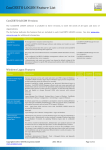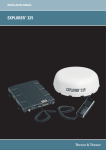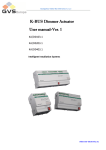Download Wonderful Communication, Mobile Life.
Transcript
Wonderful Communication, Mobile Life. Thank you for purchasing HUAWEI Mobile Connect. Mobile Connect User Manual 1 Copyright © 2007 Huawei Technologies Co., Ltd. All Rights Reserved No part of this manual may be reproduced or transmitted in any form or by any means without prior written consent of Huawei Technologies Co., Ltd. Trademarks and HUAWEI are trademarks of Huawei Technologies Co., Ltd. All other trademarks mentioned in this manual are the property of their respective holders. Notice The information in this manual is subject to change without notice. Every effort has been made in the preparation of this manual to ensure accuracy of the contents, but all statements, information, and recommendations in this manual do not constitute the warranty of any kind, expressed or implied. 3 Contents 1 Management Program Installation..................................................... 1 2 Parameter Settings ............................................................................. 3 Launching the Management Program ........................................ 3 Setting Profile Parameters.......................................................... 4 Managing the PIN ...................................................................... 7 Setting the Searching Function .................................................. 8 i i 1 Management Program Installation For the data card that cannot support the PNP function, The installation operation of management program as follows: 1. 2. 3. Place the installation CD-ROM into your DVD driver and select the installation package Mobile Connect_Drv_App.pkg. Double-click the installation package. Install the management program according to the prompts. Note: For the data card that cannot support the PNP function, connect the data card to your PC after the management program in the CD-ROM is installed completely. For the data card that can support the PNP function, The installation operation of management program as follows: 1. 2. 3. Insert the data card into your computer. System automatically displays the installation file Mobile Connect.App and double-click it. Install the management program according to the prompts. 1 1 Note: y you are required to enter the account and password of the system administer before completing the installation. y The management program requires the operating system (OS) should be Mac OS X 10.3.7 or above. 2 2 2 Parameter Settings When the management program is installed successfully, you can launch the program and set the parameters. The following sections describe the detailed procedure. Note: The figures in the manual are just for your reference only. Launching the Management Program 1. 2. 3. 4. Insert the SIM card into the data card. Connect the data card to your PC. Open the Finder window, and select Mobile Connect in the Application directory. Then launch the management program of the Mobile Connect. If the Personal Identification Number (PIN) code of the data card is locked, the system displays the Verify PIN dialog box for you to enter the PIN code. If you enter wrong PINs for three consecutive times, the system displays the PIN Unblocking Key dialog box for you to enter the valid PIN Unblocking Key (PUK). Then the Mobile Connect interface is displayed, as shown in Figure 2-1. 3 3 Figure 2-1 Mobile connect interface Note: y If you enter wrong PUKs for ten consecutive times, the SIM card is invalid permanently. y The PIN and PUK are delivered with the SIM card provided by your service provider. For details, consult your service provider. Setting Profile Parameters Select Profile Name and click Connect for the dial-up access. When you access the internet successfully, the system displays the prompt, saying “Success to Connect”. 4 4 Figure 2-2 Success to connect interface The operation about adding profile name as follows: 2. 3. In the main interface of the management program, click Setting. Then the interface for setting parameters is displayed. Click New to set the profile parameters. Figure 2-3 shows the interface for setting parameters. 5 5 Figure 2-3 Interface for setting parameters Note: y You can select a profile name in the Profile Name drop-down list. When there is no desired profile name in the list, you need to create one. y The profile name is decided by your own. y The values for Access Point Name, Telephone Number, Account Name and Password are obtained from the service provider. y By default, the value of Telephone Number is set to *99#. 4. 5. Click Save to save the settings. Click OK to return to the Mobile Connect interface. Note: During the dial-up access, the Mac OS X system requires you to enter the account and password of the system administer. You can access the Internet only when the correct account and password are entered. 6 6 Managing the PIN 1. 2. On the menu bar of the management program main interface, choose Manage PIN > Active to activate the PIN protection. Choose Manage PIN > Deactive to deactivate the PIN protection. Choose Manage PIN > Modify to modify the PIN code. Figure 2-4 shows the interface for modifying the PIN code. Figure 2-4 Interface for modifying the PIN code Note: y You should enter the correct digits in the Current PIN code text box. y The values entered in the New PIN Code and the Confirm text box should keep consistent. 7 7 Setting the Searching Function 1. 2. 3. On the menu bar of the management program main interface, choose Select Network > Manual. In the Profile Name list, select a profile name to be searched. Click Register to search the network. Note: By default, the management program uses the function of searching the network automatically. 8 8