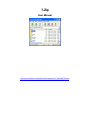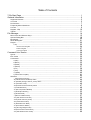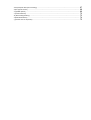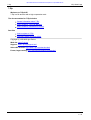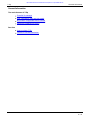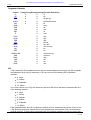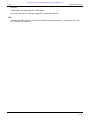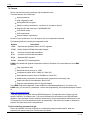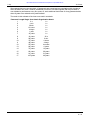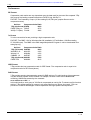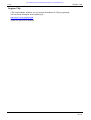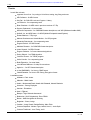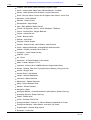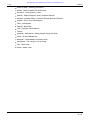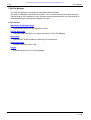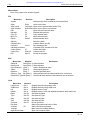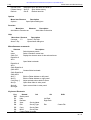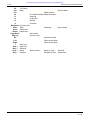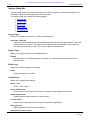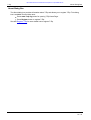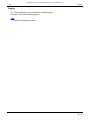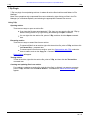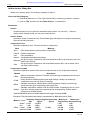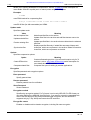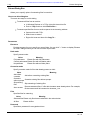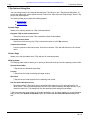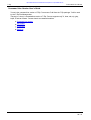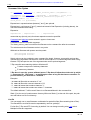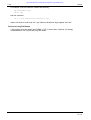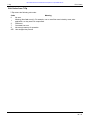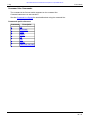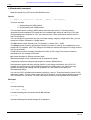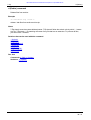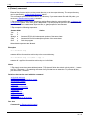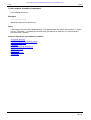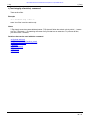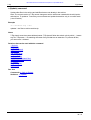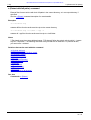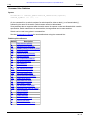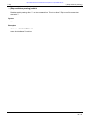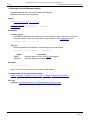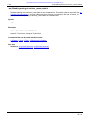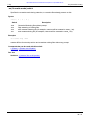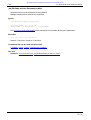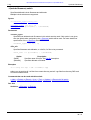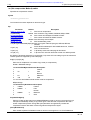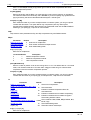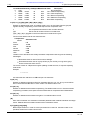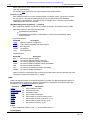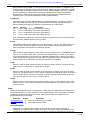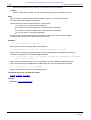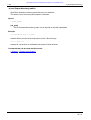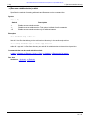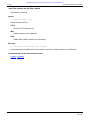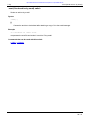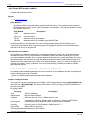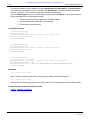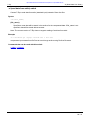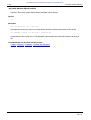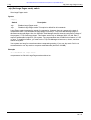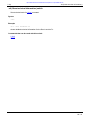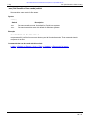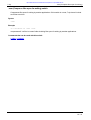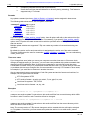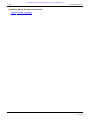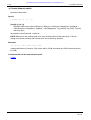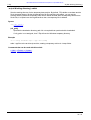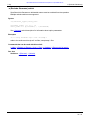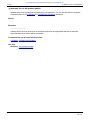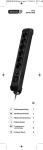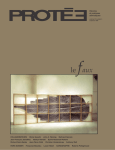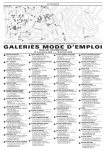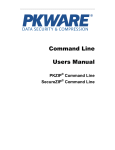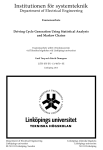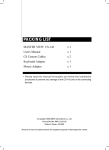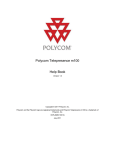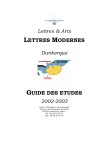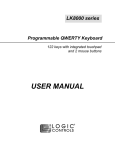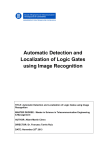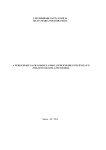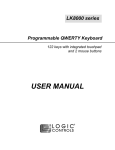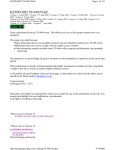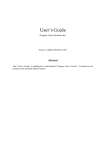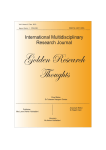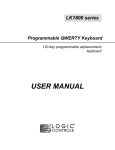Download 7-Zip User Manual - Ubuntu System settings and software installation
Transcript
7-Zip
User Manual
http://www.softforall.com/Utilities/FileCompression/7-Zip-09050120.htm
Table of Contents
7-Zip Start Page .................................................................................................................................................................................... 1
General Information ............................................................................................................................................................................ 2
Supported formats .............................................................................................................................................................................. 3
7z format ................................................................................................................................................................................................ 5
Performance ......................................................................................................................................................................................... 7
Frequently Asked Questions .......................................................................................................................................................... 8
License .................................................................................................................................................................................................... 9
Register 7-Zip .................................................................................................................................................................................... 10
Thanks .................................................................................................................................................................................................. 11
File Manager ......................................................................................................................................................................................... 14
Menu Items and Shortcut Keys ................................................................................................................................................. 15
Options Dialog Box ......................................................................................................................................................................... 18
Benchmark ......................................................................................................................................................................................... 20
About Dialog Box ............................................................................................................................................................................. 21
Plugins .................................................................................................................................................................................................. 22
7-Zip .............................................................................................................................................................................................. 23
Add to Archive Dialog Box ...................................................................................................................................................... 24
Extract Dialog Box .................................................................................................................................................................. 27
7-Zip Plugin Options .............................................................................................................................................................. 28
Command Line Version ................................................................................................................................................................ 29
Syntax ................................................................................................................................................................................................... 30
Exit Codes .......................................................................................................................................................................................... 32
Commands ......................................................................................................................................................................................... 33
a (Add) .......................................................................................................................................................................................... 34
b (Bench) ...................................................................................................................................................................................... 35
d (Delete) ...................................................................................................................................................................................... 36
e (Extract) .................................................................................................................................................................................... 37
l (List) ............................................................................................................................................................................................ 38
t (Test) ........................................................................................................................................................................................... 39
u (Update) .................................................................................................................................................................................... 40
x (eXtract with full paths) ......................................................................................................................................................... 41
Switches .............................................................................................................................................................................................. 42
-- (Stop switches parsing) ........................................................................................................................................................ 43
-ai (Include archive filenames) switch .................................................................................................................................. 44
-an (Disable parsing of archive_name) switch ................................................................................................................... 45
-ao (Overwrite mode) ................................................................................................................................................................ 46
-ax (Exclude archive filenames) switch ................................................................................................................................ 47
-i (Include filenames) ................................................................................................................................................................ 48
-m (Set Compression Method) ............................................................................................................................................... 49
-o (Set Output directory) .......................................................................................................................................................... 55
-p (Set Password) ...................................................................................................................................................................... 56
-r (Recurse subdirectories) ...................................................................................................................................................... 57
-scs (Set charset for list files) ................................................................................................................................................. 58
-seml (Send archive by email) ................................................................................................................................................ 59
-sfx (Create SFX archive) ........................................................................................................................................................ 60
-si (Read data from StdIn) ....................................................................................................................................................... 62
-so (Write data to StdOut) ....................................................................................................................................................... 63
-slp (Set Large Pages mode) .................................................................................................................................................. 64
-slt (Show technical information) ........................................................................................................................................... 65
-ssc (Set Sensitive Case mode) ............................................................................................................................................. 66
-ssw (Compress files open for writing) ................................................................................................................................. 67
-t (Set Type of archive) ............................................................................................................................................................. 68
-u (Update options) .................................................................................................................................................................... 69
-v (Create Volumes) .................................................................................................................................................................. 72
-w (Set Working directory) ....................................................................................................................................................... 73
-x (Exclude filenames) .............................................................................................................................................................. 74
-y (Assume Yes on all queries) ............................................................................................................................................... 75
http://www.softforall.com/Utilities/FileCompression/7-Zip-09050120.htm
7-zip
7-Zip Start Page
7-Zip
Welcome to 7-Zip 4.65!
7-Zip is a file archiver with a high compression ratio.
The documentation for 7-Zip includes:
General information about 7-Zip
User's Guide for 7-Zip File Manager
User's Guide for command line version
See Also
How to register to 7-Zip
Frequently Asked Questions (FAQ)
Copyright (c) 1999-2009 Igor Pavlov
Web site: www.7-zip.org
Support: www.7-zip.org/support.html
Subscribe to news: http://www.7-zip.org/subscribe.html
Forum, bugs tracking: http://sourceforge.net/projects/sevenzip/
1 / 75
http://www.softforall.com/Utilities/FileCompression/7-Zip-09050120.htm
7-zip
General Information
General Information
The main features of 7-Zip
Powerful file manager
High compression ratio and high speed
Big number of supported archive formats
Additional command line version
See Also
How to register 7-Zip
License for use and distribution
2 / 75
http://www.softforall.com/Utilities/FileCompression/7-Zip-09050120.htm
7-zip
Supported formats
Supported formats
Format Compressing Decompressing Filename Extensions
7z
X
X
7z
ZIP
X
X
zip
GZIP
X
X
gz gzip tgz
BZIP2
X
X
bz2 bzip2 tbz2 tbz
TAR
X
X
tar
LZMA
X
lzma
RAR
X
rar
CAB
X
cab
ARJ
X
arj
Z
X
z taz
CPIO
X
cpio
RPM
X
rpm
DEB
X
deb
LZH
X
lzh lha
SPLIT
X
001 002 ...
CHM
X
chm chw hxs
ISO
X
iso
UDF
X
iso
COMPOUND
X
msi doc xls ppt
WIM
X
wim swm
DMG
X
dmg
XAR
X
xar
HFS
X
hfs
NSIS
X
exe
ZIP
7-Zip creates fully ZIP compatible archives. Anyone can decompress these files by any ZIP compatible
decompression utility. During compression 7-Zip can use one of the following ZIP compression
methods:
0 - Store
8 - Deflate
9 - Deflate64
12 - BZip2
The current version of the 7-Zip can extract any files from ZIP archive that were compressed with one
of the following methods:
0 - Store
1 - Shrink
6 - Implode
8 - Deflate
9 - Deflate64
12 - BZip2
Files compressed with other ZIP compression methods can't be extracted by the current version of the
7-Zip. But these supported methods are the most popular today, and therefore 7-Zip can decompress
most ZIP archives. To extract files compressed with non-supported methods you must use some other
3 / 75
http://www.softforall.com/Utilities/FileCompression/7-Zip-09050120.htm
7-zip
Supported formats
most ZIP archives. To extract files compressed with non-supported methods you must use some other
ZIP utility.
7-Zip supports the Zip64 extension of ZIP format.
The current version of 7-Zip doesn't support Zip multivolume archives.
LZH
7-Zip supports LZH archives only for listing, browsing and decompressing. 7-Zip supports -lh0-, -lh4-, lh5-, -lh6- and -lh7- methods.
4 / 75
http://www.softforall.com/Utilities/FileCompression/7-Zip-09050120.htm
7-zip
7z format
7z Format
7z is a new archive format, providing a high compression ratio.
The main features of the 7z format:
Open architecture
High compression ratio
Strong AES-256 encryption
Ability to use any compression, conversion or encryption method
Supports files with sizes up to 16000000000 GB
Unicode file names
Solid compression
Archive headers compression
7z has an open architecture, so it can support any new compression methods.
The following methods currently are integrated into 7z:
Method
Description
LZMA
Improved and optimized version of LZ77 algorithm
PPMD
Dmitry Shkarin's PPMdH with small changes
BCJ
Converter for 32-bit x86 executables
BCJ2
Converter for 32-bit x86 executables
BZip2
Standard BWT algorithm
Deflate Standard LZ77-based algorithm
LZMA is the default and general compression method of 7z format. The main features of the LZMA
method:
High compression ratio
Variable dictionary size (up to 4 GB)
Compression speed: about 1 MB/s on 2 GHz CPU
Decompression speed: about 10-20 MB/s on 2 GHz CPU
Small memory requirement for decompression (depends from dictionary size)
Small code size for decompression: about 5 KB
Supports multi-threading and P4's hyper-threading
The LZMA compression algorithm is very suitable for embedded applications. If you want to use
LZMA code, you can ask for consultation, custom code programming, and required developer licenses
at
www.7-zip.org/support.html
7-Zip also supports encryption with the AES-256 algorithm. This algorithm uses a cipher key with
length of 256 bits. To create the key, 7-Zip uses a derivation function based on an SHA-256 hash
algorithm. A key derivation function produces a derived key from a text password defined by the user.
To increase the cost of an exhaustive search for passwords, 7-Zip uses a big number of iterations to
produce the cipher key from the text password.
Tips for selecting password length
Here is an estimate of the time required for an exhaustive password search attack, when the
password is a random sequence of lowercase Latin letters.
5 / 75
http://www.softforall.com/Utilities/FileCompression/7-Zip-09050120.htm
7-zip
7z format
We suppose that one user can check 10 passwords per second and an organization with a budget of
about $1 billion can check 10 billion passwords per second. We also suppose that the processor in
use doubles its performance every two years; so, each additional Latin letter of a long password adds
about 9 years to an exhaustive key search attack.
The result is this estimate of the time to succeed in an attack:
Password Length Single User Attack Organization Attack
1
2s
1s
2
1 min
1s
3
30 min
1s
4
12 hours
1s
5
14 days
1s
6
1 year
1s
7
10 years
1s
8
19 years
20 s
9
26 years
9 min
10
37 years
4 hours
11
46 years
4 days
12
55 years
4 months
13
64 years
4 years
14
73 years
13 years
15
82 years
22 years
16
91 years
31 years
17
100 years
40 years
6 / 75
http://www.softforall.com/Utilities/FileCompression/7-Zip-09050120.htm
7-zip
Performance
Performance
ZIP Format
Compression ratio results are very dependent upon the data used for the tests. We compared 7-Zip
with some of the leading commercial archivers: PKZIP 2.04g, WinZip 7.0.
FILE SET: The Canterbury Corpus (11 files totaling 2,810,784 bytes, popular file set used to
compression rates).
Archiver
Compressed size Ratio
7-Zip (zip format) 676284
100%
PKZIP 2.04g -ex 726047
107%
WinZip 7.0 (Max) 731499
108%
7z Format
7z is the new archive format, providing a high compression ratio.
FILE SET: The GIMP 1.2.4 for Windows after full installation (127 subfolders, 1304 files totaling
27,128,826 bytes). The GIMP is the GNU Image Manipulation Program. It can be downloaded from
www.gimp.org.
Archiver
Compressed size Ratio
7-Zip (7z format) 5445402
100%
WinRAR 3.10
6004155
110%
WinAce 2.3
6242424
115%
CABARC 1.0
6455327
119%
7-Zip (zip format) 9461621
174%
PKZIP 2.50
9842800
181%
GZIP Format
7-Zip provides the best compression ratio for GZIP format. The compression ratio is equal to its
compression ratio for ZIP format (above).
RAR Format
7-Zip provides superior decompression speed for RAR archives. For solid archives it decompresses
only the minimum number of files needed. For example, consider a solid archive archive.rar
containing 100000 files created by the command:
rar a archive.rar -s100 * -r
In this solid archive, each group of 100 files is compressed as one big file. To extract one file from that
archive, 7-Zip will decompress (in memory) only some files from one group. As a result, 7-Zip can
provide the combined advantages of solid compression and high speed of decompression.
7 / 75
http://www.softforall.com/Utilities/FileCompression/7-Zip-09050120.htm
7-zip
Frequently Asked Questions
Frequently Asked Questions (FAQ)
Can I use 7-Zip in a commercial organization?
Yes, 7-Zip is free software. You can use it on any computer. You don't need to register or pay for 7-Zip.
Why doesn't the command line version add files that do not have any extension?
You probably used a *.* wildcard. 7-Zip doesn't use the Windows system wildcard parser; so, 7-Zip
doesn't follow the archaic rule by which *.* matches every file name. 7-Zip treats *.* as matching only a
file name with an extension. To process all files, you must use a * wildcard or just omit the wildcard
entirely.
Why doesn't adding, deleting or updating an existing archive work?
The current version of 7-Zip cannot change an archive created with the solid option switched on. To
update a .7z archive you must create and update the archive in non-solid mode (-ms=off switch)
What about support for ACE archives?
Support for ACE can be implemented, if the source code of that format is made available, and if the
source code license will allow using that code.
8 / 75
http://www.softforall.com/Utilities/FileCompression/7-Zip-09050120.htm
7-zip
License
License
7-Zip Copyright (C) 1999-2007 Igor Pavlov.
Licenses for files are:
7z.dll: GNU LGPL + unRAR restriction
All other files: GNU LGPL
The GNU LGPL + unRAR restriction means that you must follow both GNU LGPL rules and unRAR
restriction rules.
Note: You can use 7-Zip on any computer, including a computer in a commercial organization. You
don't need to register or pay for 7-Zip.
Read file License.txt for full information about license.
9 / 75
http://www.softforall.com/Utilities/FileCompression/7-Zip-09050120.htm
7-zip
Register 7-Zip
Register 7-Zip
7-Zip is free software. However, you can support development of 7-Zip by registering.
You can find all information about registering at:
http://www.7-zip.org/register.html
Thank you very much in advance!
10 / 75
http://www.softforall.com/Utilities/FileCompression/7-Zip-09050120.htm
7-zip
Thanks
Thanks
I would like to thank:
myspace from sf.net - for porting to Unix/Linux, testing, bug fixing and more
ARJ Software - for ARJ format.
Wei Dai - for SHA-256 code and Crypto++ Library
Jeff Gilchrist - for compressing tests
Brian Gladman - for AES code in previous versions of 7-Zip
Szymon Grabowski - for some ideas
Microsoft Corporation - for CAB/WIM formats descriptions, and WiX (Windows Installer XML)
Nullsoft, Inc. and NSIS team - for NSIS (Nullsoft Scriptable Install System)
Robert Martinez - 7-Zip Logo
Markus Oberhumer and Laszlo Molnar - for UPX program
Alexander Ratushnyak - for compressing tests
Eugene Roshal - for RAR format
Matthew Russotto - for CHM/CAB format description
Julian Seward - for BZip2 format
Eugene Shelwien - for some ideas and algorithms
Dmitry Shkarin - for PPMd algorithm
Yoshioka Tsuneo - for TAR32 program
Vadim Yoockin - for compressing tests
Bulat Ziganshin - for some ideas
John Michael Williams - for help file corrections
Apple Inc. - for HFS format description
vu1tur(DMG2IMG) - for hints to .DMG format
Yutaka Sawada - for hints to ZIP Strong Encryption format.
Localization team:
Afrikaans - Petri Jooste
Albanian - MIkel Hasko
Arabic - Mohammad Deeb, Awadh A Al-Ghaamdi, Ahmad Gharbeia
Armenian - Gevorg Papikyan
Asturian - Dinamiteru
Azeri - F@rhad
Basque - Inigo Salvador Azurmendi
Belarusian - Kirill Gulyakevitch, Drive DRKA
Breton - KAD-Korvigellou An Drouizig
Bulgarian - Chavv, icobgr
Catalan - Josep Casals, Gaizka Boleko, Marc Folch
Chinese Simplified - Modern Tiger, kaZek, Hutu Li, Junior.Spirit
Chinese Traditional - Leon Tseng, sec2
11 / 75
http://www.softforall.com/Utilities/FileCompression/7-Zip-09050120.htm
7-zip
Thanks
Croatian - Alan Simek, Hasan Osmanagic, Stjepan Treger
Czech - Jaromir Veber, Milan Hruby, Michal Molhanec, Jiri Malak
Danish - Jakob Schmidt, Kian Andersen, Jorgen Rasmussen
Dutch - Bert van Velsen, Jeroen van der Weijde, Harm Hilvers, Jeroen Tulp
Esperanto - Dmitri Gabinski
Estonian - Kaupo Suviste
Extremaduran - Miguel Angel
Farsi - Edris Naderan, Mehdi Farhadi
Finnish - Ari Ryynanen, Jarko P., Juhani Valtasalmi, T.Sakkara
French - Nicolas Sierro, Philippe Berthault
Friulian - Andrea Decorte
Frisian - Berend Ytsma
Galician - Xose Calvo
Georgian - Dimitri Gogelia
German - Soeren Finster, JAK-Software, Joachim Henke
Greek - Vasileios Karakoidas, Jacaranda Bill, Vasilis Kosmidis
Hebrew - Gal Brill, Jonathan Lahav, Peter G
Hungarian - Jozsef Tamas Herczeg
Icelandic - bjossi
Ido - iZoom
Indonesian - M. Rofiq Setiawan, Frans Liando
Italian - Leandro Spagnol, TJL73
Japanese - Komuro, Mick, 2chBBS-software, Stepanushkin Dmitry
Korean - bzImage, ZannyLim, Hyeongil Kim (kurt Sawyer), Dong-yoon Han
Kurdish - Rizyoye Xerzi
Kurdish Sorani - Ara Bakhtiar
Latvian - Armands Radzushka
Lithuanian - Marius Navickas
Macedonian - Gabriel Stojanoski
Malay - Khairul Ridhwan Omar
Marathi - Subodh Gaikwad
Mongolian - Bayar
Norwegian Bokmal - Christoffer Andersen, Kjetil Hjartnes, Robert Gronning
Norwegian Nynorsk - Robert Gronning
Pashto - Zabeeh khan
Polish - Cienislaw, Pixel, F1xat
Portuguese Brazil - Francisco Jr, Fabricio Biazzotto, Atualizado por Felipe
Portuguese Standard - Carlos Macao, Joao Alves, Rui Costa
Punjabi Indian - Gurmeet Singh Kochar
Romanian - Lucian Nan
12 / 75
http://www.softforall.com/Utilities/FileCompression/7-Zip-09050120.htm
7-zip
Thanks
Serbo-Croatian - Miodrag Jevremovicc
Slovak - Tomas Tomasek, Pavel Devecka
Slovenian - Jernej Simoncic, miles
Spanish - Pablo Rodriguez, Jbc25, Guillermo Gabrielli
Swedish - Andreas Nilsson, Christoffer Enqvist, Bernhard Eriksson
Sinhala - G.S.N. Supun Budhajeewa
Tamil - Ve Elanjelian
Tatarish - Albert Fazli
Thai - Chayanon Ruamcharoen
Turkish Ukrainian - Andrij Ilechko, Mokiy Mazaylo, Sergiy Gontaruk
Uzbek - Sherzod Mamatkulov
Valencian - Tomas Miralles, Fernando Verdu
Vietnamese - Tran Hong Ha, Le Vu Hoang
Voro - Valdis Laan
Welsh - Owain Lewis
13 / 75
http://www.softforall.com/Utilities/FileCompression/7-Zip-09050120.htm
7-zip
File Manager
7-Zip File Manager
The 7-Zip File Manager is a program for manipulating files and folders.
The 7-Zip File Manager can work with two panels. You can switch between panels by pressing the
Tab button. Most of the operations can be executed using keyboard shortcuts or by right-clicking on
items and selecting the appropriate command from menu.
In This Section
Menu Items and Shortcut Keys
Describes the menu items and keyboard shortcut.
Options Dialog Box
Describes what settings you can change that affect the 7-Zip File Manager.
Benchmark
Describes a 7-Zip Benchmark for measuring CPU performance.
About Dialog Box
Provides information about 7-Zip.
Plugins
Describes plugins for the 7-Zip File Manager.
14 / 75
http://www.softforall.com/Utilities/FileCompression/7-Zip-09050120.htm
7-zip
Menu Items and Shortcut Keys
Menu Items
Note: 'Grey' refers to the numeric keypad.
File
Menu item
Shortcut
Description
System
Submenu with menu commands from system shell
Open
Enter
Open current item
Open Inside
Ctrl+PgDn Open current item as folder inside 7-Zip
Open Outside
Shift+Enter Open current item in new window
Edit
F4
Open selected item with editor
Rename
F2
Rename selected item
Copy To...
F5
Copy selected items
Move To...
F6
Move selected items
Delete
Delete
Delete selected items
Split file...
Split file to parts
Combine files...
Combine files to one file
Comment
Ctrl+Z
Set comment for file
Calculate checksum
Calculates CRC checksum for files
Create Folder
F7
Create new folder
Create File
Shift+F4 Creates new file
Exit
Alt+F4
Closes the program.
Edit
Menu Item
Shortcut
Description
Select All
Shift+[Grey +] Select all items
Deselect All
Shift+[Grey -] Select all items
Invert Selection [Grey *]
Select / Deselect all items
Select...
[Grey +]
Select specified items
Deselect...
[Grey -]
Deselect specified items
Select by Type Alt+[Grey +] Select all items with the same extension as current item
Deselect by Type Alt+[Grey -] Deselect all items with the same extension as current item
View
Menu Item
Shortcut
Large Icons
Ctrl+1
Small Icons
Ctrl+2
List
Ctrl+3
Details
Ctrl+4
Name
Ctrl+F3
Type
Ctrl+F4
Date
Ctrl+F5
Size
Ctrl+F6
Unsorted
Ctrl+F7
Flat View
2 Panels
F9
Toolbars
Open Root Folder \
Description
Displays items by using large icons
Displays items by using small icons
Displays items in a list
Displays items in a list with detailed information about each item
Sort items by Name
Sort items by Type
Sort items by Date
Sort items by Size
Do not sort items
Switch Flat view mode for list of files
Switch On/Off second panel
Menu items for toolbars handling
Open root computer folder
15 / 75
http://www.softforall.com/Utilities/FileCompression/7-Zip-09050120.htm
7-zip
Menu Items and Shortcut Keys
Up One Level
Backspace Open the folder one level up
Folders History... Alt+F12 Open folders history
Refresh
Ctrl+R
Refresh items list
Options
Menu Item Shortcut
Description
Options...
Open Options dialog box
Favorites
Menu Item
Shortcut
Description
Add folder to Favorites as
Adds folder to favorities
Help
Menu Item Shortcut
Description
Contents... F1
Opens 7-Zip Help
About 7-Zip...
Opens About dialog box
Miscellaneous commands
Shortcut
Description
Tab
Switch between panels
Insert
Select / Deselect current item
Shift+F10
Display the shortcut menu for the selected items
RightCtrl+0
Alt+0
...
Open folder bookmark
RightCtrl+9
Alt+9
Shift+RightCtrl+0
Shift+Alt+0
...
Creates folder bookmark
Shift+RightCtrl+9
Shift+Alt+9
Alt+F1
Edit the Folder Address on left panel
Alt+F2
Edit the Folder Address on right panel
Ctrl+[Grey +]
Adjust optimal column width for items
Alt+Up
Open same folder in other panel
Alt+Left,
Open current folder in other panel
Alt+Right
Keyboard Shortcuts
Key
Tab
F1
F2
F3
F4
F5
F6
F7
Normal
Ctrl
Switch panel
Help
Rename
View
Sort by Name
Edit
Sort by Type
Copy
Sort by Date
Move
Sort by Size
Create Folder Unsorted
Alt
Shift
Left Path
Right Path
Exit
Create File
16 / 75
http://www.softforall.com/Utilities/FileCompression/7-Zip-09050120.htm
7-zip
Menu Items and Shortcut Keys
F9
1/2 Panels
F10
Menu
Shortcut Menu
F12
Folders History
0-9
R: Folder Bookmark Folder Bookmark
A
Select All
N
Create File
R
Refresh
Z
Comment
Backspace Up One Level
Enter Open
Properties
Open outside
Insert Select Item
Delete Delete Item
Page Down
Open Inside
Page Up
Up One Level
Up
Open same folder
Left
Open current folder
Right
Open current folder
\
Open root
Grey / Open root
Grey * Select All
Grey + Select
Adjust columns
Select by Type
Select All
Grey - Deselect
Deselect by Type Deselect All
17 / 75
http://www.softforall.com/Utilities/FileCompression/7-Zip-09050120.htm
7-zip
Options Dialog Box
Options Dialog Box
You can change many of the settings that affect the 7-Zip File Manager in the Options dialog box. To
access this dialog box select Options from the Tools menu.
The options dialog box contains the following pages:
System Page
Plugins Page
Editor Page
Settings Page
Language Page
System Page
Allows you to specify the behavior of 7-Zip in the filing system.
Associate 7-Zip with
Lists the file name extensions and associated plugins that are currently registered with 7-Zip. If file
name extension is checked, 7-Zip will be used to open file with that extension. In any case you
can always open all archives with 7-Zip via your right-click context menu.
Plugins Page
Allows you to specify settings for the installed plugins.
Plugins
Lists the plugins. For modifying settings of plugins, you must select the plugin and press the
Options button.
Editor Page
Allows you to specify settings for the editor.
Editor
Specifies the path to the editor.
Settings Page
Allows you to specify some settings.
Show .. item
Shows .. item in file list.
Show real file icons
Shows real file icons in file list. If this option is enabled, listing updates can be slower.
Show system menu
Shows a system context sub-menu in the File menu.
Full row select
When an item is selected, the item and all its subitems are highlighted.
Show grid lines
Displays gridlines around items and subitems.
Alternative selection mode
18 / 75
http://www.softforall.com/Utilities/FileCompression/7-Zip-09050120.htm
7-zip
Options Dialog Box
If enabled, File Manager keeps selection mark when you move cursor.
Use large memory pages
If enabled, 7-Zip will try to use large pages. This feature allows an increase in speed of
compression. This may cause 7-Zip to pause when starting compression, because of allocation of
the large pages. Also, the Windows Task Manager doesn't show the real memory usage of the
program, if 7-Zip uses large pages. This feature works only on Windows 2003 / XP x64. Also you
must have administrator's rights for your system. Recommended size of RAM: 1 GB or more. To
install this feature you must run 7-Zip File Manager at least once, close it and reboot the system.
Language Page
Allows you to change the default language.
Language
Lists the available languages.
19 / 75
http://www.softforall.com/Utilities/FileCompression/7-Zip-09050120.htm
7-zip
Benchmark
Benchmark
This form allows you to measure the performance of your computer.
There are two tests:
1. Compression with LZMA method
2. Decompression with LZMA method
The benchmark shows a rating in MIPS (million instructions per second). The rating value is
calculated from the measured speed, and it is normalized with results of Intel Core 2 CPU with multithreading option switched off. So if you have modern CPU from Intel or AMD, rating values in singlethread mode must be close to real CPU frequency.
You can change the dictionary size to increase memory usage. Also you can change the number of
threads.
The CPU Usage column shows the percentage of time the processor is working. It's normalized for a
one-thread load. For example, 180% CPU Usage for 2 threads can mean that average CPU usage is
about 90% for each thread.
The Rating / Usage column shows rating normalized for 100% of CPU usage. That column shows
performance of the one CPU thread. It must be close to real CPU frequency, if you have modern CPU.
The Total rating shows averages of the compressing and decompression ratings.
Compression speed and rating strongly depend from memory (RAM) latency.
Decompression speed and rating strongly depend on CPU integer operations. For example, an Intel
Pentium 4 has big branch misprediction penalty (which is effect of long pipeline) and pretty slow
multiply and shift operations. So, the Pentium 4 has pretty low decompressing ratings.
Also the program checks possible errors. If the program shows some error message, in most cases it
means that your RAM is defective. If so, don't use 7-Zip for compressing data, since such errors can
lead to data losses.
20 / 75
http://www.softforall.com/Utilities/FileCompression/7-Zip-09050120.htm
7-zip
About Dialog Box
About Dialog Box
The About dialog box provides information about 7-Zip and allows you to register 7-Zip. This dialog
box is available from the Help menu.
Press www.7-zip.org button for opening 7-Zip Home Page.
Press Register button to register 7-Zip.
See also Register 7-Zip for more details how to register 7-Zip.
21 / 75
http://www.softforall.com/Utilities/FileCompression/7-Zip-09050120.htm
7-zip
Plugins
Plugins
The 7-Zip File Manager can use internal and external plugins.
Currently 7-Zip uses the following plugins:
7-Zip
Plugin for manipulating archives.
22 / 75
http://www.softforall.com/Utilities/FileCompression/7-Zip-09050120.htm
7-zip
7-Zip
7-Zip Plugin
7-Zip is a plugin for manipulating archives. It makes all archive files look like usual folders in File
Manager.
Most of the operations with compressed files can be initiated by right-clicking on files in the File
Manager (or in Windows Explorer) and selecting the appropriate command from a menu.
Using 7-Zip
Opening archive
There are two ways to open an archive file:
If you have the file type associated with 7-Zip, then you can open the file with 7-Zip by
double-clicking the file or by right-clicking and selecting the Open command.
You can right-click the archive file, point to 7-Zip, and then click the Open command
item.
Extracting archive
There are two ways to extract files from an archive:
To extract all files from an archive right-click the archive file, point to 7-Zip, and then click
the Extract files... command item.
To extract specific files from an archive, open it by Open archive with 7-Zip, select the
items to extract, and run the Copy To... command.
Extract Dialog will appear.
Testing archive
To test an archive, right-click the archive file, point to 7-Zip, and then click the Test archive
command item.
Creating and updating files in an archive
For creating or updating an archive file, right-click the file(s) or folder(s) you want to compress,
point to 7-Zip, and then click the Add to archive... command item. Add to Archive Dialog will
appear.
23 / 75
http://www.softforall.com/Utilities/FileCompression/7-Zip-09050120.htm
7-zip
Add to Archive Dialog Box
Add to Archive Dialog Box
Allows you to specify options for creating or updating an archive.
How to call this dialog box
1. In Windows Explorer or in 7-Zip, right-click the file(s) or folder(s) you want to compress.
2. Point to 7-Zip, and then click the Add to archive... command item.
Parameters
Archive
Provides a space for you to specify a destination archive name. You can click "..." button to
display "Open" dialog box that you can use to locate archive.
Archive format
Specifies a format of created archive. Some formats (gzip and bzip2) do not support compressing
more the one file per archive.
Compression level
Specifies compression level. There are 6 levels of compression:
Value
Store
Fastest
Fast
Normal
Meaning
Files will be copied to archive without compression.
Fastest compression.
Fast compression.
Compression with balanced settings.
Can give a higher compression ratio than Normal level. But it can be slower, and it can
Maximum
require more memory.
Can give a higher compression ratio than Maximum level. But it can be slower, and it
Ultra
can require more memory.
Compression method
Specifies compression method. Each archive format can have its own compression methods:
Method
Description
Default compression method of 7z format. It provides high compression ratio and very
LZMA
fast decompression.
Dmitry Shkarin's PPMdH algorithm with small changes. Usually it provides high
PPMd
compression ratio and high speed for text files.
Standard compression method based on BWT algorithm. Usually it provides high
BZip2
speed and pretty good compression ratio for text files.
Standard compression method of ZIP and GZip formats. Compression ratio is not too
Deflate high. But it provides pretty fast compressing and decompressing. Deflate method
supports only 32 KB dictionary.
Deflate64 Modified version of Deflate algorithm with bigger dictionary (64KB).
Estimated 7-Zip performance and memory requirements for AMD Athlon 64 X2 3800+:
Dictionary Compressing Decompressing Memory for
Size
Speed
Speed
Compressing
fastest 64 KB
4.5 MB/s
3 MB
fast
1 MB
3 MB/s
10 MB
LZMA normal 16 MB
2 MB/s
15 MB/s
186 MB
maximum 32 MB
1.8 MB/s
376 MB
Method Level
Memory for
Decompressing
3 MB
3 MB
18 MB
34 MB
24 / 75
http://www.softforall.com/Utilities/FileCompression/7-Zip-09050120.htm
7-zip
Add to Archive Dialog Box
ultra
64 MB
fast
4 MB
normal 24MB
PPMD
maximum 64 MB
ultra
192 MB
fast
normal
Deflate
32 KB
maximum
ultra
normal
BZip2 maximum 900 KB
ultra
1.6 MB/s
1.4 MB/s
1.2 MB/s
1.0 MB/s
0.9 MB/s
15 MB/s
3.5 MB/s
1.5 MB/s
0.4 MB/s
3 MB/s
1.2 MB/s
0.4 MB/s
709 MB
6 MB
26 MB
66 MB
194 MB
66 MB
3 MB
40 MB/s
2 MB
4MB
16 MB/s
20 MB
7 MB
Dictionary size
Specifies Dictionary size for compression method.
Usually, a higher Dictionary size gives a higher compression ratio. But compressing can be slower
and it can require more memory.
Memory (RAM) usage for LZMA compressing is about 11 times more than dictionary size. Memory
usage for LZMA decompressing is close to value of dictionary size. Memory usage for PPMd
compressing and decompressing is almost equal to dictionary size.
Word size
Specifies the length of words, which will be used to find identical sequences of bytes for
compression.
Usually for LZMA and Deflate, big Word size gives a little bit better compression ratio and slower
compression process. A big Word size parameter can significantly increase compression ratio for
files which contain long identical sequences of bytes. For PPMd, the Word size strongly affects
both compression ratio and compression/decompression speed.
Solid Block size
Specifies the size of a solid block. You can also disable solid mode. In solid mode all files will be
compressed as continuous data blocks. Usually compressing to a solid archive improves the
compression ratio. You can use this option only for 7z archives. With the current version of 7z, you
can update existing archives only when solid mode is switched off and the existing archive is nonsolid.
Number of CPU threads
Specifies the number of threads for compressing. A big number of threads can speed up
compression speed on Multi-Processor systems. Sometimes it can increase speed even on
single-core CPU.
Split to volumes
{Size}[b | k | m | g]
Specifies volume sizes in Bytes, Kilobytes (1 Kilobyte = 1024 bytes), Megabytes (1 Megabyte =
1024 Kilobytes) or Gigabytes (1 Gigabyte = 1024 Megabytes). If you specify only {Size}, 7-zip will
treat it as bytes. It's possible to specify several values. Example:
10k 15k 2m
The first volume will be 10 KB, the second will be 15 KB, and all others will be 2 MB.
Parameters
25 / 75
http://www.softforall.com/Utilities/FileCompression/7-Zip-09050120.htm
7-zip
Add to Archive Dialog Box
Allows you to specify parameters for compression. See the -m (Method) switch description for
more details. Omit the -m prefix (as in -m switch) when using this dialog box.
Examples
0=PPMd
uses PPMd method for compressing files.
0=bcj2 1=lzma:d23 2=lzma 3=lzma b0:1 b0s1:2 b0s2:3
uses BCJ2 filter (for x86 executables) and LZMA.
Update mode
Specifies update mode:
Value
Add and replace files
Update and add files
Freshen existing files
Synchronize files
Meaning
Add all specified files to the archive.
Update older files in the archive and add files that are new to the
archive.
Update specified files in the archive that are older than the selected
disk files.
Replace specified files only if added files are newer. Always add
those files, which are not present in the archive. Delete from archive
those files, which are not present on the disk.
Options
Specifies compression options:
Option
Create SFX archive
Compress shared files
Meaning
Create self-extracting archive. You can use this option only for 7z
archives. Look to -sfx (Create SFX archive) switch description for
more details about SFX modules.
Compress files open for writing by another applications.
Encryption
Specifies password and encryption options.
Enter password
Specify passord here
Reenter password
Reenter passord here for verification
Show Password
Shows Password
Encryption method
Specifies the encryption method. For 7z format, it can be only AES-256. For ZIP format you
can select ZipCrypto or AES-256. Use ZipCrypto, if you want to get archive compatible with
most of the ZIP archivers. AES-256 provides stronger encryption, but now AES-256 is
supported only by 7-Zip, WinZip and some other ZIP archivers.
Encrypt file names
Enables or disables archive header encryption, including file name encryption.
26 / 75
http://www.softforall.com/Utilities/FileCompression/7-Zip-09050120.htm
7-zip
Extract Dialog Box
Extract Dialog Box
Allows you to specify options for extracting files from archive.
How to run this dialog box
There are two ways to run this dialog
To extract all files from an archive:
a. In Windows Explorer or in 7-Zip, right-click the archive file.
b. Point to 7-Zip, and then click Extract files....
To extract specified files from an archive opened in the browsing window:
a. Open archive with 7-Zip.
b. Select items to extract.
c. Right-click items and then click Copy To....
Parameters
Extract to
Provides a space for you to specify an output folder. You can click "..." button to display "Browse
for folder" dialog box that you can use to locate output folder.
Path mode
Specify extract mode:
Value
Meaning
Full pathnames
Extract files with full pathnames.
Current pathnames Extract files with all relative paths.
No pathnmes
Extract files without folder paths.
Overwrite mode
Specify overwrite mode for files that already present on disk:
Value
Meaning
Ask before
Ask before overwriting existing files.
overwrite
Overwrite
Overwrite existing files without prompt.
without prompt
Skip existing
Skip extracting of existing files.
files
Rename extracted files, if a file with the same name already exists. For example,
Auto rename
file document.txt will be renamed to document_1.txt.
Files
Specifies files for extracting:
Value
Meaning
Selected files Extract only files that are selected in the main window.
All files
Extract all files.
Password
Specifies a password for encrypted archives.
27 / 75
http://www.softforall.com/Utilities/FileCompression/7-Zip-09050120.htm
7-zip
7-Zip Plugin Options
7-Zip Options Dialog Box
You can change many of the settings that affect the 7-Zip Plugin in the 7-Zip Options Dialog Box. To
access this dialog box, select Options from the Tools menu, then select the Plugins Page, select 7-Zip
plugin, and press Options.
The options dialog box contains the following pages:
System Page
Folders Page
System Page
Allows you to specify behavior of 7-Zip in Windows Shell.
Integrate 7-Zip to shell context menu
Select this check box to add 7-Zip commands to Shell Context Menu.
Cascaded context menu
Select this check box to group 7-Zip context menu items to one 7-Zip submenu.
Context menu items
Lists the optional context menu items. If an item is checked, 7-Zip will add this item to the context
menu.
Folders Page
Allows you to set the folders which 7-Zip will use for internal purposes.
Working folder
The working folder section allows you to specify a folder which will be used for temporary archive files:
System temp folder
7-Zip will use the Windows temp folder.
Current
7-Zip will use the folder containing the target archive.
Specified
7-Zip will use the folder specified in the following edit control.
Use for removable drives only
Specifies whether 7-Zip should use the specified folder settings only for removable drives; for
other drives, 7-Zip will create temporary archives in the folder containing the target archive. If you
clear this check box, 7-Zip always will use the specified folder settings mode always.
7-Zip uses temporary archive files for all update operations. So, for speed reasons, it is recommended
that you select the System temp folder option and select Use for removable drives only check
box.
28 / 75
http://www.softforall.com/Utilities/FileCompression/7-Zip-09050120.htm
7-zip
Command Line Version
Command Line Version User's Guide
7z.exe is the command line version of 7-Zip. 7z.exe uses 7z.dll from the 7-Zip package. 7z.dll is used
by the 7-Zip File Manager also.
7za.exe (a = alone) is a standalone version of 7-Zip. 7za.exe supports only 7z, lzma, cab, zip, gzip,
bzip2, Z and tar formats. 7za.exe doesn't use external modules.
Command Line syntax
Exit Codes
Commands
Switches
29 / 75
http://www.softforall.com/Utilities/FileCompression/7-Zip-09050120.htm
7-zip
Syntax
Command Line Syntax
7z <command> [<switch>...] <base_archive_name> [<arguments>...]
<arguments> ::= <switch> | <wildcard> | <filename> | <list_file>
<switch>::= <switch_symbol><switch_characters>[<option>]
<switch_symbol> ::= '/' | '-'
<list_file> ::= @{filename}
Expressions in square brackets (between '[' and ']') are optional.
Expressions in curly braces ('{' and '}') mean that instead of that Expression (including braces), the
user must substitute some string.
Expression
expression1 | expression2 | ... | expressionN
means that any (but only one) from these expressions must be specified.
Commands and switches can be entered in upper or lower case.
Command is the first non-switch argument.
The "base_archive_name" must be the first filename on the command line after the command.
The switches and other filenames can be in any order.
Wildcards or filenames with spaces must be quoted:
"Dir\Program files\*"
Dir\"Program files"\*
Switch options can be combined to save command line length. However, some switch options take
optional string arguments and therefore, must be the last option in a combined argument token string
because 7-Zip accepts the rest of the argument token as the optional argument.
7-Zip uses wild name matching similar to Windows 95:
'*' means a sequence of arbitrary characters.
'?' means any character.
7-Zip doesn't uses the system wildcard parser. 7-Zip doesn't follow the archaic rule by which
*.* means any file. 7-Zip treats *.* as matching the name of any file that has an extension. To
process all files, you must use a * wildcard.
Examples:
*.txt means all files with an extension of ".txt"
?a* means all files with a second character of "a"
*1* means all names that contains character "1"
*.*.* means all names that contain two at least "." characters
The default wildcard "*" will be used if there is no filename/wildcard in the command line.
Slash ('\') at the end of a path means a directory. Without a Slash ('\') at the end of the path, the path
can refer either to a file or a directory.
List file
You can supply one or more filenames or wildcards for special list files (files containing lists of files).
The filenames in such list file must be separated by new line symbol(s).
For list files, 7-Zip uses UTF-8 encoding by default. You can change encoding using -scs switch.
Multiple list files are supported.
30 / 75
http://www.softforall.com/Utilities/FileCompression/7-Zip-09050120.htm
7-zip
Syntax
For example, if the file "listfile.txt" contains the following:
My programs\*.cpp
Src\*.cpp
then the command
7z a -tzip archive.zip @listfile.txt
adds to the archive "archive.zip" all "*.cpp" files from directories "My programs" and "Src".
Short and Long File Names
7-Zip supports short file names (like FILENA~1.TXT) in some cases. However, it's strongly
recommended to use only the real (long) file names.
31 / 75
http://www.softforall.com/Utilities/FileCompression/7-Zip-09050120.htm
7-zip
Exit Codes
Exit Codes from 7-Zip
7-Zip returns the following exit codes:
Code
Meaning
0
No error
Warning (Non fatal error(s)). For example, one or more files were locked by some other
1
application, so they were not compressed.
2
Fatal error
7
Command line error
8
Not enough memory for operation
255 User stopped the process
32 / 75
http://www.softforall.com/Utilities/FileCompression/7-Zip-09050120.htm
7-zip
Commands
Command Line Commands
The command is the first non-switch argument on the command line.
Command names are not case sensitive.
See also Command Line Syntax for more details about using the command line.
Commands quick reference
Command
a
b
d
e
l
t
u
x
Description
Add
Benchmark
Delete
Extract
List
Test
Update
eXtract with full paths
33 / 75
http://www.softforall.com/Utilities/FileCompression/7-Zip-09050120.htm
7-zip
a (Add)
a (Add) command
Adds files to archive.
Examples
7z a archive1.zip subdir\
adds all files and subfolders from folder subdir to archive archive1.zip. The filenames in archive will
contain subdir\ prefix.
7z a archive2.zip .\subdir\*
adds all files and subfolders from folder subdir to archive archive2.zip. The filenames in archive will
not contain subdir\ prefix.
cd /D c:\dir1\
7z a c:\archive3.zip dir2\dir3\
The filenames in archive c:\archive3.zip will contain dir2\dir3\ prefix, but they will not contain c:\dir1\
prefix.
7z a Files.7z *.txt -r
adds all *.txt files from current folder and its subfolders to archive Files.7z.
Notes
7-Zip doesn't uses the system wildcard parser. 7-Zip doesn't follow the archaic rule by which *.* means
any file. 7-Zip treats *.* as matching the name of any file that has an extension. To process all files,
you must use a * wildcard.
Switches that can be used with this command
-i (Include)
-m (Method)
-p (Set Password)
-r (Recurse)
-sfx (create SFX)
-si (use StdIn)
-so (use StdOut)
-ssw (Compress shared files)
-t (Type of archive)
-u (Update)
-v (Volumes)
-w (Working Dir)
-x (Exclude)
See also
Commands: d (Delete), u (Update)
Switches: -u (Update)
34 / 75
http://www.softforall.com/Utilities/FileCompression/7-Zip-09050120.htm
7-zip
b (Bench)
b (Benchmark) command
Measures speed of the CPU and checks RAM for errors.
Syntax
b [number_of_iterations] [-mmt{N}] [-md{N}] [-mm={Method}]
There are two tests:
1. Compressing with LZMA method
2. Decompressing with LZMA method
The benchmark shows a rating in MIPS (million instructions per second). The rating value is
calculated from the measured CPU speed and it is normalized with results of Intel Core 2 CPU with
multi-threading option switched off. So if you have Intel Core 2 Duo, rating values must be close to
real CPU frequency.
You can change the upper dictionary size to increase memory usage by -md{N} switch. Also, you can
change the number of threads by -mmt{N} switch.
The Dict column shows dictionary size. For example, 21 means 2^21 = 2 MB.
The Usage column shows the percentage of time the processor is working. It's normalized for a onethread load. For example, 180% CPU Usage for 2 threads can mean that average CPU usage is about
90% for each thread.
The R / U column shows the rating normalized for 100% of CPU usage. That column shows the
performance of one average CPU thread.
Avr shows averages for different dictionary sizes.
Tot shows averages of the compression and decompression ratings.
Compression speed and rating strongly depend on memory (RAM) latency.
Decompression speed and rating strongly depend on the integer performance of the CPU. For
example, the Intel Pentium 4 has big branch misprediction penalty (which is an effect of its long
pipeline) and pretty slow multiply and shift operations. So, the Pentium 4 has pretty low
decompressing ratings.
You can run a CRC calculation benchmark by specifying -mm=crc. That test shows the speed of CRC
calculation in MB/s. The first column shows the size of the block. The next column shows the speed of
CRC calculation for one thread. The other columns are results for multi-threaded CRC calculation.
Examples
7z b
runs benchmarking.
7z b -mmt1 -md26
runs benchmarking with one thread and 64 MB dictionary.
7z b 30
runs benchmarking with default settings for 30 iterations.
35 / 75
http://www.softforall.com/Utilities/FileCompression/7-Zip-09050120.htm
7-zip
d (Delete)
d (Delete) command
Deletes files from archive.
Example
7z d archive.zip *.bak -r
deletes *.bak files from archive archive.zip.
Notes
7-Zip doesn't uses the system wildcard parser. 7-Zip doesn't follow the archaic rule by which *.* means
any file. 7-Zip treats *.* as matching the name of any file that has an extension. To process all files,
you must use a * wildcard.
Switches that can be used with this command
-i (Include)
-m (Method)
-p (Set Password)
-r (Recurse)
-u (Update)
-w (Working Dir)
-x (Exclude)
See also
Commands: a (Add), u (Update)
Switches: -u (Update)
36 / 75
http://www.softforall.com/Utilities/FileCompression/7-Zip-09050120.htm
7-zip
e (Extract)
e (Extract) command
Extracts files from an archive to the current directory or to the output directory. The output directory
can be specified by -o (Set Output Directory) switch.
This command copies all extracted files to one directory. If you want extract files with full paths, you
must use x (Extract with full paths) command.
7-Zip will prompt the user before overwriting existing files unless the user specifies the -y (Assume Yes
on all queries) switch. If the user gives a no answer, 7-Zip will prompt for the file to be extracted to a
new filename. Then a no answer skips that file; or, yes prompts for new filename.
7-Zip accepts the following responses:
Answer Abbr.
Action
Yes
y
No
n
Always a
Assume YES for ALL subsequent queries of the same class
Skip
s
Assume NO for ALL subsequent queries of the same class
Quit
q
Quit the program
Abbreviated responses are allowed.
Examples
7z e archive.zip
extracts all files from archive archive.zip to the current directory.
7z e archive.zip -oc:\soft *.cpp -r
extracts all *.cpp files from archive archive.zip to c:\soft folder.
Notes
7-Zip doesn't uses the system wildcard parser. 7-Zip doesn't follow the archaic rule by which *.* means
any file. 7-Zip treats *.* as matching the name of any file that has an extension. To process all files,
you must use a * wildcard.
Switches that can be used with this command
-ai (Include archives)
-an (Disable parsing of archive_name)
-ao (Overwrite mode)
-ax (Exclude archives)
-i (Include)
-o (Set Output Directory)
-p (Set Password)
-r (Recurse)
-so (use StdOut)
-t (Type of archive)
-x (Exclude)
-y (Assume Yes on all queries)
See also
Commands: x (Extract with full paths)
37 / 75
http://www.softforall.com/Utilities/FileCompression/7-Zip-09050120.htm
7-zip
l (List)
l (List contents of archive) command
Lists contents of archive.
Examples
7z l archive.zip
lists all files from archive archive.zip.
Notes
7-Zip doesn't uses the system wildcard parser. 7-Zip doesn't follow the archaic rule by which *.* means
any file. 7-Zip treats *.* as matching the name of any file that has an extension. To process all files,
you must use a * wildcard.
Switches that can be used with this command
-ai (Include archives)
-an (Disable parsing of archive_name)
-ax (Exclude archives)
-i (Include)
-slt (Show technical information)
-p (Set Password)
-r (Recurse)
-t (Type of archive)
-x (Exclude)
38 / 75
http://www.softforall.com/Utilities/FileCompression/7-Zip-09050120.htm
7-zip
t (Test)
t (Test integrity of archive) command
Tests archive files.
Example
7z t archive.zip *.doc -r
tests *.doc files in archive archive.zip.
Notes
7-Zip doesn't uses the system wildcard parser. 7-Zip doesn't follow the archaic rule by which *.* means
any file. 7-Zip treats *.* as matching the name of any file that has an extension. To process all files,
you must use a * wildcard.
Switches that can be used with this command
-ai (Include archives)
-an (Disable parsing of archive_name)
-ax (Exclude archives)
-i (Include)
-p (Set Password)
-r (Recurse)
-x (Exclude)
39 / 75
http://www.softforall.com/Utilities/FileCompression/7-Zip-09050120.htm
7-zip
u (Update)
u (Update) command
Update older files in the archive and add files that are not already in the archive.
Note: The current version of 7-Zip cannot change an archive which was created with the solid option
switched on. To update a .7z archive you must create and update that archive only in non-solid mode
(-ms=off switch).
Example
7z u archive.zip *.doc
updates *.doc files to archive archive.zip.
Notes
7-Zip doesn't uses the system wildcard parser. 7-Zip doesn't follow the archaic rule by which *.* means
any file. 7-Zip treats *.* as matching the name of any file that has an extension. To process all files,
you must use a * wildcard.
Switches that can be used with this command
-i (Include)
-m (Method)
-p (Set Password)
-r (Recurse)
-sfx (create SFX)
-si (use StdIn)
-so (use StdOut)
-ssw (Compress shared files)
-t (Type of archive)
-u (Update)
-w (Working Dir)
-x (Exclude)
See also
Commands: a (Add), d (Delete),
Switches: -u (Update)
40 / 75
http://www.softforall.com/Utilities/FileCompression/7-Zip-09050120.htm
7-zip
x (eXtract with full paths)
x (Extract with full paths) command
Extracts files from an archive with their full paths in the current directory, or in an output directory if
specified.
See the e (Extract) command description for more deatails.
Examples
7z x archive.zip
extracts all files from the archive archive.zip to the current directory.
7z x archive.zip -oc:\soft *.cpp -r
extracts all *.cpp files from the archive archive.zip to c:\soft folder.
Notes
7-Zip doesn't uses the system wildcard parser. 7-Zip doesn't follow the archaic rule by which *.* means
any file. 7-Zip treats *.* as matching the name of any file that has an extension. To process all files,
you must use a * wildcard.
Switches that can be used with this command
-ai (Include archives)
-an (Disable parsing of archive_name)
-ao (Overwrite mode)
-ax (Exclude archives)
-i (Include)
-o (Set Output Directory)
-p (Set Password)
-r (Recurse)
-so (use StdOut)
-t (Type of archive)
-x (Exclude)
-y (Assume Yes on all queries)
See also
Commands: e (Extract)
41 / 75
http://www.softforall.com/Utilities/FileCompression/7-Zip-09050120.htm
7-zip
Switches
Command Line Switches
Syntax
<switch>::= <switch_symbol><switch_characters>[<option>]
<switch_symbol> ::= '/' | '-'
On the command line, a switch consists of a switch specifier, either a dash (-) or a forward slash (/),
followed by the name of the switch. Switch names cannot be abbreviated.
Some switches take an argument after the switch name. No spaces or tabs are allowed within a switch
specification. Switch names are not case sensitive, but arguments can be case sensitive.
Switch can be used in any place in command line.
See also Command Line Syntax for more details about using the command line.
Switch quick reference
Switch
--ai
-an
-ao
-ax
-i
-m
-o
-p
-r
-scs
-seml
-slp
-slt
-sfx
-si
-so
-ssc
-ssw
-t
-u
-v
-w
-x
-y
Description
Stop switches parsing
Include archive filenames
Disable parsing of archive_name
Overwrite mode
Exclude archive filenames
Include filenames
Set Compression Method
Set Output directory
Set Password
Recurse subdirectories
Set charset for list files
Send archive by email
Set Large Pages mode
Show technical information
Create SFX archive
Read data from StdIn
Write data to StdOut
Set Sensitive Case mode
Compress files open for writing
Type of archive
Update options
Create Volumes
Set Working directory
Exclude filenames
Assume Yes on all queries
42 / 75
http://www.softforall.com/Utilities/FileCompression/7-Zip-09050120.htm
7-zip
-- (Stop switches parsing)
-- (Stop switches parsing) switch
Disables switch parsing after "--" on the command line. This is to allow 7-Zip to use file names that
start with "-".
Syntax
--
Examples
7z t -- -ArchiveName.7z
tests -ArchiveName.7z archive.
43 / 75
http://www.softforall.com/Utilities/FileCompression/7-Zip-09050120.htm
7-zip
-ai (Include archive filenames) switch
-ai (Include archive filenames) switch
Specifies additional include archive filenames and wildcards.
Multiple include switches are supported.
Syntax
-ai[<recurse_type>]<file_ref>
<recurse_type> ::= r[- | 0]
<file_ref> ::= @{listfile} | !{wildcard}
Parameters
<recurse_type>
Specifies how wildcards and file names in this switch must be used. If this option is not given,
recursion will be not used. For more details see specification of the -r (Recurse) switch.
<recurse_type> ::= r[- | 0]
<file_ref>
Specifies filenames and wildcards or list file that specify processed files.
<file_ref> ::= @{listfile} | !{wildcard}
Option
{listfile}
{wildcard}
Description
Specifies name of list file. See List file description.
Specifies wildcard or filename.
Examples
7z t -an -air!*.7z
tests *.7z archives in current directory and all it's subdirectories.
Commands that can be used with this switch
a (Add), d (Delete), e (Extract), l (List), t (Test), u (Update), x (Extract with full paths)
See also
Switches: -ax (Exclude archives) -an (Disable parsing of archive_name)
44 / 75
http://www.softforall.com/Utilities/FileCompression/7-Zip-09050120.htm
7-zip
-an (Disable parsing of archive_name) switch
-an (Disable parsing of archive_name) switch
Disables parsing of the archive_name field on the command line. This switch must be used with the -ai
(Include archives) switch. If you use a file list for your archives, you specify it with the -ai switch, so
you need to disable parsing of archive_name field from command line.
Syntax
-an
Examples
7z t -an -ai!*.7z -ax!a*.7z
tests all *.7z archives, except a*.7z archives.
Commands that can be used with this switch
e (Extract), l (List), t (Test), x (Extract with full paths)
See also
Switches: -ai (Include archives) -ax (Exclude archives)
45 / 75
http://www.softforall.com/Utilities/FileCompression/7-Zip-09050120.htm
7-zip
-ao (Overwrite mode)
-ao (Overwrite mode) switch
Specifies the overwrite mode during extraction, to overwrite files already present on disk.
Syntax
-ao[a | s | t | u ]
Switch
-aoa
-aos
-aou
-aot
Description
Overwrite All existing files without prompt.
Skip extracting of existing files.
aUto rename extracting file (for example, name.txt will be renamed to name_1.txt).
auto rename existing file (for example, name.txt will be renamed to name_1.txt).
Examples
7z x test.zip -aoa
extracts all files from test.zip archive and overwrites existing files without any prompt.
Commands that can be used with this switch
e (Extract), x (Extract with full paths)
See also
Switches: -y (assume Yes on all queries),
46 / 75
http://www.softforall.com/Utilities/FileCompression/7-Zip-09050120.htm
7-zip
-ax (Exclude archive filenames) switch
-ax (Exclude archive filenames) switch
Specifies archives to be excluded from the operation.
Multiple exclude archive switches are supported.
Syntax
-ax[<recurse_type>]<file_ref>
<recurse_type> ::= r[- | 0]
<file_ref> ::= @{listfile} | !{wildcard}
See -xi (Include archive filenames) switch description for information about option parameters.
Examples
7z t -an -ai!*.7z -ax!a*.7z
tests all *.7z archives, except a*.7z archives.
Commands that can be used with this switch
e (Extract), l (List), t (Test), x (Extract with full paths)
See also
Switches: -ai (Include archives) -an (Disable parsing of archive_name)
47 / 75
http://www.softforall.com/Utilities/FileCompression/7-Zip-09050120.htm
7-zip
-i (Include filenames)
-i (Include filenames) switch
Specifies additional include filenames and wildcards.
Multiple include switches are supported.
Syntax
-i[<recurse_type>]<file_ref>
<recurse_type> ::= r[- | 0]
<file_ref> ::= @{listfile} | !{wildcard}
Parameters
<recurse_type>
Specifies how wildcards and file names in this switch must be used. If this option is not given,
then the global value, assigned by the -r (Recurse) switch will be used. For more details see
specification of the -r (Recurse) switch.
<recurse_type> ::= r[- | 0]
<file_ref>
Specifies filenames and wildcards, or a list file, for files to be processed.
<file_ref> ::= @{listfile} | !{wildcard}
Option
{listfile}
{wildcard}
Description
Specifies name of list file. See List file description.
Specifies wildcard or filename.
Examples
7z a -tzip src.zip *.txt -ir!DIR1\*.cpp
adds to src.zip archive all *.txt files from current directory and all *.cpp files from directory DIR1 and
from all it's subdirectories.
Commands that can be used with this switch
a (Add), d (Delete), e (Extract), l (List), t (Test), u (Update), x (Extract with full paths)
See also
Switches: -r (Recurse), -x (Exclude)
48 / 75
http://www.softforall.com/Utilities/FileCompression/7-Zip-09050120.htm
7-zip
-m (Set Compression Method)
-m (Set compression Method) switch
Specifies the compression method.
Syntax
-m<method_parameters>
The format for this switch depends on the archive type.
Zip
Parameter
x=[0 | 1 | 3 | 5 | 7 | 9 ]
m={MethodID}
fb={NumFastBytes}
pass={NumPasses}
d={Size}[b|k|m]
mt=[off | on | {N}]
Default
5
Deflate
32
1
900000
on
Description
Sets level of compression.
Sets a method: Copy, Deflate, Deflate64, BZip2, LZMA.
Sets number of Fast Bytes for Deflate encoder.
Sets number of Passes for Deflate encoder.
Sets Dictionary size for BZip2
Sets multithreading mode.
Sets a encryption method: ZipCrypto, AES128, AES192,
em={EncryptionMethodID} ZipCrypto
AES256
Stores NTFS timestamps for files: Modification time, Creation
tc=[off | on]
off
time, Last access time.
cl=[off | on]
off
7-Zip always uses local code page for file names.
cu=[off | on]
off
7-Zip uses UTF-8 for file names that contain non-ASCII symbols.
By default (if cl and cu switches are not specified), 7-Zip uses UTF-8 encoding only for file names that
contain symbols unsupported by local code page.
x=[0 | 1 | 3 | 5 | 7 | 9 ]
Sets level of compression. x=0 means Copy mode (no compression).
Deflate / Deflate64 settings:
Level NumFastBytes NumPasses Description
1
Fastest
3
32
1
Fast
5
Normal
7
64
3
Maximum
9
128
10
Ultra
x=1 and x=3 with Deflate method set fast mode for compression.
BZip2 settings:
Level Dictionary NumPasses Description
1
100000
Fastest
3
500000
1
Fast
5
Normal
7
900000
2
Maximum
9
7
Ultra
fb={NumFastBytes}
Sets the number of fast bytes for the Deflate/Deflate64 encoder. It can be in the range from 3 to
258 (257 for Deflate64). Usually, a big number gives a little bit better compression ratio and a
slower compression process. A large fast bytes parameter can significantly increase the
compression ratio for files which contain long identical sequences of bytes.
pass={NumPasses}
Sets number of passes for Deflate encoder. It can be in the range from 1 to 15 for Deflate and
49 / 75
http://www.softforall.com/Utilities/FileCompression/7-Zip-09050120.htm
7-zip
-m (Set Compression Method)
from 1 to 10 for BZip2. Usually, a big number gives a little bit better compression ratio and a
slower compression process.
d={Size}[b|k|m]
Sets the Dictionary size for BZip2. You must specify the size in bytes, kilobytes, or megabytes.
The maximum value for the Dictionary size is 900000b. If you do not specify any symbol from set
[b|k|m], dictionary size will be calculated as DictionarySize = 2^Size bytes.
mt=[off | on | {N}]
Sets multithread mode. If you have a multiprocessor or multicore system, you can get a speed
increase with this switch. This option affects only compression (with any method) and
decompression of BZip2 streams. Each thread in the multithread mode uses 32 MB of RAM for
buffering. If you specify {N}, 7-Zip tries to use N threads.
GZip
GZip uses the same parameters as Zip, but GZip compresses only with Deflate method.
BZip2
Parameter
Default
Description
x=[1 | 3 | 5 | 7 | 9 ]
5 Sets level of compression.
pass={NumPasses}
1 Sets number of Passes for Bzip2 encoder.
mt=[off | on | {N}]
on Sets multithreading mode.
x=[1 | 3 | 5 | 7 | 9 ]
Sets level of compression
Level NumPasses
Description
5
1
Default compression method.
7
2
Maximum compression method.
9
7
Ultra compression method.
pass={NumPasses}
Sets the number of passes. It can be in the range from 1 to 10. The default value is 1 for normal
mode, 2 for maximum mode and 7 for ultra mode. A bigger number can give a little bit better
compression ratio and a slower compression process.
mt=[off | on | {N}]
Sets multithread mode. If you have a multiprocessor or multicore system, you can get a speed
increase with this switch. If you specify {N}, for example mt=4, 7-Zip tries to use 4 threads.
7z
Parameter
Default
Description
x=[0 | 1 | 3 | 5 | 7 | 9 ]
5 Sets level of compression.
s=[off | on | [e] [{N}f] [{N}b | {N}k | {N}m
on Sets solid mode.
| {N}g]
Enables or disables compression filters for
f=[off | on]
on
executable files.
hc=[off | on]
on Enables or disables archive header compressing.
he=[off | on]
off Enables or disables archive header encryption.
b{C1}[s{S1}]:{C2}[s{S2}]
Sets binding beetwen coders.
Sets a method: LZMA, PPMd, BZip2, Deflate, BCJ,
{N}={MethodID}[:param1][:param2][..] LZMA
BCJ2, Copy.
mt=[off | on | {N}]
on Sets multithreading mode.
tc=[off | on]
off Stores file creation timestamps.
x=[0 | 1 | 3 | 5 | 7 | 9 ]
Sets level of compression
50 / 75
http://www.softforall.com/Utilities/FileCompression/7-Zip-09050120.htm
7-zip
-m (Set Compression Method)
Level Method Dictionary FastBytes MatchFinder Filter
Description
0
Copy
No compression.
1
LZMA
64 KB
32
HC4
BCJ Fastest compressing
3
LZMA
1 MB
32
HC4
BCJ Fast compressing
5
LZMA 16 MB
32
BT4
BCJ Normal compressing
7
LZMA 32 MB
64
BT4
BCJ Maximum compressing
9
LZMA 64 MB
64
BT4
BCJ2 Ultra compressing
s=[off | on | [e] [{N}f] [{N}b | {N}k | {N}m | {N}g)]
Enables or disables solid mode. The default mode is s=on. In solid mode, files are grouped
together. Usually, compressing in solid mode improves the compression ratio.
e
Use a separate solid block for each new file extension
{N}f
Set the limit for number of files in one solid block
{N}b | {N}k | {N}m | {N}g Set a limit for the total size of a solid block in bytes
These are the default limits for the solid block size:
Compression
Level
Store
Fastest
Fast
Normal
Maximum
Ultra
Solid block size
0B
16 MB
128 MB
2 GB
4 GB
4 GB
Limitation of the solid block size usually decreases compression ratio but gives the following
advantages:
Decreases losses in case of future archive damage.
Decreases extraction time of a group of files (or just one file), so long as the group
doesn't contain the entire archive.
The current version of 7-Zip doesn't support updating of solid archives, if it requires repacking
solid blocks.
Example:
s=100f10m
set solid mode with 100 files & 10 MB limits per one solid block.
f=[off | on]
Enables or disables compression filters for executable files: dll, exe, ocx, sfx, sys. It uses BCJ2
filter in Ultra mode and BCJ filter in other modes. The default mode is f=on.
hc=[off | on]
Enables or disables archive header compressing. The default mode is hc=on. If archive header
compressing is enabled, some parts of archive header will be compressed with LZMA method.
he=[off | on]
Enables or disables archive header encryption. The default mode is he=off.
{N}
Sets order of methods. It is used also to associate parameters with methods. Numbers must begin
from 0. Methods that have smaller numbers will be used before others.
b{C1}[s{S1}]:{C2}[s{S2}]
Binds output stream S1 in coder C1 with input stream S2 in coder C2. If stream number is not
specified, stream with number 0 will be used.
51 / 75
http://www.softforall.com/Utilities/FileCompression/7-Zip-09050120.htm
7-zip
-m (Set Compression Method)
Usally coder has one input stream and one output stream. In 7z some coders can have multiple
input and output streams.
For example, BCJ2 encoder has one input stream and four output streams.
mt=[off | on | {N}]
Sets multithread mode. If you have a multiprocessor or multicore system, you can get a increase
with this switch. 7-Zip supports multithread mode only for LZMA compression and BZip2
compression / decompression. If you specify {N}, for example mt=4, 7-Zip tries to use 4 threads.
LZMA compression uses only 2 threads.
{N}={MethodID}[:param1][:param2] ... [:paramN]
Sets compression method. You can use any number of methods. The default method is LZMA.
Parameters must be in one of the following forms:
{ParamName}={ParamValue}.
{ParamName}{ParamValue}, if {ParamValue} is number and {ParamName} doesn't
contain numbers.
Supported methods:
MethodID
Description
LZMA
Algorithm based on LZ algorithm
PPMd
Dmitry Shkarin's PPMdH with small changes
BZip2
BWT algorithm
Deflate LZ+Huffman
Copy
No compression
Supported filters:
MethodID
Description
BCJ
converter for x86 executables
BCJ2
converter for x86 executables (version 2)
ARM
converter for ARM (little endian) executables
ARMT
converter for ARM Thumb (little endian) executables
IA64
converter for IA-64 executables
PPC
converter for PowerPC (big endian) executables
SPARC converter for SPARC executables
Filters increase the compression ratio for some types of files. Filters must be used with one of the
compression method (for example, BCJ + LZMA).
LZMA
LZMA is an algorithm based on Lempel-Ziv algorithm. It provides very fast decompression (about 1020 times faster than compression). Memory requirements for compression and decompression also
are different (see d={Size}[b|k|m] switch for details).
Parameter Default
Description
a=[0|1]
1 Sets compressing mode
d={Size}[b|k|m] 24 Sets Dictionary size
mf={MF_ID}
bt4 Sets Match Finder
fb={N}
32 Sets number of Fast Bytes
mc={N}
32 Sets Number of Cycles for Match Finder
lc={N}
3 Sets number of Literal Context bits - [0, 8]
lp={N}
0 Sets number of Literal Pos bits - [0, 4]
pb={N}
2 Set number of Pos Bits - [0, 4]
a=[0|1]
Sets compression mode: 0 = fast, 1 = normal. Default value is 1.
d={Size}[b|k|m]
52 / 75
http://www.softforall.com/Utilities/FileCompression/7-Zip-09050120.htm
7-zip
-m (Set Compression Method)
Sets Dictionary size for LZMA. You must specify the size in bytes, kilobytes, or megabytes. The
maximum value for dictionary size is 1 GB = 2^30 bytes. Default values for LZMA are 24 (16 MB)
in normal mode, 25 (32 MB) in maximum mode (-mx=7) and 26 (64 MB) in ultra mode (-mx=9). If
you do not specify any symbol from the set [b|k|m], the dictionary size will be calculated as
DictionarySize = 2^Size bytes. For decompressing a file compressed by LZMA method with
dictionary size N, you need about N bytes of memory (RAM) available.
mf={MF_ID}
Sets Match Finder for LZMA. Default method is bt4. Algorithms from hc* group don't provide a
good compression ratio, but they often work pretty fast in combination with fast mode (a=0).
Memory requirements depend on dictionary size (parameter "d" in table below).
MF_ID
bt2
bt3
bt4
hc4
Memory
d*9.5 + 4 MB
d*11.5 + 4 MB
d*11.5 + 4 MB
d*7.5 + 4 MB
Description
Binary Tree with 2 bytes hashing.
Binary Tree with 3 bytes hashing.
Binary Tree with 4 bytes hashing.
Hash Chain with 4 bytes hashing.
Note: Your operation system also needs some amount of physical memory for internal purposes.
So keep at least 32MB of physical memory unused.
fb={N}
Sets number of fast bytes for LZMA. It can be in the range from 5 to 273. The default value is 32
for normal mode and 64 for maximum and ultra modes. Usually, a big number gives a little bit
better compression ratio and slower compression process.
mc={N}
Sets number of cycles (passes) for match finder. It can be in range from 0 to 1000000000. Default
value is (16 + number_of_fast_bytes / 2) for BT* match finders and (8 + number_of_fast_bytes /
4) for HC4 match finder. If you specify mc=0, LZMA will use default value. Usually, a big number
gives a little bit better compression ratio and slower compression process. For example, mf=HC4
and mc=10000 can provide almost the same compression ratio as mf=BT4.
lc={N}
Sets the number of literal context bits (high bits of previous literal). It can be in range from 0 to 8.
Default value is 3. Sometimes lc=4 gives gain for big files.
lp={N}
Sets the number of literal pos bits (low bits of current position for literals). It can be in the range
from 0 to 4. The default value is 0. The lp switch is intended for periodical data when the period is
equal to 2^value (where lp=value). For example, for 32-bit (4 bytes) periodical data you can use
lp=2. Often it's better to set lc=0, if you change lp switch.
pb={N}
Sets the number of pos bits (low bits of current position). It can be in the range from 0 to 4. The
default value is 2. The pb switch is intended for periodical data when the period is equal 2^value
(where lp=value).
PPMd
PPMd is a PPM-based algorithm. This algorithm is mostly based on Dmitry Shkarin's PPMdH source
code. PPMd provides very good compression ratio for plain text files. There is no difference between
compression speed and decompression speed. Memory requirements for compression and
decompression also are the same.
Parameter
Default
Description
mem={Size}[b|k|m] 24 Sets size of used memory for PPMd.
o={Size}
6 Sets model order for PPMd.
mem={Size}[b|k|m]
Sets the size of memory used for PPMd. You must specify the size in bytes, kilobytes, or
megabytes. The maximum value is 2GB = 2^31 bytes. The default value is 24 (16MB). If you do
not specify any symbol from the set [b|k|m], the memory size will be calculated as (2^Size) bytes.
53 / 75
http://www.softforall.com/Utilities/FileCompression/7-Zip-09050120.htm
7-zip
-m (Set Compression Method)
PPMd uses the same amount of memory for compression and decompression.
o={Size}
Sets the model order for PPMd. The size must be in the range [2,32]. The default value is 6.
BCJ2
BCJ2 is a Branch converter for 32-bit x86 executables (version 2). It converts some branch
instructions for increasing further compression.
A BCJ2 encoder has one input stream and four output streams:
s0: main stream. It requires further compression.
s1: stream for converted CALL values. It requires further compression.
s2: stream for converted JUMP values. It requires further compression.
s3: service stream. It is already compressed.
If LZMA is used, the size of the dictionary for streams s1 and s2 can be much smaller (512 KB is
enough for most cases) than the dictionary size for stream s0.
Examples
7z a -tzip archive.zip *.jpg -mx0
adds *.jpg files to archive.zip archive without compression.
7z a -t7z archive.7z *.exe *.dll -m0=BCJ -m1=LZMA:d=21 -ms -mmt
adds *.exe and *.dll files to solid archive archive.7z using LZMA method with 2 MB dictionary and BCJ
converter. Compression will use multithreading optimization.
7z a -t7z archive.7z *.exe *.dll -m0=BCJ2 -m1=LZMA:d23 -m2=LZMA:d19 -m3=LZMA:d19
-mb0:1 -mb0s1:2 -mb0s2:3
adds *.exe and *.dll files to archive archive.7z using BCJ2 converter, LZMA with 8 MB dictionary for
main output stream (s0), and LZMA with 512 KB dictionary for s1 and s2 output streams of BCJ2.
7z a -t7z archive.7z *.txt -m0=PPMd
adds *.txt files to archive archive.7z using PPMd method.
Commands that can be used with this switch
a (Add), d (Delete), u (Update),
See also
Switches: -t (set Type of archive),
54 / 75
http://www.softforall.com/Utilities/FileCompression/7-Zip-09050120.htm
7-zip
-o (Set Output directory)
-o (set Output directory) switch
Specifies a destination directory where files are to be extracted.
This switch can be used only with extraction commands.
Syntax
-o{dir_path}
{dir_path}
This is the destination directory path. It's not required to end with a backslash.
Example
7z x archive.zip -oc:\Doc
extracts all files from the archive.zip archive to the c:\Doc directory.
7z x *.zip -o*
extracts all *.zip archives to subfolders with names of these archives.
Commands that can be used with this switch
e (Extract), x (Extract with full paths)
55 / 75
http://www.softforall.com/Utilities/FileCompression/7-Zip-09050120.htm
7-zip
-p (Set Password)
-p (set Password) switch
Specifies password.
Syntax
-p{password}
{password}
Specifies password.
Examples
7z a archive.7z -psecret -mhe *.txt
compresses *.txt files to archive.7z using password "secret". Also it encrypts archive headers (-mhe
switch), so filenames will be encrypted.
7z x archive.zip -psecret
extracts all files from archive.zip using password "secret".
Commands that can be used with this switch
a (Add), d (Delete), e (Extract), t (Test), u (Update), x (Extract with full paths)
56 / 75
http://www.softforall.com/Utilities/FileCompression/7-Zip-09050120.htm
7-zip
-r (Recurse subdirectories)
-r (Recurse subdirectories) switch
Specifies the method of treating wildcards and filenames on the command line.
Syntax
-r[- | 0]
Switch
Description
-r
Enable recurse subdirectories.
-rDisable recurse subdirectories. This option is default for all commands.
-r0
Enable recurse subdirectories only for wildcard names.
Examples
7z l archive.zip *.doc -r-
lists all *.doc files that belong to the archived root directory in the archive.zip archive.
7z a -tzip archive.zip -r src\*.cpp src\*.h
adds all *.cpp and *.h files from directory src and all it's subdirectories to the archive.zip archive.
Commands that can be used with this switch
a (Add), d (Delete), e (Extract), l (List), t (Test), u (Update), x (Extract with full paths)
See also
Switches: -i (Include), -x (Exclude)
57 / 75
http://www.softforall.com/Utilities/FileCompression/7-Zip-09050120.htm
7-zip
-scs (Set charset for list files)
-scs (Set charset for list files) switch
Sets charset for list files.
Syntax
-scs{UTF-8 | WIN | DOS}
Default charset is UTF-8.
UTF-8
Unicode UTF-8 character set.
WIN
Default character set of Windows.
DOS
Default DOS (OEM) character set of Windows.
Example
7z a archive.7z @listfile.txt -scsWIN
compresses files from listfile.txt list, that contains list of files in default character set of Windows.
Commands that can be used with this switch
a (Add), u (Update)
58 / 75
http://www.softforall.com/Utilities/FileCompression/7-Zip-09050120.htm
7-zip
-seml (Send archive by email)
-seml (Send archive by email) switch
Sends an archive by e-mail.
Syntax
-seml[.]
[.]
Causes the archive to be deleted after attaching a copy of it to the email message.
Example
7z a archive.7z -seml a.txt
compresses the a.txt file and sends it in archive.7z by email.
Commands that can be used with this switch
a (Add), u (Update)
59 / 75
http://www.softforall.com/Utilities/FileCompression/7-Zip-09050120.htm
7-zip
-sfx (Create SFX archive)
-sfx (Create SFX archive) switch
Creates self extracting archive.
Syntax
-sfx[{SFX_Module}]
{SFX_Module}
Specifies the SFX module that will be combined with the archive. This module must be placed in
the same directory as the 7z.exe. If {SFX_Module} is not assigned, 7-Zip will use standard console
SFX module 7zCon.sfx.
SFX_Module
Description
7z.sfx
Windows version.
7zCon.sfx
Console version.
7zS.sfx
Windows version for installers.
7zSD.sfx
Windows version for installers (uses MSVCRT.dll).
All SFX modules are uncompressed. You can use UPX program (http://upx.sourceforge.net) to
compresss such modules. After compressing by the UPX program, the size of the sfx module will be
reduced to 40-50% of its original size.
SFX modules for installers
SFX modules for installers are included in an external package (7z_extra). You can download these
modules from www.7-zip.org. SFX modules for installers (7zS.sfx and 7zSD.sfx) allow you to create
your own installation program. Such a module extracts the archive to the user's temp folder, and runs a
specified program, and removes the temp files after the program finishes. A self-extracting archive for
installers must be created as joining 3 files: SFX_Module, Installer_Config, 7z_Archive. In addition, an
optional file, Installer_Config, is allowed. You can use the following command to create an installer
self-extracting archive:
copy /b 7zS.sfx + config.txt + archive.7z archive.exe
An optimally small installation package size can be achieved, if the installation files are uncompressed
before including them in the 7z archive.
-y switch for installer module specifies quiet mode extraction.
Installer Config file format
This config file contains commands for the Installer. The file begins with the string ;!@Install@!UTF-8!
and ends with ;!@InstallEnd@!. The file must be written in UTF-8 encoding. The file contains any or
all these string pairs:
ID_String="Value"
ID_String
Description
Title
BeginPrompt
Progress
Title for messages
Begin Prompt message
Value can be "yes" or "no". Default value is "yes".
Command for executing. Default value is "setup.exe". Substring %%T will be
RunProgram
replaced with path to temporary folder, where files were extracted
Directory
Directory prefix for "RunProgram". Default value is ".\\"
ExecuteFile
Name of file for executing
ExecuteParameters Parameters for "ExecuteFile"
You may omit any pair.
60 / 75
http://www.softforall.com/Utilities/FileCompression/7-Zip-09050120.htm
7-zip
-sfx (Create SFX archive)
There are two ways to run a installation program: RunProgram and ExecuteFile. Use RunProgram,
if you want to run a program from the .7z archive. Use ExecuteFile, if you want to open a document
from the .7z archive, or if you want to execute a command from Windows.
If you use RunProgram, and if you specify empty directory prefix: Directory="", the system searches
for the executable file in the following sequence:
1. The directory from which the application (installer) loaded.
2. The temporary folder, where files were extracted.
3. The Windows system directory.
Config file Examples
;!@Install@!UTF-8!
Title="7-Zip 4.00"
BeginPrompt="Do you want to install the 7-Zip 4.00?"
RunProgram="setup.exe"
;!@InstallEnd@!
;!@Install@!UTF-8!
Title="7-Zip 4.00"
BeginPrompt="Do you want to install the 7-Zip 4.00?"
ExecuteFile="7zip.msi"
;!@InstallEnd@!
;!@Install@!UTF-8!
Title="7-Zip 4.01 Update"
BeginPrompt="Do you want to install the 7-Zip 4.01 Update?"
ExecuteFile="msiexec.exe"
ExecuteParameters="/i 7zip.msi REINSTALL=ALL REINSTALLMODE=vomus"
;!@InstallEnd@!
Examples
7z a -sfx a.exe *.txt
adds *.txt files to self extracting archive a.exe using the default console SFX module.
7z a -sfx7z.sfx a.exe *
adds all files to self extracting archive a.exe with module 7z.sfx using windows version of SFX mudule.
Commands that can be used with this switch
a (Add), d (Delete), u (Update),
61 / 75
http://www.softforall.com/Utilities/FileCompression/7-Zip-09050120.htm
7-zip
-si (Read data from StdIn)
-si (read data from stdin) switch
Causes 7-Zip to read data from stdin (standard input) instead of from disc files.
Syntax
-si{file_name}
{file_name}
Specifies a name that will be stored in the archive for the compressed data. If file_name is not
specified, data will be stored without a name.
Note: The current version of 7-Zip does not support reading of archives from stdin.
Example
7z a archive.gz -tgzip -siDoc2.txt < Doc.txt
compresses input stream from file Doc.txt to archive.gz archive using Doc2.txt file name.
Commands that can be used with this switch
a (Add), u (Update)
62 / 75
http://www.softforall.com/Utilities/FileCompression/7-Zip-09050120.htm
7-zip
-so (Write data to StdOut)
-so (write data to stdout) switch
Causes 7-Zip to write output data to stdout (standard output stream).
Syntax
-so
Examples
7z x archive.gz -so > Doc.txt
decompresses archive.gz archive to output stream and then redirects that stream to Doc.txt file.
7z a dummy -tgzip -so Doc.txt > archive.gz
compresses the Doc.txt file to the 7-Zip standard output stream and writes that stream to archive.gz
file.
Commands that can be used with this switch
a (Add), e (Extract), u (Update), x (Extract with full paths)
63 / 75
http://www.softforall.com/Utilities/FileCompression/7-Zip-09050120.htm
7-zip
-slp (Set Large Pages mode)
-slp (Set Large Pages mode) switch
Sets Large Pages mode.
Syntax
-slp[-]
Switch
Description
-slp
Enables Large Pages mode.
-slpDisables Large Pages mode. This option is default for all commands.
Large Pages mode increases the speed of compression. However, there is a pause at the start of
compression while 7-Zip allocates the large pages in memory. If 7-Zip can't allocate large pages, it
allocates usual small pages. Also, the Windows Task Manager doesn't show the real memory usage of
the program, if 7-Zip uses large pages. This feature works only on Windows 2003 / XP x64. Also, it
requires administrator's rights for your system. The recommended size of RAM for this feature is 1 GB
or more. To install this feature, you must run the 7-Zip File Manager at least once, close it, and then
reboot the system.
Your system can hang for several seconds at compressing starting, if you use -slp mode. So it's not
recommended to use -slp mode to compress small data sets (less than 100 MB).
Example
7z a archive.7z -slp a.iso
compresses a.iso file with Large Pages mode switched on.
64 / 75
http://www.softforall.com/Utilities/FileCompression/7-Zip-09050120.htm
7-zip
-slt (Show technical information)
-slt (Show technical information) switch
Sets technical mode for l (List) command.
Syntax
-slt
Example
7z l -slt archive.7z
shows detailed technical information for the files in archive.7z.
Commands that can be used with this switch
l (List)
65 / 75
http://www.softforall.com/Utilities/FileCompression/7-Zip-09050120.htm
7-zip
-ssc (Set Sensitive Case mode)
-ssc (Set Sensitive Case mode) switch
Sets sensitive case mode for file names.
Syntax
-scs[-]
Switch
Description
-ssc
Set case-sensitive mode. It's default for Posix/Linux systems.
-sscSet case-insensitive mode. It's default for Windows systems.
Example
7z a archive.7z A*.txt -ssc -r
compresses all A*.txt files from current directory and all it's subdirectories. That command doesn't
compress a*.txt files.
Commands that can be used with this switch
a (Add), d (Delete), e (Extract), l (List), t (Test), u (Update), x (Extract with full paths)
66 / 75
http://www.softforall.com/Utilities/FileCompression/7-Zip-09050120.htm
7-zip
-ssw (Compress files open for writing)
-ssw (Compress files open for writing) switch
Compresses files open for writing by another applications. If this switch is not set, 7-zip doesn't include
such files to archive.
Syntax
-ssw
Example
7z a archive.7z -ssw *.txt
compresses all *.txt files in current folder including files open for writing by another applications.
Commands that can be used with this switch
a (Add), u (Update)
67 / 75
http://www.softforall.com/Utilities/FileCompression/7-Zip-09050120.htm
7-zip
-t (Set Type of archive)
-t (set Type of archive) switch
Specifies the type of archive.
Syntax
-t{archive_type}
{archive_type}
Specifies the type of archive. It can be: 7z, split, zip, gzip, bzip2, tar, .... 7z format is the default.
If -t{archive_type} switch is not specified, 7-Zip uses extension of archive to detect the type of archive.
Note: gzip or bzip2 formats support only one file per archive. If you want to compress more than one
file to these formats, create a tar archive first, and then compress it with your selected format.
Example
7z a -tzip archive.zip *.txt
adds all *.txt files from current directory to zip archive archive.zip.
7z t -t7z.split archive.7z.001
tests all files in archive.7z.001. It also checks that archive is multivolume .7z archive.
7z x -tiso archive.iso
extracts files from archive.iso open as ISO archive.
7z x -tudf archive.iso
extracts files from archive.iso open as UDF archive.
Commands that can be used with this switch
a (Add), d (Delete), e (Extract), l (List), t (Test), u (Update), x (Extract with full paths)
68 / 75
http://www.softforall.com/Utilities/FileCompression/7-Zip-09050120.htm
7-zip
-u (Update options)
-u (Update options) switch
Specifies how to update files in an archive and (or) how to create new archives.
Syntax
-u[-]<action_set>[!{new_archive_name}]
<action_set> ::= <state_action>...
<state_action> ::= <state><action>
<state> ::= p | q | r | x | y | z | w
<action> ::= 0 | 1 | 2 | 3
Parameters
dash (-)
Disables any updates in the base archive.
The term base archive means the archive assigned by "base_archive_name" on the command
line. See Command line syntax for more details.
{new_archive_name}
Specifies the path name of the new archive to be created. All options in this switch will refer to this
new archive.
If not assigned, then all options in this switch will refer to the base archive of the command.
<state>
Specifies the state of a particular file to be processed.
<state> ::= p | q | r | x | y | z | w
For each unique filename there are 6 variants of state:
<state>
p
q
r
x
y
z
w
State condition
File exists in archive, but is not matched with
wildcard.
File exists in archive, but doesn't exist on disk.
File doesn't exist in archive, but exists on disk.
File in archive is newer than the file on disk.
File in archive is older than the file on disk.
File in archive is same as the file on disk
Can not be detected what file is newer (times are
the same, sizes are different)
File on Disk
Doesn't exist
Exists
Older
Newer
Same
File in Archive
Exists, but is not
matched
Exists
Doesn't exist
Newer
Older
Same
?
?
<action>
Specifies the action for a given <state>.
<action> ::= 0 | 1 | 2 | 3
For each state you can specify one of the three variants of actions:
<action>
Description
0
Ignore file (don't create item in new archive for this file)
1
Copy file (copy from old archive to new)
69 / 75
http://www.softforall.com/Utilities/FileCompression/7-Zip-09050120.htm
7-zip
-u (Update options)
2
3
Compress (compress file from disk to new archive)
Create Anti-item (item that will delete file or directory during extracting). This feature is
supported only in 7z format.
Remarks
Any update command (such as a (Add), d (Delete), u (Update)) can be assigned in these terms.
The following table shows action sets for update commands.
command \ <state> p q r x y z w
d (Delete)
1000000
a (Add)
1122222
u (Update)
1121212
Freshen
1101212
Synchronize
1021212
If you don't specify a !{new_archive_name} option, then all options will refer to the main archive (the
archive assigned on the command line after the 7z command). If you specify !{new_archive_name}
option, then 7-Zip also will create a new archive with the specified name and all options will refer to
that new archive.
Multiple update switches are supported. 7-Zip can create any number of new archives during one
operation.
By default, the action set for each new archive is assigned as the action set of the main command.
There are 3 different action sets for commands: a (Add), d (Delete), u (Update). You can overload any
<state_action> pair.
Time zone notes
If you change time zone (when you move your computer to another time zone or if there are clock
changes for daylight saving in your zone), you can have some problems with update commands that
depend from file's modification time. It's strongly recommended to use only file system that uses
Coordinated Universal Time (UTC) and archive format that also uses UTC. In that case you will have
no problems with time zone changes. Also it's recommended to use only UTC formats in other cases,
for example, if you send files to someone in another time zone.
Also in some cases there are no problems, if both file system and archive format use local time, for
example, FAT file system and ZIP format.
UTC file systems: NTFS
UTC archive formats: .zip with -mtc switch, 7z, tar, gzip2, iso, wim
Local time file systems : FAT, FAT32
Local time archive formats : rar, zip, cab
Examples
7z u c:\1\exist.7z -u- -up0q3x2z0!c:\1\update.7z *
creates a new archive update.7z and writes to this archive all files from current directory which differ
from files in exist.7z archive. exist.7z archive will not be changed.
7z u c:\1\exist.7z -up0q3x2z0!c:\1\update.7z * -ms=off
creates a new archive update.7z and writes to this archive all files from the current directory which
differ from files in exist.7z archive.
Note: The current version of 7-Zip cannot change an archive created with the solid option switched
on. To update a .7z archive, you must create and update the archive in non-solid mode (-ms=off
switch).
70 / 75
http://www.softforall.com/Utilities/FileCompression/7-Zip-09050120.htm
7-zip
-u (Update options)
Commands that can be used with this switch
a (Add), d (Delete), u (Update),
71 / 75
http://www.softforall.com/Utilities/FileCompression/7-Zip-09050120.htm
7-zip
-v (Create Volumes)
-v (Create Volumes) switch
Specifies volume sizes.
Syntax
-v{Size}[b | k | m | g]
{Size}[b | k | m | g]
Specifies volume size in Bytes, Kilobytes (1 Kilobyte = 1024 bytes), Megabytes (1 Megabyte =
1024 Kilobytes) or Gigabytes (1 Gigabyte = 1024 Megabytes). if you specify only {Size}, 7-zip will
treat it as bytes.
It's possible to specify several -v switches.
NOTE: Please don't use volumes (and don't copy volumes) before finishing archiving. 7-Zip can
change any volume (including first volume) at the end of archiving operation.
Examples
7z a a.7z *.txt -v10k -v15k -v2m
creates multivolume a.7z archive. First volume will be 10 KB, second will be 15 KB, and all others will
be 2 MB.
Commands that can be used with this switch
a (Add),
72 / 75
http://www.softforall.com/Utilities/FileCompression/7-Zip-09050120.htm
7-zip
-w (Set Working directory)
-w (set Working directory) switch
Sets the working directory for the temporary base archive. By default, 7-Zip builds a new base archive
file in the same directory as the old base archive file. By specifying this switch, you can set the
working directory where the temporary base archive file will be built. After the temporary base archive
file is built, it is copied over the original archive; then, the temporary file is deleted.
Syntax
-w[{dir_path}]
{dir_path}
Specifies the destination directory path. It's not required that a path end with a backslash.
If <dir_path> is not assigned, then 7-Zip will use the Windows temporary directory.
Example
7z a -tzip archive.zip *.cpp -wc:\temp
adds *.cpp files to the archive.zip archive, creating a temporary archive in c:\temp folder.
Commands that can be used with this switch
a (Add), d (Delete), u (Update),
73 / 75
http://www.softforall.com/Utilities/FileCompression/7-Zip-09050120.htm
7-zip
-x (Exclude filenames)
-x (Exclude filenames) switch
Specifies which filenames or wildcarded names must be excluded from the operation.
Multiple exclude switches are supported.
Syntax
-x[<recurse_type>]<file_ref>
<recurse_type> ::= r[- | 0]
<file_ref> ::= @{listfile} | !{wildcard}
See -i (Include) switch description for information about option parameters.
Examples
7z a -tzip archive.zip *.txt -x!temp.*
adds to the archive archive.zip all *.txt files, except temp.* files.
Commands that can be used with this switch
a (Add), d (Delete), e (Extract), l (List), t (Test), u (Update), x (Extract with full paths)
See also
Switches: -r (Recurse), -i (Include)
74 / 75
http://www.softforall.com/Utilities/FileCompression/7-Zip-09050120.htm
7-zip
-y (Assume Yes on all queries)
-y (assume Yes on all queries) switch
Disables most of the normal user queries during 7-Zip execution. You can use this switch to suppress
overwrite queries in the e (Extract) and x (Extract with full paths) commands.
Syntax
-y
Examples
7z x src.zip -y
extracts all files from src.zip archive. All overwrite queries will be suppressed and files on disk with
same filenames as in archive will be overwritten.
Commands that can be used with this switch
e (Extract), x (Extract with full paths)
See also
Switches: -ao (Overwrite mode),
75 / 75