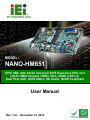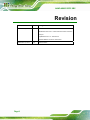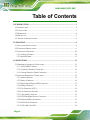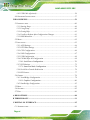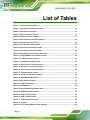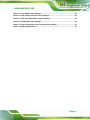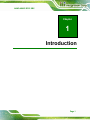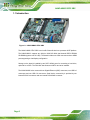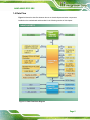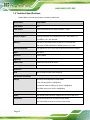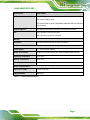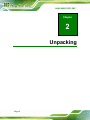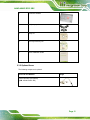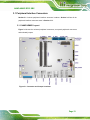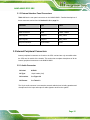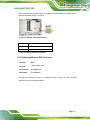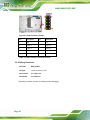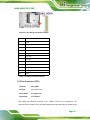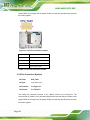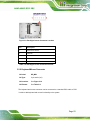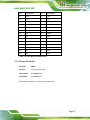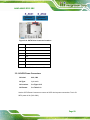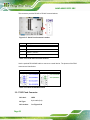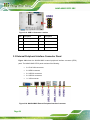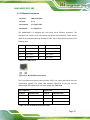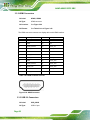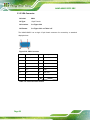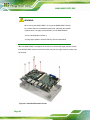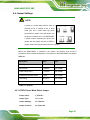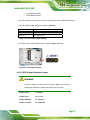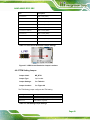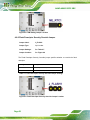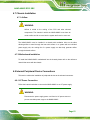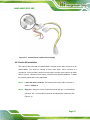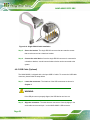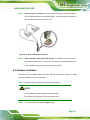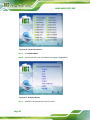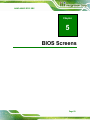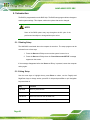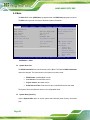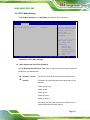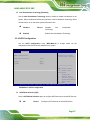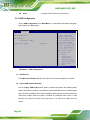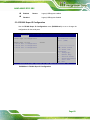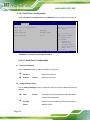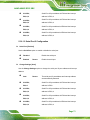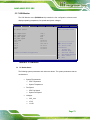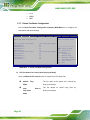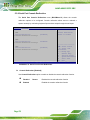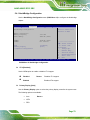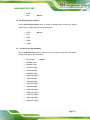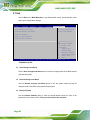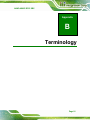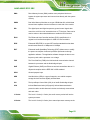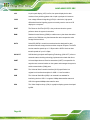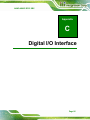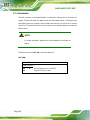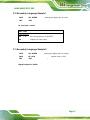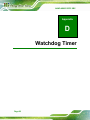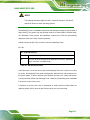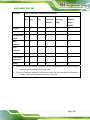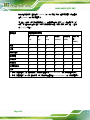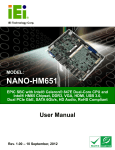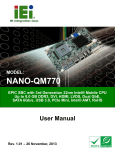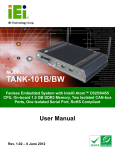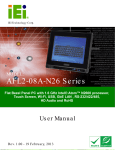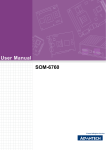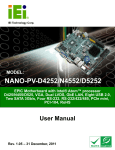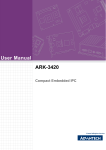Download NANO-HM651 EPIC SBC
Transcript
NANO-HM651 EPIC SBC MODEL: NANO-HM651 EPIC SBC with Intel® Celeron® 847E Dual-Core CPU and Intel® HM65 Chipset, DDR3, VGA, HDMI, USB 3.0, Dual PCIe GbE, SATA 6Gb/s, HD Audio, RoHS Compliant User Manual Page i Rev. 1.01 – December 15, 2014 NANO-HM651 EPIC SBC Revision Date Version Changes December 15, 2014 1.01 Added Section 3.2.18: USB 2.0 Connector Modified Section 4.6.4: LVDS Panel Resolution Selection Jumper Updated Section 1.3: Dimensions Deleted SMBus connector information September 10, 2012 Page ii 1.00 Initial release NANO-HM651 EPIC SBC Copyright COPYRIGHT NOTICE The information in this document is subject to change without prior notice in order to improve reliability, design and function and does not represent a commitment on the part of the manufacturer. In no event will the manufacturer be liable for direct, indirect, special, incidental, or consequential damages arising out of the use or inability to use the product or documentation, even if advised of the possibility of such damages. This document contains proprietary information protected by copyright. All rights are reserved. No part of this manual may be reproduced by any mechanical, electronic, or other means in any form without prior written permission of the manufacturer. TRADEMARKS All registered trademarks and product names mentioned herein are used for identification purposes only and may be trademarks and/or registered trademarks of their respective owners. Page iii NANO-HM651 EPIC SBC Table of Contents 1 INTRODUCTION.......................................................................................................... 1 1.1 INTRODUCTION........................................................................................................... 2 1.2 CONNECTORS ............................................................................................................. 3 1.3 DIMENSIONS ............................................................................................................... 4 1.4 DATA FLOW ................................................................................................................ 5 1.5 TECHNICAL SPECIFICATIONS ...................................................................................... 6 2 UNPACKING ................................................................................................................. 8 2.1 ANTI-STATIC PRECAUTIONS ........................................................................................ 9 2.2 UNPACKING PRECAUTIONS ......................................................................................... 9 2.3 UNPACKING CHECKLIST ........................................................................................... 10 2.3.1 Package Contents............................................................................................. 10 2.3.2 Optional Items...................................................................................................11 3 CONNECTORS ........................................................................................................... 12 3.1 PERIPHERAL INTERFACE CONNECTORS..................................................................... 13 3.1.1 NANO-HM651 Layout ..................................................................................... 13 3.1.2 Peripheral Interface Connectors ..................................................................... 14 3.1.3 External Interface Panel Connectors............................................................... 15 3.2 INTERNAL PERIPHERAL CONNECTORS ...................................................................... 15 3.2.1 Audio Connector .............................................................................................. 15 3.2.2 Battery Connector............................................................................................ 16 3.2.3 Digital Input/Output (DIO) Connector............................................................ 17 3.2.4 Debug Connector ............................................................................................. 18 3.2.5 Fan Connector (CPU)...................................................................................... 19 3.2.6 Fan Connector (System) .................................................................................. 20 3.2.7 Front Panel Connector .................................................................................... 21 3.2.8 LVDS Backlight Inverter Connector ................................................................ 22 3.2.9 Keyboard/Mouse Connector ............................................................................ 23 3.2.10 LVDS LCD Connector ................................................................................... 24 3.2.11 PCIe Mini Card Slot....................................................................................... 26 Page iv NANO-HM651 EPIC SBC 3.2.12 Power Connector ........................................................................................... 27 3.2.13 SATA 6Gb/s Connector................................................................................... 28 3.2.14 SATA Power Connectors ................................................................................ 29 3.2.15 Serial Port Connectors (COM 1 and COM 2) ............................................... 30 3.2.16 Serial Port Connector (COM3) ..................................................................... 31 3.2.17 SPI Flash Connector...................................................................................... 32 3.2.18 USB 2.0 Connector ........................................................................................ 33 3.3 EXTERNAL PERIPHERAL INTERFACE CONNECTOR PANEL ......................................... 34 3.3.1 Ethernet Connectors ........................................................................................ 35 3.3.2 HDMI Connectors............................................................................................ 36 3.3.3 USB 2.0 Connectors......................................................................................... 36 3.3.4 USB 3.0 Connectors......................................................................................... 37 3.3.5 VGA Connector ................................................................................................ 38 4 INSTALLATION ......................................................................................................... 39 4.1 ANTI-STATIC PRECAUTIONS ...................................................................................... 40 4.2 INSTALLATION CONSIDERATIONS .............................................................................. 41 4.3 SO-DIMM INSTALLATION ....................................................................................... 42 4.4 PCIE MINI CARD INSTALLATION .............................................................................. 43 4.5 HEAT SINK ENCLOSURE............................................................................................ 43 4.6 JUMPER SETTINGS .................................................................................................... 45 4.6.1 AT/ATX Power Mode Select Jumper ................................................................ 45 4.6.2 Clear CMOS Jumper........................................................................................ 46 4.6.3 LVDS Voltage Selection Jumper....................................................................... 47 4.6.4 LVDS Panel Resolution Selection Jumper ....................................................... 48 4.6.5 TPM Setting Jumper......................................................................................... 49 4.6.6 Flash Descriptor Security Override Jumper.................................................... 50 4.7 CHASSIS INSTALLATION ............................................................................................ 51 4.7.1 Airflow.............................................................................................................. 51 4.7.2 Motherboard Installation................................................................................. 51 4.8 INTERNAL PERIPHERAL DEVICE CONNECTIONS ........................................................ 51 4.8.1 AT Power Connection ...................................................................................... 51 4.8.2 Audio Kit Installation....................................................................................... 53 4.8.3 SATA Drive Connection ................................................................................... 54 4.8.4 Single RS-232 Cable ........................................................................................ 55 Page v NANO-HM651 EPIC SBC 4.8.5 USB Cable (Optional)...................................................................................... 56 4.9 SOFTWARE INSTALLATION ........................................................................................ 57 5 BIOS SCREENS........................................................................................................... 59 5.1 INTRODUCTION......................................................................................................... 60 5.1.1 Starting Setup................................................................................................... 60 5.1.2 Using Setup ...................................................................................................... 60 5.1.3 Getting Help..................................................................................................... 61 5.1.4 Unable to Reboot After Configuration Changes.............................................. 61 5.1.5 BIOS Menu Bar................................................................................................ 61 5.2 MAIN........................................................................................................................ 62 5.3 ADVANCED ............................................................................................................... 63 5.3.1 ACPI Settings ................................................................................................... 64 5.3.2 RTC Wake Settings ........................................................................................... 65 5.3.3 CPU Configuration.......................................................................................... 66 5.3.4 SATA Configuration ......................................................................................... 67 5.3.5 USB Configuration........................................................................................... 68 5.3.6 F81866 Super IO Configuration ...................................................................... 69 5.3.6.1 Serial Port n Configuration ....................................................................... 70 5.3.7 H/W Monitor .................................................................................................... 73 5.3.7.1 Smart Fan Mode Configuration ................................................................ 74 5.3.8 Serial Port Console Redirection ...................................................................... 76 5.3.9 IEI Feature ....................................................................................................... 77 5.4 CHIPSET ................................................................................................................... 78 5.4.1 NorthBridge Configuration.............................................................................. 79 5.4.1.1 Graphics Configuration............................................................................. 80 5.4.2 Southbridge Configuration .............................................................................. 82 5.5 BOOT........................................................................................................................ 83 5.6 SECURITY ................................................................................................................. 85 5.7 EXIT ......................................................................................................................... 86 A BIOS OPTIONS .......................................................................................................... 88 B TERMINOLOGY........................................................................................................ 91 C DIGITAL I/O INTERFACE....................................................................................... 95 C.1 INTRODUCTION ........................................................................................................ 96 Page vi NANO-HM651 EPIC SBC C.2 ASSEMBLY LANGUAGE SAMPLE 1............................................................................ 97 C.3 ASSEMBLY LANGUAGE SAMPLE 2............................................................................ 97 D WATCHDOG TIMER ................................................................................................ 98 E HAZARDOUS MATERIALS DISCLOSURE ....................................................... 101 E.1 HAZARDOUS MATERIALS DISCLOSURE TABLE FOR IPB PRODUCTS CERTIFIED AS ROHS COMPLIANT UNDER 2002/95/EC WITHOUT MERCURY ..................................... 102 Page vii NANO-HM651 EPIC SBC List of Figures Figure 1-1: NANO-HM651 EPIC SBC.............................................................................................2 Figure 1-2: Connectors ..................................................................................................................3 Figure 1-3: NANO-HM651 Dimensions (mm) ...............................................................................4 Figure 1-4: Data Flow Block Diagram ...........................................................................................5 Figure 3-1: Connector and Jumper Locations...........................................................................13 Figure 3-2: Audio Connector Location .......................................................................................16 Figure 3-3: Battery Connector Location.....................................................................................17 Figure 3-4: DIO Connector Location...........................................................................................18 Figure 3-5: EC Debug Connector Location................................................................................19 Figure 3-6: CPU Fan Connector Location ..................................................................................20 Figure 3-7: System Fan Connector Location.............................................................................21 Figure 3-8: Front Panel Connector Location .............................................................................22 Figure 3-9: Backlight Inverter Connector Location...................................................................23 Figure 3-10: Keyboard/Mouse Connector Location ..................................................................24 Figure 3-11: LVDS Connector Location......................................................................................25 Figure 3-12: PCIe Mini Card Slot Location .................................................................................26 Figure 3-13: CPU Power Connector Location............................................................................28 Figure 3-14: SATA Drive Connector Locations .........................................................................29 Figure 3-15: SATA Power Connector Locations .......................................................................30 Figure 3-16: COM Connector Locations.....................................................................................31 Figure 3-17: Serial Port Connector Location .............................................................................32 Figure 3-18: SPI Flash Connector Location...............................................................................33 Figure 3-19: USB 2.0 Connector Location .................................................................................34 Figure 3-20: NANO-HM651 External Peripheral Interface Connector......................................34 Figure 3-21: RJ-45 Ethernet Connector......................................................................................35 Figure 3-22: HDMI Connector ......................................................................................................36 Figure 3-23: VGA Connector .......................................................................................................38 Figure 4-1: SO-DIMM Installation ................................................................................................42 Figure 4-2: PCIe Mini Card Installation.......................................................................................43 Figure 4-3: Heat Sink Retention Screws ....................................................................................44 Page viii NANO-HM651 EPIC SBC Figure 4-4: AT/ATX Power Mode Jumper Location...................................................................46 Figure 4-5: Clear CMOS Jumper .................................................................................................47 Figure 4-6: LVDS Voltage Selection Jumper Location .............................................................48 Figure 4-7: LVDS Screen Resolution Jumper Locations..........................................................49 Figure 4-8: TPM Setting Jumper Location .................................................................................50 Figure 4-9: Flash Descriptor Security Override Jumper Location ..........................................50 Figure 4-10: Power Cable to Motherboard Connection ............................................................52 Figure 4-11: Connect Power Cable to Power Supply................................................................53 Figure 4-12: Audio Kit Cable Connection ..................................................................................54 Figure 4-13: SATA Drive Cable Connection...............................................................................55 Figure 4-14: Single RS-232 Cable Installation ...........................................................................56 Figure 4-15: Dual USB Cable Connection ..................................................................................57 Figure 4-16: Introduction Screen ................................................................................................58 Figure 4-17: Available Drivers .....................................................................................................58 Page ix NANO-HM651 EPIC SBC List of Tables Table 1-1: Technical Specifications..............................................................................................7 Table 3-1: Peripheral Interface Connectors ...............................................................................14 Table 3-2: Rear Panel Connectors ..............................................................................................15 Table 3-3: Audio Connector Pinouts ..........................................................................................16 Table 3-4: Battery Connector Pinouts ........................................................................................17 Table 3-5: DIO Connector Connector Pinouts ...........................................................................18 Table 3-6: Debug Connector Pinouts .........................................................................................19 Table 3-7: CPU Fan Connector Pinouts......................................................................................20 Table 3-8: System Fan Connector Pinouts ................................................................................21 Table 3-9: Front Panel Connector Pinouts.................................................................................22 Table 3-10: Backlight Inverter Connector Pinouts ....................................................................23 Table 3-11: Keyboard/Mouse Connector Pinouts .....................................................................24 Table 3-12: LVDS Connector Pinouts .........................................................................................25 Table 3-13: PCIe Mini Card Slot Pinouts ....................................................................................27 Table 3-14: CPU Power Connector Pinouts ...............................................................................28 Table 3-15: SATA Drive Connector Pinouts...............................................................................29 Table 3-16: SATA Power Connector Pinouts.............................................................................30 Table 3-17: COM Connector Pinouts ..........................................................................................31 Table 3-18: Serial Port Connector Pinouts ................................................................................32 Table 3-19: DB-9 RS-422/485 Pinouts .........................................................................................32 Table 3-20: SPI Flash Connector.................................................................................................33 Table 3-21: USB 2.0 Connector ...................................................................................................34 Table 3-22: LAN Pinouts ..............................................................................................................35 Table 3-23: RJ-45 Ethernet Connector LEDs .............................................................................35 Table 3-24: HDMI Connector Pinouts .........................................................................................36 Table 3-25: USB 2.0 Port Pinouts................................................................................................37 Table 3-26: USB 3.0 Port Pinouts................................................................................................37 Table 3-27: VGA Connector Pinouts...........................................................................................38 Table 4-1: Jumpers .......................................................................................................................45 Table 4-2: AT/ATX Power Mode Jumper Settings .....................................................................46 Page x NANO-HM651 EPIC SBC Table 4-3: Clear CMOS Jumper Settings....................................................................................47 Table 4-4: LVDS Voltage Selection Jumper Settings................................................................48 Table 4-5: LVDS Screen Resolution Jumper Settings ..............................................................49 Table 4-6: TPM Setting Jumper Settings....................................................................................49 Table 4-7: Flash Descriptor Security Override Jumper Settings.............................................50 Table 5-1: BIOS Navigation Keys ................................................................................................61 Page xi NANO-HM651 EPIC SBC BIOS Menus BIOS Menu 1: Main .......................................................................................................................62 BIOS Menu 2: Advanced ..............................................................................................................63 BIOS Menu 3: ACPI Configuration ..............................................................................................64 BIOS Menu 4: RTC Wake Settings ..............................................................................................65 BIOS Menu 5: CPU Configuration ...............................................................................................66 BIOS Menu 6: SATA Configuration .............................................................................................67 BIOS Menu 7: USB Configuration ...............................................................................................68 BIOS Menu 8: F81866 Super IO Configuration ..........................................................................69 BIOS Menu 9: Serial Port n Configuration Menu.......................................................................70 BIOS Menu 10: H/W Monitor ........................................................................................................73 BIOS Menu 11: Smart Fan Mode Configuration ........................................................................74 BIOS Menu 12: Serial Port Console Redirection .......................................................................76 BIOS Menu 13: IEI Feature...........................................................................................................77 BIOS Menu 14: Chipset ................................................................................................................78 BIOS Menu 15:Northbridge Configuration .................................................................................79 BIOS Menu 16:Graphics Configuration ......................................................................................80 BIOS Menu 17: Southbridge Chipset Configuration .................................................................82 BIOS Menu 18: Boot .....................................................................................................................83 BIOS Menu 19: Security ...............................................................................................................85 BIOS Menu 20:Exit........................................................................................................................86 Page xii NANO-HM651 EPIC SBC Chapter 1 1 Introduction Page 1 NANO-HM651 EPIC SBC 1.1 Introduction Figure 1-1: NANO-HM651 EPIC SBC The NANO-HM651 EPIC SBC is an Intel® Celeron® dual-core processor 847E platform. The NANO-HM651 supports two 204-pin 1066/1333 MHz dual-channel DDR3 SDRAM SO-DIMMs (system max. 8.0 GB). The board includes one VGA connector and two HDMI ports supporting a dual-display configuration. Storage on the board is handled by two SATA 6Gb/s ports for connecting a hard drive, optical drive or SSD. The PCIe Mini slot allows an mSATA card to be installed. The NANO-HM651 also comes with two Gigabit Ethernet (GbE) connectors, two USB 3.0 connectors and two USB 2.0 connectors. Serial device connectivity is provided by two internal RS-232 connectors and one internal RS-422/485 connector. Page 2 NANO-HM651 EPIC SBC 1.2 Connectors The connectors on the NANO-HM651 are shown in the figure below. Figure 1-2: Connectors Page 3 NANO-HM651 EPIC SBC 1.3 Dimensions The dimensions of the board are listed below: Figure 1-3: NANO-HM651 Dimensions (mm) Page 4 NANO-HM651 EPIC SBC 1.4 Data Flow Figure 1-4 shows the data flow between the two on-board chipsets and other components 4 installed on the motherboard and described in the following sections of this chapter. Figure 1-4: Data Flow Block Diagram Page 5 NANO-HM651 EPIC SBC 1.5 Technical Specifications NANO-HM651 technical specifications are listed in table below. Specification NANO-HM651 Form Factor EPIC CPU Options Intel® Celeron® dual-core 847E processor 1.1GHz System Chipset Intel® HM65 Graphics Engine Intel® HD Graphics Gen 6 support for DX10.1 and OpenGL 3.0 Full MPEG2, VC1, AVC Decode Memory Two 204-pin SO-DIMM sockets support two 1333/1066 MHz dual-channel DDR3 SDRAM SO-DIMM (system max. 8 GB) Ethernet Controller Two Realtek RTL8111E PCIe GbE controllers with ASF2.0 support BIOS UEFI BIOS Super I/O Fintek F81866 Digital I/O 8-bit digital I/O (4-bit input, 4-bit output) Audio Codec Realtek ALC662 HD Audio codec Watchdog Timer Software programmable supports 1~255 sec. system reset Expansion PCIe One PCIe Mini slot with mSATA support I/O Interface Connectors Display VGA and LVDS integrated in Intel® HM65: - One VGA port (2048 x 1536@75Hz) - 24-bit dual-channel LVDS (up to 1920 x 1200@60Hz) Two HDMI ports (up to 1920 x 1200@60Hz) Ethernet Two RJ-45 GbE ports Audio One internal audio connector supports line-out, line-in and mic-in Serial Ports Two RS-232 serial ports via internal 10-pin header One RS-422/485 serial ports via internal 4-pin wafer Page 6 NANO-HM651 EPIC SBC Specification NANO-HM651 USB Ports Two USB 2.0 ports via internal 8-pin header Two external USB 2.0 ports Two external USB 3.0 ports (via ASMedia ASM1042 USB 3.0 extended host controller) Keyboard/Mouse One keyboard and mouse connector via internal 6-pin header Fan One 4-pin wafer CPU fan connector One 3-pin wafer system fan connector Storage Serial ATA Two SATA 6Gb/s ports with 5V power connectors Environmental and Power Specifications Power Supply 12 V, AT/ATX power support Power Consumption [email protected] (Intel® Celeron® with 4GB 1333MHz DDR3 memory) Operating Temperature -10C~60C Storage Temperature -20C~70C Humidity 5% ~ 95% (non-condensing) Physical Specifications Dimensions (LxW) 115 mm x 165 mm Weight GW/NW 850g/350g Table 1-1: Technical Specifications Page 7 NANO-HM651 EPIC SBC Chapter 2 2 Unpacking Page 8 NANO-HM651 EPIC SBC 2.1 Anti-static Precautions WARNING! Static electricity can destroy certain electronics. Make sure to follow the ESD precautions to prevent damage to the product, and injury to the user. Make sure to adhere to the following guidelines: Wear an anti-static wristband: Wearing an anti-static wristband can prevent electrostatic discharge. Self-grounding: Touch a grounded conductor every few minutes to discharge any excess static buildup. Use an anti-static pad: When configuring any circuit board, place it on an anti-static mat. Only handle the edges of the PCB: Don't touch the surface of the motherboard. Hold the motherboard by the edges when handling. 2.2 Unpacking Precautions When the NANO-HM651 is unpacked, please do the following: Follow the antistatic guidelines above. Make sure the packing box is facing upwards when opening. Make sure all the packing list items are present. Page 9 NANO-HM651 EPIC SBC 2.3 Unpacking Checklist NOTE: If any of the components listed in the checklist below are missing, do not proceed with the installation. Contact the IEI reseller or vendor the NANO-HM651 was purchased from or contact an IEI sales representative directly by sending an email to [email protected]. 2 2.3.1 Package Contents The NANO-HM651 is shipped with the following components: Quantity Item and Part Number 1 NANO-HM651 SBC 1 SATA and power cable (P/N: 32801-000201-300-RS) 1 AT 12V cable (P/N: 32100-087100-RS) 2 RS-232 cable (P/N: 32200-000049-RS) 1 Audio cable (P/N: 32000-072100-RS) 2 Plastic retainer clip for securing half-size PCIe Mini card (PN: 43124-0010C2-01-RS) Page 10 Image NANO-HM651 EPIC SBC 1 Enclosure heatsink 1 Mini jumper pack 1 Utility CD 1 One Key Recovery CD 1 Quick Installation Guide 2.3.2 Optional Items The following component is optional: Item and Part Number Image Dual USB cable (wo bracket) (P/N: 32000-070301-RS) Page 11 NANO-HM651 EPIC SBC Chapter 3 3 Connectors Page 12 NANO-HM651 EPIC SBC 3.1 Peripheral Interface Connectors Section 3.1.1 shows peripheral interface connector locations. Section 3.2 lists all the peripheral interface connectors seen in Section 3.1.1. 3.1.1 NANO-HM651 Layout Figure 3-1 shows the on-board peripheral connectors, rear panel peripheral connectors 4 and on-board jumpers. Figure 3-1: Connector and Jumper Locations Page 13 NANO-HM651 EPIC SBC 3.1.2 Peripheral Interface Connectors Table 3-1 shows a list of the peripheral interface connectors on the NANO-HM651. 4 Detailed descriptions of these connectors can be found below. Connector Type Label Audio connector 10-pin header AUDIO1 Battery connector 2-pin wafer BAT1 DDR3 SO-DIMM 204-pin SO-DIMM DIMM1, DIMM2 Digital input/output (DIO) connector 10-pin header DIO1 Debug port 12-pin connector DBG_PORT1 Fan connector (CPU) 4-pin wafer CPU_FAN1 Fan connector (system) 3-pin wafer SYS_FAN1 Front panel connector 10-pin header F_PANEL1 Inverter connector 5-pin wafer INVERTER1 Keyboard and mouse connector 6-pin wafer KB_MS1 LVDS connector 30-pin crimp LVDS1 PCIe Mini connector 52-pin PCIe Mini slot CN3 Power connector 4-pin connector PWR1 SATA 6Gb/s connectors 7-pin SATA S_ATA1, S_ATA2 SATA power connectors 2-pin wafer CN1, CN2 Serial port connectors (RS-232) 10-pin header COM1, COM2 Serial port connector (RS-422/485) 4-pin wafer COM3 SPI flash connector 8-pin wafer JSPI1 USB 2.0 connector 8-pin header USB3 Table 3-1: Peripheral Interface Connectors Page 14 NANO-HM651 EPIC SBC 3.1.3 External Interface Panel Connectors Table 3-2 lists the rear panel connectors on the NANO-HM651. Detailed descriptions of 4 these connectors can be found in Section 3.2.18 on page 33. 4 4 Connector Type Label Ethernet connectors RJ-45 LAN1, LAN2 HDMI connectors HDMI HDMI1, HDMI2 USB 2.0 ports USB port USB_CON2 USB 3.0 ports USB port USB_CON3 VGA port connector 15-pin female VGA1 Table 3-2: Rear Panel Connectors 3.2 Internal Peripheral Connectors Internal peripheral connectors are found on the CPU card and are only accessible when the CPU card is outside of the chassis. This section has complete descriptions of all the internal, peripheral connectors on the NANO-HM651. 3.2.1 Audio Connector CN Label: AUDIO1 CN Type: 10-pin header (2x5) CN Location: See Figure 3-2 CN Pinouts: See Table 3-3 The 10-pin audio connector is connected to external audio devices including speakers and microphones for the input and output of audio signals to and from the system. Page 15 NANO-HM651 EPIC SBC Figure 3-2: Audio Connector Location Pin Description Pin Description 1 LFRONT-R 2 3 GND 4 GND 5 LFRONT-L 6 LLINE-L 7 GND 8 GND 9 LMIC1-CONN-R 10 LMIC1-CONN-L LLINE-R Table 3-3: Audio Connector Pinouts 3.2.2 Battery Connector CAUTION: Risk of explosion if battery is replaced by an incorrect type. Only certified engineers should replace the on-board battery. Dispose of used batteries according to instructions and local regulations. CN Label: BAT1 CN Type: 2-pin wafer (1x2) CN Location: See Figure 3-3 CN Pinouts: See Table 3-4 Page 16 NANO-HM651 EPIC SBC This is connected to the system battery. The battery provides power to the system clock to retain the time when power is turned off. Figure 3-3: Battery Connector Location Pin Description 1 Battery+ 2 Ground Table 3-4: Battery Connector Pinouts 3.2.3 Digital Input/Output (DIO) Connector CN Label: DIO1 CN Type: 10-pin header (2x5) CN Location: See Figure 3-4 CN Pinouts: See Table 3-5 The digital input/output connector is managed through a Super I/O chip. The DIO connector pins are user programmable. Page 17 NANO-HM651 EPIC SBC Figure 3-4: DIO Connector Location Pin Description Pin Description 1 GND 2 +5V 3 Output 3 4 Output 2 5 Output 1 6 Output 0 7 Input 3 8 Input 2 9 Input 1 10 Input 0 Table 3-5: DIO Connector Connector Pinouts 3.2.4 Debug Connector CN Label: DBG_PORT1 CN Type: 12-pin connector (1x12) CN Location: See Figure 3-5 CN Pinouts: See Table 3-6 The debug connector connects to a debug card for debugging. Page 18 NANO-HM651 EPIC SBC Figure 3-5: EC Debug Connector Location Pin Description 1 +V5S 2 +V3.3S 3 GND 4 INT_SERIRQ 5 LPC_AD3 6 LPC_AD2 7 LPC_AD1 8 LPC_AD0 9 LPC_FRAME# 10 BUF_PLT_RST# 11 CLK_PCI_TPM 12 GND Table 3-6: Debug Connector Pinouts 3.2.5 Fan Connector (CPU) CN Label: CPU_FAN1 CN Type: 4-pin wafer (1x4) CN Location: See Figure 3-6 CN Pinouts: See Table 3-7 4 4 The cooling fan connector provides a 12V, 500mA current to the cooling fan. The connector has a "rotation" pin to get rotation signals from fans and notify the system so the Page 19 NANO-HM651 EPIC SBC system BIOS can recognize the fan speed. Please note that only specified fans can issue the rotation signals. Figure 3-6: CPU Fan Connector Location Pin Description 1 GND 2 +12V 3 Rotation Signal 4 PWM Control Signal Table 3-7: CPU Fan Connector Pinouts 3.2.6 Fan Connector (System) CN Label: SYS_FAN1 CN Type: 3-pin wafer (1x3) CN Location: See Figure 3-7 CN Pinouts: See Table 3-8 4 4 The cooling fan connector provides a 12V, 500mA current to the cooling fan. The connector has a "rotation" pin to get rotation signals from fans and notify the system so the system BIOS can recognize the fan speed. Please note that only specified fans can issue the rotation signals. Page 20 NANO-HM651 EPIC SBC Figure 3-7: System Fan Connector Location Pin Description 1 Rotation Signal 2 +12V 3 GND Table 3-8: System Fan Connector Pinouts 3.2.7 Front Panel Connector CN Label: F_PANEL1 CN Type: 10-pin header (1x10) CN Location: See Figure 3-8 CN Pinouts: See Table 3-9 The front panel connector connects to external switches and indicators to monitor and controls the CPU card. These indicators and switches include: HDD LED Power button Power LED Reset Page 21 NANO-HM651 EPIC SBC Figure 3-8: Front Panel Connector Location FUNCTION Power Button HDD LED PIN DESCRIPTION FUNCTION PIN DESCRIPTION 1 N/A Power LED 6 PWR_LED+ 2 PWR_BTN+ 7 PWR_LED+ 3 PWR_BTN- 8 PWR_LED- 4 HDD_LED+ 9 RESET+ 5 HDD_LED- 10 RESET- Reset Table 3-9: Front Panel Connector Pinouts 3.2.8 LVDS Backlight Inverter Connector CN Label: INVERTER1 CN Type: 5-pin wafer (1x5) CN Location: See Figure 3-9 CN Pinouts: See Table 3-10 The backlight inverter connector provides power to an LCD panel. Page 22 NANO-HM651 EPIC SBC Figure 3-9: Backlight Inverter Connector Location Pin Description 1 BACKLIGHT ADJUST 2 GROUND 3 +12 V 4 GROUND 5 BACKLIGHT ENABLE Table 3-10: Backlight Inverter Connector Pinouts 3.2.9 Keyboard/Mouse Connector CN Label: KB_MS1 CN Type: 6-pin wafer (1x6) CN Location: See Figure 3-10 CN Pinouts: See Table 3-11 The keyboard and mouse connector can be connected to a standard PS/2 cable or PS/2 Y-cable to add keyboard and mouse functionality to the system. Page 23 NANO-HM651 EPIC SBC Figure 3-10: Keyboard/Mouse Connector Location Pin Description 1 VCC5_KBMS 2 MS DATA 3 MS CLK 4 KB DATA 5 KB CLK 6 GROUND Table 3-11: Keyboard/Mouse Connector Pinouts 3.2.10 LVDS LCD Connector CN Label: LVDS1 CN Type: 30-pin crimp (2x15) CN Location: See Figure 3-11 CN Pinouts: See Table 3-12 The LVDS connector is for an LCD panel connected to the board. Page 24 NANO-HM651 EPIC SBC Figure 3-11: LVDS Connector Location Pin Description Pin Description 1 GROUND 2 GROUND 3 LVDS_A_TX0-P 4 LVDS_A_TX0-N 5 LVDS_A_TX1-P 6 LVDS_A_TX1-N 7 LVDS_A_TX2-P 8 LVDS_A_TX2-N 9 LVDS_A_TXCLK-P 10 LVDS_A_TXCLK-N 11 LVDS_A_TX3-P 12 LVDS_A_TX3-N 13 GROUND 14 GROUND 15 LVDS_B_TX0-P 16 LVDS_B_TX0-N 17 LVDS_B_TX1-P 18 LVDS_B_TX1-N 19 LVDS_B_TX2-P 20 LVDS_B_TX2-N 21 LVDS_B_TXCLK-P 22 LVDS_B_TXCLK-N 23 LVDS_B_TX3-P 24 LVDS_B_TX3-N 25 GROUND 26 GROUND 27 +LCD VCC 28 +LCD VCC 29 +LCD VCC 30 +LCD VCC Table 3-12: LVDS Connector Pinouts Page 25 NANO-HM651 EPIC SBC 3.2.11 PCIe Mini Card Slot CN Label: CN3 CN Type: PCIe Mini card slot CN Location: See Figure 3-12 CN Pinouts: See Table 3-13 The PCIe Mini card slot enables a PCIe Mini card expansion module to be connected to the board. Cards supported include among others wireless LAN (WLAN) cards and mSATA cards. Figure 3-12: PCIe Mini Card Slot Location Pin Description Pin Description 1 PCIE_WAKE# 2 VCC3 3 N/C 4 GND 5 N/C 6 1.5V 7 N/C 8 N/C 9 GND 10 N/C 11 CLK- 12 N/C 13 CLK+ 14 N/C 15 GND 16 N/C 17 PCIRST# 18 GND 19 N/C 20 VCC3 21 GND 22 PCIRST# 23 PERN2 24 3VDual Page 26 NANO-HM651 EPIC SBC Pin Description Pin Description 25 PERP2 26 GND 27 GND 28 1.5V 29 GND 30 SMBCLK 31 PETN2 32 SMBDATA 33 PETP2 34 GND 35 GND 36 USBD- 37 N/C 38 USBD+ 39 N/C 40 GND 41 N/C 42 N/C 43 N/C 44 N/C 45 N/C 46 N/C 47 N/C 48 1.5V 49 N/C 50 GND 51 N/C 52 VCC3 Table 3-13: PCIe Mini Card Slot Pinouts 3.2.12 Power Connector CN Label: PWR1 CN Type: 4-pin connector (2x2) CN Location: See Figure 3-13 CN Pinouts: See Table 3-14 This connector accepts 12 V of power for the processor. Page 27 NANO-HM651 EPIC SBC Figure 3-13: CPU Power Connector Location Pin Description Pin Description 1 GND 2 GND 3 +12 V 4 +12 V Table 3-14: CPU Power Connector Pinouts 3.2.13 SATA 6Gb/s Connector CN Label: S_ATA1, S_ATA2 CN Type: 7-pin SATA drive connector CN Location: See Figure 3-14 CN Pinouts: See Table 3-15 4 4 The SATA connectors connect to SATA hard drives or optical drives with data transfer speeds as high as 6Gb/s. Page 28 NANO-HM651 EPIC SBC Figure 3-14: SATA Drive Connector Locations Pin Description 1 GND 2 TX+ 3 TX- 4 GND 5 RX- 6 RX+ 7 GND Table 3-15: SATA Drive Connector Pinouts 3.2.14 SATA Power Connectors CN Label: CN1, CN2 CN Type: 2-pin wafer CN Location: See Figure 3-15 CN Pinouts: See Table 3-16 Use the SATA Power Connector to connect to SATA device power connections. Total +5V SATA power is 2A (CN1+CN2). Page 29 NANO-HM651 EPIC SBC Figure 3-15: SATA Power Connector Locations Pin Description 1 +V5S 2 GND Table 3-16: SATA Power Connector Pinouts 3.2.15 Serial Port Connectors (COM 1 and COM 2) CN Label: COM1, COM2 CN Type: 10-pin header (2x5) CN Location: See Figure 3-16 CN Pinouts: See Table 3-17 4 4 The 10-pin serial port connectors provide three RS-232 serial communications channels. The COM serial port connectors can be connected to external RS-232 serial port devices. Page 30 NANO-HM651 EPIC SBC Figure 3-16: COM Connector Locations Pin Description Pin Description 1 -NDCD 6 -NCTS 2 -NDSR 7 -NDTR 3 NSIN 8 -XRI 4 -NRTS 9 GND 5 NSOUT 10 GND Table 3-17: COM Connector Pinouts 3.2.16 Serial Port Connector (COM3) CN Label: COM3 CN Type: 4-pin wafer (1x4) CN Location: See Figure 3-17 CN Pinouts: See Table 3-18 NOTE: These pins are shared with those on the main serial port. Use either the pins on the main connector, or on this connector, but not both. Page 31 NANO-HM651 EPIC SBC This connector provides RS-422 or RS-485 communications. Figure 3-17: Serial Port Connector Location Pin Description 1 RXD422- 2 RXD422+ 3 TXD422+/TXD485+ 4 TXD422-/TXD485- Table 3-18: Serial Port Connector Pinouts Use the optional RS-422/485 cable to connect to a serial device. The pinouts of the DB-9 connector are listed below. RS-422 Pinouts RS-485 Pinouts Table 3-19: DB-9 RS-422/485 Pinouts 3.2.17 SPI Flash Connector CN Label: JSPI1 CN Type: 8-pin wafer (2x4) CN Location: See Figure 3-18 Page 32 NANO-HM651 EPIC SBC CN Pinouts: See Table 3-20 The SPI Flash connector is used to flash the BIOS. Figure 3-18: SPI Flash Connector Location Pin Description Pin Description 1 +V3.3M_SPI_CON 5 SPI_SI_SW 2 SPI_CS 6 GND 3 SPI_SO_SW 7 GND 4 SPI_CLK_SW 8 GND Table 3-20: SPI Flash Connector 3.2.18 USB 2.0 Connector CN Label: USB3 CN Type: 8-pin wafer (2x4) CN Location: See Figure 3-19 CN Pinouts: See Table 3-21 The internal USB 2.0 connector supports two USB 2.0 ports. Page 33 NANO-HM651 EPIC SBC Figure 3-19: USB 2.0 Connector Location Pin Description Pin Description 1 VCC_USB_2_3 2 GND 3 DATA2- 4 DATA3+ 5 DATA2+ 6 DATA3- 7 GND 8 VCC_USB_2_3 Table 3-21: USB 2.0 Connector 3.3 External Peripheral Interface Connector Panel Figure 3-20 shows the NANO-HM651 external peripheral interface connector (EPIC) 5 panel. The NANO-HM651 EPIC panel consists of the following: 2 x RJ-45 LAN connectors 2 x HDMI connectors 2 x USB 2.0 connectors 2 x USB 3.0 connectors 1 x VGA connector Figure 3-20: NANO-HM651 External Peripheral Interface Connector Page 34 NANO-HM651 EPIC SBC 3.3.1 Ethernet Connectors CN Label: LAN1 and LAN2 CN Type: RJ-45 CN Location: See Figure 3-20 CN Pinouts: See Table 3-22 5 5 The NANO-HM651 is equipped with two built-in RJ-45 Ethernet controllers. The controllers can connect to the LAN through two RJ-45 LAN connectors. There are two LEDs on the connector indicating the status of LAN. The pin assignments are listed in the following table: Pin Description Pin Description 1 LAN1_MDI0+ 7 LAN1_MDI2+ 2 LAN1_MDI0- 8 LAN1_MDI2- 3. LAN1_MDI1+ 9 LAN1_MDI3+ 4. LAN1_MDI1- 10 LAN1_MDI3- Table 3-22: LAN Pinouts Figure 3-21: RJ-45 Ethernet Connector The RJ-45 Ethernet connector has two status LEDs, one yellow (activity/link) and one green/orange (speed). The yellow LED indicates activity/link on the port and the green/orange LED indicates the connection speed. See Table 3-23. 5 ACT/LINK LED SPEED LED STATUS DESCRIPTION STATUS DESCRIPTION OFF No Link OFF 10 Mbps connection YELLOW Link GREEN 100 Mbps connection BLINKING Data activity ORANGE 1000 Mbps connection Table 3-23: RJ-45 Ethernet Connector LEDs Page 35 NANO-HM651 EPIC SBC 3.3.2 HDMI Connectors CN Label: HDMI1, HDMI2 CN Type: HDMI connector CN Location: See Figure 3-20 CN Pinouts: See Table 3-24 and Figure 3-22 The HDMI connector connects to a display device with HDMI interface. Pin Description Pin Description 1 HDMI_DATA2 13 N/C 2 GND 14 N/C 3 HDMI_DATA2# 15 HDMI_SCL 4 HDMI_DATA1 16 HDMI_SDA 5 GND 17 GND 6 HDMI_DATA1# 18 +5V 7 HDMI_DATA0 19 HDMI_HPD 8 GND 20 HDMI_GND 9 HDMI_DATA0# 21 HDMI_GND 10 HDMI_CLK 22 HDMI_GND 11 GND 23 HDMI_GND 12 HDMI_CLK# Table 3-24: HDMI Connector Pinouts Figure 3-22: HDMI Connector 3.3.3 USB 2.0 Connectors CN Label: USB_CON2 CN Type: USB 2.0 port Page 36 NANO-HM651 EPIC SBC CN Location: See Figure 3-20 CN Pinouts: See Table 3-25 5 5 The NANO-HM651 has two external USB 2.0 ports. The ports connect to both USB 2.0 and USB 1.1 devices. Pin Description 1 VCC 2 DATA- 3 DATA+ 4 GND Table 3-25: USB 2.0 Port Pinouts 3.3.4 USB 3.0 Connectors CN Label: USB_CON3 CN Type: USB 3.0 port CN Location: See Figure 3-20 CN Pinouts: See Table 3-26 5 5 The USB 3.0 connector can be connected to a USB device. Pin Description 1 VBUS 2 D1- 3 D1+ 4 GND1 5 STDA_SSRX1_N 6 STDA_SSRX1_P 7 GND_DRAIN 8 STDA_SSTX1_N 9 STDA_SSTX1_P Table 3-26: USB 3.0 Port Pinouts Page 37 NANO-HM651 EPIC SBC 3.3.5 VGA Connector CN Label: VGA1 CN Type: 15-pin Female CN Location: See Figure 3-20 CN Pinouts: See Figure 3-23 and Table 3-27 5 5 5 The NANO-HM651 has a single 15-pin female connector for connectivity to standard display devices. Figure 3-23: VGA Connector Pin Description Pin Description 1 RED 2 GREEN 3 BLUE 4 NC 5 GND 6 VCC 7 GND 8 GND 9 VCC 10 GND 11 NC 12 DDC DAT 13 HSYNC 14 VSYNC 15 DDCCLK Table 3-27: VGA Connector Pinouts Page 38 NANO-HM651 EPIC SBC Chapter 4 4 Installation Page 39 NANO-HM651 EPIC SBC 4.1 Anti-static Precautions WARNING: Failure to take ESD precautions during the installation of the NANO-HM651 may result in permanent damage to the NANO-HM651 and severe injury to the user. Electrostatic discharge (ESD) can cause serious damage to electronic components, including the NANO-HM651. Dry climates are especially susceptible to ESD. It is therefore critical that whenever the NANO-HM651 or any other electrical component is handled, the following anti-static precautions are strictly adhered to. Wear an anti-static wristband: Wearing a simple anti-static wristband can help to prevent ESD from damaging the board. Self-grounding: Before handling the board, touch any grounded conducting material. During the time the board is handled, frequently touch any conducting materials that are connected to the ground. Use an anti-static pad: When configuring the NANO-HM651, place it on an anti-static pad. This reduces the possibility of ESD damaging the NANO-HM651. Only handle the edges of the PCB: When handling the PCB, hold the PCB by the edges. Page 40 NANO-HM651 EPIC SBC 4.2 Installation Considerations NOTE: The following installation notices and installation considerations should be read and understood before the NANO-HM651 is installed. All installation notices pertaining to the installation of the NANO-HM651 should be strictly adhered to. Failing to adhere to these precautions may lead to severe damage of the NANO-HM651 and injury to the person installing the CPU card. WARNING: The installation instructions described in this manual should be carefully followed in order to prevent damage to the NANO-HM651, NANO-HM651 components and injury to the user. Before and during the installation please DO the following: Read the user manual: o The user manual provides a complete description of the NANO-HM651 installation instructions and configuration options. Wear an electrostatic discharge cuff (ESD): o Electronic components are easily damaged by ESD. Wearing an ESD cuff removes ESD from the body and helps prevent ESD damage. Place the NANO-HM651 on an antistatic pad: o When installing or configuring the motherboard, place it on an antistatic pad. This helps to prevent potential ESD damage. Turn all power to the NANO-HM651 off: o When working with the NANO-HM651, make sure that it is disconnected from all power supplies and that no electricity is being fed into the system. Page 41 NANO-HM651 EPIC SBC Before and during the installation of the NANO-HM651 DO NOT: Remove any of the stickers on the PCB board. These stickers are required for warranty validation. Use the product before verifying all the cables and power connectors are properly connected. Allow screws to come in contact with the PCB circuit, connector pins, or its components. 4.3 SO-DIMM Installation WARNING: Using incorrectly specified SO-DIMM may cause permanently damage the NANO-HM651. Please make sure the purchased SO-DIMM complies with the memory specifications of the NANO-HM651. SO-DIMM specifications compliant with the NANO-HM651 are listed in the specification table of Chapter 1. To install an SO-DIMM, please follow the steps below and refer to Figure 4-1. Figure 4-1: SO-DIMM Installation Step 1: Locate the SO-DIMM socket. Place the board on an anti-static mat. Step 2: Align the SO-DIMM with the socket. Align the notch on the memory with the notch on the memory socket. Step 3: Insert the SO-DIMM. Push the memory in at a 20º angle. (See Figure 4-1) Page 42 NANO-HM651 EPIC SBC Step 4: Seat the SO-DIMM. Gently push downwards and the arms clip into place. (See Figure 4-1) 4.4 PCIe Mini Card Installation To install the PCIe Mini card, please refer to the diagram and instructions below. Figure 4-2: PCIe Mini Card Installation Step 1: Insert into the socket at an angle. Line up the notch on the card with the notch on the connector. Slide the PCIe Mini card into the socket at an angle of about 20º. Step 2: Push the card down and secure it with retention screws. Push the other end of the card down and secure the card with two retention screws.Step 0: 4.5 Heat Sink Enclosure WARNING: Never run the NANO-HM651 without the heat sink secured to the board. The heat sink ensures the system remains cool and does not need addition heat sinks to cool the system. Page 43 NANO-HM651 EPIC SBC WARNING: When running the NANO-HM651, do not put the NANO-HM651 directly on a surface that can not dissipate system heat, especially the wooden or plastic desk. It is highly recommended to run the NANO-HM651 on a heat dissipation surface or using copper pillars to hold the board up from the desk below When the NANO-HM651 is shipped it is secured to a heat sink with eight retention screws. If the NANO-HM651 must be removed from the heat sink, the eight retention screws must be removed. Figure 4-3: Heat Sink Retention Screws Page 44 NANO-HM651 EPIC SBC 4.6 Jumper Settings NOTE: A jumper is a metal bridge used to close an electrical circuit. It consists of two or three metal pins and a small metal clip (often protected by a plastic cover) that slides over the pins to connect them. To CLOSE/SHORT a jumper means connecting the pins of the jumper with the plastic clip and to OPEN a jumper means removing the plastic clip from a jumper. Before the NANO-HM651 is installed in the system, the jumpers must be set in accordance with the desired configuration. The jumpers on the NANO-HM651 are listed in Table 4-1. 5 Description Label Type AT/ATX power mode select J_ATXCTL1 3-pin header Clear CMOS J_CMOS1 3-pin header LVDS voltage select J_VLVDS1 3-pin header LVDS panel resolution select J_PID1 8-pin header TPM setting ME_RTC1 3-pin header Flash descriptor security override J_FLASH1 3-pin header Table 4-1: Jumpers 4.6.1 AT/ATX Power Mode Select Jumper Jumper Label: J_ATXCTL1 Jumper Type: 3-pin header Jumper Settings: See Table 4-2 Jumper Location: See Figure 4-4 Page 45 NANO-HM651 EPIC SBC The AT/ATX Power Select jumper specifies the systems power mode as AT or ATX. Setting Description Short 1-2 Use ATX power (Default) Short 2-3 Use AT power Table 4-2: AT/ATX Power Mode Jumper Settings Figure 4-4: AT/ATX Power Mode Jumper Location 4.6.2 Clear CMOS Jumper Jumper Label: J_CMOS1 Jumper Type: 3-pin header Jumper Settings: See Table 4-3 Jumper Location: See Figure 4-5 5 5 If the NANO-HM651 fails to boot due to improper BIOS settings, the clear CMOS jumper clears the CMOS data and resets the system BIOS information. To do this, use the jumper cap to close pins 2 and 3 for a few seconds then reinstall the jumper clip back to pins 1 and 2. If the “CMOS Settings Wrong” message is displayed during the boot up process, the fault may be corrected by pressing the F1 to enter the CMOS Setup menu. Do one of the following: Page 46 Enter the correct CMOS setting NANO-HM651 EPIC SBC Load Optimal Defaults Load Failsafe Defaults. After having done one of the above, save the changes and exit the CMOS Setup menu. The clear CMOS jumper settings are shown in Table 4-3. 5 Setting Description Short 1 - 2 Keep CMOS Setup (Default) Short 2 - 3 Clear CMOS Setup Table 4-3: Clear CMOS Jumper Settings The location of the clear CMOS jumper is shown in Figure 4-5 below. 5 Figure 4-5: Clear CMOS Jumper 4.6.3 LVDS Voltage Selection Jumper WARNING: Incorrect voltages can destroy the LCD panel. Make sure to select a voltage that matches the voltage required by the LCD panel. Jumper Label: J_VLVDS1 Jumper Type: 3-pin header Jumper Settings: See Table 4-4 Jumper Location: See Figure 4-6 Page 47 NANO-HM651 EPIC SBC The LCD voltage selection jumper sets the voltage of the power supplied to the LCD panel. Setting Description Short 1-2 +3.3 V (Default) Short 2-3 +5.0 V Table 4-4: LVDS Voltage Selection Jumper Settings Figure 4-6: LVDS Voltage Selection Jumper Location 4.6.4 LVDS Panel Resolution Selection Jumper Jumper Label: J_PID1 Jumper Type: 8-pin header Jumper Settings: See Table 4-5 Jumper Location: See Figure 4-7 The LVDS Panel Resolution Selection jumper allows the LVDS screen voltage to be set. The LVDS Panel Resolution Selection jumper settings are shown in Table 4-5. Pin Description Open 640 X 480 (18bit) 1-2 800 X 600 (18bit) 3-4 1024 X 768 (18bit) 1-2 and 3-4 1024 X 768 (24bit) 5-6 1280 X 800 (24bit) 1-2 and 5-6 1280 X 1024 (48bit) Page 48 NANO-HM651 EPIC SBC Pin Description 3-4 and 5-6 1366 X 768 (24bit) 7-8 1400 X 1050 (48bit) 1-2 and 3-4 and 5-6 1440 X 900 (48bit) 1-2 and 7-8 1600 X 900 (48bit) 3-4 and 7-8 1600 X 1200 (48bit) 1-2 and 3-4 and 7-8 1680 X 1050 (48bit) 5-6 and 7-8 1920 X 1080 (48bit) 1-2 and 5-6 and 7-8 1920 X 1200 (48bit) 3-4 and 5-6 and 7-8 2048x1536 (48bit) Short all LVDS Disabled Table 4-5: LVDS Screen Resolution Jumper Settings Figure 4-7: LVDS Screen Resolution Jumper Locations 4.6.5 TPM Setting Jumper Jumper Label: ME_RTC1 Jumper Type: 3-pin header Jumper Settings: See Table 4-6 Jumper Location: See Figure 4-8 The TPM Setting jumper configures the TPM setting. Setting Description Short 1-2 Save ME RTC registers (Default) Short 2-3 Clear ME RTC registers Table 4-6: TPM Setting Jumper Settings Page 49 NANO-HM651 EPIC SBC Figure 4-8: TPM Setting Jumper Location 4.6.6 Flash Descriptor Security Override Jumper Jumper Label: J_FLASH1 Jumper Type: 3-pin header Jumper Settings: See Table 4-7 Jumper Location: See Figure 4-9 The Flash Descriptor Security Override jumper specifies whether to override the flash descriptor. Setting Description Short 1-2 Disabled (No override) Short 2-3 Enabled (Override) Table 4-7: Flash Descriptor Security Override Jumper Settings Figure 4-9: Flash Descriptor Security Override Jumper Location Page 50 NANO-HM651 EPIC SBC 4.7 Chassis Installation 4.7.1 Airflow WARNING: Airflow is critical to the cooling of the CPU and other onboard components. The chassis in which the NANO-HM651 must have air vents to allow cool air to move into the system and hot air to move out. The NANO-HM651 must be installed in a chassis with ventilation holes on the sides allowing airflow to travel through the heat sink surface. In a system with an individual power supply unit, the cooling fan of a power supply can also help generate airflow through the board surface. 4.7.2 Motherboard Installation To install the NANO-HM651 motherboard into the chassis please refer to the reference material that came with the chassis. 4.8 Internal Peripheral Device Connections This section outlines the installation of peripheral devices to the onboard connectors. 4.8.1 AT Power Connection Follow the instructions below to connect the NANO-HM651 to an AT power supply. WARNING: Disconnect the power supply power cord from its AC power source to prevent a sudden power surge to the NANO-HM651. Page 51 NANO-HM651 EPIC SBC Step 1: Locate the power cable. The power cable is shown in the packing list in Chapter 3. Step 2: Connect the Power Cable to the Motherboard. Connect the 4-pin (2x2) Molex type power cable connector to the AT power connector on the motherboard. See Figure 4-10. Figure 4-10: Power Cable to Motherboard Connection Step 3: Connect Power Cable to Power Supply. Connect one of the 4-pin (1x4) Molex type power cable connectors to an AT power supply. See Figure 4-11. Page 52 NANO-HM651 EPIC SBC Figure 4-11: Connect Power Cable to Power Supply 4.8.2 Audio Kit Installation The Audio Kit that came with the NANO-HM651 connects to the audio connector on the NANO-HM651. The audio kit consists of three audio jacks. Mic-in connects to a microphone. Line-in provides a stereo line-level input to connect to the output of an audio device. Line-out, a stereo line-level output, connects to two amplified speakers. To install the audio kit, please refer to the steps below: Step 1: Locate the audio connector. The location of the 10-pin audio connector is shown in Chapter 3. Step 2: Align pin 1. Align pin 1 on the on-board connector with pin 1 on the audio kit connector. Pin 1 on the audio kit connector is indicated with a white dot. See Figure 4-12. Page 53 NANO-HM651 EPIC SBC Figure 4-12: Audio Kit Cable Connection Step 3: Connect the audio devices. Connect speakers to the line-out audio jack. Connect the output of an audio device to the line-in audio jack. Connect a microphone to the mic-in audio jack.Step 0: 4.8.3 SATA Drive Connection The NANO-HM651 is shipped with a SATA drive cable. To connect the SATA drive to the connector, please follow the steps below. Step 1: Locate the SATA connector and the SATA power connector. The locations of the connectors are shown in Chapter 3. Step 2: Insert the cable connector. Insert the cable connector into the on-board SATA drive connector and the SATA power connector. See Figure 4-13. Page 54 NANO-HM651 EPIC SBC Figure 4-13: SATA Drive Cable Connection Step 3: Connect the cable to the SATA disk. Connect the connector on the other end of the cable to the connector at the back of the SATA drive. See Figure 4-13. Step 4: To remove the SATA cable from the SATA connector, press the clip on the connector at the end of the cable. Step 0: 4.8.4 Single RS-232 Cable The single RS-232 cable consists of one serial port connector attached to a serial communications cable that is then attached to a D-sub 9 male connector. To install the single RS-232 cable, please follow the steps below. Step 1: Locate the connector. The location of the RS-232 connector is shown in Chapter 3. Step 2: Insert the cable connector. Insert the connector into the serial port box header. See Figure 4-14. A key on the front of the cable connectors ensures the connector can only be installed in one direction. Page 55 NANO-HM651 EPIC SBC Figure 4-14: Single RS-232 Cable Installation Step 3: Secure the bracket. The single RS-232 connector has two retention screws that must be secured to a chassis or bracket. Step 4: Connect the serial device. Once the single RS-232 connector is connected to a chassis or bracket, a serial communications device can be connected to the system. Step 0: 4.8.5 USB Cable (Optional) The NANO-HM651 is shipped with a dual port USB 2.0 cable. To connect the USB cable connector, please follow the steps below. Step 1: Locate the connectors. The locations of the USB connectors are shown in Chapter 3. WARNING: If the USB pins are not properly aligned, the USB device can burn out. Step 2: Align the connectors. The cable has two connectors. Correctly align pin 1on each cable connector with pin 1 on the NANO-HM651 USB connector. Page 56 NANO-HM651 EPIC SBC Step 3: Insert the cable connectors. Once the cable connectors are properly aligned with the USB connectors on the NANO-HM651, connect the cable connectors to the on-board connectors. See Figure 4-15. Figure 4-15: Dual USB Cable Connection Step 4: Attach the USB connectors to the chassis. The USB 2.0 connectors each of two retention screw holes. To secure the connectors to the chassis please refer to the installation instructions that came with the chassis.Step 0: 4.9 Software Installation All the drivers for the NANO-HM651 are on the CD that came with the system. To install the drivers, please follow the steps below. Step 1: Insert the CD into a CD drive connected to the system. NOTE: If the installation program doesn't start automatically: Click "Start->My Computer->CD Drive->autorun.exe" Step 2: The driver main menu appears (Figure 4-16). Page 57 NANO-HM651 EPIC SBC Figure 4-16: Introduction Screen Step 3: Click NANO-HM651. Step 4: A new screen with a list of available drivers appears (Figure 4-17). Figure 4-17: Available Drivers Step 5: Install all of the necessary drivers in this menu. Step0: Page 58 NANO-HM651 EPIC SBC Chapter 5 5 BIOS Screens Page 59 NANO-HM651 EPIC SBC 5.1 Introduction The BIOS is programmed onto the BIOS chip. The BIOS setup program allows changes to certain system settings. This chapter outlines the options that can be changed. NOTE: Some of the BIOS options may vary throughout the life cycle of the product and are subject to change without prior notice. 5.1.1 Starting Setup The AMI BIOS is activated when the computer is turned on. The setup program can be activated in one of two ways. 1. Press the DELETE or F2 key as soon as the system is turned on or 2. Press the DELETE or F2 key when the “Press Del to enter SETUP” message appears on the screen. 0. If the message disappears before the DELETE or F2 key is pressed, restart the computer and try again. 5.1.2 Using Setup Use the arrow keys to highlight items, press ENTER to select, use the PageUp and PageDown keys to change entries, press F1 for help and press ESC to quit. Navigation keys are shown in. Key Function Up arrow Move to previous item Down arrow Move to next item Left arrow Move to the item on the left hand side Right arrow Move to the item on the right hand side Page 60 NANO-HM651 EPIC SBC Key Function F1 key General help, only for Status Page Setup Menu and Option Page Setup Menu F2 key Load previous values. F3 key Load optimized defaults F4 key Save all the CMOS changes Esc key Main Menu – Quit and not save changes into CMOS Status Page Setup Menu and Option Page Setup Menu -Exit current page and return to Main Menu Table 5-1: BIOS Navigation Keys 5.1.3 Getting Help When F1 is pressed a small help window describing the appropriate keys to use and the possible selections for the highlighted item appears. To exit the Help Window press ESC or the F1 key again. 5.1.4 Unable to Reboot After Configuration Changes If the computer cannot boot after changes to the system configuration is made, CMOS defaults. Use the jumper described in Chapter 4. 5.1.5 BIOS Menu Bar The menu bar on top of the BIOS screen has the following main items: Main – Changes the basic system configuration. Advanced – Changes the advanced system settings. Chipset – Changes the chipset settings. Boot – Changes the system boot configuration. Security – Sets User and Supervisor Passwords. Save & Exit – Selects exit options and loads default settings The following sections completely describe the configuration options found in the menu items at the top of the BIOS screen and listed above. Page 61 NANO-HM651 EPIC SBC 5.2 Main The Main BIOS menu (BIOS Menu 1) appears when the BIOS Setup program is entered. The Main menu gives an overview of the basic system information. Aptio Setup Utility – Copyright (C) 2010 American Megatrends, Inc. Main Advanced Chipset Boot Security Save & Exit BIOS Information BIOS Vendor Core Version Compliency Project Version Build Date and Time American Megatrends 4.6.4.0 0.01 UEFI 2.1 B238AR10.ROM 01/15/2013 13:58:50 Set the Date. Use Tab to switch between Data elements. ---------------------- : Select Screen : Select Item Enter Select Access Level Administrator + - Change Opt. F1 General Help F2 Previous Values F3 Optimized Defaults F4 Save & Exit ESC Exit Version 2.10.1208. Copyright (C) 2010 American Megatrends, Inc. System Date System Time [Tue 11/08/2014] [15:10:27] BIOS Menu 1: Main System Overview The BIOS Information lists a brief summary of the BIOS. The fields in BIOS Information cannot be changed. The items shown in the system overview include: BIOS Vendor: Installed BIOS vendor Core Version: Current BIOS version Project Version: the board version Build Date and Time: Date and time the current BIOS version was made The System Overview field also has two user configurable fields: System Date [xx/xx/xx] Use the System Date option to set the system date. Manually enter the day, month and year. Page 62 NANO-HM651 EPIC SBC System Time [xx:xx:xx] Use the System Time option to set the system time. Manually enter the hours, minutes and seconds. 5.3 Advanced Use the Advanced menu (BIOS Menu 2) to configure the CPU and peripheral devices through the following sub-menus: WARNING! Setting the wrong values in the sections below may cause the system to malfunction. Make sure that the settings made are compatible with the hardware. Aptio Setup Utility – Copyright (C) 2010 American Megatrends, Inc. Main Advanced Chipset Boot Security Save & Exit > > > > > > > > > ACPI Settings RTC Wake Settings CPU Configuration SATA Configuration USB Configuration F81866 Super IO Configuration F81866 H/M Monitor Serial Port Console Redirection iEi Feature System ACPI Parameters ---------------------- : Select Screen : Select Item Enter Select + - Change Opt. F1 General Help F2 Previous Values F3 Optimized Defaults F4 Save & Exit ESC Exit Version 2.10.1208. Copyright (C) 2010 American Megatrends, Inc. BIOS Menu 2: Advanced Page 63 NANO-HM651 EPIC SBC 5.3.1 ACPI Settings The ACPI Settings menu (BIOS Menu 3) configures the Advanced Configuration and Power Interface (ACPI) options. Aptio Setup Utility – Copyright (C) 2010 American Megatrends, Inc. Advanced ACPI Settings ACPI Sleep State [S1 (CPU Stop Clock)] Select the highest ACPI sleep state the system will enter when the SUSPEND button is pressed. ---------------------: Select Screen : Select Item Enter Select + - Change Opt. F1 General Help F2 Previous Values F3 Optimized Defaults F4 Save & Exit ESC Exit Version 2.11.1210. Copyright (C) 2011 American Megatrends, Inc. BIOS Menu 3: ACPI Configuration ACPI Sleep State [S1 (CPU Stop Clock)] Use the ACPI Sleep State option to specify the sleep state the system enters when it is not being used. Suspend Disabled S1 (CPU Stop DEFAULT The system enters S1(POS) sleep state. The system appears off. The CPU is stopped; RAM is Clock) refreshed; the system is running in a low power mode. S3 (Suspend RAM) to The caches are flushed and the CPU is powered off. Power to the RAM is maintained. The computer returns slower to a working state, but more power is saved. Page 64 NANO-HM651 EPIC SBC 5.3.2 RTC Wake Settings The RTC Wake Settings menu (BIOS Menu 4) configures RTC wake event. Aptio Setup Utility – Copyright (C) 2010 American Megatrends, Inc. Advanced Wake system with Fixed Time [Disabled] Enable or disable System wake on alarm event. When enabled, System will wake on the dat::hr::min::sec specified ---------------------: Select Screen : Select Item Enter Select + - Change Opt. F1 General Help F2 Previous Values F3 Optimized Defaults F4 Save & Exit ESC Exit Version 2.10.1208. Copyright (C) 2010 American Megatrends, Inc. BIOS Menu 4: RTC Wake Settings Wake System with Fixed Time [Disabled] Use the Wake System with Fixed Time option to specify the time the system should be roused from a suspended state. Disabled DEFAULT The real time clock (RTC) cannot generate a wake event Enabled If selected, the following appears with values that can be selected: *Wake up every day *Wake up date *Wake up hour *Wake up minute *Wake up second After setting the alarm, the computer turns itself on from a suspend state when the alarm goes off. Page 65 NANO-HM651 EPIC SBC 5.3.3 CPU Configuration Use the CPU Configuration menu (BIOS Menu 5) to enter the CPU Information submenu or enable Intel Virtualization Technology. Aptio Setup Utility – Copyright (C) 2010 American Megatrends, Inc. Advanced CPU Configuration Intel(R) Celeron(R) CPU 847E @ 1.10GHz Processor Stepping 206a7 Microcode Revision 28 Max Processor Speed 1100 MHz Min Processor Speed 800 MHz Processor Speed 1100 MHz Processor Cores 2 Intel HT Technology Not Supported EMT64 Supported When enabled, a VMM can utilize the additional hardware capabilities provided by Vanderpool Technology ---------------------- : Select Screen : Select Item Enter Select Intel Virtualization Technology [Disabled] + - Change Opt. F1 General Help F2 Previous Values F3 Optimized Defaults F4 Save & Exit ESC Exit Version 2.10.1208. Copyright (C) 2010 American Megatrends, Inc. BIOS Menu 5: CPU Configuration The CPU Configuration menu (BIOS Menu 5) lists the following CPU details: Processor Type: Lists the brand name of the CPU being used Processor Stepping: Lists the CPU processing stepping Microcode Revision: Lists the microcode revision being used. Max processor Speed: Lists the maximum CPU processing speed. Min processor Speed: Lists the minimum CPU processing speed. Processor Speed: Lists the CPU processing speed Processor Cores: Lists the number of the processor core Intel HT Technology: Indicates if Intel HT Technology is supported by the CPU. Page 66 EMT64: Indicates if EM64T is supported by the CPU. NANO-HM651 EPIC SBC Intel Virtualization Technology [Disabled] Use the Intel Virtualization Technology option to enable or disable virtualization on the system. When combined with third party software, Intel® Virtualization technology allows several OSs to run on the same system at the same time. Disabled DEFAULT Disables Intel Virtualization Technology. Enables Intel Virtualization Technology. Enabled 5.3.4 SATA Configuration Use the SATA Configuration menu (BIOS Menu 6) to change and/or set the configuration of the SATA devices installed in the system. Aptio Setup Utility – Copyright (C) 2010 American Megatrends, Inc. Advanced SATA Configuration Determines how SATA controller(S) operate. SATA Mode Selection [IDE] S_ATA1 S_ATA2 Empty Empty ------------------: Select Screen : Select Item Enter Select + - Change Opt. F1 General Help F2 Previous Values F3 Optimized Defaults F4 Save & Exit ESC Exit Version 2.10.1208. Copyright (C) 2010 American Megatrends, Inc. BIOS Menu 6: SATA Configuration SATA Mode Selection [IDE] Use the SATA Mode Selection option to configure SATA devices as normal IDE devices. IDE DEFAULT Configures SATA devices as normal IDE device. Page 67 NANO-HM651 EPIC SBC AHCI Configures SATA devices as AHCI device. 5.3.5 USB Configuration Use the USB Configuration menu (BIOS Menu 7) to read USB configuration information and configure the USB settings. Aptio Setup Utility – Copyright (C) 2010 American Megatrends, Inc. Advanced USB Configuration Enables Legacy USB support. AUTO option USB Devices: disables legacy support 1 Keyboard, 2 Hubs if no USB devices are connected. DISABLE Legacy USB Support [Enabled] option will keep USB devices available only for EFI applications. --------------------: Select Screen : Select Item Enter Select + - Change Opt. F1 General Help F2 Previous Values F3 Optimized Defaults F4 Save & Exit ESC Exit Version 2.10.1208. Copyright (C) 2010 American Megatrends, Inc. BIOS Menu 7: USB Configuration USB Devices The USB Devices Enabled field lists the USB devices that are enabled on the system Legacy USB Support [Enabled] Use the Legacy USB Support BIOS option to enable USB mouse and USB keyboard support. Normally if this option is not enabled, any attached USB mouse or USB keyboard does not become available until a USB compatible operating system is fully booted with all USB drivers loaded. When this option is enabled, any attached USB mouse or USB keyboard can control the system even when there is no USB driver loaded onto the system. Page 68 NANO-HM651 EPIC SBC Enabled Disabled Legacy USB support enabled DEFAULT Legacy USB support disabled 5.3.6 F81866 Super IO Configuration Use the F81866 Super IO Configuration menu (BIOS Menu 8) to set or change the configurations for the serial ports. Aptio Setup Utility – Copyright (C) 2010 American Megatrends, Inc. Advanced F81866 Super IO Configuration F81866 Super IO > Serial Port 1 > Serial Port 2 > Serial Port 3 Chip Configuration Configuration Configuration Set Parameters of Serial Port 1 (COMA) F81866 --------------------: Select Screen : Select Item Enter Select + - Change Opt. F1 General Help F2 Previous Values F3 Optimized Defaults F4 Save & Exit ESC Exit Version 2.10.1208. Copyright (C) 2010 American Megatrends, Inc. BIOS Menu 8: F81866 Super IO Configuration Page 69 NANO-HM651 EPIC SBC 5.3.6.1 Serial Port n Configuration Use the Serial Port n Configuration menu (BIOS Menu 9) to configure the serial port n. Aptio Setup Utility – Copyright (C) 2010 American Megatrends, Inc. Advanced Serial Port n Configuration Serial Port Device Settings Enable or Disable Serial Port (COM) [Enabled] IO=3F8h; IRQ=4 --------------------: Select Screen : Select Item Enter Select = - Change Opt. F1 General Help F2 Previous Values F3 Optimized Defaults F4 Save & Exit ESC Exit Version 2.10.1208. Copyright (C) 2010 American Megatrends, Inc. Change Settings [Auto] BIOS Menu 9: Serial Port n Configuration Menu 5.3.6.1.1 Serial Port 1 Configuration Serial Port [Enabled] Use the Serial Port option to enable or disable the serial port. Disabled Enabled Disable the serial port DEFAULT Enable the serial port Change Settings [Auto] Use the Change Settings option to change the serial port IO port address and interrupt address. Auto DEFAULT The serial port IO port address and interrupt address are automatically detected. Page 70 IO=3F8h; Serial Port I/O port address is 3F8h and the interrupt IRQ=4 address is IRQ4 NANO-HM651 EPIC SBC IO=3F8h; Serial Port I/O port address is 3F8h and the interrupt IRQ=3, 4 address is IRQ3, 4 IO=2F8h; Serial Port I/O port address is 2F8h and the interrupt IRQ=3, 4 address is IRQ3, 4 IO=3E8h; Serial Port I/O port address is 3E8h and the interrupt IRQ=3, 4 address is IRQ3, 4 IO=2E8h; Serial Port I/O port address is 2E8h and the interrupt IRQ=3, 4 address is IRQ3, 4 5.3.6.1.2 Serial Port 2 Configuration Serial Port [Enabled] Use the Serial Port option to enable or disable the serial port. Disabled Enabled Disable the serial port DEFAULT Enable the serial port Change Settings [Auto] Use the Change Settings option to change the serial port IO port address and interrupt address. Auto DEFAULT The serial port IO port address and interrupt address are automatically detected. IO=2F8h; Serial Port I/O port address is 2F8h and the interrupt IRQ=3 address is IRQ3 IO=3F8h; Serial Port I/O port address is 3F8h and the interrupt IRQ=3, 4 address is IRQ3, 4 IO=2F8h; Serial Port I/O port address is 2F8h and the interrupt IRQ=3, 4 address is IRQ3, 4 IO=3E8h; Serial Port I/O port address is 3E8h and the interrupt IRQ=3, 4 address is IRQ3, 4 Page 71 NANO-HM651 EPIC SBC IO=2E8h; Serial Port I/O port address is 2E8h and the interrupt IRQ=3, 4 address is IRQ3, 4 5.3.6.1.3 Serial Port 3 Configuration Serial Port [Enabled] Use the Serial Port option to enable or disable the serial port. Disabled Enabled Disable the serial port DEFAULT Enable the serial port Change Settings [Auto] Use the Change Settings option to change the serial port IO port address and interrupt address. Auto DEFAULT The serial port IO port address and interrupt address are automatically detected. Page 72 IO=3E8h; Serial Port I/O port address is 3E8h and the interrupt IRQ=10 address is IRQ10 IO=3F8h; Serial Port I/O port address is 3F8h and the interrupt IRQ=10 address is IRQ10 IO=2F8h; Serial Port I/O port address is 2F8h and the interrupt IRQ=10 address is IRQ10 IO=3E8h; Serial Port I/O port address is 3E8h and the interrupt IRQ=10 address is IRQ10 IO=2E8h; Serial Port I/O port address is 2E8h and the interrupt IRQ=10 address is IRQ10 IO=2E0h; Serial Port I/O port address is 2E0h and the interrupt IRQ=10 address is IRQ10 NANO-HM651 EPIC SBC 5.3.7 H/W Monitor The H/W Monitor menu (BIOS Menu 10) contains the fan configuration submenus and displays operating temperature, fan speeds and system voltages. Aptio Setup Utility – Copyright (C) 2010 American Megatrends, Inc. Advanced PC Health Status Smart Fan Mode Select CPU temperature Sys temperature CPU_FAN1 Speed SYS_FAN2 Speed +VCC_CORE +5VS +V12S +V1.5 VSB3V VBAT :+42 C :+48 C :N/A :N/A :+0.976 V :+5.171 V :+12.320 V :+1.552 V :+3.328 V :+3.296 V --------------------: Select Screen : Select Item Enter Select + - Change Opt. F1 General Help > Smart Fan Mode Configuration F2 Previous Values F3 Optimized Defaults F4 Save & Exit ESC Exit Version 2.10.1208. Copyright (C) 2010 American Megatrends, Inc. BIOS Menu 10: H/W Monitor PC Health Status The following system parameters and values are shown. The system parameters that are monitored are: System Temperatures: o o System Temperature Fan Speed: o o CPU Temperature CPU Fan Speed System Fan Speed Voltages: o o o VCC_core +5VS +V12S Page 73 NANO-HM651 EPIC SBC o o o +V1.5 VSB3V VBAT 5.3.7.1 Smart Fan Mode Configuration Use the Smart Fan Mode Configuration submenu (BIOS Menu 11) to configure fan temperature and speed settings. Aptio Setup Utility – Copyright (C) 2010 American Megatrends, Inc. Advanced Smart Fan Mode Configuration CPU Fan Smart Fan Control Temperature 1 Temperature 2 Temperature 3 Temperature 4 SYS Fan Smart Fan Control Temperature 1 Temperature 2 Temperature 3 Temperature 4 Smart Fan Mode Select [Auto Duty-Cycle Mode] 60 50 40 30 [Auto Duty-Cycle Mode] 60 50 40 30 --------------------: Select Screen : Select Item Enter Select + - Change Opt. F1 General Help F2 Previous Values F3 Optimized Defaults F4 Save & Exit ESC Exit Version 2.10.1208. Copyright (C) 2010 American Megatrends, Inc. BIOS Menu 11: Smart Fan Mode Configuration CPU Fan Smart Fan Control [Auto Duty-Cycle Mode] Use the CPU Smart Fan control option to configure the CPU Smart Fan. Manual The fan spins at the speed set in Manual by Duty Duty-Cycle settings Mode Auto Duty-Cycle Mode Page 74 DEFAULT The fan adjusts its speed using Auto by Duty-Cycle settings NANO-HM651 EPIC SBC Temperature 1 Use the Temperature 1 to control fan speed. If CPU temperature is higher than this setting, the fan duty cycle is 100. Use the + or – key to change the fan Temperature 1 value. Enter a decimal number between 0 and 100. Temperature 2 Use the Temperature 2 to control fan speed. If CPU temperature is higher than this setting, the fan duty cycle is 85. Use the + or – key to change the fan Temperature 2 value. Enter a decimal number between 0 and 100. Temperature 3 Use the Temperature 3 to control fan speed. If CPU temperature is higher than this setting, the fan duty cycle is 70. Use the + or – key to change the fan Temperature 3 value. Enter a decimal number between 0 and 100. Temperature 4 Use the Temperature 4 to control fan speed. If CPU temperature is higher than this setting, the fan duty cycle is 60. If CPU temperature is lower than this setting, the fan duty cycle is 50. Use the + or – key to change the fan Temperature 4 value. Enter a decimal number between 0 and 100. SYS Fan Smart Fan Control [Auto Duty-Cycle Mode] Use the SYS Fan Smart Fan Control option to configure the CPU Smart Fan. Manual The fan spins at the speed set in Manual by Duty Duty-Cycle settings Mode Auto Duty-Cycle Mode DEFAULT The fan adjusts its speed using Auto by Duty-Cycle settings Page 75 NANO-HM651 EPIC SBC 5.3.8 Serial Port Console Redirection The Serial Port Console Redirection menu (BIOS Menu 12) allows the console redirection options to be configured. Console redirection allows users to maintain a system remotely by re-directing keyboard input and text output through the serial port. Aptio Setup Utility – Copyright (C) 2010 American Megatrends, Inc. Advanced COM1 Console Redirection > Console Redirection Settings [Disabled] COM2 Console Redirection > Console Redirection Settings [Disabled] Console Redirection Enable or Disable --------------------: Select Screen [Disabled] : Select Item Enter Select +/-: Change Opt. F1 General Help F2 Previous Values F3 Optimized Defaults F4 Save & Exit ESC Exit Version 2.10.1208. Copyright (C) 2010 American Megatrends, Inc. COM3 Console Redirection > Console Redirection Settings BIOS Menu 12: Serial Port Console Redirection Console Redirection [Disabled] Use Console Redirection option to enable or disable the console redirection function. Disabled Enabled Page 76 DEFAULT Disabled the console redirection function Enabled the console redirection function NANO-HM651 EPIC SBC 5.3.9 IEI Feature Use the IEI Feature menu (BIOS Menu 13) to configure One Key Recovery function. Aptio Setup Utility – Copyright (C) 2010 American Megatrends, Inc. Advanced iEi Feature Auto Recovery Function Reboot and recover Auto Recovery Function [Disabled] system automatically within 10 min, when OS crashes. Please install Auto Recovery API service before enabling this function --------------------: Select Screen : Select Item Enter Select +/-: Change Opt. F1 General Help F2 Previous Values F3 Optimized Defaults F4 Save & Exit ESC Exit Version 2.10.1208. Copyright (C) 2010 American Megatrends, Inc. BIOS Menu 13: IEI Feature Auto Recovery Function [Disabled] Use the Auto Recovery Function BIOS option to enable or disable the auto recovery function of the IEI One Key Recovery. Disabled Enabled DEFAULT Auto recovery function disabled Auto recovery function enabled Page 77 NANO-HM651 EPIC SBC 5.4 Chipset Use the Chipset menu (BIOS Menu 14) to access the Northbridge, Southbridge, Integrated Graphics, and ME Subsystem configuration menus. WARNING! Setting the wrong values for the Chipset BIOS selections in the Chipset BIOS menu may cause the system to malfunction. Aptio Setup Utility – Copyright (C) 2010 American Megatrends, Inc. Main Advanced Chipset Boot Security Save & Exit > NorthBridge Configuration > SouthBridge Configuration North Bridge Parameters --------------------: Select Screen : Select Item Enter Select + - Change Opt. F1 General Help F2 Previous Values F3 Optimized Defaults F4 Save & Exit ESC Exit Version 2.10.1208. Copyright (C) 2010 American Megatrends, Inc. BIOS Menu 14: Chipset Page 78 NANO-HM651 EPIC SBC 5.4.1 NorthBridge Configuration Use the NorthBridge Configuration menu (BIOS Menu 15) to configure the Northbridge chipset. Aptio Setup Utility – Copyright (C) 2010 American Megatrends, Inc. Chipset NorthBridge Configuration Check to enable VT-d function on MCH. Memory Information Memory Frequency Total Memory 1333 Mhz 4096 MB (DDR3) DIMM#1 DIMM#2 4096 MB (DDR3) Not Present --------------------: Select Screen VT-d [Disabled] : Select Item Primary Display [Auto] Enter Select > Graphics Configuration + - Change Opt. F1 General Help F2 Previous Values F3 Optimized Defaults F4 Save & Exit ESC Exit Version 2.10.1208. Copyright (C) 2010 American Megatrends, Inc. BIOS Menu 15:Northbridge Configuration VT-d [Disabled] Use the VT-d option to enable or disable VT-d support. Disabled Enabled DEFAULT Disables VT-d support. Enables VT-d support. Primary Display [Auto] Use the Primary Display option to select the primary display controller the system uses. The following options are available: Auto IGFX PEG DEFAULT Page 79 NANO-HM651 EPIC SBC 5.4.1.1 Graphics Configuration Use the Graphics Configuration menu to configure the video device connected to the system. Aptio Setup Utility – Copyright (C) 2010 American Megatrends, Inc. Chipset Graphics Configuration DVMT Pre-Allocated DVMT Total Gfx Mem [256M] [MAX] Boot Display Device LCD Panel Type PID Current Jumper Setting Backlight Control [AUTO] [By Hardware] 1024x768 24BIT [Normal] Select DVMT 5.0 Pre-Allocated (Fixed) Graphics Memory size used by the Internal Graphics Device. --------------------: Select Screen : Select Item Enter Select + - Change Opt. F1 General Help F2 Previous Values F3 Optimized Defaults F4 Save & Exit ESC Exit Version 2.10.1208. Copyright (C) 2010 American Megatrends, Inc. BIOS Menu 16:Graphics Configuration DVMT Pre-Allocated [256MB] Use the DVMT Pre-Allocated option to specify the amount of memory that can be allocated as graphics memory. Configuration options are listed below. 32M 64M 128M 256M 512M DEFAULT DVMT Total Gfx Mem [MAX] Use the DVMT Total Gfx Mem option to specify the total amount of memory that can be allocated as graphics memory. Configuration options are listed below. Page 80 128M NANO-HM651 EPIC SBC 256M MAX DEFAULT Boot Display Device [AUTO] Use the Boot Display Device option to select the display device used by the system when it boots. Configuration options are listed below. AUTO CRT LVDS HDMI HDMI2 DEFAULT LCD Panel Type [By Hardware] Use the LCD Panel Type option to select the type of flat panel connected to the system. Configuration options are listed below. By Hardware 640x480 (18bit) 800x600 (18bit) 1024x768 (18bit) 1024x768 (24bit) 1280x800 (24bit) 1280x1024 (48bit) 1366x768 (24bit) 1440x900 (48bit) 1400x1050 (48bit) 1600x900 (48bit) 1600x1200 (48bit) 1680x1050 (48bit) 1920x1080 (48bit) 1920x1200 (48bit) 2048x1536 (48bit) DEFAULT Page 81 NANO-HM651 EPIC SBC Backlight Control [Normal] Use the Backlight Control option to select backlight control mode. Normal Inverted DEFAULT Brightest at low voltage level. Brightest at high voltage level. 5.4.2 Southbridge Configuration Use the Southbridge Configuration menu (BIOS Menu 17) to configure the Southbridge chipset. Aptio Setup Utility – Copyright (C) 2010 American Megatrends, Inc. Chipset SouthBridge Configuration Auto Power Button Status [Disable (ATX)] Restore AC Power Loss [Last State] Select AC power state when power is re-applied after a power failure. --------------------: Select Screen Azalia [Enabled] : Select Item Azalia Internal HDMI Codec [Enabled] Enter Select + - Change Opt. F1 General Help F2 Previous Values F3 Optimized Defaults F4 Save & Exit ESC Exit Version 2.10.1208. Copyright (C) 2010 American Megatrends, Inc. BIOS Menu 17: Southbridge Chipset Configuration Restore on AC Power Loss [Last State] Use the Restore on AC Power Loss BIOS option to specify what state the system returns to if there is a sudden loss of power to the system. Power Off The system remains turned off Power On The system turns on Last State DEFAULT The system returns to its previous state. If it was on, it turns itself on. If it was off, it remains off. Page 82 NANO-HM651 EPIC SBC Azalia [Enabled] Use the Azalia option to enable or disable the High Definition Audio controller. Disabled Enabled The onboard High Definition Audio controller is disabled DEFAULT The onboard High Definition Audio controller is detected automatically and enabled Azalia Internal HDMI Codec [Enabled] Use the Azalia Internal HDMI Codec option to enable or disable the internal HDMI codec. Disabled Enabled The onboard HDMI codec is disabled DEFAULT The onboard HDMI codec is enabled 5.5 Boot Use the Boot menu (BIOS Menu 18) to configure system boot options. Aptio Setup Utility – Copyright (C) 2010 American Megatrends, Inc. Main Advanced Chipset Boot Security Save & Exit Boot Configuration Bootup NumLock State Quiet Boot Launch PXE OpROM Option ROM Messages UEFI Boot [On] [Enabled] [Disabled] [Force BIOS] [Disabled] Select the keyboard NumLock state --------------------: Select Screen : Select Item Boot Option Priorities Enter Select + - Change Opt. F1 General Help F2 Previous Values F3 Optimized Defaults F4 Save & Exit ESC Exit Version 2.10.1208. Copyright (C) 2010 American Megatrends, Inc. BIOS Menu 18: Boot Bootup NumLock State [On] Use the Bootup NumLock State BIOS option to specify if the number lock setting must be modified during boot up. Page 83 NANO-HM651 EPIC SBC On DEFAULT Allows the Number Lock on the keyboard to be enabled automatically when the computer system boots up. This allows the immediate use of the 10-key numeric keypad located on the right side of the keyboard. To confirm this, the Number Lock LED light on the keyboard is lit. Does not enable the keyboard Number Lock Off automatically. To use the 10-keys on the keyboard, press the Number Lock key located on the upper left-hand corner of the 10-key pad. The Number Lock LED on the keyboard lights up when the Number Lock is engaged. Quiet Boot [Enabled] Use the Quiet Boot BIOS option to select the screen display when the system boots. Disabled Enabled Normal POST messages displayed DEFAULT OEM Logo displayed instead of POST messages Launch PXE OpROM [Disabled] Use the Launch PXE OpROM option to enable or disable boot option for legacy network devices. Disabled Enabled DEFAULT Ignore all PXE Option ROMs Load PXE Option ROMs Option ROM Messages [Force BIOS] Use the Option ROM Messages option to set the Option ROM display mode. Force BIOS Page 84 DEFAULT Sets display mode to force BIOS. NANO-HM651 EPIC SBC Sets display mode to current. Keep Current UEFI Boot [Disabled] Use the UEFI Boot option to enable or disable to boot from the UEFI devices. Enabled Disabled Boot from UEFI devices is enabled. DEFAULT Boot from UEFI devices is disabled. 5.6 Security Use the Security menu (BIOS Menu 19) to set system and user passwords. Aptio Setup Utility – Copyright (C) 2011 American Megatrends, Inc. Main Advanced Chipset Boot Security Save & Exit Password Description Set Setup Administrator Password If ONLY the Administrator’s password is set, then this only limits access to Setup and is only asked for when entering Setup. If ONLY the User’s password is set, then this is a power on password and must be entered to boot or enter Setup. In Setup the User will have Administrator rights. The password must be 3 to 20 characters long. --------------------: Select Screen : Select Item Enter Select + - Change Opt. F1 General Help F2 Previous Values Administrator Password F3 Optimized Defaults User Password F4 Save & Exit ESC Exit Version 2.10.1208. Copyright (C) 2010 American Megatrends, Inc. BIOS Menu 19: Security Administrator Password Use the Administrator Password to set or change a administrator password. User Password Use the User Password to set or change a user password. Page 85 NANO-HM651 EPIC SBC 5.7 Exit Use the Exit menu (BIOS Menu 20) to load default BIOS values, optimal failsafe values and to save configuration changes. Aptio Setup Utility – Copyright (C) 2011 American Megatrends, Inc. Main Advanced Chipset Boot Security Save & Exit Save Changes and Reset Discard Changes and Reset Exit the system after saving the changes. Restore Defaults Save as User Defaults Restore User Defaults --------------------: Select Screen : Select Item Enter Select + - Change Opt. F1 General Help F2 Previous Values F3 Optimized Defaults F4 Save & Exit ESC Exit Version 2.10.1208. Copyright (C) 2010 American Megatrends, Inc. BIOS Menu 20:Exit Save Changes and Reset Use the Save Changes and Reset option to save the changes made to the BIOS options and reset the system. Discard Changes and Reset Use the Discard Changes and Reset option to exit the system without saving the changes made to the BIOS configuration setup program. Restore Defaults Use the Restore Defaults option to load the optimal default values for each of the parameters on the Setup menus. F3 key can be used for this operation. Page 86 NANO-HM651 EPIC SBC Save as User Defaults Use the Save as User Defaults option to save the changes done so far as user defaults. Restore User Defaults Use the Restore User Defaults option to restore the user defaults to all the setup options. Page 87 NANO-HM651 EPIC SBC Appendix A A BIOS Options Page 88 NANO-HM651 EPIC SBC Below is a list of BIOS configuration options in the BIOS chapter. System Overview .................................................................................................................62 System Date [xx/xx/xx] ........................................................................................................62 System Time [xx:xx:xx] .......................................................................................................63 ACPI Sleep State [S1 (CPU Stop Clock)] ...........................................................................64 Wake System with Fixed Time [Disabled] .........................................................................65 Intel Virtualization Technology [Disabled] ........................................................................67 SATA Mode Selection [IDE] ................................................................................................67 USB Devices .........................................................................................................................68 Legacy USB Support [Enabled]..........................................................................................68 Serial Port [Enabled]............................................................................................................70 Change Settings [Auto] .......................................................................................................70 Serial Port [Enabled]............................................................................................................71 Change Settings [Auto] .......................................................................................................71 Serial Port [Enabled]............................................................................................................72 Change Settings [Auto] .......................................................................................................72 PC Health Status ..................................................................................................................73 CPU Fan Smart Fan Control [Auto Duty-Cycle Mode] .....................................................74 Temperature 1 ......................................................................................................................75 Temperature 2 ......................................................................................................................75 Temperature 3 ......................................................................................................................75 Temperature 4 ......................................................................................................................75 SYS Fan Smart Fan Control [Auto Duty-Cycle Mode]......................................................75 Console Redirection [Disabled] .........................................................................................76 Auto Recovery Function [Disabled]...................................................................................77 VT-d [Disabled].....................................................................................................................79 Primary Display [Auto] ........................................................................................................79 DVMT Pre-Allocated [256MB]..............................................................................................80 DVMT Total Gfx Mem [MAX]................................................................................................80 Boot Display Device [AUTO]...............................................................................................81 LCD Panel Type [By Hardware] ..........................................................................................81 Backlight Control [Normal] .................................................................................................82 Restore on AC Power Loss [Last State] ............................................................................82 Azalia [Enabled] ...................................................................................................................83 Page 89 NANO-HM651 EPIC SBC Azalia Internal HDMI Codec [Enabled]...............................................................................83 Bootup NumLock State [On]...............................................................................................83 Quiet Boot [Enabled] ...........................................................................................................84 Launch PXE OpROM [Disabled] .........................................................................................84 Option ROM Messages [Force BIOS].................................................................................84 UEFI Boot [Disabled] ...........................................................................................................85 Administrator Password .....................................................................................................85 User Password .....................................................................................................................85 Save Changes and Reset ....................................................................................................86 Discard Changes and Reset ...............................................................................................86 Restore Defaults ..................................................................................................................86 Save as User Defaults .........................................................................................................87 Restore User Defaults .........................................................................................................87 Page 90 NANO-HM651 EPIC SBC Appendix B B Terminology Page 91 NANO-HM651 EPIC SBC AC ’97 Audio Codec 97 (AC’97) refers to a codec standard developed by Intel® in 1997. ACPI Advanced Configuration and Power Interface (ACPI) is an OS-directed configuration, power management, and thermal management interface. AHCI Advanced Host Controller Interface (AHCI) is a SATA Host controller register-level interface. ATA The Advanced Technology Attachment (ATA) interface connects storage devices including hard disks and CD-ROM drives to a computer. ARMD An ATAPI Removable Media Device (ARMD) is any ATAPI device that supports removable media, besides CD and DVD drives. ASKIR Amplitude Shift Keyed Infrared (ASKIR) is a form of modulation that represents a digital signal by varying the amplitude (“volume”) of the signal. A low amplitude signal represents a binary 0, while a high amplitude signal represents a binary 1. BIOS The Basic Input/Output System (BIOS) is firmware that is first run when the computer is turned on and can be configured by the end user CODEC The Compressor-Decompressor (CODEC) encodes and decodes digital audio data on the system. CompactFlash® CompactFlash® is a solid-state storage device. CompactFlash® devices use flash memory in a standard size enclosure. Type II is thicker than Type I, but a Type II slot can support both types. CMOS Complimentary metal-oxide-conductor is an integrated circuit used in chips like static RAM and microprocessors. COM COM refers to serial ports. Serial ports offer serial communication to expansion devices. The serial port on a personal computer is usually a male DB-9 connector. DAC The Digital-to-Analog Converter (DAC) converts digital signals to analog signals. DDR Double Data Rate refers to a data bus transferring data on both the rising and falling edges of the clock signal. Page 92 NANO-HM651 EPIC SBC DMA Direct Memory Access (DMA) enables some peripheral devices to bypass the system processor and communicate directly with the system memory. DIMM Dual Inline Memory Modules are a type of RAM that offer a 64-bit data bus and have separate electrical contacts on each side of the module. DIO The digital inputs and digital outputs are general control signals that control the on/off circuit of external devices or TTL devices. Data can be read or written to the selected address to enable the DIO functions. EHCI The Enhanced Host Controller Interface (EHCI) specification is a register-level interface description for USB 2.0 Host Controllers. EIDE Enhanced IDE (EIDE) is a newer IDE interface standard that has data transfer rates between 4.0 MBps and 16.6 MBps. EIST Enhanced Intel® SpeedStep Technology (EIST) allows users to modify the power consumption levels and processor performance through application software. The application software changes the bus-to-core frequency ratio and the processor core voltage. FSB The Front Side Bus (FSB) is the bi-directional communication channel between the processor and the Northbridge chipset. GbE Gigabit Ethernet (GbE) is an Ethernet version that transfers data at 1.0 Gbps and complies with the IEEE 802.3-2005 standard. GPIO General purpose input HDD Hard disk drive (HDD) is a type of magnetic, non-volatile computer storage device that stores digitally encoded data. ICH The Input/Ouput Controll Hub (ICH) is an Intel® Southbridge chipset. IrDA Infrared Data Association (IrDA) specify infrared data transmission protocols used to enable electronic devices to wirelessly communicate with each other. L1 Cache The Level 1 Cache (L1 Cache) is a small memory cache built into the system processor. L2 Cache The Level 2 Cache (L2 Cache) is an external processor memory cache. Page 93 NANO-HM651 EPIC SBC LCD Liquid crystal display (LCD) is a flat, low-power display device that consists of two polarizing plates with a liquid crystal panel in between. LVDS Low-voltage differential signaling (LVDS) is a dual-wire, high-speed differential electrical signaling system commonly used to connect LCD displays to a computer. POST The Power-on Self Test (POST) is the pre-boot actions the system performs when the system is turned-on. RAM Random Access Memory (RAM) is volatile memory that loses data when power is lost. RAM has very fast data transfer rates compared to other storage like hard drives. SATA Serial ATA (SATA) is a serial communications bus designed for data transfers between storage devices and the computer chipsets. The SATA bus has transfer speeds up to 1.5 Gbps and the SATA II bus has data transfer speeds of up to 3.0 Gbps. S.M.A.R.T Self Monitoring Analysis and Reporting Technology (S.M.A.R.T) refers to automatic status checking technology implemented on hard disk drives. UART Universal Asynchronous Receiver-transmitter (UART) is responsible for asynchronous communications on the system and manages the system’s serial communication (COM) ports. UHCI The Universal Host Controller Interface (UHCI) specification is a register-level interface description for USB 1.1 Host Controllers. USB The Universal Serial Bus (USB) is an external bus standard for interfacing devices. USB 1.1 supports 12Mbps data transfer rates and USB 2.0 supports 480Mbps data transfer rates. VGA The Video Graphics Array (VGA) is a graphics display system developed by IBM. Page 94 NANO-HM651 EPIC SBC Appendix C C Digital I/O Interface Page 95 NANO-HM651 EPIC SBC C.1 Introduction The DIO connector on the NANO-HM651 is interfaced to GPIO ports on the Super I/O chipset. The DIO has both 4-bit digital inputs and 4-bit digital outputs. The digital inputs and digital outputs are generally control signals that control the on/off circuit of external devices or TTL devices. Data can be read or written to the selected address to enable the DIO functions. NOTE: For further information, please refer to the datasheet for the Super I/O chipset. The BIOS interrupt call INT 15H controls the digital I/O. INT 15H: AH – 6FH Sub-function: Page 96 AL – 8 :Set the digital port as INPUT AL :Digital I/O input value NANO-HM651 EPIC SBC C.2 Assembly Language Sample 1 MOV AX, 6F08H INT 15H ;setting the digital port as input ; AL low byte = value AH – 6FH Sub-function: AL – 9 :Set the digital port as OUTPUT BL :Digital I/O input value C.3 Assembly Language Sample 2 MOV AX, 6F09H MOV BL, 09H INT 15H ;setting the digital port as output ;digital value is 09H ; Digital Output is 1001b Page 97 NANO-HM651 EPIC SBC Appendix D D Watchdog Timer Page 98 NANO-HM651 EPIC SBC NOTE: The following discussion applies to DOS. Contact IEI support or visit the IEI website for drivers for other operating systems. The Watchdog Timer is a hardware-based timer that attempts to restart the system when it stops working. The system may stop working because of external EMI or software bugs. The Watchdog Timer ensures that standalone systems like ATMs will automatically attempt to restart in the case of system problems. A BIOS function call (INT 15H) is used to control the Watchdog Timer. INT 15H: AH – 6FH Sub-function: AL – 2: Sets the Watchdog Timer’s period. BL: Time-out value (Its unit-second is dependent on the item “Watchdog Timer unit select” in CMOS setup). Table D-1: AH-6FH Sub-function Call sub-function 2 to set the time-out period of Watchdog Timer first. If the time-out value is not zero, the Watchdog Timer starts counting down. When the timer value reaches zero, the system resets. To ensure that this reset condition does not occur, calling sub-function 2 must periodically refresh the Watchdog Timer. However, the watchdog timer is disabled if the time-out value is set to zero. A tolerance of at least 10% must be maintained to avoid unknown routines within the operating system (DOS), such as disk I/O that can be very time-consuming. Page 99 NANO-HM651 EPIC SBC NOTE: The Watchdog Timer is activated through software. The software application that activates the Watchdog Timer must also deactivate it when closed. If the Watchdog Timer is not deactivated, the system will automatically restart after the Timer has finished its countdown. EXAMPLE PROGRAM: ; INITIAL TIMER PERIOD COUNTER ; W_LOOP: ; MOV AX, 6F02H ;setting the time-out value MOV BL, 30 ;time-out value is 48 seconds INT 15H ; ; ADD THE APPLICATION PROGRAM HERE ; CMP JNE ; EXIT ; Page 100 W_LOOP MOV AX, 6F02H MOV BL, 0 INT ; EXIT_AP, 1 15H ;is the application over? ;No, restart the application ;disable Watchdog Timer ; NANO-HM651 EPIC SBC Appendix E E Hazardous Materials Disclosure Page 101 NANO-HM651 EPIC SBC E.1 Hazardous Materials Disclosure Table for IPB Products Certified as RoHS Compliant Under 2002/95/EC Without Mercury The details provided in this appendix are to ensure that the product is compliant with the Peoples Republic of China (China) RoHS standards. The table below acknowledges the presences of small quantities of certain materials in the product, and is applicable to China RoHS only. A label will be placed on each product to indicate the estimated “Environmentally Friendly Use Period” (EFUP). This is an estimate of the number of years that these substances would “not leak out or undergo abrupt change.” This product may contain replaceable sub-assemblies/components which have a shorter EFUP such as batteries and lamps. These components will be separately marked. Please refer to the table on the next page. Page 102 NANO-HM651 EPIC SBC Part Name Toxic or Hazardous Substances and Elements Lead Mercury Cadmium Hexavalent Polybrominated Polybrominated (Pb) (Hg) (Cd) Chromium Biphenyls Diphenyl (CR(VI)) (PBB) Ethers (PBDE) Housing O O O O O O Display O O O O O O Printed Circuit O O O O O O O O O O O O O O O O O O Fan Assembly O O O O O O Power Supply O O O O O O O O O O O O Board Metal Fasteners Cable Assembly Assemblies Battery O: This toxic or hazardous substance is contained in all of the homogeneous materials for the part is below the limit requirement in SJ/T11363-2006 X: This toxic or hazardous substance is contained in at least one of the homogeneous materials for this part is above the limit requirement in SJ/T11363-2006 Page 103 NANO-HM651 EPIC SBC 此附件旨在确保本产品符合中国 RoHS 标准。以下表格标示此产品中某有毒物质的含量符 合中国 RoHS 标准规定的限量要求。 本产品上会附有”环境友好使用期限”的标签,此期限是估算这些物质”不会有泄漏或突变”的 年限。本产品可能包含有较短的环境友好使用期限的可替换元件,像是电池或灯管,这些元 件将会单独标示出来。 部件名称 有毒有害物质或元素 铅 汞 镉 六价铬 多溴联苯 多溴二苯 (Pb) (Hg) (Cd) (CR(VI)) (PBB) 醚 (PBDE) 壳体 O O O O O O 显示 O O O O O O 印刷电路板 O O O O O O 金属螺帽 O O O O O O 电缆组装 O O O O O O 风扇组装 O O O O O O 电力供应组装 O O O O O O 电池 O O O O O O O: 表示该有毒有害物质在该部件所有物质材料中的含量均在 SJ/T11363-2006 标准规定的限量要求以下。 X: 表示该有毒有害物质至少在该部件的某一均质材料中的含量超出 SJ/T11363-2006 标准规定的限量要求。 Page 104