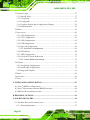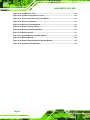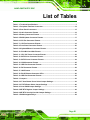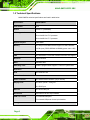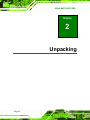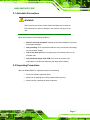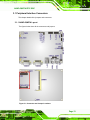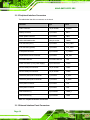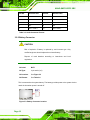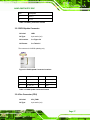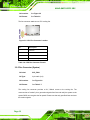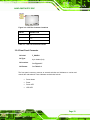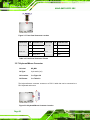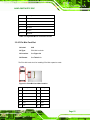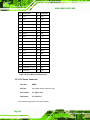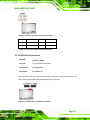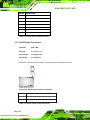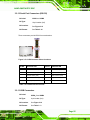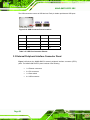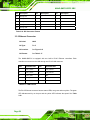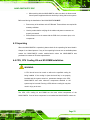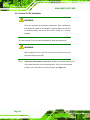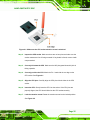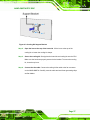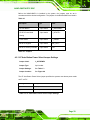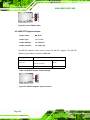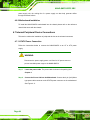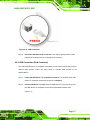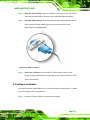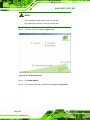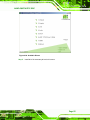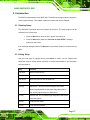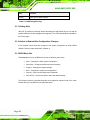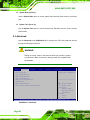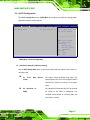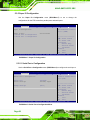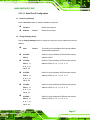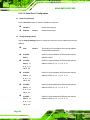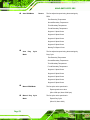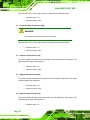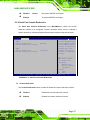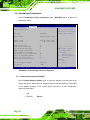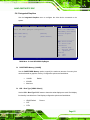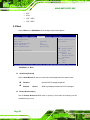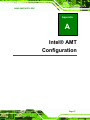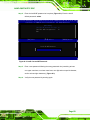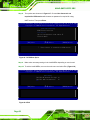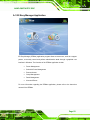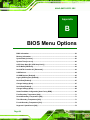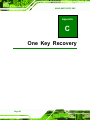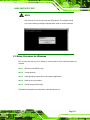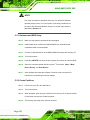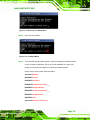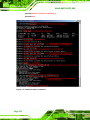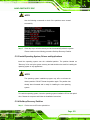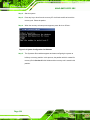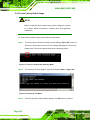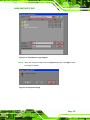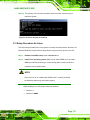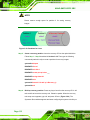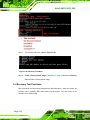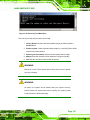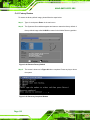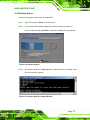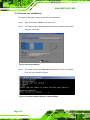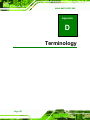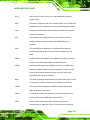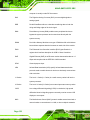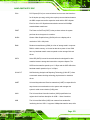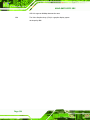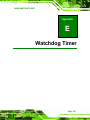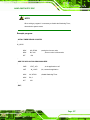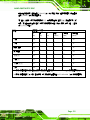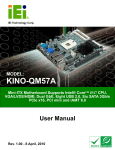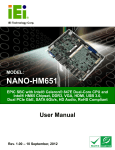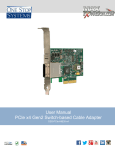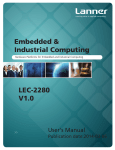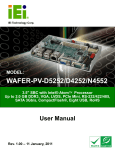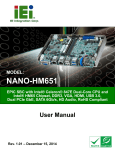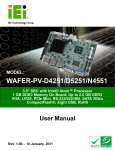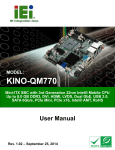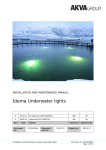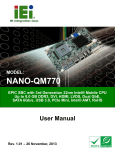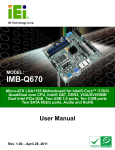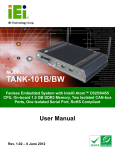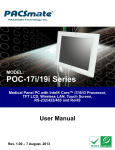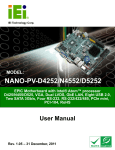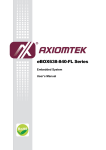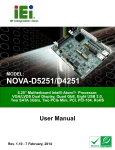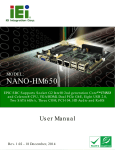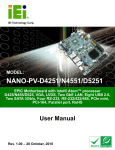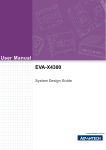Download NANO-QM57A EPIC SBC
Transcript
NANO-QM57A EPIC SBC NANO-QM57A IEI Technology Corp. MODEL: NANO-QM57A EPIC Motherboard Supports Socket G1 Intel® Core™ i3/i5/i7 CPU, Dual DVI, GbE, Eight USB 2.0, Two SATA 3Gb/s, PCIe mini and iAMT 6.0 User Manual Page I Rev. 1.01 - 16 August, 2011 NANO-QM57A EPIC SBC Revision Date Version Changes 16 August, 2011 1.01 Modified operating temperature information 9 July, 2010 1.00 Initial release Page II NANO-QM57A EPIC SBC Copyright COPYRIGHT NOTICE The information in this document is subject to change without prior notice in order to improve reliability, design and function and does not represent a commitment on the part of the manufacturer. In no event will the manufacturer be liable for direct, indirect, special, incidental, or consequential damages arising out of the use or inability to use the product or documentation, even if advised of the possibility of such damages. This document contains proprietary information protected by copyright. All rights are reserved. No part of this manual may be reproduced by any mechanical, electronic, or other means in any form without prior written permission of the manufacturer. TRADEMARKS All registered trademarks and product names mentioned herein are used for identification purposes only and may be trademarks and/or registered trademarks of their respective owners. Page III NANO-QM57A EPIC SBC Table of Contents 1 INTRODUCTION.......................................................................................................... 1 1.1 INTRODUCTION........................................................................................................... 2 1.2 CONNECTORS ............................................................................................................. 2 1.3 DIMENSIONS ............................................................................................................... 3 1.4 DATA FLOW ................................................................................................................ 5 1.5 TECHNICAL SPECIFICATIONS ...................................................................................... 6 2 UNPACKING ................................................................................................................. 8 2.1 ANTI-STATIC PRECAUTIONS ........................................................................................ 9 2.2 UNPACKING PRECAUTIONS ......................................................................................... 9 2.3 PACKING LIST........................................................................................................... 10 2.3.1 Optional Items...................................................................................................11 3 CONNECTORS ........................................................................................................... 12 3.1 PERIPHERAL INTERFACE CONNECTORS..................................................................... 13 3.1.1 NANO-QM57A Layout..................................................................................... 13 3.1.2 Peripheral Interface Connectors ..................................................................... 14 3.1.3 External Interface Panel Connectors............................................................... 14 3.2 INTERNAL PERIPHERAL CONNECTORS ...................................................................... 15 3.2.1 Audio Connector .............................................................................................. 15 3.2.2 Battery Connector............................................................................................ 16 3.2.3 BIOS Update Connector .................................................................................. 17 3.2.4 Fan Connector (CPU)...................................................................................... 17 3.2.5 Fan Connector (System) .................................................................................. 18 3.2.6 Front Panel Connector .................................................................................... 19 3.2.7 Keyboard/Mouse Connector ............................................................................ 20 3.2.8 PCIe Mini Card Slot ........................................................................................ 21 3.2.9 12V Power Connector...................................................................................... 22 3.2.10 SATA Drive Connectors ................................................................................. 23 3.2.11 SATA Power Connectors ................................................................................ 24 3.2.12 Serial Port Connectors (RS-232) ................................................................... 25 Page IV NANO-QM57A EPIC SBC 3.2.13 USB Connectors............................................................................................. 25 3.3 EXTERNAL PERIPHERAL INTERFACE CONNECTOR PANEL ......................................... 26 3.3.1 DVI Connector ................................................................................................. 27 3.3.2 Ethernet Connector.......................................................................................... 28 3.3.3 USB Connectors............................................................................................... 29 4 INSTALLATION ......................................................................................................... 30 4.1 ANTI-STATIC PRECAUTIONS ...................................................................................... 31 4.2 INSTALLATION CONSIDERATIONS .............................................................................. 32 4.2.1 Installation Notices .......................................................................................... 32 4.3 UNPACKING .............................................................................................................. 33 4.4 CPU, CPU COOLING KIT AND SO-DIMM INSTALLATION ........................................ 33 4.4.1 Socket G CPU Installation............................................................................... 34 4.4.2 Socket G Cooling Kit Installation .................................................................... 36 4.4.3 SO-DIMM Installation ..................................................................................... 38 4.5 JUMPER SETTINGS .................................................................................................... 38 4.5.1 AT Auto Button Power Select Jumper Settings ................................................ 39 4.5.2 AT/ATX Power Select Jumper Settings ............................................................ 40 4.5.3 Clear CMOS Jumper........................................................................................ 41 4.5.4 ME RTC Register Jumper ................................................................................ 42 4.5.5 ME RTC Flash Security Override Jumper....................................................... 43 4.6 CHASSIS INSTALLATION ............................................................................................ 43 4.6.1 Airflow.............................................................................................................. 43 4.6.2 Motherboard Installation................................................................................. 44 4.7 INTERNAL PERIPHERAL DEVICE CONNECTIONS ........................................................ 44 4.7.1 AT/ATX Power Connection .............................................................................. 44 4.7.2 Audio Kit Installation....................................................................................... 46 4.7.3 Single RS-232 Cable (w/o Bracket) ................................................................. 47 4.8 EXTERNAL PERIPHERAL INTERFACE CONNECTION ................................................... 48 4.8.1 DVI Display Device Connection...................................................................... 49 4.8.2 LAN Connection (Single Connector) ............................................................... 50 4.8.3 USB Connection (Dual Connector) ................................................................. 51 4.8.4 VGA Monitor Connection ................................................................................ 52 4.9 SOFTWARE INSTALLATION ........................................................................................ 53 5 BIOS SCREENS........................................................................................................... 56 Page V NANO-QM57A EPIC SBC 5.1 INTRODUCTION......................................................................................................... 57 5.1.1 Starting Setup................................................................................................... 57 5.1.2 Using Setup ...................................................................................................... 57 5.1.3 Getting Help..................................................................................................... 58 5.1.4 Unable to Reboot After Configuration Changes.............................................. 58 5.1.5 BIOS Menu Bar................................................................................................ 58 5.2 MAIN........................................................................................................................ 59 5.3 ADVANCED ............................................................................................................... 60 5.3.1 ACPI Configuration ......................................................................................... 61 5.3.2 CPU Configuration.......................................................................................... 62 5.3.3 SATA Configuration ......................................................................................... 63 5.3.4 USB Configuration........................................................................................... 64 5.3.5 Super IO Configuration ................................................................................... 66 5.3.5.1 Serial Port n Configuration ....................................................................... 66 5.3.6 H/W Monitor .................................................................................................... 69 5.3.7 AMT Configuration .......................................................................................... 74 5.3.8 Serial Port Console Redirection ...................................................................... 75 5.3.8.1 Console Redirection Settings.................................................................... 76 5.4 CHIPSET ................................................................................................................... 77 5.4.1 Northbridge Configuration .............................................................................. 78 5.4.2 Southbridge Configuration .............................................................................. 79 5.4.3 Integrated Graphics ......................................................................................... 81 5.5 BOOT........................................................................................................................ 82 5.6 SECURITY ................................................................................................................. 84 5.7 EXIT ......................................................................................................................... 85 A INTEL® AMT CONFIGURATION.......................................................................... 87 A.1 INTEL® AMT SETUP PROCEDURE ............................................................................ 88 A.2 INTEL® MANAGEMENT ENGINE BIOS EXTENSION .................................................. 88 A.3 IEI EASY MANAGER APPLICATION .......................................................................... 93 B BIOS MENU OPTIONS ............................................................................................. 94 C ONE KEY RECOVERY............................................................................................. 96 C.1 ONE KEY RECOVERY INTRODUCTION ...................................................................... 97 C.1.1 System Requirement ........................................................................................ 97 Page VI NANO-QM57A EPIC SBC C.1.2 Supported Operating System........................................................................... 97 C.2 SETUP PROCEDURE FOR WINDOWS .......................................................................... 99 C.2.1 Hardware and BIOS Setup ............................................................................ 100 C.2.2 Create Partitions ........................................................................................... 100 C.2.3 Install Operating System, Drivers and Applications..................................... 103 C.2.4 Build-up Recovery Partition.......................................................................... 103 C.2.5 Create Factory Default Image ...................................................................... 106 C.3 SETUP PROCEDURE FOR LINUX ...............................................................................111 C.4 RECOVERY TOOL FUNCTIONS .................................................................................114 C.4.1 Factory Restore ..............................................................................................116 C.4.2 Backup System................................................................................................117 C.4.3 Restore Your Last Backup...............................................................................118 C.4.4 Manual ...........................................................................................................119 D TERMINOLOGY ..................................................................................................... 120 E WATCHDOG TIMER............................................................................................... 125 F HAZARDOUS MATERIALS DISCLOSURE........................................................ 128 F.1 HAZARDOUS MATERIAL DISCLOSURE TABLE FOR IPB PRODUCTS CERTIFIED AS ROHS COMPLIANT UNDER 2002/95/EC WITHOUT MERCURY ................................................ 129 Page VII NANO-QM57A EPIC SBC List of Figures Figure 1-1: NANO-QM57A ..............................................................................................................2 Figure 1-2: Connectors ..................................................................................................................3 Figure 1-3: NANO-QM57A Dimensions (mm)...............................................................................4 Figure 1-4: Data Flow Block Diagram ...........................................................................................5 Figure 3-1: Connector and Jumper Locations...........................................................................13 Figure 3-2: Audio Connector Location .......................................................................................15 Figure 3-3: Battery Connector Location.....................................................................................16 Figure 3-4: BIOS Update Connector Locations .........................................................................17 Figure 3-5: CPU Fan Connector Location ..................................................................................18 Figure 3-6: +12V Fan Connector Locations ...............................................................................19 Figure 3-7: Front Panel Connector Location .............................................................................20 Figure 3-8: Keyboard/Mouse Connector Location ....................................................................20 Figure 3-9: PCIe Mini Card Slot Location ...................................................................................21 Figure 3-10: CPU 12V Power Connector Location ....................................................................23 Figure 3-11: SATA Drive Connector Locations .........................................................................23 Figure 3-12: SATA Power Connector Locations .......................................................................24 Figure 3-13: COM Connector Pinout Locations ........................................................................25 Figure 3-14: USB Connector Pinout Locations .........................................................................26 Figure 3-15: NANO-QM57A External Peripheral Interface Connector.....................................27 Figure 3-16: RJ-45 Ethernet Connector......................................................................................29 Figure 4-1: Make sure the CPU socket retention screw is unlocked ......................................35 Figure 4-2: Lock the CPU Socket Retention Screw...................................................................36 Figure 4-3: Cooling Kit Support Bracket ....................................................................................37 Figure 4-4: SO-DIMM Installation ................................................................................................38 Figure 4-5: Jumper Locations .....................................................................................................38 Figure 4-6: AT Auto Button Select Jumper Settings.................................................................40 Figure 4-7: AT/ATX Power Select Jumper Location..................................................................40 Figure 4-8: Clear CMOS Jumper .................................................................................................42 Figure 4-9: ME RTC Register Jumper Location.........................................................................42 Figure 4-10: ME RTC Security Override Jumper Location .......................................................43 Figure 4-11: Power Cable to Motherboard Connection ............................................................45 Page VIII NANO-QM57A EPIC SBC Figure 4-12: Connect Power Cable to Power Supply................................................................46 Figure 4-13: Audio Kit Cable Connection ..................................................................................47 Figure 4-14: Single RS-232 Cable Installation ...........................................................................48 Figure 4-15: DVI Connector .........................................................................................................50 Figure 4-16: LAN Connection ......................................................................................................51 Figure 4-17: USB Connector........................................................................................................52 Figure 4-18: VGA Connector .......................................................................................................53 Figure 4-19: Introduction Screen ................................................................................................54 Figure 4-20: Available Drivers .....................................................................................................55 Figure A-1: Intel® Active Management Technology Status Dialog .........................................88 Figure A-2: Intel® Current ME Password ...................................................................................89 Figure A-3: Intel® ME New Password.........................................................................................90 Figure A-4: Intel® AMT Configuration ........................................................................................90 Figure A-5: Select KVM Configuration .......................................................................................91 Figure A-6: KVM Configuration ...................................................................................................91 Figure A-7: KVM User Opt-in .......................................................................................................92 Figure A-8: Exit .............................................................................................................................92 Figure C-1: Recovery Tool Setup Menu .................................................................................. 101 Figure C-2: Command Mode..................................................................................................... 101 Figure C-3: Partition Creation Commands.............................................................................. 102 Figure C-4: System Configuration for Windows .................................................................... 104 Figure C-5: Build-up Recovery Partition ................................................................................. 105 Figure C-6: Press any key to continue .................................................................................... 105 Figure C-7: Press F3 to Boot into Recovery Mode................................................................. 106 Figure C-8: Recovery Tool Menu ............................................................................................. 106 Figure C-9: About Symantec Ghost Window .......................................................................... 107 Figure C-10: Symantec Ghost Path ......................................................................................... 107 Figure C-11: Select a Local Source Drive ............................................................................... 108 Figure C-12: Select a Source Partition from Basic Drive ...................................................... 108 Figure C-13: File Name to Copy Image to ............................................................................... 109 Figure C-14: Compress Image.................................................................................................. 109 Figure C-15: Image Creation Confirmation ............................................................................. 110 Figure C-16: Image Creation Complete ................................................................................... 110 Figure C-17: Image Creation Complete ................................................................................... 110 Figure C-18: Press Any Key to Continue ................................................................................ 111 Page IX NANO-QM57A EPIC SBC Figure C-19: Partitions for Linux.............................................................................................. 112 Figure C-20: System Configuration for Linux......................................................................... 113 Figure C-21: Access menu.lst in Linux (Text Mode) .............................................................. 113 Figure C-22: Recovery Tool Menu ........................................................................................... 114 Figure C-23: Recovery Tool Main Menu .................................................................................. 115 Figure C-24: Restore Factory Default ...................................................................................... 116 Figure C-25: Recovery Complete Window .............................................................................. 116 Figure C-26: Backup System.................................................................................................... 117 Figure C-27: System Backup Complete Window ................................................................... 117 Figure C-28: Restore Backup ................................................................................................... 118 Figure C-29: Restore System Backup Complete Window ..................................................... 118 Figure C-30: Symantec Ghost Window ................................................................................... 119 Page X NANO-QM57A EPIC SBC List of Tables Table 1-1: Technical Specifications..............................................................................................7 Table 3-1: Peripheral Interface Connectors ...............................................................................14 Table 3-2: Rear Panel Connectors ..............................................................................................15 Table 3-3: Audio Connector Pinouts ..........................................................................................16 Table 3-4: Battery Connector Pinouts ........................................................................................17 Table 3-5: BIOS Update Connector Pinouts ..............................................................................17 Table 3-6: CPU Fan Connector Pinouts......................................................................................18 Table 3-7: +12V Fan Connector Pinouts.....................................................................................19 Table 3-8: Front Panel Connector Pinouts.................................................................................20 Table 3-9: Keyboard/Mouse Connector Pinouts .......................................................................21 Table 3-10: PCIe Mini Card Slot Pinouts ....................................................................................22 Table 3-11: CPU 12V Power Connector Pinouts........................................................................23 Table 3-12: SATA Drive Connector Pinouts...............................................................................24 Table 3-13: SATA Power Connector Pinouts.............................................................................24 Table 3-14: COM Connector Pinouts ..........................................................................................25 Table 3-15: USB Port Connector Pinouts...................................................................................26 Table 3-16: DVI Connector Pinouts.............................................................................................28 Table 3-17: LAN Pinouts ..............................................................................................................28 Table 3-18: RJ-45 Ethernet Connector LEDs .............................................................................29 Table 3-19: USB Port Connector Pinouts...................................................................................29 Table 4-1: Jumpers .......................................................................................................................39 Table 4-2: AT Auto Button Power Select Jumper Settings ......................................................39 Table 4-3: AT/ATX Power Select Jumper Settings ....................................................................40 Table 4-4: Clear CMOS Jumper Settings....................................................................................41 Table 4-5: ME RTC Register Jumper Settings ...........................................................................42 Table 4-6: ME RTC Security Override Jumper Settings............................................................43 Table 5-1: BIOS Navigation Keys ................................................................................................58 Page XI NANO-QM57A EPIC SBC List of BIOS Menus BIOS Menu 1: Main .......................................................................................................................59 BIOS Menu 2: Advanced ..............................................................................................................60 BIOS Menu 3: ACPI Configuration ..............................................................................................61 BIOS Menu 4: CPU Configuration ...............................................................................................62 BIOS Menu 5: IDE Configuration.................................................................................................63 BIOS Menu 6: USB Configuration ...............................................................................................64 BIOS Menu 7: Super IO Configuration........................................................................................66 BIOS Menu 8: Serial Port n Configuration Menu.......................................................................66 BIOS Menu 9: Hardware Health Configuration ..........................................................................69 BIOS Menu 10: AMT Configuration.............................................................................................74 BIOS Menu 11: Serial Port Console Redirection .......................................................................75 BIOS Menu 12: Console Redirection Settings...........................................................................76 BIOS Menu 13: Chipset ................................................................................................................77 BIOS Menu 14:Northbridge Chipset Configuration...................................................................78 BIOS Menu 15:Southbridge Chipset Configuration ..................................................................79 BIOS Menu 16: Intel IGD SWSCI OpRegion ...............................................................................81 BIOS Menu 17: Boot .....................................................................................................................82 BIOS Menu 18: Security ...............................................................................................................84 BIOS Menu 19:Exit........................................................................................................................85 Page XII NANO-QM57A EPIC SBC Chapter 1 1 Introduction Page 1 NANO-QM57A EPIC SBC 1.1 Introduction Figure 1-1: NANO-QM57A The NANO-QM57A EPIC motherboard is a Socket G1 32nm Intel® Core™ i3, i5 and i7 processor platform. Up to one 4.0 GB 800 MHz or 1066 MHz DDR3 SDRAM SO-DIMM is supported by the NANO-QM57A. The integrated Intel® QM57 Express Chipset supports one GbE LAN port through the Intel® 82577 Ethernet controller (with iAMT 6.0 support). The NANO-QM57A also supports two SATA 3Gb/s drives and provides 5 V SATA power. The NANO-QM57A supports multiple display devices, including dual DVI or DVI and VGA (with DVI to VGA adapter). Eight USB 2.0 channels and one expansion PCIe mini socket provide flexible expansion options. High Definition Audio (HDA) support ensures HDA devices can be easily implemented on the NANO-QM57A. 1.2 Connectors The connectors on the NANO-QM57A are shown in the figure below. Page 2 NANO-QM57A EPIC SBC Figure 1-2: Connectors 1.3 Dimensions The dimensions of the board are listed below: Length: 165 mm Page 3 NANO-QM57A EPIC SBC Width: 115 mm Figure 1-3: NANO-QM57A Dimensions (mm) Page 4 NANO-QM57A EPIC SBC 1.4 Data Flow Figure 1-4 shows the data flow between the two on-board chipsets and other components 5 installed on the motherboard and described in the following sections of this chapter. Figure 1-4: Data Flow Block Diagram Page 5 NANO-QM57A EPIC SBC 1.5 Technical Specifications NANO-QM57A technical specifications are listed in table below. Specification NANO-QM57A Form Factor EPIC Socket Socket G1 (rPGA988A) CPU Supported 32 nm Intel® Core™ i3 processor 32 nm Intel® Core™ i5 processor 32 nm Intel® Core™ i7 processor Express Chipset Intel® QM57 Memory One 204-pin SO-DIMM sockets support one 800/1066 MHz 4.0 GB (max.) DDR3 SDRAM SO-DIMM (system max. 4 GB) Audio Realtek ALC888 HD 7.1 channel audio codec LAN One Intel® 82577 PCIe GbE controller with iAMT 6.0 support Super I/O Fintek F81801U BIOS AMI BIOS label Watchdog Timer Software programmable supports 1~255 sec. system reset Expansion PCIe One PCIe Mini slot I/O Interface Connectors Audio Connector One internal audio connector (10-pin header) Display Ports One DVI-I (DVI-D + VGA) port One DVI-D port Ethernet One RJ-45 GbE port Serial Ports Two RS-232 via two 10-pin headers USB 2.0/1.1 Ports Four external USB ports Four internal USB ports via two 8-pin headers Storage Page 6 NANO-QM57A EPIC SBC Specification NANO-QM57A Serial ATA Two SATA 3.0 Gb/s connectors with RAID 0,1 support Two 5V SATA power connectors Environmental and Power Specifications Power Supply 12 V only ATX and AT power supported Power Connector One internal 4-pin Molex power connector for power supply Power Consumption [email protected] 2.66 GHz Intel® Core™ i7 620M CPU with one 1333 MHz 2 GB DDR3 SO-DIMM Operating Temperature -10ºC ~ 60ºC (requires cooler and silicone heat sink paste) Humidity 5% ~ 95% (non-condensing) Physical Specifications Dimensions 165 mm x 115 mm Weight GW/NW 850 g/350 g Table 1-1: Technical Specifications Page 7 NANO-QM57A EPIC SBC Chapter 2 2 Unpacking Page 8 NANO-QM57A EPIC SBC 2.1 Anti-static Precautions WARNING! Static electricity can destroy certain electronics. Make sure to follow the ESD precautions to prevent damage to the product, and injury to the user. Make sure to adhere to the following guidelines: Wear an anti-static wristband: Wearing an anti-static wristband can prevent electrostatic discharge. Self-grounding: Touch a grounded conductor every few minutes to discharge any excess static buildup. Use an anti-static pad: When configuring any circuit board, place it on an anti-static mat. Only handle the edges of the PCB: Don't touch the surface of the motherboard. Hold the motherboard by the edges when handling. 2.2 Unpacking Precautions When the NANO-QM57A is unpacked, please do the following: Follow the antistatic guidelines above. Make sure the packing box is facing upwards when opening. Make sure all the packing list items are present. Page 9 NANO-QM57A EPIC SBC 2.3 Packing List NOTE: If any of the components listed in the checklist below are missing, do not proceed with the installation. Contact the IEI reseller or vendor the NANO-QM57A was purchased from or contact an IEI sales representative directly by sending an email to [email protected]. 32 The NANO-QM57A is shipped with the following components: Quantity Item and Part Number 1 NANO-QM57A motherboard 1 SATA and 5 V power cable (P/N: 32000-114000-RS) 2 RS-232 serial port cable (P/N: 32200-000049-RS) 1 DVI-I to VGA adaptor (P/N: 33Z00-000031-RS) 1 AT 12 V Cable (P/N: 32100-087100-RS) 1 Audio cable (P/N: 32000-072100-RS) 1 Mini jumper pack (2.0mm) (P/N: 33100-000033-RS) Page 10 Image NANO-QM57A EPIC SBC 1 Utility CD 1 Quick Installation Guide 2.3.1 Optional Items The following are optional components which may be separately purchased: Item and Part Number Image CPU cooler (P/N: CF-989A-RS-R11) Dual USB cable (without bracket) (P/N: 32000-070301-RS) SATA power cable (P/N: 32100-088600-RS) SATA cable (P/N: 32000-062800-RS) SATA cable (P/N: 32000-112000-RS) Keyboard/Mouse cable (P/N: 32000-023800-RS) Page 11 NANO-QM57A EPIC SBC Chapter 3 3 Connectors Page 12 NANO-QM57A EPIC SBC 3.1 Peripheral Interface Connectors This chapter details all the jumpers and connectors. 3.1.1 NANO-QM57A Layout The figures below show all the connectors and jumpers. Figure 3-1: Connector and Jumper Locations Page 13 NANO-QM57A EPIC SBC 3.1.2 Peripheral Interface Connectors The table below lists all the connectors on the board. Connector Type Label Audio connector 10-pin header AUDIO1 Battery connector 2-pin wafer BAT1 BIOS update connector 6-pin wafer JSPI1 DDR3 SO-DIMM socket 204-pin socket DIMM1 Fan connector (CPU) 4-pin wafer CPU_FAN1 Fan connector (system) 3-pin wafer SYS_FAN1 Front panel connector 8-pin header F_PANEL1 Keyboard and mouse connector 6-pin wafer KB_MS1 PCIe Mini card slot PCIe Mini card slot CN3 Power connector (+12V, power supply) 4-pin connector PWR2 RS-232 serial port connector 10-pin header COM1 RS-232 serial port connector 10-pin header COM2 Serial ATA (SATA) drive connector 7-pin SATA S_ATA1 Serial ATA (SATA) drive connector 7-pin SATA S_ATA2 SATA power connector 2-pin wafer CN5 SATA power connector 2-pin wafer CN6 USB connector (1) 8-pin header USB4_5 USB connector (2) 8-pin header USB6 Table 3-1: Peripheral Interface Connectors 3.1.3 External Interface Panel Connectors Page 14 NANO-QM57A EPIC SBC The table below lists the connectors on the external I/O panel. Connector Type Label Ethernet connector RJ-45 LAN1 DVI-I (DVI-D + VGA) port DVI-I port VIDEO1 DVI-D port DVI-D port VIDEO2 Reset Switch Switch SW1 USB ports (dual) USB port USB0_1 USB ports (dual) USB port USB2_3 Table 3-2: Rear Panel Connectors 3.2 Internal Peripheral Connectors The section describes all of the connectors on the NANO-QM57A. 3.2.1 Audio Connector CN Label: AUDIO1 CN Type: 10-pin header (2x5) CN Location: See Figure 3-2 CN Pinouts: See Table 3-3 The audio connector is connected to external audio devices including speakers and microphones for the input and output of audio signals to and from the system. Figure 3-2: Audio Connector Location Page 15 NANO-QM57A EPIC SBC PIN NO. DESCRIPTION PIN NO. DESCRIPTION 1 LFRONT-R 2 LLINE-R 3 GND 4 GND 5 LFRONT-L 6 LLINE-L 7 GND 8 GND 9 LMIC1-CONN-R 10 LMIC1-CONN-L Table 3-3: Audio Connector Pinouts 3.2.2 Battery Connector CAUTION: Risk of explosion if battery is replaced by and incorrect type. Only certified engineers should replace the on-board battery. Dispose of used batteries according to instructions and local regulations. CN Label: BAT1 CN Type: 2-pin wafer (1x2) CN Location: See Figure 3-3 CN Pinouts: See Table 3-4 This is connected to the system battery. The battery provides power to the system clock to retain the time when power is turned off. Figure 3-3: Battery Connector Location Page 16 NANO-QM57A EPIC SBC Pin Description 1 Battery+ 2 Ground Table 3-4: Battery Connector Pinouts 3.2.3 BIOS Update Connector CN Label: JSPI1 CN Type: 6-pin wafer (1x6) CN Location: See Figure 3-4 CN Pinouts: See Table 3-5 The connector is for BIOS updating only. Figure 3-4: BIOS Update Connector Locations Pin Description Pin Description 1 +3.3V 2 SPI_CS#0_CN 3 SPI_SO0_CN 4 SPI_CLK0_CN 5 SPI_SI0_CN 6 GND Table 3-5: BIOS Update Connector Pinouts 3.2.4 Fan Connector (CPU) CN Label: CPU_FAN1 CN Type: 4-pin wafer (1x4) Page 17 NANO-QM57A EPIC SBC CN Location: See Figure 3-5 CN Pinouts: See Table 3-6 The fan connector attaches to a CPU cooling fan. Figure 3-5: CPU Fan Connector Location Pin Description 1 GROUND 2 +12V 3 FANIO1 4 FANOUT1 Table 3-6: CPU Fan Connector Pinouts 3.2.5 Fan Connector (System) CN Label: SYS_FAN1 CN Type: 3-pin wafer (1x3) CN Location: See Figure 3-6 CN Pinouts: See Table 3-7 5 5 The cooling fan connector provides a 12V, 500mA current to the cooling fan. The connector has a "rotation" pin to get rotation signals from fans and notify the system so the system BIOS can recognize the fan speed. Please note that only specified fans can issue the rotation signals. Page 18 NANO-QM57A EPIC SBC Figure 3-6: +12V Fan Connector Locations PIN NO. DESCRIPTION 1 N/C 2 +12V 3 GND Table 3-7: +12V Fan Connector Pinouts 3.2.6 Front Panel Connector CN Label: F_PANEL1 CN Type: 8-pin header (2x4) CN Location: See Figure 3-7 CN Pinouts: See Table 3-8 The front panel connector connects to external switches and indicators to monitor and controls the motherboard. These indicators and switches include: Power button Reset Power LED HDD LED Page 19 NANO-QM57A EPIC SBC Figure 3-7: Front Panel Connector Location FUNCTION PIN DESCRIPTION FUNCTION PIN DESCRIPTION Power Button 1 PWRBTN_SW# Power LED 2 PWR LED 3 GND 4 GND 5 SATA LED PWT 6 RESET 7 SATA_LED# 8 GND SATA LED Reset Table 3-8: Front Panel Connector Pinouts 3.2.7 Keyboard/Mouse Connector CN Label: KB_MS1 CN Type: 6-pin wafer (1x6) CN Location: See Figure 3-8 CN Pinouts: See Table 3-9 The keyboard/mouse connector connects to a PS/2 Y-cable that can be connected to a PS/2 keyboard and mouse. Figure 3-8: Keyboard/Mouse Connector Location Page 20 NANO-QM57A EPIC SBC Pin Description 1 +5 VCC 2 MS DATA 3 MS CLK 4 KB DATA 5 KB CLK 6 GROUND Table 3-9: Keyboard/Mouse Connector Pinouts 3.2.8 PCIe Mini Card Slot CN Label: CN3 CN Type: PCIe Mini card slot CN Location: See Figure 3-9 CN Pinouts: See Table 3-10 5 The PCIe Mini card slot is for installing PCIe Mini expansion cards. Figure 3-9: PCIe Mini Card Slot Location Pin Description Pin Description 1 PCIE_WAKE# 2 VCC3 3 N/C 4 GND 5 N/C 6 1.5 V 7 CLKREQ# 8 LFRAME# 9 GND 10 LAD3 11 CLK- 12 LAD2 Page 21 NANO-QM57A EPIC SBC Pin Description Pin Description 13 CLK+ 14 LAD1 15 GND 16 LAD0 17 PCIRST# 18 GND 19 LPC 20 VCC3 21 GND 22 PCIRST# 23 PERN2 24 3VDual 25 PERP2 26 GND 27 GND 28 1.5 V 29 GND 30 SMBCLK 31 PETN2 32 SMBDATA 33 PETP2 34 GND 35 GND 36 USBD- 37 GND 38 USBD+ 39 VCC3 40 GND 41 VCC3 42 N/C 43 GND 44 RF_LINK# 45 SATATXP2/CL_CLK 46 BLUELED# 47 SATATXN2/CL_DATA 48 1.5 V 49 SATARXN2/CL_RST# 50 GND 51 SATARXP2 52 VCC3 Table 3-10: PCIe Mini Card Slot Pinouts 3.2.9 12V Power Connector CN Label: PWR2 CN Type: 4-pin Molex power connector (1x4) CN Location: See Figure 3-10 CN Pinouts: See Table 3-11 The connector supports the 12V power supply. Page 22 NANO-QM57A EPIC SBC Figure 3-10: CPU 12V Power Connector Location PIN NO. DESCRIPTION PIN NO. DESCRIPTION 1 GND 2 GND 3 +12V 4 +12V Table 3-11: CPU 12V Power Connector Pinouts 3.2.10 SATA Drive Connectors CN Label: S_ATA1, S_ATA2 CN Type: 7-pin SATA drive connectors CN Location: See Figure 3-11 CN Pinouts: See Table 3-12 5 5 The two SATA 3Gb/s drive connectors are each connected to a SATA 3Gb/s drive. The SATA 3Gb/s drives transfer data at speeds as high as 3.0 Gb/s. Figure 3-11: SATA Drive Connector Locations Page 23 NANO-QM57A EPIC SBC PIN NO. DESCRIPTION 1 GND 2 TX+ 3 TX- 4 GND 5 RX- 6 RX+ 7 GND Table 3-12: SATA Drive Connector Pinouts 3.2.11 SATA Power Connectors CN Label: CN5, CN6 CN Type: 2-pin wafer (1x2) CN Location: See Figure 3-12 CN Pinouts: See Table 3-13 The SATA Power Connectors provides +5V power output to the SATA connectors. Figure 3-12: SATA Power Connector Locations PIN NO. DESCRIPTION 1 +5V 2 GND Table 3-13: SATA Power Connector Pinouts Page 24 NANO-QM57A EPIC SBC 3.2.12 Serial Port Connectors (RS-232) CN Label: COM1 and COM2 CN Type: 10-pin header (2x5) CN Location: See Figure 3-13 CN Pinouts: See Table 3-14 5 5 These connectors provide RS-232 communications. Figure 3-13: COM Connector Pinout Locations PIN NO. DESCRIPTION PIN NO. DESCRIPTION 1 Data Carrier Direct (DCD) 2 Data Set Ready (DSR) 3 Receive Data (RXD) 4 Request To Send (RTS) 5 Transmit Data (TXD) 6 Clear To Send (CTS) 7 Data Terminal Ready (DTR) 8 Ring Indicator (RI) 9 Ground (GND) 10 GND Table 3-14: COM Connector Pinouts 3.2.13 USB Connectors CN Label: USB4_5 and USB6 CN Type: 8-pin header (2x4) CN Location: See Figure 3-14 CN Pinouts: See Table 3-19 Page 25 NANO-QM57A EPIC SBC The USB connectors connect to USB devices. Each pin header provides two USB ports. Figure 3-14: USB Connector Pinout Locations PIN NO. DESCRIPTION PIN NO. DESCRIPTION 1 VCC 2 GND 3 DATA- 4 DATA+ 5 DATA+ 6 DATA- 7 GND 8 VCC Table 3-15: USB Port Connector Pinouts 3.3 External Peripheral Interface Connector Panel Figure 3-15 shows the NANO-QM57A external peripheral interface connector (EPIC) 5 panel. The NANO-QM57A EPIC panel consists of the following: Page 26 1 x Ethernet connectors 2 x DVI connectors 1 x Reset switch 4 x USB connectors NANO-QM57A EPIC SBC Figure 3-15: NANO-QM57A External Peripheral Interface Connector 3.3.1 DVI Connector CN Label: VIDEO1, VIDEO2 CN Type: DVI connector CN Location: See Figure 3-15 CN Pinouts: See Table 3-16 The 24-pin Digital Visual Interface (DVI) connector connects to high-speed, high-resolution digital displays. The DVI-I connector supports both digital and analog signals. Pin Description Pin Description Pin Description 1 TMDS Data2- 9 TMDS Data1- 17 TMDS Data0- 2 TMDS Data2+ 10 TMDS Data1+ 18 TMDS Data0+ 3 GND 11 GND 19 GND 4 N/C 12 NC 20 NC 5 N/C 13 NC 21 NC 6 DDC Clock [SCL] 14 PVDD1 22 GND 7 DDC Data [SDA] 15 GND 23 TMDS Clock + 8 Analog vertical sync 16 GND 24 TMDS Clock - Page 27 NANO-QM57A EPIC SBC Pin Description Pin Description Pin Description C1 Analog Red -- -- -- -- C2 Analog Green -- -- -- -- C3 Analog Blue -- -- -- -- C4 Analog Horizontal Sync -- -- -- -- C5 Analog GND -- -- -- -- Table 3-16: DVI Connector Pinouts 3.3.2 Ethernet Connector CN Label: LAN1 CN Type: RJ-45 CN Location: See Figure 3-15 CN Pinouts: See Table 3-17 5 5 The NANO-QM57A is equipped with two built-in RJ-45 Ethernet controllers. Each controller can connect to the LAN through one RJ-45 LAN connector. PIN DESCRIPTION PIN DESCRIPTION 1 LAN1_MDI0P 2 LAN1_MDI0N 3 LAN1_MDI1P 4 LAN1_MDI1N 5 +VCT_LAN1 6 GND 7 LAN1_MDI2P 8 LAN1_MDI2N 9 LAN1_MDI3P 10 LAN1_MDI3N Table 3-17: LAN Pinouts The RJ-45 Ethernet connector has two status LEDs, one green and one yellow. The green LED indicates activity on the port and the yellow LED indicates the speed. See Table 5 3-18. Page 28 NANO-QM57A EPIC SBC Speed LED Activity/Link LED STATUS DESCRIPTION STATUS DESCRIPTION Off 10 Mbps connection Off No link Green 100 Mbps connection Yellow Linked Orange Gbps connection Blinking TX/RX activity 1 Table 3-18: RJ-45 Ethernet Connector LEDs Figure 3-16: RJ-45 Ethernet Connector 3.3.3 USB Connectors CN Label: USB0_1 and USB2_3 CN Type: USB port CN Location: See Figure 3-15 CN Pinouts: See Table 3-19 5 5 The NANO-QM57A has four external USB 2.0 ports. The ports connect to both USB 2.0 and USB 1.1 devices. PIN NO. DESCRIPTION PIN NO. DESCRIPTION 1 VCC 5 VCC 2 DATA- 6 DATA- 3 DATA+ 7 DATA+ 4 GROUND 8 GROUND Table 3-19: USB Port Connector Pinouts Page 29 NANO-QM57A EPIC SBC Chapter 4 4 Installation Page 30 NANO-QM57A EPIC SBC 4.1 Anti-static Precautions WARNING: Failure to take ESD precautions during the installation of the NANO-QM57A may result in permanent damage to the NANO-QM57A and severe injury to the user. Electrostatic discharge (ESD) can cause serious damage to electronic components, including the NANO-QM57A. Dry climates are especially susceptible to ESD. It is therefore critical that whenever the NANO-QM57A or any other electrical component is handled, the following anti-static precautions are strictly adhered to. Wear an anti-static wristband: Wearing a simple anti-static wristband can help to prevent ESD from damaging the board. Self-grounding: Before handling the board, touch any grounded conducting material. During the time the board is handled, frequently touch any conducting materials that are connected to the ground. Use an anti-static pad: When configuring the NANO-QM57A, place it on an antic-static pad. This reduces the possibility of ESD damaging the NANO-QM57A. Only handle the edges of the PCB: When handling the PCB, hold the PCB by the edges. Page 31 NANO-QM57A EPIC SBC 4.2 Installation Considerations NOTE: The following installation notices and installation considerations should be read and understood before the NANO-QM57A is installed. All installation notices pertaining to the installation of the NANO-QM57A should be strictly adhered to. Failing to adhere to these precautions may lead to severe damage of the NANO-QM57A and injury to the person installing the motherboard. 4.2.1 Installation Notices WARNING: The installation instructions described in this manual should be carefully followed in order to prevent damage to the NANO-QM57A, NANO-QM57A components and injury to the user. Before and during the installation please DO the following: Read the user manual: o The user manual provides a complete description of the NANO-QM57A installation instructions and configuration options. Wear an electrostatic discharge cuff (ESD): o Electronic components are easily damaged by ESD. Wearing an ESD cuff removes ESD from the body and helps prevent ESD damage. Place the NANO-QM57A on an antistatic pad: o When installing or configuring the motherboard, place it on an antistatic pad. This helps to prevent potential ESD damage. Page 32 Turn all power to the NANO-QM57A off: NANO-QM57A EPIC SBC o When working with the NANO-QM57A, make sure that it is disconnected from all power supplies and that no electricity is being fed into the system. Before and during the installation of the NANO-QM57A DO NOT: Remove any of the stickers on the PCB board. These stickers are required for warranty validation. Use the product before verifying all the cables and power connectors are properly connected. Allow screws to come in contact with the PCB circuit, connector pins, or its components. 4.3 Unpacking When the NANO-QM57A is unpacked, please check all the unpacking list items listed in Chapter 3 are indeed present. If any of the unpacking list items are not available please contact the NANO-QM57A vendor reseller/vendor where the NANO-QM57A was purchased or contact an IEI sales representative. 4.4 CPU, CPU Cooling Kit and SO-DIMM Installation WARNING: A CPU should never be turned on without the specified cooling kit being installed. If the cooling kit (heat sink and fan) is not properly installed and the system turned on, permanent damage to the CPU, NANO-QM57A and other electronic components attached to the system may be incurred. Running a CPU without a cooling kit may also result in injury to the user. The CPU, CPU cooling kit and DIMM are the most critical components of the NANO-QM57A. If one of these component is not installed the NANO-QM57A cannot run. Page 33 NANO-QM57A EPIC SBC 4.4.1 Socket G CPU Installation WARNING: CPUs are expensive and sensitive components. When installing the CPU please be careful not to damage it in anyway. Make sure the CPU is installed properly and ensure the correct cooling kit is properly installed. To install a socket G CPU onto the NANO-QM57A, follow the steps below: WARNING: When handling the CPU, only hold it on the sides. DO NOT touch the pins at the bottom of the CPU. Step 1: Unlock the CPU retention screw. When shipped, the retention screw of the CPU socket should be in the unlocked position. If it is not in the unlocked position, use a screwdriver to unlock the screw. See Figure 4-1. Page 34 NANO-QM57A EPIC SBC Figure 4-1: Make sure the CPU socket retention screw is unlocked Step 2: Inspect the CPU socket. Make sure there are no bent pins and make sure the socket contacts are free of foreign material. If any debris is found, remove it with compressed air. Step 3: Correctly Orientate the CPU. Make sure the IHS (integrated heat sink) side is facing upwards. Step 4: Correctly position the CPU. Match the Pin 1 mark with the cut edge on the CPU socket. See Figure 4-1. Step 5: Align the CPU pins. Carefully align the CPU pins with the holes in the CPU socket. Step 6: Insert the CPU. Gently insert the CPU into the socket. If the CPU pins are properly aligned, the CPU should slide into the CPU socket smoothly. Step 7: Lock the retention screw. Rotate the retention screw into the locked position. See Figure 4-2.Step 0: Page 35 NANO-QM57A EPIC SBC Figure 4-2: Lock the CPU Socket Retention Screw 4.4.2 Socket G Cooling Kit Installation An IEI Socket G CPU cooling kit can be purchased separately. (See Chapter 3) The cooling kit comprises a CPU heat sink and a cooling fan. WARNING: Do not wipe off (accidentally or otherwise) the pre-sprayed layer of thermal paste on the bottom of the heat sink. The thermal paste between the CPU and the heat sink is important for optimum heat dissipation. To install the cooling kit, please follow the steps below. Step 1: Install the cooling kit bracket. A cooling kit bracket is installed on the rear of the motherboard. Align the bracket with the four retention holes at the back of the motherboard. Once properly aligned, insert four retention screws from the front of the motherboard. Page 36 NANO-QM57A EPIC SBC Figure 4-3: Cooling Kit Support Bracket Step 2: Open the lever at the top of the heat sink. Lift the lever at the top of the cooling kit to loosen the cooling kit clamps. Step 3: Secure the cooling kit. Gently place the heat sink and cooling kit onto the CPU. Make sure the hooks are properly secured to the bracket. To secure the cooling kit, close the top lever. Step 4: Connect the fan cable. Connect the cooling kit fan cable to the fan connector on the NANO-QM57A. Carefully route the cable and avoid heat generating chips and fan blades.Step 0: Page 37 NANO-QM57A EPIC SBC 4.4.3 SO-DIMM Installation To install an SO-DIMM, please follow the steps below and refer to Figure 4-4. Figure 4-4: SO-DIMM Installation Step 1: Locate the SO-DIMM socket. Place the board on an anti-static mat. Step 2: Align the SO-DIMM with the socket. Align the notch on the memory with the notch on the memory socket. Step 3: Insert the SO-DIMM. Push the memory in at a 20º angle. (See Figure 4-4) Step 4: Seat the SO-DIMM. Gently push downwards and the arms clip into place. (See Figure 4-4) Step 0: 4.5 Jumper Settings NOTE: A jumper is a metal bridge used to close an electrical circuit. It consists of two or three metal pins and a small metal clip (often protected by a plastic cover) that slides over the pins to connect them. To CLOSE/SHORT a jumper means connecting the pins of the jumper with the plastic clip and to OPEN a jumper means removing the plastic clip from a jumper. Page 38 Figure 4-5: Jumper Locations NANO-QM57A EPIC SBC Before the NANO-QM57A is installed in the system, the jumpers must be set in accordance with the desired configuration. The jumpers on the NANO-QM57A are listed in Table 4-1. 5 Description Type Label AT Auto Button 2-pin header J_AUTOPWR1 AT/ATX Power Mode 3-pin header J_ATXCTL1 Clear CMOS 3-pin header J_CMOS1 ME RTC Register 3-pin header ME_RTC1 ME RTC Security Override 2-pin header JP1 Setting Table 4-1: Jumpers 4.5.1 AT Auto Button Power Select Jumper Settings Jumper Label: J_AUTOPWR1 Jumper Type: 2-pin header Jumper Settings: See Table 4-3 Jumper Location: See Figure 4-6 The AT Auto Button Power Select jumper specifies the systems auto button power mode as AT or ATX. Setting Description Short Use AT power Open Use ATX power Table 4-2: AT Auto Button Power Select Jumper Settings Page 39 NANO-QM57A EPIC SBC Figure 4-6: AT Auto Button Select Jumper Settings 4.5.2 AT/ATX Power Select Jumper Settings Jumper Label: J_ATXCTL1 Jumper Type: 3-pin header (1x3) Jumper Settings: See Table 4-3 Jumper Location: See Figure 4-7 The AT/ATX Power Select jumper specifies the systems power mode as AT or ATX. AT/ATX Power Select jumper settings are shown in Table 4-3. AT Power Select Description Short 1 - 2 Use ATX power Short 2 – 3 Use AT power Default Table 4-3: AT/ATX Power Select Jumper Settings The location of the AT/ATX Power Select jumper is shown in Figure 4-7 below. Figure 4-7: AT/ATX Power Select Jumper Location Page 40 NANO-QM57A EPIC SBC 4.5.3 Clear CMOS Jumper Jumper Label: J_CMOS1 Jumper Type: 3-pin header (1x3) Jumper Settings: See Table 4-4 Jumper Location: See Figure 4-8 5 5 If the NANO-QM57A fails to boot due to improper BIOS settings, the clear CMOS jumper clears the CMOS data and resets the system BIOS information. To do this, use the jumper cap to close pins 2 and 3 for a few seconds then reinstall the jumper clip back to pins 1 and 2. If the “CMOS Settings Wrong” message is displayed during the boot up process, the fault may be corrected by pressing the F1 to enter the CMOS Setup menu. Do one of the following: Enter the correct CMOS setting Load Optimal Defaults Load Failsafe Defaults. After having done one of the above, save the changes and exit the CMOS Setup menu. The clear CMOS jumper settings are shown in Table 4-4. 5 Clear CMOS Description Short 1 - 2 Keep CMOS Setup Short 2 - 3 Clear CMOS Setup Default Table 4-4: Clear CMOS Jumper Settings The location of the clear CMOS jumper is shown in Figure 4-8 below. 5 Page 41 NANO-QM57A EPIC SBC Figure 4-8: Clear CMOS Jumper 4.5.4 ME RTC Register Jumper Jumper Label: ME_RTC1 Jumper Type: 3-pin header Jumper Settings: See Table 4-5 Jumper Location: See Figure 4-9 The ME RTC Register jumper saves or clears the ME RTC registers. The ME RTC Register jumper settings are shown in Table 4-4. Setting Short 1-2 Short 2-3 Description Save ME RTC registers (normal operation) Clear ME RTC registers Table 4-5: ME RTC Register Jumper Settings Figure 4-9: ME RTC Register Jumper Location Page 42 Default NANO-QM57A EPIC SBC 4.5.5 ME RTC Flash Security Override Jumper Jumper Label: JP1 Jumper Type: 2-pin header Jumper Settings: See Table 4-6 Jumper Location: See Figure 4-10 The ME RTC Security Override jumper protects or overrides the ME RTC Flash security registers. The ME RTC Security Override jumper settings are shown in Table 4-4. Setting Description Open Flash Security On Short Flash Security Override Default Table 4-6: ME RTC Security Override Jumper Settings Figure 4-10: ME RTC Security Override Jumper Location 4.6 Chassis Installation 4.6.1 Airflow WARNING: Airflow is critical to the cooling of the CPU and other onboard components. The chassis in which the NANO-QM57A must have air vents to allow cool air to move into the system and hot air to move out. The NANO-QM57A must be installed in a chassis with ventilation holes on the sides allowing airflow to travel through the heat sink surface. In a system with an individual Page 43 NANO-QM57A EPIC SBC power supply unit, the cooling fan of a power supply can also help generate airflow through the board surface. 4.6.2 Motherboard Installation To install the NANO-QM57A motherboard into the chassis please refer to the reference material that came with the chassis. 4.7 Internal Peripheral Device Connections This section outlines the installation of peripheral devices to the onboard connectors 4.7.1 AT/ATX Power Connection Follow the instructions below to connect the NANO-QM57A to an AT or ATX power supply. WARNING: Disconnect the power supply power cord from its AC power source to prevent a sudden power surge to the NANO-QM57A. Step 1: Locate the power cable. The power cable is shown in the packing list in Chapter 3. Step 2: Connect the Power Cable to the Motherboard. Connect the 4-pin (2x2) Molex type power cable connector to the AT/ATX power connector on the motherboard. See Figure 4-11. Page 44 NANO-QM57A EPIC SBC Figure 4-11: Power Cable to Motherboard Connection Step 3: Connect Power Cable to Power Supply. Connect one of the 4-pin (1x4) Molex type power cable connectors to an AT/ATX power supply. See Figure 4-12. Step 0: Page 45 NANO-QM57A EPIC SBC Figure 4-12: Connect Power Cable to Power Supply 4.7.2 Audio Kit Installation The Audio Kit that came with the NANO-QM57A connects to the audio connector on the NANO-QM57A. The audio kit consists of three audio jacks. Mic-in connects to a microphone. Line-in provides a stereo line-level input to connect to the output of an audio device. Line-out, a stereo line-level output, connects to two amplified speakers. To install the audio kit, please refer to the steps below: Step 1: Locate the audio connector. The location of the 10-pin audio connector is shown in Chapter 3. Step 2: Align pin 1. Align pin 1 on the on-board connector with pin 1 on the audio kit connector. Pin 1 on the audio kit connector is indicated with a white dot. See Figure 4-13. Page 46 NANO-QM57A EPIC SBC Figure 4-13: Audio Kit Cable Connection Step 3: Connect the audio devices. Connect speakers to the line-out audio jack. Connect the output of an audio device to the line-in audio jack. Connect a microphone to the mic-in audio jack.Step 0: 4.7.3 Single RS-232 Cable (w/o Bracket) The single RS-232 cable consists of one serial port connector attached to a serial communications cable that is then attached to a D-sub 9 male connector. To install the single RS-232 cable, please follow the steps below. Step 1: Locate the connector. The location of the RS-232 connector is shown in Chapter 3. Page 47 NANO-QM57A EPIC SBC Step 2: Insert the cable connector. Insert the connector into the serial port box header. See Figure 4-14. A key on the front of the cable connectors ensures the connector can only be installed in one direction. Figure 4-14: Single RS-232 Cable Installation Step 3: Secure the bracket. The single RS-232 connector has two retention screws that must be secured to a chassis or bracket. Step 4: Connect the serial device. Once the single RS-232 connector is connected to a chassis or bracket, a serial communications device can be connected to the system. Step 0: 4.8 External Peripheral Interface Connection The following external peripheral devices can be connected to the external peripheral interface connectors. Page 48 DVI devices RJ-45 Ethernet cable connector USB devices VGA monitor NANO-QM57A EPIC SBC To install these devices, connect the corresponding cable connector from the actual device to the corresponding NANO-QM57A external peripheral interface connector making sure the pins are properly aligned. 4.8.1 DVI Display Device Connection The NANO-QM57A has one female DVI-I connector and one female DVI-D connector on the external peripheral interface panel. The DVI connectors are connected to digital display devices. To connect a digital display device to the NANO-QM57A, please follow the instructions below. Step 1: Locate the DVI-I connector. The location of the DVI-I connector is shown in another chapter. Step 2: Align the DVI-I connector. Align the male DVI-I connector on the digital display device cable with the female DVI-I connector on the external peripheral interface. Step 3: Insert the DVI-I connector. Once the connectors are properly aligned with the male connector, insert the male connector from the digital display device into the female connector on the NANO-QM57A. See Figure 4-15. Page 49 NANO-QM57A EPIC SBC Figure 4-15: DVI Connector Step 4: Secure the connector. Secure the DVI-I connector from the digital display device to the external interface by tightening the two retention screws on either side of the connector. Step 0: 4.8.2 LAN Connection (Single Connector) There is one external RJ-45 LAN connector. The RJ-45 connector enables connection to an external network. To connect a LAN cable with an RJ-45 connector, please follow the instructions below. Step 1: Locate the RJ-45 connectors. The location of the LAN connector is shown in Chapter 4. Step 2: Align the connectors. Align the RJ-45 connector on the LAN cable with one of the RJ-45 connectors on the NANO-QM57A. See Figure 4-16. Page 50 NANO-QM57A EPIC SBC Figure 4-16: LAN Connection Step 3: Insert the LAN cable RJ-45 connector. Once aligned, gently insert the LAN cable RJ-45 connector into the on-board RJ-45 connector. Step 0: 4.8.3 USB Connection (Dual Connector) The external USB Series "A" receptacle connectors provide easier and quicker access to external USB devices. Follow the steps below to connect USB devices to the NANO-QM57A. Step 1: Locate the USB Series "A" receptacle connectors. The location of the USB Series "A" receptacle connectors are shown in Chapter 3. Step 2: Insert a USB Series "A" plug. Insert the USB Series "A" plug of a device into the USB Series "A" receptacle on the external peripheral interface. See Figure 4-17. Step 0: Page 51 NANO-QM57A EPIC SBC Figure 4-17: USB Connector 4.8.4 VGA Monitor Connection The NANO-QM57A is shipped with a DVI-I (male) to VGA adapter (female DB-15 connector) . The DB-15 connector is connected to a CRT or VGA monitor. To connect a monitor to the NANO-QM57A, please follow the instructions below. Step 1: Locate the DVI-I connector (VIDEO2). The location of the VIDEO2 connector is shown in Chapter 3. Step 2: Align the DVI-I to VGA adapter. Align the DVI-I (male) end of the DVI-I to VGA adapter with the VIDEO2 connector on the external peripheral interface. Step 3: Insert the DVI-I to VGA connector. Once the connectors are properly aligned, insert male connector from the adapter into the female connector on the NANO-QM57A Step 4: Locate the female DB-15 connector on the adapter. Page 52 NANO-QM57A EPIC SBC Step 5: Align the VGA connector. Align the male DB-15 connector on the VGA screen cable with the female DB-15 connector on the external peripheral interface. Step 6: Insert the VGA connector. Once the connectors are properly aligned, insert the male connector from the VGA screen into the female connector on the NANO-QM57A. See Figure 4-18. 5 Figure 4-18: VGA Connector Step 7: Secure the connector. Secure the DB-15 VGA connector from the VGA monitor to the external interface by tightening the two retention screws on either side of the connector. Step 0: 4.9 Software Installation All the drivers for the NANO-QM57A are on the CD that came with the system. To install the drivers, please follow the steps below. Step 1: Insert the CD into a CD drive connected to the system. Page 53 NANO-QM57A EPIC SBC NOTE: If the installation program doesn't start automatically: Click "Start->My Computer->CD Drive->autorun.exe" Step 2: The driver main menu appears (Figure 4-19). Figure 4-19: Introduction Screen Step 3: Click NANO-QM57A. Step 4: A new screen with a list of available drivers appears (Figure 4-20). Page 54 NANO-QM57A EPIC SBC Figure 4-20: Available Drivers Step 5: Install all of the necessary drivers in this menu. Step0: Page 55 NANO-QM57A EPIC SBC Chapter 5 5 BIOS Screens Page 56 NANO-QM57A EPIC SBC 5.1 Introduction The BIOS is programmed onto the BIOS chip. The BIOS setup program allows changes to certain system settings. This chapter outlines the options that can be changed. 5.1.1 Starting Setup The AMI BIOS is activated when the computer is turned on. The setup program can be activated in one of two ways. 1. Press the DELETE key as soon as the system is turned on or 2. Press the DELETE key when the “Press Del to enter SETUP” message appears on the screen. 0. If the message disappears before the DELETE key is pressed, restart the computer and try again. 5.1.2 Using Setup Use the arrow keys to highlight items, press ENTER to select, use the PageUp and PageDown keys to change entries, press F1 for help and press ESC to quit. Navigation keys are shown in. Key Function Up arrow Move to previous item Down arrow Move to next item Left arrow Move to the item on the left hand side Right arrow Move to the item on the right hand side Esc key Main Menu – Quit and not save changes into CMOS Status Page Setup Menu and Option Page Setup Menu -Exit current page and return to Main Menu F1 key General help, only for Status Page Setup Menu and Option Page Setup Menu F2 key Load previous values. F3 key Load optimized defaults Page 57 NANO-QM57A EPIC SBC Key Function F4 key Save all the CMOS changes Table 5-1: BIOS Navigation Keys 5.1.3 Getting Help When F1 is pressed a small help window describing the appropriate keys to use and the possible selections for the highlighted item appears. To exit the Help Window press ESC or the F1 key again. 5.1.4 Unable to Reboot After Configuration Changes If the computer cannot boot after changes to the system configuration is made, CMOS defaults. Use the jumper described in Chapter 5. 5.1.5 BIOS Menu Bar The menu bar on top of the BIOS screen has the following main items: Main – Changes the basic system configuration. Advanced – Changes the advanced system settings. Chipset – Changes the chipset settings. Boot – Changes the system boot configuration. Security – Sets User and Supervisor Passwords. Save & Exit – Selects exit options and loads default settings The following sections completely describe the configuration options found in the menu items at the top of the BIOS screen and listed above. Page 58 NANO-QM57A EPIC SBC 5.2 Main The Main BIOS menu (BIOS Menu 1) appears when the BIOS Setup program is entered. The Main menu gives an overview of the basic system information. Aptio Setup Utility – Copyright (C) 2009 American Megatrends, Inc. Main Advanced Chipset Boot Security Save & Exit BIOS Information BIOS Vendor Core Version Project Version Build Date American Megatrends 4.6.3.7 0.16 SA07AR10.ROM 04/23/2010 19:44:09 Set the Time. Use Tab to switch between Time elements. ---------------------Memory Information Total Memory ÅÆ: Select Screen ↑ ↓: Select Item System Date [Tue 05/06/2008] Enter Select System Time [14:20:27] F1 General Help F2 Previous Values Access Level Administrator F3 Optimized Defaults F4 Save ESC Exit Version 2.00.1201. Copyright (C) 2009 American Megatrends, Inc. 2048 MB (DDR3 1066) BIOS Menu 1: Main Î BIOS Information The BIOS Information lists a brief summary of the BIOS. The fields in BIOS Information cannot be changed. The items shown in the system overview include: Î BIOS Vendor: Installed BIOS vendor Core Version: Current BIOS version Project Version: the board version Build Date: Date the current BIOS version was made Memory Information The Memory Information lists a brief summary of the on-board memory. The fields in Memory Information cannot be changed. Total Memory: Displays the auto-detected system memory size and type. The System Overview field also has two user configurable fields: Page 59 NANO-QM57A EPIC SBC Î System Date [xx/xx/xx] Use the System Date option to set the system date. Manually enter the day, month and year. Î System Time [xx:xx:xx] Use the System Time option to set the system time. Manually enter the hours, minutes and seconds. 5.3 Advanced Use the Advanced menu (BIOS Menu 2) to configure the CPU and peripheral devices through the following sub-menus: WARNING! Setting the wrong values in the sections below may cause the system to malfunction. Make sure that the settings made are compatible with the hardware. Aptio Setup Utility – Copyright (C) 2009 American Megatrends, Inc. Main Advanced Chipset Boot Security Save & Exit > > > > > > > > ACPI Settings CPU Configuration SATA Configuration USB Configuration Super IO Configuration H/M Monitor AMT Configuration Serial Port Console Redirection System ACPI Parameters ---------------------- ÅÆ: Select Screen ↑ ↓: Select Item Enter Select F1 General Help F2 Previous Values F3 Optimized Defaults F4 Save ESC Exit Version 2.00.1201. Copyright (C) 2009 American Megatrends, Inc. BIOS Menu 2: Advanced Page 60 NANO-QM57A EPIC SBC 5.3.1 ACPI Configuration The ACPI Configuration menu (BIOS Menu 3) configures the Advanced Configuration and Power Interface (ACPI) options. Aptio Setup Utility – Copyright (C) 2009 American Megatrends, Inc. Advanced ACPI Sleep State [S1 (CPU Stop Clo…)] Set the ACPI state used for System suspend ---------------------ÅÆ: Select Screen ↑ ↓: Select Item Enter Select F1 General Help F2 Previous Values F3 Optimized Defaults F4 Save ESC Exit Version 2.00.1201. Copyright (C) 2009 American Megatrends, Inc. BIOS Menu 3: ACPI Configuration Î ACPI Sleep State [S1 (CPU Stop Clock)] Use the ACPI Sleep State option to specify the sleep state the system enters when it is not being used. Î S1 (CPU Stop DEFAULT The system enters S1(POS) sleep state. The system appears off. The CPU is stopped; RAM is Clock) refreshed; the system is running in a low power mode. Î S3 (Suspend RAM) to The caches are flushed and the CPU is powered off. Power to the RAM is maintained. The computer returns slower to a working state, but more power is saved. Page 61 NANO-QM57A EPIC SBC 5.3.2 CPU Configuration Use the CPU Configuration menu (BIOS Menu 4) to view detailed CPU specifications and configure the CPU. Aptio Setup Utility – Copyright (C) 2009 American Megatrends, Inc. Advanced CPU Configuration Processor Type EMT64 Processor Speed Processor Stepping Microcode Revision Processor Cores Intel HT Technology Intel(R) Core(TM) CPU Supported 2394 MHz 20652 9 2 Supported ---------------------- ÅÆ: Select Screen ↑ ↓: Select Item Enter Select F1 General Help F2 Previous Values F3 Optimized Defaults F4 Save ESC Exit Version 2.00.1201. Copyright (C) 2009 American Megatrends, Inc. BIOS Menu 4: CPU Configuration The CPU Configuration menu (BIOS Menu 4) lists the following CPU details: Processor Type: Lists the brand name of the CPU being used EMT64: Indicates if the EM64T is supported by the CPU. Processor Speed: Lists the CPU processing speed Processor Stepping: Lists the CPU processing stepping Microcode Revision: Lists the microcode revision Processor Cores: Lists the number of the processor core Intel HT Technology: Indicates if the Intel HT Technology is supported by the CPU. Page 62 NANO-QM57A EPIC SBC 5.3.3 SATA Configuration Use the SATA Configuration menu (BIOS Menu 5) to change and/or set the configuration of the SATA devices installed in the system. Aptio Setup Utility – Copyright (C) 2009 American Megatrends, Inc. Advanced SATA Configuration (1) IDE Mode. (2) AHCI Mode. (3) RAID Mode. SATA Port0 SATA Port1 SATA Port5 Not Present Not Present Not Present --------------------- ÅÆ: Select Screen ↑ ↓: Select Item Enter Select F1 General Help F2 Previous Values F3 Optimized Defaults F4 Save ESC Exit Version 2.00.1201. Copyright (C) 2009 American Megatrends, Inc. SATA Mode Serial-ATA Controller 0 Serial-ATA Controller 1 [IDE Mode] [Enhanced] [Enhanced] BIOS Menu 5: IDE Configuration Î SATA Mode [IDE Mode] Use the SATA Mode option to configure SATA devices as normal IDE devices. Î Î Disable Î IDE Mode Î AHCI Mode Configures SATA devices as AHCI device. Î RAID Mode Configures SATA devices as RAID device. Disables SATA devices. DEFAULT Configures SATA devices as normal IDE device. Serial-ATA Controller 0/1 [Enhanced] Use the Serial-ATA Controller option to configure the Serial-ATA controller mode when the SATA mode is set to IDE Mode. Î Disable Disables Serial-ATA controller. Page 63 NANO-QM57A EPIC SBC Î Enhanced DEFAULT Configures the Serial-ATA controller to be in enhanced mode. In this mode, IDE channels and SATA channels are separated. Some legacy OS do not support this mode. Î Compatible Configures the Serial-ATA controller to be in compatible mode. In this mode, a SATA channel will replace one of the IDE channels. 5.3.4 USB Configuration Use the USB Configuration menu (BIOS Menu 6) to read USB configuration information and configure the USB settings. Aptio Setup Utility – Copyright (C) 2009 American Megatrends, Inc. Advanced USB Configuration USB Devices: 2 Hubs Legacy USB Support EHCI Hand-off [Enabled] [Enabled] Enables Legacy USB support. AUTO option disables legacy support if no USB devices are connected. DISABLE option will keep USB devices available only for EFI applications. --------------------ÅÆ: Select Screen ↑ ↓: Select Item Enter Select F1 General Help F2 Previous Values F3 Optimized Defaults F4 Save ESC Exit Version 2.00.1201. Copyright (C) 2009 American Megatrends, Inc. BIOS Menu 6: USB Configuration Î USB Devices The USB Devices Enabled field lists the USB devices that are enabled on the system Page 64 NANO-QM57A EPIC SBC Î All USB Devices [Enabled] Use the All USB Devices option to enable the USB devices. Î Î Disabled Î Enabled All USB devices are disabled. DEFAULT All USB devices are enabled. Legacy USB Support [Enabled] Use the Legacy USB Support BIOS option to enable USB mouse and USB keyboard support. Normally if this option is not enabled, any attached USB mouse or USB keyboard does not become available until a USB compatible operating system is fully booted with all USB drivers loaded. When this option is enabled, any attached USB mouse or USB keyboard can control the system even when there is no USB driver loaded onto the system. Î Disabled Î Enabled Î Auto Legacy USB support disabled DEFAULT Legacy USB support enabled Legacy USB support disabled if no USB devices are connected Page 65 NANO-QM57A EPIC SBC 5.3.5 Super IO Configuration Use the Super IO Configuration menu (BIOS Menu 7) to set or change the configurations for the FDD controllers, parallel ports and serial ports. Aptio Setup Utility – Copyright (C) 2009 American Megatrends, Inc. Advanced Super IO Configuration Super IO Chip > Serial Port 0 Configuration > Serial Port 1 Configuration Set Parameters of Serial Port 0 (COMA) Fintek F81801 --------------------ÅÆ: Select Screen ↑ ↓: Select Item Enter Select F1 General Help F2 Previous Values F3 Optimized Defaults F4 Save ESC Exit Version 2.00.1201. Copyright (C) 2009 American Megatrends, Inc. BIOS Menu 7: Super IO Configuration 5.3.5.1 Serial Port n Configuration Use the Serial Port n Configuration menu (BIOS Menu 8) to configure the serial port n. Aptio Setup Utility – Copyright (C) 2009 American Megatrends, Inc. Advanced Serial Port 0 Configuration Serial Port Device Settings Enable or Disable Serial Port (COM) [Enabled] IO=3F8h; IRQ=4 --------------------ÅÆ: Select Screen ↑ ↓: Select Item Enter Select F1 General Help F2 Previous Values F3 Optimized Defaults F4 Save ESC Exit Version 2.00.1201. Copyright (C) 2009 American Megatrends, Inc. Change Settings [Auto] BIOS Menu 8: Serial Port n Configuration Menu Page 66 NANO-QM57A EPIC SBC 5.3.5.1.1 Serial Port 0 Configuration Î Serial Port [Enabled] Use the Serial Port option to enable or disable the serial port. Î Î Disabled Î Enabled Disable the serial port DEFAULT Enable the serial port Change Settings [Auto] Use the Change Settings option to change the serial port IO port address and interrupt address. Î Auto DEFAULT The serial port IO port address and interrupt address are automatically detected. Î Î IO=3F8h; Serial Port I/O port address is 3F8h and the interrupt IRQ=4 address is IRQ4 IO=3F8h; Serial Port I/O port address is 3F8h and the interrupt IRQ=3, 4, address is IRQ3, 4, 5, 6, 7, 9, 10, 11, 12 5, 6, 7, 9, 10, 11, 12 Î Serial Port I/O port address is 2F8h and the interrupt IO=2F8h; IRQ=3, 4, address is IRQ3, 4, 5, 6, 7, 9, 10, 11, 12 5, 6, 7, 9, 10, 11, 12 Î Serial Port I/O port address is 3E8h and the interrupt IO=3E8h; IRQ=3, 4, address is IRQ3, 4, 5, 6, 7, 9, 10, 11, 12 5, 6, 7, 9, 10, 11, 12 Î Serial Port I/O port address is 2E8h and the interrupt IO=2E8h; IRQ=3, 4, address is IRQ3, 4, 5, 6, 7, 9, 10, 11, 12 5, 6, 7, 9, 10, 11, 12 Page 67 NANO-QM57A EPIC SBC 5.3.5.1.2 Serial Port 1 Configuration Î Serial Port [Enabled] Use the Serial Port option to enable or disable the serial port. Î Î Disabled Î Enabled Disable the serial port DEFAULT Enable the serial port Change Settings [Auto] Use the Change Settings option to change the serial port IO port address and interrupt address. Î Auto DEFAULT The serial port IO port address and interrupt address are automatically detected. Î Î IO=2F8h; Serial Port I/O port address is 2F8h and the interrupt IRQ=3 address is IRQ3 IO=3F8h; Serial Port I/O port address is 3F8h and the interrupt IRQ=3, 4, address is IRQ3, 4, 5, 6, 7, 9, 10, 11, 12 5, 6, 7, 9, 10, 11, 12 Î Serial Port I/O port address is 2F8h and the interrupt IO=2F8h; IRQ=3, 4, address is IRQ3, 4, 5, 6, 7, 9, 10, 11, 12 5, 6, 7, 9, 10, 11, 12 Î Serial Port I/O port address is 3E8h and the interrupt IO=3E8h; IRQ=3, 4, address is IRQ3, 4, 5, 6, 7, 9, 10, 11, 12 5, 6, 7, 9, 10, 11, 12 Î Serial Port I/O port address is 2E8h and the interrupt IO=2E8h; IRQ=3, 4, 5, 6, 7, 9, 10, 11, 12 Page 68 address is IRQ3, 4, 5, 6, 7, 9, 10, 11, 12 NANO-QM57A EPIC SBC 5.3.6 H/W Monitor The H/W Monitor menu (BIOS Menu 9) shows the operating temperature, fan speeds and system voltages. Aptio Setup Utility – Copyright (C) 2009 American Megatrends, Inc. Advanced PC Health Status > Smart Fan Mode Configuration CPU Temperature SYS Temperature :+53 C :+29 C CPU FAN Speed SYS FAN Speed :4702 RPM :N/A VIN0(VCC3C) VIN1(VCORE) VIN2(+1.5V) VSB3V VBAT :+3.296 :+1.056 :+1.512 :+3.312 :+3.184 Version 2.00.1201. Copyright (C) --------------------ÅÆ: Select Screen ↑ ↓: Select Item V Enter Select V F1 General Help V F2 Previous Values V F3 Optimized V Defaults F4 Save ESC Exit 2009 American Megatrends, Inc. BIOS Menu 9: Hardware Health Configuration Î Smart Fan Mode Configuration [Auto Fan by RPM] Use the Smart Fan Mode Configuration option to configure the CPU fan. Page 69 NANO-QM57A EPIC SBC Î Auto RPM Mode DEFAULT The fan adjusts its speed using these settings by RPM: First Boundary Temperature Second Boundary Temperature Third Boundary Temperature Fourth Boundary Temperature Segment 1 Speed Count Segment 2 Speed Count Segment 3 Speed Count Segment 4 Speed Count Segment 5 Speed Count Starting Full Speed Count Î Auto Duty Cycle Mode The fan adjusts its speed using these settings by Duty Cycle: First Boundary Temperature Second Boundary Temperature Third Boundary Temperature Fourth Boundary Temperature Segment 1 Speed Count Segment 2 Speed Count Segment 3 Speed Count Segment 4 Speed Count Segment 5 Speed Count Î Manual RPM Mode The fan spins at the speed set in: Expect speed count value (Min=1000 rpm, Max=15000 rpm) Î Manual Duty Cycle Mode The fan spins at the speed set in: Expect Duty Cycle (Min=0%, Max=100%) Page 70 NANO-QM57A EPIC SBC NOTE: Smart fan functions are supported only when using a 4-pin fan. When using a 3-pin fan, the functions are not supported. Î First Boundary Temperature [060] WARNING: CPU failure can result if this value is set too high When the fan is off, it will only start when the temperature exceeds this setting. Î Minimum Value: 1°C Maximum Value: 128°C Second Boundary Temperature [050] WARNING: CPU failure can result if this value is set too high When the fan is off, it will only start when the temperature exceeds this setting. Î Minimum Value: 1°C Maximum Value: 128°C Third Boundary Temperature [040] WARNING: CPU failure can result if this value is set too high Page 71 NANO-QM57A EPIC SBC When the fan is off, it will only start when the temperature exceeds this setting. Î Minimum Value: 1°C Maximum Value: 128°C Fourth Boundary Temperature [030] WARNING: CPU failure can result if this value is set too high When the fan is off, it will only start when the temperature exceeds this setting. Î Minimum Value: 1°C Maximum Value: 128°C Segment 1 Speed Count [100] This value is always full speed and corresponds to the First Boundary Temperature. This speed should be higher than Segment 2. Î Minimum Value: 1% Maximum Value: 100% Segment 2 Speed Count [085] This value is always full speed and corresponds to the Boundary Temperature. This speed should be higher than Segment 3. Î Minimum Value: 1% Maximum Value: 100% Segment 3 Speed Count [070] This value is always full speed and corresponds to the Third Boundary Temperature. This speed should be higher than Segment 4. Page 72 Minimum Value: 1% NANO-QM57A EPIC SBC Î Maximum Value: 100% Segment 4 Speed Count [060] This value is always full speed and corresponds to the Fourth Boundary Temperature. This speed should be higher than Segment 5. Î Minimum Value: 1% Maximum Value: 100% Segment 5 Speed Count [050] This value is always full speed. The CPU fan starts at this speed. Î Minimum Value: 1% Maximum Value: 100% Starting Full Speed Count This value is the starting speed of the CPU fan. Î Minimum Value: 1000 RPM Maximum Value: 15000 RPM PC Health Status The following system parameters and values are shown. The system parameters that are monitored are: System Temperatures: o o System Temperature Fan Speeds: o o CPU Temperature CPU Fan Speed System Fan Speed Voltages: o o o VCC3V Vcore +5V Page 73 NANO-QM57A EPIC SBC o o o o +12 V +1.5V VSB3V VBAT 5.3.7 AMT Configuration The AMT Configuration menu (BIOS Menu 10) allows the advanced power management options to be configured. Aptio Setup Utility – Copyright (C) 2009 American Megatrends, Inc. Advanced AMT Unconfigure AMT/ME [Enabled] [Disabled] AMT Help --------------------ÅÆ: Select Screen ↑ ↓: Select Item Enter Select F1 General Help F2 Previous Values F3 Optimized Defaults F4 Save ESC Exit Version 2.00.1201. Copyright (C) 2009 American Megatrends, Inc. BIOS Menu 10: AMT Configuration Î AMT [Enabled] Use AMT option to enable or disable the Intel® AMT function. Î Î Disabled Î Enabled Intel® AMT is disabled DEFAULT Intel® AMT is enabled Unconfigure AMT/ME [Disabled] Use the Unconfigure AMT/ME option to perform AMT/ME unconfigure without password operation. Page 74 NANO-QM57A EPIC SBC Î Disabled Î Enabled DEFAULT Not perform AMT/ME unconfigure To perform AMT/ME unconfigure 5.3.8 Serial Port Console Redirection The Serial Port Console Redirection menu (BIOS Menu 11) allows the console redirection options to be configured. Console redirection allows users to maintain a system remotely by re-directing keyboard input and text output through the serial port. Aptio Setup Utility – Copyright (C) 2009 American Megatrends, Inc. Advanced COM0 Console Redirection > Console Redirection Settings [Enabled] COM1 Console Redirection > Console Redirection Settings [Disabled] The settings specify how the host computer and the remote computer (which the user is using) will exchange data. Both computers should have the same or compatible settings. --------------------ÅÆ: Select Screen ↑ ↓: Select Item Enter Select F1 General Help F2 Previous Values F3 Optimized Defaults F4 Save ESC Exit Version 2.00.1201. Copyright (C) 2009 American Megatrends, Inc. BIOS Menu 11: Serial Port Console Redirection Î Console Redirection Use Console Redirection option to enable or disable the console redirection function. Î Disabled Disabled the console redirection function Î Enabled Enabled the console redirection function Page 75 NANO-QM57A EPIC SBC 5.3.8.1 Console Redirection Settings The Console Redirection Settings menu (BIOS Menu 12) allows the console redirection options to be configured. The option is active when Console Redirection option is enabled. Aptio Setup Utility – Copyright (C) 2009 American Megatrends, Inc. Advanced COM0 Console Redirection Settings Terminal Type Bits per second Data Bits Parity Stop Bits [VT-UTF8] [115200] 8 None 1 Emulation: ANSI: Extended ASCII char set. VT100: ASCII char set. VT100+: Extends VT100 to support color, function keys, etc. VT-UTF8: Uses UTF8 encoding to map Unicode chars onto 1 or more bytes. --------------------ÅÆ: Select Screen ↑ ↓: Select Item Enter Select F1 General Help F2 Previous Values F3 Optimized Defaults F4 Save ESC Exit Version 2.00.1201. Copyright (C) 2009 American Megatrends, Inc. BIOS Menu 12: Console Redirection Settings Î Terminal Type [ANSI] Use the Terminal Type option to specify the remote terminal type.. Î Î VT100 The target terminal type is VT100 Î VT100+ The target terminal type is VT100+ Î VT-UTF8 The target terminal type is VT-UTF8 Î ANSI DEFAULT The target terminal type is ANSI Bits per second [115200] Use the Bits per second option to specify the transmission speed of the serial port. Page 76 NANO-QM57A EPIC SBC Î 9600 The transmission speed is 9600 Î 19200 The transmission speed is 19200 Î 57600 The transmission speed is 57600 Î 115200 DEFAULT The transmission speed is 115200 5.4 Chipset Use the Chipset menu (BIOS Menu 13) to access the Northbridge and Southbridge configuration menus WARNING! Setting the wrong values for the Chipset BIOS selections in the Chipset BIOS menu may cause the system to malfunction. Aptio Setup Utility – Copyright (C) 2009 American Megatrends, Inc. Main Advanced Chipset Boot Security Save & Exit > North Bridge > South Bridge > Integrated Graphics North Bridge Parameters --------------------ÅÆ: Select Screen ↑ ↓: Select Item Enter Select F1 General Help F2 Previous Values F3 Optimized Defaults F4 Save ESC Exit Version 2.00.1201. Copyright (C) 2009 American Megatrends, Inc. BIOS Menu 13: Chipset Page 77 NANO-QM57A EPIC SBC 5.4.1 Northbridge Configuration Use the Northbridge Chipset Configuration menu (BIOS Menu 14) to configure the Northbridge chipset. Aptio Setup Utility – Copyright (C) 2009 American Megatrends, Inc. Chipset Memory Information CPU Type Arrandale Total Memory 1024 MB (DDR3 1066) Memory Slot0 Memory Slot2 2048 MB (DDR3 1066) 0 MB (DDR3 1066) CAS# Latency(tCL) RAS# Active Time(tRAS) Row Precharge Time(tRP) RAS# to CAS# Delay(tRCD) Write Recovery Time(tWR) Row Refresh Cycle Timea(tRFC) Write to Read Delay(tWTR) Active to Active Delay Read CAS# Precharge(tRTP) 8 20 8 8 8 60 4 4 5 Initate Graphic Adapter IGD Memory [PEG/IGD] [32M] Select which graphics controller to use as the primary boot device. --------------------ÅÆ: Select Screen ↑ ↓: Select Item Enter Select F1 General Help F2 Previous Values F3 Optimized Defaults F4 Save ESC Exit Version 2.00.1201. Copyright (C) 2009 American Megatrends, Inc. BIOS Menu 14:Northbridge Chipset Configuration Î Initiate Graphics Adapter [PEG/IGD] Use the Initiate Graphics Adapter option to select the graphics controller used as the primary boot device. Select either an integrated graphics controller (IGD) or a combination of PCI graphics controller, a PCI express (PEG) controller or an IGD. Configuration options are listed below: Page 78 IGD PEG/IGD DEFAULT NANO-QM57A EPIC SBC Î IGD Memory [32 MB] Use the IGD Memory option to specify the amount of system memory that can be used by the Internal graphics device. Î Disable Î 32 MB Î 64 MB 64 MB of memory used by internal graphics device Î 128 MB 128 MB of memory used by internal graphics DEFAULT 32 MB of memory used by internal graphics device device 5.4.2 Southbridge Configuration Use the Southbridge Configuration menu (BIOS Menu 15) to configure the Southbridge chipset. Aptio Setup Utility – Copyright (C) 2009 American Megatrends, Inc. Chipset Select AT ATX Power Restore AC Power Loss [ATX] [Last State] Audio Configuration Azalia HD Audio Set Spread Spectrum function [Enabled] [Disabled] Restore AC Power Loss help. --------------------ÅÆ: Select Screen ↑ ↓: Select Item Enter Select F1 General Help F2 Previous Values F3 Optimized Defaults F4 Save ESC Exit Version 2.00.1201. Copyright (C) 2009 American Megatrends, Inc. BIOS Menu 15:Southbridge Chipset Configuration Î Restore AC Power Loss [Power Off] Use the Restore on AC Power Loss BIOS option to specify what state the system returns to if there is a sudden loss of power to the system. Î Power Off The system remains turned off Page 79 NANO-QM57A EPIC SBC Î Power On Î Last State DEFAULT The system turns on The system returns to its previous state. If it was on, it turns itself on. If it was off, it remains off. Î Azalia HD Audio [Enabled] Use the Azalia HD Audio option to enable or disable the High Definition Audio controller. Î Disabled Î Enabled The onboard High Definition Audio controller is disabled DEFAULT The onboard High Definition Audio controller automatically detected and enabled Î Set Spread Spectrum function [Disabled] Use the Set Spread Spectrum function option to reduce the EMI. Excess EMI is generated when the system clock generator pulses have extreme values. Spreading the pulse spectrum modulates changes in the extreme values from spikes to flat curves, thus reducing the EMI. This benefit may in some cases be outweighed by problems with timing-critical devices, such as a clock-sensitive SCSI device. Î Disabled Î Enabled Page 80 DEFAULT EMI not reduced EMI reduced NANO-QM57A EPIC SBC 5.4.3 Integrated Graphics Use the Integrated Graphics menu to configure the video device connected to the system. Aptio Setup Utility – Copyright (C) 2009 American Megatrends, Inc. Chipset Intel IGD SWSCI OpRegion Configuration DVMT/FIXED Memory [Maximum] IGD – Boot Type [VBIOS Default] Select the DVMT/FIXED Mode Memory size used by Internal Graphics Device. --------------------ÅÆ: Select Screen ↑ ↓: Select Item Enter Select F1 General Help F2 Previous Values F3 Optimized Defaults F4 Save ESC Exit Version 2.00.1201. Copyright (C) 2009 American Megatrends, Inc. BIOS Menu 16: Intel IGD SWSCI OpRegion Î DVMT/FIXED Memory [128 MB] Use the DVMT/FIXED Memory option to specify the maximum amount of memory that can be allocated as graphics memory. Configuration options are listed below. Î 128 MB 256 MB Maximum Default IGD – Boot Type [VBIOS Default] Use the IGD – Boot Type BIOS feature to determine what displays are used. Dual display functionality is enabled here. Dual display configuration options are listed below: VBIOS Default CRT CTR1 DEFAULT Page 81 NANO-QM57A EPIC SBC EFP EFP1 CRT + CRT1 CRT + EFP1 5.5 Boot Use the Boot menu (BIOS Menu 17) to configure system boot options. Aptio Setup Utility – Copyright (C) 2009 American Megatrends, Inc. Main Advanced Chipset Boot Security Save & Exit Boot Configuration Quiet Boot Bootup NumLock State 82577 PXE OpROM Option ROM Messages [Enabled] [On] [Disabled] [Force BIOS] Enables/Disables Quiet Boot option --------------------ÅÆ: Select Screen Boot Option Priorities ↑ ↓: Select Item Enter Select F1 General Help F2 Previous Values F3 Optimized Defaults F4 Save ESC Exit Version 2.00.1201. Copyright (C) 2009 American Megatrends, Inc. BIOS Menu 17: Boot Î Quiet Boot [Enabled] Use the Quiet Boot BIOS option to select the screen display when the system boots. Î Î Disabled Î Enabled Normal POST messages displayed DEFAULT OEM Logo displayed instead of POST messages Bootup NumLock [On] Use the Bootup NumLock BIOS option to specify if the number lock setting must be modified during boot up. Page 82 NANO-QM57A EPIC SBC Î Does not enable the keyboard Number Lock automatically. To Off use the 10-keys on the keyboard, press the Number Lock key located on the upper left-hand corner of the 10-key pad. The Number Lock LED on the keyboard lights up when the Number Lock is engaged. Î On DEFAULT Allows the Number Lock on the keyboard to be enabled automatically when the computer system boots up. This allows the immediate use of the 10-key numeric keypad located on the right side of the keyboard. To confirm this, the Number Lock LED light on the keyboard is lit. Î 82577 PXE OpROM [Disabled] Use the 82577 PXE OpROM option to enable the Intel® 82577 PCIe GbE controller to boot the system. Î Disabled DEFAULT Cannot be booted from a remote system through the Intel® 82577 PCIe GbE controller Î Can be booted from a remote system through the Enabled Intel® 82577 PCIe GbE controller Î Option ROM Messages [Force BIOS] Use the Option ROM Messages option to allow add-on ROM (read-only memory) messages to be displayed. Î Force BIOS DEFAULT The system forces third party BIOS to display during system boot. Î Keep Current The system displays normal information during system boot. Page 83 NANO-QM57A EPIC SBC 5.6 Security Use the Security menu (BIOS Menu 18) to set system and user passwords. Aptio Setup Utility – Copyright (C) 2009 American Megatrends, Inc. Main Advanced Chipset Boot Security Save & Exit Password Description Set Setup Administrator Password If ONLY the Administrator’s password is set, then this only limits access to Setup and is only asked for when entering Setup If ONLY the User’s password is set, then this is a power on password and must be entered to boot or enter Setup. In Setup the User will have Administrator rights. --------------------ÅÆ: Select Screen ↑ ↓: Select Item Enter Select F1 General Help F2 Previous Values Administrator Password F3 Optimized User Password Defaults F4 Save ESC Exit Version 2.00.1201. Copyright (C) 2009 American Megatrends, Inc. BIOS Menu 18: Security Î Administrator Password Use the Administrator Password to set or change a administrator password. Î User Password Use the User Password to set or change a user password. Page 84 NANO-QM57A EPIC SBC 5.7 Exit Use the Exit menu (BIOS Menu 19) to load default BIOS values, optimal failsafe values and to save configuration changes. Aptio Setup Utility – Copyright (C) 2009 American Megatrends, Inc. Main Advanced Chipset Boot Security Save & Exit Save Changes and Reset Discard Changes and Reset Exit system setup after saving the changes. Save Options Save Changes Discard Changes Restore Defaults --------------------ÅÆ: Select Screen ↑ ↓: Select Item Enter Select F1 General Help F2 Previous Values F3 Optimized Defaults F4 Save ESC Exit Version 2.00.1201. Copyright (C) 2009 American Megatrends, Inc. BIOS Menu 19:Exit Î Save Changes and Reset Use the Save Changes and Reset option to save the changes made to the BIOS options and to exit the BIOS configuration setup program. Î Discard Changes and Reset Use the Discard Changes and Reset option to exit the system without saving the changes made to the BIOS configuration setup program. Î Save Changes Use the Save Changes option to save the changes made to the BIOS options. Page 85 NANO-QM57A EPIC SBC Î Discard Changes Use the Discard Changes option to discard the changes and remain in the BIOS configuration setup program. Î Restore Defaults Use the Restore Defaults option to load the optimal default values for each of the parameters on the Setup menus. F3 key can be used for this operation. Page 86 NANO-QM57A EPIC SBC Appendix A A Intel® AMT Configuration Page 87 NANO-QM57A EPIC SBC A.1 Intel® AMT Setup Procedure The NANO-QM57A is featured with the Intel® Active Management Technology (AMT) 6.0. To enable the Intel® AMT function, follow the steps below. Step 1: Make sure the DIMM1 socket is installed with one DDR3 SO-DIMM. Step 2: Connect an Ethernet cable to the RJ-45 connector labeled LAN2_USB2. Step 3: The AMI BIOS options regarding the Intel® ME or Intel® AMT must be enabled, including: AMT Configuration [Advanced] ME Subsystem [Chipset] Step 4: Configure the Intel® Management Engine BIOS extension (MEBx) (see Section A.2 below) Step 5: The following dialog window is displayed after the OS is loaded to show the Intel® AMT status on the NANO-QM57A is enabled.Step0: Figure A-1: Intel® Active Management Technology Status Dialog A.2 Intel® Management Engine BIOS Extension This section describes the essential steps for using the Intel® Management Engine BIOS extension (MEBx). Step 1: A screen prompts the user to press <Ctrl+P> after a single beep during boot-up process. To get into the Intel® MEBx settings, press <Ctrl+P>. Page 88 NANO-QM57A EPIC SBC Step 2: Enter the Intel® ME password as it requires (Figure A-2). Enter the Intel® default password: admin. Intel(R) Management Engine BIOS Extension v6.0.3.0019/Intel(R) ME v6.0.30.1203 Copyright (C) 2003-09 Intel Corporation. All Right Reserved. [MAIN MENU] Intel(R) ME General Settings Intel(R) AMT Configuration Exit [ESC]=Exit [ÇÈ]=Select [ENTER]=Access Intel(R) ME Password Figure A-2: Intel® Current ME Password Step 3: Enter a new password following the strong password rule (containing at least one upper case letter, one lower case letter, one digit and one special character, and be at least eight characters). (Figure A-3) Step 4: Verify the new password by entering again. Page 89 NANO-QM57A EPIC SBC Intel(R) Management Engine BIOS Extension v6.0.3.0019/Intel(R) ME v6.0.30.1203 Copyright (C) 2003-09 Intel Corporation. All Right Reserved. [MAIN MENU] Intel(R) ME General Settings Intel(R) AMT Configuration Exit [ESC]=Exit [ÇÈ]=Select [ENTER]=Access Intel(R) ME New Password Figure A-3: Intel® ME New Password Step 5: Select Intel® AMT Configuration and press Enter (Figure A-4). Intel(R) Management Engine BIOS Extension v6.0.3.0019/Intel(R) ME v6.0.30.1203 Copyright (C) 2003-09 Intel Corporation. All Right Reserved. [MAIN MENU] Intel(R) ME General Settings Intel(R) AMT Configuration Exit [ESC]=Exit [ÇÈ]=Select Figure A-4: Intel® AMT Configuration Page 90 [ENTER]=Access NANO-QM57A EPIC SBC Step 6: Select KVM Configuration and press Enter. (Figure A-5) Intel(R) Management Engine BIOS Extension v6.0.3.0019/Intel(R) ME v6.0.30.1203 Copyright (C) 2003-09 Intel Corporation. All Right Reserved. [Intel(R) AMT CONFIGURATION] Manageability Feature Selection SOL/IDER KVM Configuration Previous Menu [ESC]=Exit [ÇÈ]=Select [ENTER]=Access Figure A-5: Select KVM Configuration Step 7: When the screen in Figure A-6 prompts, select User Opt-in and press Enter. Intel(R) Management Engine BIOS Extension v6.0.3.0019/Intel(R) ME v6.0.30.1203 Copyright (C) 2003-09 Intel Corporation. All Right Reserved. [KVM CONFIGURATION] KVM Feature Selection User Opt-in Opt-in Configuration from remote IT Previous Menu [ESC]=Exit [ÇÈ]=Select [ENTER]=Access Figure A-6: KVM Configuration Page 91 NANO-QM57A EPIC SBC Step 8: Two options are shown as in Figure A-7. Choose User Consent is not required for KVM session which means no password is required for using iAMT function. Then press Enter. Intel(R) Management Engine BIOS Extension v6.0.3.0019/Intel(R) ME v6.0.30.1203 Copyright (C) 2003-09 Intel Corporation. All Right Reserved. [KVM CONFIGURATION] KVM Feature Selection User Opt-in Opt-in Configuration from remote IT Previous Menu [ESC]=Exit [ÇÈ]=Select [ENTER]=Access [*] User Consent is not required for KVM session [ ] User Consent is required for KVM session Figure A-7: KVM User Opt-in Step 9: Make other necessary settings in the Intel® MEBx depending on users’ need. Step 10: To exit the Intel® MEBx, return to the main menu and select Exit. (Figure A-8) Intel(R) Management Engine BIOS Extension v6.0.3.0019/Intel(R) ME v6.0.30.1203 Copyright (C) 2003-09 Intel Corporation. All Right Reserved. [MAIN MENU] Intel(R) ME General Settings Intel(R) AMT Configuration Exit [ESC]=Exit Figure A-8: Exit Page 92 [ÇÈ]=Select [ENTER]=Access NANO-QM57A EPIC SBC A.3 IEI Easy Manager Application IEI Easy Manager (iEZMan) application program allows a remote user, such as a support person, to remotely control and perform administrative tasks through a graphical user interface in Windows. The functions of the iEZMan application include Power Management Schedule Power Management Remote Access Group Management Patch Management Alert and Events For more information regarding the iEZMan application, please refer to the instruction manual of the iEZMan. Page 93 NANO-QM57A EPIC SBC Appendix B B BIOS Menu Options BIOS Information .................................................................................................................59 Memory Information ............................................................................................................59 System Date [xx/xx/xx] ........................................................................................................60 System Time [xx:xx:xx] .......................................................................................................60 ACPI Sleep State [S1 (CPU Stop Clock)] ...........................................................................61 SATA Mode [IDE Mode] .......................................................................................................63 Serial-ATA Controller 0/1 [Enhanced]................................................................................63 USB Devices .........................................................................................................................64 All USB Devices [Enabled]..................................................................................................65 Legacy USB Support [Enabled]..........................................................................................65 Serial Port [Enabled]............................................................................................................67 Change Settings [Auto] .......................................................................................................67 Serial Port [Enabled]............................................................................................................68 Change Settings [Auto] .......................................................................................................68 Smart Fan Mode Configuration [Auto Fan by RPM] .........................................................69 First Boundary Temperature [060] .....................................................................................71 Second Boundary Temperature [050]................................................................................71 Third Boundary Temperature [040]....................................................................................71 Fourth Boundary Temperature [030] .................................................................................72 Segment 1 Speed Count [100] ............................................................................................72 Page 94 NANO-QM57A EPIC SBC Segment 2 Speed Count [085] ............................................................................................72 Segment 3 Speed Count [070] ............................................................................................72 Segment 4 Speed Count [060] ............................................................................................73 Segment 5 Speed Count [050] ............................................................................................73 Starting Full Speed Count...................................................................................................73 PC Health Status ..................................................................................................................73 AMT [Enabled] ......................................................................................................................74 Unconfigure AMT/ME [Disabled] ........................................................................................74 Console Redirection ............................................................................................................75 Terminal Type [ANSI]...........................................................................................................76 Bits per second [115200].....................................................................................................76 Initiate Graphics Adapter [PEG/IGD]..................................................................................78 IGD Memory [32 MB]............................................................................................................79 Restore AC Power Loss [Power Off]..................................................................................79 Azalia HD Audio [Enabled]..................................................................................................80 Set Spread Spectrum function [Disabled].........................................................................80 DVMT/FIXED Memory [128 MB] ..........................................................................................81 IGD – Boot Type [VBIOS Default] .......................................................................................81 Quiet Boot [Enabled] ...........................................................................................................82 Bootup NumLock [On].........................................................................................................82 82577 PXE OpROM [Disabled] ............................................................................................83 Option ROM Messages [Force BIOS].................................................................................83 Administrator Password .....................................................................................................84 User Password .....................................................................................................................84 Save Changes and Reset ....................................................................................................85 Discard Changes and Reset ...............................................................................................85 Save Changes ......................................................................................................................85 Discard Changes..................................................................................................................86 Restore Defaults ..................................................................................................................86 Page 95 NANO-QM57A EPIC SBC Appendix C C One Key Recovery Page 96 NANO-QM57A EPIC SBC C.1 One Key Recovery Introduction The IEI one key recovery is an easy-to-use front end for the Norton Ghost system backup and recovery tool. The one key recovery provides quick and easy shortcuts for creating a backup and reverting to that backup or for reverting to the factory default settings. To create the system backup the main storage device must be split into two partitions (three partitions for Linux). The first partition will be for the operating system, while the second partition will be invisible to the operating system and contain the backup made by the one key recovery software. C.1.1 System Requirement The partition created for recovery images must be big enough to contain both the factory default image and the user backup image. The size must be calculated before creating the partitions. Please take the following table as a reference when calculating the size of the partition. OS OS Image after Ghost Compression Ratio Windows® 7 7 GB 5 GB 70% Windows® XPE 776 MB 560 MB 70% Windows® CE 6.0 36 MB 28 MB 77% NOTE: Specialized tools are required to change the partition size if the operating system is already installed. C.1.2 Supported Operating System The recovery CD is compatible with both Microsoft Windows and Linux operating system (OS). The supported OS versions are listed below. Microsoft Windows o o Windows XP (Service Pack 2 or 3 required) Windows Vista Page 97 NANO-QM57A EPIC SBC o o o o Windows 7 Windows CE 5.0 Windows CE 6.0 Windows XP Embedded Linux o o o o o o o o o o o o o o Fedora Core 12 (Constantine) Fedora Core 11 (Leonidas) Fedora Core 10 (Cambridge) Fedora Core 8 (Werewolf) Fedora Core 7 (Moonshine) RedHat RHEL-5.4 RedHat 9 (Ghirke) Ubuntu 8.10 (Intrepid) Ubuntu 7.10 (Gutsy) Ubuntu 6.10 (Edgy) Debian 5.0 (Lenny) Debian 4.0 (Etch) SuSe 11.2 SuSe 11.3 NOTE: Installing unsupported OS versions may cause the recovery tool to fail. Page 98 NANO-QM57A EPIC SBC NOTE: The recovery CD can only be used with IEI products. The software will fail to run and a warning message will appear when used on non-IEI hardware. C.2 Setup Procedure for Windows Prior to using the recovery tool to backup or restore system, a few setup procedures are required. Step 1: Hardware and BIOS setup Step 2: Create partitions Step 3: Install operating system, drivers and system applications. Step 4: Build-up recovery partition Step 5: Create factory default imageStep0: The detailed descriptions are described in the following sections. Page 99 NANO-QM57A EPIC SBC NOTE: The setup procedures described below are for Microsoft Windows operating system users. For Linux system, most setup procedures are the same with Microsoft Windows except for several steps which is described in Section C.3. C.2.1 Hardware and BIOS Setup Step 1: Make sure the system is powered off and unplugged. Step 2: Install a hard driver or SSD in the NANO-QM57A. An unformatted and unpartitioned disk is recommended. Step 3: Connect an optical disk drive to the NANO-QM57A and insert the recovery CD. Step 4: Turn on the system. Step 5: Press the <DELETE> key as soon as the system is turned on to enter the BIOS. Step 6: Select the connected optical disk drive as the 1st boot device. (Boot Æ Boot Device Priority Æ 1st Boot Device). Step 7: Save changes and restart the computer. Continue to the next section for instructions on partitioning the internal storage.Step0: C.2.2 Create Partitions Step 1: Put the recovery CD in the optical drive. Step 2: Turn on the system. Step 3: When prompted, press any key to boot from the recovery CD. It will take a while to launch the recovery tool. Please be patient. Step 4: The recovery tool setup menu is shown as below. Page 100 NANO-QM57A EPIC SBC Figure C-1: Recovery Tool Setup Menu Step 5: Press <5> then <Enter>. Figure C-2: Command Mode Step 6: The command prompt window appears. Type the following commands (marked in red) to create two partitions. One is for the OS installation; the other is for saving recovery files and images which will be an invisible partition. (Press <Enter> after entering each line below) system32>diskpart DISKPART>list vol DISKPART>sel disk 0 DISKPART>create part pri size= ___ DISKPART>assign letter=N DISKPART>create part pri size= ___ DISKPART>assign letter=F DISKPART>exit system32>format N: /fs:ntfs /q /y Page 101 NANO-QM57A EPIC SBC system32>format F: /fs:ntfs /q /v:Recovery /y system32>exit Figure C-3: Partition Creation Commands Page 102 NANO-QM57A EPIC SBC NOTE: Use the following commands to check if the partitions were created successfully. Step 7: Press any key to exit the recovery tool and automatically reboot the system. Please continue to the following procedure: Build-up Recovery Partition.Step0: C.2.3 Install Operating System, Drivers and Applications Install the operating system onto the unlabelled partition. The partition labeled as "Recovery" is for use by the system recovery tool and should not be used for installing the operating system or any applications. NOTE: The operating system installation program may offer to reformat the chosen partition. DO NOT format the partition again. The partition has already been formatted and is ready for installing the new operating system. To install the operating system, insert the operating system installation CD into the optical drive. Restart the computer and follow the installation instructions. C.2.4 Build-up Recovery Partition Step 1: Put the recover CD in the optical drive. Page 103 NANO-QM57A EPIC SBC Step 2: Start the system. Step 3: Press any key to boot from the recovery CD. It will take a while to launch the recovery tool. Please be patient. Step 4: When the recovery tool setup menu appears, press <2> then <Enter>. Figure C-4: System Configuration for Windows Step 5: The Symantec Ghost window appears and starts configuring the system to build-up a recovery partition. In this process, the partition which is created for recovery files in Section C.2.2 is hidden and the recovery tool is saved in this partition. Page 104 NANO-QM57A EPIC SBC Figure C-5: Build-up Recovery Partition Step 6: After completing the system configuration, press any key in the following window to reboot the system. Figure C-6: Press any key to continue Step 7: Eject the recovery CD.Step0: Page 105 NANO-QM57A EPIC SBC C.2.5 Create Factory Default Image NOTE: Before creating the factory default image, please configure the system to a factory default environment, including driver and application installations. To create a factory default image, please follow the steps below. Step 1: Turn on the system. When the following screen displays (Figure A-2), press the <F3> key to access the recovery tool. The message will display for 10 seconds, please press F3 before the system boots into the operating system. Figure C-7: Press F3 to Boot into Recovery Mode Step 2: The recovery tool menu appears. Type <4> and press <Enter>. (Figure A-3) Figure C-8: Recovery Tool Menu Step 3: The About Symantec Ghost window appears. Click OK button to continue. Page 106 NANO-QM57A EPIC SBC Figure C-9: About Symantec Ghost Window Step 4: Use mouse to navigate to the option shown below (Figure C-10). Figure C-10: Symantec Ghost Path Step 5: Select the local source drive as shown in Figure C-11. Then click OK. Page 107 NANO-QM57A EPIC SBC Figure C-11: Select a Local Source Drive Step 6: Select a source partition from basic drive as shown in Figure A-4. Then click OK. Figure C-12: Select a Source Partition from Basic Drive Step 7: Select 1.2: [Recovery] NTFS drive and enter a file name called iei (Figure A-5). Click Save. The factory default image will then be saved in the selected recovery drive and named IEI.GHO. WARNING: The file name of the factory default image must be iei.GHO. Page 108 NANO-QM57A EPIC SBC Figure C-13: File Name to Copy Image to Step 8: When the Compress Image screen in Figure A-6 prompts, click High to make the image file smaller. Figure C-14: Compress Image Page 109 NANO-QM57A EPIC SBC Step 9: The Proceed with partition image creation window appears, click Yes to continue. Figure C-15: Image Creation Confirmation Step 10: The Symantec Ghost starts to create the factory default image (Figure C-16). Figure C-16: Image Creation Complete Step 11: When the image creation completes, a screen prompts as shown in Figure A-7. Click Continue and close the Ghost window to exit the program. Figure C-17: Image Creation Complete Page 110 NANO-QM57A EPIC SBC Step 12: The recovery tool main menu window is shown as below. Press any key to reboot the system. Step0: Figure C-18: Press Any Key to Continue C.3 Setup Procedure for Linux The initial setup procedures for Linux system are mostly the same with the procedure for Microsoft Windows. Please follow the steps below to setup recovery tool for Linux OS. Step 1: Hardware and BIOS setup. Refer to Section C.2.1. Step 2: Install Linux operating system. Make sure to install GRUB (v0.97 or earlier) MBR type and Ext3 partition type. Leave enough space on the hard drive to create the recover partition later. NOTE: If the Linux OS is not installed with GRUB (v0.97 or earlier) and Ext3, the Symantec Ghost may not function properly. While installing Linux OS, please create two partitions: Partition 1: / Partition 2: SWAP Page 111 NANO-QM57A EPIC SBC NOTE: Please reserve enough space for partition 3 for saving recovery images. Figure C-19: Partitions for Linux Step 3: Create a recovery partition. Insert the recovery CD into the optical disk drive. Follow Step 1 ~ Step 3 described in Section C.2.2. Then type the following commands (marked in red) to create a partition for recovery images. system32>diskpart DISKPART>list vol DISKPART>sel disk 0 DISKPART>create part pri size= ___ DISKPART>assign letter=N DISKPART>exit system32>format N: /fs:ntfs /q /v:Recovery /y system32>exit Step 4: Build-up recovery partition. Press any key to boot from the recovery CD. It will take a while to launch the recovery tool. Please be patient. When the recovery tool setup menu appears, type <3> and press <Enter> (Figure C-20). The Symantec Ghost window appears and starts configuring the system to build-up a Page 112 NANO-QM57A EPIC SBC recovery partition. After completing the system configuration, press any key to reboot the system. Eject the recovery CD. Figure C-20: System Configuration for Linux Step 5: Access the recovery tool main menu by modifying the “menu.lst”. To first access the recovery tool main menu, the menu.lst must be modified. In Linux system, enter Administrator (root). When prompt appears, type: cd /boot/grub vi menu.lst Figure C-21: Access menu.lst in Linux (Text Mode) Step 6: Modify the menu.lst as shown below. Page 113 NANO-QM57A EPIC SBC Step 7: The recovery tool menu appears. (Figure C-22) Figure C-22: Recovery Tool Menu Step 8: Create a factory default image. Follow Step 2 ~ Step 12 described in Section C.2.5 to create a factory default image. Step0: C.4 Recovery Tool Functions After completing the initial setup procedures as described above, users can access the recovery tool by pressing <F3> while booting up the system. The main menu of the recovery tool is shown below. Page 114 NANO-QM57A EPIC SBC Figure C-23: Recovery Tool Main Menu The recovery tool has several functions including: 1. Factory Restore: Restore the factory default image (iei.GHO) created in Section C.2.5. 2. Backup system: Create a system backup image (iei_user.GHO) which will be saved in the hidden partition. 3. Restore your last backup: Restore the last system backup image 4. Manual: Enter the Symantec Ghost window to configure manually. 5. Quit: Exit the recovery tool and restart the system. WARNING: Please do not turn off the system power during the process of system recovery or backup. WARNING: All data in the system will be deleted during the system recovery. Please backup the system files before restoring the system (either Factory Restore or Restore Backup). Page 115 NANO-QM57A EPIC SBC C.4.1 Factory Restore To restore the factory default image, please follow the steps below. Step 1: Type <1> and press <Enter> in the main menu. Step 2: The Symantec Ghost window appears and starts to restore the factory default. A factory default image called iei.GHO is created in the hidden Recovery partition. Figure C-24: Restore Factory Default Step 3: The screen is shown as in Figure A-8 when completed. Press any key to reboot the system. Step0: Figure C-25: Recovery Complete Window Page 116 NANO-QM57A EPIC SBC C.4.2 Backup System To backup the system, please follow the steps below. Step 1: Type <2> and press <Enter> in the main menu. Step 2: The Symantec Ghost window appears and starts to backup the system. A backup image called iei_user.GHO is created in the hidden Recovery partition. Figure C-26: Backup System Step 3: The screen is shown as in Figure A-8 when system backup is completed. Press any key to reboot the system. Step0: Figure C-27: System Backup Complete Window Page 117 NANO-QM57A EPIC SBC C.4.3 Restore Your Last Backup To restore the last system backup, please follow the steps below. Step 1: Type <3> and press <Enter> in the main menu. Step 2: The Symantec Ghost window appears and starts to restore the last backup image (iei_user.GHO). Figure C-28: Restore Backup Step 3: The screen is shown as in Figure A-8 when backup recovery is completed. Press any key to reboot the system. Step0: Figure C-29: Restore System Backup Complete Window Page 118 NANO-QM57A EPIC SBC C.4.4 Manual To restore the last system backup, please follow the steps below. Step 1: Type <4> and press <Enter> in the main menu. Step 2: The Symantec Ghost window appears. Use the Ghost program to backup or recover the system manually. Figure C-30: Symantec Ghost Window Step 3: When backup or recovery is completed, press any key to reboot the system. Step0: Page 119 NANO-QM57A EPIC SBC Appendix D D Terminology Page 120 NANO-QM57A EPIC SBC AC ’97 Audio Codec 97 (AC’97) refers to a codec standard developed by Intel® in 1997. ACPI Advanced Configuration and Power Interface (ACPI) is an OS-directed configuration, power management, and thermal management interface. AHCI Advanced Host Controller Interface (AHCI) is a SATA Host controller register-level interface. ATA The Advanced Technology Attachment (ATA) interface connects storage devices including hard disks and CD-ROM drives to a computer. APM The Advanced Power Management (APM) application program interface (API) enables the inclusion of power management in the BIOS. ARMD An ATAPI Removable Media Device (ARMD) is any ATAPI device that supports removable media, besides CD and DVD drives. ASKIR Amplitude Shift Keyed Infrared (ASKIR) is a form of modulation that represents a digital signal by varying the amplitude (“volume”) of the signal. A low amplitude signal represents a binary 0, while a high amplitude signal represents a binary 1. BIOS The Basic Input/Output System (BIOS) is firmware that is first run when the computer is turned on and can be configured by the end user CODEC The Compressor-Decompressor (CODEC) encodes and decodes digital audio data on the system. CMOS Complimentary metal-oxide-conductor is a type of integrated circuit used in chips like static RAM and microprocessors. COM COM is used to refer to serial ports. Serial ports offer serial communication to expansion devices. The serial port on a personal Page 121 NANO-QM57A EPIC SBC computer is usually a male DE-9 connector. DAC The Digital-to-Analog Converter (DAC) converts digital signals to analog signals. DDR Double Data Rate refers to a data bus transferring data on both the rising and falling edges of the clock signal. DMA Direct Memory Access (DMA) enables some peripheral devices to bypass the system processor and communicate directly with the system memory. DIMM Dual Inline Memory Modules are a type of RAM that offer a 64-bit data bus and have separate electrical contacts on each side of the module. EHCI The Enhanced Host Controller Interface (EHCI) specification is a register-level interface description for USB 2.0 Host Controllers. GbE Gigabit Ethernet (GbE) is an Ethernet version that transfers data at 1.0 Gbps and complies with the IEEE 802.3-2005 standard. 2 GPIO General purpose input IrDA Infrared Data Association (IrDA) specify infrared data transmission protocols used to enable electronic devices to wirelessly communicate with each other. L1 Cache The Level 1 Cache (L1 Cache) is a small memory cache built into the system processor. L2 Cache The Level 2 Cache (L2 Cache) is an external processor memory cache. LVDS Low-voltage differential signaling (LVDS) is a dual-wire, high-speed differential electrical signaling system commonly used to connect LCD displays to a computer. MAC The Media Access Control (MAC) protocol enables several terminals or network nodes to communicate in a LAN, or other multipoint networks. Page 122 NANO-QM57A EPIC SBC PCIe PCI Express (PCIe) is a communications bus that uses dual data lines for full-duplex (two-way) serial (point-to-point) communications between the SBC components and/or expansion cards and the SBC chipsets. Each line has a 2.5 Gbps data transmission rate and a 250 MBps sustained data transfer rate. POST The Power-on Self Test (POST) is the pre-boot actions the system performs when the system is turned-on. QVGA Quarter Video Graphics Array (QVGA) refers to a display with a resolution of 320 x 240 pixels. RAM Random Access Memory (RAM) is a form of storage used in computer. RAM is volatile memory, so it loses its data when power is lost. RAM has very fast data transfer rates compared to other storage like hard drives. SATA Serial ATA (SATA) is a serial communications bus designed for data transfers between storage devices and the computer chipsets. The SATA bus has transfer speeds up to 1.5 Gbps and the SATA 3Gb/s bus has data transfer speeds of up to 3.0 Gbps. S.M.A.R.T Self Monitoring Analysis and Reporting Technology (S.M.A.R.T) refers to automatic status checking technology implemented on hard disk drives. UART Universal Asynchronous Receiver-transmitter (UART) is responsible for asynchronous communications on the system and manages the system’s serial communication (COM) ports. UHCI The Universal Host Controller Interface (UHCI) specification is a register-level interface description for USB 1.1 Host Controllers. USB The Universal Serial Bus (USB) is an external bus standard for interfacing devices. USB 1.1 supports 12Mbps data transfer rates, while Page 123 NANO-QM57A EPIC SBC USB 2.0 supports 480Mbps data transfer rates. VGA The Video Graphics Array (VGA) is a graphics display system developed by IBM. Page 124 NANO-QM57A EPIC SBC Appendix E E Watchdog Timer Page 125 NANO-QM57A EPIC SBC NOTE: The following discussion applies to DOS environment. IEI support is contacted or the IEI website visited for specific drivers for more sophisticated operating systems, e.g., Windows and Linux. The Watchdog Timer is provided to ensure that standalone systems can always recover from catastrophic conditions that cause the CPU to crash. This condition may have occurred by external EMI or a software bug. When the CPU stops working correctly, Watchdog Timer either performs a hardware reset (cold boot) or a Non-Maskable Interrupt (NMI) to bring the system back to a known state. A BIOS function call (INT 15H) is used to control the Watchdog Timer: INT 15H: AH – 6FH Sub-function: AL – 2: Sets the Watchdog Timer’s period. BL: Time-out value (Its unit-second is dependent on the item “Watchdog Timer unit select” in CMOS setup). Table E-1: AH-6FH Sub-function Call sub-function 2 to set the time-out period of Watchdog Timer first. If the time-out value is not zero, the Watchdog Timer starts counting down. While the timer value reaches zero, the system resets. To ensure that this reset condition does not occur, calling sub-function 2 must periodically refresh the Watchdog Timer. However, the Watchdog timer is disabled if the time-out value is set to zero. A tolerance of at least 10% must be maintained to avoid unknown routines within the operating system (DOS), such as disk I/O that can be very time-consuming. Page 126 NANO-QM57A EPIC SBC NOTE: When exiting a program it is necessary to disable the Watchdog Timer, otherwise the system resets. Example program: ; INITIAL TIMER PERIOD COUNTER ; W_LOOP: MOV AX, 6F02H MOV BL, 30H INT ;setting the time-out value ;time-out value is 48 seconds 15H ; ; ADD THE APPLICATION PROGRAM HERE ; CMP EXIT_AP, 1 JNE W_LOOP ;is the application over? ;No, restart the application MOV AX, 6F02H ;disable Watchdog Timer MOV BL, 0 ; INT 15H ; ; EXIT ; Page 127 NANO-QM57A EPIC SBC Appendix F F Hazardous Materials Disclosure Page 128 NANO-QM57A EPIC SBC F.1 Hazardous Material Disclosure Table for IPB Products Certified as RoHS Compliant Under 2002/95/EC Without Mercury The details provided in this appendix are to ensure that the product is compliant with the Peoples Republic of China (China) RoHS standards. The table below acknowledges the presences of small quantities of certain materials in the product, and is applicable to China RoHS only. A label will be placed on each product to indicate the estimated “Environmentally Friendly Use Period” (EFUP). This is an estimate of the number of years that these substances would “not leak out or undergo abrupt change.” This product may contain replaceable sub-assemblies/components which have a shorter EFUP such as batteries and lamps. These components will be separately marked. Please refer to the table on the next page. Page 129 NANO-QM57A EPIC SBC Part Name Toxic or Hazardous Substances and Elements Lead Mercury Cadmium Hexavalent Polybrominated Polybrominated (Pb) (Hg) (Cd) Chromium Biphenyls Diphenyl Ethers (CR(VI)) (PBB) (PBDE) Housing X O O O O X Display X O O O O X Printed Circuit X O O O O X X O O O O O X O O O O X Fan Assembly X O O O O X Power Supply X O O O O X O O O O O Board Metal Fasteners Cable Assembly Assemblies Battery O O: This toxic or hazardous substance is contained in all of the homogeneous materials for the part is below the limit requirement in SJ/T11363-2006 X: This toxic or hazardous substance is contained in at least one of the homogeneous materials for this part is above the limit requirement in SJ/T11363-2006 Page 130 NANO-QM57A EPIC SBC 此附件旨在确保本产品符合中国 RoHS 标准。以下表格标示此产品中某有毒物质的含量符 合中国 RoHS 标准规定的限量要求。 本产品上会附有”环境友好使用期限”的标签,此期限是估算这些物质”不会有泄漏或突变”的 年限。本产品可能包含有较短的环境友好使用期限的可替换元件,像是电池或灯管,这些元 件将会单独标示出来。 部件名称 有毒有害物质或元素 铅 汞 镉 六价铬 多溴联苯 多溴二苯醚 (Pb) (Hg) (Cd) (CR(VI)) (PBB) (PBDE) 壳体 X O O O O X 显示 X O O O O X 印刷电路板 X O O O O X 金属螺帽 X O O O O O 电缆组装 X O O O O X 风扇组装 X O O O O X 电力供应组装 X O O O O X 电池 O O O O O O O: 表示该有毒有害物质在该部件所有物质材料中的含量均在 SJ/T11363-2006 标准规定的限量要求以下。 X: 表示该有毒有害物质至少在该部件的某一均质材料中的含量超出 SJ/T11363-2006 标准规定的限量要求。 Page 131