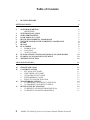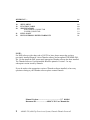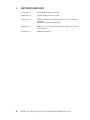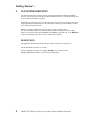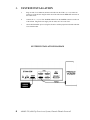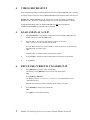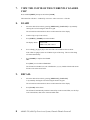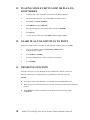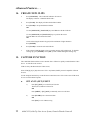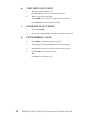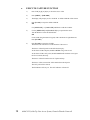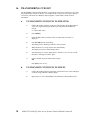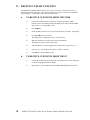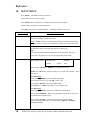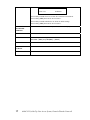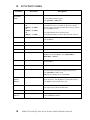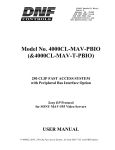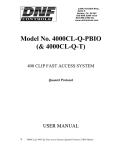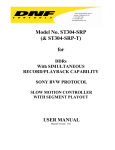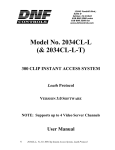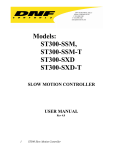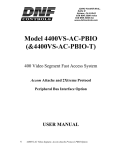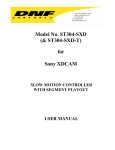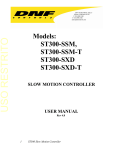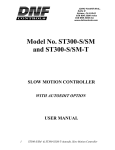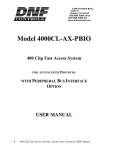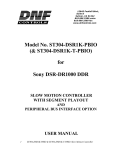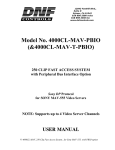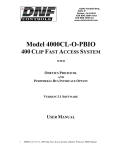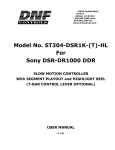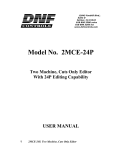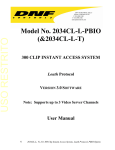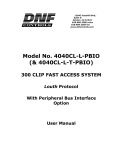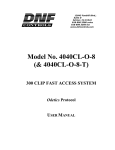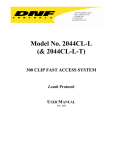Download 4000CL-TO, 400 Clip Instant Access System for Pinnacle THUNDER
Transcript
12843 Foothill Blvd., Suite D Sylmar, CA 91342 818 898 3380 voice 818 898 3360 fax www.dnfcontrols.com Model No. 4000CL-TO (&4000CL-TO-T) 400 CLIP FAST ACCESS SYSTEM Pinnacle Thunder Protocol NOTE: Supports up to 4 Video Server Channels USER MANUAL 1 4000CL-TO, 400 Clip Fast Access System, PinnacleThunder Protocoll Table of Contents 1. REVISION HISTORY GETTING STARTED . . . 2. 3. 4. 5. 6. 7. 8. 9. 10. 11. 12. 13. SYSTEM DESCRIPTION DEFINITIONS SYSTEM INSTALLATION VIDEO SERVER SETUP LOAD AND PLAY A CLIP RECUE THE CURRENTLY LOADED CLIP VIEW THE CLIP ID OF THE CURRENTLY LOADED CLIP LEARN RECALL PLAY MODES A. NORMAL PLAY B. LOOP PLAY C. PLAY-TO-LOOP PLAYING SINGLE CLIP IN LOOP OR PLAY-TO-LOOP MODES LEARN PLAY-TO-LOOP INTO CUE POINT THE RECUE FUNCTION 4 5 5 5 6 7 7 7 8 8 8 9 9 9 9 10 10 10 ADVANCED FEATURES . . . 11 14. 15. 11 11 11 12 12 12 13 14 14 14 15 15 15 16. 17. 2 CREATE NEW CLIPS CAPTURE FUNCTION A. SET AN IN (OUT) POINT B. VIEW THE IN (OUT) POINT C. CLEAR THE IN (OUT) POINT D. ENTER PREROLL VALUE E. EXECUTE CAPTURE FUNCTION TRANSFERRING CUELIST A. TO TRANSMIT CUE POINTS TO THE ST300 B. TO TRANSMIT CUE POINTS TO THE PC RECEIVE CUELIST FUNCTION A. TO RECEIVE CUE POINTS FROM THE ST300 B. TO RECEIVE CUE POINTS FROM THE PC 4000CL-TO, 400 Clip Fast Access System, PinnacleThunder Protocoll REFERENCE . . . 16 18. 19. 20. 16 18 19 19 19 20 21 21. 22. SETUP MENU FUNCTION TABLE SPECIFICATIONS RS422 SERIAL CONNECTOR POWER CONNECTOR KEY LAYOUT DNF CONTROLS LIMITED WARRANTY NOTE: For DNF software with a date code of 120702 or later, please ensure that you have previously installed Pinnacle’s latest Thunder software and an updated THUNDER DLL file. Do not install the DNF eprom until appropriate Thunder software has been installed. The Thunder Software Version installed should be pinnacle Version 5.2 or any subsequent version issued by Pinnacle. If you do not have the appropriate version of Thunder software installed, or have any questions relating to your Thunder software please contact Pinnacle. Manual Version........................….......................2.7 081004 Document ID......….........…..4000CL-TO User Manual.doc 3 4000CL-TO, 400 Clip Fast Access System, PinnacleThunder Protocoll 1. 4 REVISION HISTORY 121802 Rev. 2.3 Added Thunder software version note. 100903 Rev. 2.4 Company header information revised. 112403 Rev. 2.5 Updated Transmit Cue List Function and Receive Cue List Function description. Added DNF Controls Limited Warranty. 020604 Rev. 2.6 Added note to Cover and systems Description: Supports up to 4 Video Server Channels. 081004 Rev. 2.7 Added T-bar dimension. 4000CL-TO, 400 Clip Fast Access System, PinnacleThunder Protocoll Getting Started . . . 2. SYSTEM DESCRIPTION The 400 Clip FAST Access System consists of the ST300-SSM VTR Controller and Shotlist Software. The Video Server must support Odetics Broadcast Protocol. The ST300 controls up to 4 video channels individually or ganged. SHOTLIST provides fast access to existing video clips stored on Pinnacle Thunder Video Servers supporting Odetics Broadcast Protocol. The SHOTLIST contains up to 400 CLIP IDs, stored in non-volatile memory in the ST300. Remotely view the CLIP IDs that exist in the Pinnacle Thunder under control. Any clip in the SHOTLIST can be quickly loaded by simply entering the associated 3-digit number of its location, then pressing [LOAD]. Press [PLAY] to play the clip. Press [RECUE] to recue to the beginning of the clip or to the “recalled” time if defined. DEFINITIONS Throughout this document the Pinnacle Thunder will be referred to as “Video Server.” The ST300-S/SM is referred to as “ST300.” Words surrounded by brackets, for example, [ENTER], are keys on the ST300. [XXX] + [XXX] means hold the two keys down simultaneously. 5 4000CL-TO, 400 Clip Fast Access System, PinnacleThunder Protocoll 3. SYSTEM INSTALLATION a. Plug one end of a 9-conductor, RS422 serial cable into the VTR 1 (2, 3 or 4) connector on the rear of the ST300. Plug the other end of the cable into the REMOTE connector on the Video Server. b. Connect the +5, +12, -12 VDC POWER SUPPLY into the POWER connector on the rear of the ST300. Plug the Power Supply into an outlet, 90 VAC to 240 VAC. c. Check SETUP MENU prior to using the ST300 to confirm proper Record mode and other User settable modes. SYSTEM INSTALLATION DIAGRAM 6 4000CL-TO, 400 Clip Fast Access System, PinnacleThunder Protocoll 4. VIDEO SERVER SETUP Select ODETICS Broadcast Communications protocol on the VIDEO SERVER to be controlled. If required, assign a serial port on the VIDEO SERVER through which the ST300 will control it. NOTES: The VIDEO SERVER may not support LTC or VITC time modes in ODETICS Broadcast mode. The ST300 will default to Tape Time if a non-supported mode is selected. In ODETICS Broadcast mode, the VIDEO SERVER may only allow Full Record. INSERT and ASSEMBLE record modes may be disabled. 5. LOAD AND PLAY A CLIP a. Press [CLIP LIST] to view the list of Clips that exist in the VIDEO SERVER. The display will show “CREATE NEW CLIP.” b. Turn the Wheel. The top line of the display will show “xxxxxxxxx:” Where “xxxxxxxx” is the eight-character CLIP ID. Turn the Wheel clockwise to scroll forward, or counter-clockwise to scroll backward, through the list of available Clips. OR Manually enter a CLIP ID from the ST300 numeric keypad. 6. c. Press [LOAD] to load the current CLIP ID shown on the top line of the display. d. Press [PLAY]. RECUE THE CURRENTLY LOADED CLIP a. Press [RECUE] to recue the Clip to its beginning. (In RECALL mode, [RECUE] will recue to the user defined time.) OR Press [SHIFT] + [RECUE]. The display will show: “xx:xx:xx:xx” (xx:xx:xx:xx = last entered RECUE time) “Enter RECUE time” Enter the desired time to search to using the ST300’s numeric keypad. b. Press [ENTER] to search to the entered time. OR Press [ESC] to exit without searching. 7 4000CL-TO, 400 Clip Fast Access System, PinnacleThunder Protocoll 7. VIEW THE CLIP ID OF THE CURRENTLY LOADED CLIP Press and hold [SHIFT], then press and release [LOAD]. The bottom line will show: “Loaded Clip: xxxxxxxx” where xxxxxxxx = CLIP ID. 8. LEARN a. Select the desired Cue Point by pressing [NEXT CUE], [LAST CUE] or by manually entering the Cue Point using the numeric keypad. The selected Cue Point number is shown on the bottom line of the display. b. LOAD a clip (see previous section). c. Press [SHIFT] + [MARK] to start the LEARN. The display shows: d. Select VTR: Mark-Learn, ESC-Cancel Press VTR [1], [2], [3] or [4] to select the VTR to be learned into the Cue Point. If the VTRs are ganged, select one VTR that is part of the Gang. The rest of the Gang will learn automatically. e. Press [MARK] to complete the LEARN. OR Press [ESC] to exit without LEARNING. The ST300 will: LEARN (save) the VTR Number (1,2,3,4), loaded CLIP ID and current IN time to the selected Cue Point. 9. RECALL a. Select the desired Cue Point by pressing [NEXT CUE], [LAST CUE] or by manually entering the Cue Point using the numeric keypad. The selected Cue Point number is shown on the bottom line of the display. b. Press [LOAD] on the ST300. The ST300 will automatically load the Learned clips on the Learned VTRs, cue the clips to the Learned time, then set the Learned GANG mode. 8 4000CL-TO, 400 Clip Fast Access System, PinnacleThunder Protocoll 10. PLAY MODES There are now three PLAY modes available: NORMAL PLAY LOOP PLAY PLAY-TO-LOOP a. [LOOP ENABLE] = off [PTL] = off [LOOP ENABLE] = on [PTL] = off [LOOP ENABLE] = on [PTL] = on NORMAL PLAY This mode is active when [LOOP ENABLE] and [PTL] are not selected. The clip will play from its present location to the OUT point and stop. If the clip is beyond the OUT point when [PLAY] is pressed, it will play to the END of the clip. b. LOOP PLAY This mode is active when [LOOP ENABLE] is selected and [PTL] is not selected. The clip will play in an infinite loop between the IN and OUT points. If the clip is outside the LOOP when [PLAY] is pressed it will CUE to the IN point and then start playing. c. PLAY-TO-LOOP This mode is active when [PTL] is selected. ([LOOP ENABLE] is automatically enabled.) The clip will play from where it is parked (usually at the start) to the OUT point, then CUE to the IN point and play in an infinite loop between the IN and OUT points. If the clip is beyond the OUT point of the LOOP when [PLAY] is pressed, it will first CUE to the START of the clip and then go into PLAY-TO-LOOP. NOTE: If no IN point is marked, the default IN point is the START of the clip, and if no OUT is marked, the default OUT is the END of the clip. 9 4000CL-TO, 400 Clip Fast Access System, PinnacleThunder Protocoll 11. PLAYING SINGLE CLIP IN LOOP OR PLAY-TOLOOP MODES a. LOAD the clip. (The clip MUST be loaded from the DNF Controller.) b. Set the IN and OUT points. (See CAPTURE FUNCTION section.) c. Press [PTL] or [LOOP ENABLE]. d. Hold [SHIFT] and press [RECUE]. e. Enter the starting point of the LOOP or PTL, then press [ENTER]. f. Press [PLAY]. g. To clear the IN or OUT points, hold [DEL] and press [IN] or [OUT]. 12. LEARN PLAY-TO-LOOP INTO CUE POINT Follow steps a and b above to LOAD a clip and set the IN and OUT points; press [PTL]. a. Select a Cue Point by pressing [LAST CUE], [NEXT CUE] or using the numeric keypad. b. Press [SHIFT] + [MARK]. c. Press the VTR number you wish to learn the Cue Point into. d. Press [MARK]. 13. THE RECUE FUNCTION If the IN or OUT time is being displayed, the clip will RECUE to that IN or OUT time. If the IN or OUT time is not displayed, the clip will RECUE to the start of the clip. NOTES: All transport modes, other than PLAY, are disabled when LOOP ENABLE is ON. When saving a Cue Point and no IN point is set, the current clip location will be used as the IN point. There MUST be at least 4 seconds between the IN & OUT points for any LOOP COMMAND. 10 4000CL-TO, 400 Clip Fast Access System, PinnacleThunder Protocoll Advanced Features . . . 14. CREATE NEW CLIPS a. Press [CLIP LIST]. The CLIP LIST indicator will turn on. The display will show “CREATE NEW CLIP.” b. Press [LOAD]. The display will show the default CLIP ID. c. Press [LOAD] to accept the default CLIP ID. OR Use the [NEXT CUE], [LAST CUE] keys and Wheel to edit the CLIP ID. Use the [NEXT CUE] and [LAST CUE] keys to position the cursor. Turn the Wheel to select the desired letter. OR Create an ID using the numeric keypad, with a maximum of eight characters. Press [ENTER]. d. Press [LOAD] to create the selected CLIP ID. e. If the selected CLIP ID already exists, a warning message will be displayed. To load the existing clip, press [ENTER]. Press [ESC] to exit without loading the existing clip. 15. CAPTURE FUNCTION The CAPTURE function allows source material from a VTR to be quickly recorded into the Video Server. A CLIP ID is also created. VTR1 is always the Recorder (the Video Server). Select VTR [2], [3] or [4] as the source VTR. Any RS422, SONY protocol compatible VTR can be used. Use the transport function keys on the ST300 to control the source VTR. Each source VTR needs its own set of IN and OUT points. a. SET AN IN (OUT) POINT 1) Press [IN] ([OUT]) to set the IN (OUT) Point. The IN (OUT) indicator will turn on. OR Press [SHIFT] + [IN] ([OUT]) to manually enter a new IN time. 2) Press [ENTER] to save the entered time. OR Press [ESC] to exit without saving. 11 4000CL-TO, 400 Clip Fast Access System, PinnacleThunder Protocoll b. VIEW THE IN (OUT) POINT 1) When the IN (OUT) indicator is on, press [IN] ([OUT]) to view the existing IN (OUT) Point. 2) While viewing the IN (OUT) Point: Press [MARK] to overwrite the saved time with the current time. Press [RECUE] to search to the IN (OUT) point. c. d. CLEAR THE IN (OUT) POINT 1) Press and hold [DEL]. 2) Press and release [IN] ([OUT]). The IN (OUT) indicator will turn off. ENTER PREROLL VALUE 1) Press [MENU]. The MENU indicator will turn on. 2) Turn the Wheel until “Enter PREROLL:” is shown on the display. 3) Enter the desired preroll value using the ST300’s numeric keypad. 4) Press [ENTER] to save the entered value. OR Press [ESC] to exit without saving. 12 4000CL-TO, 400 Clip Fast Access System, PinnacleThunder Protocoll e. EXECUTE CAPTURE FUNCTION 1) Press VTR [2], [3] or [4] key to select the source VTR. 2) Press [SHIFT] + [RECORD]. 3) The display will prompt you for a CLIP ID. A default CLIP ID will be shown. 4) Press [LOAD] to accept the default CLIP ID. OR Use [NEXT CUE], or [LAST CUE] and Wheel to edit the CLIP ID. 5) Use the [NEXT CUE] and [LAST CUE] keys to position the cursor. Turn the Wheel to select the desired letter. OR Create an ID using the numeric keypad, with a maximum of eight characters. Press [ENTER]. 6) Press [LOAD] to accept the CLIP ID. The ST300 will create the new CLIP ID on the Video Server. The Source VTR will preroll to the IN Point, then play. At the Source VTR’s IN point, the RECORDER will go into record. At the Source VTR’s OUT point, the RECORDER will terminate record, postroll for 2 seconds, then stop. The Source VTR will search to the OUT point and stop. The Source VTR’s current time will be marked into the IN point. The OUT point will be cleared. The IN indicator will stay on. The OUT indicator will turn off. 13 4000CL-TO, 400 Clip Fast Access System, PinnacleThunder Protocoll 16. TRANSFERRING CUELIST The TRANSMIT CUELIST function allows you to transmit your list of Cue Points to a PC, using the provided utility software on the PC, or to another ST300. Transfer to a PC requires OpSuite 3.0 software, which runs on a Windows-based computer. Contact DNF Controls for more information. a. TO TRANSMIT CUE POINTS TO THE ST300 1) Connect the VTR 4 connector on the rear of the ST300 to the VTR4 connector of the receiving ST300 using an RS422 9-pin cable with TX and RX lines crossed. (A “turnaround” cable) 2) Press [MENU]. 3) Scroll the Wheel until “Transmit CUE List? YES=Enter, Exit=ESC” is displayed. 4) Press [ENTER] to start transmitting. The Display shows “Waiting to transmit” on the first line. 5) When the Receiver is ready, transfer starts automatically. The Display now shows “Transmitting cuelist.” 6) After the transfer is over the display shows “Transfer is over” for one second, then shows “Waiting to transmit” again. 7) Connect another ST300 to transmit the list again. OR Press [ESC] twice to exit. b. 14 TO TRANSMIT CUE POINTS TO THE PC 1) Connect the VTR4 connector on the back of the ST300 to one of the COM ports on the PC using an RS422 to RS232 adapter. 2) Repeat steps 2-7 of TO TRANSMIT CUE POINTS TO THE ST300 section. 4000CL-TO, 400 Clip Fast Access System, PinnacleThunder Protocoll 17. RECEIVE CUELIST FUNCTION The RECEIVE CUELIST function allows you to receive your list of Cue Points from a PC or from another ST300. Transfer to a PC requires OpSuite 3.0 software, which runs on a Windowsbased computer. Contact DNF Controls for more information. a. b. 15 TO RECEIVE CUE POINTS FROM THE ST300 1) Connect the VTR4 connector on the back of the ST300 from the VTR4 connector of the transmitting ST300 using RS422 9-pin cable with TX and RX lines crossed. (A “Turnaround” Cable) 2) Press [MENU]. 3) Scroll the Wheel until “Receive CUE List? YES=Enter, Exit=ESC” is displayed. 4) Press [ENTER] to start receiving. The Display shows “Waiting to receive” on the first line. 5) When the Transmitter is ready, transfer starts automatically. The Display now shows “Receiving cuelist.” 6) After the transfer is over the display shows “Done-Success! Press any key…” 7) Press any key. The display shows “Receive cuelist?” message. 8) Press [ESC] to exit the MENU mode. TO RECEIVE CUE POINTS FROM THE PC 1) Connect the VTR4 connector on the back of the ST300 to one of the COM ports on the PC using RS422 to RS232 adapter 2) Repeat steps 2-8 of TO RECEIVE CUE POINTS FROM THE ST300 section. 4000CL-TO, 400 Clip Fast Access System, PinnacleThunder Protocoll Reference . . . 18. SETUP MENU Press [MENU]. The MENU indicator will turn on. Turn the Wheel to select item to change. Press [MENU] OR use the Softkeys to change the desired mode for that option. Turn the Wheel at anytime to select another item. Press [ESC] at anytime to exit SETUP MENU. The MENU indicator will turn off. MENU MODES RECORD (Turning Wheel Clockwise) Press [MENU] to select the desired record mode: Lockout, Assemble, Crash (Full) or Insert. Only in INSERT mode: Press the associated Softkey, located below the display, to toggle Video(V), Audio1(A1), Audio2(A2), Audio3(A3), Audio4(A4) on/off. WIND MODE Press Softkey to select: HOLD (Fast wind is maintained only while key is depressed.) OR LATCH (Fast wind is initiated and maintained with momentary key press.) Select fast wind speed (3.9 to 23.7) by pressing Softkey below SPD. SLOMO ST300 display shows: SLOMO with: TBAR WHEEL Speed Prset Press Softkey [TBAR] (or [WHEEL]) to toggle between them. NOTE: The T-BAR has a fixed speed range of 0 play speed. +200 with a detent at +100% For Wheel only: Press Softkey [SPEED] to select SLOMO speed ranges: Press Softkey to select: 0 +200 OR -100 +200. Press Softkey [BACK] to return to SLOMO MENU. Press [ESC] to exit OR turn the Wheel to select another item. For Wheel only: Press Softkey [PRSET] to select the SLOMO Preset Speed Mode. Press Softkey [UPDATE]. When exiting SLOMO mode, the last used speed is saved in the Preset Speed register. Press Softkey [STATIC]. The Preset Speed register is NOT updated when exiting SLOMO mode. It is only changed by [SHIFT] + [SLOMO] (PRESET SLOMO). 16 4000CL-TO, 400 Clip Fast Access System, PinnacleThunder Protocoll ST300 SETUP ST300 SETUP Clear Cues SetDefault Press Softkey beneath ClearCues to clear all Cue Points to 00:00:00:00. Press Softkey [YES] when asked “Are You Sure?” Press Softkey beneath SetDefault to set ST300 to default settings. Press Softkey [YES] when asked “Are You Sure?” DISPLAY SOFTWARE VERSION The version number for the currently installed software is displayed. SHOTBOX ON/OFF Enables use of Shotbox. RECORD Press Softkey to select single button or 2-button record. RECORD = [REC] Only OR [REC] + [PLAY] PREROLL Enter Preroll value. TRANSMIT CUELIST Transmits Cuelist to another ST300 or to a PC RECEIVE CUELIST Receives Cuelist from another ST300 or a PC 17 4000CL-TO, 400 Clip Fast Access System, PinnacleThunder Protocoll 19. FUNCTION TABLE Function Key Press Description GOTO ENTERED TIME [SHIFT] + [RECUE] GANG [SHIFT] + [VTR#1] OR [SHIFT] + [VTR#2] OR [SHIFT] + [VTR#3] OR [SHIFT] + [VTR#4] Individually press the VTR keys to be included in the gang. The LED above the key will turn on. Press the VTR key again to remove from gang, the LED above the key will turn off. Press [ESC] to exit. FFWD [FFWD] Press and HOLD to shuttle. Release key to stop. Set WIND Speed in MENU. JOG [JOG] Select JOG mode and enable Wheel. LAST CUE [LAST CUE] Step to the previous Cue Point Location. NEXT CUE [NEXT CUE] Step to the next Cue Point Location. RECORD [REC] Places VTR into the Record mode selected by RECORD MODE in the SETUP MENU. Press [RECORD] or [RECORD] + [PLAY]. REWIND [RWD] Press and HOLD to shuttle. Release key to stop. Set WIND Speed in MENU. SHUTTLE [SHUTTLE] Select SHUTTLE mode and enable Wheel. SLOMO [SLOMO] Press [SLOMO] to slo-mo the VTR. Turn the Wheel (or move the T-Bar, if available) to change the play speed. Press [SLOMO] to STILL frame OR press any transport key to exit SLOMO. SLO-MO SPEED PRESET [SHIFT] + [SLOMO] For WHEEL ONLY: Press [SHIFT] + [SLOMO] to preset the slo-mo speed. Turn the Wheel to select desired speed. Press [ESC] or any transport key to exit. STOP [STOP] Press once to STILL frame VTR. Press again to put VTR into STOP mode. LOOP [SHIFT] + [PLAY] Plays the currently loaded clip in a continuous loop. TIME MODE SELECT [TIME MODE] Press to toggle between Timecode (TC), VITC (VT) or Tape Timer (TM) display modes. 18 Search the VTR to the manually entered time. Use the ST300 numeric keypad. Press [ENTER] or [RECUE]. The VTR LEDs that are on show the gang. The flashing LED shows which VTR is currently selected. 4000CL-TO, 400 Clip Fast Access System, PinnacleThunder Protocoll 20. SPECIFICATIONS Power: 90 VAC to 265 VAC 50/60 adapter (supplied) Size: (L” x W” x H”) 12” x 6” x 1.5” (front) 3.0” (rear) (T-bar unit is 12.6” long) Weight : 4 lbs. Rear Panel Connectors: VTR1, VTR2, VTR3, VTR4 ……. (All DB9F) GPI ………………………………. (DBF15F) Power ……………………………. (DB9M) Aux ………………………………. (DB9F) Display: Easy to read 2-line, back-lit LCD display (User adjustable contrast) Jog/Shuttle Wheel: With mechanical detents. Optional “T”-bar: Slo-mo 0-200% of Play Speed RS422 SERIAL CONNECTOR 9-Pin D-Type, Female (DB9F) Pin # 1 2 3 4 5 Frame Ground Receive A Transmit B Transmit Common Spare 6 7 8 9 Receive Common Receive B Transmit A Frame Ground 6 7 8 9 +5 VDC Ground Ground Ground POWER CONNECTOR 9-Pin D-Type, Male (DB9M) Pin # 19 1 2 3 4 5 +5v DC +5v DC Ground +12 VDC –12 VDC 4000CL-TO, 400 Clip Fast Access System, PinnacleThunder Protocoll 21. KEY LAYOUT 20 4000CL-TO, 400 Clip Fast Access System, PinnacleThunder Protocoll 22. DNF CONTROLS LIMITED WARRANTY DNF Controls warrants its product to be free from defects in material and workmanship for a period of one (1) year from the date of sale to the original purchaser from DNF Controls. In order to enforce the rights under this warranty, the customer must first contact DNF’s Customer Support Department to afford the opportunity of identifying and fixing the problem without sending the unit in for repair. If DNF’s Customer Support Department cannot fix the problem, the customer will be issued a Returned Merchandise Authorization number (RMA). The customer will then ship the defective product prepaid to DNF Controls with the RMA number clearly indicated on the customer’s shipping document. The merchandise is to be shipped to: DNF Controls 12843 Foothill Blvd., Suite D Sylmar, CA 91342 USA Failure to obtain a proper RMA number prior to returning the product may result in the return not being accepted, or in a charge for the required repair. DNF Controls, at its option, will repair or replace the defective unit. DNF Controls will return the unit prepaid to the customer. The method of shipment is at the discretion of DNF Controls, principally UPS Ground for shipments within the United States of America. Shipments to international customers will be sent via air. Should a customer require the product to be returned in a more expeditious manner, the return shipment will be billed to their freight account. This warranty will be considered null and void if accident, misuse, abuse, improper line voltage, fire, water, lightning or other acts of God damaged the product. All repair parts are to be supplied by DNF Controls, either directly or through its authorized dealer network. Similarly, any repair work not performed by either DNF Controls or its authorized dealer may void the warranty. After the warranty period has expired, DNF Controls offers repair services at prices listed in the DNF Controls Price List. DNF Controls reserves the right to refuse repair of any unit outside the warranty period that is deemed non-repairable. DNF Controls shall not be liable for direct, indirect, incidental, consequential or other types of damage resulting from the use of the product. ### 21 4000CL-TO, 400 Clip Fast Access System, PinnacleThunder Protocoll