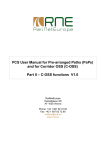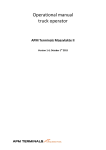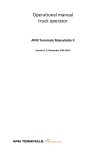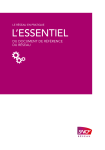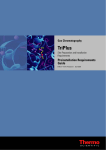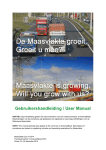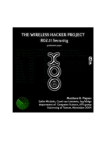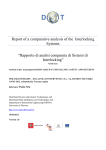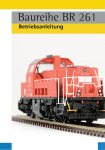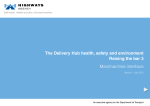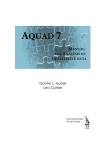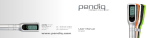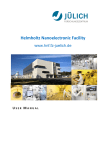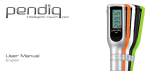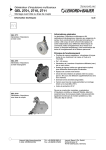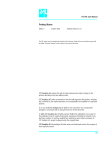Download PCS User Manual for Pre-arranged Paths (PaPs) and for - RFC-7
Transcript
PCS User Manual for Pre-arranged Paths (PaPs) and for Corridor OSS (C-OSS) Part I - RU functions V1.0 RailNetEurope Oelzeltgasse 3/8 AT-1030 Vienna Phone: +43 1 907 62 72 00 Fax: +43 1 907 62 72 90 [email protected] www.rne.eu PaP & C-OSS User Manual – RU functions Content 1 General Information ................................................................................................................. 3 1.1 Rail Freight Corridors ........................................................................................................ 3 1.2 New PCS functions ........................................................................................................... 3 1.3 Documents ....................................................................................................................... 3 1.4 RNE Contact ..................................................................................................................... 3 2 Getting started ......................................................................................................................... 4 3 Using PaPs in a PCS Dossier .................................................................................................. 5 3.1 Search for Pre-constructed products................................................................................. 5 3.2 Search examples .............................................................................................................. 9 3.2.1 Search for PaPs on RFC 1 in South-North direction .................................................. 9 3.2.2 Same search as before with Weil am Rhein as desired origin .................................. 10 3.2.3 Same search as before with desired departure between 04:00 h and 10:00 h ......... 10 3.2.4 Same search as before restricted to Saturdays and Sundays in TT period 2014 ..... 11 3.2.5 Search for PaPs on RFC 1 in S-N direction with Gremberg as destination............... 12 3.2.6 Viewing PaP details ................................................................................................. 12 3.3 3.3.1 Selection of PaP Sections ........................................................................................ 14 3.3.2 Creating the dossier ................................................................................................. 16 3.4 4 5 Adding of PaP sections to a Dossier ............................................................................... 14 Combining tailor-made path sections and PaPs in one dossier ....................................... 22 3.4.1 General.................................................................................................................... 22 3.4.2 Adding F/O paths to an existing dossier ................................................................... 22 3.4.3 Creating a dossier step by step: feeder path - PaP - outflow path ........................... 27 3.4.4 Remarks .................................................................................................................. 33 RU action: Receiving requests from C-OSS for alternative PaP ............................................. 34 4.1 Introduction ..................................................................................................................... 34 4.2 RU action: Receive notification and accept/reject alternative offer .................................. 34 RU activity: Observation phase .............................................................................................. 37 5.1 Example 1: PaP and feeder/outflow path offered as requested ....................................... 37 5.2 Example 2: Tailor-made offer for requested PaP section and feeder/outflow path .......... 39 5.3 Example 3: Alternative PaP offer with feeder/outflow path .............................................. 40 6 Final Offers ............................................................................................................................ 42 7 Active Timetable .................................................................................................................... 43 V1.0 December 2013 2 PaP & C-OSS User Manual – RU functions 1 General Information 1.1 Rail Freight Corridors The implementation of the Rail Freight Corridors (RFCs) - based on the Rail Freight Regulation (“Regulation (EU) No. 913/2010 concerning a European rail network for competitive freight”) introduced “Pre-arranged Paths” (PaPs) as a new product for rail freight traffic. It is the task of the “Corridor One-Stop-Shops” (C-OSSs) of the RFCs to publish PaPs and to manage path requests and paths offers for PaPs. 1.2 New PCS functions Published PaPs will be available in PCS and may be selected by RUs/Applicants when creating PCS dossiers. RNE has introduced “Guidelines for Pre-arranged Paths” and the “Guidelines for Corridor OSS”. Based on these documents the RNE Work Package “PCS” described the processes in detail and defined the necessary changes to the PCS System and the new functions are available in PCS. 1.3 Documents Regulation (EU) No. 913/2010 concerning a European rail network for competitive freight RNE “Guidelines for Pre-arranged Paths” RNE “Guidelines for Corridor OSS” PCS Reference Manual 1.4 PCS User Manual for PaPs & (C-OSS) This PCS User Manual for Pre-arranged Paths (PaPs) and for Corridor OSS (C-OSS) consists of 3 parts which in total provide all information regarding the use of PaP and C-OSS functions in PCS. PCS User Manual for PaPs & C-OSS Part I – RU functions PCS User Manual for PaPs & C-OSS Part II – C-OSS functions PCS User Manual for PaPs & C-OSS Part III – IM functions 1.5 RNE Contact If you have any questions please contact [email protected] V1.0 December 2013 3 PaP & C-OSS User Manual – RU functions 2 Getting started “Live” PCS “Live” PCS is accessible via https://pcs-online.rne.eu/pathfinder/bin. The starting screen (see Fig. 1) will open. You may select one of the available languages. For using PCS, an individual user name (Logon id) and an individual password is necessary. If you do not have access to PCS yet, please contact the PCS Service Desk at [email protected]. Fig. 1 PCS School For training PCS functions, RNE offers the “PCS School” system which is accessible via https://pcsschool.railneteurope.info/pathfinder/bin. PCS School offers all functions available in the live system and allows users to practice PCS functions independent from the live system. PCS School should be used primarily for learning and training. The opening screen will be the same as for live PCS. No individual user names and passwords are required. For each agency currently participating in PCS, a common user name and password is available, allowing PCS users to practice all functions of RUs/applicants, Corridor OSS or IMs. When applying for PCS School access, please ask the PCS Service Desk [email protected] for the list of user names and passwords to be used for learning and training. V1.0 December 2013 4 PaP & C-OSS User Manual – RU functions 3 Using PaPs in a PCS Dossier 3.1 Search for Pre-constructed products Example: Search for PaPs on RFC 1 in South – North direction (from Gallarate to AntwerpenNoord / Maasvlakte West) After logging in the “Inbox” opens. The leading RU may start searching for pre-constructed products by clicking the “Pre-constructed products” button (Fig. 2). Fig. 2 The search screen for pre-constructed products opens. Fig. 3 V1.0 December 2013 5 PaP & C-OSS User Manual – RU functions a) It is possible to search for Fig. 4 Pre-arranged paths (PaPs) are available for freight trains on Rail Freight Corridors (RFCs). These PaPs are governed by the European regulation 913/2010. Catalogue paths (CPs) are available for RNE corridors. CPs for RNE corridors will be available for RNE corridors as long as not all RNE corridors are replaced by RFCs. Other catalogue paths (CPs) are an option for other pre-constructed products. Currently there are no other CPs defined and available in PCS. b) It is not necessary to use the option Fig. 5 at the moment, because all pre-constructed products are for freight traffic only. When searching for PaPs the result will be the same if you mark nothing or if you mark “Freight”. When searching for PaPs and marking “Passenger” the result will be of course “No results found”. c) When searching for pre-constructed products it is possible to search per direction of travel Fig. 6 The example in figure 6 above shows a search for RFC 1 in North-South direction. It is basically possible to search for both directions of the same corridor (hold “Shift” and click on the other direction) and/or several corridors (hold “Shift” and click on another corridor). But this action may lead to a long and not easy to read result list. Example: Search for both directions of RFC 1 Fig. 7 V1.0 December 2013 6 PaP & C-OSS User Manual – RU functions d) It is also possible to search directly for a specific pre-constructed product, if catalogue path number, pre-arranged path number or title is known. A selection for timetable period is also possible. Fig. 8 e) If the pre-constructed product has to take specific train parameters desired by the applicant into consideration, values for train weight, train length and train speed may be entered. f) Fig. 9 Train weight: Only products with a total train weight equal to or lower will be shown. After selecting a product the given maximum weight must not be exceeded. Train length: Only products with a total train length equal to or lower will be shown. After selecting a product the given maximum length must not be exceeded. Train speed: Only products with a maximum train speed equal to or lower will be shown. After selecting a product the train has to be able to run with the given speed. If a pre-constructed product is needed during a specific timeframe only or for specific weekdays only, the search may be further specified by using the “Timeframe” function. Fig. 10 Clicking on the marking opens a box (see Fig. 11) for entering the time frame and/or the weekdays. Fig. 11 V1.0 December 2013 7 PaP & C-OSS User Manual – RU functions g) “Strict” and “Subset matching” may be used when searching for specific weekdays. Fig. 12 Strict matching will show only results exactly matching to the request. Example: When searching for Saturdays and Sundays only, no results may be shown if there is no preconstructed product offered only on Saturdays and Sundays. Using “subset matching” instead may lead to results. Subset matching will show all results matching at least the request. Example: When searching for Saturdays and Sundays only, all products available on Saturdays and Sundays will be shown (including all other days of availability). Products not offered on Saturdays or Sundays will not be shown. Note: The terms “Strict” and “Subset matching” will be replaced by other terms for a better understanding of the described function. h) It is possible to further specify the search criteria in order to reduce the number of results. Fig. 13 Example: A PaP is not needed from the beginning to the end of the RFC. To reduce the number of search results shown, the first operation point needed on the RFC may by entered under “Origin”. If the last operation point on the RFC is important (e.g. it is the reference point), this operation point may be entered under “Destination”. To further reduce the number of search results, a departure time may be given for the origin or an arrival time may be given for the destination. Please note: This function is not a search engine allowing searches for example “from origin via waypoint 1 and waypoint 2 to destination” because there is no geography behind PCS to allow such searches. i) After entering all search criteria, click “Search” Fig. 14 V1.0 December 2013 8 PaP & C-OSS User Manual – RU functions 3.2 Search examples 3.2.1 Search for PaPs on RFC 1 in South-North direction Fig. 15 Without any other search criteria, the complete list of available PaPs on RFC 1 in South – North direction will be shown. Fig. 16 Scroll down the result list to see all results. Note: Currently the results are shown section by section, sorted by departure time. See the example: To find the PaP following Gallarate 00.01 – Luino 00.41 it is necessary to scroll down to the Luino – Basel SBB RB section for the Luino 01.01 – Basel SBB RB 06.10 PaP. It is planned to change the display of results, showing first all PaP sections from origin to destination of the RFC, starting with the PaP departure 00.01 in Gallarate. Then the PaP departure 00.28 in Gallarate will be shown and so on. Fig. 17 V1.0 December 2013 9 PaP & C-OSS User Manual – RU functions 3.2.2 Same search as before with Weil am Rhein as desired origin Fig. 18 The result list now starts with the Weil am Rhein – Mannheim-Friedrichfeld PaP sections, not showing any sections between Gallarate and Weil am Rhein. Fig. 19 3.2.3 Same search as before with desired departure between 04:00 h and 10:00 h Fig. 20 V1.0 December 2013 10 PaP & C-OSS User Manual – RU functions Only PaPs Weil am Rhein with departure between 04.00 h and 10:00 are shown. Fig. 21 3.2.4 Same search as before restricted to Saturdays and Sundays in TT period 2014 Use the field “Timeframe” (see Fig. 10 and 11), and mark Saturday and Sunday as desired days of operation. Then click “Apply”. Fig. 22 Click “Subset matching” (see Fig. 12). The search screen now looks like shown below. Click “Search”. Fig. 23 Now only one PaP departing Weil am Rhein between 04:00 h and 10:00 h is shown. Please compare with Fig. 21 to see that 2 of the PaPs are not available on Saturdays and one is not available during the complete timetable period. Only the PaP shown below is available on Saturdays and Sundays for the complete tt period. Fig. 24 V1.0 December 2013 11 PaP & C-OSS User Manual – RU functions Remember that no results will be shown when selecting “Strict matching” because currently no PaPs are offered (in the test system) which are available on Saturdays and Sundays only. 3.2.5 Search for PaPs on RFC 1 in S-N direction with Gremberg as destination Clear origin and times, enter Gremberg as destination and click “Search”. Fig. 25 Results will be shown according to the selected routing of the RFC (South-North) from origin of the RFC (Gallarate) to the desired destination (Gremberg). Fig. 26 Click “Reverse order” to receive a result list showing the PaP sections including the destination (Gremberg) on top of the list. Fig. 27 3.2.6 Viewing PaP details To see the details of a PaP section shown in the result list, click on “Details” Fig. 28 V1.0 December 2013 12 PaP & C-OSS User Manual – RU functions The “Dossier information” for this specific PaP section will be shown. Fig. 29 To see the results list again, click “Back to result list”. To use the PaP section for a path request, click “Add to basket”. The functions for adding PaP sections to a dossier are described in chapter 3.3. V1.0 December 2013 13 PaP & C-OSS User Manual – RU functions 3.3 Adding of PaP sections to a Dossier Example: A leading RU (DB Schenker Rail) wants to run a freight train on RFC 1 from Oberhausen West (Germany) to Maasvlakte West (Netherlands), with one partner RU (Crossrail Benelux) taking over the train at Emmerich. Please note that PCS does not check if an applicant may legally apply for paths. Regarding the PCS functions there is also no difference whether applicants are partners or competitors. 3.3.1 Selection of PaP Sections DB Schenker Rail starts the PaP search, asking for PaPs with departure times between 12.00 h and 18.00 h at Oberhausen West. Fig. 30 The result list shows 2 PaP sections meeting the search criteria. Fig. 31 Currently the following PaP sections (Emmerich Grens – Maasvlakte West) are all shown. It is planned to show later only matching PaP sections (e.g. no sections with departure time prior to the possible arrival times of the PaP sections Oberhausen West – Emmerich Grens. V1.0 December 2013 14 PaP & C-OSS User Manual – RU functions Fig. 32 Assuming that the PaP sections Oberhausen West departure 15.54 – Emmerich 16.49 /16.49 – Maasvlakte West arrival 19.19 h will meet the requirements of the applicant (see Fig. 31 and 32). In the first step the applicant adds both PaP sections to the “Basket” by clicking “Add to basket” (see Fig. 31 and 32). In the search result list, the number close to red basket symbol shows the number of PaP sections added to the basket. The field “Add to basket” is inactive for all PaP sections transferred to the basket. Fig. 33 Clicking on the red basket symbol opens the basket. In the basket are the 2 PaP sections added in the previous step. Fig. 34 Press “Exit basket” to return to the result list or click “Copy to new dossier” to use the PaP sections in the basket for a path request. If the applicant has already opened a dossier (which is not the case in this example) and wants to add the PaP sections to this dossier, there will be the additional function “Copy to current dossier” available. Click “Copy to new dossier” to continue. V1.0 December 2013 15 PaP & C-OSS User Manual – RU functions 3.3.2 Creating the dossier The following screen opens, informing that due to the involvement of PaPs of RFC 1 the corridor OSS of RFC 1 (C1-OSS) will act on behalf of DB Netz (for PaP section Oberhausen West – Emmerich) and Keyrail (for PaP section Emmerich Grens – Maasvlakte West). Fig. 35 Enter a dossier name (mandatory) and click “Next”. Fig. 36 Select the partner RU (in the example Crossrail Benelux) and click “Next”. The screen for editing the Requested (RU) timetable opens. Fig. 37 Remember that 2 PaP sections are in the basket. The first section (Oberhausen West – Emmerich) can be seen in the marked drop down menu. Clicking the arrow will show all section. Check if the first section to be copied to the dossier is shown. This will be the case if all sections were copied to the basket in the correct order. Otherwise the first section to be copied to the dossier must be selected now. V1.0 December 2013 16 PaP & C-OSS User Manual – RU functions Mark the operation point where the first PaP section shall be added to the dossier. As there are no operation points yet in the dossier, just mark the available point. By marking this point, the field “Insert selected catalogue” becomes active. Fig. 38 Clicking “Insert selected catalogue” will now copy the PaP section Oberhausen West – Emmerich to the dossier. Fig. 39 The remaining PaP section Emmerich Grens – Maasvlakte West is shown in the drop down menu. Mark the operation point where to add the second PaP section and click again “Insert selected catalogue”. A message shows that all sections are copied to the dossier. Fig. 40 Click “Confirm” to proceed. V1.0 December 2013 17 PaP & C-OSS User Manual – RU functions Select the reference point and click “Next” to proceed. Fig. 41 Set the calendar assuming that the PaP will be needed on Thursdays and Fridays only for the complete timetable period. Fig. 42 Select the weekdays and click “Enter circulation days pattern”. Fig. 43 shows the adjusted calendar. Fig. 43 V1.0 December 2013 18 PaP & C-OSS User Manual – RU functions After setting the calendar the mandatory parameters have to be entered. Fig. 44 Note: Entering the mandatory parameters is a standard PCS process and the steps are described in detail in this handbook. After entering the mandatory parameters, select a leading IM and click “Create dossier”. Fig. 45 V1.0 December 2013 19 PaP & C-OSS User Manual – RU functions Fig. 46 below shows the dossier details with the requested RU timetable, showing the PaP sections. Fig. 46 Fig. 47 below shows the “Control” view of the same dossier. The dossier is still in the “Open” phase and DB Schenker Rail as leading RU is the only active agency up to now. Fig. 47 V1.0 December 2013 20 PaP & C-OSS User Manual – RU functions DB Schenker Rail as leading RU may now set the acceptance indicator to Green and release harmonisation. Fig. 48 Assume Crossrail Benelux as involved RU accepts the dossier and sets the acceptance indicator to Green. Fig. 49 The leading RU is now able to submit the path request Fig. 50 V1.0 December 2013 21 PaP & C-OSS User Manual – RU functions 3.4 Combining tailor-made path sections and PaPs in one dossier 3.4.1 General The method for creating a dossier and copying the desired PaP sections to the dossier is described in chapter 3.3.2. But it is also possible to create a dossier and combine tailor-made path sections with PaP sections. This procedure is described in the following chapters. Note: Tailor-made path sections are called “feeder path” or “outflow path” (F/O paths). Feeder paths are path sections to be used before reaching a RFC/PaP, outflow paths are path sections to be used after leaving the RFC/PaP. There are two possibilities for combining tailor-made sections and PaP sections: a) F/O may be added to an existing dossier which already contains the desired PaP sections. (see chapter 3.4.2) b) A new dossier may be created, adding feeder path, PaP sections and outflow path in different steps (see chapter 3.4.3) 3.4.2 Adding F/O paths to an existing dossier The leading RU wants to use the PaP sections previously copied to the dossier (see 3.3.2). A feeder path is needed from an operation point in Germany to the RFC at Oberhausen West. An outflow path is needed from Maasvlakte West to an op. point in the Netherlands outside the RFC. Fig. 51 below shows the dossier (Requested RU timetable) already containing the PaP sections. Please click the “Plus” symbol to open a new line for entering an additional operation point. Fig. 51 V1.0 December 2013 22 PaP & C-OSS User Manual – RU functions The box shown below opens. The additional operation point may be entered. There is also an option to select an operation point whose parameters shall be copied to the additional operation point. Fig. 52 The leading RU needs a feeder path from Krefeld via Moers to Oberhausen West. Moers is next to Oberhausen West and will be entered now. The parameters of Oberhausen West shall be copied to Moers. Fig. 53 Click “Add and save” to add the operation point to the dossier. Then click again the “Plus” symbol. By directly clicking “Add and save” without entering a new operation point, a clear field is opened in the dossier for another operation point. In this case the operation point and the mandatory parameters have to be entered later. Note that it is possible to create at first any number of additional fields and then enter all operations points and parameters. Fig. 54 V1.0 December 2013 23 PaP & C-OSS User Manual – RU functions The leading RU enters Krefeld as the origin of the path, desired departure and arrival times and mandatory parameters. Fig. 55 below shows the dossier with feeder path and PaP sections. Fig. 55 The same procedure may be used to additional operation points for the outflow path. Fig. 56 After clicking the “Plus” symbol in the “Maasvlakte West” line and again in the additional line which opens, the dossiers looks like shown in Fig. 57 below with 2 additional lines for operation points of the outflow path. Fig. 57 V1.0 December 2013 24 PaP & C-OSS User Manual – RU functions Assume now that the leading RU does not need the complete PaP section to Maasvlakte West. The train shall leave the RFC at Kijfhoek Noordd and an outflow path is needed via Rotterdam to Den Haag. Before adding the operation points for the outflow path, the last operation point of the PaP has to be deleted. Clicking the “Minus” symbol in the Maasvlakte West line will delete this operation point. Fig. 58 Now Kijfhoek Noordd is the last operation point in the dossier. Fig. 59 Add now two additional lines for Rotterdam and Den Haag. Fig. 60 Note that there is an additional IM now involved in the dossier: ProRail. PCS will notify the user by the information shown in Fig. 61 below. Fig. 61 V1.0 December 2013 25 PaP & C-OSS User Manual – RU functions Fig. 62 below shows the dossier after entering all data for the outflow path. Fig. 62 Please click “Save dossier” to continue. Please check the “Control” view. Compared to the example in 3.3.2 (see Fig. 47) there are now two additional pairs involved in the dossier: DB Schenker – DB Netz for the feeder path Crossrail Benelux – ProRail for the outflow path Fig. 63 The RU harmonisation is following the standard PCS process and is not described here in detail. Please note that the RUs have to set the acceptance indicators to Green for all pairs they are involved in. Fig. 64 If harmonisation is completed, the leading RU may submit the path request. V1.0 December 2013 26 PaP & C-OSS User Manual – RU functions 3.4.3 Creating a dossier step by step: feeder path - PaP - outflow path The leading RU opens a new dossier by clicking “Open new TAF-TSI dossier”. Fig. 65 After adding the Dossier name (mandatory) ... Fig. 66 ... the leading RU starts with the feeder path by clicking “Next” Note: In this example, participants, feeder path, PaP sections and outflow path and from the previous example in chapter 3.4.2 will be used again RUs C-OSS IBs Feeder PaP Outflow V1.0 December 2013 DB Schenker Rail, Crossrail Benelux C1 OSS DB Netz, Keyrail, ProRail Krefeld – Moers – Oberhausen West Oberhausen West – Emmerich – Kijfhoek Kijfhoek – Rotterdam – Den Haag 27 PaP & C-OSS User Manual – RU functions The “Requested timetable (RU) opens ... Fig. 67 ... and the leading RU enters data for the feeder path. Fig. 68 Leading RU clicks “Next” again and sets the calendar. Fig. 69 V1.0 December 2013 28 PaP & C-OSS User Manual – RU functions Leading RU now enters the mandatory parameters. Fig. 70 After indicating the leading IM .... Fig. 71 ... the dossier is created by clicking “Create dossier”. Fig. 75 below shows the Requested RU timetable with data of the feeder path Fig. 72 V1.0 December 2013 29 PaP & C-OSS User Manual – RU functions The dossier may be saved now and may be continued later. The leading RU decides to proceed directly and add the PaP sections. The leading RU opens “Pre-constructed products”, searches for adequate PaP sections and copies these sections to the basket. Fig. 73 below shows the basket with the selected PaP sections. Fig. 73 Because the leading RU is working in a dossier, the button “Copy to current dossier” is now visible and active. After clicking “Copy to current dossier”, the previously created Requested RU timetable is shown again, ready for the PaP sections to be inserted. Fig. 74 Apply the procedure described in chapter 3.3.2 for adding the PaP sections to the dossier. Fig. 75 V1.0 December 2013 30 PaP & C-OSS User Manual – RU functions After adding both PaP sections, the Requested RU timetable looks like shown in Fig. 76 below. Fig. 76 Click “Confirm” to proceed. It is possible that the calendar of the PaP sections does not match the calendar of the feeder path. Clicking “Save dossier” will automatically result in matching calendars. Fig. 77 V1.0 December 2013 31 PaP & C-OSS User Manual – RU functions Fig. 78 below shows the Requested RU timetable with matching calendars. Fig. 78 Note: It is possible to set the calendar of the PaP sections when adding them to the basket or in the dossier separately for each operation point. The method shown above is the easy way for aligning the calendars. Attention: If PaP sections are selected and copied to the basket which are not available on the operation days needed (Thursday and Friday in the example), it is not possible to proceed. PaPs not offered (or no longer available in case of ad-hoc traffic) at specific weekdays cannot be requested. The following steps will be the same as described in chapter 3.4.2: Remove Maasvlakte West Add outflow path Rotterdam – Den Haag Desired departure / arrival times may be added Note: Always add mandatory parameters to operations points. If not all mandatory parameters are entered, the system generates warning messages when clicking “Save dossier”. Fig. 79 V1.0 December 2013 32 PaP & C-OSS User Manual – RU functions The following steps regarding RU harmonisation until submission of the path request will be the same as in chapter 3.4.2. Fig. 80 Submitting the path requests will end RU activities. The next steps will be performed at the C-OSS and if necessary also at the IMs. RU activities will start again when receiving requests from the COSS if an alternative PaP may be accepted (between x-8 and X-7,5) and when receiving the draft offers. 3.4.4 Remarks The procedures shown in chapter 3 for selecting PaPs and for creating dossiers with PaPs only or in combination with feeder/outflow paths will be the same for New Path Requests, Late Path Requests or for Ad-hoc requests. Less PaP may be available due to a limited number of PaPs offered as reserve capacity. Regarding ad-hoc requests PaPs copied to a dossier will disappear from the list of offered PaPs in PCS. Also the timelines may be different. V1.0 December 2013 33 PaP & C-OSS User Manual – RU functions 4 RU action: Receiving requests from C-OSS for alternative PaP 4.1 Introduction In the standard timetabling process RUs/applicants receive answers from IMs at the deadline for draft offers (X-5). For the management of PaPs by the C-OSS an additional step may be necessary if there are multiple requests for the same PaP. After receiving all requests, the C-OSS checks for multiple requests for the same PaP. A decision is prepared and if no solution can be agreed on in a coordination attempt, a decision is made based on the priority rules of the Rail Freight Corridor (RFC). The requested PaP is reserved for the request with the highest priority value. For requests with a lower priority value, the C-OSS will offer an alternative PaP and ask the RUs for a possible acceptance of the alternative PaP. This will take place between X-8 and X-7,5. If an RU agrees to the offered alternative, this alternative PaP will be reserved and offered at the draft offer deadline at X-5. If an applicant does not agree, the C-OSS will offer a tailor-made solution at X-5. If not enough or no suitable alternative PaPs are available, the C-OSS will offer a tailor-made solution at X-5. Note: RUs/applicants will receive the request for a possible acceptance of an alternative offer between x-8 and X-7,5 which is a new step in the international timetabling process. It will only be applied in case of multiple requests for the same PaP. Section 4.2 describes the activities required by RUs when receiving the alternative PaP offer. 4.2 RU action: Receive notification and accept/reject alternative offer When asking RUs for a possible acceptance of an alternative PaP, the C-OSS will send a notification. The notification will be received by e-mail to the e-mail address of the user and in the PCS inbox of the user. Important Note: In order to receive these notifications, RUs/applicants must ensure that valid and correct e-mail addresses have been entered in PCS! A message received to dossier 82550 is indicated in the inbox. Fig. 81 Click on the arrow to see to open the message box. Fig. 82 V1.0 December 2013 34 PaP & C-OSS User Manual – RU functions Click the link in the “Subject” field of the inbox to open the details. Fig. 83 Click the link in the field “Message text” and the dossier with the alternative PaP offer opens. To view the offer and to compare the timetables, the functions “View alternative offer” and “Compare offered with requested timetable” are available. Fig. 84 Figure 85 below shows the comparison of the timetables. On the left side the requested RU timetable is shown, on the left side the offered alternative. For each operation point the differences from the requested timetable are marked Yellow. V1.0 December 2013 35 PaP & C-OSS User Manual – RU functions Fig. 85 Clicking on a Yellow field shows the differences in detail for this operation point. Clicking on the field at Miramas shows the differences in detail in Red (see Fig. 86). Fig. 86 V1.0 December 2013 36 PaP & C-OSS User Manual – RU functions Please click “Accept alternative offer” if you want to accept the alternative PaP. Click “Reject alternative offer” if you cannot accept it and the C-OSS will initiate a tailor-made solution. Fig. 87 You will be notified about your decision. Figure 88 shows the indication after acceptance of the alternative offer. Fig. 88 This ends again the RU activities for the moment. After accepting or rejecting alternative offers, COSS and IMs will perform Path elaboration and prepare the Draft offers which must be provided by the Draft offer deadline at the latest (X-5). In the draft offer the C-OSS will Offer the requested PaP or Offer the accepted alternative PaP or Offer a tailor-made path (if alternative PaP was not accepted / not enough PaPs available) Feeder and/or outflow paths will be included in the offer if feeder/outflow paths were included in the requested RU timetables. 5 RU activity: Observation phase If C-OSS and IMs have finished the Path elaboration phase, the dossiers will be switched to Draft offer / Observations. RUs will receive the dossiers in the Inbox in Observations. 5.1 Example 1: PaP and feeder/outflow path offered as requested Figure 89 below shows the control view of the dossier in Observations. C-OSS/IM acceptance indicators will be Green and RU acceptance indicators will be reset to Blue. V1.0 December 2013 37 PaP & C-OSS User Manual – RU functions Fig. 89 RU(s) will check the offered timetable. For easy comparison, the “Compare offered with requested timetable” may be used. See figure 90 (some operation points shown only). Fig. 90 Assuming that there are no differences (in example 5.1 PaP and f/o paths are offered as requested) the RU sets all acceptance indicators to Green. In case several RUs are involved, each RU has to set its acceptance indicator to Green by selecting “Accepted” and clicking “Change”. V1.0 December 2013 38 PaP & C-OSS User Manual – RU functions Fig. 91 Clicking “Release post processing” will finish the observation phase. 5.2 Example 2: Tailor-made offer for requested PaP section and feeder/outflow path As in example 5.1, the dossier will be in Observations. Without a PaP included in the offer, there will be no RU/C-OSS pairs in the dossier, but only RU/IM pairs. IM acceptance indicators will be Green and RU acceptance indicators will be reset to Blue. RU(s) will check the offered timetable. For easy comparison, the “Compare offered with requested timetable” may be used. See Fig. 92 (some operation points shown only). Fig. 92 Assuming that the offered tailor-made solution may be accepted by the RU. The RU sets all acceptance indicators to Green. In case several RUs are involved, each RU has to set its acceptance indicator to Green by selecting “Accepted” and clicking “Change”. V1.0 December 2013 39 PaP & C-OSS User Manual – RU functions Fig. 93 Clicking “Release post processing” will finish the observation phase. 5.3 Example 3: Alternative PaP offer with feeder/outflow path As in example 5.1, the dossier will be in Observations. C-OSS/IM acceptance indicators will be Green and RU acceptance indicators will be reset to Blue. RU(s) will check the offered timetable. For easy comparison, the “Compare offered with requested timetable may be used. See figure 94 (some operation points shown only). Fig. 94 Assume that a part of the offer does not fit to the RU’s needs. The requested dwell time at Miramas is 70 minutes and the offered dwell time is only 51 minutes. The RU adds a comment to the dossier, demanding for a minimum dwell time of 60 minutes. Figure 95 below shows the comment after saving the dossier. Fig. 95 V1.0 December 2013 40 PaP & C-OSS User Manual – RU functions The RU does not change its acceptance indicator to Green for the feeder path section of the dossier and releases Post processing. Fig. 96 Clicking “Release post processing” will finish the observation phase. The RU comment will cause the IM responsible for the feeder path to reconsider his offer. The result may be an IM timetable with updated times for the feeder path, taking the requested minimum dwell time of 60 minutes at Miramas into account (see Fig. 97). Fig. 97 V1.0 December 2013 41 PaP & C-OSS User Manual – RU functions 6 Final Offers After performing Post procession phase the C-OSSs will provide the Final offer at the deadline for Final offers at X-4. The following process does not differ from the standard PCS process and is not described in detail in this document. Let’s continue example 5.3 because this is an example showing that post processing by the COSS/IMs was required. If C-OSS and IMs have finished the Post processing phase, the dossiers will be switched to Final offer. RUs will receive the dossiers in the Inbox in Final offer. C-OSS/IM acceptance indicators will be Green and RU acceptance indicators will be reset to Blue (see Fig. 98 below). Fig. 98 The dossier may be checked again by using the “Compare ...“ function. Assuming that the offer may now be accepted, the RU sets the RU acceptance indicators to Green. If all are Green, the “Accept Final Offer” button becomes active and clicking the button will set the dossier to Active timetable. Fig. 99 V1.0 December 2013 42 PaP & C-OSS User Manual – RU functions 7 Active Timetable Once a dossier is switched to Active timetable, the C-OSS is no longer involved in the process. All further activities regarding the dossier (e.g. Path Modification / Path alteration) are the responsibility of leading and involved IMs. Fig. 100 V1.0 December 2013 43