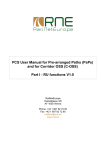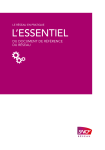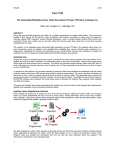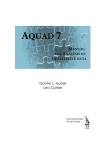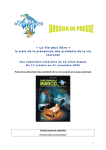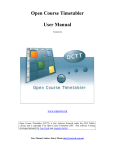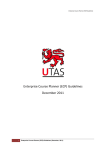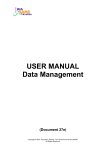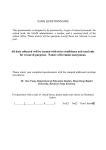Download PCS User Manual for Pre-arranged Paths (PaPs) and for Corridor
Transcript
PCS User Manual for Pre-arranged Paths (PaPs) and for Corridor OSS (C-OSS) Part II – C-OSS functions V1.0 RailNetEurope Oelzeltgasse 3/8 AT-1030 Vienna Phone: +43 1 907 62 72 00 Fax: +43 1 907 62 72 90 [email protected] www.rne.eu PaP & C-OSS User Manual – C-OSS functions Content 1 General Information ................................................................................................................. 3 1.1 Rail Freight Corridors ........................................................................................................ 3 1.2 New PCS functions ........................................................................................................... 3 1.3 Documents ....................................................................................................................... 3 1.4 PCS User Manual for PaPs & C-OSS ............................................................................... 3 1.5 This PCS User Manual for Pre-arranged Paths (PaPs) and for Corridor OSS (C-OSS) consists of 3 parts which in total provide all information regarding the use of PaP and C-OSS functions in PCS. ......................................................................................................................... 3 1.6 RNE Contact ..................................................................................................................... 3 2 Getting started ......................................................................................................................... 4 3 Searching for Pre-constructed products in PCS ....................................................................... 5 4 Receiving PaP requests ........................................................................................................... 5 4.1 PCS “Dashboard” ............................................................................................................. 5 4.2 PCS “Path request details”................................................................................................ 8 5 Priority determination ............................................................................................................. 11 6 Reserve the requested PaP ................................................................................................... 12 7 Offer alternative PaP.............................................................................................................. 15 7.1 Search and selection of alternative PaP sections............................................................ 15 7.2 Comparison of requested PaP sections with alternative offer.......................................... 18 7.3 Ask RUs/applicants for acceptance of alternative offer ................................................... 21 7.4 Receive the answer from RUs/applicants........................................................................ 21 8 Request and offer tailor-made solution................................................................................... 23 9 Receive IM offers for feeder/outflow paths and tailor-made solutions ..................................... 25 10 Submit draft offers .............................................................................................................. 26 10.1 Example 1....................................................................................................................... 26 10.2 Example 2....................................................................................................................... 27 11 Receive answers to draft offers .......................................................................................... 28 11.1 Example 1....................................................................................................................... 28 11.2 Example 2....................................................................................................................... 30 V1.0 December 2013 2 PaP & C-OSS User Manual – C-OSS functions 1 General Information 1.1 Rail Freight Corridors The implementation of the Rail Freight Corridors (RFCs) - based on the Rail Freight Regulation (“Regulation (EU) No. 913/2010 concerning a European rail network for competitive freight”) introduced “Pre-arranged Paths” (PaPs) as a new product for rail freight traffic. It is the task of the “Corridor One-Stop-Shops” (C-OSSs) of the RFCs to publish PaPs and to manage path requests and paths offers for PaPs. 1.2 New PCS functions Published PaPs will be available in PCS and may be selected by RUs/Applicants when creating PCS dossiers. RNE has introduced “Guidelines for Pre-arranged Paths” and the “Guidelines for Corridor OSS”. Based on these documents the RNE Work Package “PCS” described the processes in detail and defined the necessary changes to the PCS System and the new functions are available in PCS. 1.3 Documents Regulation (EU) No. 913/2010 concerning a European rail network for competitive freight RNE “Guidelines for Pre-arranged Paths” RNE “Guidelines for Corridor OSS” PCS Reference Manual 1.4 PCS User Manual for PaPs & C-OSS 1.5 This PCS User Manual for Pre-arranged Paths (PaPs) and for Corridor OSS (C-OSS) consists of 3 parts which in total provide all information regarding the use of PaP and C-OSS functions in PCS. PCS User Manual for PaPs & C-OSS Part I – RU functions PCS User Manual for PaPs & C-OSS Part II – C-OSS functions PCS User Manual for PaPs & C-OSS Part III – IM functions 1.6 RNE Contact If you have any questions please contact [email protected]. V1.0 December 2013 3 PaP & C-OSS User Manual – C-OSS functions 2 Getting started “Live” PCS “Live” PCS is accessible via https://pcs-online.rne.eu/pathfinder/bin. The starting screen (see Fig. 1) will open. You may select one of the available languages. For using PCS, an individual user name (Logon id) and an individual password is necessary. If you do not have access to PCS yet, please contact the PCS Service Desk at [email protected]. Fig. 1 PCS School For training PCS functions, RNE offers the “PCS School” system which is accessible via https://pcsschool.railneteurope.info/pathfinder/bin. PCS School offers all functions available in the live system and allows users to practice PCS functions independent from the live system. PCS School should be used primarily for learning and training. The opening screen will be the same as for live PCS. No individual user names and passwords are required. For each agency currently participating in PCS, a common user name and password is available, allowing PCS users to practice all functions of RUs/applicants, Corridor OSS or IMs. When applying for PCS School access, please ask the PCS Service Desk [email protected] for the list of user names and passwords to be used for learning and training. Currently the new functions are only available in the PCS Test System. After opening the PCS Test System, the system asks for user name and password. V1.0 December 2013 4 PaP & C-OSS User Manual – C-OSS functions 3 Searching for Pre-constructed products in PCS The PCS functions for searching pre-constructed products published in PCS and for copying preconstructed products to a dossier are main functions to be used by RUs/applicants when opening a PCS dossier. Therefore these functions are described in sections 3.1 and 3.2 of the “PCS User Manual for Pre-arranged Paths (PaPs) and for Corridor OSS (C-OSS), Part I – RU functions” only. The activities of the C-OSS normally start with the incoming PaP requests. This part of the user manual is describing all the following steps to be performed by the C-OSS. 4 Receiving PaP requests 4.1 PCS “Dashboard” Every time a RU/applicants forwards a path request including a PaP (at least one section of a PaP), the dossier is automatically sent to the C-OSS of the RFC which is responsible and has published this PaP. Received PaP requests are listed in the PCS “Dashboard” which serves as the C-OSS mailbox for incoming requests and for monitoring the status of PaP requests during the timetabling process. By clicking one or several of the select buttons in the upper part of the Dashboard it is possible to search for dossiers in a specific status. The default settings are the next timetabling period and the checkboxes for dossiers in “Requested” and “Conflict” status. Figure 2 below shows the C-OSS Dashboard of RFC 6 with the default settings. Clicking “Search” will show the results. Fig. 2 In the example above, there are no requests in “Requested” or “Conflict” status for timetable period 2015. Note that the number shown in brackets, for example “Requested (0)”, indicates the number of dossier in this status. V1.0 December 2013 5 PaP & C-OSS User Manual – C-OSS functions Fig. 3 shows the search results after searching for timetable period 2014. 2 dossiers are in “Requested” status and no dossier is yet in “Conflict” status. Both dossiers are shown in the “Results” list in the lower part of the “Dashboard”. Fig. 3 Clicking on the arrows on the left opens or closes the display of all PaP sections included in the request. Fig. 4 Note: The request path in total of dossier ID (Product identifier) 74779 / Dossier Name “Test_JP_Z10” is from Milano Centrale to Toulouse Matabiau (shown in the first line) includes 2 PaP sections shown in lines 2 and 3: Torino Orbassano – Modane and Modane – Miramas. The remaining parts of the dossier are feeder and outflow paths. A dossier is automatically switched from “Requested” to “Conflict” if any other dossier is received which including at least one of the same PaP (sections) and at least one of the same operation days. The dossier received first is also switched to “Conflict”. V1.0 December 2013 6 PaP & C-OSS User Manual – C-OSS functions Figure 5 shows the “Dashboard” view after C-OSS has received 2 additional requests including PaP sections Torino Orbassano – Modane and Modane – Miramas. The new dossiers are in conflict with the already received dossier 74779 (and of course in conflict with each other), and all 3 dossiers (74779, 74881 and 74882) are now shown in “Conflict” status. Fig. 5 Opening the PaP sections indicates that for all dossiers the same PaP sections are requested by 3 different applicants. Fig. 6 V1.0 December 2013 7 PaP & C-OSS User Manual – C-OSS functions It can already be seen that the days requested are different for the dossiers. But the “Dashboard” view is not intended to deal with the details of the conflicting PaPs and solving the conflicts. For this purpose the “Path request details” view should be used. 4.2 PCS “Path request details” Note that clicking the dossier name in the “Dashboard” opens the details of the dossier. Fig. 7 To see the “Path request details” (Fig. 8), click the Product identifier in the ”Dashboard”. Fig. 8 In the example above, the details of the request are shown. Note that this request is for Thursdays in December 2014 only, which results in only 2 days shown. V1.0 December 2013 8 PaP & C-OSS User Manual – C-OSS functions To scroll through the calendar, use the << and >> buttons above the calendar. If no operation days can be seen after opening this screen, click “Go to first running day”. If no conflict is shown for a dossier in “Conflict”, click “Show conflict” in the upper right of the screen. Dossier Test_JP_Z12 is in conflict with dossiers Test_JP_Z11 and Test_JP_Z10, see left side in the upper part. Conflicting sections are Torino Orbassano – Modane and Modane – Miramas which is shown in the middle of the upper part. The red line on the left side indicates the PaP sections. Operation points above and below the PaP sections are feeder/outflow paths. For the PaP sections a colour code indicates the status. These codes are explained in the “Legend”; Yellow indicates the conflicts. For supporting the priority value calculation, the distance of the requested PaP/PaP sections is also shown in the upper part of the screen. (Note: In the example it is 0.00 because the length of the PaP sections was not available in PCS when creating the example.) In order to show the “Path request details” for one of the conflicting dossiers, select one of the other dossiers listed in the drop down menu and click “Display”. Fig. 9 Selecting “Test_JP_Z11” will show the details of this request. Note that this dossier is asking for the same PaP sections, again only in December 2014 but for 3 days of each week (Wednesday to Friday) until the end of the timetabling period 2014. Fig. 10 V1.0 December 2013 9 PaP & C-OSS User Manual – C-OSS functions Please not that the third RU is requesting again the same PaP sections in December 2014 but for 2 days of each week (Wednesday and Friday) until the end of the timetabling period 2014. Fig. 11 At the bottom of the “Path request details” screen the “Control” view is shown for the selected dossier (Fig. 12). This is the same view with the same functions as normal. To duplicate “Control” here enables the C-OSS to perform some activities in “Path request details” and to set the C-OSS acceptance indicator without having to switch from “Path request details” to “Control”. Fig. 12 V1.0 December 2013 10 PaP & C-OSS User Manual – C-OSS functions 5 Priority determination Priority determination will be done according to the rules of the RNE “Guidelines for Corridor OSS”. It is not the intention of this PCS user manual to cover priority determination in detail and priority determination is based on simple examples in order to demonstrate the various C-OSS activities following the priority determination. The 3 requests used in section 4 as examples are only varying in the number of requested days: Name: Test_JP_Z10 Test_JP_Z11 Test_JP_Z12 ID: 74779 74881 74882 Applicant: RU 1 (TI Cargo) RU 2 (SBB Cargo) RU 3 (SNCF-Fret) Requested Days: Wednesday / Thursday Wednesday / Thursday / Friday Thursday Note: RUs/applicants used in the examples are just examples. Using these RUs/applicants shall not indicate if they intend to use RFCs or have access to the IMs mentioned in the examples. Assume that based on the number of requested days the C-OSS decides as follows: Dossier 74881 has the highest priority (3 days/week or 6 days in total) C-OSS reserves and offers the requested PaP Dossier 74779 has a lower priority (2 days/week or 4 days in total). C-OSS asks applicant for acceptance of an alternative PaP and offers alternative PaP Dossier 74882 has the lowest priority (1 days/week or 2 days in total). C-OSS asks IMs for a tailor-made path offer and offers the tailor-made path Note that all requests include feeder and outflow paths and that F/O paths must be provided by the IMs and offered to the applicants via the C-OSS. V1.0 December 2013 11 PaP & C-OSS User Manual – C-OSS functions 6 Reserve the requested PaP See again the “PaP request details” view of the dossier asking for Wednesdays, Thursdays and Fridays (Fig. 13). Fig. 13 The C-OSS decides to reserve the requested PaP sections. The functions are available in the lower left of the screen. Select the first PaP section to be added from the drop down menu if necessary. Normally the first PaP section should be automatically displayed and no action will be necessary except checking if the section shown is the one to be reserved. Then click “Reserve”. The colour code of the section will change to Green, indicating “Reserved”. The acceptance indicator of the C-OSS will automatically change to Green, indicating “Accepted” Fig. 14 shows the screen after reserving both PaP sections of the dossier. Note that the “Undo reservation” function is active which may be used if a wrong PaP section has been selected and reserved. The section may be selected as for reservation and clicking “Undo reservation” removes the reservation for this section. Removing the reservation for all PaP sections will bring back the dossier to the status shown in Fig. 13. V1.0 December 2013 12 PaP & C-OSS User Manual – C-OSS functions Fig. 14 Now both acceptance indicators of the C-OSS are Green. Without feeder/outflow path, the “Submit draft timetable” button would be active, enabling the COSS to submit the draft timetable at x-5. With F/O paths included, the dossier must be forwarded to the IMs for providing F/O paths. The “Send F/O request to IMs” button is active. After reserving the PaP section for a dossier, the dossier is in “Reserved” status. Conflicting dossiers are automatically switched to “Waiting for alternative”, indicating a reservation for the requested PaP is not possible and further C-OSS activities are required (Fig. 15). V1.0 December 2013 13 PaP & C-OSS User Manual – C-OSS functions Fig. 15 Clicking “Send F/O request to IMs” will start generate a message (Fig. 16), informing the IM(s) that a feeder and/or outflow path has to be constructed. Clicking “OK” releases the message. Fig. 16 V1.0 December 2013 14 PaP & C-OSS User Manual – C-OSS functions 7 Offer alternative PaP 7.1 Search and selection of alternative PaP sections See again “PaP request details” view of the dossier asking for Wednesdays and Thursdays (Fig 20). Note that the colour code automatically changed to Red, indicating “Waiting for alternative.” Fig. 17 For reserving alternative PaP sections, select the PaP sections in the same way as for reserving the requested PaP sections and click “Reserve alternative” (Fig. 17). The PaP search screen opens. The original PaP sections which have to be covered by an alternative PaP section is shown on top, the list of PaPs of the RFC is shown below (Fig 18). Fig. 18 V1.0 December 2013 15 PaP & C-OSS User Manual – C-OSS functions Scroll through the result list to find a suitable alternative. In the example, the PaP with departure time 2.49 at Torino Orbassano is the next available PaP (Fig. 19). Note: The search function is working in the same way as for RUs/applicants. See the RU part of the user manual for details if necessary. Fig. 19 Clicking “Continue” for the selected alternative PaP section shows the “Alternative pap request preview”. It can be seen that the selected alternative is available on more days than requested. Clicking “Adjust alternative offer calendar” automatically sets the alternative PaP to the requested days. Step by step adjustments of the calendar are also possible by use of the “Edit calendar function” (Fig. 20). Fig. 20 Adjusted calendar: Fig. 21 V1.0 December 2013 16 PaP & C-OSS User Manual – C-OSS functions Clicking “Alternative reserve” allows selection of an alternative PaP for the next section. The same procedure as for the first alternative PaP section has to be applied. Fig. 22 Fig. 23 shows the screen after selecting the alternative PaP prior to adjusting the calendar and clicking “alternative reserve” in order to proceed. Fig. 23 V1.0 December 2013 17 PaP & C-OSS User Manual – C-OSS functions 7.2 Comparison of requested PaP sections with alternative offer After selecting all alternative sections, the alternative offer is available in the dossier. Fig. 24 Click “View alternative offer” (Fig. 24) to see the details of the requested RU timetable and the offered IM timetable which includes the offered alternative PaP sections. The “Requested timetable” of the RU is shown first (Fig. 25). Scroll down to see the “Alternative offer timetable” of the C-OSS (Fig. 26). Note that data for feeder/outflow paths are unchanged in the “Alternative offer timetable”. Only the data of the alternative PaP sections contains the times of the alternative. To differentiate between PaP sections and F/O paths, the left columns is marked in a darker shade of Gray for operation point s belonging to a PaP (Fig. 26). V1.0 December 2013 18 PaP & C-OSS User Manual – C-OSS functions Fig. 25 Fig. 26 For easy comparison of the timetables, click “Compare requested with offered timetable” (Fig. 25) and RU and IM timetables are shown side by side. Operation points with differences are marked Yellow (Fig. 27). Clicking one of the Yellow fields opens the “Path selection compare result” details (Fig. 28). V1.0 December 2013 19 PaP & C-OSS User Manual – C-OSS functions Fig. 27 Fig. 28 Note that the comparison function is also available for RUs/applicants. V1.0 December 2013 20 PaP & C-OSS User Manual – C-OSS functions 7.3 Ask RUs/applicants for acceptance of alternative offer Click “Send alternative offer” (Fig. 24) to ask the applicant for acceptance of the offered alternative PaP. An automatic message will be generated, informing the applicant about the alternative offer. Clicking “OK” releases the message (Fig. 29). Fig. 29 The colour code in “PaP request details” changes to “Alternative offered”. Fig. 30 7.4 Receive the answer from RUs/applicants If the RU/applicant accepts the alternative PaP, the dossier is in “Alternative accepted” status. If the alternative is not accepted, the dossier is in “Alternative rejected status. In the latter case, the C-OSS has to request a tailor-made solution, following the procedures described in section 8. Fig. 31 shows the “Dashboard” with the request in “Alternative accepted” Status. V1.0 December 2013 21 PaP & C-OSS User Manual – C-OSS functions Fig. 31 The colour code in “Path request details” has changed accordingly and the button “Send F/O request to IMs” is now active. Fig. 32 Clicking the “Send F/O request to IMs” will forward the dossier to the IMs which have to provide feeder and outflow paths fitting to the accepted alternative PaP. V1.0 December 2013 22 PaP & C-OSS User Manual – C-OSS functions 8 Request and offer tailor-made solution See the “Dashboard” for the request which is still in “Waiting for Alternative“ Status. Fig. 33 Open the “Pap request details” for this dossier (Fig. 34). Fig. 34 V1.0 December 2013 23 PaP & C-OSS User Manual – C-OSS functions Initiate the request for a tailor-made solution, covering the complete train run including the part of the RFC for which the PaP has been requested by clicking “Request tailor-made” (Fig. 34). This will be necessary if the RU/applicant does not accept an alternative PaP offer or there are not enough PaPs available to provide acceptable alternative offers to all applicants. Release the automatically generated message by clicking “OK” which will inform the IMs that a tailor-made solution has to be provided. Fig. 35 In the “Dashboard” the colour code changes to “Tailor-made” (Fig. 36). Fig. 36 Note that for complete tailor-made solutions no RU/C-OSS pairs will be generated in the dossier, only RU/IM pairs. V1.0 December 2013 24 PaP & C-OSS User Manual – C-OSS functions 9 Receive IM offers for feeder/outflow paths and tailor-made solutions Note that only for PaP requests without feeder/outflow path; the C-OSS is able to send draft offers by clicking “Submit draft timetable” without having to involve the IMs first. As described in sections 7, 8 and 9, the IMs have to be involved in order to provide a feeder and/or outflow path. Involvement of the IMs is also mandatory if a tailor-made solution is necessary for the complete train run, because not enough or no suitable PaPs are available. The examples of sections 7, 8 and 9 all include the involvement of the IMs. After requesting f/o paths and tailor-made solutions, IMs start to construct these tailor-made parts of the dossiers. C-OSS activities will start again when receiving the solutions offered by the IMs. Continuing the examples and assuming the IMs have finished their work, the dossiers are in the COSS “Dashboard” with IM acceptance indicators Green. Dossier 74781 / Test_JP_Z11 PaP offered as requested, in “reserved” status, Green IM lights indicate that f/o paths are provided by IMs fitting to requested & reserved PaP sections Dossier 74779 / Test_JP_Z10 Alternative PaP accepted, in “alternative accepted” status, Green IM lights indicate that f/o paths are provided by IMs fitting to offered alternative PaP sections Dossier 74882 / Test_JP_Z12 Request for tailor-made offer, in “tailor-made” status, Green IM lights indicate a tailor-made solution is offered covering the complete train run C-OSS Dashboard view: Fig. 37 V1.0 December 2013 25 PaP & C-OSS User Manual – C-OSS functions 10 Submit draft offers 10.1 Example 1 Clicking on “Product identifier” for dossier 74781 / Test_JP_Z11 opens the “PaP request details”. C-OSS has offered the requested PaP sections. When both IMs for feeder and outflow path have set their acceptance indicators to Green, the C-OSS indicators are automatically switched to Green and the “Submit draft timetable” button is already active. Fig. 38 The C-OSS may submit the draft timetable at X-5. The dossier is switched to “Observations” and the RU acceptance indicators are set back to Blue (Fig. 39). Fig. 39 V1.0 December 2013 26 PaP & C-OSS User Manual – C-OSS functions 10.2 Example 2 As described in section 8, only RU/IM pairs are created in a dossier in case a complete tailor-made solution must be offered. If IMs are ready and have set their acceptance indicators to Green, it is task of the C-OSS to submit the draft timetable for this tailor-made solution. The C-OSS shall be the only point of contact for applicants requesting a PaP and C-OSS shall answer the request even if no PaP can be offered. Fig. 40 Submission of the draft timetables finishes the activities of the C-OSS for the moment. Now it is the task of the RUs/applicants to check the draft offer. They may accept the offer, request post processing or reject the offer as it is the case for any PCS dossier. V1.0 December 2013 27 PaP & C-OSS User Manual – C-OSS functions 11 Receive answers to draft offers 11.1 Example 1 Clicking on “Product identifier” for dossier 74781 / Test_JP_Z11 opens again the “PaP request details”. In the example (Fig. 41) it can be seen that the applicant has set the acceptance indicators to Green. By doing this the applicant has accepted the draft offer. The C-OSS/IM acceptance indicators are automatically switched back to Blue. Fig. 41 V1.0 December 2013 28 PaP & C-OSS User Manual – C-OSS functions The C-OSS may now set the acceptance indicators for the PaP sections included in the dossier to Green. This action is possible for the C-OSS already now. The C-OSS does not have to wait for the IMs to react for the feeder/outflow path sections (Fig. 42). Fig. 42 In this step dossiers including a feeder/outflow path will be in parallel available at the IMs. IMs will also check the dossier and may set the acceptance indicators for the feeder/outflow path sections to Green. If all acceptance indicators are Green, the “Submit final offer” button becomes active and the C-OSS may submit the final offer by clicking the “Submit final offer” button (Fig. 43). Fig. 43 Note that it is also possible for the IMs to react first and set the acceptance indicators to Green as shown in figure 44. The C-OSS may act now and set its acceptance indicators to Green. If all acceptance indicators are Green, the “Submit final offer” button becomes active and the C-OSS may submit the final offer Fig. 44 V1.0 December 2013 29 PaP & C-OSS User Manual – C-OSS functions 11.2 Example 2 In dossier 74782 / Test_JP_Z12 the applicant has added a comment, asking for some additional stop time at one operation point. Fig. 45 Figure 46 shows the “PaP dossier details” of this dossier. The request was answered by a complete tailor-made solution and there are only RU/IM pairs included and no RU/C-OSS pairs for PaP sections. Note that the C-OSS must submit the final offer, even if no PaP section is included in the dossier. But the C-OSS must wait for the IMs setting their acceptance indicators to Green first. Fig. 46 V1.0 December 2013 30 PaP & C-OSS User Manual – C-OSS functions Now one of the IMs has set the acceptance indicator to Green (Fig. 47). In the control view it cannot be seen if the IM has reacted to the comment and changed the dossier. To see this it is necessary to go to the dossier details and to use the comparison function if necessary. Fig. 47 As soon as all IMs have set the acceptance indicator to Green, the “Submit final offer” button becomes active and the C-OSS may submit the final offer. Fig. 48 V1.0 December 2013 31 PaP & C-OSS User Manual – C-OSS functions Submitting the final offer sets back the RU acceptance indicators to Blue (Fig. 49). Fig. 49 In the “Dashboard”, the dossiers are now in “Offered” status. Fig. 50 V1.0 December 2013 32 PaP & C-OSS User Manual – C-OSS functions If RUs have accepted the final offers, the dossiers will be in “Active timetable”. See below the dossiers used as examples for this user manual in this final step. Fig. 51 Note: “PaP request details can still be seen at the C-OSS, but no further actions of the C-OSS are possible in “Active timetable”. All further actions (e.g. for path modification/path alteration) are the responsibility of the IMs. Fig. 52 V1.0 December 2013 33