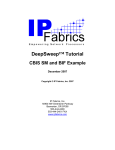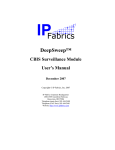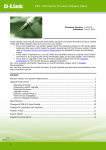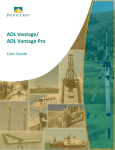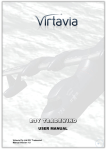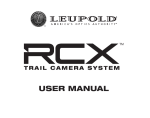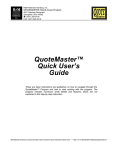Download DeepSweep™ Tutorial Single-port
Transcript
DeepSweep™ Tutorial Single-port ‘T1_IAS’ Example June 2007 Copyright © IP Fabrics, Inc. 2007 IP Fabrics, Inc. 14964 NW Greenbrier Parkway Beaverton, OR 97006 503-444-2400 503-444-2401 FAX www.ipfabrics.com DeepSweep™ Tutorial – “T1_IAS” Surveillance Assembly -- single-port example IP Fabrics Information in this document is furnished in connection with IP Fabrics products. No license, express or implied, to any intellectual property rights is granted by this document. This document and the software described in it are furnished under license and may only be used or copied in accordance with the terms of the license. Copyright © 2007, IP Fabrics, Inc. All rights reserved. Packet Processing Language™, PPL™, PPL-VM™ and DeepSweep™ are owned and copyrighted by IP Fabrics, Inc. Microsoft®, Windows® and Windows® XP are registered trademarks of Microsoft Corporation. Linux® is a registered trademark of Linus Torvalds. Red Hat® is a registered trademark of Red Hat, Inc. MontaVista® is a registered trademark of MontaVista Software Inc. Intel® and Pentium® are registered trademarks of Intel Corporation. ∗Other brands, trademarks and names are property of their respective owners. Doc. rev. DSTI1-1.28-12 Copyright © IP Fabrics, Inc. 2007 Page 2 DeepSweep™ Tutorial – “T1_IAS” Surveillance Assembly -- single-port example IP Fabrics Introduction This document is a simple step by step tutorial that guides you through the stages involved to construct a sample DeepSweep™ IAS example. This example employs a system with a single Packet Inspection Accelerators (PIXL) that is resident on one Double Espresso (DE) board. This provides dual Gbit Ethernet ports. Let’s set up the sample scenario. We want to capture both identifying information and content for a particular subject. We know the MAC address and some other identifying information. In this sample system, IP addresses are sometimes fixed and sometimes assigned by DHCP. Figure 1 depicts a greatly simplified network topology for this example. The purpose of this tutorial is to go though the DeepSweep concepts rather than how to set up an ISP. It shows the use of a method to provide all packets in a single simplex Ethernet stream. Specifically, this single stream will contain DHCP “controller” input and all of “content.” This can be done in a variety of ways such as mirror/span port, or an aggregating tap. This is highly installation dependent. Single-port “T1_IAS” Tutorial Example Subject computer fixed IP 111.222.33.44 Subject computer MAC 11-22-33-44-55-66 Switch Router Mirror -span Switch DHCP server E0 E1 DeepSweep GB1 GB2 LEA I/F Browser I/F IAS_Controller IAS_Content Internet “outside” Figure 1. "T1_IAS" simplified network example Doc. rev. DSTI1-1.28-12 Copyright © IP Fabrics, Inc. 2007 Page 3 DeepSweep™ Tutorial – “T1_IAS” Surveillance Assembly -- single-port example IP Fabrics We will use one DeepSweep port to watch all DHCP assignments and content traffic. One system port (GB1 in this example) is connected to the network so that a browser has access to the DeepSweep and the other system port (GB2) must have access to a path to the ‘collector’ system of the LEA. Of course, these could be the same interfaces if one wishes. Again, this is highly installation dependent. In this example, we assume that these connections and associated configuration have already been done. A step-by-step tutorial follows. At a high level, the process is: 1. Open a browser to DeepSweep 2. Log in 3. Define two Surveillance Modules (SM) – one to watch control information and one to watch content. 4. Define a Surveillance Assembly (SA). 5. Start the SA. 6. Re-examine the IAS Controller once the system is running 7. Stop the running SA. Doc. rev. DSTI1-1.28-12 Copyright © IP Fabrics, Inc. 2007 Page 4 DeepSweep™ Tutorial – “T1_IAS” Surveillance Assembly -- single-port example IP Fabrics “T1_IAS” Step-by-step Instructions Step 1: Point browser to configuration screens Point your browser to the DeepSweep login screen. Use HTTPS with the IP address of the DeepSweep. Systems have been tested with Microsoft IE and Mozilla Firefox browsers. If the DeepSweep IP address has been set to 192.168.43.50 then one would enter the URL as: https://192.168.43.50 If you are running the DeepSweep with a locally attached display, keyboard and mouse then use: http://127.0.0.1 Step 2: Login If you have set up a user account already then do use it to log in. If you have not yet set up a user account then use ‘admin’ account with the default (as shipped) password ‘ipfabrics’. These are all lower case. You can set up your own account later by following the instructions in the user manual. Note that some screens may be different for “admin” vs. a non-admin user name. Doc. rev. DSTI1-1.28-12 Copyright © IP Fabrics, Inc. 2007 Page 5 DeepSweep™ Tutorial – “T1_IAS” Surveillance Assembly -- single-port example IP Fabrics Step 3: Define ‘ias_content’ Surveillance Module (SM) This is the first of two Surveillance Modules (SM) you will need to define for the tutorial. This SM will be of type IAS Content and will be watching the content packet stream. 1. 2. 3. 4. 5. 6. Click ‘Make SM’ tab. Click ‘New’ button. Select ‘IAS Content’ from the ‘SM type’ menu. Click in blank box labeled ’SM name’. Enter the string ’ias_content’ Click OK button. This takes you to the configuration page for this SM type. Doc. rev. DSTI1-1.28-12 Copyright © IP Fabrics, Inc. 2007 Page 6 DeepSweep™ Tutorial – “T1_IAS” Surveillance Assembly -- single-port example IP Fabrics Now we will configure the IAS Content SM with the specific criteria this specific SM will use. There is only a single configuration screen for this SM type. 7. Enter “ias_ctrl” as the associated IAS controller. This SM name does not exist in the system since we have not defined it yet. That is OK. We will do that next. When we are done this name must match the name of the IAS controller from which IAS content SM will listen for its instructions. 8. Enter “Cornell-1” as the IAP system ID. This can be any identifying string you desire and will be reported in some of the T1.IAS messages to an LEA collector software system. 9. Leave the other check boxes as they are shown here. 10. Click OK. This completes the configuration of the IAS Content SM. Doc. rev. DSTI1-1.28-12 Copyright © IP Fabrics, Inc. 2007 Page 7 DeepSweep™ Tutorial – “T1_IAS” Surveillance Assembly -- single-port example IP Fabrics Step 4: Define ‘ias_ctrl’ Surveillance Module Create the second SM which will be named ‘ias_ctrl’. This will be a different type of SM – IAS Controller – but the process is similar. 1. 2. 3. 4. 5. 6. Click ‘Make SM’ tab. Click ‘New’ button. Select ‘IAS Controller’ from the ‘SM type’ menu. Click in blank box labeled ’SM name’. Enter the string ’ias_ctrl’ Click OK button. This takes you to the configuration page for this SM type. Doc. rev. DSTI1-1.28-12 Copyright © IP Fabrics, Inc. 2007 Page 8 DeepSweep™ Tutorial – “T1_IAS” Surveillance Assembly -- single-port example IP Fabrics There is a single setup screen for this SM definition. Initially, this screen will be as below. Doc. rev. DSTI1-1.28-12 Copyright © IP Fabrics, Inc. 2007 Page 9 DeepSweep™ Tutorial – “T1_IAS” Surveillance Assembly -- single-port example IP Fabrics First, we will enter the SM Attributes information. This is the information on the right side of the page. 7. Enter “Cornell-1” as the IAP system ID. Same as in the other SM definition. 8. Check/uncheck the protocol boxes so as to leave only DHCP to watch. It would be acceptable to check the other protocol boxes, too, but we leave them unchecked since we know we only care about DHCP in this example. 9. Click OK. Doc. rev. DSTI1-1.28-12 Copyright © IP Fabrics, Inc. 2007 Page 10 DeepSweep™ Tutorial – “T1_IAS” Surveillance Assembly -- single-port example IP Fabrics Next we will define a new case. 10. Click “New” button that is near the case section of the page. This takes you to a simple screen with a single text-entry box.. 11. Enter “example-case-1” in the text box. 12. Click OK. You will be returned to the IAS Controller definition page. Doc. rev. DSTI1-1.28-12 Copyright © IP Fabrics, Inc. 2007 Page 11 DeepSweep™ Tutorial – “T1_IAS” Surveillance Assembly -- single-port example IP Fabrics Now we will define the parameters for this sample case. 13. Make sure the newly added case name is highlighted. If it is not then click on the name. 14. Check the intercept information boxes for To, From and Content. Note that the start date should be today’s date and the end date will be blank. Just leave them that way. If the start date is not correct then confirm that your system’s time zone is set correctly and (possibly) that you have a valid path to an NTP time server. See the DeepSweep User’s Manual for more information if this is not set up properly. 15. Enter your own ‘safe’ IP address, port number and protocol for both Collection Interfaces – CmII and CmC. Be sure to select UDP since there is no actual live LEA collector at the receiving side of this example. These are for “Communications Identifying Information” and “Communications Content.” If you really want to examine the output then these need to be valid IP and port entries. They need not be valid to run through the example but, if you have the LEA port connected to your network, then you should make sure this traffic would not cause a problem. 16. Click OK. Doc. rev. DSTI1-1.28-12 Copyright © IP Fabrics, Inc. 2007 Page 12 DeepSweep™ Tutorial – “T1_IAS” Surveillance Assembly -- single-port example IP Fabrics Next we will make several subject ID entries for this case. In this example case, we will watch for DHCP assigning an IP address to a known MAC address. We will watch a known, fixed IP address. 17. Click on the “New” button in the middle of the IAS Controller page near the text “Selected Case, Case Information”. This takes you to a screen for entry of Subject Identifiers. 18. Select MAC as Identifier Type and enter a MAC address. We use “11-22-33-44-55-66” in the example. 19. Click OK. This returns you to the IAS Controller configuration page. Doc. rev. DSTI1-1.28-12 Copyright © IP Fabrics, Inc. 2007 Page 13 DeepSweep™ Tutorial – “T1_IAS” Surveillance Assembly -- single-port example IP Fabrics Using the same process, add another Subject ID – the fixed IP address. 20. Click “New” for another new Subject ID. 21. Select IPv4 Identifier Type. 22. Enter “111.222.33.44” for this example. 23. Click OK. You are returned to the IAS Controller configuration page. Doc. rev. DSTI1-1.28-12 Copyright © IP Fabrics, Inc. 2007 Page 14 DeepSweep™ Tutorial – “T1_IAS” Surveillance Assembly -- single-port example IP Fabrics This is how the page should now appear. We are done defining the information for the IAS Controller SM – one case with two subject IDs. Doc. rev. DSTI1-1.28-12 Copyright © IP Fabrics, Inc. 2007 Page 15 DeepSweep™ Tutorial – “T1_IAS” Surveillance Assembly -- single-port example IP Fabrics Step 5: Construct ‘ias_surveillance_SA’ Surveillance Assembly In this step we will construct the Surveillance Assembly (SA) that combines the two Surveillance Modules (SMs) that we just defined into a system of instances and interconnections. For this SA, we will take packets arriving at port E0 to be input to both the IAS Controller SM and IAS Content SM. We will do nothing with packets on the other interfaces. We begin by defining a new SA named ‘ias_surveillance_SA’. 1. Click on ‘Make SA’ tab. Doc. rev. DSTI1-1.28-12 Copyright © IP Fabrics, Inc. 2007 Page 16 DeepSweep™ Tutorial – “T1_IAS” Surveillance Assembly -- single-port example IP Fabrics 2. Click on ‘New’ button. 3. Enter text string ‘ias_surveillance_SA’ into the text box. 4. Click ‘OK’ button. This takes you to the first configuration page for this SA. Doc. rev. DSTI1-1.28-12 Copyright © IP Fabrics, Inc. 2007 Page 17 DeepSweep™ Tutorial – “T1_IAS” Surveillance Assembly -- single-port example IP Fabrics You will see the “Simple Connections” page. [single-port example] Doc. rev. DSTI1-1.28-12 Copyright © IP Fabrics, Inc. 2007 Page 18 DeepSweep™ Tutorial – “T1_IAS” Surveillance Assembly -- single-port example IP Fabrics Select the topology for the first PIXL (0). 5. Click button labeled “PIXL 0”. 6. Click on the icon that is on the left of the set across the top. It has the descriptive text “14 pair of independent inputs” below it. 7. Click OK. The selected icon will appear in the definition area in the lower part of the screen. [single-port example] Doc. rev. DSTI1-1.28-12 Copyright © IP Fabrics, Inc. 2007 Page 19 DeepSweep™ Tutorial – “T1_IAS” Surveillance Assembly -- single-port example IP Fabrics Next we will place the SMs on the chain. In this case, both SMs go onto the single chain. 8. Click on the PIXL 0 chains-icon box at the lower left of the page. This will take you to the SM Chains definition page. 9. Use the drop-down menus to match the example screen image – “ias_ctrl” in the top (first) slot most chain and “ias_content” in the second slot. 10. Click OK. [single-port example] This completes the configuration of the Surveillance Assembly. Now you are ready to RUN the SA. Doc. rev. DSTI1-1.28-12 Copyright © IP Fabrics, Inc. 2007 Page 20 DeepSweep™ Tutorial – “T1_IAS” Surveillance Assembly -- single-port example IP Fabrics Step 7: Run the ‘ias_surveillance_SA’ Surveillance Assembly Let’s run the SA. 1. Select the ‘Run’ tab at the top of the page. 2. Select ‘ias_surveillance_SA’ from the drop-down menu on the left side of the gray area. 3. Click ‘Start’ button. You should see several changes in the Messages and Status boxes. Finally the system will display “RUNNING’ and the Messages display should show “OK”. Doc. rev. DSTI1-1.28-12 Copyright © IP Fabrics, Inc. 2007 Page 21 DeepSweep™ Tutorial – “T1_IAS” Surveillance Assembly -- single-port example IP Fabrics Step 8: Return to “ias_ctrl” SM We now have a running Surveillance Assembly. If we return to the configuration page for the IAS Controller we will see some indication of this. 1. Click “Make SM” tab. 2. Select the “ias_ctrl” SM from the list. 3. Click “Edit” button. This takes you to the IAS Controller configuration page. The SA is running so you will get an indication that this SM is alive and the one or more cases are actually running. From here, you can add new cases and/or subject IDs and they will immediately be made active if within the time window for the the start-stop dates on that case. In fact, we could have created and started the SA and then added the example case and subject IDs afterward. 4. Click on the case named example-case-1. Doc. rev. DSTI1-1.28-12 Copyright © IP Fabrics, Inc. 2007 Page 22 DeepSweep™ Tutorial – “T1_IAS” Surveillance Assembly -- single-port example IP Fabrics Step 9: Stop the ‘T1_IAS’ Surveillance Assembly To shutdown the SA click on the ‘Control’ button. This takes you back to the ‘Run’ page. Click on the ‘Stop’ button. You should see the system Status go to “STOPPING’ and then to ‘IDLE’ with the Status of ‘OK’. [NOTE: If there is an abnormally long delay with ‘STOPPING’ displayed then this could be due to inadvertent use of TCP in the example. Since there is probably no actual live LEA collector function at the IP address used in the example then the use of TCP is problematic.] Step 10: Accessing data files To access files in the user area you can use SFTP or SCP or a product such as “WinSCP” to get files after a run. The account is ‘ens_administrator’ and is shipped with the default password ‘ipfabrics’. See the DeepSweep User’s Manual for additional details. Doc. rev. DSTI1-1.28-12 Copyright © IP Fabrics, Inc. 2007 Page 23