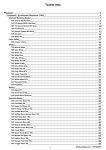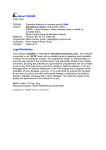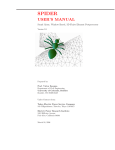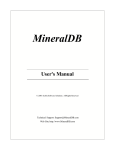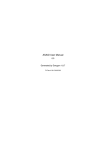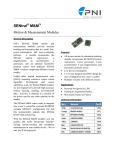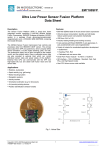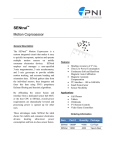Download KumoNoSu - University of Colorado Boulder
Transcript
KumoNoSu
Version 1.0;
March 24, 2008
USER’S MANUAL
Eric Hansen
Daniel Rypl
Victor Saouma
Department of Civil Engineering,
University of Colorado, Boulder
Boulder, CO 80309-0428
Under Contract from:
Tokyo Electric Power Service Company
3-3-3 Higashiueno, Taito-ku, Tokyo 110-0015
2
DISCLAIMER OF WARRANTIES AND LIMITATION OF LIABILITIES
THIS REPORT WAS PREPARED BY THE ORGANIZATION(S) NAMED BELOW AS AN ACCOUNT OF WORK SPONSORED OR COSPONSORED BY The TOKYO ELECTRIC POWER SERVICE COMPANY (TEPSCO). TEPSCO ANY COSPONSOR, THE ORGANIZATION(S) NAMED BELOW, NOR ANY PERSON ACTING ON BEHALF OF ANY
OF THEM:
(A) MAKES ANY WARRANTY OR REPRESENTATION WHATSOEVER, EXPRESS OR IMPLIED, (I) WITH RESPECT TO THE USE OF ANY INFORMATION, APPARATUS,
METHOD, PROCESS OR SIMILAR ITEM DISCLOSED IN THIS REPORT, INCLUDING MERCHANTABILITY AND FITNESS FOR A PARTICULAR PURPOSE, OR (II) THAT
SUCH USE DOES NOT INFRINGE ON OR INTERFERE WITH PRIVATELY OWNED RIGHTS, INCLUDING ANY PARTY’S INTELLECTUAL PROPERTY, OR (III) THAT THIS
REPORT IS SUITABLE TO ANY PARTICULAR USER’S CIRCUMSTANCES; OR
(B) ASSUMES RESPONSIBILITY FOR ANY DAMAGES OR OTHER LIABILITIES WHATSOEVER (INCLUDING ANY CONSEQUENTIAL DAMAGES, EVEN IF TEPSCO
OR THEIR REPRESENTATIVES HAVE BEEN ADVISED OF THE POSSIBILITY OF SUCH DAMAGES) RESULTING FROM YOUR SELECTION OR USE OF THIS REPORT OR
ANY INFORMATION, APPARATUS, METHOD, PROCESS OR SIMILAR ITEM DISCLOSED IN THIS REPORT.
ORGANIZATION(S) THAT PREPARED THIS REPORT:
UNIVERSITY OF COLORADO AT BOULDER
KumoNoSu
User’s Manual
3
ABSTRACT
KumoNoSu is a graphical front end to T3D (a finite element mesh generator), and T3D2Merlin (an
structural analysis finite element analysis data preparation program).
KumoNoSu has been written explicitly for the Merlin finite element code, and as such has numerous
built-in facilities to handle both cracks and/or dams. Nevertheless, the program is general enough to
accommodate most other finite element codes.
KumoNoSu enables the user to interactively define the boundary of the structure to be meshed.
Following each new boundary entity definition, the graphical display is updated. Once the boundary has
been completely defined, then T3D is internally invoked, and a finite element mesh is generated. In the
second module of KumoNoSu the user specifies the specific attributes of the finite element mesh (such
as material properties, boundary conditions, incremental loads) with reference to the entity defining the
boundary. This in turn will internally generate a complete input data file for the Merlin finite element
code.
KumoNoSu
User’s Manual
4
ACKNOWLEDGMENTS
KumoNoSu is a graphical front end to the mesh generator T3D and T3D2Merlin converter developed
by Dr. Daniel Rypl.
KumoNoSu was originally developed by Dr. Eric Hansen, and subsequently modified/maintained by
Dr. Gary Haussmann as a front end to the computer code MERLIN, through a contract from the Tokyo
Electric Power Service Company (TEPSCO) with the Department of Civil Engineering of the University
of Colorado in Boulder (Victor Saouma, P.I.).
The authors would like to acknowledge the numerous feedbacks, buggs reports and other constructive
comments of: Guido Camata, Sonia Fortuna, C. Chang, Wiwat Puatsananon, and in particular of
Takashi Shimpo and Yoshinori Yagome. It was through their numerous comments that KumoNoSu has
matured into a solid, reliable, powerful and original program.
KumoNoSu
User’s Manual
Contents
1 Introduction
1.1 Concepts of Boundary Representation
1.1.1 Hierarchy . . . . . . . . . . . .
1.1.2 Mesh Size/Density . . . . . . .
1.2 Kumo Layout . . . . . . . . . . . . . .
.
.
.
.
.
.
.
.
.
.
.
.
.
.
.
.
.
.
.
.
.
.
.
.
.
.
.
.
.
.
.
.
.
.
.
.
.
.
.
.
.
.
.
.
.
.
.
.
.
.
.
.
.
.
.
.
.
.
.
.
.
.
.
.
.
.
.
.
.
.
.
.
.
.
.
.
.
.
.
.
.
.
.
.
.
.
.
.
.
.
.
.
.
.
.
.
.
.
.
.
.
.
.
.
.
.
.
.
.
.
.
.
.
.
.
.
2 File
12
12
13
14
14
16
3 Define Boundary
3.1 Vertex . . . . . . . . . . . . . . . . . .
3.2 Curve . . . . . . . . . . . . . . . . . .
3.2.1 Higher Order Curves . . . . . .
3.3 Patch . . . . . . . . . . . . . . . . . .
3.4 Surface . . . . . . . . . . . . . . . . . .
3.5 Region . . . . . . . . . . . . . . . . . .
3.6 Entity Groups . . . . . . . . . . . . . .
3.7 Mouse Vertex Creation . . . . . . . . .
3.8 Mouse Curve Creation . . . . . . . . .
3.9 Curve Selection . . . . . . . . . . . . .
3.10 Patch/Surface Selection . . . . . . . .
3.11 Master/Slave . . . . . . . . . . . . . .
3.12 Embedded Reinforcement . . . . . . .
3.13 Cracks . . . . . . . . . . . . . . . . . .
3.13.1 Crack Segments . . . . . . . . .
3.13.2 Discrete Cracks . . . . . . . . .
3.13.3 Examples . . . . . . . . . . . .
3.14 Crack Bridging a Truss Element . . .
3.15 Crack Library . . . . . . . . . . . . . .
3.16 Elastic Boundary . . . . . . . . . . . .
3.17 Viscous Boundary . . . . . . . . . . .
3.17.1 Discrete Dashpots/Nodal . . .
3.17.2 Continuous Dashpots/Elements
3.18 Lumped Masses . . . . . . . . . . . . .
3.18.1 Westergaard-Zangaar . . . . .
3.18.2 User-Defined . . . . . . . . . .
3.19 Extrude . . . . . . . . . . . . . . . . .
.
.
.
.
.
.
.
.
.
.
.
.
.
.
.
.
.
.
.
.
.
.
.
.
.
.
.
.
.
.
.
.
.
.
.
.
.
.
.
.
.
.
.
.
.
.
.
.
.
.
.
.
.
.
.
.
.
.
.
.
.
.
.
.
.
.
.
.
.
.
.
.
.
.
.
.
.
.
.
.
.
.
.
.
.
.
.
.
.
.
.
.
.
.
.
.
.
.
.
.
.
.
.
.
.
.
.
.
.
.
.
.
.
.
.
.
.
.
.
.
.
.
.
.
.
.
.
.
.
.
.
.
.
.
.
.
.
.
.
.
.
.
.
.
.
.
.
.
.
.
.
.
.
.
.
.
.
.
.
.
.
.
.
.
.
.
.
.
.
.
.
.
.
.
.
.
.
.
.
.
.
.
.
.
.
.
.
.
.
.
.
.
.
.
.
.
.
.
.
.
.
.
.
.
.
.
.
.
.
.
.
.
.
.
.
.
.
.
.
.
.
.
.
.
.
.
.
.
.
.
.
.
.
.
.
.
.
.
.
.
.
.
.
.
.
.
.
.
.
.
.
.
.
.
.
.
.
.
.
.
.
.
.
.
.
.
.
.
.
.
.
.
.
.
.
.
.
.
.
.
.
.
.
.
.
.
.
.
.
.
.
.
.
.
.
.
.
.
.
.
.
.
.
.
.
.
.
.
.
.
.
.
.
.
.
.
.
.
.
.
.
.
.
.
.
.
.
.
.
.
.
.
.
.
.
.
.
.
.
.
.
.
.
.
.
.
.
.
.
.
.
.
.
.
.
.
.
.
.
.
.
.
.
.
.
.
.
.
.
.
.
.
.
.
.
.
.
.
.
.
.
.
.
.
.
.
.
.
.
.
.
.
.
.
.
.
.
.
.
.
.
.
.
.
.
.
.
.
.
.
.
.
.
.
.
.
.
.
.
.
.
.
.
.
.
.
.
.
.
.
.
.
.
.
.
.
.
.
.
.
.
.
.
.
.
.
.
.
.
.
.
.
.
.
.
.
.
.
.
.
.
.
.
.
.
.
.
.
.
.
.
.
.
.
.
.
.
.
.
.
.
.
.
.
.
.
.
.
.
.
.
.
.
.
.
.
.
.
.
.
.
.
.
.
.
.
.
.
.
.
.
.
.
.
.
.
.
.
.
.
.
.
.
.
.
.
.
.
.
.
.
.
.
.
.
.
.
.
.
.
.
.
.
.
.
.
.
.
.
.
.
.
.
.
.
.
.
.
.
.
.
.
.
.
.
.
.
.
.
.
.
.
.
.
.
.
.
.
.
.
.
.
.
.
.
.
.
.
.
.
.
.
.
.
.
.
.
.
.
.
.
.
.
.
.
.
.
.
.
.
.
.
.
.
.
.
.
.
.
.
.
.
.
.
.
.
.
.
.
.
.
.
.
.
.
.
.
.
.
.
.
.
.
.
.
.
.
.
.
.
.
.
.
.
.
.
.
.
.
.
.
.
.
.
.
.
.
.
.
.
.
.
.
.
.
.
.
.
.
.
.
.
.
.
.
.
.
.
.
.
.
.
.
.
.
.
.
.
.
.
.
.
.
.
.
.
.
.
.
.
.
.
.
.
.
.
.
.
.
.
.
.
.
.
.
.
.
.
.
.
.
.
.
.
.
.
.
.
.
.
.
.
.
.
.
.
.
.
.
.
.
.
.
.
.
.
.
.
.
.
.
.
.
.
.
.
.
.
.
.
.
.
.
.
.
.
.
.
.
.
.
.
.
18
19
20
23
24
27
28
31
31
31
32
32
32
33
35
35
37
37
39
39
40
40
40
40
41
41
42
43
4 View
4.1 View Settings . . . . . .
4.1.1 Viewer Config . .
4.1.2 Selective Display
4.1.3 Domain Display
4.1.4 Load Display . .
.
.
.
.
.
.
.
.
.
.
.
.
.
.
.
.
.
.
.
.
.
.
.
.
.
.
.
.
.
.
.
.
.
.
.
.
.
.
.
.
.
.
.
.
.
.
.
.
.
.
.
.
.
.
.
.
.
.
.
.
.
.
.
.
.
.
.
.
.
.
.
.
.
.
.
.
.
.
.
.
.
.
.
.
.
.
.
.
.
.
.
.
.
.
.
.
.
.
.
.
.
.
.
.
.
.
.
.
.
.
.
.
.
.
.
.
.
.
.
.
.
.
.
.
.
.
.
.
.
.
.
.
.
.
.
.
.
.
.
.
.
.
.
.
.
44
44
44
44
45
45
.
.
.
.
.
.
.
.
.
.
.
.
.
.
.
.
.
.
.
.
.
.
.
.
.
.
.
.
.
.
.
.
.
.
.
.
.
.
.
.
CONTENTS
4.2
4.3
4.4
4.5
4.1.5 Creation Control
Kumonosu Settings . . .
Settings . . . . . . . . .
Lighting . . . . . . . . .
Reset Camera . . . . . .
6
.
.
.
.
.
.
.
.
.
.
.
.
.
.
.
.
.
.
.
.
.
.
.
.
.
.
.
.
.
.
.
.
.
.
.
.
.
.
.
.
.
.
.
.
.
.
.
.
.
.
.
.
.
.
.
.
.
.
.
.
.
.
.
.
.
.
.
.
.
.
.
.
.
.
.
.
.
.
.
.
.
.
.
.
.
.
.
.
.
.
.
.
.
.
.
.
.
.
.
.
.
.
.
.
.
.
.
.
.
.
.
.
.
.
.
.
.
.
.
.
.
.
.
.
.
.
.
.
.
.
.
.
.
.
.
.
.
.
.
.
.
.
.
.
.
.
.
.
.
.
.
.
.
.
.
.
.
.
.
.
.
.
.
.
.
.
.
.
.
.
.
.
.
.
.
.
.
.
.
.
.
.
.
.
.
5 Generate Mesh
6 T3D2MERLIN
6.1 Title . . . . . . . . . . . . . . . . . . . . . . .
6.2 Keywords . . . . . . . . . . . . . . . . . . . .
6.2.1 General options . . . . . . . . . . . . .
6.2.1.1 Monitor Max/Min Stress . .
6.2.1.2 AutoCrack . . . . . . . . . .
6.2.1.3 MultLDCurves . . . . . . . .
6.2.1.4 TimeAccelCurve . . . . . . .
6.2.1.5 TimeDispCurve . . . . . . .
6.2.1.6 Time Stress Curve . . . . .
6.2.1.7 Time Strain Curve . . . . .
6.2.1.8 UserCurves . . . . . . . . .
6.2.1.9 BandwidthMin . . . . . . . .
6.2.1.10 RealTimeView . . . . . . . .
6.2.1.11 Restart on Increment . . .
6.2.1.12 Do Not Write Mesh . . . . .
6.2.1.13 InitAnalflag . . . . . . . .
6.2.1.14 Split Output . . . . . . . . .
6.2.1.15 Split .pst . . . . . . . . . . .
6.2.1.16 Initial Temperature . . . . .
6.2.2 Analysis Type Options . . . . . . . . .
6.2.2.1 Implicit Transient . . . .
6.2.2.2 Explicit Transient . . . .
6.2.3 Strain Smoothing Options . . . . . . .
6.2.4 Fracture Mechanics Options . . . . . .
6.2.5 Print Options . . . . . . . . . . . . . .
6.3 Material and Element Groups . . . . . . . . .
6.4 AAR . . . . . . . . . . . . . . . . . . . . . . .
6.5 Discrete/Continuum Groups . . . . . . . . . .
6.6 Eigenmode . . . . . . . . . . . . . . . . . . .
6.7 Loads . . . . . . . . . . . . . . . . . . . . . .
6.7.1 Incremental Load Definition . . . . . .
6.7.1.1 Displacement BC’s . . . . . .
6.7.1.2 Body Forces . . . . . . . . .
6.7.1.3 Point Loads . . . . . . . . .
6.7.1.4 Tractions . . . . . . . . . . .
6.7.1.5 Centrifugal . . . . . . . . . .
6.7.1.6 Nodal Temperature . . . . .
6.7.1.6.1 GUI Entry . . . . .
6.7.1.6.2 External File . . . .
6.7.1.7 Point (xyz) Temperatures . .
6.7.1.7.1 GUI Specification .
6.7.1.7.2 External File Input
6.7.2 Total Load Definition . . . . . . . . .
6.7.2.1 Hydrostatic . . . . . . . . . .
6.7.2.1.1 GUI Entries . . . .
KumoNoSu
45
46
46
46
46
48
.
.
.
.
.
.
.
.
.
.
.
.
.
.
.
.
.
.
.
.
.
.
.
.
.
.
.
.
.
.
.
.
.
.
.
.
.
.
.
.
.
.
.
.
.
.
.
.
.
.
.
.
.
.
.
.
.
.
.
.
.
.
.
.
.
.
.
.
.
.
.
.
.
.
.
.
.
.
.
.
.
.
.
.
.
.
.
.
.
.
.
.
.
.
.
.
.
.
.
.
.
.
.
.
.
.
.
.
.
.
.
.
.
.
.
.
.
.
.
.
.
.
.
.
.
.
.
.
.
.
.
.
.
.
.
.
.
.
.
.
.
.
.
.
.
.
.
.
.
.
.
.
.
.
.
.
.
.
.
.
.
.
.
.
.
.
.
.
.
.
.
.
.
.
.
.
.
.
.
.
.
.
.
.
.
.
.
.
.
.
.
.
.
.
.
.
.
.
.
.
.
.
.
.
.
.
.
.
.
.
.
.
.
.
.
.
.
.
.
.
.
.
.
.
.
.
.
.
.
.
.
.
.
.
.
.
.
.
.
.
.
.
.
.
.
.
.
.
.
.
.
.
.
.
.
.
.
.
.
.
.
.
.
.
.
.
.
.
.
.
.
.
.
.
.
.
.
.
.
.
.
.
.
.
.
.
.
.
.
.
.
.
.
.
.
.
.
.
.
.
.
.
.
.
.
.
.
.
.
.
.
.
.
.
.
.
.
.
.
.
.
.
.
.
.
.
.
.
.
.
.
.
.
.
.
.
.
.
.
.
.
.
.
.
.
.
.
.
.
.
.
.
.
.
.
.
.
.
.
.
.
.
.
.
.
.
.
.
.
.
.
.
.
.
.
.
.
.
.
.
.
.
.
.
.
.
.
.
.
.
.
.
.
.
.
.
.
.
.
.
.
.
.
.
.
.
.
.
.
.
.
.
.
.
.
.
.
.
.
.
.
.
.
.
.
.
.
.
.
.
.
.
.
.
.
.
.
.
.
.
.
.
.
.
.
.
.
.
.
.
.
.
.
.
.
.
.
.
.
.
.
.
.
.
.
.
.
.
.
.
.
.
.
.
.
.
.
.
.
.
.
.
.
.
.
.
.
.
.
.
.
.
.
.
.
.
.
.
.
.
.
.
.
.
.
.
.
.
.
.
.
.
.
.
.
.
.
.
.
.
.
.
.
.
.
.
.
.
.
.
.
.
.
.
.
.
.
.
.
.
.
.
.
.
.
.
.
.
.
.
.
.
.
.
.
.
.
.
.
.
.
.
.
.
.
.
.
.
.
.
.
.
.
.
.
.
.
.
.
.
.
.
.
.
.
.
.
.
.
.
.
.
.
.
.
.
.
.
.
.
.
.
.
.
.
.
.
.
.
.
.
.
.
.
.
.
.
.
.
.
.
.
.
.
.
.
.
.
.
.
.
.
.
.
.
.
.
.
.
.
.
.
.
.
.
.
.
.
.
.
.
.
.
.
.
.
.
.
.
.
.
.
.
.
.
.
.
.
.
.
.
.
.
.
.
.
.
.
.
.
.
.
.
.
.
.
.
.
.
.
.
.
.
.
.
.
.
.
.
.
.
.
.
.
.
.
.
.
.
.
.
.
.
.
.
.
.
.
.
.
.
.
.
.
.
.
.
.
.
.
.
.
.
.
.
.
.
.
.
.
.
.
.
.
.
.
.
.
.
.
.
.
.
.
.
.
.
.
.
.
.
.
.
.
.
.
.
.
.
.
.
.
.
.
.
.
.
.
.
.
.
.
.
.
.
.
.
.
.
.
.
.
.
.
.
.
.
.
.
.
.
.
.
.
.
.
.
.
.
.
.
.
.
.
.
.
.
.
.
.
.
.
.
.
.
.
.
.
.
.
.
.
.
.
.
.
.
.
.
.
.
.
.
.
.
.
.
.
.
.
.
.
.
.
.
.
.
.
.
.
.
.
.
.
.
.
.
.
.
.
.
.
.
.
.
.
.
.
.
.
.
.
.
.
.
.
.
.
.
.
.
.
.
.
.
.
.
.
.
.
.
.
.
.
.
.
.
.
.
.
.
.
.
.
.
.
.
.
.
.
.
.
.
.
.
.
.
.
.
.
.
.
.
.
.
.
.
.
.
.
.
.
.
.
.
.
.
.
.
.
.
.
.
.
.
.
.
.
.
.
.
.
.
.
.
.
.
.
.
.
.
.
.
.
.
.
.
.
.
.
.
.
.
.
.
.
.
.
.
.
.
.
.
.
.
.
.
.
.
.
.
.
.
.
.
.
.
.
.
.
.
.
.
.
.
.
.
.
.
.
.
.
.
.
.
.
.
.
.
.
.
.
.
.
.
.
.
.
.
.
.
.
.
.
.
.
.
.
.
.
.
.
.
.
.
.
.
.
.
.
.
.
.
.
.
.
.
.
.
.
.
.
.
.
.
.
.
.
.
.
.
.
.
.
.
.
.
.
.
.
.
.
.
.
.
.
.
.
.
.
.
.
.
.
.
.
.
.
.
.
.
.
.
.
.
.
.
.
.
.
.
.
.
.
.
49
50
50
50
50
50
51
52
53
53
54
54
54
55
55
55
55
55
55
55
55
55
56
58
58
58
59
60
60
60
61
62
62
62
63
64
64
66
66
67
67
67
67
68
68
68
User’s Manual
CONTENTS
7
6.7.2.1.2 External File . .
Mud/Silt . . . . . . . . .
Westergaard . . . . . . .
Uplift . . . . . . . . . . .
6.7.2.4.1 GUI Definition .
6.7.2.4.2 External File . .
6.7.2.5 Dynamic Uplift . . . . .
6.7.3 Reset Nodal Displacements . . . .
6.7.4 Heat Transfer/Seepage Loads . . .
6.7.4.1 Temperature . . . . . . .
6.7.4.2 Head . . . . . . . . . . .
6.7.5 Dynamic Analysis . . . . . . . . .
6.7.5.1 Harmonic Excitation . .
6.7.6 Reactions to Load . . . . . . . . .
6.7.7 Convergence Control . . . . . . . .
6.7.7.1 Convergence Control . . .
6.7.7.2 Solution Method . . . . .
6.7.7.3 Convergence Acceleration
6.7.8 Solution Control . . . . . . . . . .
6.7.9 .pst File Control . . . . . . . . . .
6.7.10 Staged Construction/Excavation .
6.8 Incremental Material Update . . . . . . .
6.9 Generate Free Field . . . . . . . . . . . .
6.10 Run Free Field . . . . . . . . . . . . . . .
6.11 Write .ctrl file . . . . . . . . . . . . . . . .
6.12 Generate Merlin .inp file . . . . . . . . . .
6.7.2.2
6.7.2.3
6.7.2.4
.
.
.
.
.
.
.
.
.
.
.
.
.
.
.
.
.
.
.
.
.
.
.
.
.
.
.
.
.
.
.
.
.
.
.
.
.
.
.
.
.
.
.
.
.
.
.
.
.
.
.
.
.
.
.
.
.
.
.
.
.
.
.
.
.
.
.
.
.
.
.
.
.
.
.
.
.
.
.
.
.
.
.
.
.
.
.
.
.
.
.
.
.
.
.
.
.
.
.
.
.
.
.
.
.
.
.
.
.
.
.
.
.
.
.
.
.
.
.
.
.
.
.
.
.
.
.
.
.
.
.
.
.
.
.
.
.
.
.
.
.
.
.
.
.
.
.
.
.
.
.
.
.
.
.
.
.
.
.
.
.
.
.
.
.
.
.
.
.
.
.
.
.
.
.
.
.
.
.
.
.
.
.
.
.
.
.
.
.
.
.
.
.
.
.
.
.
.
.
.
.
.
.
.
.
.
.
.
.
.
.
.
.
.
.
.
.
.
.
.
.
.
.
.
.
.
.
.
.
.
.
.
.
.
.
.
.
.
.
.
.
.
.
.
.
.
.
.
.
.
.
.
.
.
.
.
.
.
.
.
.
.
.
.
.
.
.
.
.
.
.
.
.
.
.
.
.
.
.
.
.
.
.
.
.
.
.
.
.
.
.
.
.
.
.
.
.
.
.
.
.
.
.
.
.
.
.
.
.
.
.
.
.
.
.
.
.
.
.
.
.
.
.
.
.
.
.
.
.
.
.
.
.
.
.
.
.
.
.
.
.
.
.
.
.
.
.
.
.
.
.
.
.
.
.
.
.
.
.
.
.
.
.
.
.
.
.
.
.
.
.
.
.
.
.
.
.
.
.
.
.
.
.
.
.
.
.
.
.
.
.
.
.
.
.
.
.
.
.
.
.
.
.
.
.
.
.
.
.
.
.
.
.
.
.
.
.
.
.
.
.
.
.
.
.
.
.
.
.
.
.
.
.
.
.
.
.
.
.
.
.
.
.
.
.
.
.
.
.
.
.
.
.
.
.
.
.
.
.
.
.
.
.
.
.
.
.
.
.
.
.
.
.
.
.
.
.
.
.
.
.
.
.
.
.
.
.
.
.
.
.
.
.
.
.
.
.
.
.
.
.
.
.
.
.
.
.
.
.
.
.
.
.
.
.
.
.
.
.
.
.
.
.
.
.
.
.
.
.
.
.
.
.
.
.
.
.
.
.
.
.
.
.
.
.
.
.
.
.
.
.
.
.
.
.
.
.
.
.
.
.
.
.
.
.
.
.
.
.
.
.
.
.
.
.
.
.
.
.
.
.
.
.
.
.
.
.
.
.
.
.
.
.
.
.
.
.
.
.
.
.
.
.
.
.
.
.
.
.
.
.
.
.
.
.
.
.
.
.
.
.
.
.
.
.
.
.
.
.
.
.
.
.
.
.
.
.
.
.
.
.
.
.
.
.
.
.
.
.
.
.
.
.
.
.
.
.
.
.
.
.
.
.
.
.
.
.
.
.
.
.
.
.
.
.
.
.
.
.
.
.
.
.
.
.
.
.
.
.
.
.
.
.
.
.
.
.
.
.
.
.
.
7 Merlin Files
A MESH GENERATION
A.1 Introduction . . . . . . . . . . . .
A.2 Triangulation . . . . . . . . . . .
A.2.1 Voronoi Polygon . . . . .
A.2.2 Delaunay Triangulation .
A.2.3 MATLAB Code . . . . . .
A.3 Finite Element Mesh Generation
A.3.1 Boundary Definition . . .
A.3.2 Interior Node Generation
A.3.3 Final Triangularization .
69
70
72
72
72
75
75
75
76
76
77
77
79
79
79
79
80
80
80
81
81
83
83
84
85
85
86
.
.
.
.
.
.
.
.
.
.
.
.
.
.
.
.
.
.
.
.
.
.
.
.
.
.
.
.
.
.
.
.
.
.
.
.
.
.
.
.
.
.
.
.
.
.
.
.
.
.
.
.
.
.
.
.
.
.
.
.
.
.
.
.
.
.
.
.
.
.
.
.
.
.
.
.
.
.
.
.
.
.
.
.
.
.
.
.
.
.
.
.
.
.
.
.
.
.
.
.
.
.
.
.
.
.
.
.
.
.
.
.
.
.
.
.
.
.
.
.
.
.
.
.
.
.
.
.
.
.
.
.
.
.
.
.
.
.
.
.
.
.
.
.
.
.
.
.
.
.
.
.
.
.
.
.
.
.
.
.
.
.
.
.
.
.
.
.
.
.
.
.
.
.
.
.
.
.
.
.
.
.
.
.
.
.
.
.
.
.
.
.
.
.
.
.
.
.
.
.
.
.
.
.
.
.
.
.
.
.
.
.
.
.
.
.
.
.
.
.
.
.
.
.
.
.
.
.
.
.
.
.
.
.
.
.
.
.
.
.
.
.
.
.
.
.
.
.
.
.
.
.
.
.
.
.
.
.
.
.
.
.
.
.
.
.
.
.
.
.
.
.
.
.
.
.
.
.
.
.
.
.
.
.
.
.
.
.
90
90
90
91
91
91
92
92
92
94
B Rational Bezier Curve
95
B.1 Quadratic curve . . . . . . . . . . . . . . . . . . . . . . . . . . . . . . . . . . . . . . . . . . 96
B.2 Cubic curve . . . . . . . . . . . . . . . . . . . . . . . . . . . . . . . . . . . . . . . . . . . . 97
C Examples of Finite Element Boundary Definition Output Files from PARSIFAL
C.1 Matrix and Inclusion without Interface elements . . . . . . . . . . . . . . . . . . . . .
C.2 Matrix and Inclusion with Interface Elements . . . . . . . . . . . . . . . . . . . . . . .
C.3 Matrix,Inclusion, and propagating Crack with Interface Elements . . . . . . . . . . . .
C.4 Matrix, Inclusion, and Two Propagating Cracks with Interface Elements . . . . . . . .
C.5 Matrix and Interior Crack with Interface Elements . . . . . . . . . . . . . . . . . . . .
C.6 Sphere . . . . . . . . . . . . . . . . . . . . . . . . . . . . . . . . . . . . . . . . . . . . .
KumoNoSu
Program100
. . 100
. . 102
. . 103
. . 105
. . 107
. . 109
User’s Manual
List of Figures
1.1
1.2
1.3
1.4
1.5
1.6
1.7
1.8
1.9
Mesh Generation Process . . . . . . . .
KumoNoSu ’s File Types . . . . . . . .
Entities Recognized by KumoNoSu . .
Hierarchy of Model Representation . . .
Concept of Mesh Size . . . . . . . . . .
Concept of Mesh Count . . . . . . . . .
Concept of Mesh Size; Curve and Patch
Concept of Factor . . . . . . . . . . . .
KumonoSu Toolbar . . . . . . . . . . . .
.
.
.
.
.
.
.
.
.
.
.
.
.
.
.
.
.
.
2.1
2.2
File Management . . . . . . . . . . . . . . . . . . . . . . . . . . . . . . . . . . . . . . . . . 16
File Retrieval . . . . . . . . . . . . . . . . . . . . . . . . . . . . . . . . . . . . . . . . . . . 17
3.1
3.2
3.3
3.4
3.5
3.6
3.7
3.8
3.9
3.10
3.11
3.12
3.13
3.14
3.15
3.16
3.17
3.18
3.19
3.20
3.21
3.22
3.23
3.24
3.25
3.26
3.27
3.28
3.29
Boundary Definition Menu . . . . . . . . .
Vertex Definition . . . . . . . . . . . . . .
Vertex Rename Warning . . . . . . . . . .
Vertex Reorder/Duplicate Warning . . . .
Curve Definition . . . . . . . . . . . . . .
Curve Delete Warning . . . . . . . . . . .
Curve Rename Warning . . . . . . . . . .
Circular Curve Definition . . . . . . . . .
Elliptical Curve Definition . . . . . . . . .
Parabolic Curve Definition . . . . . . . . .
Hyperbola Curve Definition . . . . . . . .
Counter-Clockwise Patch Definition . . .
Patch Definition . . . . . . . . . . . . . .
Patch Delete Warning . . . . . . . . . . .
Surface Definition . . . . . . . . . . . . . .
Surface Definition . . . . . . . . . . . . . .
Surface Crack Definition . . . . . . . . . .
Surface Definition . . . . . . . . . . . . . .
Region Delete Warning . . . . . . . . . . .
Region Definition . . . . . . . . . . . . . .
Vertex Definition by the Mouse . . . . . .
Curve Definition by the Mouse . . . . . .
Curve Selection with the Mouse . . . . . .
Patch/Surface Selection with the Mouse .
Master-Slave Definition . . . . . . . . . .
Master-Slave Definition Example . . . . .
Embedded Reinforcement . . . . . . . . .
Crack Definition . . . . . . . . . . . . . .
Crack Orientation Definition for 2D Cases
.
.
.
.
.
.
.
.
.
.
.
.
.
.
.
.
.
.
.
.
.
.
.
.
.
.
.
.
.
.
.
.
.
.
.
.
.
.
.
.
.
.
.
.
.
.
.
.
.
.
.
.
.
.
.
.
.
.
.
.
.
.
.
.
.
.
.
.
.
.
.
.
.
.
.
.
.
.
.
.
.
.
.
.
.
.
.
.
.
.
.
.
.
.
.
.
.
.
.
.
.
.
.
.
.
.
.
.
.
.
.
.
.
.
.
.
.
.
.
.
.
.
.
.
.
.
.
.
.
.
.
.
.
.
.
.
.
.
.
.
.
.
.
.
.
.
.
.
.
.
.
.
.
.
.
.
.
.
.
.
.
.
.
.
.
.
.
.
.
.
.
.
.
.
.
.
.
.
.
.
.
.
.
.
.
.
.
.
.
.
.
.
.
.
.
.
.
.
.
.
.
.
.
.
.
.
.
.
.
.
.
.
.
.
.
.
.
.
.
.
.
.
.
.
.
.
.
.
.
.
.
.
.
.
.
.
.
.
.
.
.
.
.
.
.
.
.
.
.
.
.
.
.
.
.
.
.
.
.
.
.
.
.
.
.
.
.
.
.
.
.
.
.
.
.
.
.
.
.
.
.
.
.
.
.
.
.
.
.
.
.
.
.
.
.
.
.
.
.
.
.
.
.
.
.
.
.
.
.
.
.
.
.
.
.
.
.
.
.
.
.
.
.
.
.
.
.
.
.
.
.
.
.
.
.
.
.
.
.
.
.
.
.
.
.
.
.
.
.
.
.
.
.
.
.
.
.
.
.
.
.
.
.
.
.
.
.
.
.
.
.
.
.
.
.
.
.
.
.
.
.
.
.
.
.
.
.
.
.
.
.
.
.
.
.
.
.
.
.
.
.
.
.
.
.
.
.
.
.
.
.
.
.
.
.
.
.
.
.
.
.
.
.
.
.
.
.
.
.
.
.
.
.
.
.
.
.
.
.
.
.
.
.
.
.
.
.
.
.
.
.
.
.
.
.
.
.
.
.
.
.
.
.
.
.
.
.
.
.
.
.
.
.
.
.
.
.
.
.
.
.
.
.
.
.
.
.
.
.
.
.
.
.
.
.
.
.
.
.
.
.
.
.
.
.
.
.
.
.
.
.
.
.
.
.
.
.
.
.
.
.
.
.
.
.
.
.
.
.
.
.
.
.
.
.
.
.
.
.
.
.
.
.
.
.
.
.
.
.
.
.
.
.
.
.
.
.
.
.
.
.
.
.
.
.
.
.
.
.
.
.
.
.
.
.
.
.
.
.
.
.
.
.
.
.
.
.
.
.
.
.
.
.
.
.
.
.
.
.
.
.
.
.
.
.
.
.
.
.
.
.
.
.
.
.
.
.
.
.
.
.
.
.
.
.
.
.
.
.
.
.
.
.
.
.
.
.
.
.
.
.
.
.
.
.
.
.
.
.
.
.
.
.
.
.
.
.
.
.
.
.
.
.
.
.
.
.
.
.
.
.
.
.
.
.
.
.
.
.
.
.
.
.
.
.
.
.
.
.
.
.
.
.
.
.
.
.
.
.
.
.
.
.
.
.
.
.
.
.
.
.
.
.
.
.
.
.
.
.
.
.
.
.
.
.
.
.
.
.
.
.
.
.
.
.
.
.
.
.
.
.
.
.
.
.
.
.
.
.
.
.
.
.
.
.
.
.
.
.
.
.
.
.
.
.
.
.
.
.
.
.
.
.
.
.
.
.
.
.
.
.
.
.
.
.
.
.
.
.
.
.
.
.
.
.
.
.
.
.
.
.
.
.
.
.
.
.
.
.
.
.
.
.
.
.
.
.
.
.
.
.
.
.
.
.
.
.
.
.
.
.
.
.
.
.
.
.
.
.
.
.
.
.
.
.
.
.
.
.
.
.
.
.
.
.
.
.
.
.
.
.
.
.
.
.
.
.
.
.
.
.
.
.
.
.
.
.
.
.
.
.
.
.
.
.
.
.
.
.
.
.
.
.
.
.
.
.
.
.
.
.
.
.
.
.
.
.
.
.
.
.
.
.
.
.
.
.
.
.
.
.
.
.
.
.
.
.
.
.
.
.
.
.
.
.
.
.
.
.
.
.
.
.
.
.
.
.
.
.
.
.
.
.
.
.
.
.
.
.
.
.
.
.
.
.
.
.
.
.
.
.
.
.
.
.
.
.
.
.
.
.
.
.
.
.
.
.
.
.
.
.
.
.
.
.
.
.
.
.
.
.
.
.
.
.
.
.
.
.
.
.
.
.
.
.
.
.
12
13
13
14
14
14
15
15
15
18
19
20
21
21
22
22
23
24
25
25
26
26
27
27
28
29
29
30
31
31
32
32
33
33
34
34
35
35
LIST OF FIGURES
9
3.30
3.31
3.32
3.33
3.34
3.35
3.36
3.37
3.38
3.39
3.40
3.41
3.42
3.43
Crack Orientation Definition for 3D cases . . . . . .
Discrete Crack Definition . . . . . . . . . . . . . . .
2D Example of a Structure Crack . . . . . . . . . . .
3D Example of a Structure Crack . . . . . . . . . . .
2D Example of an Interface Crack, Upper and Lower
2D Example of an Interface Crack, Upper and Lower
3D Example of an Interface Crack . . . . . . . . . .
Rebar Crossing a Crack . . . . . . . . . . . . . . . .
Example of Rebar Crossing a Crack . . . . . . . . .
Elastic Boundary . . . . . . . . . . . . . . . . . . . .
Viscous Boundary . . . . . . . . . . . . . . . . . . .
Westergaard Added Mass Definition . . . . . . . . .
Lumped Mass Definition . . . . . . . . . . . . . . . .
Extrude Interface . . . . . . . . . . . . . . . . . . . .
.
.
.
.
.
.
.
.
.
.
.
.
.
.
.
.
.
.
.
.
.
.
.
.
.
.
.
.
.
.
.
.
.
.
.
.
.
.
.
.
.
.
.
.
.
.
.
.
.
.
.
.
.
.
.
.
.
.
.
.
.
.
.
.
.
.
.
.
.
.
.
.
.
.
.
.
.
.
.
.
.
.
.
.
.
.
.
.
.
.
.
.
.
.
.
.
.
.
.
.
.
.
.
.
.
.
.
.
.
.
.
.
.
.
.
.
.
.
.
.
.
.
.
.
.
.
.
.
.
.
.
.
.
.
.
.
.
.
.
.
.
.
.
.
.
.
.
.
.
.
.
.
.
.
.
.
.
.
.
.
.
.
.
.
.
.
.
.
.
.
.
.
.
.
.
.
.
.
.
.
.
.
.
.
.
.
.
.
.
.
.
.
.
.
.
.
.
.
.
.
.
.
.
.
.
.
.
.
.
.
.
.
.
.
.
.
.
.
.
.
.
.
.
.
.
.
.
.
.
.
.
.
.
.
.
.
.
.
.
.
.
.
.
.
.
.
.
.
.
.
.
.
.
.
.
.
.
.
.
.
.
.
.
.
.
.
.
.
.
.
.
.
.
.
.
.
.
.
.
.
.
.
.
.
.
.
.
.
.
.
.
.
.
.
36
36
37
38
38
38
39
39
40
40
41
42
43
43
4.1
4.2
4.3
4.4
4.5
4.6
4.7
4.8
Viewer Configuration
Selective Display . .
Domain Display . . .
Load Display . . . .
Creation Control . .
KumoNoSu Setting .
Kumonosu Settings .
Light Settings . . . .
.
.
.
.
.
.
.
.
.
.
.
.
.
.
.
.
.
.
.
.
.
.
.
.
.
.
.
.
.
.
.
.
.
.
.
.
.
.
.
.
.
.
.
.
.
.
.
.
.
.
.
.
.
.
.
.
.
.
.
.
.
.
.
.
.
.
.
.
.
.
.
.
.
.
.
.
.
.
.
.
.
.
.
.
.
.
.
.
.
.
.
.
.
.
.
.
.
.
.
.
.
.
.
.
.
.
.
.
.
.
.
.
.
.
.
.
.
.
.
.
.
.
.
.
.
.
.
.
.
.
.
.
.
.
.
.
.
.
.
.
.
.
.
.
.
.
.
.
.
.
.
.
.
.
.
.
.
.
.
.
.
.
.
.
.
.
.
.
44
44
45
45
46
46
47
47
5.1
Mesh Generation . . . . . . . . . . . . . . . . . . . . . . . . . . . . . . . . . . . . . . . . . 48
6.1
6.2
6.3
6.4
6.5
6.6
6.7
6.8
6.9
6.10
6.11
6.12
6.13
6.14
6.15
6.16
6.17
6.18
6.19
6.20
6.21
6.22
6.23
6.24
6.25
6.26
6.27
6.28
T3D2Merlin Menu . . . . . . . . . . . . . .
Title Data Entry . . . . . . . . . . . . . . .
Keywords Specification . . . . . . . . . . . .
Monitor Maximum Stress . . . . . . . . . .
Auto-Crack Specification . . . . . . . . . . .
Load Displacement Curve Definition . . . .
Time Acceleration Curve Definition . . . . .
Time Displacement Curve Definition . . . .
Time Stress Curve Definition . . . . . . . .
Time Strain Curve Definition . . . . . . . .
User Defined Curve . . . . . . . . . . . . . .
Data Entry for Transient Analysis . . . . .
Computed Rayleigh Damping Coefficients .
Data Entry for Explicit Transient Analysis
Material Input Data . . . . . . . . . . . . .
AAR User Interface . . . . . . . . . . . . .
Discrete ContinuumUser Interface . . . . .
Eigenmode Specification . . . . . . . . . . .
Loads Type . . . . . . . . . . . . . . . . . .
. . . . . . . . . . . . . . . . . . . . . . . . .
Definition of Body Forces . . . . . . . . . .
Point Load Definition . . . . . . . . . . . .
Traction Load Definition . . . . . . . . . . .
Direction of Traction load . . . . . . . . . .
Centrifugal Load Definition . . . . . . . . .
Nodal Temperature Load Definition . . . .
Definition of Variable Nodal Temperatures .
Point Temperature Load Definition . . . . .
KumoNoSu
.
.
.
.
.
.
.
.
.
.
.
.
.
.
.
.
.
.
.
.
.
.
.
.
.
.
.
.
.
.
.
.
.
.
.
.
.
.
.
.
.
.
.
.
.
.
.
.
.
.
.
.
.
.
.
.
.
.
.
.
.
.
.
.
.
.
.
.
.
.
.
.
.
.
.
.
.
.
.
.
.
.
.
.
.
.
.
.
.
.
.
.
.
.
.
.
.
.
.
.
.
.
.
.
.
.
.
.
.
.
.
.
.
.
.
.
.
.
.
.
.
.
.
.
.
.
.
.
.
.
.
.
.
.
.
.
.
.
.
.
.
.
.
.
.
.
.
.
.
.
.
.
.
.
.
.
.
.
.
.
.
.
.
.
.
.
.
.
.
.
.
.
.
.
.
.
.
.
.
.
.
.
.
.
.
.
.
.
.
.
.
.
.
.
.
.
.
.
.
.
.
.
.
.
.
.
.
.
.
.
.
.
.
.
.
.
.
.
.
.
.
.
.
.
.
.
.
.
.
.
.
.
.
.
.
.
.
.
.
.
.
.
.
.
.
.
.
.
.
.
.
.
.
.
.
.
.
.
.
.
.
.
.
.
.
.
.
.
.
.
.
.
.
.
.
.
.
.
.
.
.
.
.
.
.
.
.
.
.
.
.
.
.
.
.
.
.
.
.
.
.
.
.
.
.
.
.
.
.
.
.
.
.
.
.
.
.
.
.
.
.
.
.
.
.
.
.
.
.
.
.
.
.
.
.
.
.
.
.
.
.
.
.
.
.
.
.
.
.
.
.
.
.
.
.
.
.
.
.
.
.
.
.
.
.
.
.
.
.
.
.
.
.
.
.
.
.
.
.
.
.
.
.
.
.
.
.
.
.
.
.
.
.
.
.
.
.
.
.
.
.
.
.
.
.
.
.
.
.
.
.
.
.
.
.
.
.
.
.
.
.
.
.
.
.
.
.
.
.
.
.
.
.
.
.
.
.
.
.
.
.
.
.
.
.
.
.
.
.
.
.
.
.
.
.
.
.
.
.
.
.
.
.
.
.
.
.
.
.
.
.
.
.
.
.
.
.
.
.
.
.
.
.
.
.
.
.
.
.
.
.
.
.
.
.
.
.
.
.
.
.
.
.
.
.
.
.
.
.
.
.
.
.
.
.
.
.
.
.
.
.
.
.
.
.
.
.
.
.
.
.
.
.
.
.
.
.
.
.
.
.
.
.
.
.
.
.
.
.
.
.
.
.
.
.
.
.
.
.
.
.
.
.
.
.
.
.
.
.
.
.
.
.
.
.
.
.
.
.
.
.
.
.
.
.
.
.
.
.
.
.
.
.
.
.
.
.
.
.
.
.
.
.
.
.
.
.
.
.
.
.
.
.
.
.
.
.
.
.
.
.
.
.
.
.
.
.
.
.
.
.
.
.
.
.
.
.
.
.
.
.
.
.
.
.
.
.
.
.
.
.
.
.
.
.
.
.
.
.
.
.
.
.
.
.
.
.
.
.
.
.
.
.
.
.
.
.
.
.
.
.
.
.
.
.
.
.
.
.
.
.
.
.
.
.
.
.
.
.
.
.
.
.
.
.
.
.
.
.
.
.
.
.
.
.
.
.
.
.
.
.
.
.
.
.
.
.
.
.
.
.
.
.
.
.
.
.
.
.
.
.
.
.
.
.
.
.
.
.
.
.
.
.
.
.
.
.
.
.
.
.
.
.
.
.
.
.
.
.
.
.
.
.
.
.
.
.
.
.
.
.
.
.
.
.
.
.
.
.
.
.
.
.
.
.
.
.
.
.
.
.
.
.
.
.
.
.
.
.
.
.
.
.
.
.
.
.
.
.
.
.
.
.
.
.
.
.
.
.
.
.
.
.
.
.
.
.
.
.
.
.
.
.
.
.
.
.
.
.
.
.
.
.
.
.
.
.
.
.
.
.
.
.
.
.
.
.
.
.
.
.
.
49
50
50
51
51
52
52
53
53
54
54
56
57
57
59
60
60
61
61
62
63
63
64
65
65
66
67
68
User’s Manual
LIST OF FIGURES
10
6.29
6.30
6.31
6.32
6.33
6.34
6.35
6.36
6.37
6.38
6.39
6.40
6.41
6.42
6.43
6.44
6.45
6.46
6.47
6.48
6.49
Hydrostatic Load Definition . . . . . . . . . . . . . . . . . . . . . .
Mud Silt Definition . . . . . . . . . . . . . . . . . . . . . . . . . . .
Westergaards Added Mass Load Definition . . . . . . . . . . . . . .
Westergaards Orhtogonal Added Mass Load Definition . . . . . . .
FERC Uplift Loads . . . . . . . . . . . . . . . . . . . . . . . . . . .
Uplift Load Definition . . . . . . . . . . . . . . . . . . . . . . . . .
Reset (zero) Displacments Definition . . . . . . . . . . . . . . . . .
Temperature Load Definition . . . . . . . . . . . . . . . . . . . . .
Head Load Definition . . . . . . . . . . . . . . . . . . . . . . . . . .
Acceleration Specification . . . . . . . . . . . . . . . . . . . . . . .
Reactions to Load . . . . . . . . . . . . . . . . . . . . . . . . . . .
Indirect (COD) Solution Control . . . . . . . . . . . . . . . . . . .
Suppress pst Output . . . . . . . . . . . . . . . . . . . . . . . . . .
Algorithm for Staged Construction . . . . . . . . . . . . . . . . . .
Algorithm for Staged Excavation . . . . . . . . . . . . . . . . . . .
Graphical User Interface for Staged Construction/Excavation . . .
Staged COnstruction/Excavation Warning if Insufficient number of
Incremental material Update . . . . . . . . . . . . . . . . . . . . .
Generate Free Field . . . . . . . . . . . . . . . . . . . . . . . . . .
Complete Free Field Analysis Message . . . . . . . . . . . . . . . .
Generate Merlin Input File . . . . . . . . . . . . . . . . . . . . . .
. . . . . . . . . . . . .
. . . . . . . . . . . . .
. . . . . . . . . . . . .
. . . . . . . . . . . . .
. . . . . . . . . . . . .
. . . . . . . . . . . . .
. . . . . . . . . . . . .
. . . . . . . . . . . . .
. . . . . . . . . . . . .
. . . . . . . . . . . . .
. . . . . . . . . . . . .
. . . . . . . . . . . . .
. . . . . . . . . . . . .
. . . . . . . . . . . . .
. . . . . . . . . . . . .
. . . . . . . . . . . . .
Increments Specifiedn
. . . . . . . . . . . . .
. . . . . . . . . . . . .
. . . . . . . . . . . . .
. . . . . . . . . . . . .
69
70
71
72
73
74
76
76
77
78
79
80
81
82
82
83
83
83
84
85
85
7.1
7.2
7.3
7.4
Merlin Toolbox . . .
Program Interactions
Program Interactions
Program Interactions
.
.
.
.
A.1
A.2
A.3
A.4
Voronoi and Delaunay Tessellation . . . . . . . . . . . .
Control Point for a 2D Mesh . . . . . . . . . . . . . . .
Control Point for a 3D Mesh . . . . . . . . . . . . . . .
A Two Dimensional Triangularization AlgorithmControl
B.1
B.2
B.3
B.4
B.5
Example of Rational Bezier Curve and Its Control Polygon
Elliptical Arc-Quadratic Curve . . . . . . . . . . . . . . . .
General Case of Elliptical Arc-Quadratic Curve . . . . . . .
Elliptical Arc-Cubic Curve . . . . . . . . . . . . . . . . . . .
Specific Case of Elliptical Arc-Cubic Curve . . . . . . . . .
.
.
.
.
.
.
.
.
.
.
.
.
.
.
.
.
.
.
.
.
C.1
C.2
C.3
C.4
C.5
Matrix and inclusion without interface elements . . . . . . . . . . . . .
Matrix and inclusion with interface elements . . . . . . . . . . . . . .
Matrix, inclusion, and propagating crack with interface elements . . .
Matrix, inclusion, and two propagating cracks with interface elements
Matrix, Crack inclusion with interface elements . . . . . . . . . . . . .
.
.
.
.
.
.
.
.
.
.
.
.
.
.
.
KumoNoSu
.
.
.
.
.
.
.
.
.
.
.
.
.
.
.
.
.
.
.
.
.
.
.
.
.
.
.
.
.
.
.
.
.
.
.
.
.
.
.
.
.
.
.
.
.
.
.
.
.
.
.
.
.
.
.
.
.
.
.
.
.
.
.
.
.
.
.
.
.
.
.
.
.
.
.
.
.
.
.
.
.
.
.
.
.
.
.
.
.
.
.
.
.
.
.
.
.
.
.
.
.
.
.
.
.
.
.
.
.
.
.
.
.
.
.
.
.
.
.
.
.
.
.
.
86
87
88
88
. . . . . . . . . . . .
. . . . . . . . . . . .
. . . . . . . . . . . .
Point for a 3D Mesh
.
.
.
.
.
.
.
.
.
.
.
.
.
.
.
.
.
.
.
.
.
.
.
.
.
.
.
.
91
92
93
93
.
.
.
.
.
.
.
.
.
.
.
.
.
.
.
.
.
.
.
.
.
.
.
.
.
.
.
.
.
.
.
.
.
.
.
.
.
.
.
.
95
96
97
98
99
.
.
.
.
.
.
.
.
.
.
.
.
.
.
.
.
.
.
.
.
.
.
.
.
.
.
.
.
.
.
.
.
.
.
.
.
.
.
.
.
100
102
104
106
108
.
.
.
.
.
.
.
.
.
.
.
.
.
.
.
.
.
.
.
.
.
.
.
.
.
.
.
.
.
.
.
.
.
.
.
.
.
.
.
.
.
.
.
.
.
.
.
.
.
.
.
.
.
User’s Manual
List of Tables
7.1
7.2
File Types . . . . . . . . . . . . . . . . . . . . . . . . . . . . . . . . . . . . . . . . . . . . . 86
Hierarchy of Model Represenatation . . . . . . . . . . . . . . . . . . . . . . . . . . . . . . 89
Chapter 1
Introduction
The finite element analysis requires the discretization of a structure into a mathematical representation
using 1,2 or 3 dimensional elements.
The discretized structure is then subjected to the governing differential equation with essential (displacement) and natural (traction) boundary conditions.
A valid and well conditioned discretization of the structure being so important to the accuracy of
the FEA solution that a mesh generator which produces a consistent, reproducible, high-quality mesh
without great user intervention is key to a successful FEA.
Fig. 1.1 is a simple illustration of a physical problem, its boundary description, and the resulting
finite element mesh.
10
11
Actual specimen
4
5
9
7
8
4
6
7
8
FEA mesh
12
3
11
13
MESH GENERATOR
1
1
2
2
3
Boundary representation
Figure 1.1: Mesh Generation Process
KumoNoSu is a graphical front end to two propgrams (both written by Dr. Daniel Rypl):
T3D a powerful mesh generator which can produce both unstructured (based on Delaunay triangularization) and structured meshes.
T3D2Merlin which enables definition of material properties, boundary conditions and loads for a
Merlin input file.
Hence, KumoNoSu first produces a boundary definition of the physical object to be discretized, a tt .bd
file. Once the boundaries of the solid are delineated and mesh-size generation guidelines established for
the code, the program constructs a mesh to describe the structure, this is the .t3d file. Next, material
properties and loading data must be added for each element to the geometric data set. This is saved
into a .ctrl file. Finally, a finite element analysis algorithm may process the expanded data set into
the Merlin .inp file, Fig. 1.2.
1.1
Concepts of Boundary Representation
The role of the boundary representation for T3D is as a geometrical description of individual model
entities and representation of their topological relationships, Fig. 1.3:
1.1 Concepts of Boundary Representation
13
Figure 1.2: KumoNoSu ’s File Types
VERTICES
LINEAR CURVE
PATCH
P
P
P
P
P
P
P
P
RATIONAL BEZIER CURVE
RATIONAL BEZIER SURFACE
P
P
P
P
P
P
P
P
Figure 1.3: Entities Recognized by KumoNoSu
Vertices points in (x,y,z) space.
Curves defined by 2 end vertices, may be linear, quadratic, or cubic.
Patches planar collection of curves.
Surfaces non-planar, defined by (4) curves.
Shells non-planar collection of curves.
Regions set of non-self-intersecting boundary surfaces, patches, and shells.
1.1.1
Hierarchy
Those entities are defined hierarchically, Fig. 1.4 Lower level entities which belong to higher level entities
are called the Minor entities of that higher level entity. Hence:
• Vertices are the minor entities of curves.
• Vertices and curves are the minor entities of patches and surfaces.
• Vertices, curves, surfaces, and patches are the minor entities of regions.
KumoNoSu
User’s Manual
1.2 Kumo Layout
14
Figure 1.4: Hierarchy of Model Representation
1.1.2
Mesh Size/Density
In the process of generating a finite element mesh, it is highly desirable that one can control the mesh
gradation or density. Hence, wherever the strain energy gradient is highest (such as in zones of stress
concentration), we have a refined mesh. For unstructured meshes, this can be controlled by the size of
an entity for triangular (2D) or tetrahedral (3D) meshes. In Fig. 1.5 we note how the reduction of the
size parameter results in denser uniform mesh over the entire patch.
Figure 1.5: Concept of Mesh Size
For structured meshes, composed of quadrilaterals in 2D or hexagonal in 3D, mesh density can be
controlled by the count concept, Fig. 1.6.
Figure 1.6: Concept of Mesh Count
Finally, gradation of the mesh can be accomplished by assigning different sizes to different entities
(small size in the areas of denser mesh, larger size in areas of coarser mesh), Fig. 1.7.
1.2
Kumo Layout
KumoNoSu toolbars has the following main components, Fig. 1.9:
File Controls input/output with external files, Fig. 2.1. This is defined in described in 2
KumoNoSu
User’s Manual
1.2 Kumo Layout
15
Figure 1.7: Concept of Mesh Size; Curve and Patch
Curve 4 factor 0.1
Vertex 1 factor 0.1
Figure 1.8: Concept of Factor
Define Boundary Allows user to define the boundary representation of the structure to be meshed,
Chapter 3.
View Controls a number of viewing parameters, Chapter 4.2.
Generate Mesh to instruct T3D to generate the finite element mesh using the previously defined .bd
file, Chapter ??.
T3D2Merlin As the main interface which allows definition of the material properties, loads, boundary
conditions, Chapter 6.
Help For setup and info about the code.
Figure 1.9: KumonoSu Toolbar
each one of them will be described in a separate chapter.
KumoNoSu
User’s Manual
Chapter 2
File
The user clicks the file menu to initiate file management, Fig. 2.1 If the session is the initial session for
Figure 2.1: File Management
the project, there is no need to select the File task.
New Wipes out the memory, and enable the definition of a new bd file.
Open bd file If the user has previously created a boundary file and wishes to run another trial using
the same boundary, the user should Open boundary file. KumoNoSu will present the user with
the available .bd-files stored in the default directory. Even if stored in directories other than the
default directory, other .bd-files are available by directory search, Fig. 2.2.
Open t3d file This will allow the user to open an existing mesh generated by t3d. The user may not
modify the mesh defined in this file.
Open ctrl file This file contains the load and material properties information used by T3d2Merlin to
generate a Merlin.inp file.
Open inp file to retrieve a Merlin file. There are few instances where this is needed.
Open Parallel input file Eanables the user to select one of the multiple files previously generated by
KumoNoSu through its domain decomposition algortihm.
Open b2k file Opens a file coming from Beaver.
Import dxf file Import a dxf file (AutoCad). KumoNoSu will attempt to map vertices and curves.
Surfaces and Regions (3D entities) are not recognized by KumoNoSu and will have to be manually
defined.
Save bd file Once the boundary has been named, the user may save the entity at any phase of development.
17
Figure 2.2: File Retrieval
Save bd file as Save a bd file for the first time, or with a new name.
Export Will create an .eps, .emf, .jpg, .bmp or .gif file out of the current main window display.
Switch to Cracker which enables the automatic simulation of crack propagation in 2D only
KumoNoSu
User’s Manual
Chapter 3
Define Boundary
The Define Boundary module enables the user to define all the entities which describe the boundary of
the structure to be discritized. Note this section deals only with the geometric definition of the structure,
loads, material properties will be specified later.
This module, Fig. 3.1 will generate a .bd file which in turn will be executed by the T3D module
(developed by Daniel Rypl).
Figure 3.1: Boundary Definition Menu
Vertex to define individual points (called vertices), Sect. 3.1.
Curves are one dimensional curves (or lines) connecting vertices, Sect. 3.2.
Patch Define planar entities composed of 3 or more curves, Sect. 3.3.
Surfaces Define non planar entities composed of 3 or 4 curves, Sect. 3.4.
Regions which are three dimensional objects defined in terms of patches or region, Sect. 3.5.
Entity Groups To lump together various basic entities for easier reference later (such assign a traction
to multiple patches), Sect. 3.6.
Mouse Vertex Creation Using a background grid, define vertices with the mouse, Sect. 3.7.
Mouse Curve Creation Using existing vertices, define new curves, Sect. 3.8.
Master/Slave: to tie force entities (vertices, curves, patches or surfaces) to have identical displacements, Sect. 3.11.
Embedded Reinforcement to define steel reinforcement perfectly bonded to the surrounded continuum, Sect. 3.12.
3.1 Vertex
19
Crack Segments can be line or surface discontinuities, with or without interface elements, Sect. 3.13.1.
Discrete Cracks Define crack entities from previously defined crack segments, Sect. 3.13.2.
Crack Bridging If a reinforcement crosses a crack, Sect. 3.14.
Crack Library (not yet implemented)
Elastic Boundary To apply elastic springs at a vertex, along a curve, or on a patch/surface, Sect.
3.16.
Viscous Boundary To apply a nodal or continuum dashpot at a vertex, along a curve, or on a
patch/surface, Sect. 3.17.
Zangaar/Westergaard Lumped Mass To determine and apply added masses along a curve or on a
patch/surface, Sect. 3.18.1.
Ordinary Lumped Mass Manually defined, Sect. 3.18.2.
Extrude to 3D To extrude a two dimensional mesh into a three dimensional one, Fig. 3.19.
3.1
Vertex
To define a vertex, the user must specify a vertex number (note vertex numbers need not be sequentially
numbered).
To edit an existing vertex, its id must be entered, and then user must click on Edit, Fig. 3.2.
Figure 3.2: Vertex Definition
Mandatory information for vertices:
Vertex id Not necessarily sequential.
Coordinates Vertex coordinates are entered (for a two-dimensional model, the z-coordinate field is left
blank) in the grid table.
Optional information:
KumoNoSu
User’s Manual
3.2 Curve
20
Size The Size field allows the user to specify a dimension to elements in the vicinity of the vertex. The
Size assigned to a vertex takes precedence over the Size assigned during patch definition (discussed
later). This value can be left blank/zero.
Coincide Vertex Define the vertex number that is coincident with the current vertex. This option
is most often associated with crack definition. Note that if two (or more) vertices have the same
coordinates, the vertices with higher numbers are coincident to the vertex with the lowest number.
A coincident vertex should have been previously defined.
Factor is a mesh size multiplying factor (default is one, even if the table shows zero) applied to the -d
value defined as default for the T3D mesh generator. Hence, whereas Size specifies an absolute
size for the mesh (irrespective of the -d value defined later), Factor is relative to that value.
Fixed to Curve Curve number that the vertex is fixed to. If a vertex is to be located on a curve,
but not part of the connectivity of that curve, it is fixed to the curve. It should be noted that by
default a vertex fixed to a parent entity inherits mesh size from that entity.
Control keys:
Apply will accept all changes.
New Vertex will generate a new blank row for data entry.
Delete Vertex will delete that entity. Careful, user must check if this vertex is not used in a curve.
Rename a vertex Allows the user to assign a new vertex id. Kumo will inform user if that vertex is
used by curves, Fig. 3.3.
Figure 3.3: Vertex Rename Warning
Close will simply close the current GUI.
Note:
1. Table can be sorted in ascending/descending order of any of the column values, Fig. 3.4.
2. Dulicate vertex numbers are highlighted.
3. the “smiley” icon means that the vertex is used (at least once) in a curve definition. whereas the
“sad” icon means that the vertex is an “orphan” and is not referenced by any curve. (This may
happen if the vertex is Fixed on a curve or patch, and is used to have its displacements monitored).
4. User can use the usual Ctrl-C and Ctrl-V to copy and paste into the matrix.
3.2
Curve
Curve is a compulsory keyword. Mandatory information for all curves, Fig. 3.5: Fig. 3.5.
Curve id : Required for patch, surface, and shell definitions; does not have to be sequential.
KumoNoSu
User’s Manual
3.2 Curve
21
Figure 3.4: Vertex Reorder/Duplicate Warning
Figure 3.5: Curve Definition
KumoNoSu
User’s Manual
3.2 Curve
22
from-to : Curve start and end vertex numbers (The direction of the curve is from the Vertex i to Vertex
j). While the user may assign any direction to the curve, he would be well advised to utilize a
convention that facilitates COUNTER-CLOCKWISE element (a patch in two-dimension models)
construction.
Optional information
Size The Size field allows the user to specify a dimension to elements in the vicinity of the curve. The
Size assigned to a curve takes precedence over the Size assigned during patch definition (discussed
later). This value can be left blank/zero.
Factor is a mesh size multiplying factor (default is one, even if the table shows zero) applied to the -d
value defined as default for the T3D mesh generator. Hence, whereas Size specifies an absolute
size for the mesh (irrespective of the -d value defined later), Factor is relative to that value.
Coincide Defines a curve number that is coincident with the current curve. This option is most often
associated with crack definition. Note that if two (or more) curves have the same coordinates, the
curve with higher id is coincident to the curve with the lower id. A coincident curve should have
been previously defined.
Count : Define number of quad/hexa elements along the curve (for structured mesh only).
Duplicate : Define that the mesh nodes along this curve must duplicate those of the specified curve.
Curve order : Linear (order 2, default), Quadratic (order 3), Cubic (order 4). Circular, parabolic,
hyperbolic and elliptical curves can be defined with curves of order 3 and 4; though the fourth
order should used preferably.
1D element : Specify that this curve is to be included in the mesh as a 1D element. 1D elements
(typically steel reinforcement) requires a material ID, specified in the Material ID box.
Control keys:
Apply will accept all changes.
New Curve will generate a new blank row for data entry.
Delete Curve will delete that entity. Prior to deleting, KumoNoSu will check if this curve is not used
subsequently, 3.6
Figure 3.6: Curve Delete Warning
Rename Curve Allows the user to assign a new vertex id. Kumo will inform user if that curve id is
already used, Fig. 3.7.
Figure 3.7: Curve Rename Warning
Close will simply close the current GUI.
KumoNoSu
User’s Manual
3.2 Curve
3.2.1
23
Higher Order Curves
T3D (and thus KumoNoSu ) uses rational Bezier curves1 which are described in details in chapter B
When higher order curves (such as quadratic or cubic) are to be specified a second dialog appears
for further definition of control points for the nonlinear curve, KumoNoSu will automatically calculate
the control points for (4) types of curves:
Circular arcs : User must specify the center coordinates of the arc, and indicate if the arc is smaller
or greater than 180o. Note that vertices i and j would have been defined in the previous dialog
box, Fig. 3.8.
If all three points lie on a straight line, then the arc sustains an angle of 180o, and then a direction
vector (Vx , Vy , [Vz ]) defines the direction from the circle origin through the center of the arc.
vertex j
(c,c,c)
vertex i
(v,v,v
)
vertex j
(c,c,c
)
vertex i
Figure 3.8: Circular Curve Definition
Elliptical arcs : Defined by the coordinates of the ellipse center (cx , cy , [cz ]), a and b and the direction
vector (Vx , Vy , [Vz ]) from the center to the center of the arc. Note that vertices i and j would have
been defined in the previous dialog box, Fig. 3.9.
1 Rypl,
D., T3D, Triangularization of 3D Domains, User Guide, January 2001.
KumoNoSu
User’s Manual
3.3 Patch
24
(v,v,v)
b
vertex j
a
(c,c,c)
vertex i
Figure 3.9: Elliptical Curve Definition
Parabolic arcs : The parabola is completely defined by the two vertices i and j (defined in the previous
dialogue box), and the parabola vertex cx , cy , [cz ]), Fig. 3.10.
Hyperbolic arcs : The hyperbola requires definition of a and b as well as a direction vector (Vx , Vy , [Vz ]).
Note that vertices i and j would have been defined in the previous dialog box, Fig. 3.11.
Additionally, control points and weights may be defined by the user.
For subsequent editing of the curve parameters, user should double click on the curve id. Note that
if a curve is not linear, the smiley/sad face would have a different color.
3.3
Patch
A patch is a two dimensional section in a plane. A patch can be defined by multiple curves, however all
those curves must be co-planar (if not an unforseen error may occur).
During Patch definition, the direction of the defined members is critical. This direction must be
counterclockwise with respect to the normal vector (automatically determined by KumoNoSu ), and
pointing outward.
If the curve definition (from i to j vertex) follows the counter-clockwise orientation, it is considered
positive in the boundary curve definition. If the curve definition is oriented clockwise, it is considered
negative in the boundary curve definition, Fig. 3.12. Once the data has been accurately added or
adjusted for a patch, the user selects the Accept option from the Patch Control sub-menu. Once all
vertex data has been entered accurately, the user selects the Save patches button at the bottom of the
Patch menu-board.
Mandatory information for all patches, Fig. 3.13: Fig. 3.5:
Patch id number Required for reference in 2D; required for region definitions in 3D; does not have to
be sequential.
Boundary curves List of curves completely defining the patch.
KumoNoSu
User’s Manual
3.3 Patch
25
Figure 3.10: Parabolic Curve Definition
•Intersection point
for 2 hyperbola
tangent lines
vertex i
b
•a,b: distances from
hyperbola max/min point to
the intersection point for the
hyperbola tangent lines
a
vertex j
(v,v,v)
Figure 3.11: Hyperbola Curve Definition
KumoNoSu
User’s Manual
3.3 Patch
26
7
6
8
5
3
4
+
9
10
2
1
Figure 3.12: Counter-Clockwise Patch Definition
Figure 3.13: Patch Definition
Material Material number associated with the current patch (only for 2D models). Material number
must be assigned to two-dimensional patches. The material properties associated with the Material
number are defined later from the T3D2Merlin pull-down menu using the Element Groups menu.
Optional selections:
Size Defines mesh size for a patch. The Size field for a patch defines the strong dimension of elements
within the vicinity of the patch. The Size assigned within the Patch definition menu is weaker
than the previous two Size definitions and always defers to previous definition.
Coincide Defines patch number that is coincident with the current patch. For crack modeling in threedimensional space, Coincide Patch defines the two surfaces initially occupying the same space.
Hole Defines that this patch is a hole (it will not contain a mesh). This is used for inserting holes in
larger patches.
Additional optional parameters may be entered by double clicking on the patch id:
Factor Defines patch mesh size multiplication factor.
Fixed Vertices Defines vertex id of those vertices which lie inside the patch (if any exist).
Fixed Curves Defines curve id of those curves which lie inside the patch (if any exist).
Subpatches Defines the patch numbers of those patches which lie completely inside the patch. For
example, hole patches are subpatches (they are inside larger patches).
Boundary curves No. 2 Defines a second set of boundary curves (used for special circumstances
only).
Control keys:
KumoNoSu
User’s Manual
3.4 Surface
27
Apply will accept all changes.
New patch will generate a new blank row for data entry.
Delete patch will delete that entity. Prior to deleting, KumoNoSu will check if this curve is not used
subsequently, 3.14
Figure 3.14: Patch Delete Warning
Rename Curve Allows the user to assign a new patch id. Kumo will inform user if that curve id is
already used.
Close will simply close the current GUI.
Max Curves Allows the user to increase the number of allowable curves which define a patch. Careful,
if you decrease the current number, you may lose data associated with patch having a large number
of curves.
3.4
Surface
A surface is bound by three or four curves (not necessarily coplanar) defined sequentially (i.e. each curve
must be connected to the previously defined one, and the one defined after it).
Curves are specified as positive integers, i.e. we need not worry about continuity of the curves for the
surface definition Surface is positive if curves are ordered clockwise around the outer side of the surface.
Curve order in the surface definition matters. Curve direction does not matter.
When defining a region, a surface id may be +ve (if its outward direction is pointing out), or ve (if
its outward direction is pointing inside).
Surfaces are only applicable to 3D boundary descriptions, Fig. 3.15.
Figure 3.15: Surface Definition
Input data for the Surfaces, are of two types:
Mandatory for all surfaces:
Surface id Required for region definitions in 3D; does not have to be sequential.
Surface curves Three or four curves which define the four sides of the surface. At least one of
these curves must be nonlinear, else the surface is planar and is a patch.
Optional
KumoNoSu
User’s Manual
3.5 Region
28
Size Defines mesh size for the surface.
Factor Defines surface mesh size multiplication factor.
Coincide Defines surface number that is coincident with the current surface.
In certain instances, polygon control information will be required for the surface, in which case a second
dialog box will open for this information.
It should be noted that the order of the four curves which compose the surface is dependent upon the
outer side of the surface (i.e. the side that defines the exterior of the model. Hence, curves are ordered
clockwise around the outer side of the surface, and the following rules apply, Fig. 3.16.
Figure 3.16: Surface Definition
1. If only 1 or 2 nonconsecutive curves in a surface are order 3, do not specify a polygon for the
surface.
2. If 2 or more consecutive curves in a surface are order 3, a polygon must be specified for the
surface.
3. If only 1 or 2 nonconsecutive curves in a surface are order 4, do not specify a polygon for the
surface.
4. If 2 or more consecutive curves in a surface are order 4, four polygon coordinates must be specified
for the surface.
5. If 1 curve is order 3, and the previous or subsequent curve is order 4, two polygon coordinates
must be specified.
When defining cracks, bounded by two adjacent surfaces then: The two surfaces must be identically
defined, i.e the first vertex of the first curve must have the same coordinates for both surfaces, Fig. 3.17.
3.5
Region
In three-dimensional models the regions must be defined. A region defines a volume. Just as curves
comprise boundaries define patches, patches and/or surfaces combine to define the boundaries of a region.
For a region, a patch is defined as positive if its normal points in a positive direction, as defined by
the global coordinates. A negative sign during the Boundary patch definition must precede any patch
that has a negative unit normal.
The Size defined in the Region definitions is weaker still than the Size defined in the Patch definitions.
The user edits regions in a similar fashion as vertices and patches: insert the appropriate number and
double click the field box.
Mandatory input parameters for all regions: 3.18.
Region id For reference; does not have to be sequential.
KumoNoSu
User’s Manual
3.5 Region
29
82
1
2
17
11
8
37
2
43
5
35
9
23
1
3
15
7
6
Curves
11: 2 3 43: 1 5
15: 3 7 35: 5 6
23: 9 7 37: 8 6
17: 2 9 82: 1 8
Surfaces
1: 11 17 23 15
2: 43 82 37 35
Regions
1: … 1 ….
2: … -2 ….
Figure 3.17: Surface Crack Definition
Figure 3.18: Surface Definition
KumoNoSu
User’s Manual
3.5 Region
30
Material Material number associated with the current region.
Hexahedral User may specify if the elements to be generated in the current regions are Tetrahedrons
(default), Hexahedral, or a combination of the two.
Boundary patches List of patches composing the boundary of the region (if any exist.
Boundary surfaces List of surfaces composing the boundary of the region (if any exist).
Optional entries are
Size Define mesh size for the region.
Factor Define region mesh size multiplication factor.
Fixed curves Define any curves which lie inside the region and are not connected to any patch or
surface.
Hole Indicating that we have a three-dimensional cavity.
Control keys:
Apply will accept all changes.
New Region will generate a new blank row for data entry.
Delete Region will delete that entity. Prior to deleting, KumoNoSu will provide the user with a list of
all entities pertaining to this region, 3.19. The user can then delete all those entitities, or uncheck
those which should be retained.
Figure 3.19: Region Delete Warning
Rename Allows the user to assign a new patch id. Kumo will inform user if that curve id is already
used.
Close will simply close the current GUI.
Max Patches/Surfaces Allows the user to increase the number of allowable patches/surfaces which
define a patch. Careful, if you decrease the current number, you may lose data associated with
patch having a large number of curves.
Certain important rules apply for region definition, Fig. 3.20:
1. Boundary surface numbers are always positive.
2. Boundary patch numbers are positive if the patchs normal points OUT of the region.
3. Boundary patch numbers are negative if the patchs normal points INTO the region.
4. Since the surface normal (defined by the order of the surface curves) is always out of the region,
boundary surface numbers are always positive.
KumoNoSu
User’s Manual
3.6 Entity Groups
31
Y
5
8
8
7
6
3
9
11
4
4
Z
3
6
6
7
4
12
5
1
1
10
2
1
5
2
2
3
X
Figure 3.20: Region Definition
3.6
Entity Groups
NEED TO FIX KUMO Entity groups enable the user to lump or group together various entities whcih
will subsequently inherit the same characteristic (particularly in the load definition).
3.7
Mouse Vertex Creation
User can use the mouse to define new vertices and have them connected by curves, Fig. 3.21. However,
user must first select a projection plane, and then specify the third coordinate through the slider. At
that point, when the left button of the mouse is pressed a new vertex is created at the closest grid point.
Grid resolution must be defined within the View Option in Section 4.1.5. Note that the mouse current
position is echoed in the bottom toolbar. If Enable Point Creation is active, then pressing the mouse
creates the new vertex. If Connect Points with Curves is active, then sequential curves are defined.
Figure 3.21: Vertex Definition by the Mouse
3.8
Mouse Curve Creation
This option, Fig. 3.22 enables the user to select individual vertices with the mouse and have them
connected by curves.
KumoNoSu
User’s Manual
3.9 Curve Selection
32
Figure 3.22: Curve Definition by the Mouse
3.9
Curve Selection
This option, Fig. 3.23 enables the user to select curves by clicking the curve number with the left button
of the mouse. Once selected, the curve is assigned a new color. The list of curves is first saved in a buffer
inside the dialogue box.
It is important to note that the first curve selected should be oriented in a counterclockwise direction
for the patch to be selected (i.e. it will be defined as a positive integer in the patch definition).
To deactivate a selection, user must click again on a previously selected curve.
When the user selects Create a new patch is created with the selected curves. Kumo will attempt to
determine the sign of the curve id’s (based on the first one defined) such that a counterclockwise patch
is defined.
User should open the patch definition menu, and assign to the newly created patch the proper
parameters (such as material group if 2D analysis).
Figure 3.23: Curve Selection with the Mouse
3.10
Patch/Surface Selection
This option, Fig. 3.24 enables the user to select patches by clicking the patch number with the left
button of the mouse. The list of patches is first saved in a buffer inside the dialogue box.
A powerful feature, is to automatically add all the patches connected to the previously selected one.
User has simply to keep on clicking on Add Face and kumo will identify the adjacent patches connected
to the previously defined one. This process can be repeated recursively.
It is important to note that the first patch selected should have an outward normal.
To deactivate a selection, user must click again on a previously selected patch.
When the user selects Create a new region is created with the selected patches/surfaces. Kumo will
attempt to determine the sign of the patches/surfaces id’s (based on the first one defined) such that the
outward normal ones have a positive id number.
User should open the region definition menu, and assign to the newly created region the proper
parameters (such as material group).
3.11
Master/Slave
Master/slave nodes in the FE mesh may be defined in KumoNoSu through the master/slave pair definition dialog. Both vertex pairs and curve pairs may be defined in the dialog. In the case of M/S curve
KumoNoSu
User’s Manual
3.12 Embedded Reinforcement
33
Figure 3.24: Patch/Surface Selection with the Mouse
pairs, all nodes in the FE mesh that coincide with this curve will be M/S nodes, Fig. 3.25. Mandatory
Figure 3.25: Master-Slave Definition
information:
Master/Slave counter This id will never be explicitly referenced, it is just a counter
Master/Slave pairs.
Entity type Specify if the M/S pair is a vertex, curve, patch, or surface pair (patch and surface pairs
in 3D only).
NOTE: all vertices or curves defined as M/S must also be defined as coinciding entities.
Fig. 3.26 is an example of master slave definition.
3.12
Embedded Reinforcement
Embedded reinforcement, to be added to the MERLIN input file, may be defined in KumoNoSu through
the reinforcement definitions dialog, Fig. 3.27.
Two methods are available for embedded reinforcement: definition by existing vertices or definition
by end coordinates. Either of these options may be selected in the ’Definition type’ section. If definition
by vertices is chosen, the information is imputed in the ’Rebar vertices information section’. The material
number for the reinforcement, beginning vertex number (Verti i), and ending vertex number (Vertj ) must
be defined. If definition by coordinates (x, y, z) is selected, the information is inputted in the ’Rebar
(x, y, z) information’ section. The material number, (x, y, z) coordinates for the beginning (i) vertex, and
(x, y, z) coordinates for the end (j) vertex must be defined. After the requisite information is imputed,
click ’Accept’ to save the reinforcement definition. When all rebars have been defined, click ’Save reinf’
to save the information and close the dialog box.
KumoNoSu
User’s Manual
3.12 Embedded Reinforcement
34
9
10
10
6
6
5
9 8
8
II
11
5
7
4
4
3
7
I
3
1
2
2
Figure 3.26: Master-Slave Definition Example
Figure 3.27: Embedded Reinforcement
KumoNoSu
User’s Manual
3.13 Cracks
35
3.13
Cracks
3.13.1
Crack Segments
A Crack is composed of one or multiple segments. The first step consists in defining those pairs of
segments which will later constitute a crack, Fig. 3.28:
Figure 3.28: Crack Definition
Type which can be a curve, patch or surface.
Upper/Lower entities.
Note:
1. Crack paths are always defined from crack front to crack mouth.
2. Curve orientation (i and j vertices) in each segment must be from crack front to crack mouth.
3. The two curves or patches composing each crack segment must be defined as Coincide.
4. 2D Crack segment upper and lower curves are prescribed according to the location of the crack
front and Fig. 3.29.
x
Mouth
UPPER
LOWER
Front
Figure 3.29: Crack Orientation Definition for 2D Cases
5. 3D Crack segment upper and lower patches are prescribed according to which patch is on top when
the crack opens (in terms of the positive global coordinate directions), Fig. 3.30.
KumoNoSu
User’s Manual
3.13 Cracks
36
x3
UPPER patch (or surface)
LOWER patch (or surface)
x2
x1
Figure 3.30: Crack Orientation Definition for 3D cases
Figure 3.31: Discrete Crack Definition
KumoNoSu
User’s Manual
3.13 Cracks
3.13.2
37
Discrete Cracks
One the crack segments have been defined, the User may now define the discrete cracks, Fig. 3.31.
Discontinuity id is the id associated with the crack/discontinuity about to be defined.
Discontinuity Option Partially implemented
Insert Interface Spring between the two lips of the discontinuity. Not yet implemented.
Insert Interface Damper between the two lips of the discontinuity. Not yet implemented.
Perform LEFM/NLFM Analysis, is by default the option.
Fracture Analysis Type Linear Elastic Fracture Mechanics (LEFM), Nonlinear Fracture Mechanics
(NLFM), or LEFM with interface crack elements (cohesive crack model).
Crack Type Option Interface cracks are between two patches in two-dimensional analyses and between two regions in three-dimensional analyses. A structure crack develops within a patch or a
region.
Discrete Crack Definition
Discrete crack segments lists the crack segments id’s constituting the discrete crack.
Upper crack front curve Vertex (or curve in 3D) at the upper surface crack front.
Lower crack front curve Vertex (or curve in 3D) at the lower surface crack front.
Discrete Crack Mat’l ID to be used only if interface elements are to be inserted along the crack
(NLFM or LEFM with ICM options).
Interface spring/damper properties Inactive.
Note that identification of the upper and lower curves is for the proper application of the uplift (FERC
model).
3.13.3
Examples
Fig. 3.32 is an example of 2D structure crack where the Upper crack surface is curve 6, the lower one is
7, the crack front is 7. The crack is defined by only one crack segment.
4
6
5
FRONT
4
6
5
FRONT
3
7 6
1
2
3
MOUTH
7
I
3
7
7
I
5
2
4
1
1
6
2
3
UPPER
LOWER
1
5
2
4
MOUTH
Figure 3.32: 2D Example of a Structure Crack
Fig. 3.33 is an example of 3D structure crack. The crack segment is composed of the pair of patches
I and II, the crack front is defined by curve 5. The upper segment is II (because it is “above” patch I in
the positive X direction), the lower one is I.
A 2D interface crack is shown in Fig. 3.34. Vertex 11, 12, 13 must coincide with vertex 1, 2, 3
respectively (Vertex 11, 12, 13 must be defined AFTER vertex 1, 2,3). Curves direction MUST be
defined from tip (or front) to the mouth of the crack Curves 14 and 15 must coincide with curves 4 and
5 respectively. (Curves 14 and 15 must be defined AFTER curves 4 and 5.
Another example of 2D interface crack is shown in Fig. 3.35.
Fig. 3.36 is an example of 3D interface crack.
KumoNoSu
User’s Manual
3.13 Cracks
Y
38
Y
FRONT
FRONT
X
I
X
5
5
II
I
II
Z
Z
Figure 3.33: 3D Example of a Structure Crack
y
1
UPPER
4
2
5
3
FRONT
MOUTH
11
14
12
m curve number
13
15
n
LOWER
x
vertex number
Figure 3.34: 2D Example of an Interface Crack, Upper and Lower
FRONT
FRONT
5
7
6
4
5
8
5
7
6
I
8 7
II
3
6
I
8
1
2
2
1
2
1
3
MOUTH
4
1
UPPER
LOWER
8
6
4
5
7
II
3
3
2
4
MOUTH
Figure 3.35: 2D Example of an Interface Crack, Upper and Lower
KumoNoSu
User’s Manual
3.14 Crack Bridging a Truss Element
Y
39
FRONT
I
5
6
X
II
REGION 2
Y
6
5
X
II
I
Z
REGION 1
Z
Figure 3.36: 3D Example of an Interface Crack
3.14
Crack Bridging a Truss Element
In reinforced concrete analysis, a crack may cross a truss element modeling a rebar, Fig. 3.37.
Figure 3.37: Rebar Crossing a Crack
Case No. For reference; does not have to be sequential.
Upper vertex Vertex number of the curve end which lies on the upper surface of the crack.
Lower vertex Vertex number of the curve end which lies on the lower surface of the crack
Fig. 3.38 is a simple illustrative example.
3.15
Crack Library
Inactive
KumoNoSu
User’s Manual
3.16 Elastic Boundary
40
Figure 3.38: Example of Rebar Crossing a Crack
3.16
Elastic Boundary
Elastic Boundary enables the user to specify elastic springs along a global direction (X, Y or Z) on a
vertex, along a curve or over a patch.
The spring stiffness can be determined either from
K=
AE
t
(3.1)
where A is the tributary area of the spring (automatically determined by KumoNoSu ) on the basis
of adjacent elements, E is the Young’s modulus of the adjoining material (automatically detected by
KumoNoSu ), and t is the effective thickness to be specified by the user, or can be explicitly given, Fig.
3.39.
Figure 3.39: Elastic Boundary
User is reminded that the spring connects an entity to a rigid support.
3.17
Viscous Boundary
3.17.1
Discrete Dashpots/Nodal
3.17.2
Continuous Dashpots/Elements
Viscous boundaries absorbs the energy from pressure and shear waves, (?). Damping of these waves is
based upon the elastic properties of the continuum along the boundary
q
(
Shear Wave: Vs = G
ρ
C = ρVi A
(3.2)
1−2ν
Pressure Wave: Vp = 1s Vs ; s2 = 2(1−ν)
Mandatory information for all viscous boundaries, Fig.3.40
KumoNoSu
User’s Manual
3.18 Lumped Masses
41
Figure 3.40: Viscous Boundary
B.C id boundary condition number, for reference.
Formulation Interface continuum will generate continuum dashpots elements along the selected entity.
In 2D these will be four noded elements, and in 3D 6 or 8 noded elements.
Entity type (curve in 2D, patch or surface in 3D).
Interface Continuum parameters
Entity No. to identify the curve, patch or surface.
Mat ID Material group associated with the viscous interface elements (to be defined later).
Offset Distance The interface dashpot elements have a zero thickness formulation. Hence, user
can select an arbitrary offset distance for visualization.
Nodal Discrete parameters
Entity No. number of the entity at which to apply viscous B.C.s.
Mass density mass density γ of the material on the viscous boundary (if zero or blank, the γ of
the actual material will be used).
X-dir, Y-dir, [Z-dir ] degree of freedom to be damped.
Damp pressure wave/Damp shear wave wave to be damped.
3.18
Lumped Masses
3.18.1
Westergaard-Zangaar
Mandatory information for all Westergaard (vertical upstream face) or Zangaar (inclined upstream face)
added mass, Fig.3.41
KumoNoSu
User’s Manual
3.18 Lumped Masses
42
Figure 3.41: Westergaard Added Mass Definition
Nodal mass number for reference.
Lumped Mass type Westergaard or Zangar.
Entity type Curve (in 2D) or Patch (in 3D).
Entity No. entity number.
Axis defining reservoir depth X, Y (or Z in 3D).
K constant K constant for Westergaard equation (defined by Westergaard as 51.0 lb/ft3 or 8011.4
N/m3 ).
Water elevation Elevation of the reservoir surface (note that this is not the relative depth of the
reservoir, but rather the elevation of the surface).
Water modulus Elastic modulus of the water (may be taken as 300 kips/in2 or 2.068 GPa).
Fluid weight weight per unit volume of the fluid (Westergaard only).
Accel of gravity Acceleration of gravity.
Quake period Period of the earthquake motion (Westergaard only).
Relative fluid depth Relative depth of the reservoir.
3.18.2
User-Defined
This feature must be checked.
KumoNoSu
User’s Manual
3.19 Extrude
43
Figure 3.42: Lumped Mass Definition
3.19
Extrude
The extrude capability, Fig. 3.43 enables the user to begin with a 2D mesh definition, and then extrude
it into a 3D mesh along the z axis by a user specified length.
Figure 3.43: Extrude Interface
KumoNoSu
User’s Manual
Chapter 4
View
4.1
View Settings
4.1.1
Viewer Config
Fig. 4.1...
Figure 4.1: Viewer Configuration
4.1.2
Selective Display
Fig. 4.2 ....
Figure 4.2: Selective Display
4.1 View Settings
4.1.3
45
Domain Display
Fig. 4.3 ...
Figure 4.3: Domain Display
4.1.4
Load Display
Fig. 4.4 ....
Figure 4.4: Load Display
4.1.5
Creation Control
Fig. 4.5 ....
KumoNoSu
User’s Manual
4.2 Kumonosu Settings
46
Figure 4.5: Creation Control
4.2
Kumonosu Settings
4.3
Settings
The user may wish to set or adjust the Preprocessor settings, Fig. 4.6. This enables the user to specify:
Figure 4.6: KumoNoSu Setting
1. Paths where the supporting software resides (T3d, T3d2Merlin, Acrobat Reader and Gnuplot).
2. Colors of various entities used by KumoNoSu .
4.4
Lighting
Fig. 4.8 ...
4.5
Reset Camera
KumoNoSu
User’s Manual
4.5 Reset Camera
47
Figure 4.7: Kumonosu Settings
Figure 4.8: Light Settings
KumoNoSu
User’s Manual
Chapter 5
Generate Mesh
sectionGenerate Mesh The Generate Mesh dialog box, Fig. 5.1 offers the user the opportunity to modify
the default mesh size and the coincide tolerance.
Figure 5.1: Mesh Generation
d indicates to the code a mesh size for nodes, curves, patches and regions that have not had their
respective sizes explicitly set.
e represents the allowable tolerance for coincident nodes. Two nodes within this specified tolerance will
be treated as coincident nodes.
v check
-J check for tetra/hexa?
Quadratic elements buggy
Additional T3D commands can be specified. Please consult the T3D manual.
Discrete-Continuum will place an interface element in between all the edges of the elements.
Selective Mesh Generation enables the user to test the mesh by meshing only selected regions.
Save selective mesh .bd file for testing/debugging purposes.
Chapter 6
T3D2MERLIN
After successful generation of the mesh by T3d (.t3d file), the user must first define a control file (.ctrl)
and then run T3d2Merlin to create a Merlin input file. All of the information required by the control
file may be defined from the T3d2Merlin pull-down menu. The menu, Fig. 6.1 lists:
Figure 6.1: T3D2Merlin Menu
Title Sect. 6.1.
Keyword to specify the control commands, Sect. 6.2.
Material/Element Groups For material definition, Sect. 6.3.
AAR Properties Sect. 6.4.
Discrete/Continuum Groups To enable the generation mesh with interface elements in between all
the elements, Sect. 6.5.
Eigenmode Analysis Sect. 6.6.
Loads Definition Sect. 6.7.
Incremental Material Update to modify material properties within load increments, Sect. 6.8.
Generate Free Field for dynamic analysis with radiation damping and active free field, Sect. 6.9.
Run Free Field Perform the finite element analysis of the free fields, and define the boundary conditions for the mesh, Sect. 6.10.
Write .ctrl File Save the cntrol file, Sect. 6.11.
Generate Merlin .inp file , Sect. 6.12
6.1 Title
6.1
50
Title
The user may provide a description the contents of the input file within this field. This line will be
written verbatim into the beginning of the Merlin input file, Fig. 6.2.
Figure 6.2: Title Data Entry
It is strongly recommended to include the selected units in the Title.
6.2
Keywords
The Keywords-menu allows the user to define general control options for the subsequent Merlin analysis,
Fig. 6.3.
Figure 6.3: Keywords Specification
6.2.1
General options
6.2.1.1
Monitor Max/Min Stress
Specify which maximum stress component is to be monitored throughout the analysis and its maximum
reported (and corresponding location) reported for each increment.
6.2.1.2
AutoCrack
This keyword is associated with the module Cracker which drives Merlin for automatic crack propagation.
When Merlin senses that either a crack is to nucleate, or a crack must extend, thus requiring remeshing
to accomodate discrete cracks, then control is passed back from Merlin to Cracker, Fig. 6.5.
KumoNoSu
User’s Manual
Merlin:
??
Merlin:
1.1.12
6.2 Keywords
51
Figure 6.4: Monitor Maximum Stress
Figure 6.5: Auto-Crack Specification
Automatic Propagation Allows merlin to remesh if a crack wants to propagate. The user can specify
the number of instances that crack stability requirements have been violated before remeshing
takes place. Violation occurs if the stress intensity factor exceeds the fracture toughness in LEFM,
or if the crack tip tensile stress exceeds the tensile strength of the material in NLFM.
Automatic Crack Nucleation Allows Merlin to interrupt the analysis if at some points the maximum
tensile principal stress exceeds the tensile strength. If desired, the user can specify boxes inside
which no crack nucleation can take place.
Automatic Crack Branching Will allow crack bifurcation.
6.2.1.3
MultLDCurves
This option will allow the user to track the load displacement response of a set of nodes, Fig. 6.6.
As data entry for this option can be confusing, the user should understand that:
1. One or more curves can be specified.
2. Each curve will allow the user to specify load and displacement.
3. The displacement can be either one of a specific node/dof, or the algebraic sum of multiple node/dof
pairs. This is important if one needs a crack opening displacement (then one facor would be +1,
and the other -1), or the displacement of a point with respect to the base. This corresponds to the
Disp. #.
4. The load can be either the load at one vertex, or the entire load applied along a curve or over a
patch. Again, at time one may need the resultant of a traction load.
Disp # or Load # Number of the current displacement or load monitoring point (for reference).
Entity type type of entity at which to monitor loads or displacements (vertex, curve, or patch).
LD Curve # Curve number that the current displacement or load monitoring point belongs to.
KumoNoSu
User’s Manual
Merlin:
1.1.11.2
6.2 Keywords
52
Figure 6.6: Load Displacement Curve Definition
Entity # number of the current entity.
dof degree of freedom to monitor (1-2-3).
fact Factor to be applied to the displacement (note, factors are only defined for displacements).
6.2.1.4
TimeAccelCurve
A single time-acceleration curve may monitor the accelerations vs. time (or increments) at one or more
vertices, 6.7:
Figure 6.7: Time Acceleration Curve Definition
Case # Number of the current monitoring point (for reference).
Curve Title to identify it amongst other plots.
TA Curve # Curve number that the current monitoring point belongs to.
Vertex # Vertex number of the current monitoring point.
dof Degree of freedom to monitor (acceleration).
compoment Stress component to monitor.
fact Factor to be applied to the acceleration/displacement/stress at the current monitoring point.
KumoNoSu
User’s Manual
6.2 Keywords
6.2.1.5
53
TimeDispCurve
Definition of one or more time-displacement is performed using the Define time-displacement parameters
dialogs, 6.8:
Merlin:
1.1.11.3
Figure 6.8: Time Displacement Curve Definition
Case # Number of the current monitoring point (for reference).
Title to be assigned to the curve.
TA Curve # Curve number that the current monitoring point belongs to.
Vertex # Vertex number of the current monitoring point.
dof Degree of freedom to monitor.
fact Factor to be applied to the displacement at the current monitoring point.
6.2.1.6
Time Stress Curve
Definition of one or more time-stress is performed using the Define time-stress parameters dialogs, 6.9,
(TimeStrsCrv option in Merlin):
Figure 6.9: Time Stress Curve Definition
Case # Number of the current monitoring point (for reference).
KumoNoSu
User’s Manual
Merlin:
1.1.11.6
6.2 Keywords
54
TA Curve # Curve number that the current monitoring point belongs to.
Title to be assigned to the curve.
Vertex # Vertex number of the current monitoring point.
component Stress component to monitor.
fact Factor to be applied to the acceleration/displacement/stress at the current monitoring point (may
be useful to convert units).
6.2.1.7
Time Strain Curve
Definition of one or more time-strain is performed using the Define time-strain parameters dialogs, 6.10,
(TimeStrnCrv option in Merlin):
Figure 6.10: Time Strain Curve Definition
Case # Number of the current monitoring point (for reference).
TA Curve # Curve number that the current monitoring point belongs to.
Title to be assigned to the curve.
Vertex # Vertex number of the current monitoring point.
component Stress component to monitor.
fact Factor to be applied to the acceleration/displacement/strain at the current monitoring point (may
be useful to convert units).
6.2.1.8
UserCurves
In various instances of Merlin, User may define specific x-y curves (such as for GF , Dynamic uplift etc).
This option enables the user to explicitly specify one or more curve, which will then be referenced in the
input data.
6.11
Figure 6.11: User Defined Curve
6.2.1.9
BandwidthMin
This is an optional setting that allows the user to minimize the time Merlin spends decomposing the
global stiffness matrix.
KumoNoSu
User’s Manual
Merlin:
1.1.7
6.2 Keywords
6.2.1.10
55
RealTimeView
Requests the generation of an external file containing the displacements and accelerations at selected
nodes every n increments. Merlin will then generate an .rtv file for real time view during the analysis
by Spider.
6.2.1.11
Restart on Increment
This option enables Merlin to use the previously generated .pst file to restart at a certain increment.
This is most useful when first a static analysis is performed, followed by a dynamic one.
6.2.1.12
Merlin:
1.1.13
Merlin:
1.1.3
Do Not Write Mesh
This option specifies that for the current Merlin input file, there is no need to write the mesh data, as
those may be coming from the restart file.
6.2.1.13
InitAnalflag
Missing
6.2.1.14
Split Output
In some analysis, the ASCII output file may be too large for the operating system or for the editor. This
option enables the user to split the output into multiple files, each containing the results of n increments.
6.2.1.15
Merlin:
1.7.21
Split .pst
In some analysis, the .pst output file may be too large for the operating system. This option enables the
user to split the .pst file into multiple files, each containing the results of n increments.
6.2.1.16
Initial Temperature
Merlin:
1.1.10
This is the stress free initial temperature, needed only for AAR analysis.
6.2.2
Analysis Type Options
DispMethod tells the code that the analysis will be traditional, structural, finite element analysis.
Heat Transfer allows the user to specify that a heat transfer analysis be to be performed. Selection
of this option will preclude selection of analysis options relating to stress or seepage problems.
SeepageFlow alerts the computer to an impending seepage flow analysis problem.
Merlin:
1.3.6
Thermo-elast option not yet available.
Poro-elast option not yet available.
6.2.2.1
Implicit Transient
Merlin:
1.3.4
For transient analysis, user must specify, Fig. 6.12:
Integration Scheme Newmark’s β method or Hughes α method.
delta T corresponding to the ∆T of the transient analysis.
Hughes alpha coefficient.
Accelerations models during the time step (to automatically determine Newmark’s coefficients).
KumoNoSu
User’s Manual
6.2 Keywords
56
Figure 6.12: Data Entry for Transient Analysis
Newmark beta β coefficient for Newmark’s time integration (only if user defined). Note that KumoNoSu predefines β as 1/4 and 1/6 for constant and linear acceleration over the time step.
Newmark gamma γ coefficient for Newmark’s time integration (only if user defined). Note that
KumoNoSu predefines β as 1/2 and 1/2 for constant and linear acceleration over the time step.
Nodal Acceleration Definition check if accelerations are defined in each increment or if the accelerations are prescribed in a single block.
Stiffness damping stiffness damping parameter α for Rayleigh damping
Mass damping mass damping parameter β for Rayleigh damping
Compute Rayleigh Damping coefficients. to facilitate determination of the Rayleigh damping coefficients, user can simply specify the two frequencies f [Hz] and corresponding damping [%],
KumoNoSu will then compute the coefficients, and plot them Fig. 6.13.
OrthoMass Parameters if an earthquake is not aligned with a principal axis, user can use orthomass
to define an orthotropic mass matrix. the two (or three) γ coefficients, each less than 1., premultiply
the mass matrix along that direction.
6.2.2.2
Explicit Transient
Initial time step time increment which should be very carefully determined to ensure stability.
Merlin:
1.3.5
Coefficient for critical timestep see Merlin Manual.
Stiffness and Mass Damping for Rayleigh damping.
Nodal Acceleration Definition check if accelerations are defined in each increment or if the accelerations are prescribed in a single block.
KumoNoSu
User’s Manual
Merlin:
3.4.1.10.2
6.2 Keywords
57
Figure 6.13: Computed Rayleigh Damping Coefficients
Figure 6.14: Data Entry for Explicit Transient Analysis
KumoNoSu
User’s Manual
6.2 Keywords
6.2.3
58
Strain Smoothing Options
StrainSmooth instructs the computer to ’improve’ the values for nodal strain through iterations using
the technique of Zienkiewicz, Kui, and Nakazawa. No inversion of the consistent projection matrix
is required (thus, the smoothing procedure is computationally inexpensive).
Merlin:
1.5
C-Splitting instructs the computer to ’improve’ the values for nodal strain through iterations. Very
similar to StrainSmooth, but C-Splitting converges faster.
Default instructs the computer to calculate strain with a lumped projection matrix.
6.2.4
Fracture Mechanics Options
Merlin:
1.4
LEFM sets a linear elastic fracture mechanics analysis for use in stress analysis only.
J-Integral specifies the J-integral (Rice, Hellen, and Blackburn) to be used to indirectly calculate
stress intensity factors from energy quantities.
S-Integral specifies the S-integral (Stern and Hong) to directly compute the stress intensity factors based on reciprocal work.
B-Integral specifies the B-integral (Babuska and Miller) for calculation of stress intensity factors
based on energy release.
V-Integral Specifies that the volume integral (based on J) is to be used to determine the SIF in
3D.
ContourPath Radius defines the radius of the contour around the crack tip (2D) or the crack
front (3D) from which the J/B or V integrals will be determined.
NLFM For nonlinear fracture mechanics (based on the cohesive crack model which requires the insertion
of icm elements along the crack.
6.2.5
Print Options
Merlin:
1.7
PrintAAR prints incremental AAR strains.
PrintAccel prints nodal accelerations at each increment.
PrintConVar prints nodal constraint variables from stress analysis to output file.
PrintCrack prints crack displacement, pressure, and stress profiles from fracture mechanics.
PrintDisp user to specify the nodal displacements for stress analyses are printed to the output file.
PrintDynamic prints in an external file results of dynamic analysis, check.
PrintEigen prints results of the eigenvalue analysis.
PrintErrEst prints error estimates for strain energy and strain resulting from a stress analysis.
PrintReact user specifies the nodal reactions for a stress, heat flow or seepage flow analysis are printed
to the output file.
PrintReinf prints embedded reinforcement information to the output file.
PrintResid prints residuals from stress, heat or seepage analysis to output file.
PrintState prints state variables from stress analysis to output file.
PrintStrain prints nodal strains from a stress analysis to the output file.
PrintStrain (GP) allows user to print Gauss points strains from a stress analysis to the output file.
KumoNoSu
User’s Manual
6.3 Material and Element Groups
59
PrintStress prints nodal stresses from a stress analysis to the output file.
PrintStress (GP) allows user to print Gauss points stresses from a stress analysis to the output file.
PrintTemp prints nodal temperatures to output file following heat transfer analysis.
PrintHead prints nodal heads for a seepage flow problem to output file.
PrintPress prints nodal heads in form of pressures to output file following seepage analysis.
PrintFlux prints nodal fluxes to output file following heat transfer or seepage flow analysis.
Print t sif prints mode I stress intensity factors for each time increment of dynamic crack propagation
analysis. This option must be used together with Transient, Impact, and LEFM.
PrintVeloc prints nodal velocities.
6.3
Material and Element Groups
KumoNoSu keeps track of: a) the number of material and element which must be defined, and b) if the
problem is 2D or 3D. Hence, when the Material tag is selected, the user is prompted to identify those,
Fig. 6.15.
Figure 6.15: Material Input Data
Element Type This is done by indicating simply the type of element (only those possible in the context
of the current analysis are enabled, the others are greyed out).
The corresponding Constitutive Model. Again, only those possible are enabled.
Once a material type has been selected, KumoNoSu will then pop-up a second window inside which the
user will enter the corresponding material properties. Whereas more details about these can be found
in the Merlin manual, the sections below describe the data to be specified for each material type.
KumoNoSu
User’s Manual
Merlin:
2.2.2
Merlin:
2.2.3
6.4 AAR
60
Figure 6.16: AAR User Interface
6.4
AAR
6.5
Discrete/Continuum Groups
Merlin:
2.2.4
Merlin:
2.2.3.5
Figure 6.17: Discrete ContinuumUser Interface
6.6
Eigenmode
Merlin:
3.4.1.9.1
Eigenvalue analysis is also possible, Fig. 6.18. There are two choices:
1. Natural frequencies and mode shapes of the structures determined from
(K − λM)u = 0
(6.1)
2. Eigenmodes (and mode shapes) of the stiffness matrix only.
(K − λI)u = 0
(6.2)
this is an important feature when a nonlinear analysis is performed, as it enables the analyst to
check the number of zero (or the decrease of the lowest ones) eigenvalues as damage progresses
inside the structure. Eigenmodes can be computed either for all increments or for selected ones.
KumoNoSu
User’s Manual
6.7 Loads
61
Figure 6.18: Eigenmode Specification
In both cases, the user must specify the number of eigenmodes to be determined (the larger the
number, the longer the CPU time)
Results can be printed on a separate file, selected by browse. This file in turn can be viewed by
Spider which will display and animate the mode shapes.
6.7
Loads
The load group is divided into two parts: Incremental and Total. The Incremental group of loads is a
load applied only for the specified increments. On the other hand the Total load, once applied remains
in effect for all subsequent increments.
A note on
Figure 6.19: Loads Type
KumoNoSu
User’s Manual
6.7 Loads
62
6.7.1
Incremental Load Definition
6.7.1.1
Displacement BC’s
Merlin considers the boundary conditions as an intrinsic part of the load. Boundary conditions can be
specified for individual vertices, curve, patch or surface, Fig. 6.20. The followinig must be specified:
Merlin:
3.4.1.3
Figure 6.20:
Load increment(s) Define load increment or increment interval for current bc. This enables the user
to specify the same boundary conditions for some or all the increments.
Constraint type Entity type to be restrained (vertex or curve in 2D; vertex, curve, patch, or surface
in 3D). If the selected entity type has minor entities associated to it (such as the end vertices for
a curve, or curves to a surface/patch), those minor entities may be restrained also by selecting
Restrain associated minor entities.
DispBC # Number of the current bc (for reference only).
Entity # Number of the entity to be restrained
DOF # Degree of freedom to be restrained If every dof of the current entity is to be restrained, select
Restrain all dof to do so
disp/inc Displacement magnitude per increment (usually zero which is the default value).
6.7.1.2
Body Forces
The body forces are defined by specifying the acceleration of gravity to be applied to all or selected
material group. Each group in turn would have had its mass defined separately. Hence, we can have a
material with a mass (thus subjected to an acceleration force), but without gravity load (such as the
rock foundation in a dynamic analysis of a dam), Fig. 6.21.
Load # Number of the current load (for reference).
Load increment(s) Two possible cases:
1. If all materials are subjected to body force, only specify the increment in which body forces
are first required. If only select materials are subjected to body force, specify the beginning
nd end load increments for this material group list.
KumoNoSu
User’s Manual
Merlin:
3.4.1.8
6.7 Loads
63
Figure 6.21: Definition of Body Forces
Acceleration Magnitude of the acceleration applied to the materials.
vi , vj , (vk ) Components of the vector defining the direction. of acceleration.
Select groups If option 2 is required, check the box and defined the select material group numbers
that are subjected to body forces. Careful this is for material group and not regions or patches.
6.7.1.3
Point Loads
Merlin:
3.4.1.4
Fig. 6.22.
Figure 6.22: Point Load Definition
Load increment(s) Define load increment or increment interval for current load. Remember that this
is an incremental load.
Load number Number of the current load (for reference).
Vertex number Number of the vertex to be loaded.
Load magnitude/inc Magnitude of the point load per load increment (∆P ).
Load direction X-dir, Y-dir, or Z-dir (3D only)
KumoNoSu
User’s Manual
6.7 Loads
6.7.1.4
64
Tractions
Merlin:
3.4.1.5
Traction loads on curves, patches or surfaces is defined as follows, Fig. 6.23:
Figure 6.23: Traction Load Definition
Load number number of the current load (for reference).
Load increment(s) Define load increment or increment interval for current load.
Entity type entity type to be loaded (2D: curve only; 3D: curve, patch, or surface).
Entity number number of loaded entity
Normal traction tn traction load applied normal to the element surface (positive = tension, negative
= compression).
Tang. Traction tn1 , tn2 tangential traction components in the local y-axis (tn1 ) and z-axis (tn2 ); tn2
traction only active for 3D models
Local coordinates v1 , v2 , v3 Vector defining the local coordinate system for the element surface; only
required for 3D models, Fig. 6.24.
Note that for 2D problems, the traction is defined for unit thickness, hence Merlin will internally multiply
the thickness t.
6.7.1.5
Centrifugal
The Centrifugal option enables the user to define the incremental centrifugal forces for stress analyses.
This option is to be used when the centrifugal (or gravity) forces varies along a structure (such as in
tests performed inside a centrifuge, or electromagnetic forces), Fig. 6.25, and the force is given by
F = mω 2 r
(6.3)
where ω is the angular velocity (rad/s).
Load number Number of the current load (for reference).
Load increment(s) Define load increment or increment interval for current load.
KumoNoSu
User’s Manual
Merlin:
3.4.1.11
6.7 Loads
65
t
2
z
t
1
y
t3
t1
t2
x
v
Figure 6.24: Direction of Traction load
Figure 6.25: Centrifugal Load Definition
KumoNoSu
User’s Manual
6.7 Loads
66
Angular velocity Magnitude of angular velocity ω per load increment.
Axis point xi , xj , xk Coordinates of a point on the axis of rotation.
Direction vector vi , vj , vk Vector specifying the direction of rotation.
Note: once defined, centrifugal loading is applied to the entire model.
6.7.1.6
6.7.1.6.1
Nodal Temperature
GUI Entry
Merlin:
3.4.1.13.1
Figure 6.26: Nodal Temperature Load Definition
1. Must specify if temperatures are manually entered for each node, or through an external data file
(see below).
2. Load increments in which the temperature is to be specified. Keep in mind that this is an incremental load.
3. A user specified temperature can be applied to all the nodes (if we have a uniformm temperature),
or to selected entity (vertex, curve, patch, surface or region).
4. User can specify
One Temperature for all the nodes in the selected entity.
Two Temperatures for all the nodes in the selected entity: a reference temperature if the (z)
elevation is below a certain value, and another one if the z elevation is above the specified
elevation. This is convenient for the upstream temperature of a dam, where part of it is
submerged by water, and another is exposed to air, Fig. ??.
Note: The GUI should be corrected to specify axis.
KumoNoSu
User’s Manual
6.7 Loads
67
Air Temp
25o
512
Air2 Temp
Y=1250
Pool Temp
125
y
12o
Node Axis Temp-1 Temp-2 Elevation
If coordinate of node Node in direction
Axis is lower that Elevation, then
assign temperature Temp-1. Otherwise
assign Temp-2
For example:
125 2 12 25 1250
512 2 12 25 1250
Node 125 will get temperature 12, and
node 512 will get temperature 25
x
Figure 6.27: Definition of Variable Nodal Temperatures
6.7.1.6.2 External File
To facilitate data entry when a large number of nodal temperatures must be defined, Kumo allows the
definition of nodal temperature through an external file.
The external file should have an extension .dat and have the following format:
• Temperature Keyword to specify hydrostatic load.
• # Comment if applicable
• NB Number of blocks in the file (integer). A block is a group of entities (vertices, curves, patches,
surfaces, or regions) having the same incremental hydrostatic loads, such as upstream and downstream faces.
• For each block:
– Block # (i.e the file should include the string Block followed by an integer.
– Vertex|Curve|Patch|Surface|RegionEntity numbers subjected to hydrostatic load. One
line for Curve (if applicable), one for Patch (if applicable), and one for Surface (if applicable).
If there are too many entries for a given entities, use multiple lines each beginning with a
string equal to the entity type (such as Surface followed by integers.
– Increment #N (i.e the string increment) followed by the total number of load increments for
which we will be defining a hydrostatic load.
– For each increment along one line:
∗ Increment number (integer)
∗ Temperature corresponding to that increment (incremental).
6.7.1.7
Point (xyz) Temperatures
Merlin:
3.4.1.13.2
6.7.1.7.1 GUI Specification
Careful temperature is incremental.
6.7.1.7.2 External File Input
To facilitate data entry when a large number of point temperatures
must be defined, Kumo allows the definition of point temperaturs through an external file.
The external file should have an extension .dat and have the following format:
• First Line:
– Number of increments.
– First increment number in Merlin to load this file
– Last increment number in Merlin to load this file.
KumoNoSu
User’s Manual
6.7 Loads
68
Figure 6.28: Point Temperature Load Definition
– Number of point temperatures.
– Spatial dimension (2 or 3).
• For each point temperature, specify on one line:
– id number (integer starting with 1).
– x,y,[z] coordinates.
• For each increment, specify on one line
– id number of point
– Temperature of the point. Note temperatures are incremental, hence the first increment defines the base temperature, and the second increment specifies the temperature increase/decrease
with respect to the previous one. Hence for any increment n, the temperature is equal to
i=n
T1 + Σi=2
Ti .
6.7.2
Total Load Definition
Total loads are those which once applied, remain constant in all subsequent load increments.
6.7.2.1
6.7.2.1.1
Hydrostatic
Merlin:
3.4.1.7.1
GUI Entries
Hydrostatic load is defined by Fig. 6.29.
Load increment(s) Define load increment or increment interval for current load.
Entity type Type of loaded entity (curve in 2D, patch or surface in 3D).
Load number Number of the current load (for reference).
KumoNoSu
User’s Manual
6.7 Loads
69
Figure 6.29: Hydrostatic Load Definition
Entity # Number of the loaded entity.
Elevation/inc Fluid elevation change per load increment (∆h)
Fluid weight Fluid weight density (force/volume).
Direction of fluid height in global coordinates, X-dir, Y-dir, or Z-dir (3D only).
Note that in general, a first load number must be defined which brings the water elevation to the base
of the dam. Then, incremental water height (∆h) can be defined to raise the water at each increment.
6.7.2.1.2 External File
To facilitate data entry when a large number of hydrostatic loads must be defined, Kumo allows the
definition of hydrostatic load through an external file.
The external file should have an extension .dat and have the following format:
• Hydrostatic Keyword to specify hydrostatic load.
• # Comment if applicable
• NB Number of blocks in the file (integer). A block is a group of entities (curves, patches or surfaces)
having the same incremental hydrostatic loads, such as upstream and downstream faces.
• For each block:
– Block # (i.e the file should include the string Block followed by an integer.
– Curve|Patch|Surface Entity numbers subjected to hydrostatic load. One line for Curve (if
applicable), one for Patch (if applicable), and one for Surface (if applicable). If there are too
many entries for a given entities, use multiple lines each beginning with a string equal to the
entity type (such as Surface followed by integers.
– Increment #N (i.e the string increment) followed by the total number of load increments for
which we will be defining a hydrostatic load.
KumoNoSu
User’s Manual
6.7 Loads
70
– For each increment, and along the same line:
∗ Increment number (integer)
∗ ∆ Elevation of the reservoir. Note that this is the incremental elevation and not the total
elevation. Hence in the first increment we (typically) bring the pool elevation to the base
elevation of the dam (hence the dam is not loaded), and in subsequent increments we
simply specify by how much we raise (+ve) or lower (-ve) the pool.
∗ γw Fluid weight density
∗ Axis orientation (2 If fluid is along y, 1 if along the x)
6.7.2.2
Mud/Silt
Mud and silt load is sightly different than hydrostatic load, as the lateral pressure is equal to the
vertical pressure times the passive coefficient k. For an inclined curve (2D) or patch (3D), KumoNoSu
will automatically calculate the mud/silt pressure normal to the surface, given the vertical and lateral
components Fa and Fl .
It is defined, as follows, Fig. 6.30.:
Figure 6.30: Mud Silt Definition
Load increment(s) Define load increment or increment interval for current load.
Entity type Type of loaded entity (curve in 2D, patch or surface in 3D).
Load number Number of the current load (for reference).
Entity # Number of the loaded entity.
Elevation/inc Fluid elevation change per load increment (∆h).
Fluid weight Fluid weight density (force/volume).
Passive pressure coeff. Passive pressure coefficient for lateral pressure due to mud/silt (k coefficient).
Direction of fluid height in global coordinates, X-dir, Y-dir, or Z-dir (3D only).
As for hydrostatic load, a first load number must be defined which brings the mud elevation to the base
of the dam. Then, incremental mud height (∆h) can be defined to raise the mud at each increment.
KumoNoSu
User’s Manual
6.7 Loads
71
Figure 6.31: Westergaards Added Mass Load Definition
KumoNoSu
User’s Manual
6.7 Loads
6.7.2.3
72
Westergaard
Westerggard’s pseudo-hydrodynamic added masses are determined as follows, Fig. 6.31:
Load increment(s) Define load increment or increment interval for current load.
Merlin:
3.4.1.7.3
3.4.1.7.3
Entity type Type of loaded entity (curve in 2D, patch or surface in 3D).
Load # Number of current load (for reference).
Entity # number of the loaded entity.
Axis # Axis defining reservoir depth: 1 = X, 2 = Y, 3 = Z (3D only).
Elevation/inc Elevation of the reservoir surface per load increment note that this is not the relative
depth of the reservoir, but rather the elevation of the surface).
Rel. depth Relative depth of the reservoir.
K constant : K constant for Westergaard equation (defined by Westergaard as 51.0 lb/ft3 or 8,011.4
N/m3 for water).
Fluid weight Weight per unit volume of the fluid.
Fluid modulus Elastic modulus of the fluid (may be taken as 300 kips/in2 or 2.068 GPa for water).
Gravity g Acceleration of gravity.
Seismic period Period of the earthquake motion.
Accel coeff Lateral acceleration as a fraction of gravity.
Pressure type Positive (towards dam) or negative.
Note that if the earthquake excitation is not along the stream axis, than an orthogonal model of the
added mass must be specified, Fig. 6.32:
ɺɺ
z, w
y , vɺɺ
αz
αy
αx
x, uɺɺ
α x 0 0
M = m 0 αy 0
0 0 α z
Figure 6.32: Westergaards Orhtogonal Added Mass Load Definition
6.7.2.4
6.7.2.4.1
Uplift
Merlin:
3.4.1.7.4
GUI Definition
Two uplift models are implemented in KumoNoSu :
Full is when we have an uplift pressure, only along a crack, equal to the upstream hydrostatic pressure.
There is no uplift pressure from the crack tip to the downstream face.
Ferc is identical to Full, however there is a linearly varying pressure from the crack tip to the tailwater
hydrostatic pressure, Fig. 6.33.
KumoNoSu
User’s Manual
6.7 Loads
73
HW
HW
H4
CL Drains
TW
H4
0110 T1010
L
1000000000
10
11111111
X
10 1010
1010 101011111111111111111111111111
00000000000000000000000000
10 TW 1010
10
00000000000000000000000000
11111111111111111111111111
1010
0
1
0
1
H3
11111111
00000000
10 1011111111111111111111111111
00000000000000000000000000
0
1
0
1
1111111111111111111111111111111111
0000000000000000000000000000000000
10 1011111111111111111111111111
00000000000000000000000000
10
10
1010 1011111111111111111111111111
00000000000000000000000000
10
10
00000000000000000000000000
11111111111111111111111111
0
1
0
1
HW 10 1011111111111111111111111111
00000000000000000000000000
1010
1010 1011111111111111111111111111
00000000000000000000000000
00000000000000000000000000
11111111111111111111111111
10
10 101011111111111111111111111111
00000000000000000000000000
1010 101010
H4<TW H3=(HW-TW)(K*(L-X)/L+(T/X)*(1-K*(L-X)/L))+TW
L
0110
10
10
10
HW 1010
1010
10
1111111111111111111111111
0000000000000000000000000
10 TW
0000000000000000000000000
1111111111111111111111111
11111111
00000000
0000000000000000000000000 1010
1111111111111111111111111
0000000000000000000000000
1111111111111111111111111
0000000000000000000000000
1111111111111111111111111
0000000000000000000000000
1111111111111111111111111
0000000000000000000000000
1111111111111111111111111
0000000000000000000000000
1111111111111111111111111
0000000000000000000000000
1111111111111111111111111
0000000000000000000000000
1111111111111111111111111
H4=HW
a)
b) H4>TW H3=(HW-TW)(K*(L-X)/L+(T/X)*(1-K*(L-X)/L))+H4
HW
HW
H4
0110
1010
1010
1010
1010
10
H4<TW
c)
TW
CL Drains
TW
10
0110 T1010 CL Drains
10 1010 L
1010 X 10
11111111010
0000000
0000000000000000000000000
101111111111111111111111111
1010 1010
0000000000000000000000000
101111111111111111111111111
0
1
0000000000000000000000000
101111111111111111111111111
1010 TW1010
1010
0000000000000000000000000
101111111111111111111111111
0000000000000000000000000
101111111111111111111111111
1010 H3
1010
0000000000000000000000000
101111111111111111111111111
0000000000000000000000000
101111111111111111111111111
1010
1111111111111111111111111111111
0000000000000000000000000000000
1010
0000000000000000000000000
101111111111111111111111111
0000000000000000000000000
101111111111111111111111111
1010
0000000000000000000000000
101111111111111111111111111
0000000000000000000000000
101111111111111111111111111
1010 1010
H3=K*(HW-TW)+TW
H4>TW H3=K*(HW-H4)+H4
0110 T CL Drains
1010
10
10
1010 X 1010 L
11111111
00000000
1010 1011111111111111111111111111
00000000000000000000000000
1010
00000000000000000000000000
11111111111111111111111111
0
1
1010 1011111111111111111111111111
00000000000000000000000000
1010
00000000000000000000000000
1010 1011111111111111111111111111
00000000000000000000000000
1011111111111111111111111111
1010
00000000000000000000000000
HW 1011111111111111111111111111
1010 1011111111111111111111111111
00000000000000000000000000
1010
00000000000000000000000000
1010 1011111111111111111111111111
00000000000000000000000000
1011111111111111111111111111
1010
00000000000000000000000000
11111111111111111111111111
0
1
10 1011111111111111111111111111
00000000000000000000000000
1010
1010
10
TW
0110
1010
TW
T>X and Piezometer readings not available
d)
Figure 6.33: FERC Uplift Loads
KumoNoSu
User’s Manual
6.7 Loads
74
Figure 6.34: Uplift Load Definition
KumoNoSu defines the uplift as follows, Fig. 6.34:
Load increment(s) Define load increment or increment interval for current load.
Uplift model type Full uplift or the FERC model.
Load # Number of the current load (for reference).
Crack Path # Number of the crack path subjected to uplift pressures.
Axis # Axis defining reservoir depth: 1 = X, 2 = Y, 3 = Z (3D only).
Elevation/inc Fluid elevation per load increment.
Fluid weight Weight per unit volume of the fluid.
Crack prop axis # Global axis which defines the direction of crack propagation (necessary for 3D
uplift only).
Crack surfaces subjected to uplift : Both sides, lower surface only, or upper surface only.
If the FERC model is used, Fig.6.33, then additional data must be entered:
Distance from crack mouth to the drain This is an average distance.
Drain efficiency e (0 < e < 1) where 1. corresponds to full efficiency)
• Before it is intersected by the crack. If there is no drain, specify 0.
• After it has been intersected by the crack.
Drain elevation Vertical distance between the crack subjected to uplift and the drain
Tail water elevation (or water elevation at the end of the crack).
Total base length of the dam, i.e from upstream to downstream. Note this is not the projected length,
but the actual length of the crack. For multiple (inclined) segments, the total “curvilinear” length
must be specified. If the base length is variable, then it would be more conservative to adopt the
maximum length.
KumoNoSu
User’s Manual
6.7 Loads
75
6.7.2.4.2 External File
To facilitate data entry when a large number of uplift loads must be defined, Kumo allows the definition
of uplift load through an external file.
The external file should have an extension .dat and have the following format:
• Uplift Keyword to specify hydrostatic load.
• # Comment if applicable
• NB Number of blocks in the file (integer). A block is a group of cracks having the same uplift load.
• For each block:
– Block # (i.e the file should include the string Block followed by an integer.
– Crack followed by the cracks defining this particular block.
– Increment #N (i.e the string increment) followed by the total number of load increments for
which we will be defining an uplift load.
– For each increment, and along the same line:
∗ Increment number (integer)
∗ Water elevation in global coordinate system. Note that this is an incremental uplift to be
defined with respect to the previous total uplift pressure. Hence the very first increment
should bring the uplift pressure to the dam reference elevation.
∗ Unit weight of water, γW .
∗ Id of the global coordinate axis along which the uplift is applied (x =1, y=2, z=3).
∗ Directions of uplift forces. 0: both sides, -1: lower side, 1: upper side.
∗ Direction of crack (from upstream to downstream): a) 2D: User must simply define
direction of ±1 if along ±x, and ±2 if along ±y. b) or 3D: User must define a vector
vx , vy , vz from upstream to downstream direction.
∗ If FERC Model is specified, continue on the same line by inserting
· FERC
· Distance from crack mouth to the drain
· Drain efficiency e (0 < e < 1) where 1. corresponds to full efficiency) before it is
intersected by the crack. If there is no drain, specify 0.
· Drain efficiency after it has been intersected by the crack
· Vertical distance between the crack subjected to uplift and the drain
· Tail water elevation (or water elevation at the end of the crack) measured with respect
to the crack subjected to uplift. Note that this is NOT incremental, but the total
elevation.
· Total base length of the dam from upstream to downstream. In 2D:User must specify
the length. in 3D: If left as 0., then Merlin internally computes this length, if nonzero, then Merlin will consider this value as the length. Note that this is not the
projected length, but the actual “curvilinear” length of the crack.
6.7.2.5
Dynamic Uplift
to insert
6.7.3
Merlin:
3.4.1.7.6
Reset Nodal Displacements
This enables the user to rest the nodal displacements (but not the stresses or the state variables) to zero
after a certain increment, Fig. 6.35.
KumoNoSu
User’s Manual
Merlin:
3.1.2
6.7 Loads
76
Figure 6.35: Reset (zero) Displacments Definition
6.7.4
Heat Transfer/Seepage Loads
MUST BE COMPLETED, CHECK POWER POINT FILES
6.7.4.1
Temperature
Temperature nodal loads can be specified not only for thermal effects but also for any other physical
phenomena causing expansion (such as Alkali-Silica Reactions, in conjunction with a pseudo coefficient
of thermal expansion defined in the material properties), Fig. 6.36.
Figure 6.36: Temperature Load Definition
Load increment(s) Define load increment or increment interval for current load.
Entity type Type of loaded entity (vertex or curve in 2D, all entity types in 3D). Note that:
• If every node in the FE mesh is to receive a temperature bc, select Apply to all nodes.
• If the selected entity type has minor entities associated to it (such as the end vertices for
a curve), those minor entities may be included by selecting Apply to associated minor
entities.
KumoNoSu
User’s Manual
6.7 Loads
77
TempBC # Number of current bc (for reference).
Entity # Number of the entity receiving temperature bcs.
Temp/inc Temperature change (∆T ) per load increment.
6.7.4.2
Head
Head load is defined as follows, Fig. 6.37.
Figure 6.37: Head Load Definition
Load increment(s) Define load increment or increment interval for current load.
Entity type Type of loaded entity (vertex or curve).
Head # Number of current head(for reference).
Entity # Number of the entity receiving the head bcs.
Head/inc Head per load increment.
6.7.5
Dynamic Analysis
This option is intended to be used for the application of an acceleration history for a dynamic analysis.
Since the history is applied at load increment 1 of the dynamic analysis, no load increments or intervals
may be specified, Fig. 6.38. Mandatory information:
Acceleration history file Name of text file containing the nodal acceleration history. This file should
contain: ti , axi , ayi , azi .
.pst file data dump Increment interval at which to write analysis results to the .pst output file for
viewing with Spider.
KumoNoSu
User’s Manual
6.7 Loads
78
Figure 6.38: Acceleration Specification
KumoNoSu
User’s Manual
6.7 Loads
79
Constraint type Entity type receiving acceleration bcs (vertex or curve in 2D, vertex, curve, or patch
in 3D).
BC # Number of current acceleration bc (for reference).
Entity # Number of the entity to receive acceleration bcs.
DOF Degree of freedom to receive acceleration bcs.
6.7.5.1
Harmonic Excitation
In some applications, it is desirable to generate a harmonic excitation curve and apply it to the structure.
If this option is selected, then the following additional data must be specified:
amax Maximum acceleration magnitude.
frequency Frequency of the harmonic motion (Hz).
∆t Time step for the harmonic motion (may be overwritten by KumoNoSu if too large to capture the
harmonic motion).
total t Total time of harmonic motion.
6.7.6
Reactions to Load
To identify the reactions which should be saved by Merlin and then applied as loads, through the Merlin
Keyword SaveReacts and Reacts2Loads, user must invoke Reactions to load.
Once selected, Fig. 6.39 the user must first specify the increment from which the reactions must be
extracted (i.e. generate the SaveReacts command in Merlin). Then the user must also select those nodes
and degrees of freedom with reactions which must be saved. Currently Kumo allows for the extraction
of all the reactions only if the user selects Auto-Fill.
The user must then select the increment ranges (from-to) to which those reactions must be applied
as nodal loads.
Merlin:
3.1.3
Merlin:
3.1.4
Figure 6.39: Reactions to Load
6.7.7
Convergence Control
6.7.7.1
Convergence Control
Convergence control:
Maximum Iterations specify maximum number of iterations
Energy/Error specify relative convergence tolerance in terms of energy (recommended value product
of displacement error and the absolute residual error).
KumoNoSu
User’s Manual
Merlin:
3.2.2
6.7 Loads
80
RelResidErr specify relative convergence tolerance in terms of residual forces (=10% , typically).
AbsResidErr specify absolute convergence tolerance in terms of residual forces. Especially useful for
stress analysis involving thermal gradients (recommended value: 10%).
DispError specify relative convergence tolerance in terms of displacements. (recommended value: 1%).
6.7.7.2
Solution Method
Merlin:
3.2.3
Merlin:
3.2.5
Merlin:
3.3
KumoNoSu enables the user to select any one of the following:
1. Initial Stiffness (which is the default mode for Merlin.
2. Secant Newton.
Merlin:
3.3.1.2
Merlin:
3.3.1.1
3. Tangent Stiffness.
and Line Search may also be specified.
6.7.7.3
Convergence Acceleration
6.7.8
Solution Control
Merlin:
3.3.2
Merlin:
If an indirect solution control (such as crack opening displacement) is selected, Fig. 6.40. The SpecifyCOD
3.3.3
Figure 6.40: Indirect (COD) Solution Control
option enables the user to control the step size for the modified-Newton algorithm by specifying a relative
displacement component between two nodes (de Borst 1986, de Borst 1987).
Load Increment from first and last load increment.
COD Magnitude The magnitude of the prescribed relative displacement component, ∆u′ . Note that
this is not necessarily a crack opening displacement.
Reference vertex # reference node.
KumoNoSu
User’s Manual
6.7 Loads
81
Moving vertex # second node.
vector components The three components vi of the vector v defining the direction of the relative
displacement component.
The magnitude of the prescribed relative displacement component and the direction vector components
are floating point numbers and the node numbers are integers. The relative displacements (in the
global coordinate system) are defined by subtracting the displacements for the “moving” node from the
displacements for the reference node. The direction vector v is not required to be a unit vector; the
program utilizes it before computing the relative displacement component. For two-dimensional analyses
the third component vz of the vector v is not input; it is only input for three-dimensional analyses.
6.7.9
.pst File Control
This option, Fig. 6.41 enables the user to minimize the size of the .pst file (used both for restart, and
for the graphical postprocessor Spider. User can specify:
Case # Case number (for reference).
Load increment Specifies the range of increments inside which the .pst file is to be written at fixed
interval (different from the default of 1).
Write data to .pst file every Interval of .pst file update.
Figure 6.41: Suppress pst Output
6.7.10
Staged Construction/Excavation
Staged construction/excavation can be approximately simulated by the algorithms shown in Fig. 6.42
and 6.43 respectively.
Though clearly an approximation, this approach was relatively simple to implement, and yields
excellent results.
1. With reference to Fig. 6.44, the user must begin by assigning the exact material properties for
Construction all the materials, or only the reference material id. Kumo will assign an initial
scaled value of E corresponding to the user entered value to the other groups.
Excavation Assign the exact material properties to all the elements.
2. Specify the reference material group id (the one with the exact properties).
3. Specify the scaling factor for E corresponding to the “ghost” elements.
4. Specify the order for construction/excavation.
It should be noted that 2 increments are needed for each additional layer of excavation or construction.
Hence if not enough increments have been specified, kumo will issue a warning message, Fig. 6.45.
KumoNoSu
User’s Manual
Merlin:
3.1.5
6.7 Loads
82
Construction in 3 stages
Legend
Reduced
properties
Change
properties
Apply gravity
Step 1
Step 2
Step 3
Step 4
Step 5
Step 6
Step 7
Step 1: define material 1 real properties (E, ν, ρ)
define “reduced” properties for all the others (E ≅ 0, ρ = 0)
apply gravity (Body Force List) only to material group 1 (all increments)
Step 2: change material 2 properties (E, ν, ρ)
Step 3 apply gravity (Body Force List) only to material groups 1 and 2 (all increments)
Step 4: change material 3 properties (E, ν, ρ)
Step 5: apply gravity (Body Force List) to material groups 1,2 and 3 (all increments)
Step 6: change material 4 properties (E, ν, ρ)
Step 7: apply gravity (Body Force List) to all materials (all increments)
Figure 6.42: Algorithm for Staged Construction
Excavation in 3 stages
Legend
Reduced
properties
Apply
opposite
gravity
Apply gravity
Step 1
Step 2
Step 3
Step 4
Step 5
Step 6
Step 7
Step 1: define real properties (E, ν, ρ) for all materials
apply gravity (Body Force List) to all material groups (all increments)
Step 2: apply opposite gravity (Body Force List) to material groups 4 (all increments)
Step 3: change material 4 properties (“reduced” properties E, ρ ≅ 0)
Step 4: apply opposite gravity (Body Force List) to material groups 3 (all increments)
Step 5: change material 3 properties (“reduced” properties E, ρ ≅ 0)
Step 6: apply opposite gravity (Body Force List) to material groups 2 (all increments)
Step 7: change material 2 properties (“reduced” properties E, ρ ≅ 0)
Figure 6.43: Algorithm for Staged Excavation
KumoNoSu
User’s Manual
6.8 Incremental Material Update
83
Figure 6.44: Graphical User Interface for Staged Construction/Excavation
Figure 6.45: Staged COnstruction/Excavation Warning if Insufficient number of Increments Specifiedn
6.8
Incremental Material Update
This option enables the user to modify material properties after the first increment. Hence, during a
load increment, user can alter any of the existing material properties, Fig. 6.46.
Figure 6.46: Incremental material Update
This option is useful to alter the material properties from the static ones, to dynamic ones after a
restart. This can also be used to simulate stage construction by adding the mass and increasing the
Young’s modulus incrementally.
6.9
Generate Free Field
Merlin-T:
5.3.2
Fig. 6.47 shows how to generate the free field meshes.
KumoNoSu
User’s Manual
6.10 Run Free Field
84
Figure 6.47: Generate Free Field
The user has the following options:
1. Specify the left and right curves (2D) or left, right, front and back patches (3D) with respect to
which the free field mesh will be generated.
2. Specify type of dampers
(a) Interface (strongly recommended) continuous element dampers
(b) nodal dampers
3. Excitation data file (should be same as the one applied to the foundation).
4. Active degrees of freedom. If only x excitation is specified in the excitation data file, then check
the x box, same with the others.
5. Force Inactive DOF to zero (recommended).
6. There are two options to transfer results of free field
Nodal Velocities/Displacements This option is discouraged though in 2D transfer of velocities
has been shown to yield good results.
Forces (Recommended). Results of free field analysis can be transferred as nodal forces based on
(a) Stiffness (this will cause vertical forces)
(b) Damping
• Lysmer Damping (Strongly Recommended).
• Rayleigh damping (if forces based on stiffness are being transferred). In this case user
must specify the damping factor hd corresponding to the frequency f .
6.10
Run Free Field
This will simply run all the free field analysis, and then transfer the appropriate results to the merlin
input data file of the main structure, Fig. 6.48.
KumoNoSu
User’s Manual
6.11 Write .ctrl file
85
Figure 6.48: Complete Free Field Analysis Message
6.11
Write .ctrl file
A .ctrl file is needed to run the T3D2Merlin module. It should be noted that the Merlin input data
file will be assigned the same filename as the one of the .ctrl file.
6.12
Generate Merlin .inp file
With all preliminary steps completed, the user may generate the *.inp-file for Merlin’s analysis. The
*.inp-file weds the geometric data (*.t3d-file) to the material properties and load data (*.ctrl-file). Fig.
6.47... Note that if a parallel explicit analysis is to be performed, user should specify the number of
Figure 6.49: Generate Merlin Input File
processor, and an internal domain decomposition will be performed.
KumoNoSu
User’s Manual
Chapter 7
Merlin Files
MerlinToolBox: Windows based driver for the following three programs.
KumoNoSu: Mesh Generator.
Merlin: Finite Element analysis program.
Spider: Graphical postprocessor
MATLAB: Based Drivers for Parameter Identification through Least Square Minimization
Figure 7.1: Merlin Toolbox
Extension
.inp
.out, .dyn
.pst, .eig, .rtv
.bd
.t3d
.ctrl
.dam
.bd
.ctrl
Used by
Generated by
Merlin Specific Files
Merlin input file
KumoNoSu/T3D2Merlin
Merlin output text files Merlin
Spider input file
Merlin
KumoNoSu Specific Files
T3D input file
KumoNoSu
T3D output file
T3D
T3D2Merlin input file
KumoNoSu
Beaver Specific Files
Beaver
Beaver
KumoNoSu
Beaver
KumoNoSu
Beaver
Table 7.1: File Types
87
Analysis
Preprocessor
.bd
.ctrl
.t3d
Kumo
.eps
.inp
.out
.eps
MERLIN
.pst
.rtv
.eig
Spider
.EMF
Postprocessor
Figure 7.2: Program Interactions
KumoNoSu
User’s Manual
88
KumoNoSu
KumoNoSu
DEFINE BOUNDARY
GENERATE MESH
(.bd file)
(.t3d file)
DEFINE MATERIAL PARAMETERS
AND LOAD CASES
(.ctrl file)
CREATE MERLIN INPUT FILE
(.inp file)
Merlin
Merlin
RUN MERLIN ANALYSIS
Spider
Spider
VIEW RESULTS;
Figure 7.3: Program Interactions
KumoNoSu
KumoNoSu
DEFINE BOUNDARY
GENERATE MESH
(.bd file)
(.t3d file)
DEFINE MATERIAL PARAMETERS
AND LOAD CASES
(.ctrl file)
CREATE MERLIN INPUT FILE FOR
DYNAMIC STEP 1 INPUT FILE
KumoNoSu
KumoNoSu
USING SAME .bd AND .t3d FILES,
DEFINE A NEW .ctrl FILE TO
GENERATE THE DYNAMIC STEP 2
INPUT FILE (RESTART FILE)
(.inp file)
Merlin
Merlin
Merlin
Merlin
RUN MERLIN STATIC ANALYSIS
RUN MERLIN DYNAMIC ANALYSIS WITH
RESTART PROVIDED BY STATIC .pst FILE
Spider
Spider
VIEW RESULTS; (.pst; .rtv; .eig)
Figure 7.4: Program Interactions
KumoNoSu
User’s Manual
89
Entity
Region
Geometry
free
Surface
Rational Bezier surface
Patch
Plane
Shell
Rational Bezier surface
Curve
Rational Bezier curve
Vertex
Point
Topology
-List of boundary surfaces, patches, and shells
-List of fixed vertices, curves, surfaces, patches, and shells
4 bounding curves
-List of fixed vertices, curves, and surfaces
-Parent region or surface
-Regions on both sides
-List of boundary curves
-List of fixed vertices and curves
-Parent region
-Regions on both sides
-List of boundary curves
-List of fixed vertices and curves
-Parent region
-Regions on both sides
-2 bounding vertices
-List of fixed vertices and curves
-Parent region, surface, patch, shell, or curve
-List of connected surfaces, patches, and shells
-Parent region, surface, patch, shell, or curve
-Parent vertex
-List of fixed vertices
-List of connected curves
Table 7.2: Hierarchy of Model Represenatation
KumoNoSu
User’s Manual
Appendix A
MESH GENERATION
A.1
Introduction
Finite element mesh generation is now an integral part of a finite element analysis. With the increased
computational capabilities, increasingly more complex structures are being analysed. Those structures
must be discretized.
The task is one of developing a mathematical model (discretization or tessalation) of a continuum
model. This is not only necessary in finite elment analysis, but in computer graphics/rendering also. In
computer graphics, we focus on the boundary representation, and assign colors and shades on the basis
of light source and outward normal direction of the polygon.
Hence, in the most general case, meshing can be defined as the process of breaking up a physical
domain into smaller sub-domains (elements) in order to facilitate the numerical solution of a partial
differential equation. Surface domains may be subdivided into triangle or quadrilateral shapes, while
volumes may be subdivided primarily into tetrahedra or hexahedra shapes. The shape and distribution
of the elements is ideally defined by automatic meshing algorithms.
1. Point placement, followed by triangularization (discussed below).
2. Sub-domain removal. Elements are gradually removed from the domain, one ata time, until the
whole domain is decomposed int finite elements.
3. Recursive subdivision. The domain is broken into simpler parts until the individual parts are single
elements or simple regions, that can be meshed directly, for instance by the conformal mapping
algorithm.
4. Hierarchical decomposition. The basic principle of a quadtree (or hierarchical decomposition) is
to cover a planar region of interest by a square, then recursively partition squares into smaller
squares until each square contains a suitably uniform subset of the input.
A.2
Triangulation
The concept of Voronoi diagrams first appeared in works of Descartes as early as 1644. Descartes used
Voronoi-like diagrams to show the disposition of matter in the solar system and its environs.
The first man who studied the Voronoi diagram as a concept was a German mathematician G. L.
Dirichlet. He studied the two- and three dimensional case and that is why this concept is also known as
Dirichlet tessellation. However it is much better known as a Voronoi diagram because another German
mathematician M. G. Voronoi in 1908 studied the concept and defined it for a more general n-dimensional
case.
Very soon after it was defined by Voronoi it was developed independently in other areas like meteorology and crystalography. Thiessen developed it in meteorology in 1911 as an aid to computing
more accurate estimates of regional rainfall averages. In the field of crystalography German researchers
A.2 Triangulation
91
dominated and Niggli in 1927 introduced the term Wirkungsbereich (area of influence) as a reference to
a Voronoi diagram.
During the years this concept kept being rediscovered over and over again in different fields of science
and today it is extensively used in about 15 different fields of sciences. Some of them being mathematics,
computer science, biology, cartography, physiology and many others.
Vb
Va
ρ
a
b
c
Vc
1
2
3
4
4f
5
6
6f
Voronoi
Delaunay
Figure A.1: Voronoi and Delaunay Tessellation
A.2.1
Voronoi Polygon
Given a finite set of poits in the plane, the idea is to assign to each point a region of influence in such a
way that the regions decompose the plane, (?). To describe a specific way to do that, let S be a subset
of R2 (S ⊆ R2 ). We define the Voronoi region of p ∈ S as the set of points x ∈ R that are at least as
close to p as to any other points in S:
Vp = x ∈ R2 | ||x − p|| ≤k x − 1 k, ∀q ∈ S
(A.1)
Each point x ∈ R2 has at least one nearest point in S, so it lies in at least one Voronoi region. Two
Voronoi regions lie on opposite sides of the perpendicular bisector separating the two generating points.
A.2.2
Delaunay Triangulation
The dual of the Voronoi diagram is obtained by drawing straight Delaunay edges connecting points
p, q ∈ S if and only if their Voronoi regions intersect along a common line segment. Thus in general,
the Delaunay edges decompose the convex hull of S into triangular regions which are referred to as
Delaunay triangles, (?).
Using Euler’s relation, it can be shown that a planar graph with n ≥ 3 vertices has at most 3n − 6
edges and at most 2n − 4 faces. THe same bounds hold for the number of Delaunay edges and triangles.
Each Voronoi vertex u = Va ∩Vb ∩Vc is the center of a circle with radius ρ =k u − a k=k u − b k=k u − c k.
The circle is empty because it encloses no point of S.
Additional detailed information on Voronoi tesselation, (?) is an excellent reference.
A.2.3
MATLAB Code
rand(’state’,4);
x = rand(1,3);
y = rand(1,3);
TRI = delaunay(x,y);
subplot(1,2,1),...
trimesh(TRI,x,y,zeros(size(x))); view(2),...
KumoNoSu
User’s Manual
A.3 Finite Element Mesh Generation
92
axis([0 1 0 1]); hold on;
plot(x,y,’o’);
set(gca,’box’,’on’);
[vx, vy] = voronoi(x,y,TRI);
subplot(1,2,2),...
plot(x,y,’r+’,vx,vy,’b-’),...
axis([0 1 0 1])
A.3
A.3.1
Finite Element Mesh Generation
Boundary Definition
In order to discretize the continuum into a finite element mesh, first key geometrical information of the
must be specified hierarchically:
Vertices: with nodal coordinates, and approximate desired element size in the immediate vicinity (thus
describing the mesh density).
Edges: which connect vertices. Those can be either linear segments, polylines, or curves.
Surfaces: composed of edges, defined counterclockwise.
Volumes: (3D only) composed of surfaces.
Associated with surfaces (2D0, or volumes (3D) are different material properties.
Examples of the hierarchical boundary definition is shown in Fig. A.2 and A.3.
Figure A.2: Control Point for a 2D Mesh
A.3.2
Interior Node Generation
Once the boundary has been defined, we need to insert internal nodes at a spacing which respect the
required mesh density. There are numerous techniques to insert those internal nodes. We present one
approach, FIg. A.4
KumoNoSu
User’s Manual
A.3 Finite Element Mesh Generation
93
Figure A.3: Control Point for a 3D Mesh
Boundary discretization
Zone II, r2
Zone III, r3
Zone I, r1
Region to be meshed
Zonal decomposition with nodal density
Boundary shrinking by ε
r
Generation of internal nodes
in zone I within shrunk boundary
Disk
r
Figure A.4: A Two Dimensional Triangularization AlgorithmControl Point for a 3D Mesh
KumoNoSu
User’s Manual
A.3 Finite Element Mesh Generation
94
1. Decompose the region into a disjoint ensemble of subregions with equal mesh density.
2. Shrink the mesh to avoid elements near the boundary with very acute interior angles.
3. Starting with the first zone, circumscribe it by the smallest possible rectangle.
4. Superimpose a square rectangular grid over the circumscribing rectangle.
5. Use a random number generator to randomly generate one interior node in each square. A disk of
radius r centered at each node is used to test that no other surrounding nodes are enclosed in the
disk. If so, the node in question is regenerated.
An alternative approach consists in, (Červenka, J. 1994)
1. Generating a triangularization compatible with the initial nodes.
2. Check lengths of the edges. If an edge does not satisfy the prescribed size r, a new node is inserted
in the center of the edge. The prescribed size is interpolated between those of the vertices at each
end of the edge.
3. Repeat this operation until convergence.
4. Smoothen the elemnts to assure appropriate aspect ratios.
A.3.3
Final Triangularization
With boundary and interior nodes generated:
1. Determine the Voronoi polygons
2. Perform a Delaunay triangularization
3. Smoothen the mesh to ensure that all generated elements have a satisfactory aspect ratio.
It should be noted that recent algorithms, which can generate quadrilateral elements out of the Delaunay
triangularization have recently emerged.
KumoNoSu
User’s Manual
Appendix B
Rational Bezier Curve
The rational Bezier curve is determined by a control polygon, as shown in Fig. B.1.
P1
P2
P0
P3
Figure B.1: Example of Rational Bezier Curve and Its Control Polygon
The curve generally follows the shape of the control polygon, the first and the last points on the
curve are coincident with the first P0 and the last point P3 of the control polygon, and the the first and
the last segments of the control polygon coincide with the curve tangent at the starting and the ending
points of the curve, respectively.
Mathematically, it can be represented by the following equation(?).
Pn
n
i=0 wi Pi Bi (t)
P (t) = P
,
(B.1)
n
n
i=0 wi Bi (t)
where P (t) is the point on the curve, Pi are Bezier control points, wi are weight of Bezier control points,
Bin is Bernstein polynomials, t is an independent variable varying in range from 0 to 1, and n is the
degree of the polynomial defining the curve segment.
Bernstein polynomial function is defined as
n
Bin (t) =
ti (1 − t)n−i
(B.2)
i
or recursively as
n−1
Bin (t) = (1 − t) Bin−1 (t) + t Bi−1
(t),
B00
(B.3)
where
= 1.
The curve order is equal to the number of polygon points n + 1. Therefore,a 4 point rational bezier
polygons results in a cubic curve whereas a 3 point one results in a quadratic curve.
In the mesh generator program, the point P0 and Pn correspond to the model vertices while the
remaining points form the control polygon of the curve. In the particle model, the elliptical curve has
been used to define the inclusion. Therefore, to construct the rational Bezier curve the control points of
the elliptical curve must be determined based on the degree of the polynomial of the elliptical curve.
B.1 Quadratic curve
B.1
96
Quadratic curve
In the T 3D (?) mesh generator used internally by Kumo(?), the quadratic curve of the elliptical arc is
defined as demonstrated in Fig. B.2.
CP
w1
s
δ
w0
α
w2
b
φ
a
Figure B.2: Elliptical Arc-Quadratic Curve
Equations for each the variables shown in Fig. B.2 can be summarized as follows.
δ
=
φ =
s
=
w0
=
w1
=
α
∈
sin2 α2
cos α2
α
a sin
2r
sin α2
α
α
a2 cos2 + b2 sin2
α
cos 2
2
2
b
w2 = 1
α
cos
2
(0 : 2π)\ {π}
(B.4)
(B.5)
(B.6)
(B.7)
(B.8)
(B.9)
where w0 , w1 , and w2 are weights of the bezier control points.
The y coordinate of the control point CP is then determined by
yCP =
KumoNoSu
φ
+δ
tan α2
(B.10)
User’s Manual
B.2 Cubic curve
97
In the general case where the starting and the ending points are not in the symmetrical pattern shown
in Fig. B.2, Fig.B.3, determination of the control point and its weight requireds special attaintion.
w2
CP
w1
i1
E
1
i2
S
2
w0
Figure B.3: General Case of Elliptical Arc-Quadratic Curve
Assuming that S is the starting point of the curve 1 (or 2) and E is the ending point of the curve
1 (or 2). To determine the control point of both curve 1 and 2, first the tangent to the elliptical curve
at the starting S and the ending E point are drawn and the intersection of the 2 tangent lines is the
control point CP . It was shown by (?) that the weight w0 and w2 of both curve 1 and 2 are the same
and are equal to 1. The weight w1 for both curve can be determined by following equations.
1. Curve 1
w1 =
M − I1
I1 − CP
(B.11)
w2 =
M − I2
I2 − CP
(B.12)
2. Curve 2
where M is the coordinate of the mid point of the line SE, I1 is the coordinate of the intersection
point between the elliptical curve 1 and the line originating from the control point passing through point
M and I2 is the coordinate of the intersection point between the elliptical curve 2 and the line originating
from the control point passing through point M .
B.2
Cubic curve
In the T 3D mesh generator (?), the cubic curve of the elliptical arc is defined in Fig. B.4.
All equations of each variables shown in Fig. B.4 are summarized as follows.
δ
=
φ =
KumoNoSu
s
=
w0
=
sin2 α2
1 + 2 cos α2
sin α
a
1 + 2 cos α2
r
2 sin α2
α
α
a2 cos2 + b2 sin2
1 + 2 cos α2
2
2
w3 = 1
2b
(B.13)
(B.14)
(B.15)
(B.16)
User’s Manual
B.2 Cubic curve
98
CP1
CP2
δ
w1 w2
s
w0
α
w3
b
φ
a
Figure B.4: Elliptical Arc-Cubic Curve
w1
=
α
∈
1 + 2 cos α2
3
4
(0 : 2π)\
π
3
w2 =
(B.17)
(B.18)
where w0 , w1 , w2 and w3 are weights of the Bezier control points.
The control points CP1 and CP2 are the points which have the distance s from starting point SP
and the ending point EP in the direction of the tangent line to the curve at the starting and the ending
points, respectively.
In the case where the starting and the ending points are not in the symmetrical pattern as shown in
Fig. B.5, and both points are opposite to each other as shown in Fig.B.5.
The value of the weights of the Bezier curve are still the same as shown in Eq. B.16 and B.17.
However, the coordinates of both control points CP1 and CP2 can be computed as follows.
From Fig.B.5, suppose SP and EP are the starting and the ending points of curve 1.
1. Draw the tangent line to the elliptical curve at the SP and EP and determine the slope of the
tangent s1 .
2. Draw a line from the origin O, which a slope equal to s1 . This line intersects with curve 1 at point
P.
3. Draw a tangent line to the elliptical curve 1 at point P (slope = s2 ) until it intersects the tangent
line originating from the staring and the ending points at point A and B, respectively.
4. Determine the distance d.
KumoNoSu
User’s Manual
B.2 Cubic curve
99
CP1
2d
A
s1
s2
P
1
EP
s1
CP2
d
s2
O
B
SP
Figure B.5: Specific Case of Elliptical Arc-Cubic Curve
5. Control points CP1 and CP2 are then the points from the starting and the ending points with
distance 2d in the direction of its tangent, respectively.
KumoNoSu
User’s Manual
Appendix C
Examples of Finite Element
Boundary Definition Output Files
from PARSIFAL Program
C.1
Matrix and Inclusion without Interface elements
Y
4
3
3
15
5
15
4
2
6
5
X
16
6
16
1
1
2
Figure C.1: Matrix and inclusion without interface elements
Fig.C.1 illustrates an elliptical inclusion (inside ellipse) surrounded by a matrix (box), with a perfectly
rigid interface (outside ellipse) between the matrix and inclusion. The boundary description for this
problem is defined using (8) vertices, (8) curves, (3) patches, and (4) master/slave relations. The
resulting .bd file can be shown as follows.
C.1 Matrix and Inclusion without Interface elements
vertex
vertex
vertex
vertex
vertex
vertex
vertex
vertex
1
2
3
4
5
6
15
16
101
xyz -1.00000000e+000 -1.00000000e+000 0.00000000e+000
xyz 1.00000000e+000 -1.00000000e+000 0.00000000e+000
xyz 1.00000000e+000 1.00000000e+000 0.00000000e+000
xyz -1.00000000e+000 1.00000000e+000 0.00000000e+000
xyz -5.00000000e-001 0.00000000e+000 0.00000000e+000
xyz 5.00000000e-001 0.00000000e+000 0.00000000e+000
xyz -5.00000000e-001 0.00000000e+000 0.00000000e+000
xyz 5.00000000e-001 0.00000000e+000 0.00000000e+000
curve 1 order 2 vertex 1 2
curve 2 order 2 vertex 2 3
curve 3 order 2 vertex 3 4
curve 4 order 2 vertex 4 1
curve 5 order 4 vertex 6 5
polygon 1 xyz 5.00000000e-001 2.50000000e-001 0.00000000e+000
weight 3.333e-001
polygon 2 xyz -5.00000000e-001 2.50000000e-001 0.00000000e+000
weight 3.333e-001
curve 6 order 4 vertex 6 5
polygon 1 xyz 5.00000000e-001 -2.50000000e-001 0.00000000e+000
weight 3.333e-001
polygon 2 xyz -5.00000000e-001 -2.50000000e-001 0.00000000e+000
weight 3.333e-001
curve 15 order 4 vertex 16 15
polygon 1 xyz 5.00000000e-001 2.50000000e-001 0.00000000e+000
weight 3.333e-001
polygon 2 xyz -5.00000000e-001 2.50000000e-001 0.00000000e+000
weight 3.333e-001
curve 16 order 4 vertex 16 15
polygon 1 xyz 5.00000000e-001 -2.50000000e-001 0.00000000e+000
weight 3.333e-001
polygon 2 xyz -5.00000000e-001 -2.50000000e-001 0.00000000e+000
weight 3.333e-001
patch 1 normal 0.0000e+000 0.0000e+000 1.0000e+000 boundary curve 5 -6
size 5.000e-002 property 1
patch 2 normal 0.0000e+000 0.0000e+000 1.0000e+000 boundary curve 15 -16
size def hole
patch 3 normal 0.0000e+000 0.0000e+000 1.0000e+000 boundary curve 1 2 3 4
size 1.000e-001 property 2 subpatch 2
masterslave
masterslave
masterslave
masterslave
1
2
3
4
vertex 5 15
vertex 6 16
curve 5 15
curve 6 16
Note that vertices 5 and 15 share the same coordinates, as do vertices 6 and 16. Additionally, curves
5/15 and 6/16 share identical properties. However, these curves combine to form separate patches, with
curves 5,6 forming patch 1 and curves 15,16 forming patch 2. Additionally, patch 2 is defined as a hole,
since it is simply providing the connection between the inclusion (patch 1) and the matrix (patch 3).
Patch 2 serves as a subpatch for patch 3.
In order to enforce the rigid connection between the matrix and the inclusion, master/slave relationships are defined for vertices 5/15 and 6/16, and for curves 5/15 and 6/16. These relations effectively
KumoNoSu
User’s Manual
C.2 Matrix and Inclusion with Interface Elements
102
join the matrix and inclusion in the resulting MERLIN .inp file.
C.2
Matrix and Inclusion with Interface Elements
Y
4
3
3
15
5
4
15
2
6
5
X
16
6
16
1
1
2
Figure C.2: Matrix and inclusion with interface elements
Fig.C.2 illustrates an elliptical inclusion (inside ellipse) surrounded by a matrix (box), with interface
elements (outside ellipse) between the matrix and inclusion. The boundary description for this problem
is defined using (8) vertices, (8) curves, (3) patches, (2) crack segments, and (2) crack paths. The
resulting .bd file can be shown as follows.
# This input file generated by T3d preprocessor at 15:56:28 on 11/05/01
vertex
vertex
vertex
vertex
vertex
vertex
vertex
vertex
1
2
3
4
5
6
15
16
xyz -1.00000000e+000 -1.00000000e+000 0.00000000e+000
xyz 1.00000000e+000 -1.00000000e+000 0.00000000e+000
xyz 1.00000000e+000 1.00000000e+000 0.00000000e+000
xyz -1.00000000e+000 1.00000000e+000 0.00000000e+000
xyz -5.00000000e-001 0.00000000e+000 0.00000000e+000
xyz 5.00000000e-001 0.00000000e+000 0.00000000e+000
xyz -5.00000000e-001 0.00000000e+000 0.00000000e+000
xyz 5.00000000e-001 0.00000000e+000 0.00000000e+000
curve 1 order 2 vertex 1 2
curve 2 order 2 vertex 2 3
curve 3 order 2 vertex 3 4
curve 4 order 2 vertex 4 1
curve 5 order 4 vertex 6 5
polygon 1 xyz 5.00000000e-001 2.50000000e-001 0.00000000e+000
weight 3.333e-001
polygon 2 xyz -5.00000000e-001 2.50000000e-001 0.00000000e+000
KumoNoSu
User’s Manual
C.3 Matrix,Inclusion, and propagating Crack with Interface Elements
103
weight 3.333e-001
curve 6 order 4 vertex 6 5
polygon 1 xyz 5.00000000e-001 -2.50000000e-001 0.00000000e+000
weight 3.333e-001
polygon 2 xyz -5.00000000e-001 -2.50000000e-001 0.00000000e+000
weight 3.333e-001
curve 15 order 4 vertex 16 15
polygon 1 xyz 5.00000000e-001 2.50000000e-001 0.00000000e+000
weight 3.333e-001
polygon 2 xyz -5.00000000e-001 2.50000000e-001 0.00000000e+000
weight 3.333e-001
curve 16 order 4 vertex 16 15
polygon 1 xyz 5.00000000e-001 -2.50000000e-001 0.00000000e+000
weight 3.333e-001
polygon 2 xyz -5.00000000e-001 -2.50000000e-001 0.00000000e+000
weight 3.333e-001
patch 1 normal 0.0000e+000
size 5.000e-002 property 1
patch 2 normal 0.0000e+000
size def hole
patch 3 normal 0.0000e+000
size 1.000e-001 property 2
crack
crack
crack
crack
crack
0.0000e+000 1.0000e+000 boundary curve 5 -6
0.0000e+000 1.0000e+000 boundary curve 15 -16
0.0000e+000 1.0000e+000 boundary curve 1 2 3 4
subpatch 2
NLFM
1 structure curve 15 5
2 structure curve 16 6
structure path 1 property 3
structure path 2 property 3
Note that vertices 5 and 15 share the same coordinates, as do vertices 6 and 16. Additionally, curves
5/15 and 6/16 share identical properties. However, these curves combine to form separate patches, with
curves 5,6 forming patch 1 and curves 15,16 forming patch 2. Additionally, patch 2 is defined as a hole,
since it is simply providing the connection between the inclusion (patch 1) and the matrix (patch 3).
Patch 2 serves as a subpatch for patch 3.
In order to insert the interface elements between the matrix and the inclusion, structure crack segments are defined between curves 5/15 and 6/16, and a two crack paths are defined using these two
crack segments. Since the crack type is defined as NLFM, interface elements will be inserted between
the matrix and inclusion in the MERLIN .inp file.
C.3
Matrix,Inclusion, and propagating Crack with Interface Elements
Fig.C.3 illustrates an elliptical inclusion (inside ellipse) surrounded by a matrix (box), with interface
elements (outside ellipse) between the matrix and inclusion. Additionally, a crack extends from the
right side of the inclusion (triangle). This crack, while represented by a triangle with a finite crack
mouth opening in the above picture, is considered to have a zero thickness in the .bd file. The boundary
description for this problem is defined using (10) vertices, (10) curves, (3) patches, (3) crack segments,
and (2) crack paths. The resulting .bd file can be shown as follows.
# This input file generated by T3d preprocessor at 12:47:58 on 11/06/01
vertex 1
xyz -1.00000000e+000 -1.00000000e+000 0.00000000e+000
KumoNoSu
User’s Manual
C.3 Matrix,Inclusion, and propagating Crack with Interface Elements
104
Y
4
3
3
15
5
4
15
20
6
5
6
2
16
20
X
21
17
16
1
1
2
Figure C.3: Matrix, inclusion, and propagating crack with interface elements
vertex 2 xyz 1.00000000e+000 -1.00000000e+000 0.00000000e+000
vertex 3 xyz 1.00000000e+000 1.00000000e+000 0.00000000e+000
vertex 4 xyz -1.00000000e+000 1.00000000e+000 0.00000000e+000
vertex 5 xyz -5.00000000e-001 0.00000000e+000 0.00000000e+000
vertex 6 xyz 5.00000000e-001 0.00000000e+000 0.00000000e+000
vertex 15 xyz -5.00000000e-001 0.00000000e+000 0.00000000e+000
vertex 16 xyz 5.00000000e-001 0.00000000e+000 0.00000000e+000
vertex 17 xyz 5.00000000e-001 0.00000000e+000 0.00000000e+000
coincide vertex 16
vertex 20 xyz 7.50000000e-001 0.00000000e+000 0.00000000e+000
curve 1 order 2 vertex 1 2
curve 2 order 2 vertex 2 3
curve 3 order 2 vertex 3 4
curve 4 order 2 vertex 4 1
curve 5 order 4 vertex 6 5
polygon 1 xyz 5.00000000e-001 2.50000000e-001 0.00000000e+000
weight 3.333e-001
polygon 2 xyz -5.00000000e-001 2.50000000e-001 0.00000000e+000
weight 3.333e-001
curve 6 order 4 vertex 6 5
polygon 1 xyz 5.00000000e-001 -2.50000000e-001 0.00000000e+000
weight 3.333e-001
polygon 2 xyz -5.00000000e-001 -2.50000000e-001 0.00000000e+000
weight 3.333e-001
curve 15 order 4 vertex 16 15
polygon 1 xyz 5.00000000e-001 2.50000000e-001 0.00000000e+000
weight 3.333e-001
KumoNoSu
User’s Manual
C.4 Matrix, Inclusion, and Two Propagating Cracks with Interface Elements
105
polygon 2 xyz -5.00000000e-001 2.50000000e-001 0.00000000e+000
weight 3.333e-001
curve 16 order 4 vertex 17 15
polygon 1 xyz 5.00000000e-001 -2.50000000e-001 0.00000000e+000
weight 3.333e-001
polygon 2 xyz -5.00000000e-001 -2.50000000e-001 0.00000000e+000
weight 3.333e-001
curve 20 vertex 20 16
curve 21 vertex 20 17 coincide curve 20
patch 1 normal 0.0000e+000 0.0000e+000 1.0000e+000 boundary curve 5 -6
size 5.000e-002 property 1
patch 2 normal 0.0000e+000 0.0000e+000 1.0000e+000 boundary
curve 20 15 -16 -21 size def hole
patch 4 normal 0.0000e+000 0.0000e+000 1.0000e+000 boundary curve 1 2 3 4
size 1.000e-001 property 2 subpatch 2
crack
crack
crack
crack
crack
crack
NLFM
1 structure curve 21 20 front2d 20
2 structure curve 5 15
3 structure curve 16 6
structure path 1 mat 3
structure path 2 3 mat 3
Note that vertices 5 and 15 share the same coordinates, as do vertices 6, 16, and 17. Vertices 16
and 17, which form the mouth of the crack, are labeled as coincident. The crack propagating from the
inclusion is formed using curves 20 and 21 (coincident), with vertex 20 serving as the crack front. Curves
5/15 and 6/16 also share identical properties. However, these curves combine to form separate patches,
with curves 5,6 forming patch 1 and curves 15,16 (with curves 20 and 21) forming patch 2. Additionally,
patch 2 is defined as a hole, since it is providing the interface connection between the inclusion (patch
1) and the matrix (patch 3). Patch 2 serves as a subpatch for patch 3.
Two separate crack paths are considered. The first is the crack propagating from the inclusion. This
crack path is defined by a single crack segment formed by curves 20 and 21, with the crack front at
vertex 20. The second crack path surrounds the inclusion, and is formed by two crack segments (curves
5/15 and 6/16).
C.4
Matrix, Inclusion, and Two Propagating Cracks with Interface Elements
Fig.C.4 illustrates an elliptical inclusion (inside ellipse) surrounded by a matrix (box), with interface
elements (outside ellipse) between the matrix and inclusion. Additionally, cracks extends from the right
and left sides of the inclusion (triangle). This crack, while represented by a triangle with a finite crack
mouth opening in the above picture, is considered to have a zero thickness in the .bd file. The boundary
description for this problem is defined using (12) vertices, (12) curves, (3) patches, (4) crack segments,
and (4) crack paths. The resulting .bd file can be shown as follows.
# This input file generated by Kumonosu at 11:48:44 on 11/07/01
vertex
vertex
vertex
vertex
vertex
vertex
1
2
3
4
5
6
xyz
xyz
xyz
xyz
xyz
xyz
KumoNoSu
-1.00000000e+000
1.00000000e+000
1.00000000e+000
-1.00000000e+000
-5.00000000e-001
5.00000000e-001
-1.00000000e+000 0.00000000e+000
-1.00000000e+000 0.00000000e+000
1.00000000e+000 0.00000000e+000
1.00000000e+000 0.00000000e+000
0.00000000e+000 0.00000000e+000
0.00000000e+000 0.00000000e+000
User’s Manual
C.4 Matrix, Inclusion, and Two Propagating Cracks with Interface Elements
106
Y
4
3
3
15
4
21
22
5
14
6
5
23
15
16
6
2
20
20
X
21
17
16
1
1
2
Figure C.4: Matrix, inclusion, and two propagating cracks with interface elements
vertex 14 xyz -5.00000000e-001
vertex 15 xyz -5.00000000e-001
coincide vertex 14
vertex 16 xyz 5.00000000e-001
vertex 17 xyz 5.00000000e-001
coincide vertex 16
vertex 20 xyz 7.50000000e-001
vertex 21 xyz -7.50000000e-001
0.00000000e+000 0.00000000e+000
0.00000000e+000 0.00000000e+000
0.00000000e+000 0.00000000e+000
0.00000000e+000 0.00000000e+000
0.00000000e+000 0.00000000e+000
0.00000000e+000 0.00000000e+000
curve 1 order 2 vertex 1 2
curve 2 order 2 vertex 2 3
curve 3 order 2 vertex 3 4
curve 4 order 2 vertex 4 1
curve 5 order 4 vertex 6 5
polygon 1 xyz 5.00000000e-001 2.50000000e-001 0.00000000e+000
weight 3.333e-001
polygon 2 xyz -5.00000000e-001 2.50000000e-001 0.00000000e+000
weight 3.333e-001
curve 6 order 4 vertex 6 5
polygon 1 xyz 5.00000000e-001 -2.50000000e-001 0.00000000e+000
weight 3.333e-001
polygon 2 xyz -5.00000000e-001 -2.50000000e-001 0.00000000e+000
weight 3.333e-001
curve 15 order 4 vertex 16 14
polygon 1 xyz 5.00000000e-001 2.50000000e-001 0.00000000e+000
weight 3.333e-001
polygon 2 xyz -5.00000000e-001 2.50000000e-001 0.00000000e+000
weight 3.333e-001
KumoNoSu
User’s Manual
C.5 Matrix and Interior Crack with Interface Elements
107
curve 16 order 4 vertex 17 15
polygon 1 xyz 5.00000000e-001 -2.50000000e-001 0.00000000e+000
weight 3.333e-001
polygon 2 xyz -5.00000000e-001 -2.50000000e-001 0.00000000e+000
weight 3.333e-001
curve 20 vertex 20 16
curve 21 vertex 20 17 coincide curve 20
curve 22 vertex 21 14
curve 23 vertex 21 15 coincide curve 22
patch 1 normal 0.0000e+000 0.0000e+000 1.0000e+000 boundary curve 5 -6
size 5.000e-002 property 1
patch 2 normal 0.0000e+000 0.0000e+000 1.0000e+000 boundary curve
20 15 -22 23 -16 -21
size def hole
patch 4 normal 0.0000e+000 0.0000e+000 1.0000e+000 boundary curve 1 2 3 4
size 1.000e-001 property 2 subpatch 2
crack
crack
crack
crack
crack
crack
crack
crack
crack
NLFM
1 structure curve 21 20 front2d 20
2 structure curve 22 23 front2d 21
3 structure curve 5 15
4 structure curve 16 6
structure path 1 property 3
structure path 2 property 3
structure path 3 property 3
structure path 4 property 3
Unlike the example with a single propagating crack, in which the interface around the inclusion was
treated as a single crack path, this geometry requires that (4) crack paths are defined: one for the left
propagating crack, one for the right propagating crack, and two paths around the inclusion (top and
bottom). The rest of the boundary description is similar to that of the single crack example. There are
(3) total patches: one for the inclusion, a second composed of the inclusion and the two cracks (defined
as a hole), and a third which is composed of the matrix.
C.5
Matrix and Interior Crack with Interface Elements
Fig. C.5 illustrates an interior crack (red lines) surrounded by a matrix (yellow box). The boundary
description for this problem is defined using (8) vertices, (8) curves, (1) patch, (2) crack segments, and
(2) crack paths. The resulting .bd file is on the next page.
# This input file generated by Kumonosu at 14:21:05 on 11/29/01
vertex
vertex
vertex
vertex
vertex
vertex
vertex
vertex
1
2
3
4
5
6
7
8
curve 1
curve 2
xyz
xyz
xyz
xyz
xyz
xyz
xyz
xyz
-1.00000000e+000
1.00000000e+000
1.00000000e+000
-1.00000000e+000
-5.00000000e-001
5.00000000e-001
0.00000000e+000
0.00000000e+000
order 2
order 2
KumoNoSu
vertex 1
vertex 2
-1.00000000e+000 0.00000000e+000
-1.00000000e+000 0.00000000e+000
1.00000000e+000 0.00000000e+000
1.00000000e+000 0.00000000e+000
0.00000000e+000 0.00000000e+000
0.00000000e+000 0.00000000e+000
0.00000000e+000 0.00000000e+000
0.00000000e+000 0.00000000e+000 coincide vertex 7
2
3
User’s Manual
C.5 Matrix and Interior Crack with Interface Elements
108
Y
3
4
3
2
4
1
5
5
8
7
6
7
8
X
6
1
2
Figure C.5: Matrix, Crack inclusion with interface elements
KumoNoSu
User’s Manual
C.6 Sphere
curve
curve
curve
curve
curve
curve
3
4
5
6
7
8
109
order
order
order
order
order
order
2
2
2
2
2
2
vertex
vertex
vertex
vertex
vertex
vertex
3
4
5
5
6
6
4
1
8
7
8
7
coincide curve 5
coincide curve 7
patch 1 normal 0.00000000e+000 0.00000000e+000 1.00000000e+000 boundary curve 1 2 3 4 \
boundary curve -5 6 -8 7
size 1.000e-001 property 1
crack
crack
crack
crack
crack
NLFM
1 structure curve 5 6 front2d 5
2 structure curve 8 7 front2d 6
structure path 1 property 2
structure path 2 property 2
vertex
vertex
vertex
vertex
vertex
vertex
vertex
vertex
curve
curve
curve
curve
5000
5001
5002
5003
5004
5005
5006
5007
5000
5001
5002
5003
xyz
xyz
xyz
xyz
xyz
xyz
xyz
xyz
-5.00000000e-001
0.00000000e+000
-5.00000000e-001
0.00000000e+000
5.00000000e-001
0.00000000e+000
5.00000000e-001
0.00000000e+000
vertex
vertex
vertex
vertex
5000
5002
5004
5006
5001
5003
5005
5007
0.00000000e+000
0.00000000e+000
0.00000000e+000
0.00000000e+000
0.00000000e+000
0.00000000e+000
0.00000000e+000
0.00000000e+000
order
order
order
order
2
2
2
2
coincide
coincide
coincide
coincide
0.00000000e+000
0.00000000e+000
0.00000000e+000
0.00000000e+000
0.00000000e+000
0.00000000e+000
0.00000000e+000
0.00000000e+000
curve
curve
curve
curve
5
6
8
7
slave
slave
slave
slave
coincide vertex 5 slave node
coincide vertex 8 slave node
coincide vertex 5 slave node
coincide vertex 7 slave node
coincide vertex 6 slave node
coincide vertex 7 slave node
coincide vertex 6 slave node
coincide vertex 8 slave node
element
element
element
element
Notice that the single interior crack is actually composed of two cracks. Curves 5/6 form one side of the
crack, while curves 7/8 form the other side. Vertices 5 and 6 serve as the crack fronts, and vertices 7
and 8 (coinciding vertices) form the middle of the crack. An interior crack must have these coinciding
vertices at its center. This boundary description contains only one patch, but this patch contains two
definitions of boundary curves. The first set of boundary curves defines the edges of the matrix, while
the second set of boundary curves defines the crack.
C.6
Sphere
##########
# sphere #
##########
# Comments from Daniel
# I would recommend you to use two surfaces, each for one hemisphere,
# and each one obtained by rotating cubic circular 180 degree arc
# by angle of 180 degree using cubic expansion in the direction of revolution.
# Here is the example of a sphere centered at origin with radius equal to one:
# t3d -d 0.1
vertex 1 xyz 1 0 0
vertex 2 xyz -1 0 0
curve 1 vertex 1 2 order 4
KumoNoSu
User’s Manual
C.6 Sphere
110
polygon 1 xyz 1 2 0 weight 0.3333333333333
polygon 2 xyz -1 2 0 weight 0.3333333333333
curve 2 vertex 1 2 order 4
polygon 1 xyz 1 -2 0 weight 0.3333333333333
polygon 2 xyz -1 -2 0 weight 0.3333333333333
# collapsed curve defined as ordinary 180 deg circular arc
curve 3 vertex 1 1 order 4
polygon 1 poly 0 weight 0.3333333333333
polygon 2 poly 0 weight 0.3333333333333
# collapsed curve defined as ordinary 180 deg circular arc
curve 4 vertex 2 2 order 4
polygon 1 poly 0 weight 0.3333333333333
polygon 2 poly 0 weight 0.3333333333333
surface 1 curve 1 3 2 4
# polygon of a 180 deg circular arc from polygon point 1 of curve 1
# to polygon point 1 of curve 2 in plane yz+
# weights of this new polygon are obtained by multiplication of weights
# corresponding to 180 deg circular arc by the weight of appropriate
# polygon point on revoluted curve (1/3 * 1/3)
polygon 1 1 xyz 1 2 4 weight 0.111111111111
polygon 2 1 xyz -1 2 4 weight 0.111111111111
# polygon of a 180 deg circular arc from polygon point 2 of curve 1
# to polygon point 2 of curve 2 in plane yz+
polygon 1 2 xyz 1 -2 4 weight 0.111111111111
polygon 2 2 xyz -1 -2 4 weight 0.111111111111
# ordering of curves is different from surface 1 in order to get the
# normal pointing out of the sphere (but it is not necessary to ensure that)
surface 2 curve 2 4 1 3
# polygon of a 180 deg circular arc from polygon point 2 of curve 2
# to polygon point 2 of curve 1 in plane yzpolygon 1 1 xyz -1 -2 -4 weight 0.111111111111
polygon 2 1 xyz 1 -2 -4 weight 0.111111111111
# polygon of a 180 deg circular arc from polygon point 1 of curve 2
# to polygon point 1 of curve 1 in plane yzpolygon 1 2 xyz -1 2 -4 weight 0.111111111111
polygon 2 2 xyz 1 2 -4 weight 0.111111111111
KumoNoSu
User’s Manual