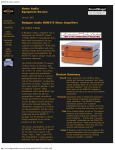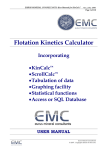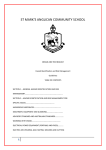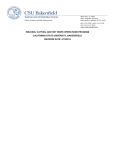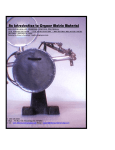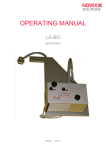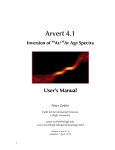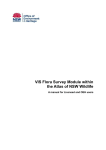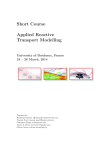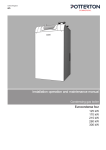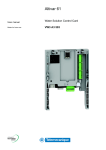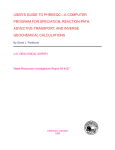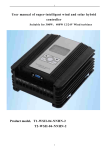Download Manual - MineralDB
Transcript
MineralDB User's Manual © 2003 Scobie Software Solutions. All Rights Reserved Technical Support: [email protected] Web Site: http://www.MineralDB.com Introduction to MineralDB Software for the dedicated mineral collector by A W Scobie MineralDB is an electronic reference and cataloguing system for mineral collectors. There are several versions to cater for the differing requirements of novices, serious collectors, museums and mineral dealers. Its functionality results from the combination of three electronic databases and integration with a personal specimen photograph database and example mineral image libraries. MineralDB can be used in several ways - as a cataloguing system for mineral collections, as a means of producing professional reports and labels, as a locality reference, a mineral identification tool or simply as a comprehensive electronic reference book. The facilities available depend on the version of MineralDB installed. It is possible to upgrade the version of MineralDB at any point without the loss of personal data. MineralDB © 2003 Scobie Software Solutions. All Rights Reserved All rights reserved. No parts of this work may be reproduced in any form or by any means - graphic, electronic, or mechanical, including photocopying, recording, taping, or information storage and retrieval systems - without the written permission of the publisher. Products that are referred to in this document may be either trademarks and/or registered trademarks of the respective owners. The publisher and the author make no claim to these trademarks. While every precaution has been taken in the preparation of this document, the publisher and the author assume no responsibility for errors or omissions, or for damages resulting from the use of information contained in this document or from the use of programs and source code that may accompany it. In no event shall the publisher and the author be liable for any loss of profit or any other commercial damage caused or alleged to have been caused directly or indirectly by this document. Printed: May 2006 in (whereever you are located) Publisher Scobie Software Solutions Technical Editor Alistair Scobie Software Engineering Alistair Scobie John Hodgson Special thanks to: All the people who contributed to the development of this system. To John Schneider and Robert Lawson for their critical appraisal and ideas, to Gary Cook, Rob Lavinsky, Dan Weinrich, Jordi Fabre, Adam Larson, Shinichi Kato, BRGM for their kind permission to use their photographs as example mineral images. Last but not least, I would like to thank my wife for her patience over the many months of my spare time that have been spent developing this product. I MineralDB Table of Contents Foreword 1 3 Part I Introduction 1 Introducing MineralDB ................................................................................................................................... 3 2 Why choose ................................................................................................................................... MineralDB ? 3 3 Database Structure ................................................................................................................................... 4 4 Program Versions ................................................................................................................................... 4 5 Features ................................................................................................................................... 5 6 Requirements ................................................................................................................................... 6 7 Contact Details ................................................................................................................................... 6 Part II Software Installation 8 1 Installation CD ................................................................................................................................... Menu 8 MineralDB Presentation . ..... ..... ..... ..... ..... ..... ..... ..... ..... ..... ..... ..... ..... ..... ..... ..... ..... ..... ..... ..... ..... ..... ..... .... ..... ..... ..... ................... 9 2 Installing MineralDB ................................................................................................................................... 9 Windows NT4 / 2000 . ...../ ..... XP..... ..... ..... ..... ..... ..... ..... ..... ..... ..... ..... ..... ..... ..... ..... ..... ..... ..... ..... ..... ..... .... ..... ..... ..... ................... 9 Windows 95 / 98 /...ME ..... ..... ..... ..... ..... ..... ..... ..... ..... ..... ..... ..... ..... ..... ..... ..... ..... ..... ..... ..... ..... ..... ..... .... ..... ..... ..... ................. 11 3 Running MineralDB ................................................................................................................................... for the First Time 14 4 Applying MineralDB ................................................................................................................................... Updates 14 Part III User Interface 1 Overview 17 ................................................................................................................................... 17 2 Menu Bar ................................................................................................................................... 18 File Menu Options Menu View Menu Records Menu Help ... ..... ..... ..... ..... ..... ..... ..... ..... ..... ..... ..... ..... ..... ..... ..... ..... ..... ..... ..... ..... ..... ..... ..... .... ..... ..... ..... ................. 18 ... ..... ..... ..... ..... ..... ..... ..... ..... ..... ..... ..... ..... ..... ..... ..... ..... ..... ..... ..... ..... ..... ..... ..... .... ..... ..... ..... ................. 18 ... ..... ..... ..... ..... ..... ..... ..... ..... ..... ..... ..... ..... ..... ..... ..... ..... ..... ..... ..... ..... ..... ..... ..... .... ..... ..... ..... ................. 19 ... ..... ..... ..... ..... ..... ..... ..... ..... ..... ..... ..... ..... ..... ..... ..... ..... ..... ..... ..... ..... ..... ..... ..... .... ..... ..... ..... ................. 19 ... ..... ..... ..... ..... ..... ..... ..... ..... ..... ..... ..... ..... ..... ..... ..... ..... ..... ..... ..... ..... ..... ..... ..... .... ..... ..... ..... ................. 19 3 Navigation Toolbar ................................................................................................................................... 19 4 Database Selection ................................................................................................................................... 20 5 Page Tabs ................................................................................................................................... 20 6 Crystal Graphic ................................................................................................................................... 21 7 Status Bar ................................................................................................................................... 22 Part IV Mineral Database 1 Overview 24 ................................................................................................................................... 24 2 Navigation ................................................................................................................................... 25 3 Database Filters ................................................................................................................................... 25 4 Summary Page ................................................................................................................................... 26 5 Chemical Tests ................................................................................................................................... 26 © 2003 Scobie Software Solut ions. All Rights Reserved Contents II Analytical (Blowpipe) ... ..... ..... Tests ..... ..... ..... ..... ..... ..... ..... ..... ..... ..... ..... ..... ..... ..... ..... ..... ..... ..... ..... ..... ..... .... ..... ..... ..... ................. 27 6 Crystalography ................................................................................................................................... 28 7 Localities ................................................................................................................................... 29 8 Variants ................................................................................................................................... 30 9 Classification ................................................................................................................................... 31 10 Adding/Editing ................................................................................................................................... Records 32 Part V Locality Database 34 1 Viewing Mineral ................................................................................................................................... Occurrences 34 2 Adding Localities ................................................................................................................................... to the Database 34 3 Viewing Minerals ................................................................................................................................... from a Locality 35 4 Adding a Mineral ................................................................................................................................... Occurence to a Locality 36 5 Finding a Particular ................................................................................................................................... Locality 37 6 Exporting a................................................................................................................................... Locality to a Specimen Record 37 Part VI Mineral Image Database 39 1 Adding Images ................................................................................................................................... 40 2 Deleting a Specimen ................................................................................................................................... Image 42 3 Update Personal ................................................................................................................................... Image Records 42 Part VII Personal Collection Database 1 Overview 45 ................................................................................................................................... 45 Specimen Details...Subform ..... ..... ..... ..... ..... ..... ..... ..... ..... ..... ..... ..... ..... ..... ..... ..... ..... ..... ..... ..... ..... ..... ..... .... ..... ..... ..... ................. 47 2 About the Catalogue ................................................................................................................................... System 48 3 Inserting a New ................................................................................................................................... Record 49 4 Editing an Existing ................................................................................................................................... Record 49 5 Adding Information ................................................................................................................................... 50 Entering Locality...Information ..... ..... ..... ..... ..... ..... ..... ..... ..... ..... ..... ..... ..... ..... ..... ..... ..... ..... ..... ..... ..... ..... ..... .... ..... ..... ..... ................. 50 Importing from .. ..... the..... Locality ..... ..... Database ..... ..... ..... ..... ..... ..... ..... ..... ..... ..... ..... ..... ..... ..... ..... ..... ..... ..... ..... .... ..... ..... ..... ................. 50 Why use the Locality .. ..... ..... ..... Database ..... ..... ..... ..... ..... ..... ..... ..... ..... ..... ..... ..... ..... ..... ..... ..... ..... ..... ..... ..... .... ..... ..... ..... ................. 51 Exporting to the .. ..... Locality ..... ..... ..... Database ..... ..... ..... ..... ..... ..... ..... ..... ..... ..... ..... ..... ..... ..... ..... ..... ..... ..... ..... .... ..... ..... ..... ................. 51 Entering Financial ... Details ..... ..... ..... ..... ..... ..... ..... ..... ..... ..... ..... ..... ..... ..... ..... ..... ..... ..... ..... ..... ..... ..... ..... .... ..... ..... ..... ................. 51 Keywords ... ..... ..... ..... ..... ..... ..... ..... ..... ..... ..... ..... ..... ..... ..... ..... ..... ..... ..... ..... ..... ..... ..... ..... .... ..... ..... ..... ................. 51 Label Details ... ..... ..... ..... ..... ..... ..... ..... ..... ..... ..... ..... ..... ..... ..... ..... ..... ..... ..... ..... ..... ..... ..... ..... .... ..... ..... ..... ................. 51 Loans & Sales Tab ... ..... ..... ..... ..... ..... ..... ..... ..... ..... ..... ..... ..... ..... ..... ..... ..... ..... ..... ..... ..... ..... ..... ..... .... ..... ..... ..... ................. 52 Clients Form .. ..... ..... ..... ..... ..... ..... ..... ..... ..... ..... ..... ..... ..... ..... ..... ..... ..... ..... ..... ..... ..... ..... ..... .... ..... ..... ..... ................. 52 Associated Minerals ... ..... ..... ..... ..... ..... ..... ..... ..... ..... ..... ..... ..... ..... ..... ..... ..... ..... ..... ..... ..... ..... ..... ..... .... ..... ..... ..... ................. 53 6 Deleting a Record ................................................................................................................................... 53 7 Database Navigation ................................................................................................................................... 54 8 Using Filters ................................................................................................................................... 55 9 Multiple Collection ................................................................................................................................... Files 55 Part VIII Personal Collection Reports 1 Overview 58 ................................................................................................................................... 58 © 2003 Scobie Software Solutions. All Rights Reserved III MineralDB 2 Generating ................................................................................................................................... a Report 58 3 Report Types ................................................................................................................................... 60 4 Report Filters ................................................................................................................................... 60 Filter Matrix ... ..... ..... ..... ..... ..... ..... ..... ..... ..... ..... ..... ..... ..... ..... ..... ..... ..... ..... ..... ..... ..... ..... ..... .... ..... ..... ..... ................. 61 5 Custom Reports ................................................................................................................................... 61 Part IX Mineral Identification Tools 63 1 Mineral Identification ................................................................................................................................... Form 63 2 Specifying Queries ................................................................................................................................... 63 3 Running and ................................................................................................................................... Reseting Queries 64 Part X Database Maintenance 66 1 Collection Manager ................................................................................................................................... 66 Creating a New Collection ... ..... ..... .....Database ..... ..... ..... ..... ..... ..... ..... ..... ..... ..... ..... ..... ..... ..... ..... ..... ..... ..... ..... ..... .... ..... ..... ..... ................. 67 Updating Peronal...Collection ..... ..... ..... ..... Info ..... ..... ..... ..... ..... ..... ..... ..... ..... ..... ..... ..... ..... ..... ..... ..... ..... ..... ..... .... ..... ..... ..... ................. 67 Opening a Collection ... ..... ..... ..... ..... ..... ..... ..... ..... ..... ..... ..... ..... ..... ..... ..... ..... ..... ..... ..... ..... ..... ..... ..... .... ..... ..... ..... ................. 68 Renaming a Collection ... ..... ..... ..... ..... ..... ..... ..... ..... ..... ..... ..... ..... ..... ..... ..... ..... ..... ..... ..... ..... ..... ..... ..... .... ..... ..... ..... ................. 68 Deleting a Collection ... ..... ..... ..... ..... ..... ..... ..... ..... ..... ..... ..... ..... ..... ..... ..... ..... ..... ..... ..... ..... ..... ..... ..... .... ..... ..... ..... ................. 68 Backing-up a Collection ... ..... ..... ..... ..... ..... ..... ..... ..... ..... ..... ..... ..... ..... ..... ..... ..... ..... ..... ..... ..... ..... ..... ..... .... ..... ..... ..... ................. 69 Restoring a Collection ... ..... ..... ..... ..... ..... ..... ..... ..... ..... ..... ..... ..... ..... ..... ..... ..... ..... ..... ..... ..... ..... ..... ..... .... ..... ..... ..... ................. 69 Exporting Collection ... .....Data ..... ..... ..... ..... ..... ..... ..... ..... ..... ..... ..... ..... ..... ..... ..... ..... ..... ..... ..... ..... ..... ..... .... ..... ..... ..... ................. 69 2 Compacting................................................................................................................................... and Repairing Database Files 70 3 Configuring................................................................................................................................... Database Paths 71 4 Language Support ................................................................................................................................... 72 Part XI Glossary 74 1 Physical Properties ................................................................................................................................... 74 Cleavage Colour Density Feel Fracture Hardness Luminescence Luster Magnetism Odour Reflectance Streak Tarnish Taste Tenacity Transparency ... ..... ..... ..... ..... ..... ..... ..... ..... ..... ..... ..... ..... ..... ..... ..... ..... ..... ..... ..... ..... ..... ..... ..... .... ..... ..... ..... ................. 74 ... ..... ..... ..... ..... ..... ..... ..... ..... ..... ..... ..... ..... ..... ..... ..... ..... ..... ..... ..... ..... ..... ..... ..... .... ..... ..... ..... ................. 75 ... ..... ..... ..... ..... ..... ..... ..... ..... ..... ..... ..... ..... ..... ..... ..... ..... ..... ..... ..... ..... ..... ..... ..... .... ..... ..... ..... ................. 75 ... ..... ..... ..... ..... ..... ..... ..... ..... ..... ..... ..... ..... ..... ..... ..... ..... ..... ..... ..... ..... ..... ..... ..... .... ..... ..... ..... ................. 76 ... ..... ..... ..... ..... ..... ..... ..... ..... ..... ..... ..... ..... ..... ..... ..... ..... ..... ..... ..... ..... ..... ..... ..... .... ..... ..... ..... ................. 76 ... ..... ..... ..... ..... ..... ..... ..... ..... ..... ..... ..... ..... ..... ..... ..... ..... ..... ..... ..... ..... ..... ..... ..... .... ..... ..... ..... ................. 76 ... ..... ..... ..... ..... ..... ..... ..... ..... ..... ..... ..... ..... ..... ..... ..... ..... ..... ..... ..... ..... ..... ..... ..... .... ..... ..... ..... ................. 76 ... ..... ..... ..... ..... ..... ..... ..... ..... ..... ..... ..... ..... ..... ..... ..... ..... ..... ..... ..... ..... ..... ..... ..... .... ..... ..... ..... ................. 77 ... ..... ..... ..... ..... ..... ..... ..... ..... ..... ..... ..... ..... ..... ..... ..... ..... ..... ..... ..... ..... ..... ..... ..... .... ..... ..... ..... ................. 78 ... ..... ..... ..... ..... ..... ..... ..... ..... ..... ..... ..... ..... ..... ..... ..... ..... ..... ..... ..... ..... ..... ..... ..... .... ..... ..... ..... ................. 78 ... ..... ..... ..... ..... ..... ..... ..... ..... ..... ..... ..... ..... ..... ..... ..... ..... ..... ..... ..... ..... ..... ..... ..... .... ..... ..... ..... ................. 78 ... ..... ..... ..... ..... ..... ..... ..... ..... ..... ..... ..... ..... ..... ..... ..... ..... ..... ..... ..... ..... ..... ..... ..... .... ..... ..... ..... ................. 78 ... ..... ..... ..... ..... ..... ..... ..... ..... ..... ..... ..... ..... ..... ..... ..... ..... ..... ..... ..... ..... ..... ..... ..... .... ..... ..... ..... ................. 78 ... ..... ..... ..... ..... ..... ..... ..... ..... ..... ..... ..... ..... ..... ..... ..... ..... ..... ..... ..... ..... ..... ..... ..... .... ..... ..... ..... ................. 79 ... ..... ..... ..... ..... ..... ..... ..... ..... ..... ..... ..... ..... ..... ..... ..... ..... ..... ..... ..... ..... ..... ..... ..... .... ..... ..... ..... ................. 79 ... ..... ..... ..... ..... ..... ..... ..... ..... ..... ..... ..... ..... ..... ..... ..... ..... ..... ..... ..... ..... ..... ..... ..... .... ..... ..... ..... ................. 79 2 Optical Properties ................................................................................................................................... 79 Birefringence ... ..... ..... ..... ..... ..... ..... ..... ..... ..... ..... ..... ..... ..... ..... ..... ..... ..... ..... ..... ..... ..... ..... ..... .... ..... ..... ..... ................. 80 Dispersion ... ..... ..... ..... ..... ..... ..... ..... ..... ..... ..... ..... ..... ..... ..... ..... ..... ..... ..... ..... ..... ..... ..... ..... .... ..... ..... ..... ................. 80 Extiction Angle ... ..... ..... ..... ..... ..... ..... ..... ..... ..... ..... ..... ..... ..... ..... ..... ..... ..... ..... ..... ..... ..... ..... ..... .... ..... ..... ..... ................. 80 Interference Figure ... ..... ..... ..... ..... ..... ..... ..... ..... ..... ..... ..... ..... ..... ..... ..... ..... ..... ..... ..... ..... ..... ..... ..... .... ..... ..... ..... ................. 80 © 2003 Scobie Software Solut ions. All Rights Reserved Contents IV Pleochroic Colour ... ..... ..... ..... ..... ..... ..... ..... ..... ..... ..... ..... ..... ..... ..... ..... ..... ..... ..... ..... ..... ..... ..... ..... .... ..... ..... ..... ................. 80 Pleochroism ... ..... ..... ..... ..... ..... ..... ..... ..... ..... ..... ..... ..... ..... ..... ..... ..... ..... ..... ..... ..... ..... ..... ..... .... ..... ..... ..... ................. 80 Refractive Index ... ..... ..... ..... ..... ..... ..... ..... ..... ..... ..... ..... ..... ..... ..... ..... ..... ..... ..... ..... ..... ..... ..... ..... .... ..... ..... ..... ................. 80 Sign of Elongation ... ..... ..... ..... ..... ..... ..... ..... ..... ..... ..... ..... ..... ..... ..... ..... ..... ..... ..... ..... ..... ..... ..... ..... .... ..... ..... ..... ................. 80 Thin Section Colour ... ..... ..... ..... ..... ..... ..... ..... ..... ..... ..... ..... ..... ..... ..... ..... ..... ..... ..... ..... ..... ..... ..... ..... .... ..... ..... ..... ................. 81 Two V Angle ... ..... ..... ..... ..... ..... ..... ..... ..... ..... ..... ..... ..... ..... ..... ..... ..... ..... ..... ..... ..... ..... ..... ..... .... ..... ..... ..... ................. 81 3 Chemical Properties ................................................................................................................................... 81 Borax / Phosphor...Bead ..... .....Tests ..... ..... ..... ..... ..... ..... ..... ..... ..... ..... ..... ..... ..... ..... ..... ..... ..... ..... ..... ..... ..... .... ..... ..... ..... ................. 81 Closed Tube Test... ..... ..... ..... ..... ..... ..... ..... ..... ..... ..... ..... ..... ..... ..... ..... ..... ..... ..... ..... ..... ..... ..... ..... .... ..... ..... ..... ................. 82 Flame Colour ... ..... ..... ..... ..... ..... ..... ..... ..... ..... ..... ..... ..... ..... ..... ..... ..... ..... ..... ..... ..... ..... ..... ..... .... ..... ..... ..... ................. 82 Fusibility ... ..... ..... ..... ..... ..... ..... ..... ..... ..... ..... ..... ..... ..... ..... ..... ..... ..... ..... ..... ..... ..... ..... ..... .... ..... ..... ..... ................. 82 Open Tube Test ... ..... ..... ..... ..... ..... ..... ..... ..... ..... ..... ..... ..... ..... ..... ..... ..... ..... ..... ..... ..... ..... ..... ..... .... ..... ..... ..... ................. 83 Solubility ... ..... ..... ..... ..... ..... ..... ..... ..... ..... ..... ..... ..... ..... ..... ..... ..... ..... ..... ..... ..... ..... ..... ..... .... ..... ..... ..... ................. 83 Sublimation Character ... ..... ..... ..... ..... ..... ..... ..... ..... ..... ..... ..... ..... ..... ..... ..... ..... ..... ..... ..... ..... ..... ..... ..... .... ..... ..... ..... ................. 83 Oxidising Flame ... ..... ..... ..... ..... ..... ..... ..... ..... ..... ..... ..... ..... ..... ..... ..... ..... ..... ..... ..... ..... ..... ..... ..... .... ..... ..... ..... ................. 83 Reducing Flame ... ..... ..... ..... ..... ..... ..... ..... ..... ..... ..... ..... ..... ..... ..... ..... ..... ..... ..... ..... ..... ..... ..... ..... .... ..... ..... ..... ................. 83 4 Crystallography ................................................................................................................................... 83 Crystal Axes Lengths ... ..... ..... ..... ..... ..... ..... ..... ..... ..... ..... ..... ..... ..... ..... ..... ..... ..... ..... ..... ..... ..... ..... ..... .... ..... ..... ..... ................. 84 Crystal Axes Angles ... ..... ..... ..... ..... ..... ..... ..... ..... ..... ..... ..... ..... ..... ..... ..... ..... ..... ..... ..... ..... ..... ..... ..... .... ..... ..... ..... ................. 84 Crystal Systems ... ..... ..... ..... ..... ..... ..... ..... ..... ..... ..... ..... ..... ..... ..... ..... ..... ..... ..... ..... ..... ..... ..... ..... .... ..... ..... ..... ................. 84 Cubic .. ..... ..... ..... ..... ..... ..... ..... ..... ..... ..... ..... ..... ..... ..... ..... ..... ..... ..... ..... ..... ..... ..... ..... .... ..... ..... ..... ................. 85 Tetragonal .. ..... ..... ..... ..... ..... ..... ..... ..... ..... ..... ..... ..... ..... ..... ..... ..... ..... ..... ..... ..... ..... ..... ..... .... ..... ..... ..... ................. 85 Hexagonal .. ..... ..... ..... ..... ..... ..... ..... ..... ..... ..... ..... ..... ..... ..... ..... ..... ..... ..... ..... ..... ..... ..... ..... .... ..... ..... ..... ................. 86 Orthorhombic.. ..... ..... ..... ..... ..... ..... ..... ..... ..... ..... ..... ..... ..... ..... ..... ..... ..... ..... ..... ..... ..... ..... ..... .... ..... ..... ..... ................. 86 Trigonal .. ..... ..... ..... ..... ..... ..... ..... ..... ..... ..... ..... ..... ..... ..... ..... ..... ..... ..... ..... ..... ..... ..... ..... .... ..... ..... ..... ................. 86 Monoclinic .. ..... ..... ..... ..... ..... ..... ..... ..... ..... ..... ..... ..... ..... ..... ..... ..... ..... ..... ..... ..... ..... ..... ..... .... ..... ..... ..... ................. 87 Triclinic .. ..... ..... ..... ..... ..... ..... ..... ..... ..... ..... ..... ..... ..... ..... ..... ..... ..... ..... ..... ..... ..... ..... ..... .... ..... ..... ..... ................. 87 Amorphous .. ..... ..... ..... ..... ..... ..... ..... ..... ..... ..... ..... ..... ..... ..... ..... ..... ..... ..... ..... ..... ..... ..... ..... .... ..... ..... ..... ................. 87 Crystal Habit ... ..... ..... ..... ..... ..... ..... ..... ..... ..... ..... ..... ..... ..... ..... ..... ..... ..... ..... ..... ..... ..... ..... ..... .... ..... ..... ..... ................. 87 Twinning ... ..... ..... ..... ..... ..... ..... ..... ..... ..... ..... ..... ..... ..... ..... ..... ..... ..... ..... ..... ..... ..... ..... ..... .... ..... ..... ..... ................. 88 Common Twin .. ..... Laws ..... ..... ..... ..... ..... ..... ..... ..... ..... ..... ..... ..... ..... ..... ..... ..... ..... ..... ..... ..... ..... ..... .... ..... ..... ..... ................. 89 Cubic System . ..... ..... ..... ..... ..... ..... ..... ..... ..... ..... ..... ..... ..... ..... ..... ..... ..... ..... ..... ..... .... ..... ..... ..... ................. 89 Tetragonal System . ..... ..... ..... ..... ..... ..... ..... ..... ..... ..... ..... ..... ..... ..... ..... ..... ..... ..... ..... ..... .... ..... ..... ..... ................. 90 Hexagonal System . ..... ..... ..... ..... ..... ..... ..... ..... ..... ..... ..... ..... ..... ..... ..... ..... ..... ..... ..... ..... .... ..... ..... ..... ................. 90 Orthorhombic System . ..... ..... ..... ..... ..... ..... ..... ..... ..... ..... ..... ..... ..... ..... ..... ..... ..... ..... ..... ..... .... ..... ..... ..... ................. 90 Monoclinic System . ..... ..... ..... ..... ..... ..... ..... ..... ..... ..... ..... ..... ..... ..... ..... ..... ..... ..... ..... ..... .... ..... ..... ..... ................. 90 Triclinic System . ..... ..... ..... ..... ..... ..... ..... ..... ..... ..... ..... ..... ..... ..... ..... ..... ..... ..... ..... ..... .... ..... ..... ..... ................. 90 X-Ray Powder Diffraction ... ..... ..... ..... ..... ..... ..... ..... ..... ..... ..... ..... ..... ..... ..... ..... ..... ..... ..... ..... ..... ..... ..... ..... .... ..... ..... ..... ................. 91 Unit Cell Volume ... ..... ..... ..... ..... ..... ..... ..... ..... ..... ..... ..... ..... ..... ..... ..... ..... ..... ..... ..... ..... ..... ..... ..... .... ..... ..... ..... ................. 91 5 Classification ................................................................................................................................... 92 Index © 2003 Scobie Software Solutions. All Rights Reserved 94 1 Foreword Foreword MineralDB was born from a project to catalogue my mineral collection when I couldn't find any suitable cataloguing software and at the same time, I was looking for an excuse to learn some programming skills. It was also a way to stay 'active' in mineral collecting during a period where personal circumstances and location restricted my opportunities to collect mineral specimens in the field. The initial intention was to build an application that produced professional quality labels for my specimens and a valuation report to assist with the documentation and insurance of my collection. As you will see, reports and labels still remain a key feature but are now just a part of the total functionality of the software. One of the most daunting aspects that one faces when cataloguing an existing collection is the sheer amount of typing involved - with the associated possibility of typing errors, incorrect labelling etc. To minimise typing, improve accuracy and give consistency of data entry, the MineralDB database platform was developed. This integrates a personal collection database with a mineral properties database and a localities database, making it possible to write an application where auto-complete functions are used to fill out mineral names, provide label texts and catalogue numbers. In addition, specimen localities can be selected from (and updated to) a comprehensive localities database and intelligent filters can be applied to identify certain records that require printing or updating. As a result much less time is spent entering and organising data, enabling the user to spend more time on improving the quality of the descriptive and financial data. This design has also meant that MineralDB can also act as a comprehensive electronic reference as it includes most of the currently recognised mineral species. It has also enabled the implementation of facilities to search for mineral species with specific properties (or even those associated with a particular location), making MineralDB a useful mineral identification tool. Digital photography is now widespread and photographing your specimens can be great fun. MineralDB allows the collector to add and display his/her own digital photographs with the specimen record details and print them out with certain reports. I have enjoyed creating this software and in the process have learnt a great deal. Cataloguing my own collection has also reacquainted me with specimens I obtained sometime ago and hadn't really looked at closely for years. I hope you have as much fun using this software as I have creating and using it, and I hope it rekindles your enthusiasm for mineral collecting! A W Scobie © 2003 Scobie Software Solut ions. All Rights Reserved Part I 3 MineralDB 1 Introduction 1.1 Introducing MineralDB MineralDB is an integrated database and catalogue system for mineral collectors. It has four main components : · · · · A comprehensive database of over 4,000 mineral species A locality database containing over 55,000 entries from nearly 9,000 individual localities An image database with over 3,000 mineral photographs A personal collection database to catalogue individual mineral collections The mineral database contains information on classification, physical, optical, chemical and crystallographic properties, covering over 45 different mineral properties. This information can be used to generate reports and perform database searches for purposes such as mineral identification. Example photographs of minerals are stored in the database and can be updated by the user. The locality database covers world localities where mineral species and their variants have been found and collected. The information in this database can be used assist in the correct labeling of specimens. The personal collection database is used to catalogue the specimens in a collection. Specimen photographs can also be included. This information can be used to produce inventory and valuation reports as well as index cards and specimen labels. Database Structure Program Versions 1.2 Why choose MineralDB ? MineralDB unique feature is its integration of an electronic database of minerals, localities and (multiple) personal collection catalogue(s). These features are visually enhanced by the ability to display example mineral images from an image library and store photographs of specimens from the personal collections. By combining these databases with a well designed interface personal collections can be accurately and consistently catalogued with minimum effort. The software provides advanced search and filter capabilities that can be used to assist mineral identification or locate personal records for viewing or updating. This information can be used to print professional collection inventory reports and specimen labels. These features deliver the following benefits: · · · · · · · · · · Rapid access to mineralogical data Tools to assist in mineral identification Minimal typing to accurately record specimen details Consistency in data entry Detailed reports to record collection inventory Production of valuation reports for insurance purposes Generation of sales reports for business use Creation of specimen labels and index cards to various designs An organised way to store photographs of mineral specimens Support for multiple mineral collection catalogues © 2003 Scobie Software Solut ions. All Rights Reserved Introduction 4 Finally, MineralDB personal collection database is not based on a propriety data format. Data is stored in a Microsoft Access database table and can if necessary be accessed by alternative mainstream software products. In this way users who may have tried alternative products in the past should feel secure about the longevity of cataloging their collection using MineralDB. 1.3 Database Structure MineralDB consists of three integrated databases and two image libraries (mineral and specimen). The key link between these databases is the mineral name. This enables mineral properties for a specimen in a personal collection to be displayed together with its specific details. It also enables specimen location details to be checked or obtained from the locality database. REPORTS LABELS & INDEX CARDS Image Database Personal Collection Database MineralDB Mineral Properties Database ELECTRONIC REFERENCE MINERAL IDENTIFICATION Mineral Localities Database LOCALITY REPORTS SPECIMEN LOCAILITIES The information in the database is retrieved to display details of mineral specimens, mineral species and localities. This can take the form of the main program display screens or specific reports generated from searches and filters specified by the user. 1.4 Program Versions MineralDB comes in four versions: · · · · Demo Lite Standard Professional The demo version is free. It contains almost a full set of standard features but is limited to an preconfigured example set of 50 minerals. This enables most of the features of the program to be tested but makes the program small enough to be downloaded. © 2003 Scobie Software Solutions. All Rights Reserved 5 MineralDB Printing and multiple database files are disabled in this version The lite version has a restricted set of features and is limited to a 'concise' mineral list of the most common 500 mineral species. This version would be adequate to those new to mineral collecting. The standard version contains the complete database and a full set of reports, filters and mineral identification tools. The professional version contains all the features of the standard version but also enables the user to edit information and add new minerals to the database. The program will also allow the user to create their own customisable reports and support website publishing. Features 1.5 Features Personal Collection Feature Professional Standard Lite Demo unlimited >4000 500 50 Import locations from Locality Database ü ü ü ü Specimen description, geometry ü ü ü ü Financial details ü ü ü ü Catalogue status ü ü ü ü Label print status ü ü ü N/A Store specimen images ü ü ü ü unlimited unlimited unlimited 5 ü ü Mineral Database Feature Professional Standard Lite Demo Mineral Species unlimited >4000 500 50 Full mineral property data ü ü ü ü Mineral Identification ü ü Edit Database ü Add new mineral species ü Add Mineral Images to database ü Mineral Identification from XRD data ü Mineral species Store Client/Contact Details Multiple Collection Files limited ü Reports and Labels © 2003 Scobie Software Solut ions. All Rights Reserved Introduction Feature 6 Professional Standard Lite Demo Labels ü ü ü ü* Index Cards ü ü ü* Inventory Reports ü ü ü* Financial Reports ü ü ü* Customisable Labels & Reports ü Website Publishing (eg. Items for sale etc.) ü * Reports can only be previewed (not printed) in the demo version 1.6 Requirements MineralDB has been designed for Windows XP but will run on the following 32-bit 'Windows' operating systems: · Windows XP · Windows 2000 · Windows NT4 · Windows ME · Windows 98 For adequate performance, AMD Athlon or Intel Pentium/Celeron systems with processor speeds of 400 MHz or above are recommended. The program will run on slower machines, but with noticeable response times. The minimum memory requirement is 64 MB on Win9x systems and 128 MB on Windows 2000 and XP. Performance will improve with more memory installed A minimum of 100 MB free hard disk is required for a compact (CD installation) or 350 MB for typical full installation. A screen resolution of 1024 x 768 pixels or higher is recommended for best visual appearance. 1.7 Contact Details Up to date information and contact details for MineralDB can be found at the website http://www.mineraldb.com © 2003 Scobie Software Solutions. All Rights Reserved Part II Software Installation 2 Software Installation 2.1 Installation CD Menu 8 When the installation CD is inserted then CD menu program will start automatically if auto-insert is enabled. If this does not happen select 'Run' from the windows start menu and type 'D:\CDSelect.exe' replacing 'D' with the drive letter of your CD/DVD ROM drive. The options presented by the install program depend on what operating system exists on your PC and whether MineralDB is already installed on the computer. Below is the options available when installing onto a Win98 system for the first time. In addition to the main software installation, a button to install Adobe Acrobat Reader 5 has been included. Adobe Acrobat is required to view the included software documentation (this manual). This manual can be read directly from the CD by clicking the 'Manual' button from the Run menu items. In addition there is a button to link to the MineralDB website and another to install (and launch) a 26 minute animated introductory presentation to MineralDB. If the installation CD is inserted and the program detects that MineralDB is already installed, two additional menu options are displayed. © 2003 Scobie Software Solutions. All Rights Reserved 9 MineralDB Selecting 'Run MineralDB' starts the application. Selecting 'Update' runs the update utility that is used to install updates to the program that have been downloaded from the website. For more information see Applying MineralDB Updates . 2.1.1 MineralDB Presentation This introduction to MineralDB is a series of videos that can be selected from the presentation menu screen. The presentation highlights some of the key features of the software and introduces the user to the basics of using the program to view, navigate and enter data. 2.2 Installing MineralDB 2.2.1 Windows NT4 / 2000 / XP 1. To install the software click on the MineralDB button from the list of install options. 2. The installation process will start and after clicking 'next' the following dialogue will be displayed. Support for MDAC is built into Windows 200 and XP. Installation of MDAC is not required and the installation button will not be offered by the CD menu program. © 2003 Scobie Software Solut ions. All Rights Reserved Software Installation 10 3. The next screen will require the entry of your registration details that were supplied with your purchase of the software. © 2003 Scobie Software Solutions. All Rights Reserved 11 MineralDB 4. The next screen will ask you to choose/approve the program installation directory. 5. Finally before installation begins, its possible to select either a full or compact program installation. The compact installation (28 MB) does not transfer the example images and crystal graphics to the computer and the installation CD must be place in a the CD drive when using the software in order to view them. Note: in this mode its also not possible to add additional example minerals to the database 2.2.2 Windows 95 / 98 / ME 1. To install the software click on the MineralDB button from the list of install options. 2. The installation process will start and after clicking 'next' the following dialogue will be displayed. This a reminder that MDAC (Microsoft Data Access Components) will also need to be installed with operating systems other than Windows 2000 or XP (see later). © 2003 Scobie Software Solut ions. All Rights Reserved Software Installation 12 3. The next screen will require the entry of your registration details that were supplied with your purchase of the software. © 2003 Scobie Software Solutions. All Rights Reserved 13 MineralDB 4. The next screen will ask you to choose/approve the program installation directory. 5. Finally before installation begins, its possible to select either a full or compact program installation. The compact installation (28 MB) does not transfer the example images and crystal graphics to the computer and the installation CD must be place in a the CD drive when using the software in order to view them. Note: in this mode its also not possible to add additional example minerals to the database 6. After MineralDB is installed, it will be necessary to install MDAC by click the appropriate button on the CD menu screen. After this installation process has completed, it will be necessary to re-start the computer before using MineralDB for the first time. Note: If re-installing MineralDB, if MDAC was previously installed, re-installation of MDAC is not necessary. © 2003 Scobie Software Solut ions. All Rights Reserved Software Installation 2.3 14 Running MineralDB for the First Time When MineralDB is started for the first time, the collection manager is displayed. This form is displayed if there is not current collection file in use. The user can either i) Create a new blank collection file at this point by pressing the 'New' button ii) Restore a collection file from a previous backup iii) Select 'Close' button and continue to load MineralDB without a personal collection database. If a personal collection is available to be loaded, it can be selected from the list of available collections and then opened. 2.4 Applying MineralDB Updates MineralDB updates can only be applied using the utility provided on the installation CD. © 2003 Scobie Software Solutions. All Rights Reserved 15 MineralDB Press the 'update' button to select the appropriate update file (downloaded from the website) to upgrade the current version of MineralDB to a later version. It is important to download the appropriate update file for the current version of MineralDB installed. This is displayed on the splash screen when the program starts or from the 'About' option on the program Help menu. If an incompatible update file is selected, no update will be applied and the program will not be altered. © 2003 Scobie Software Solut ions. All Rights Reserved Part III 17 MineralDB 3 User Interface 3.1 Overview Below is a view of the main program screen. The view is a screen shot while in 'Mineral Database' mode of the 'Summary' screen. This is a typical view when the program is first started. The screen is divided up into a number of areas. · Menu Bar · Database Detail Pages · Navigation Toolbar · Crystal Graphic Display · Mineral Title Area · Mineral Image Display · Database Selector · Status Bar · Page Tabs These areas are common to both the Personal Collection and Main Database views. The side bars between the crystal graphic, mineral image and database display panes can be grabbed and moved with the mouse cursor. This allows users with wide screen displays to increase display area available for mineral/specimen images. Additional controls for navigation and editing data appear on specific database pages. Additional forms can also be accessed from these pages and from the Menu Bar. The mineral title area gives the name, formula and classification details of mineral in the current database view. In addition when in Personal collection mode, the Specimen ID number is also displayed. Double-clicking on this number brings up a dialogue to enable navigation to a record with a specified number. © 2003 Scobie Software Solut ions. All Rights Reserved User Interface 3.2 18 Menu Bar The menu bar can be found at the top left of the program window. Clicking on any menu item generates a drop down menu with options that can be selected by the user. Shorcut for the most popular menu items is available from the toolbar 3.2.1 File Menu Collection Manager The collection manager is used to manage multiple collection database files, create new collections and backup/restore data. If MineralDB cannot locate a collection file when it started (eg. before a collection has been created), it is displayed automatically on program start-up. Otherwise is can be accessed at any time from the file menu. Print Reports Opens the reports selection form Reset Print Status When specimen labels or index cards are printed, MineralDB gives the user the option to record this 'Print Status'. This flag can be used as a filter in subsequent printing jobs to prevent unnecessary printing of duplicate labels. This menu option resets this flag to 'unprinted' for all specimen records. Individual record status flags can be reset via 'Clear' buttons on the Personal Collection Label Details tab. Compact Database See chapter in Database Maintenace . Configure Image Paths See chapter in Database Maintenace Exit Application Closes open database files and then exits the application. . 3.2.2 Options Menu Update Personal Images Selecting this option initiates the program to search through the current collection specimen image folder and match image names to database records, updating an internal record of whether an image for each specimen exists or otherwise. It is useful to do this before printing reports that contain specimen image data if there is any possibility that the images in the file may have been changed outside the program. Client Information © 2003 Scobie Software Solutions. All Rights Reserved 19 MineralDB This option opens the Clients Information form. Locality Information This option opens a search utility to find a locality from the locality database. 3.2.3 View Menu This provides an alternative way to Database Selection Buttons to switch between Personal Collection and Main database views. 3.2.4 Records Menu This menu has the option to switch between concise and full mineral index mode. In concise mode the mineral index is limited to the most common 500 mineral species. This option is not active in the 'Lite' version of MineralDB. The lower two options are concerned with the mineral identification facility . The first option opens the search/build filter form, the second removes all filters and restores the database to its normal recordset. 3.2.5 Help The help menu option provides access to this help file. It also gives a history of the changes made to this and previous revisions of the program. The about menu option gives copyright, version and contact information. 3.3 Navigation Toolbar The navigation toolbar contains the Classification Filter, Mineral Index and Record Navigation buttons. It also displays the current position and size of the current recordset. Please refer to the overview page illustration for its location. © 2003 Scobie Software Solut ions. All Rights Reserved User Interface 20 The classification filter contains a drop down list of the main classification divisions. Selecting a class (other than '<All>'), reduces the size of the current dataset to minerals that only belong to that class. It also filters the minerals available from the mineral selector control. The mineral index control is an auto-complete combo-box. The user can scroll down the drop down list and select a mineral, or type into the edit-box. In the latter case the focus of the list box moves as the user types. When the correct mineral becomes highlighted, pressing return selects that mineral. The record navigation buttons perform the following operations. Goto First Record, Goto Previous Record, Goto next Record, Goto Last Record. 3.4 Database Selection The database selection menu is shown above. In this example the Main Database (mineral database) is the current active view. This is indicated by the text on the left hand side. Only the button to the alternative database view is active. If no personal collection is loaded, the 'Personal Collection' button remains inactive. 3.5 Page Tabs The page tabs for the mineral database are shown below. When using the personal collection database the above tabs are available plus the 'Collection' page tab. © 2003 Scobie Software Solutions. All Rights Reserved 21 MineralDB The collection page tab displays the data for the personal collection, the other tabs deal with specific mineralogical data. 3.6 Crystal Graphic A crystal graphic is displayed on the top left portion of the screen. For most common minerals this is an example of the actual crystal geometry of the current mineral. For rarer minerals a generic illustration for the appropriate crystal system and class is shown. Each major crystal system has a different colour graphic and different crystal classes (within a crystal system) are also shades of this primary colour. = Yellow · Triclinic = Red · Cubic = Blue · Hexagonal = Pink/Purple · Monoclinic = Brown · Orthorhombic = Green · Tetragonal = Turquoise · Trigonal Double-clicking on the crystal graphic will generate a 3-D model of the crystal that can be manipulated using the mouse cursor. Right clicking with the mouse will cycle through various display options such as multi-coloured faces or a wire frame model. Press keypad 'h' to get the full menu of options as displayed below: © 2003 Scobie Software Solut ions. All Rights Reserved User Interface 3.7 Status Bar The status bar shows the status of the current database view The following information is displayed: · The size of the current recordset and the current record position. · Current database view (main or personal) · Title of the personal collection loaded · Active filters on the current dataset © 2003 Scobie Software Solutions. All Rights Reserved 22 Part IV Mineral Database 4 Mineral Database 4.1 Overview 24 The main purpose of the mineral database is to provide a comprehensive reference system for minerals species including their properties, crystal structure, classification and example images. Although the simplest way navigate through the database is via the mineral index provided, there are also logical links to other minerals and filters that can be applied to the dataset. MineralDB also includes an mineral identification facility. This allows the user to match observed properties such as colour, density and hardness to those recorded for minerals in the database. The mineral database itself consists of over 4,000 individual species records 1 . There are an additional 900 of these species and more than 2000 synonyms to give an index of more than 7,000 mineral names 1. A potential of more than 45 different properties are recorded for each of the species. (See the glossary section) These have been subdivided into a number of categories and each placed on a separate tabbed page in the database. · Summary Page · Crystallography · Physical Properties · Variants · Optical Properties · Classification · Chemical There is also a Localities tab. This tab and the locality data on the Variants tab is part of the localities database. 1 Number of species depends on program version © 2003 Scobie Software Solutions. All Rights Reserved 25 4.2 MineralDB Navigation Using the Mineral Index The best way to find a particular mineral is to use the mineral index. This is a drop down list box of mineral, variant and synonym names. To use the mineral index begin to type in the name of the mineral of interest, when the mineral appears on the drop down list either select it with the mouse or wait unit it becomes highlighted and then press enter. The selected mineral (or its parent species) will now become the focus of the database. Using database hyperlinks Various pages contain lists of related minerals. These may be companion minerals, polymorphs, other minerals with similar classification or other species reported from a particular locality . Doubleclick on a mineral name to make this the new focus of the database. Browsing the mineral database Record navigation buttons are provide on the navigation bar. These enable the user to move backwards and forwards through the dataset as well as to the first or last record. 4.3 Database Filters Full/Concise Filter The full/Concise filter is used to reduce the size of mineral index (and dataset) to the most common 500 or so mineral species. This improves browsing and reduces the entries presented by the mineral index. The filter is located under the ' Records' menu option on the Menu Bar . The filter is not active in the ' Lite' version of the software. Classification Filter © 2003 Scobie Software Solut ions. All Rights Reserved Mineral Database 26 The classification filter is located to the left of the mineral index on the navigation toolbar . The filter consists of a drop down list of Strunz Mineral Classes that can be used to filter the mineral index and the underlying dataset. When active only minerals in the selected class are listed in the mineral index or available to browse using the record navigation toolbar. Using a hyperlink to another mineral however will cause this filter to be returned to <All> minerals. 4.4 Summary Page The summary page is the first page in the database. It displays the most important mineral properties of interest to a mineral collector. Many of these are repeated on the other detail pages. Properties reported here include · · · · · Classification Rarity Colour Streak Hardness · · · · · Hardness Density Environment Habit Synonyms This page also gives an indication of the best distinguishing features for identification and a comments area for general background information on the mineral, including its name origin and commercial uses. Finally there is a companions table. This lists other mineral often found in association. Double clicking on a highlighted companion mineral will make this mineral become the new focus of the database. 4.5 Chemical Tests A typical view of the chemical tests page is show below. See the glossary section for information on specific tests or properties. © 2003 Scobie Software Solutions. All Rights Reserved 27 MineralDB Additional tests for mineral identification conducted using a blowpipe are accessed via the 'Analytical tests' button. 4.5.1 Analytical (Blowpipe) Tests An example of the additional (blowpipe) tests documented. Selection of an element from the composition table updates the test applicable for that element. Where several elements are present that could give different test results, additional tests would be necessary to confirm their presence. © 2003 Scobie Software Solut ions. All Rights Reserved Mineral Database 28 See the glossary section for a more detailed description of the tests. 4.6 Crystalography The crystallography pages gives information on the mineral crystal system, its sub-classification and the crystal cell geometry. Also shown on the page are typical results generate by examining samples of the mineral using a technique called X-Ray Powder Diffraction. The calculated distances between planes of atoms, and the intensity of the signals act as a finger print for the mineral that can be used for identification. Detailed analysis of the results of such experiments can be used to calculate the size and structure of the unit cell of the mineral. © 2003 Scobie Software Solutions. All Rights Reserved 29 4.7 MineralDB Localities The localities page displays a list of locations where the current mineral has been collected and an additional column that indicates if a locality is the ' type locality' for this mineral. For many minerals this list will be long and in order to more quickly find localities of interest, two filters are provided to reduce the displayed information. These are a country filter and an additional 'free form' filter. The difference between the filters is that the user must select a country from a drop down list for the country filter, but can type anything in the second filter. The filters are additive and can be used together. Locality records can be edited by the user via the edit controls above the table. For additional information see Adding Localities to the Database . © 2003 Scobie Software Solut ions. All Rights Reserved Mineral Database 30 Double-clicking on a locality entry opens the Locality Filter Form . This gives a list of all reported minerals found at that locality. 4.8 Variants This page list variants of the current mineral. The variants are displayed in a list. Highlighting a particular variant updates the information on the page relevant to the highlighted variant. If variant images are available in the image database, these are automatically updated in the image display window also. A description of the variant is given and if the distinguishing characteristic is due to a chemical dominance or a trace element in the mineral this is given also. The lower section of the page lists variant occurrences with the same filter and edit facilities as the localities page. © 2003 Scobie Software Solutions. All Rights Reserved 31 4.9 MineralDB Classification Two alternative classification systems are presented on this page, the Strunz system and the Dana system. To switch between the alternative systems use the classification system selection radio buttons. Other minerals belonging to the same classification group are listed. © 2003 Scobie Software Solut ions. All Rights Reserved Mineral Database Double-clicking on one of these minerals will make it the new focus of the database. At the bottom of the page are references to the mineral in well known scientific journals and publications. 4.10 Adding/Editing Records Adding or editing data in the mineral database is an advanced feature only present in the professional version of the software. © 2003 Scobie Software Solutions. All Rights Reserved 32 Part V Locality Database 5 Locality Database 5.1 Viewing Mineral Occurrences 34 One of the primary functions of the locality database is to display mineral and variant occurrences. These occurrences are listed on two pages: · For the primary mineral - on the localities page · For mineral variants - on the variants page The pages update whenever the current mineral of focus of the database is changed. This can happen when in either the main database or when in the personal collection database. Mineral Localities 5.2 Variant Localities Adding Localities to the Database To add a new mineral locality 1. Press the insert record button of the locality edit control on the localities or variants page. 2. This will open the dialogue form shown below. 3. 4. 5. 6. 7. If possible, select the country of the new location from the country filter list box. Otherwise type a new country into this field. Begin to type in the locality detail, this will activate a drop-down list of possible localities If the locality is in the list, press <enter> Otherwise complete the entry, including the country using a comma to separate the components of the address. Press <OK> to save the new entry or <Cancel> to abort. Note if no country is entered in the filter box, the program will attempt to recognise a valid country from thew end on the new locality address. If this is not possible, the new locality will not be accepted. © 2003 Scobie Software Solutions. All Rights Reserved 35 5.3 MineralDB Viewing Minerals from a Locality The locality filter form can be opened via two alternative routes · Double-clicking on a locality listed on either the localities or variant pages · Double-clicking on a locality listed in the Locality Search Form . Double-clicking on an mineral entry will make it the new focus of the database. © 2003 Scobie Software Solut ions. All Rights Reserved Locality Database 5.4 Adding a Mineral Occurence to a Locality To add a new mineral to a particular locality, first navigate to the locality filter form . 1. 2. 3. 4. Use the Locality Edit control to insert an new record. Begin to type the mineral name - an auto-complete lst box will pop up. Continue to type until the required mineral is highlighted. Then press <enter> © 2003 Scobie Software Solutions. All Rights Reserved 36 37 5.5 MineralDB Finding a Particular Locality The locality search form is opened via the 'Locality' option on the ' options' field of the menu bar. Use the country and additional filter to reduce the list size to find a particular location. Double-click on any location to open the Localities Filter form and list the minerals reported from that locality. Alternatively if a mineral species from the locality of interest is known make that mineral the focus of the database and view potential localities from the localities or variants pages. 5.6 Exporting a Locality to a Specimen Record When in personal collection database mode AND the current specimen record is in EDIT MODE additional buttons become active above the localities listings on the localities and variants pages. Pressing this button will transfer the locality information from the currently highlighted location on the localities or variants page into the locality fields of the Collection page. This will overwrite the information currently in that field id the specimen record is subsequently saved. © 2003 Scobie Software Solut ions. All Rights Reserved Part VI 39 6 MineralDB Mineral Image Database Example specimen and mineral images are displayed on the lower left hand portion of the screen. The main area of the display is taken up by the current image. Below the picture locality and copyright information is given. Below this navigation and edit buttons. These allow browsing through the available images for the current mineral and adding or deleting images to the database. When browsing a personal collection a check-box is shown that allow the user to display example images from the mineral database or specific photos taken of the current specimen. Double-clicking on the image will open an enlarged image display form. The edges of this form can be dragged to increase its size further. A check-box in the bottom left can be checked to display the image at full resolution. If the image is larger than the display area scroll bars appear so that the image can be moved to view an area of interest. © 2003 Scobie Software Solut ions. All Rights Reserved Mineral Image Database 40 See also Assigning Specimen Images 6.1 Adding Images Specimen images are assigned to a record using the ' Assign' button on the image display panel Any number of images can be added to a mineral record or assigned to an individual specimen, but only the first specimen image can be used with reports and index cards. The images must be in jpg (JPEG) format. To add images to the database, first photograph the mineral specimens, saving the images in jpg format to a known location. On pressing the 'Assign Image Button', a windows explorer image browser window is opened. Using the 'Look in' directory selector and the folder/file list box below, the user can select the required image of the current specimen. A preview window on the right can be used to check the correct image is selected. The images size is also shown above. When the correct file is located, press the 'open' button. Pressing 'Cancel' aborts the assign image operation. © 2003 Scobie Software Solutions. All Rights Reserved 41 MineralDB Image Size For image display purposes the image size should be at least 250 x 250 pixels. For use with printed output image sizes should be at least 600 x 600 pixels. There is no practical limit in the program for the size of images that can be stored. The limiting factor will the computer system memory. However very large images may take a noticeable time to load when collection database is being browsed. Applying the Watermark After selecting an image, the Add Copyright watermark dialogue opens. This gives the user the opportunity to preview the information that will be applied as a watermark to the stored image and alter it if required. The example text is important to check, as any text that exceeds the size of the window will be © 2003 Scobie Software Solut ions. All Rights Reserved Mineral Image Database 42 cropped when displayed by the program. If this occurs, try to shorten the description or location text as necessary. Pressing 'OK' adds the displayed watermark to the image, pressing 'Cancel' adds the images with no watermark. Update Personal Image Record The program automatically updates its record of what specimens have images associated with it for the purposes of reports and report filters when an image is added. However there is a facility to check and update the entire collection database. 6.2 Deleting a Specimen Image Mineral and specimen images are deleted using the 'installationn the image display pane If more than one image exists use the record navigation buttons below the image to select the desired image. When the required image is displayed, pressing the 'Delete' button removes that image record from the database. Note: Only images added to the database by the user can be deleted. Images provided with the original instalation of the software cannot be deleted. 6.3 Update Personal Image Records If images are added or deleted manually, these records may required to be updated to ensure accuracy. This should be done before reports that contain images or image information are generated. The facility is available from the Options menu on the Menu Bar and produces the following dialogue. © 2003 Scobie Software Solutions. All Rights Reserved 43 MineralDB © 2003 Scobie Software Solut ions. All Rights Reserved Part VII 45 MineralDB 7 Personal Collection Database 7.1 Overview To view the database in Personal Collection mode, press the Personal Collection button on the database selector . This brings up a view of the database that includes an new first page (and page tab) called Collection Details . The other pages appear the same as in the main database, but only provide information associated with the primary mineral of the current mineral specimen and hyperlinks to other minerals only function if there is a specimen of that mineral in the collection. A typical view of the collection details page (in edit mode) is shown below. The page is divided into a number of areas. · New Mineral Selection Combo-box · Locality Details · Specimen Details Sub form · Associated Minerals · Database Edit Buttons · Filter Selection / Filter Control · Assign Image Button · Locality Import/Export Buttons © 2003 Scobie Software Solut ions. All Rights Reserved Personal Collection Database 46 The function of the controls in some areas also depends on whether the collection is in Browser or Edit/Insert mode. To change from Browse to Edit/Insert mode, press the relevant button near the bottom of the page. New Mineral Selection Combo-box In Browse Mode, the selection box is not displayed. In Edit/Insert mode it is displayed to select or change the principle mineral associated with the current specimen. It box can be pre-filtered by the classification filter. See Database Filters. See Inserting a New Record or Editing an Existing Record . The Locality Details area contains six controls to record the place where the mineral was collected. In Browse Mode, double-clicking on a control will bring up a Go to Dialogue box that enables navigation to the first record containing the locality detail requested. See Database Navigation . In Edit mode every control (other than the Grid Reference) becomes a drop-down combo-box. The user can select from the drop-down list or type in new locality information. In addition the country control acts as a filter for the county/state control for many countries, giving a list of counties, states or provinces on valid for the selected country. See Entering Locality Information for more details. The Specimen Details Sub form contains a number on tabs and mini pages. In addition to containing a description of the specimen this area is used to record Financial Details , Label Details , Keywords and Specimen Status . Associated minerals are other significant minerals other than the primary mineral on the specimen. In Browse mode, double-clicking on an associate mineral will attempt to navigate to a specimen where the current associated mineral in the primary mineral. Associated minerals can be added or deleted using the record edit buttons. The database edit buttons are at the bottom of the page © 2003 Scobie Software Solutions. All Rights Reserved 47 7.1.1 MineralDB Specimen Details Subform Description Tab Acquisition / Financial Measurements / Label Keywords © 2003 Scobie Software Solut ions. All Rights Reserved Personal Collection Database 48 Loans & Sales 7.2 About the Catalogue System MineralDB uses an internal index number to keep track of specimen data entries and associated images. This index number is known as the 'Specimen ID'. The Specimen ID number is displayed when in personal collection mode near the top left of program window. When a new specimen is inserted into the collection, this number is incremented. This number cannot be altered by the user and numbers assigned to records in the middle of the dataset that get deleted cannot be reallocated. By default, the specimen ID number is also assigned as the Catalogue ID number for the mineral specimen. The Catalogue ID number is the number that will be printed against individual records in reports, labels and index cards. The Catalogue ID can be modified by the user if an alternative catalogue system is preferred. Unlike the Specimen ID, the Catalogue ID is not restricted to integer numbers and duplicates are allowed (although not recommended). Record navigation is possible by specifying either a Specimen ID number or a valid Catalogue ID. Only Specimen ID numbers can be used for report filtering. Specimen images are named using the Specimen ID number so that they can be located by the © 2003 Scobie Software Solutions. All Rights Reserved 49 MineralDB database. The syntax is SPxxx#yy.jpg where xxx is the Specimen ID number yy is the image index number (to allow multiple photo of the same specimen) 7.3 Inserting a New Record 1. 2. 3. 4. 5. 6. Ensure database is in ' Personal Collection ' Mode Apply or remove Classification / Concise mode filters as required These filters will affect what minerals can be chosen from the mineral selection box (see below) Press the insert record button A blank record will be generated and the form will switch to edit mode. A mineral selection box will appear on the screen. Select a desired mineral by starting to type in the selection box and pressing <enter> when the desired mineral becomes highlighted in the drop-down list box. Add Locality Information This can be done manually or locations can be retrieved from the locality database. Add additional information as required into the record fields. The following fields are completed automatically when a new record is created: · Date Catalogued (current date) · Catalogue ID (specimen ID) · Purchased price (zero) · Last appraisal (zero) · Label Text (combination of mineral and variant name) · Specimen Status (in collection) If an appraisal value is altered, the appraisal date is automatically updated to the current date. 7.4 Editing an Existing Record 1. 2. 3. 4. 5. 6. Ensure database is in ' Personal Collection ' Mode Apply or remove Classification / Concise mode filters as required. These filters will affect what personal collection records are visible and can be edited. They also will affect what minerals can be chosen from the mineral selection box (see below) if the intension is to change the mineral associated with the specimen Move to the record to be edited using the various navigation and filter tools. Press edit record button. The form will switch to edit mode. A mineral selection box will appear on the screen. Update fields as required After completing modifications, press Save to save record or Cancel to abandon the changes If an appraisal value is altered, the appraisal date is automatically updated to the current date. © 2003 Scobie Software Solut ions. All Rights Reserved Personal Collection Database 7.5 Adding Information 7.5.1 Entering Locality Information 50 The locality fields can be updated while in edit or insert mode. All fields have auto-complete combo boxes to assist data entry. The reason for this is to minimise typing and enable consistent spelling of locality details. For the first four fields, these controls attempt to complete the information based on what has been entered into the collection database in the past. If the correct data is presented by the program, the user can accept it, otherwise he can continue typing. The country fields has a lookup table of all current world countries. The user can however still enter an alternative county or spelling as required. MineralDB also has a comprehensive database of country state and province names to support the County/State field. If the country is selected before the County/State field, then this combo-box drop down list is pre filtered to valid values for that country. There is however alternative ways to enter locality detail that requires less typing and often can give a more accurate locality entry. These involve importing the locality from the locality database. This can be achieved by · Using the ' Get Locality' button on the personal collection page · Using the ' Export to Personal Collection ' button on the localities/variants pages Alternatively, if the location is not in the locality database, the ' Save Locality ' button should be used so that it is available for future use. 7.5.1.1 Importing from the Locality Database Pressing the 'Get Locality' button while in edit/insert mode in the personal collection form produces the following dialogue. Beginning the country of origin of the mineral sample is known, then enter this in the 'Filter by Country' box. 2. Beginning to type into the locality field or pressing the drop down arrow its the end will give a list of potential locations, filtered by country and current mineral. If no country was initially entered, the locality list will not be filtered by country. 3. Continue to type until the required locality is highlighted in the drop down box, then press <enter> 4. If the locality is not completed automatically, continue to type until the full information has been entered and press <enter> 5. Finally press OK to add the locality data to the current specimen record or Cancel to abandon the operation. © 2003 Scobie Software Solutions. All Rights Reserved 51 7.5.1.2 MineralDB Why use the Locality Database 1. 2. 3. 7.5.1.3 The locality database enables fast an consistent entry of locality data. In many cases the information in the locality database may be more complete that the label that comes with a purchased specimen. Consistent spelling of locality data is important to the performance of inventory and financial reports that sort the collection records by locality. Exporting to the Locality Database This is very simple to perform. Simply press the 'Save Locality' button on the personal collection page. This can be done when the record is in browse or edit mode. 7.5.2 Entering Financial Details The financial information is stored on the Acquisition/Financial tab of the personal collection page. On this page the collector can record:· · · · The original purchase price of the specimen (if bought) How or from whom the specimen was obtained Date of Acquisition Last appraisal value When the appraisal value is updated, the appraisal date is automatically updated to the current date. This can be altered to a different date manually if required. Finally their is a comments field for anything notable about the transaction or collection of the specimen. 7.5.3 Keywords Keywords are a flexible way for users to enter additional data that cannot be accommodated within the other fields in the database and to give specialist filtering capabilities for reports. There is no limit on the number of keywords that can be associated with each specimen record. How keywords are used is up to the user. Suggestions for their use are: · Specimen Size Description - Toenail, Thumbnail, Micro-mount, Miniature, Cabinet etc.. · Interesting/notable properties - Fluorescent, Radioactive, Psuedomorph etc. · Twinning type · How obtained - Self Collected, Exchange, Gift, Purchased · Quality ranking These would mainly be used as filters with inventory type reports. 7.5.4 Label Details This tab has three fields which are all automatically updated by the program. The Label field contains the text that will be printed as the specimen title on index cards, specimen labels and other reports. The default text is identical to that given on the mineral selection combo-box. The user can edit this field after the primary mineral has been selected as required, either to change the spelling, capitalisation or add more detail. It must be remembered however that label texts must be kept short to allow them to fit on the © 2003 Scobie Software Solut ions. All Rights Reserved Personal Collection Database 52 specimen labels. The other two fields, Date Index Card Printed and Date Label Printed record the date when the specimen index card or label was printed. If neither has been printed or these fields are reset, a null value (no date) is displayed. The date recorded can be altered by the user or reset using the 'clear' buttons if required. This data is used by filters when printing reports. It can be used so that previously printed labels/index cards can be excluded from a new print job or index cards are only printed if the appraisal detail on them has been revised. 7.5.5 Loans & Sales Tab Specimens recorded by MineralDB can have four states: · In Collection · On Loan (in collection) · For Sale (not in collection) · Sold The specimen status is indicated by a set of radio buttons on the Loan & Sales tab. By default, when a new record is added, its status in 'In collection'. The other fields on this tab are only relevant if the status of a specimen changes. The Client field is used to record to whom a specimen has been loaned or sold to. Only register clients can be selected from the combo-box. If a new client is to be recorded, the client details must first be recorded on the Clients Form which is access via the Client Details button . If the specimen has been sold, fields are available to record the sales price, transaction date and other transaction detail . This information is used to produce sales reports. 7.5.5.1 Clients Form The clients information form can be access via two routes, either from the Menu Bar , Options menu or via the Loans&Sales tab 'Client Details' button. If the menu bar route is used, the form opens in 'browse' mode as shown below. If the Client Details button is used, then the state of the Client Information form depends on whether the current specimen record contains a client entry. If it does, then the form opens in browse mode, otherwise it opens in 'insert' mode to add a new client. © 2003 Scobie Software Solutions. All Rights Reserved 53 MineralDB When a new client record is created, the user must enter the name and contact information to the fields in the center section of the form. Client details can be altered at any time by switching to edit mode using the 'Edit' and 'Save' buttons. A particular client record can be selected using the client select combo-box at the top of the form. 7.5.6 Associated Minerals Associated minerals can be added or deleted using the record edit buttons. These buttons are only active while the record is in edit mode. 7.6 Deleting a Record To delete the current record, press the delete button at the bottom of the page. A confirmation dialogue prevents accidental record removal. Deleted records cannot be restored. © 2003 Scobie Software Solut ions. All Rights Reserved Personal Collection Database 7.7 54 Database Navigation An specimen record or group of specimen records can be rapidly located using a combination of the database navigation and filtering facilities. Navigation is only possible while in browse mode. To Find a Particular Mineral/Variant Use the Mineral Index on the Navigation Toolbar . The mineral list contains only minerals or their variants present in the current collection. The list can be filtered using the classification filter also on the navigation toolbar. On selecting a mineral, the first specimen recorded of this mineral will become the focus of the database. Use the variant filter and record navigation buttons to find further specimens of this mineral species. To Find a Particular Specimen ID Double-click on the Specimen ID field to bring up a 'Goto Record' Dialogue box. Only valid Specimen ID's can be selected To Find a Particular Catalogue ID Double-click on the Catalogue ID field on the 'Description' tab to bring up a 'Goto Record' Dialogue box. Only valid Catalogue ID's can be selected. To find a particular Locality Entry Double click on a Locality Field. A 'Goto Record' Dialogue for the particular field of interest is displayed. Only valid locality entries can be selected. The first occurrence of that locality text will become the focus of the database. Use an appropriate filter to list all similar records and the record navigation buttons to move through the filtered recordset. To find a particular Storage Location Storage Location Double click on a Storage Location Field. © 2003 Scobie Software Solutions. All Rights Reserved 55 MineralDB A 'Goto Record' Dialogue is displayed. Only valid storage locations can be selected. Use an appropriate filter to list all similar records and the record navigation buttons to move through the filtered recordset. To find a particular Keyword Double click on the Keywords Field. A 'Goto Record' Dialogue is displayed. Only valid keywords can be selected. Use an appropriate filter to list all similar records and the record navigation buttons to move through the filtered recordset. 7.8 Using Filters In addition to the classification filter and concise filter which apply also to the main mineral database, an additional filter can also be applied to the records in the personal collection database. This filter can be selected from a combo-box of available filters located immediately to the left of the filter/unfilter button. Many of these filters are designed to work with the personal collection navigation functions . To apply a filter, select the desired filter from the list and press the 'filter' button. To remove the filter press this button (now labeled unfilter) again. Where applicable, the filter is applied to the using the data in the specified field of the current record. For example, If the current specimen is a specimen of 'Amethyst', applying a 'Variant' filter will filter to specimens of 'Amethyst' only. In addition to filters based on data in a current record, there are additional filters to filter records for which images have or have not been assigned and where appraisal information is absent or out of date. 7.9 Multiple Collection Files MineralDB 'Standard' and 'Proffessional' supports multiple collection files. A new collection can be generated via the File Menu New Collection command. It is important that collection files all have individual names. Images can be stored independantly for each collection database. © 2003 Scobie Software Solut ions. All Rights Reserved Personal Collection Database 56 To switch between available collection files use the Open Collection command also on the File Menu. MineralDB will always re-open and display the collection database that was in use when it was last closed. © 2003 Scobie Software Solutions. All Rights Reserved Part VIII Personal Collection Reports 8 Personal Collection Reports 8.1 Overview 58 The reporting facility is access from the file menu. The page is divided into two sections. · Report Selection - See Report Types · Report Filters Note: Be sure after creating a new personal collection database to update the 'Personal Database Info' via the main Options Menu as this data appears on many of the reports. 8.2 Generating a Report To 1. 2. 3. 4. generate a report Select the report type. Select the paper size Apply the required filters Press the 'Print' button On pressing the print button, a dialogue form is displayed © 2003 Scobie Software Solutions. All Rights Reserved 59 MineralDB This gives the opportunity to preview the report on the screen or send to the printer. Also if the report type was an index card or label, the program will ask the user if the database print status should be updated to record that the index card/label has been printed. The reason for storing the print status is to prevent unnecessary reprinting on index cards or labels. © 2003 Scobie Software Solut ions. All Rights Reserved Personal Collection Reports 8.3 60 Report Types The reports are divided into different categories. These are: · Specimen Labels · Index Cards · Photo Index Cards · Collection Inventory · Financial · Loans & Sales · Locality · Unfiltered These reports can be filtered . Specific filters are available for the different report types. See Filter Matrix for details. Specimen Labels Designed for A4, Legal or Letter paper, these reports will print specimen labels of various sizes. The main size categories (in increasing size) are Thumbnail, Miniature and Cabinet. Index Cards These are designed to print either onto 6" x 4" index cards or standard paper (2 cards per page). Comprehensive information, including financial detail and a description is included. Photo Index Cards These are designed to print either onto 6" x 4" index cards or standard paper (2 cards per page). A photograph replaces the specimen description. Collection Inventory Various reports listing the specimens in the collection with differing degrees of detail. Reports can be sorted by either Specimen ID, Classification or Location. Financial Reports that summarise the current value of the collection. Reports can be sorted by either Specimen ID, Classification or Location. A summary is provided at the end of the report. Locality Print details of mineral locations Report page output is limited. Unfiltered Various reports for which filters are inappropriate. 8.4 Report Filters Report filters allow the output of the report to be restricted. Some filters are only applicable for certain reports and are not made available to others. Please see the filter matrix table for a list of available filters for each report type. Filters include © 2003 Scobie Software Solutions. All Rights Reserved 61 MineralDB · · · · · · · · Specimen ID Range Classification Mineral/Variant Specimen Status Photograph Status Label Print Status Index Card Print Status Storage Location · · · · · · · Country Location Text Keywords Catalogue Date Appraisal Date Client Transaction Date Range Multiple filters can be combined if required. 8.4.1 Filter Matrix Filter Type Labels Index Cards Photo Index Inventory Specimen ID ü ü ü ü Classification ü ü ü ü ü Mineral ü ü ü ü ü Spec. Status ü ü ü ü ü ü ü ü ü ü ü Country ü Location Text Loans & Sales Locality ü ü ü ü ü ü ü ü ü ü Keywords ü ü Catalogue Date ü Photo Status Label Status ü ü Index Status Storage Loc. ü Appraisal Date 8.5 Financial ü ü Client ü Transaction Date ü Custom Reports The professional version of MineralDB allows the user to edit certain aspects of the reports. © 2003 Scobie Software Solut ions. All Rights Reserved Part IX 63 MineralDB 9 Mineral Identification Tools 9.1 Mineral Identification Form The mineral identification facility allows the user to search the combined mineral and locality databases for specific records based on queries defined by the user. It is accessed from the Records Menu on the menu bar. The user can select mineral properties, specify search criteria and weighting for these properties and combine individual criteria to build a search filter. This filter can be applied and used to filter the mineral database recordset with minerals fully or partially matching the criteria presented in order of search result score and name (where multiple minerals with the same score are found). The mineral identification facility is only available when using the main database. 9.2 Specifying Queries For ease of use, the filter types are divide into six categories listed in the top left combo-box. · Summary · Physical · Optical · Chemical · Crystallography · Localities Selecting a category displays below the available filters in this category. By clicking on a filter type, it is selected and displayed on the query builder on the right hand side of the form. © 2003 Scobie Software Solut ions. All Rights Reserved Mineral Identification Tools 64 The query builder consists of criteria box(es) in which the user enters the search criteria and radio buttons to define whether the search is to work on a range of specified values (for numeric criteria) or whether 'EQUAL TO', 'OR' or 'AND' logic will be applied. If any radio button other than 'EQUAL TO' is selected, data must be entered in to both criteria fields. For specified numeric ranges (eg. hardness) the first field is used to specify the lower range limit and the second the upper range limit. For non numerical fields, list boxes are provided with all possible valid values for the field. As more than one filter can be added to the query, a weighting factor (normally 100%) can be applied so that more emphasis (confidence) can be but on some filters than others. After the filter has been specified and a weighting factor set, the filter can be added to the query using the 'Add Query' button This process can be repeated to add additional filters. In addition filter can be removed by selecting the displayed filter line to be removed and pressing the 'delete query' button. Finally the user can choose the cut-off fit accuracy for displayed results. If this is set at 100% all criteria specified must be met, if a lower value is specified, records which partially fit the search criteria will also be displayed. 9.3 Running and Reseting Queries To apply the query constructed on the mineral identification form, press the 'OK' button. To cancel the query, and exit the form, press the 'Cancel' button. When a query is applied, the records in the database are filtered by the criteria specified and ordered by their degree of fit (score) and then by alphabetical order. The user may now navigate through the filter recordset using the database navigation buttons or use the mineral index control which in 'mineral identification mode' also displays the search score to the right of the mineral name. To clear the applied filter and view all records in the database, select Records, Unfilter (F9) from the file menu. Moving from the main database to the personal collection database will also clear this filter. Warning: The previous filter text remains present on the query builder even after an applied filter is removed. It must be actively deleted line by line if a completely new query is required. © 2003 Scobie Software Solutions. All Rights Reserved Part X Database Maintenance 10 Database Maintenance 10.1 Collection Manager 66 The collection manager is used to manage personal collection databases. It is divided into two panes, current database details on displayed the left and collection database file management is performed on the right. Current Collection Details The name of the current personal collection file is displayed. Below are 'Header' and 'Sub Header' and 'currency' text fields that are used for title and other fields by the program label and report facilities. It is important to enter data and then save these changes before producing reports from a collection database file. The 'DB Info' field can be used to store additional background information about the current collection file. To save changes to this information, press the 'Save' button below the dB Info panel. See Updating Personal Collection Info . Database Password A personal database password can be set for the current collection. This is set via the 'Set Password' button and can be cleared via the 'Clear Password' button located below the DB Info panel. Individual collections can have different passwords. If a password has been set for a collection file, the password must be entered before the collection can be opened by MineralDB. © 2003 Scobie Software Solutions. All Rights Reserved 67 MineralDB Collection Management The collection manager can be used to open a previously created collection database, rename an existing database or create a new blank database. Databases can also be deleted or archived/ restored from an archive using the backup/restore buttons. Note These features are not available in the 'demo' and 'lite' version of MineralDB. 10.1.1 Creating a New Collection Database A new collection can be created by pressing the 'New' button on the Collection Manager. A dialogue screen will request the file name for the new database. After creation, this new file becomes the active database collection file and MineralDB will open it. Under certain circumstances it may be necessary to now close the collection manager using the 'close' button before MineralDB will continue to load. A warning message will be displayed as the new collection is opened, warning that it currently does not contain any data. It is now possible to select the personal collection database created and edit or insert data. It is important to update the personal database information . This contains a description of the database and the text used by the Report Header and sub header reporting titles. This text appears on nearly all personal collection reports (including labels and index cards). Note: Be careful not to give a newly created collection file the same name as an existing database. Doing so will cause the existing database to be overwritten by the newly created blank database. 10.1.2 Updating Peronal Collection Info The first three entries of the personal collection details appear on reports generated by MineralDB. To update these fields delete and overtype the default text. © 2003 Scobie Software Solut ions. All Rights Reserved Database Maintenance 68 The DB Info field can be used to describe the content of a collection file more clearly, useful if multiple collections are being stored. After updating these fields, click the "Save" button at the bottom right to save the changes. 10.1.3 Opening a Collection Select and highlight the collection from the list displayed by the collection manager. Press the 'Open' button. This closes the current collection file and opens the selected file. If MineralDB is closed, this collection will now be the collection file opened when MineralDB is next started. Note: Under certain circumstances MineralDB will only continue to load after the collection manager is closed by using the 'close' button. 10.1.4 Renaming a Collection Select and highlight the collection from the list displayed by the collection manager. Press the 'Rename' button. A dialogue will ask for the new name for the collection file. 10.1.5 Deleting a Collection Select and highlight the collection from the list displayed by the collection manager. Press the 'Delete' button. If the deleted collection is the current collection, MineralDB will now not display a personal collection file until a new file is selected or created. © 2003 Scobie Software Solutions. All Rights Reserved 69 MineralDB 10.1.6 Backing-up a Collection A personal collection and its associated image files can be backed-up to a compressed backup file using the facility on the Collection Manager. The collection manager is accessed from the File menu. To back-up a collection, selected the required database to back-up from the list of available collecions and press the 'back-up' button. Selecting 'Backup' opens a dialogue asking the user to specify a name and location for the backup file. Once this is entered all personal collection catalogues and image directories are stored in a file in the back-up directory. Backup files have a file extension of .CCAB. Also ... If the backup of an active collection file is over a month old, a user will be advised to perform a back-up when the application is started. Note: This operation will overwrite existing back-up files with the same name and directory. 10.1.7 Restoring a Collection Selecting the restore options opens a dialogue that enables the user to select a previously made back-up file. If multiple personal collection catalogues are being used, it is import that the back-up file name makes it clear which database is being restored from backup as the current database of the same name will be overwritten. 10.1.8 Exporting Collection Data MineralDB provides a facility to export the currently loaded collection database to xml file format. The xml file is a standard format that can be imported into Microsoft Excel and other database applications. To export collection data, press the export button located at the bottom left of the collection manager window. A dialogue box will open requesting you to specify a location in which to save the files. © 2003 Scobie Software Solut ions. All Rights Reserved Database Maintenance 70 Five files are stored: · Client Data - Client details stored within collection database file · Collection - Mineral specimen details · Footer - Collection database information · Keywords - Additional keywords data associated with specimen records (if used) · Specimen - Details of additional associated mineral species present on a catalogued specimen Of these files the collection file holds the key specimen data. Each xml file can be imported into excel as an 'xml list'. For the collection file, the top left portion of the spreadsheet (to row 38) contains details of the original database configuration. Actual specimen data appears at about cell position U-29. The export facility may be enhanced in future software builds. 10.2 Compacting and Repairing Database Files Heavy editing of databases files can increase their size more than is necessary. This option allows the data stored within the database file to be re-organised and stored more efficiently. This process reduces the file size and improves performance. This operation should be done periodically to maintain good performance. © 2003 Scobie Software Solutions. All Rights Reserved 71 MineralDB Only one database file can be compacted at a time. The user can select the database file to compact from the list provided. The collection files will require the most attention. Heavy use of the mineral identification facility may require the mineral database file to be compacted to give maximum performance. This utility is run from the MineralDB File menu. . 10.3 Configuring Database Paths This option allows the location paths of the images used by the database to be altered from the default values configured at program installation. The option is accessed from the Configure option on the File menu. The program image paths are set up at program installation. If however the user chooses to relocate where these images are stored, for example change from run from CD to hard disk or if a CD drive letter changes, these can be altered here. Three 1. 2. 3. types of images files are stored MineralDB Example Images Crystal Graphic Images Specimen Photographs The new path is specified by clicking on the box to the right of the box showing the current path setting. To save hard disk space, it is possible for images types 1,2 to be access directly from the installation CD. However if the path to the CD drive changes, then the new path can be set from this menu option. Note its not possible to add specimen mineral example images if the directory path specified is the installation CD. © 2003 Scobie Software Solut ions. All Rights Reserved Database Maintenance 10.4 72 Language Support This menu setting is available from the File menu setting. Users with Windows configured for a language other than english may need to use this option to enable specific language charcater support. "Default" should pick up the current operating system settings. © 2003 Scobie Software Solutions. All Rights Reserved Part XI Glossary 11 74 Glossary Contents 1. 2. 3. 4. 5. 11.1 Physical Properties Optical Properties Chemical Properties Crystallography Classification Physical Properties The following physical properties are reported by the MineralDB database: · · · · · · · · Cleavage Colour Density Feel Fracture Hardness Luminescence Luster · · · · · · · · Magnetism Odour Reflectance Streak Tarnish Taste Tenacity Transparency Return to Glossary 11.1.1 Cleavage Cleavage is the ability of minerals to separate readily into definite directions. Minerals may cleave in one, two, three or more directions. Like hardness, cleavage is one of the properties of mineral cohesion. Cleavage is a good identification feature particularly in well crystallized but imperfectly developed minerals. Cleavage depends on the internal crystal structure and remains constant for a given mineral. Crystals always cleave in the direction of least cohesion, ie in the direction of the smallest force, which binds the molecules together. It can be seen to best advantage when the mineral is struck with a hammer. Bodies obtained by cleaving some minerals, bounded on all sides by cleavage planes, are called cleavage forms (eg in rock salt, calcite or fluorite). Some minerals possess a good cleavage along the crystallographic planes (eg rock salt or calcite); some others cleave only along certain cleavage planes (eg aragonite). Many minerals are named by their typical cleavage. Orthoclase exhibits a cleavage along straight planes and plagioclase cleaves obliquely, while euclase has a perfect cleavage. The following types of cleavage are recognised: · Perfect cleavage - when a mineral separates easily into thin laminae usually in one direction (eg graphite, gypsum, chlorite and muscovite). · Good (or distinct) cleavage - when crystals, reduced to smaller fragments, always retain the shape of, eg a cube (such as galena or rock salt), or a rhombohedron (such as calcite). · Indistinct cleavage - cleavage planes are less distinct and not always quite even (eg feldspars, amphiboles or pyroxenes). · Difficult cleavage - cleavage planes have an uneven surface (eg sulphur, apatite or cassiterite). · Imperfect cleavage - a complete absence of cleavage. Minerals of imperfect cleavage exhibit uneven fracture surfaces. © 2003 Scobie Software Solutions. All Rights Reserved 75 MineralDB 11.1.2 Colour Colour is one of the most characteristic but not always the most reliable clue for identifying minerals. Many minerals occur in nature in various shades of colour or in quite different colours at the same time. For instance, fluorite may be colourless, white, blue, green, yellow or violet. However, there are many other minerals which are colourless in their pure state, yet if they do contain impurities may be of quite different colours, (eg quartz, rock crystal, amethyst and smoky quartz). Nevertheless, a number of minerals have a typical colour and are named after that colour, eg chlorite - green, azurite - azure blue, albite - white. Colours of other minerals have become characteristic of a well-defined shade of colour; some familiar examples are malachite green, emerald green, turquoise blue. On the basis of their colour, minerals may be divided into the following four groups: · Achromatic (colourless) - with perfect transmission of light rays without being absorbed into the visible part of the spectrum (eg rock crystal, achroite, diamond and goshenite). · ldiochromatic with their own, unchangeable colour owing to the presence of a definite element in the mineral, eg Cu-blue = azurite; M-pink = rhodonite; U-yellow = autunite; Cr-orange = crocoite; Fe-yellow = goethite; Co-pink = erythrite. · Allochromatic - of variable colours. Their colouring is due to the presence of elements which form different impurities, pigments, mineral inclusions and, occasionally, small traces of other elements, such as some varieties of quartz, rock salt, beryl or tourmaline. The colouring may also be caused by so-called colour zones formed in the absence of atoms on certain sites leading to defects in the crystal lattice, eg smoky quartz, amethyst, fluorite or diamond. A special kind of colouring is due to colour interpositions, the distribution of very small foreign mineral particles (eg inclusions of chlorite and hematite in jasper). Allochromatic minerals display other characteristics in their colouring associated with the character of individual crystals or their crystal structure, eg colour distributed in regular bands or zones. Some minerals change their colour with a change of illumination; eg alexandrite is green in sunlight, whereas it is rose-violet in artificial light. There are also minerals which change their colour when held up to the light and rotated, eg cordierite and zoisite tanzanite. Such minerals are called pleochroic. · Pseudochromatic -- apparently coloured minerals. See Reflectance. 11.1.3 Density Density or specific gravity depends upon the chemical composition of the mineral and in crystalline substances it depends upon their crystal structure. Minerals, in single crystal form, have higher specific gravities than their polycrystalline equivalents. The specific gravity of minerals may fluctuate considerably in weathered and damaged specimens. Isomorphous admixtures of foreign minerals, and occluded gases and liquids may influence the result of the measurement. © 2003 Scobie Software Solut ions. All Rights Reserved Glossary 76 11.1.4 Feel Some minerals, especially those of low hardness such as kaolinite, feel rough; others (eg talc) feel greasy and smooth. 11.1.5 Fracture If the mineral contains no planes of weakness, it will break along random directions called fracture. According to the character of the surface, the following types of fracture may be distinguished: · Conchoidal - curved concave or convex fracture (eg quartz or opal) · Subconchoidal · Even - flat (eg chert) · Uneven - rough (eg arsenopyrite or pyrite) · Hackly -studded surface(eg silver, gold or acanthite) · Splintery (eg nephrite or garnet) · Earthy (eg aluminite or kaolinite) 11.1.6 Hardness Hardness is the resistance offered by a mineral to mechanical abrasion. For its determination, a hardness scale was established by Friedrich Moh's. It has ten grades represented by a set of standard minerals producing a white streak. They are arranged in order of increasing hardness. The difference in hardness between neighbouring minerals in the Moh's' scale varies from small differences among the lowest grades to larger differences among the last minerals. Owing to the fact that hardness is a directional property and depends upon the mineral's internal crystal structure, some show a different hardness in different directions. Hardness Standard Mineral 1 Talc 2 Rock-salt, Gypsum 3 Calcite 4 Fluorite 5 Apatite 6 Orthoclase Feldspar 7 Quartz 8 Topaz 9 Corundum 10 Diamond 11.1.7 Luminescence Some minerals exhibit luminescence. It is caused by the conversion of different forms of energy (mechanical, chemical, thermal or electromagnetic) into luminous energy. It occurs in a number of minerals in which the crystal lattices contain admixtures of foreign atoms (eg rare earths, Ag, Cr, Mn, 5, [U02]3+ which are called luminescent substances. On the other hand, luminescence does not exist if some other atoms are present in the crystal lattice (eg Fe, Ni); these are called luminescent screens. In minerals in which the luminescent substance is part of the crystal lattice, luminescence © 2003 Scobie Software Solutions. All Rights Reserved 77 MineralDB is a regular phenomenon (eg fluorite, scheelite, willemite, uranium minerals or zircon). As the content of these admixtured elements may vary in minerals from different localities, the luminescence is not constant (eg sphalerite, calcite, opal or topaz), and the phenomenon cannot therefore be considered a reliable clue for mineral identification in these cases. Basically, there are the following types of luminescence: · Triboluminescence - induced by crushing or rubbing some minerals, such as fluorite, willemite, quartz. · Thermoluminescence - the ability of some minerals to emit light after heating (eg fluorite and diamond). · Photoluminescence - may be seen on some minerals when they are exposed to light, or to invisible short- or long-wave ultraviolet radiation. If luminescence shows only while irradiation takes place (eg some fluorites, scheelite, sodalite), it is called fluorescent; if it persists for a time after irradiation has ceased, it is called phosphorescence (eg strontianite and diamond). Exposure to ultraviolet light induces luminescence from organic minerals and bitumens, and from all minerals containing them as inclusions (eg opals). Luminescence can best be observed when a mineral is irradiated by an ultraviolet lamp with a dark filter. Take care when using an ultraviolet lamp, as radiation can harm the eyes. Radioactive minerals also emit radiation, in the form of either alpha, beta and gamma radiation. These emissions are due to the elemental composition of the mineral ( radioactive isotopes), not its chemistry. 11.1.8 Luster Luster refers to the general appearance of a mineral surface to reflected light. It depends upon various factors, particularly on the number of rays absorbed or reflected, and on the character of the mineral surface (ie even or rough). Lustre is observed in daylight on even, unweathered and clean surfaces. In granular aggregates the lustre is less evident than in individual crystals. The lustre of a mineral increases for these minerals with a high refractive index, and becomes less intense with a higher light absorption, and a rough surface, but it is not dependent on the colour of the mineral. The kinds of lustre to be distinguished are as follows: · Metallic lustre (splendent, full) - characteristic of the majority of opaque minerals. It is best seen on freshly fractured surfaces and cleavage planes, eg galena, chalcopyrite or magnetite. · Submetallic lustre occurs on transparent or semi-transparent (subtransparent) minerals with a refractive index of 2.6 - 3.0, such as cinnabar and cuprite. · Adamantine lustre (shining) occurs only on transparent and translucent minerals with a refractive index of 1.92 and over, because of the total reflection of light, such as cerussite, zircon and diamond. · Vitreous or glassy lustre resembles the lustre of glass. It is typical of transparent as well as translucent minerals with a refractive index of 1.3 - 1.9, such as fluorite, quartz and corundum. · Subvitreous · Resinous · Greasy lustre is a self-explanatory term. This is shown particularly by minerals displaying numerous microscopic inclusions, such as opal and cordierite. · Pearly lustre is typical of transparent or semitransparent minerals with a perfect cleavage, such as gypsum, muscovite or stilbite. · Silky lustre is peculiar to minerals having a parallel, fine-fibrous structure, such as asbestos and crocidolite. · Dull (glimmering) lustre is typical of minerals of an earthy character, such as kaolinite and pyrolusite. © 2003 Scobie Software Solut ions. All Rights Reserved Glossary 78 11.1.9 Magnetism Strong magnetism is actually shown only by the mineral magnetite; to a lesser extent by pyrrhotite, hematite and wolframite. A large number of minerals are attracted to a strong magnet, particularly when they contain iron, manganese and nickel. Magnetism is shown also by some other minerals, such as cassiterite, when they contain submicroscopic particles of ferro-magnetic minerals. In mineralogy this property of minerals may be used in gravel and sand separation. 11.1.10 Odour Some minerals can be identified by the characteristic odour particularly when heated or rubbed, eg sulphur and some sulphides such as pyrite or marcasite produce an odour of sulphur, while arsenopyrite gives off a garlicky smell. 11.1.11 Reflectance Pseudochromatic - apparently coloured minerals. Their colouring is due to various optical properties, such as refraction, reflection, diffraction, dispersion or interference of light. Cleavage planes or rifts of predominantly transparent minerals of a glassy lustre exhibit a special colouring which is called iridescence and is caused by the diffraction of light. Iridescent tarnish is also exhibited by opaque minerals of metallic lustre, such as chalcopyrite or bornite, as a result of oxidation of their surface. Asterism exhibited by a suitably cut diopside or corundum is due to the reflection of light from tiny inclusions in the crystal's interior in certain definite directions. In sapphire it is often brought about by rod-like inclusions of rutile growing from the base plane at 1200. As a result, in a cabochon-cut stone it reflects light in a six-pointed star. A special glitter caused by the reflection of light may also be observed on the inclusions of thin mica plates in aventurine. The bluish glitter of adularia is because of the dispersion of light in the stratified structure of feldspars. Precious opal exhibits a brilliant play of colours called opalescence. It is caused by the refraction and diffraction of light on fine sections containing minute beads of Si02 with a variable portion of water. In crocidolites the light dispersed by reflection from closely packed, almost parallel, needles and tubes produces patterns resembling animals' eyes (eg tiger's eye or cat's eye). 11.1.12 Streak The true colour of a mineral is found by determining its streak, which is the colour of the fine powder produced by scratching the mineral. It may be obtained quite easily and is very useful in identifying opaque or semi-transparent minerals which have rich colours. The powder may be obtained by scratching the mineral with a sharp point or rubbing it on a streak plate, ie a piece of unglazed porcelain or the back of a tile. However, it must not be forgotten that the hardness of porcelain is 6 6.5. Coloured minerals always produce a coloured streak which is a little lighter than the true colour of the mineral. Generally, colourless and discoloured minerals produce a white or light-grey streak. The colour of the streak will vary if the mineral is tested in its crystal form or in compact, earthy pieces. When determining streak only those parts of the mineral which do not contain admixtures of foreign minerals should be used. 11.1.13 Tarnish Iridescent tarnish is exhibited by certain opaque minerals of metallic lustre, such as chalcopyrite or bornite, as a result of oxidation of their surface. © 2003 Scobie Software Solutions. All Rights Reserved 79 MineralDB 11.1.14 Taste Minerals soluble in water, such as rock salt, epsomite and others, have a characteristic taste, being respectively saline and bitter. However, some soluble minerals such as witherite, are poisonous. 11.1.15 Tenacity The cohesiveness of a mineral, or the resistance a mineral offers to breaking, crushing, bending or tearing is called tenacity. · Sectile - can be cut with a knife and the resulting slice breaks up under a hammer (e.g. graphite, gypsum) · Malleable - A slice cut from it flattens under a hammer. · Flexibility - A flexible mineral remains bent after pressure is applied. · Elasticity - The mineral springs back after applied pressure is removed. · Brittleness - Crumbles to a powder upon action of a hammer. 11.1.16 Transparency Transparency is the ability of minerals to transmit light, which is most important, particularly in precious stones. The following degrees of transparency are recognised: · Transparent minerals, when writing can be read through a thick section of them, eg. calcite,rock crystal, topaz or diamond. · Subtransparent minerals (subtransparent), when writing seen through them appears indistinct, eg rose quartz and most emeralds. · Translucent minerals, in even thicker sections, minerals transmit light, but cannot be seen through, eg sulphur, orpiment or milk quartz. · Subtranslucent minerals, do not transmit light when cut into thicker slabs; in powder form under magnification or when cut into very thin sections, they become translucent to transparent, eg amphibole or augite. · Opaque minerals, do not transmit light even in its powder form or in thin sections, eg magnetite or pyrite. 11.2 Optical Properties The following optical properties are reported by the MineralDB database: · · · · · · · · · · Birefringence Dispersion Extinction Angle Interference Figure Pleochroic Colour Pleochroism Refractive Index Sign of Elongation Thin Section Colour Two V Angle Return to Glossary © 2003 Scobie Software Solut ions. All Rights Reserved Glossary 80 11.2.1 Birefringence The difference between refractive index na and nb (nb-na). This is sometimes reported as : · None · Low 0.005 - 0.015 · Moderate 0.015 - 0.030 · High 0.030 - 0.065 · Very high >0.065 11.2.2 Dispersion The ability of the mineral to separate out the component colours in a (white) light ray. This is related to the refractive index of the mineral. 11.2.3 Extiction Angle The extinction angle is the angle measured (using a microscope) between the crystallographic plane and the position the mineral must be rotated to when placed between crossed nicols to extinguish all light. 11.2.4 Interference Figure An interference figure may be produced when a divergent light beam passes through a section of mineral plate. Uniaxial interference figures consist of a set of concentric Newton's Rings with a centered Maltease Cross. Biaxial interference figures are more complicated and depend on how the sample is presented. · Isotropic · Uniaxial · Biaxial - Cubic System - Tetragonal and Hexagonal System - Orthorhombic, Monoclinic and Triclinic Systems The sign of the interference figure can be determined by observing the patterns produced by placing mica or gypsum plates or a quartz wedge and observing the interference pattern. 11.2.5 Pleochroic Colour The colours observed using polarized light of pleochroic minerals along their different crystal axes. 11.2.6 Pleochroism Pleochroic minerals show a change in the quantity or quality of their colour, this change depending on the direction followed by the polarized light as it passes through the mineral. 11.2.7 Refractive Index The refractive index is a measure of the mineral optical density and is the ratio of the sine of the incidence and refracted light rays passing through a straight mineral-air surface. A mineral may have different refractive indices along its different crystal axes. 11.2.8 Sign of Elongation Minerals are often consistently longer in one direction than another. The orientation of fast or slow rays with respect to this elongation is known as the sign of elongation. The sign of elongation is determined using as quartz-wedge or other plate. The elongated mineral is out in the 45 degree position and the character of the ray is determined. If the slow ray vibrates parallel to the elongation, this is said to be positive; shortly, slow long positive, fast long negative. The sign of elongation is © 2003 Scobie Software Solutions. All Rights Reserved 81 MineralDB not the same as optical sign. The values in this database are : · None · Length slow · Length fast · Length fast or slow 11.2.9 Thin Section Colour The colour of a mineral observed as a thin section under the microscope. 11.2.10 Two V Angle This measurement is related to the three refractive indices of the mineral. 11.3 Chemical Properties The following chemical properties and analytical tests are described: · · · · · · · · · Borax / Phosphor Bead Test Closed Tube Test Flame Colour Fusibility Open Tube Test Solubility Sublimation Character Oxidising Flame Reducing Flame Return to Glossary 11.3.1 Borax / Phosphor Bead Tests The mineral sample is fused with borax powder and presented on a clean platinum wire to a blowpipe flow. The colours produced in the reducing and oxidising parts of the flame are observed. The pair of colours can indicate the presence of certain metals. Some examples are: © 2003 Scobie Software Solut ions. All Rights Reserved Glossary ELEMENT OXIDISING FLAME REDUCING FLAME Iron Yellow (hot), colourless (cold) Bottle-green Copper Blue Opaque red Chromium Yellowish-green Emerald-green Manganese Reddish-violet Colourless Cobalt Deep blue Deep blue Nickel Reddish-brown Opaque-grey Uranium Yellow Pale green 82 Phosphor Bead Test Similar results to the borax test: ELEMENT OXIDISING FLAME REDUCING FLAME Iron Yellow (hot), colourless (cold) Red/Brown (hot) Copper Green (hot), blue (cold) Red/brown (cold) Chromium Green (cold), red/brown (hot) Green (cold), red/brown (hot) Manganese Violet Deep blue Cobalt Deep blue Deep blue Nickel Red/brown (hot), yellow (cold) Opaque-grey Uranium Yellow Pale green 11.3.2 Closed Tube Test Result of heating in a sealed tube. This is not an oxidising environment. 11.3.3 Flame Colour Colour of the flame when mineral either alone or with acid is heated on a clean platinum wire in a blowpipe flame. 11.3.4 Fusibility The relative fusability of certain minerals under a blowpipe according to the following scale of six minerals (melting point included): © 2003 Scobie Software Solutions. All Rights Reserved 83 MineralDB 1 2 Stibnite Chalcopyrite 525 965 C C 3 Almandine 1265 C 4 Actinolite 1296 C 5 6 Orthoclase Bronzite 1175 1380 C C 7 Quartz 1430 C 11.3.5 Open Tube Test Result of heating in an open tube test. This is an oxidising environment. 11.3.6 Solubility Reaction of mineral and observation of the resulting 'solutio' when a sample is dissolve in the appropriate reagent such as water, acids or other solvents. 11.3.7 Sublimation Character Result of prolonged heating in a open tube test. 11.3.8 Oxidising Flame A powder sample of the mineral is presented on a platinum wire (previously dipped in nitric acid) to the yellow (oxidising) area of a Bunsen flame. The resulting flame colour is observed. 11.3.9 Reducing Flame A powder sample of the mineral is presented on a platinum wire (previously dipped in nitric acid) to the blue (reducing) cone of a Bunsen flame. The resulting flame colour is observed. 11.4 Crystallography Mineral crystals can be divided into the following crystallography systems according to the level of symmetry they exhibited by their crystal axes lengths and crystal axes angles. · · · · · · · · Cubic Tetragonal Hexagonal Orthorhombic Trigonal Monoclinic Triclinic Amorphous Each crystal system can be further divided into classes according to the layout of their crystal faces which can also affect the number of planes of symmetry observed in the crystal. These can also be described using Herman-Maugin Notation. See the sections on the individual crystal systems for more details. The following properties are determined from X-Ray Powder Diffraction : · Formula Unit · Cell Volume © 2003 Scobie Software Solut ions. All Rights Reserved Glossary 84 · Calculated Density These properties can be found on the summary page: · Crystal Habit · Twinning Return to Glossary 11.4.1 Crystal Axes Lengths The crystal axes lengths are denoted by the letters a, b and c. In the case of the hexagonal system where three horizontal axes exist a1, a2, a3 and c. The values for these lengths are normalised to the longest axis length. When the a and b axes are equal only the a axis length is specified. If all axes are of the same length no value is specified. Axial ratios are the ratio of the unit cell lengths using the length of the b axis as the common denominator, or the a axis as the same if the b axis is not present. 11.4.2 Crystal Axes Angles The angle between axes c and b is called a The angle between axes c and a is called b The angle between axes a and b is called g Where axes are orthogonal, no angle is specified. 11.4.3 Crystal Systems Mineral crystals can be divided into the following crystallography systems: · Cubic · Tetragonal · Hexagonal · Orthorhombic · Trigonal · Monoclinic · Triclinic · Amorphous Each crystal system can be further divided into classes according to the layout of their crystal faces which can also affect the number of planes of symmetry observed in the crystal. See the sections on the individual crystal systems for more details. © 2003 Scobie Software Solutions. All Rights Reserved 85 MineralDB 11.4.3.1 Cubic Consists of 3 mutually perpendicular axes of equal length Crystal axes : a = b = c Axes angles ; a = b = g = 90° The cubic system can be divided into the following classes : · Diploidal · Gyroidal · Hexoctahedral · Hextetrahedral · Tetartoidal 11.4.3.2 Tetragonal Crystal axes : a = b ! c Axes angles ; a = b = g = 90° The tetragonal system can be divided into the following classes : · Dipyramidal · Dispenoidal · Ditetragonal Dipyramidal · Ditetragonal Disphenoidal · Ditetragonal Pyramidal · Pyramidal · Scalenohedral faces of most all forms in this crystal system form on or parallel the c axis © 2003 Scobie Software Solut ions. All Rights Reserved Glossary 86 11.4.3.3 Hexagonal faces of most all forms in this crystal system form on or parallel the c axis Crystal axes : a1 = a2 = a3 ! c Axes angles ; a = b = 90° ; g = 120° The hexagonal system can be divided into the following classes : · Dihexagonal Dipyramidal · Dihexagonal Pyramidal · Ditrigonal Dipyramidal · Pyramidal · Trapezoidal · Trigonal faces of most all forms in this crystal system form on or parallel the c axis 11.4.3.4 Orthorhombic Crystal axes : a ! b ! c Axes angles ; a = b = g = 90° The orthorhombic system can be divided into the following classes : · Dipyramidal · Disphenoidal · Pyramidal the faces of the orthorhombic prism, if present are parallel the c axis 11.4.3.5 Trigonal Crystal axes : a1 = a2 = a3 Axes angles ; a = b = g ! 90° The trigonal system can be divided into the following classes : · Ditrigonal Pyramidal · Hexagonal Scalenohedral · Pyramidal · Rhombohedral · Trapezoidal faces of most all forms in this crystal system form on or parallel the c axis © 2003 Scobie Software Solutions. All Rights Reserved 87 MineralDB 11.4.3.6 Monoclinic Crystal axes : a ! b ! c Axes angles ; a = g = 90°; b ! 90° The monoclinic system can be divided into the following classes : · Domatic · Prismatic · Spenoidal the faces of the monoclinic prism (main prism), if present are parallel the c axis 11.4.3.7 Triclinic Crystal axes : a Axes angles ; a ! b! c ! b ! g ! 90° The triclinic system can be divided into the following classes : · Pinacoidal · Pedial since there are no symmetry axes or symmetry planes the a, b, and c axes are not associated with any symmetry functions 11.4.3.8 Amorphous Mineral exhibits no crystalline structure. 11.4.4 Crystal Habit The term used to describe general shape of a crystal is habit. Some common habits of aggregates and individual crystals are: © 2003 Scobie Software Solut ions. All Rights Reserved Glossary Aggregates Individual crystals · Granular - coarse and fine grained · Columnar - fibrous, parallels, radiating or irregular. · Lamellar - plate like, typical of micas and chlorites. · Oolitic - aggregates, typical of chamosite. · Concretions - egg-shaped or kidney-shaped surface · Dendritic - branching or fern-like growths · Porous - foamy or spongy · Crusty - drop-shaped and colloidal · Reticulated - lattice-like groups of slender crystals. · Radiated - radiating groups of crystals. · Fibrous - elongated clusters of fibers. · Botryoidal - smooth bulbous or globular shapes. · Globular - radiating individual crystals that form spherical groups. · Drusy - small crystals that cover a surface. · Stellated - radiating individuals that form a starlike shape. · · · · 88 Cubic - cube shapes Octahedral - shaped like octahedrons Tabular - rectangular shapes. Equant - all of their boundaries of approximately equal length. · Acicular - long, slender crystals. · Prismatic - abundance of prism faces. · Bladed - like a wedge or knife blade. Some minerals characteristically show one or more of these habits, so habit can sometimes be a powerful diagnostic tool. 11.4.5 Twinning A characteristic morphological feature of the growth of crystals in some minerals is the growth of twin crystals or aggregates, which is regulated by certain definite laws (eg gypsum, fluorite, rutile, orthoclase, cassiterite and staurolite. There are various types of twin, the following being most important : © 2003 Scobie Software Solutions. All Rights Reserved 89 MineralDB Simple Twin - the simple twin of calcite consists of two halves symmetrical about the twin plane. An example shown here is a crystal of orthoclase twinned on the Braveno Law, with {021} as the twin plane Penetration Twin - The two halves have mixed together so that the twin cannot be separates, such as the "iron cross" of pyrite, interpenetrated twins of fluorite, the cross shape twins of staurolite or in this example the Carlsbad twin of othoclase. Repeated Twins. If the repeated twin-plane remains parallel, the twinning is known as polysynthetic (e.g. plagioclase feldspar - left), otherwise the repeated twin approaches a curved for known as cyclic such as aragonite or chrysoberyl (below). 11.4.5.1 Common Twin Laws 11.4.5.1.1 Cubic System Three types of twins are common in the cubic system. Spinel Law - {1} - is a twin plane, parallel to an octahedron. It occurs commonly in mineral spinel (MgAl2O4). [111] - The twin axis perpendicular to an octahedral face adds three fold rotational symmetry. Iron Cross [001] - The mineral pyrite (FeS2) often shows the iron cross made of the interpenetration of two pyritohedrons. Since this occurs in the class 2/m, with no 4-fold rotation axes, the [001] twin axis gives the mineral apparent 4-fold symmetry about 3 perpendicular axes. © 2003 Scobie Software Solut ions. All Rights Reserved Glossary 90 11.4.5.1.2 Tetragonal System Twinning in the tetragonal system usually occurs on {011} forming cyclical contact twins. The minerals rutile (TiO2) and cassiterite (SnO2) commonly show this type of twinning. 11.4.5.1.3 Hexagonal System The minerals calcite (CaCO3) and quartz (SiO2) are the most common hexagonal minerals and both show the types of twinning common in hexagonal minerals. Calcite Twins - The two most common twin laws that are observed in calcite crystals are {0001} and the rhombohedron {012}. Both are contact twins, but the {012} twins can also occur as polysynthetic twins that result from deformation. Quartz shows three other hexagonal twins. Brazil Law - {110} - is a penetration twin that results from transformation. Dauphiné Law - [0001] - is also a penetration twin that results from transformation. Japanese Law - {112} - is a contact twin that results from accidents during growth. 11.4.5.1.4 Orthorhombic System Orthorhombic crystals commonly twin on planes parallel to a prism face. The most common is a {110} twin that results in many orthorhombic minerals having cyclical twins. {110} Cyclical Twins - The mineral aragonite (CaCO3) , chrysoberyl (BeAl2O4), and cerrusite (PbCO3) commonly develop twinning on {110}. This results in a cyclical twin which gives these minerals a pseudo-hexagonal appearance. Staurolite Law - The mineral staurolite is really monoclinic, but it has a ß angle very close to 90o so it has the appearance of an orthorhombic mineral. Two types of interpenetration twins occur in staurolite the {031} twins from a right-angled cross and the {231} twins form a cross at about 60°. 11.4.5.1.5 Monoclinic System The most common twins in the monoclinic system occur on the planes {100} and {001}. The feldspars - orthoclase and sanidine - are the most commonly twinned minerals in the monoclinic system. Both contact twins and penetration twins occur, and both types result from accidents during growth. Manebach Law - {001} - forms a contact twin commonly observed in the mineral orthoclase. This twinning is very diagnostic of orthoclase when it occurs. Carlsbad Law - [001] - forms a penetration twin in the mineral orthoclase. Crystals twinned under the Carlsbad Law show two intergrown crystals, one rotated 180o from the other about the [001] axis. Carlsbad twinning is the most common type of twinning in orthoclase, and is thus very diagnostic of orthoclase when it occurs. Braveno Law - {021} - forms a contact twin in the mineral orthoclase. Swallow Tail Twins - {100}- are commonly observed in the mineral gypsum (CaSO4.2H2O). 11.4.5.1.6 Triclinic System The feldspar minerals plagioclase and microcline are the most common triclinic minerals that show twinning. Two common twin laws are observed in these feldspars. © 2003 Scobie Software Solutions. All Rights Reserved 91 MineralDB Albite Law - As described above, plagioclase (NaAlSi3O8 - CaAl2Si2O8) very commonly shows albite polysynthetic twinning. The twin law - {010} indicates that the twining occurs perpendicular to the b crystallographic axis. Albite twinning is so common in plagioclase, that it's presence is a diagnostic property for identification of plagioclase. Pericline Law - The pericline law has [010] as the twin axis. As stated above, pericline twinning occurs as the result of monoclinic orthoclase or sanidine transforming to microcline (all have the same chemical formula - KAlSi3O8). Pericline twinning usually occurs in combination with albite twinning in microcline, but is only observable with the polarizing microscope. The combination of pericline and albite twinning produce a cross-hatched pattern, called tartan twinning, as discussed above, that easily distinguishes microcline from the other feldspars under the microscope. 11.4.6 X-Ray Powder Diffraction Each crystalline solid has its unique characteristic X-ray powder pattern which may be used as a "fingerprint" for its identification. A beam of X-rays are aimed at a powder sample of mineral and the deflection of the beam is recorded by a detector. The crystal lattice nature of the mineral results in the beam to be scattered in particular directions. The intensity and angle of deviation is recorded. Providing the wavelength of the x-ray beam is known, it is possible to calculate the distance D(hkl) between the crystal lattices. These distances and the relative intensity of the diffracted beam associated with them are the 'finger prints' recorded in this database. 11.4.7 Unit Cell Volume Calculated from the geometry of the basic repeating crystal cell unit. Usually reported in cubic Angstroms ( 10 -10 m) The unit cell is the smallest unit of a mineral that retains all of the physical, chemical, and crystallographic properties of a mineral. The volume of the unit cell is important in Specific Gravity calculations. © 2003 Scobie Software Solut ions. All Rights Reserved Glossary 11.5 92 CRYSTAL SYSTEM UNIT CELL VOLUME ( V ) Cubic V = a3 Tetragonal V = a 2c Hexagonal V = a 2csin(60°) Trigonal V = a csin(60°) Orthorhombic V = abc Monoclinic V = abcsin( b) Triclinic V= abc(1-cos 2( a)-cos(2b)-cos(2 c) + 2cos(a) .cos( b) .cos( c) ) 1/2 2 Classification Minerals can be divided into several classes and groups, starting with elements and continuing from the simple to the more complicated inorganic compounds. The last group is formed by organic compounds. There are nine classes: · · · · · · · · · Native elements Sulphides, selenides, tellurides, arsenides, antimonides and bismuthides Halides Oxides and hydroxides Nitrates, carbonates and borates Sulphates, chromates, molybdates and wolframates Phosphates, arsenates and vanadates Silicates Organic substances These classes are further divided into subclasses, orders, groups, species and varieties. This database can report the classification by either the Strunz or Dana classification systems. Class filters are based on the Dana system. For most minerals either system places the mineral in the same class. However there are exceptions such as Quartz which is a Silicate according to Dana but an Oxide according to Strunz. The mineral chemistry is recorded by the chemical formula. Some minerals do not have a definite composition and are better described by an Empirical Formula. Others have chemistry that is not unique enough to be a separate species but have impurities that alter its properties for example colour. These are known as variants. An example would be ruby and sapphire with are variants of corundum. Synonyms are alternative names for the same mineral species. Finally there are some minerals with identical chemistry but different physical form. These are know as polymorphs. A good example would be Graphite and Diamond. © 2003 Scobie Software Solutions. All Rights Reserved 93 MineralDB The molecular weight and elemental composition can be calculated from the chemical formula. · Mineral chemistry, associated minerals and form is often related to the Environment where it was formed. Return to Glossary © 2003 Scobie Software Solut ions. All Rights Reserved Index Index -33D Model 21 Display Options 21 Key shortcuts 21 - AAdobe Acrobat 8 Analytical Tests 27 Blowpipe 27 Borax Bead 27 Phosphor Bead 27 -BBacking-up a collection Backup 69 Birefringence 80 Borax bead test 81 Braveno Law 90 Brazil Law 90 69 -CCarlsbad Law 90 Chemical formula 92 Classification Filter 19 Cleavage 74 Closed tube test 82 Collection Manager 66 Colour 75 Common Twin Laws 89, 90 Braveno Law 90 Brazil Law 90 Calcite Twins 90 Carlsbad Law 90 Cubic System 89 Cyclical Contact Twins 90 Cyclical Twins 90 Dauphiné Law 90 Hexagonal System 90 © 2003 Scobie Software Solutions. All Rights Reserved Iron Cross 89 Japanese Law 90 Manebach Law 90 Monoclinic System 90 Orthorhombic System 90 Spinel Law 89 Staurolite Law 90 Swallow Tail Twins 90 Tetragonal System 90 Composition 27 Configure 71, 72 Database paths 71 Language 72 Creating a New Collection 67 Crystal 21 3D Model 21 Class 21 Graphic 21 System 21 Crystal angles 84 Crystal axes 84 Crystal habit 87 Crystal System 21 Monoclinic 21 Cubic 21 Hexagonal 21 Monoclinic 21 Orthorhombic 21 Tetragonal 21 Triclinic 21 Crystal systems 84, 85, 86, 87 Amorphous 87 Cubic 85 Hexagonal 86 Monoclinic 87 Orthorhombic 86 Tetragonal 85 Triclinic 87 Trigonal 86 Cyclical 88 Cyclical Contact Twins 90 Cyclical Twins 90 -DDana 92 Database 3, 4, 19, 20, 22 Current 22 94 95 MineralDB Database 3, 4, 19, 20, 22 Selection 19, 20 Statistics 3 Structure 4 Back-up 69 Collection Manager 66 Compact & Repair 70 Restore 69 Database Maintenance 66, 69, 70, 71 Dauphiné Law 90 Delete 68 Deleting a collection 68 Density 75 Diaphanety 79 Dispersion 80 -EElemaenatl composition Empirical formula 92 Environment 92 Exporting 69 Collection data 69 File Format 69 Extrinction Angle 80 Mineral database 25 Personal collection database 55 Report filter matrix 61 Reports 60 Variants locality database 30 Flame colour 82 Fluorescence 76 Fracture 76 Fusibility 82 -GGlossary 74, 79, 81, 83, 92 Chemical Properties 81 Classification 92 Crystalography 83 Optical Properties 79 Physical Properties 74 92 -FFeatures 5 Demo Version 5 Lite Version 5 Proffessional Version 5 Standard Version 5 Feel 76 File Menu 18 Exit Application 18 New Collection 18 Open Collection 18 Print Reports 18 Filter 19, 22, 63 Active 22 Classification Filter 19 Concise 19 Mineral Identification 19 Unfilter 19 Filters 25, 29, 30, 55, 60, 61 Locality database 29 -HHabit 87 Hardness 76 Help 19 About Box 19 Help File 19 Revision History Help Menu 19 19 -IImages 21, 39, 40, 42 Assigning a specimen image 40, 42 Crystal graphic 21 Mineral Image Display 39 Installation 8, 9, 11, 14 Installation CD Menu 8 Running MineralDB for the first time 14 Windows 2000 9 Windows 9x 11 Windows NT4 9 Windows XP 9 Installation CD 8, 14 Applying Updates 14 Presentation 8 Interference Figure 80 Introduction 3 © 2003 Scobie Software Solut ions. All Rights Reserved Index Introduction to MineralDB Iron Cross 89 9 -JJapanese Law 90 -LLocality Database 34, 35, 36, 37 Adding a Mineral Occurence to a locality 36 Adding Localities to the Database 34 Country Filter 34 Exporting a Locality to a Specimen Record 37 Finding a Particular Locality 37 Viewing Mineral Occurences 34 Viewing Minerals from a Locality 35 Luminescence 76 Luster 77 -MMagnetism 78 Manebach Law 90 Manual 8 Menu Bar 18, 19 File 18 Help 19 Options 18 Records 19 View 19 Mineral Database 24, 25, 26, 27, 28, 29, 30, 31, 32 Adding/Editing Records 32 Analytical Tests 27 Chemical Tests 26 Classification 31 Crystalography 28 Filters 25 Hyperlinks 25 Localities 29 Navigation 25 Overview 24 Summary Page 26 Variants 30 Mineral Idenfification 63 Specifying Criteria 63 © 2003 Scobie Software Solutions. All Rights Reserved Mineral Identificatin 64 Reset 64 Mineral Identification 19, 63, 64 Filter Type Selection 63 Results Filter 63 Running Query 64 Weighting Factor 63 Mineral Index 19 MineralDB 3, 4, 5, 6 Benefits 3 Demo Version 4 Features 3 Hardware Requirements 6 Lite Version 4 Proffessional Version 4 Program Versions 4 Software Requirements 6 Standard Version 4 Statistics 3 Version Features 5 Moh's' hardness scale 76 Molecular weight 92 -NNavigation 19, 25, 54 Mineral database 25 Mineral Hyperlinks 25 Mineral Index 19 Personal collecion database New Collection 67 54 -OOdour 78 Open tube test 83 Opening a collection 68 Options Menu 18 Client Information 18 Locality Information 18 Overview 17, 24, 45, 58 Mineral Database 24 Personal Collection Database Reports 58 User Interface 17 Oxidising flame 83 45 96 97 MineralDB -P- -Q- Page Tabs 20 Password 66 Changing 66 Clearing 66 Setting 66 Personal Collection Database 40, 42, 45, 47, 48, 49, 50, 51, 52, 53, 54, 55 Assigning a specimen image 40 Associated minerals 53 Catalogue System 48 Clients form 52 Date index card printed 51 Date label printed 51 Deleting a record 53 Editing an exising record 49 Entering financial details 51 Entering Locality Information 50 Exporting data 51 Filters 55 Importing data 51 Importing Locality Data 50 Inserting a new record 49 Keywords 51 Label details 51 Loans & sales tab 52 Multiple Collection Files 55 Navigation 54 New Collection 55 Overview 45 Sales price 52 Specimen Details Subform 47 Specimen status 52 Switch Collection 55 Transaction date 52 Transaction details 52 Update personal image records 42 Personal Collection Information 67 Phosphor bead test 81 Phosphorescence 76 Photoluminescence 76 Pleochroic Colour 80 Pleochroism 80 Polymorphs 92 Polysyntheic 88 Presentation 9 Queries 63 Query 64 Reset 64 Running 64 Query Builder 63 -RRadio Button 63 Radioactive 76 Record 19 Navigation 19 Records Menu 19 Recordset 22 Position 22 Size 22 Reducing flame 83 Reflectance 78 Refractive Index 80 Rename 68 Renaming a collection Reports 58, 60, 61 Custom 61 Filter matrix 61 Filters 60 Generation 58 Report types 60 Reset 64 Restore 69 Restoring a Collection 68 69 -SSearch 63 Sign of elongation 80 Software 9, 11 Installation 9, 11 Solubility 83 Specific Gravity 75 Spinel Law 89 Staurolite Law 90 Streak 78 Strunz 92 Sublimation character 83 © 2003 Scobie Software Solut ions. All Rights Reserved Index Swallow Tail Twins Synonyms 92 90 -TTarnish 78 Taste 79 Tenacity 79 Thermoluminescence 76 Thin sectin colour 81 Transparency 79 Triboluminescence 76 Twinning 88 Cyclical 88 Penetration Twin 88 Polysynthetic 88 Repeated Twins 88 Simple Twin 88 Two V angle 81 -UUnit cell volume 91 Updates 14 User Interface 17, 18, 19, 20, 21, 22, 39 Crystal Graphic 21 Database Selection 20 Menu Bar 18 Mineral Image Display 39 Navigation Toolbar 19 Overview 17 Page Tabs 20 Status Bar 22 -VVariants 30 Chemical Dominance Description 30 Localities 30 View Menu 19 30 -XX-Ray Powder Diffraction XRD 91 28, 91 © 2003 Scobie Software Solutions. All Rights Reserved 98 Back Cover