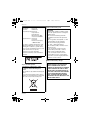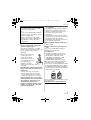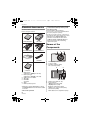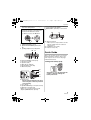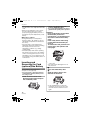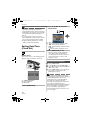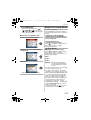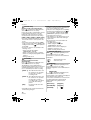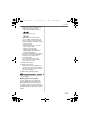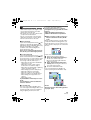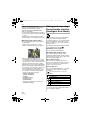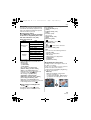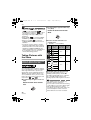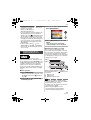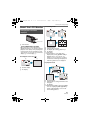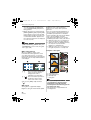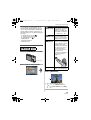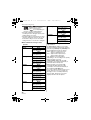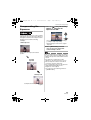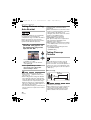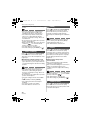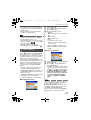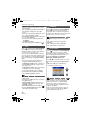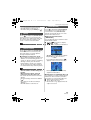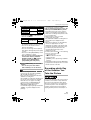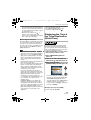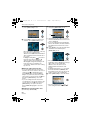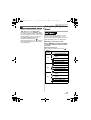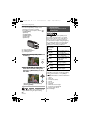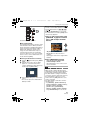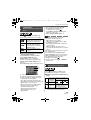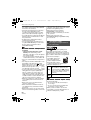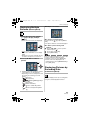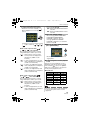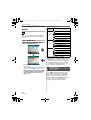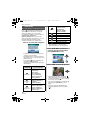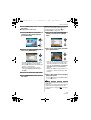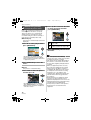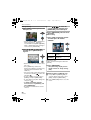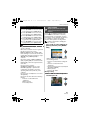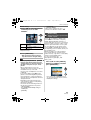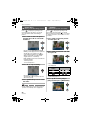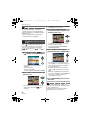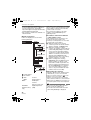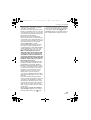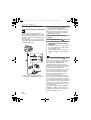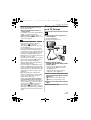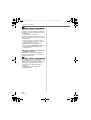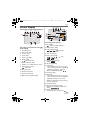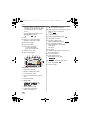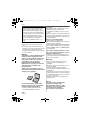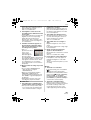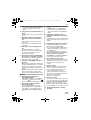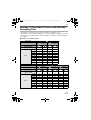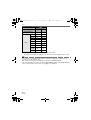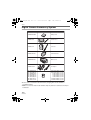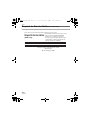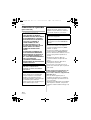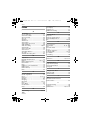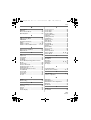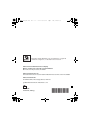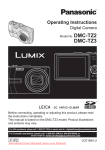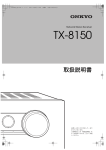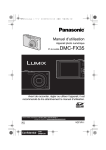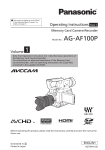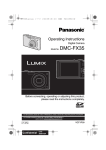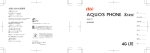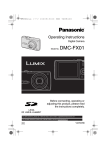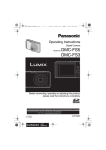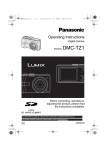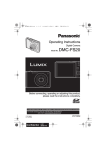Download DMCFX33
Transcript
DMC-FX33_ENG.book 1 ページ 2007年7月9日 月曜日 午後12時58分 Operating Instructions Digital Camera Model No. DMC-FX33 Before connecting, operating or adjusting this product, please read the instructions completely. For USA assistance, please call: 1-800-272-7033 or send e-mail to : [email protected] For Canadian assistance, please call: 1-800-99-LUMIX (1-800-995-8649) or send e-mail to: [email protected] P PC VQT1J82 DMC-FX33_ENG.book 2 ページ 2007年7月9日 月曜日 午後12時58分 Before Use Before Use Dear Customer, Thank you for choosing Panasonic! You have purchased one of the most sophisticated and reliable products on the market today. Used properly, we’re sure it will bring you and your family years of enjoyment. Please take time to fill in the information on the below. The serial number is on the tag located on the underside of your Camera. Be sure to retain this manual as your convenient Camera information source. Model No. Serial No. Information for Your Safety WARNING: TO REDUCE THE RISK OF FIRE, ELECTRIC SHOCK OR PRODUCT DAMAGE, • DO NOT EXPOSE THIS APPARATUS TO RAIN, MOISTURE, DRIPPING OR SPLASHING AND THAT NO OBJECTS FILLED WITH LIQUIDS, SUCH AS VASES, SHALL BE PLACED ON THE APPARATUS. • USE ONLY THE RECOMMENDED ACCESSORIES. • DO NOT REMOVE THE COVER (OR BACK); THERE ARE NO USER SERVICEABLE PARTS INSIDE. REFER SERVICING TO QUALIFIED SERVICE PERSONNEL. Carefully observe copyright laws. Recording of pre-recorded tapes or discs or other published or broadcast material for purposes other than your own private use may infringe copyright laws. Even for the purpose of private use, recording of certain material may be restricted. RBRC TM Li-ion 2 VQT1J82 A lithium ion battery that is recyclable powers the product you have purchased. Please call 1-800-8-BATTERY for information on how to recycle this battery. DMC-FX33_ENG.book 3 ページ 2007年7月9日 月曜日 午後12時58分 Before Use • Please note that the actual controls and components, menu items, etc. of your Digital Camera may look somewhat different from those shown in the illustrations in these Operating Instructions. • SDHC Logo is a trademark. • Leica is a registered trademark of Leica Microsystems IR GmbH. • Elmarit is a registered trademark of Leica Camera AG. • Other names, company names, and product names printed in these instructions are trademarks or registered trademarks of the companies concerned. THE SOCKET OUTLET SHALL BE INSTALLED NEAR THE EQUIPMENT AND SHALL BE EASILY ACCESSIBLE. CAUTION Danger of explosion if battery is incorrectly replaced. Replace only with the same or equivalent type recommended by the manufacturer. Dispose of used batteries according to the manufacturer’s instructions. Warning Risk of fire, explosion and burns. Do not disassemble, heat above 60 xC (140 oF) or incinerate. Product Identification Marking is loacated on the bottom of units. THE FOLLOWING APPLIES ONLY IN CANADA. This Class B digital apparatus complies with Canadian ICES-003. THE FOLLOWING APPLIES ONLY IN THE U.S.A. FCC Note: This equipment has been tested and found to comply with the limits for a Class B digital device, pursuant to Part 15 of the FCC Rules. These limits are designed to provide reasonable protection against harmful interference in a residential installation. This equipment generates, uses, and can radiate radio frequency energy and, if not installed and used in accordance with the instructions, may cause harmful interference to radio communications. However, there is no guarantee that interference will not occur in a particular installation. If this equipment does cause harmful interference to radio or television reception, which can be determined by turning the equipment off and on, the user is encouraged to try to correct the interference by one or more of the following measures: • Reorient or relocate the receiving antenna. • Increase the separation between the equipment and receiver. • Connect the equipment into an outlet on a circuit different from that to which the receiver is connected. • Consult the dealer or an experienced radio/TV technician for help. FCC Caution: To assure continued compliance, follow the attached installation instructions and use only shielded interface cables with ferrite core when connecting to computer or peripheral devices. Any changes or modifications not expressly approved by the party responsible for compliance could void the user’s authority to operate this equipment. 3 VQT1J82 DMC-FX33_ENG.book 4 ページ 2007年7月9日 月曜日 午後12時58分 Before Use Declaration of Conformity Trade Name: Panasonic Model No.: DMC-FX33 Responsible party: Panasonic Corporation of North America One Panasonic Way, Secaucus, NJ 07094 Support Contact: Panasonic Consumer Electronics Company 1-800-272-7033 This device complies with Part 15 of the FCC Rules. Operation is subject to the following two conditions: (1) This device may not cause harmful interference, and (2) this device must accept any interference received, including interference that may cause undesired operation. ∫ About the battery pack CAUTION Battery pack (Lithium ion battery pack) • Use the specified unit to recharge the battery pack. • Do not use the battery pack with equipment other than the specified unit. • Do not get dirt, sand, liquids, or other foreign matter on the terminals. • Do not touch the plug terminals (i and j) with metal objects. • Do not disassemble, remodel, heat or throw into fire. If any electrolyte should come into contact with your hands or clothes, wash it off thoroughly with water. If any electrolyte should come into contact with your eyes, never rub the eyes. Rinse eyes thoroughly with water, and then consult a doctor. ∫ About the battery charger -If you see this symbolInformation on Disposal in other Countries outside the European Union This symbol is only valid in the European Union. If you wish to discard this product, please contact your local authorities or dealer and ask for the correct method of disposal. 4 VQT1J82 CAUTION! DO NOT INSTALL OR PLACE THIS UNIT IN A BOOKCASE, BUILT-IN CABINET OR IN ANOTHER CONFINED SPACE. ENSURE THE UNIT IS WELL VENTILATED. TO PREVENT RISK OF ELECTRIC SHOCK OR FIRE HAZARD DUE TO OVERHEATING, ENSURE THAT CURTAINS AND ANY OTHER MATERIALS DO NOT OBSTRUCT THE VENTILATION VENTS. DMC-FX33_ENG.book 5 ページ 2007年7月9日 月曜日 午後12時58分 Before Use Battery charger This battery charger operates on AC between 110 V and 240 V. But • In the U.S.A. and Canada, the battery charger must be connected to a 120 V AC power supply only. • When connecting to an AC supply outside of the U.S.A. or Canada, use a plug adaptor to suit the AC outlet configuration. ∫ Care of the camera • Do not strongly shake or bump the camera by dropping it etc. This unit may malfunction, recording pictures may no longer be possible or the lens or the LCD monitor may be damaged. • We strongly recommend you do not leave the camera in your pants pocket when you sit down or forcefully insert it into a full or tight bag etc. Damage to the LCD monitor or personal injury may result. • Be particularly careful in the following places as they may cause this unit to malfunction. – Places with a lot of sand or dust. – Places where water can come into contact with this unit such as when using it on a rainy day or on a beach. • Do not touch the lens or the sockets with dirty hands. Also, be careful not to allow liquids to get into the space around the lens, buttons etc. • If water or seawater splashes on the camera, use a dry cloth to wipe the camera body carefully. ∫ About Condensation (When the lens is fogged up) • Condensation occurs when the ambient temperature or humidity changes. Be careful of condensation since it causes lens stains, fungus and camera malfunction. • If condensation occurs, turn the camera off and leave it for about 2 hours. The fog will disappear naturally when the temperature of the camera becomes close to the ambient temperature. ∫ Read together with the “Cautions for Use”. (P101) ∫ About cards that can be used in this unit You can use an SD Memory Card, an SDHC Memory Card and a MultiMediaCard. • When the term card is used in these operating instructions this refers to the following types of Memory Cards. – SD Memory Card (8 MB to 2 GB) – SDHC Memory Card (4 GB) – MultiMediaCard (still pictures only) More specific information about memory cards that can be used with this unit. • You can only use an SDHC Memory Card if using cards with 4 GB or more capacity. • A 4 GB Memory Card without an SDHC logo is not based on the SD Standard and will not work in this product. OK 4 4 Please confirm the latest information on the following website. http://panasonic.co.jp/pavc/global/cs (This Site is English only.) 5 VQT1J82 DMC-FX33_ENG.book 6 ページ 2007年7月9日 月曜日 午後12時58分 Contents Before Use Information for Your Safety....................... 2 Preparation Standard Accessories............................... 8 Names of the Components ....................... 8 Quick Guide .............................................. 9 Charging the Battery with the Charger ... 10 About the Battery (charging/number of recordable pictures) ................................ 11 Inserting and Removing the Card (optional)/the Battery .............................. 12 About the Built-in Memory/the Card (optional)................................................. 13 Setting Date/Time (Clock Set) ................ 14 • Changing the clock setting ............... 14 About the Mode Dial ............................... 15 Setting the Menu..................................... 16 About the Setup Menu ............................ 17 LCD Monitor Display/Switching the LCD Monitor Display ....................................... 20 Basic Taking Pictures ....................................... 22 Taking pictures using the automatic function (Intelligent Auto Mode) .............. 24 Taking Pictures with the Zoom ............... 26 • Using the Optical Zoom/Using the Extended Optical Zoom (EZ)............ 26 • Using the Digital Zoom Further extending the zoom ............. 27 Checking the Recorded Picture (Review).................................................. 28 Playing back/Deleting Pictures ............... 28 Advanced (Recording pictures) About the LCD Monitor ........................... 31 • Changing the information displayed .......................................... 31 • Brightening the LCD Monitor ............ 33 6 VQT1J82 Taking Pictures using the Built-in Flash ....................................................... 34 Taking Pictures with the Self-timer ......... 38 Compensating the Exposure .................. 39 Taking Pictures using Auto Bracket........ 40 Taking Close-up Pictures........................ 40 Taking pictures that match the scene being recorded (Scene mode) ................ 41 • [PORTRAIT]...................................... 42 • [SOFT SKIN]..................................... 42 • [SELF PORTRAIT]............................ 43 • [SCENERY] ...................................... 43 • [SPORTS] ......................................... 43 • [NIGHT PORTRAIT] ......................... 43 • [NIGHT SCENERY] .......................... 44 • [FOOD] ............................................ 44 • [PARTY]............................................ 44 • [CANDLE LIGHT].............................. 44 • [BABY1]/[BABY2].............................. 45 • [PET]................................................. 46 • [SUNSET] ......................................... 46 • [HIGH SENS.] ................................... 46 • [HI-SPEED BURST].......................... 47 • [STARRY SKY] ................................. 47 • [FIREWORKS] .................................. 48 • [BEACH] ........................................... 48 • [SNOW]............................................. 49 • [AERIAL PHOTO] ............................. 49 • [UNDERWATER] .............................. 49 Motion Picture Mode............................... 50 Recording which Day of the Vacation You Take the Picture .............................. 51 Displaying the Time at the Travel Destination (World Time) ........................ 53 Using the [REC] Mode Menu .................. 55 • [W.BALANCE]................................... 56 • [INTELLIGENT ISO] ......................... 58 • [SENSITIVITY].................................. 59 • [ASPECT RATIO] ............................. 59 • [PICT.SIZE]/[QUALITY] .................... 60 • [AUDIO REC.]................................... 61 • [AF MODE] ....................................... 61 • [STABILIZER] ................................... 63 • [BURST]............................................ 63 • [AF ASSIST LAMP]........................... 64 • [SLOW SHUTTER] ........................... 65 DMC-FX33_ENG.book 7 ページ 2007年7月9日 月曜日 午後12時58分 • [COL.MODE]..................................... 65 Taking and viewing clipboard pictures (Clipboard mode) .................................... 66 Advanced (Playback) Displaying Multiple Screens (Multi Playback) ................................................ 69 Displaying Pictures by Recording Date (Calendar Playback) ............................... 69 Using the Playback Zoom ....................... 70 Playing Back Motion Pictures/Pictures with Audio ............................................... 71 Creating still pictures from a motion picture ..................................................... 72 Using the [PLAY] mode menu ................ 74 • [SLIDE SHOW] ................................. 74 • [CATEGORY].................................... 76 • [ROTATE DISP.]/[ROTATE] ............. 78 • [FAVORITE]...................................... 79 • [TITLE EDIT]..................................... 79 • [TEXT STAMP] ................................. 81 • [DPOF PRINT] .................................. 83 • [PROTECT]....................................... 85 • [AUDIO DUB.] .................................. 86 • [RESIZE]........................................... 86 • [TRIMMING]...................................... 87 • [ASPECT CONV.] ............................. 88 • [COPY].............................................. 89 • [FORMAT]......................................... 90 Digital Camera Accessory System........ 118 Digital Camera Accessory Order Form (For USA Customers) ........................... 119 Request for Service Notice (For USA Only) ..................................... 120 Limited Warranty (For USA Only) ......... 121 Customer Services Directory (For USA Only) ..................................... 123 Précautions à prendre (pour le Canada) ................................... 124 Connecting to other equipment Connecting to a PC................................. 91 Printing the Pictures................................ 94 Playing Back Pictures on a TV Screen............................................... 97 Others Screen Display........................................ 99 Cautions for Use ................................... 101 Message Display .................................. 104 Troubleshooting .................................... 106 Number of Recordable Pictures and Available Recording Time..................... 111 Specifications........................................ 115 7 VQT1J82 DMC-FX33_ENG.book 8 ページ 2007年7月9日 月曜日 午後12時58分 Preparation Preparation Standard Accessories Check that all the accessories are included before using the camera. 1 2 DMW-BCE10PP 3 DE-A39B 4 You can record or play back pictures on the built-in memory when you are not using a card. • For information about optional accessories, refer to the “Digital Camera Accessory System”. (P118) • If any accessories are lost, customers in the USA should contact Panasonic’s parts department at 1 800 833-9626 and customers in Canada should contact 1 800 99-LUMIX (1-800-995-8649) for further information about obtaining replacement parts. Names of the Components K1HA08CD0014 K1HA08CD0013 5 1 2 3 6 VFC4090 1 2 3 7 Flash (P34) Lens (P5, 102) Self-timer indicator (P38) AF assist lamp (P64) 4 5 VYQ3914 1 2 3 4 5 6 7 Battery Pack (Indicated as battery in the text) Battery Charger (Indicated as charger in the text) USB Connection Cable AV Cable CD-ROM • Software Strap Battery Carrying Case • SD Memory Card, SDHC Memory Card and MultiMediaCard are indicated as card in the text. • The card is optional. 8 VQT1J82 6 7 89 4 5 LCD monitor (P20, 31, 99) Cursor buttons 2/Self-timer button (P38) 4/[REV] button (P28) 1/Flash setting button (P34) 3/Exposure compensation (P39)/ Auto bracket (P40)/ White balance fine adjustment (P57)/ DMC-FX33-BODY_mst.fm 9 ページ 2007年7月11日 水曜日 午後11時51分 Preparation Backlight compensation in intelligent auto mode (P25) button In these operating instructions, operations using the cursor button are described with illustrations below. e.g.:When you press the 4 button • This camera cannot charge the battery even though the AC adaptor (DMW-AC5PP; optional) is connected to it. 20 21 22 6 7 8 9 Status indicator (P13, 18, 20, 22) [MENU/SET] button (P14) [DISPLAY/LCD MODE] button (P31, 33) [FUNC] (P56)/Delete (P28) button 10 11 12 13 10 11 12 13 14 15 20 Tripod receptacle • When you use a tripod, make sure the tripod is stable when the camera is attached to it. 21 Card/Battery door (P12) 22 Release lever (P12) Quick Guide This is an overview of how to record and play back pictures with the camera. For each step, be sure to refer to the pages indicated in brackets. 14 15 Camera ON/OFF switch (P14) Zoom lever (P26) Speaker (P72) Microphone (P50, 61) Shutter button (P22, 50) Mode dial (P15) 1 Charge the battery. (P10) 16 17 18 19 • The battery is not charged when the camera is shipped. Charge the battery before use. 16 Strap eyelet • We recommend attaching the strap when using the camera to prevent it from dropping. 17 Lens barrel 18 [AV OUT/DIGITAL] socket (P91, 94, 97) 19 [DC IN] socket (P91, 94) • Always use a genuine Panasonic AC adaptor (DMW-AC5PP; optional). 9 VQT1J82 DMC-FX33_ENG.book 10 ページ 2007年7月9日 月曜日 午後12時58分 Preparation 2 Insert the battery and the card. (P12) Charging the Battery with the Charger The battery is not charged when the camera is shipped. Charge the battery before use. 1 Attach the battery with attention to the direction of the battery. • When you do not use the card, you can record or play back pictures on the built-in memory. (P13) Refer to P13 when you use a card. 3 Turn the camera on to take pictures. • Set the clock. (P14) OFF ON 1 Set the mode dial to [ ]. 2 Press the shutter button to take pictures. (P22) 4 Play back the pictures. 2 Connect the charger to the electrical outlet. • Charging starts when the [CHARGE] indicator A lights green. • Charging is complete when the [CHARGE] indicator A turns off (after about 120 minutes). • When the [CHARGE] indicator flashes, read P11. 3 Detach the battery after charging is completed. 1 Set the mode dial to [ ]. 2 Select the picture you want to view. (P28) 10 VQT1J82 DMC-FX33_ENG.book 11 ページ 2007年7月9日 月曜日 午後12時58分 Preparation • After charging is completed, be sure to disconnect the power supply device from the electrical outlet. • The battery becomes warm after using it and during and after charging. The camera also becomes warm during use. This is not a malfunction. • The battery will be exhausted if left for a long period of time after being charged. Recharge the battery when it is exhausted. • The battery can be charged even if it is not fully discharged. • Use the dedicated charger and battery. • Charge the battery with the charger indoors. • Do not disassemble or modify the charger. • Do not leave any metal items (such as clips) near the contact areas of the power plug. Otherwise, a fire and/or electric shocks may be caused by short-circuiting or the resulting heat generated. image stabilizer function is set to [MODE1].) • Recording once every 30 seconds with full flash every second recording. • Rotating the zoom lever from Tele to Wide or vice versa in every recording. • Turning the camera off every 10 recordings and leaving it until the temperature of the battery decreases. ¢ The number of recordable pictures decreases in Auto Power LCD mode, Power LCD mode and High angle mode (P33). • CIPA is an abbreviation of [Camera & Imaging Products Association]. The number of recordable pictures varies depending on the recording interval time. If the recording interval time becomes longer, the number of recordable pictures decreases. [e.g. When recording once every 2 minutes, the number of recordable pictures decreases to about 70.] ∫ Playback time About the Battery (charging/number of recordable pictures) ∫ The battery life The number of recordable pictures (By CIPA standard in normal picture mode [ ]) Number of recordable pictures Approx. 280 pictures (Approx.140 min) Recording conditions by CIPA standard • Temperature: 23 °C (73.4 °F)/ Humidity: 50% when LCD monitor is on.¢ • Using a Panasonic SD Memory Card (16 MB). • Using the supplied battery. • Starting recording 30 seconds after the camera is turned on. (When the optical Playback time Approx. 300 min The number of recordable pictures and playback time will vary depending on the operating conditions and storing condition of the battery. ∫ Charging Charging time Approx. 120 min Charging time and number of recordable pictures with the optional battery pack (DMW-BCE10PP) are the same as above. • The [CHARGE] indicator lights when charging starts. ∫ When the [CHARGE] indicator flashes • The battery temperature is excessively high or low. The charging time will be longer than normal. Also, charging may not be completed. 11 VQT1J82 DMC-FX33_ENG.book 12 ページ 2007年7月9日 月曜日 午後12時58分 Preparation • The terminals of the charger or the battery are dirty. In this case, wipe them with a dry cloth. • When the operating time of the camera becomes extremely short even after properly charging the battery, the life of the battery may have expired. Buy a new battery. ∫ Charging conditions • Charge the battery in a temperature between 10 oC to 35 oC (50 oF to 95 oF). (The battery temperature should also be the same.) • The performance of the battery may temporarily deteriorate and the operating time may become shorter in low temperature conditions (e.g. skiing/ snowboarding). • The battery may swell and its operating time may become shorter as the number of times it is charged increases. For long term battery use, we recommend you do not frequently charge the battery before it is exhausted. Inserting and Removing the Card (optional)/the Battery • Check that this unit is turned off. • Prepare a card. (optional) • You can record or play back pictures on the built-in memory when you are not using a card. • Always use genuine Panasonic batteries (DMW-BCE10PP). • If you use other batteries, we cannot guarantee the quality of this product. 2 Battery: Insert it fully being careful about the direction you insert it. Pull the lever A in the direction of the arrow to remove the battery. Card: Push it fully until it clicks being careful about the direction you insert it. To remove the card, push the card until it clicks, then pull the card out upright. A B B: Do not touch the connection terminals of the card. • The card may be damaged if it is not fully inserted. 3 1: Close the card/battery door. 2: Slide the release lever in the direction of the arrow. 1 Slide the release lever in the direction of the arrow and open the card/battery door. • If the card/battery door cannot be completely closed, remove the card, check its direction and then insert it again. 12 VQT1J82 DMC-FX33_ENG.book 13 ページ 2007年7月9日 月曜日 午後12時58分 Preparation • Remove the battery after use. Store the removed battery in the battery carrying case (supplied). • Do not remove the battery until the LCD monitor and the status indicator (green) turn off as the settings on the camera may not be stored properly. • The supplied battery is designed only for the camera. Do not use it with any other equipment. • Do not insert or remove the battery or the card while this unit is turned on. The data on the built-in memory or the card may be damaged. Be particularly careful while the built-in memory or the card is being accessed. (P20) • We recommend using a Panasonic card. About the Built-in Memory/the Card (optional) The built-in memory can be used as a temporary storage device when the card being used becomes full. You can copy the recorded pictures to a card. (P89) ∫ Built-in Memory [ ] You can record or play back pictures with the built-in memory. (The built-in memory cannot be used when a card is inserted.) • The built-in memory capacity is about 27 MB. • Picture size is fixed to QVGA (320k240 pixels) when recording motion pictures to the built-in memory. • Clipboard pictures (P66) are stored on the built-in memory even if a card is inserted. ∫ Card [ ] When a card is inserted, you can record or play back pictures on a card. ∫ Card (optional) • The SD Memory Card, SDHC Memory Card and MultiMediaCard are small, lightweight, removable external cards. Read P5 for information about cards that can be used in this unit. • The SDHC Memory Card is a memory card standard decided by the SD Association in 2006 for high capacity memory cards more than 2 GB. • The reading/writing speed of an SD Memory Card and an SDHC Memory Card is fast. Both types of card are equipped with a Write-Protect switch A that prevents writing and formatting the card. (If the switch is slid to the [LOCK] side, it is not possible to write or delete data on the card and format it. When the switch is slid to the other side, these functions become available.) 2 • This unit (SDHC compatible equipment) is compatible with SD Memory Cards based on SD Memory Card Specifications and formatted in FAT12 system and FAT16 system. It is also compatible with SDHC Memory Cards based on SD Memory Card Specifications and formatted in FAT32 system. • You can use an SDHC Memory Card in equipment that is compatible with SDHC Memory Cards however you cannot use an SDHC Memory Card in equipment that is only compatible with SD Memory Cards. (Always read the operating instructions for the equipment being used. If you also order a photo studio to print pictures, ask the photo studio before printing.) (P5) • Refer to P111 for information about the number of recordable pictures and the available recording time for each Card. • We recommend using High Speed SD Memory Cards/SDHC Memory Cards when recording motion pictures. 13 VQT1J82 DMC-FX33_ENG.book 14 ページ 2007年7月9日 月曜日 午後12時58分 Preparation • The data on the built-in memory or the card may be damaged or lost due to electromagnetic waves, static electricity or breakdown of the camera or the card. We recommend storing important data on a PC etc. • Do not format the card on your PC or other equipment. Format it on the camera only to ensure proper operation. (P90) • Keep the Memory Card out of reach of children to prevent swallowing. Setting Date/Time (Clock Set) 2 Press 3/4/2/1 to select the date and time. : : A Time at the home area B Time at the travel destination (P53) • 2/1: Select the desired item. • 3/4: Set the display order for the date and time. • : Cancel without setting the clock. 3 Press [MENU/SET] to set. ∫ Initial setting The clock is not set so the following screen appears when you turn the camera on. • Turn the camera off after setting the clock. Then set the mode dial to a recording mode to turn the camera on and check whether or not the clock setting is correct. Changing the clock setting OFF ON A [MENU/SET] button B Cursor buttons C Mode dial 1 Press [MENU/SET]. 14 VQT1J82 1 Press [MENU/SET]. 2 Press 3/4 to select [CLOCK SET]. 3 Press 1 and then perform steps 2 and 3 to set the clock. 4 Press [MENU/SET] to close the menu. • You can also set the clock in the [SETUP] menu. (P17) • When a fully charged battery has been inserted for more than 24 hours, charging of the built-in battery for the clock is completed so the clock setting will be stored (in the camera) for at least 3 months even if the battery is removed. (If you insert a battery that is not sufficiently charged, the length of time that the clock setting is stored may become less.) However the clock setting is canceled after this time. In this case, set the clock again. DMC-FX33_ENG.book 15 ページ 2007年7月9日 月曜日 午後12時58分 Preparation • You can set the year from 2000 to 2099. The 24-hour system is used. • If the clock is not set, the correct date cannot be printed when you stamp the date on the pictures with [TEXT STAMP] (P81) or order a photo studio to print the pictures. • If the clock is set, the correct date can be printed even if the date is not displayed on the screen of the camera. • The above screen B appears on the LCD monitor if the mode dial is rotated. (P20) The mode currently selected appears on the LCD monitor when the camera is turned on. ∫ Basic About the Mode Dial Use this mode to have the camera automatically handle all settings for taking pictures. Normal picture mode (P22) Use this mode for normal recording. Intelligent auto mode (P24) If you turn on this unit and then rotate the mode dial, you can not only switch between recording and playback but also switch to macro mode to take a close-up picture of a subject or to a scene mode that matches your recording purpose. ∫ Switching the mode by rotating the mode dial Align a desired mode with part A. Rotate the mode dial slowly and surely to adjust to each mode. (Do not adjust it to parts where there is no mode.) Playback mode (P28) This mode allows you to play back recorded pictures. ∫ Advanced Macro mode (P40) This allows you to take close-up pictures of a subject. Scene mode (P41) This allows you to take pictures that match the scene being recorded. Motion picture mode (P50) This mode allows you to record motion pictures. SCN Clipboard mode (P66) Use this to take pictures, and play them back, as clipboard pictures. Print mode (P94) Use this to print pictures. SCN 15 VQT1J82 DMC-FX33_ENG.book 16 ページ 2007年7月9日 月曜日 午後12時58分 Preparation Setting the Menu 1 Press 3/4 to select the menu item. ∫ Displaying the menu screens Press [MENU/SET]. e.g.: The first page of the total 3 pages is displayed. B A A C A Menu icons B Current page C Menu items and settings • Rotate the zoom lever while selecting the menu item to switch to the next/previous page easily. • The menu icons and the menu items that are displayed differ depending on the position of the mode dial. • Press 4 at A to switch to the next screen. 2 Press 1. ∫ About the menu icons [REC] mode menu (P55) This is displayed when the mode dial is set to [ ]/[ ]/[ ]/[ ]/[ ]. 3 Press 3/4 to select the setting. [PLAY] mode menu (P74) This is displayed when the mode dial is set to [ ]. [SCENE MODE] menu (P41) This is displayed when the mode dial is set to [ ]. 4 Press [MENU/SET] to set. [SETUP] menu (P17) This is displayed when the mode dial is set to [ ]/[ ]/[ ]/[ ]/[ ]/[ ]. ∫ Setting menu items • The following example shows how to set [QUALITY] when normal picture mode [ ] is selected. 16 VQT1J82 MENU /SET DMC-FX33_ENG.book 17 ページ 2007年7月9日 月曜日 午後12時58分 Preparation ∫ Closing the menu screen Press [MENU/SET]. • When the mode dial is set to [ ]/ [ ]/[ ]/[ ]/[ ], you can also close the menu screen by pressing the shutter button halfway. ∫ Switching to the [SETUP] menu 1 Press 2 on a menu screen. About the Setup Menu • Set items as required. • Select [RESET] to return the settings to the initial settings at the time of purchase. (P19) • [CLOCK SET], [AUTO REVIEW], [POWER SAVE] and [ECONOMY] are important items. Check their settings before using them. [CLOCK SET] (P14) (Changing the date and time.) Press [ ] to display the [SETUP] menu and select the item to set. (P16) Change date and time. MENU /SET 2 Press 4 to select the [SETUP] menu icon. [AUTO REVIEW] (Displaying the recorded picture.) Press [ ] to display the [SETUP] menu and select the item to set. (P16) Set the length of time that the picture is displayed after taking it. MENU /SET [OFF] [1SEC.] [3SEC.] 3 Press 1. • Select a menu item next and set it. [ZOOM]: The picture is displayed for 1 second and then enlarged 4k and displayed for 1 more second. • The auto review function is not activated in motion picture mode [ ]. • The auto review function is activated regardless of its setting when using auto bracket (P40), [HI-SPEED BURST] (P47) in scene mode, burst mode (P63) and when recording still pictures with audio (P61). (The picture is not enlarged.) • The auto review setting is disabled when using auto bracket or burst mode, in motion picture mode [ ] or when [AUDIO REC.], [SELF PORTRAIT] (P43) or [HI-SPEED BURST] (P47) in scene mode is set to [ON]. • In Intelligent auto mode [ ], the auto review function is fixed to [1SEC.]. 17 VQT1J82 DMC-FX33_ENG.book 18 ページ 2007年7月9日 月曜日 午後12時58分 Preparation [POWER SAVE] (Turning off this unit automatically.) Press [ ] to display the [SETUP] menu and select the item to set. (P16) Power save mode is activated (the camera is automatically turned off to save the battery life) if the camera has not been used for the time selected on the setting. [1MIN.], [2MIN.], [5MIN.], [10MIN.], [OFF] • Press the shutter button halfway or turn this unit off and on to cancel power save mode. • The power save mode is fixed to [2MIN.] in the economy mode and to [5MIN.] in the intelligent auto mode [ ] and clipboard mode [ ]. • Power save mode is not activated in the following cases. – When using the AC adaptor (DMW-AC5PP; optional) – When connecting to a PC or a printer – When recording or playing back motion pictures – During a slide show MENU /SET [ECONOMY] (Turning off the LCD monitor automatically.) Press [ ] to display the [SETUP] menu and select the item to set. (P16) The brightness of the LCD monitor is reduced, and the LCD monitor is turned off automatically while the camera is not in use, to save battery life when recording. MENU /SET [LEVEL 1]: The LCD monitor turns off if the camera is not operated for about 15 seconds in recording mode. [LEVEL 2]: The LCD monitor turns off if the camera is not operated for about 15 seconds in recording mode or for about 5 seconds after taking a picture. [OFF]: Economy mode cannot be activated. • The LCD monitor is turned off while the flash is being charged. 18 VQT1J82 • The status indicator lights while the LCD monitor is turned off. Press any button to turn on the LCD monitor again. • The power save setting time is set to [2 MIN.]. [However, in the intelligent auto mode [ ], it is set to [5 MIN.], and when the AC adapter (DMW-AC5PP; optional) is used, the power save function does not work.] • The brightness of the LCD monitor is not reduced in Power LCD mode and high angle mode. • Economy mode is not activated in the following cases. – In clipboard mode [ ] – When using the AC adaptor (DMW-AC5PP; optional) – While a menu screen is displayed – While the self-timer is set – While recording motion pictures [WORLD TIME] (P53) Press [ ] to display the [SETUP] menu and select the item to set. (P16) Set the time in your home area and travel destination. MENU /SET [ ]: Travel destination area [ ]: Your home area [MONITOR] Press [ ] to display the [SETUP] menu and select the item to set. (P16) Adjust the brightness of the LCD monitor in 7 steps. MENU /SET [GUIDE LINE] Press [ ] to display the [SETUP] menu and select the item to set. (P16) Set the pattern of the guide lines displayed when taking pictures. (P31, 32) You can also set whether or not to have the recording information and histogram displayed when the guide lines are displayed. MENU /SET [REC. INFO.]: [ON]/[OFF] [HISTOGRAM]: [ON]/[OFF] [PATTERN]: [ ]/[ ] DMC-FX33_ENG.book 19 ページ 2007年7月9日 月曜日 午後12時58分 Preparation • It is not possible to set the guidelines display in the clipboard mode [ ]. [TRAVEL DATE] (P51) Press [ ] to display the [SETUP] menu and select the item to set. (P16) Set the departure date and the return date of the vacation. [SET], [OFF] MENU /SET [BEEP] Press [ ] to display the [SETUP] menu and select the item to set. (P16) This allows you to set the beep. MENU /SET [BEEP LEVEL] [ ]: No operation sound [ ]: Soft operation sound [ ]: Loud operation sound [BEEP TONE]: 1 / / 2 3 [SHUTTER] Press [ ] to display the [SETUP] menu and select the item to set. (P16) This allows you to set the shutter sound. MENU /SET [SHUTTER VOL.] [ ]: No shutter sound [ ]: Soft shutter sound [ ]: Loud shutter sound [SHUTTER TONE]: 1 / 2 / When the folder number reaches 999, the number cannot be reset. We recommend formatting the card after saving the data on a PC or elsewhere. • To reset the folder number to 100, format (P90) the built-in memory or the card first and then use this function to reset the file number. A reset screen for the folder number will then appear. Select [YES] to reset the folder number. [RESET] Press [ ] to display the [SETUP] menu and select the item to set. (P16) The [REC] or [SETUP] menu settings are reset to the initial settings. When [SETUP] menu settings are reset, the following settings are also reset. In addition, [FAVORITE] (P79) in [PLAY] mode menu is set to OFF, and [ROTATE DISP.] (P78) and [INITIAL DISP.] (P66) in clipboard mode menu are set to ON. – The birthday and name settings for [BABY1]/[BABY2] (P45) and [PET] (P46) in scene mode. – The number of days that have passed since the departure date in [TRAVEL DATE]. (P51) – The [WORLD TIME] (P53) setting. • The folder number and the clock setting are not changed. MENU /SET 3 [VOLUME] Press [ ] to display the [SETUP] menu and select the item to set. (P16) The volume of speakers can be adjusted in 7 steps from level 6 to 0. • When you connect the camera to a TV, the volume of the TV speakers does not change. MENU /SET [NO.RESET] Press [ ] to display the [SETUP] menu and select the item to set. (P16) Reset the file number of the next recording to 0001. • The folder number is updated and the file number starts from 0001. (P92) • A folder number between 100 and 999 can be assigned. [VIDEO OUT] (Playback mode only) Press [ ] to display the [SETUP] menu and select the item to set. (P16) Set to match the color television system in each country. MENU /SET [NTSC]: Video output is set to NTSC system. [PAL]: Video output is set to PAL system. MENU /SET [TV ASPECT] (Playback mode only) (P97) Press [ ] to display the [SETUP] menu and select the item to set. (P16) Set to match the type of TV. MENU /SET 19 VQT1J82 DMC-FX33_ENG.book 20 ページ 2007年7月9日 月曜日 午後12時58分 Preparation [ [ ]: ]: When connecting to a 16:9 screen TV. When connecting to a 4:3 screen TV. [SCENE MENU] Press [ ] to display the [SETUP] menu and select the item to set. (P16) Set the screen that will appear when the mode dial is set to [ ]. MENU /SET [AUTO]: The [SCENE MODE] menu screen appears. [OFF]: The recording screen in the currently selected scene mode appears. [DIAL DISPLAY] Press [ ] to display the [SETUP] menu and select the item to set. (P16) Set whether or not to show the mode dial display when the mode dial is rotated. [ON], [OFF] MENU /SET [LANGUAGE] Press [ ] to display the [SETUP] menu and select the item to set. (P16) Set the language displayed on the screen. [ENGLISH], [DEUTSCH], [FRANÇAIS], [ESPAÑOL], [ITALIANO], [ ]¢, [ ] ¢ Not displayed on DMC-FX33P • If you set a different language by mistake, select [ ] from the menu icons to set the desired language. LCD Monitor Display/ Switching the LCD Monitor Display ∫ Screen display in normal picture mode [ ] (at the time of purchase) 12 34 5 6 7 13 8 9 10 F2.8 1/30 12 11 1 Recording mode 2 Flash mode (P34) • If you press the shutter button halfway when the flash is activated, the flash icon turns red. 3 AF area (P22) • The AF area displayed is bigger than usual when taking pictures in dark places. 4 Focus (P22) 5 Picture size (P60) 6 Quality (P60) : Jitter alert (P24) 7 Battery indication MENU /SET • The indication turns red and blinks if the remaining battery power is exhausted. (The status indicator blinks when the LCD monitor turns off.) Recharge the battery or replace it with a fully charged battery. • It does not appear when you use the camera with the AC adaptor (DMW-AC5PP; optional) connected. 8 Number of recordable pictures (P111) 9 Recording state 10 Built-in memory/Card 20 VQT1J82 DMC-FX33_ENG.book 21 ページ 2007年7月9日 月曜日 午後12時58分 Preparation • The access indication lights red when pictures are being recorded on the built-in memory (or the card). – When using the built-in memory – When using the card • Do not do the following when the access indication lamps lights. The card or the data on the card may be damaged and this unit may no longer operate normally. – Turn this unit off. – Remove the battery or the card. (when using a card) – Shake or bump this unit. – Disconnect the AC adaptor. (DMW-AC5PP; optional) (when using the AC adaptor) • Do not do the above when pictures are being read or deleted or the built-in memory (or the card) is being formatted. (P90) • The access time for the built-in memory may be longer than the access time for a card. 11 Shutter speed (P22) 12 Aperture value (P22) • If the exposure is not adequate, the aperture value and the shutter speed turn red. (They do not turn red when the flash is activated.) 13 Optical Image Stabilizer (P63) • Refer to P99 for information about other screen displays. ∫ Switching the screen display You can change the screen display by pressing [DISPLAY]. This allows you to display information while taking pictures such as the picture size or the number of recordable pictures or take pictures without displaying any information. Refer to P31 for details. 21 VQT1J82 DMC-FX33_ENG.book 22 ページ 2007年7月9日 月曜日 午後12時58分 Basic Basic Taking Pictures 3 Press the shutter button halfway to focus. The camera automatically sets the shutter speed and the aperture value according to the brightness of the subject. F2.8 • The status indicator 3 lights when you turn this unit on 2. (It turns off after about 1 second.) (1: Shutter button) 1 Hold this unit gently with both hands, keep your arms still at your side and stand with your feet slightly apart. 1/30 • The focus indication 2 lights green and the AF area 1 turns from white to green. (3: Aperture value, 4: Shutter speed) • The focus range is 50 cm (1.64 feet) to ¶. • The subject is not focused in the following cases. – The focus indication blinks (green). – The AF area turns white to red or there is no AF area. – The focus sound beeps 4 times. • If the distance is beyond the focus range, the picture may not be properly focused even if the focus indication lights. 4 Press the halfway pressed shutter button fully to take a picture. A Flash B AF assist lamp C When holding the camera vertically 2 Aim the AF area at the point you want to focus on. 22 VQT1J82 ∫ Using the flash If the camera determines that the place where the picture is being taken is dark, the flash is activated when the shutter button is pressed fully. (When the flash is set to AUTO [ ]/AUTO/Red-eye reduction [ ]/Slow sync./Red-eye reduction .) • You can switch the flash setting to match the recording. (P34) DMC-FX33_ENG.book 23 ページ 2007年7月9日 月曜日 午後12時58分 Basic • When you press the shutter button, the LCD monitor may become bright or dark for a moment however the recorded picture will not be affected. • Be careful not to move the camera when you press the shutter button. • Do not cover the flash or the AF assist lamp with your fingers or other objects. • Do not touch the front of the lens. ∫ Exposure (P39) If you select normal picture mode [ ] the exposure is automatically adjusted to an appropriate exposure (AE=Auto Exposure). However, depending on recording conditions such as the backlight, the picture will become dark. In this case, compensate the exposure. This allows you to take bright pictures. ∫ Focusing (P23, 40) If you select normal picture mode [ ], the picture is automatically focused (AF= Auto Focus). However, one of the subjects in the picture may not be properly focused. The focus range is 50 cm (1.64 feet) to ¶. – When there are both near and distant subjects in a scene. – When there is dirt or dust on glass between the lens and the subject. – When there are illuminated or glittering objects around the subject. – When taking a picture in dark places. – When the subject is moving fast. – When the scene has low contrast. – When recording a very bright subject. – When taking close-up pictures of a subject. – When jitter occurs. Try the AF/AE lock technique or macro mode. For information on the face detection function, read P61. automatically adjusts the hue to one close to real life. (auto white balance) Set the white balance if you want to change the hue you get with auto white balance. Adjust the white balance finely for additional white balance adjustment. ∫ When you want to take a picture of a subject outside the AF area (AF/AE Lock) When recording a picture of people with a composition like the following picture, you will not be able to focus the camera on the subject because the people are outside the AF area. 6 In this case, 1 Aim the AF area at the subject. 2 Press the shutter button halfway to fix the focus and the exposure. • The focus indication lights when the subject is focused. 3 Press and hold the shutter button halfway while moving the camera as you compose the picture. 4 Press the shutter button fully. • You can repeatedly retry AF/AE lock before pressing the shutter button fully. F2.8 1/125 F2.8 ∫ Color (P56, 57) The color of the subject will differ if the color of the light surrounding it differs such as when the light comes from sunlight or halogen lighting. However, this unit 1/125 We recommend that you use the face detection function when taking pictures of people. (P61) 23 VQT1J82 DMC-FX33-BODY_mst.fm 24 ページ 2007年7月10日 火曜日 午前10時53分 Basic ∫ Direction detection function Pictures recorded with the camera held vertically are played back vertically (rotated). (Only when [ROTATE DISP.] (P78) is set to [ON]) • Pictures may not be displayed vertically if they were taken with the camera aimed up or down. • Motion pictures taken with the camera held vertically are not displayed vertically. ∫ Preventing jitter (camera shake) • Be careful of jittering when pressing the shutter button. • If jitter could occur because of slow shutter speed, the jitter alert A appears. Taking pictures using the automatic function (Intelligent Auto Mode) The camera will set the most appropriate settings to match the subject and the recording conditions so we recommend this mode for beginners or those who want to leave the settings to the camera and take pictures easily. The following functions work automatically in the intelligent auto mode [ ]. ∫ Stabilizer function (P63) Jitter is detected and stabilized. F2.8 1/10 • When the jitter alert appears, we recommend using a tripod. If you cannot use a tripod, be careful how you hold the camera. The use of the self-timer prevents jittering caused by pressing the shutter button when you are using a tripod (P38). • Shutter speed will be slower particularly in the following cases. Keep the camera still from the moment the shutter button is pressed until the picture appears on the screen. We recommend using a tripod. – Slow sync./Red-eye reduction – [NIGHT PORTRAIT] – [NIGHT SCENERY] – [PARTY] – [CANDLE LIGHT] – [STARRY SKY] – [FIREWORKS] – When the shutter speed is slowed in [SLOW SHUTTER] ∫ Intelligent ISO sensitivity (P58) The camera will automatically set the appropriate ISO sensitivity and the shutter speed to the movement of the subject and the surrounding brightness. ∫ Face detection (P61) The camera can automatically detect a person’s face and will adjust the focus and exposure to fit that face no matter what portion of the picture it is in. ∫ Scene detection The camera will distinguish the scene that matches the subject and the recording conditions. ([ ] is set if none of the scenes are applicable.) Determined scene [i-PORTRAIT] [i-SCENERY] [i-MACRO] [i-NIGHT PORTRAIT] [i-NIGHT SCENERY] • The camera may distinguish different scenes for the same subject depending on the recording conditions. 24 VQT1J82 DMC-FX33_ENG.book 25 ページ 2007年7月9日 月曜日 午後12時58分 Basic ∫ Quick AF As long as the camera is held steady, the camera will automatically adjust the focus and focus adjustment will then be quicker when the shutter is pressed. ∫ Changing the settings Press [MENU/SET] to display the [REC] mode menu or the [SETUP] menu, and then select the item to set. (P16) Items that can be set Menu Item [ASPECT RATIO] (P59) [PICT.SIZE] (P60) [REC] mode menu [STABILIZER] (P63) [BURST] (P63) [COL.MODE] (P65) [CLOCK SET] (P14) [WORLD TIME] (P53) [SETUP] menu [TRAVEL DATE] (P51) [BEEP] (P19) [LANGUAGE] (P20) • The available settings for the following items will differ when used with other [REC] modes. – [PICT.SIZE] – [STABILIZER] – [COL.MODE] • The settings for [CLOCK SET], [WORLD TIME], [TRAVEL DATE], [BEEP], and [LANGUAGE] in the intelligent auto mode [ ] will also be reflected in other [REC] modes. • The settings for [CLOCK SET], [ECONOMY], [WORLD TIME], [MONITOR], [TRAVEL DATE], [BEEP], [SHUTTER], [NO.RESET], [DIAL DISPLAY], and [LANGUAGE] in the [SETUP] menu (P17) will also be reflected in the intelligent auto mode [ ]. ∫ Other settings in intelligent auto mode [ ] In intelligent auto mode [ ], other settings are fixed as follows. For more information about each setting, refer to the page indicated. • [AUTO REVIEW] (P17): [1SEC.] • [POWER SAVE] (P18): [5MIN.] • Self-timer (P38): 10 seconds • [W.BALANCE] (P56): [AWB] • [QUALITY] (P60): [ ] [ (0.3M EZ): set to [ ]] • [AF MODE] (P61): [ ] (Set to [ ] when a face cannot be detected) • [AF ASSIST LAMP] (P64): [ON] • You cannot use the following functions. – [GUIDE LINE] – Exposure compensation – Auto bracket – White balance fine adjustment – [AUDIO REC.] – [D.ZOOM] – [SLOW SHUTTER] ∫ The Backlight Compensation Backlight refers to when light comes from the back of a subject. In this case, the subject, such as a person, will become dark so this function compensates the backlight by brightening the whole of the picture. Press 3. • When the backlight compensation function is activated, [ ] (compensating backlight ON indication A) appears. Press 3 again to cancel this function. A 25 VQT1J82 DMC-FX33_ENG.book 26 ページ 2007年7月9日 月曜日 午後12時58分 Basic • Either AUTO [ ] or Forced OFF [ ] can be selected for the flash. When AUTO ] is selected, AUTO [ ], [ AUTO/Red-eye reduction [ ] or Slow sync./Red-eye reduction [ ] is set depending on the type of subject and brightness. ] is selected, [i-NIGHT • When AUTO [ SCENERY] scene mode is not identified. • When Forced OFF [ ] is selected, [i-NIGHT PORTRAIT] scene mode is not identified. • If a tripod is used, for instance, and the camera has judged that camera shake is minimal when the scene mode has been identified as [i-NIGHT SCENERY], the shutter speed will be set to a maximum of 8 seconds.Take care not to move the camera while taking pictures. ∫ To make subjects appear further away use (Wide) Rotate the zoom lever towards Wide. ∫ Picture size and maximum zoom magnification (±: Available, —: Not available) Aspect ratio (P59) Picture size (P60) Maximum Extended zoom magnifioptical cation (Tele) zoom (8M) (7M) 3.6k — 4.6k ± 5.7k ± (6M) Taking Pictures with the Zoom (5M EZ) (4.5M EZ) (3.5M EZ) Using the Optical Zoom/Using the Extended Optical Zoom (EZ) (3M EZ) (2M EZ) (0.3M EZ) (2.5M EZ) You can make people and objects appear closer and landscapes can be recorded in wide angle with the 3.6k optical zoom. (35 mm film camera equivalent 28 mm to 100 mm) To make subjects appear even closer (maximum of 5.7k), do not set the picture size to the highest setting for each aspect ratio ( / / ). ∫ To make subjects appear closer use (Tele) Rotate the zoom lever towards Tele. 26 VQT1J82 (2M EZ) ∫ Extended optical zoom mechanism When you set the picture size to [ ] (3M EZ) (3 million pixels), the 8M (8.1 million pixels) CCD area is cropped to the center 3M (3 million pixels) area, allowing a picture with a higher zoom effect. • The optical zoom is set to Wide (1k) when the camera is turned on. • If you use the zoom function after focusing on the subject, focus on the subject again. • The lens barrel extends or retracts according to the zoom position. Take care not to interrupt the motion of the lens barrel while the zoom lever is rotated. DMC-FX33_ENG.book 27 ページ 2007年7月9日 月曜日 午後12時58分 Basic • In motion picture mode [ ], the zoom magnification is fixed to the value set at the start of recording. • “EZ” is an abbreviation of “Extended optical Zoom”. • If you set a picture size that activates the extended optical zoom, the extended optical zoom icon [ ] is displayed on the screen when you use the zoom function. • The zoom will stop moving for an instant near [W] (1k) when the extended optical zoom is used. This is not a malfunction. • The indicated zoom magnification is an approximation. • In motion picture mode [ ] and [HIGH SENS.] or [HI-SPEED BURST] in scene mode, the extended optical zoom does not work. Using the Digital Zoom Further extending the zoom A maximum of 14.3k zoom can be achieved with the 3.6k optical zoom and the 4k digital zoom when [D.ZOOM] is set to [ON] in the [REC] mode menu. However, if a picture size that can use extended optical zoom is selected, a maximum of 22.7k zoom can be achieved with the 5.7k extended optical zoom and the 4k digital zoom. ∫ Menu operation 1 Press [MENU/SET]. • When a scene mode is selected, select the [REC] mode menu ( ) and then press 1. 2 Press 3/4 to select [D.ZOOM] and then press 1. 3 Press 4 to select [ON] and then press [MENU/SET]. MENU /SET 4 Press [MENU/SET] to close the menu. • You can also press the shutter button halfway to close the menu. ∫ Entering the digital zoom range The on-screen zoom indication may momentarily stop moving when you rotate the zoom lever to the extreme Tele position. You can enter the digital zoom range by continuously rotating the zoom lever to Tele or releasing the zoom lever once and then rotating it to Tele again. ≥[OFF]: W ≥[ON]: W W T T T (When using the digital zoom and the extended optical zoom [ ] (3M EZ) at the same time) 1 Optical zoom 2 Digital zoom 3 Extended optical zoom • A big AF area (P61) is displayed when using the digital zoom. Also, the stabilizer function may not be effective. • In digital zoom, the larger the picture the lower the picture quality. • When using the digital zoom, we recommend using a tripod and the self-timer (P38) for taking pictures. 27 VQT1J82 DMC-FX33_ENG.book 28 ページ 2007年7月9日 月曜日 午後12時58分 Basic • The indicated zoom magnification is an approximation. • The digital zoom does not work in the following cases: – In [SPORTS], [BABY1]/[BABY2], [PET], [HIGH SENS.] and [HI-SPEED BURST] in scene mode. – When [INTELLIGENT ISO] is set to [ON] Checking the Recorded Picture (Review) You can check the recorded pictures while still in [REC] mode. 1 Press 4 [REV]. • The last recorded picture appears for about 10 seconds. • Review is canceled when the shutter button is pressed halfway or the 4 [REV] is pressed again. • You can change the information displayed during review by pressing [DISPLAY]. 2 Press 2/1 to select the picture. ∫ Enlarging the picture 1 Rotate the zoom lever towards [ ] (T). • Rotate the zoom lever to [ ] [T] for a 4k magnification and then rotate it even more for a 8k magnification. When you rotate the zoom lever towards [ ] [W] after enlarging the picture, the magnification becomes lower. 2 Press 3/4/2/1 to move the position. A • When you change the magnification or the position to be displayed, the zoom position indication A appears for about 1 second. ∫ Deleting the recorded picture during Review (Quick deletion) A single picture, multiple pictures or all the pictures can be deleted during review. Refer to P28 to 30 for information about how to delete pictures. • When [ROTATE DISP.] is set to [ON], pictures recorded holding the camera vertically are played back vertically (rotated). Playing back/Deleting Pictures 2: Play back the previous picture 1: Play back the next picture 28 VQT1J82 The picture data on the built-in memory is played back or deleted when a card is not inserted. The picture data on the card is DMC-FX33_ENG.book 29 ページ 2007年7月9日 月曜日 午後12時58分 Basic played back or deleted when a card is inserted. You can only play back and delete clipboard pictures in clipboard mode [ ] (P66). Once deleted, pictures cannot be recovered. Check the pictures one by one and delete unwanted pictures. ∫ Playing back pictures Press 2/1 to select the picture. 2: Play back the previous picture 1: Play back the next picture ∫ Fast forwarding/Fast rewinding Press and hold 2/1 during playback. A B • This camera is based on the DCF standard “Design rule for Camera File system” which was established by the “JEITA (Japan Electronics and Information Technology Industries Association)”. • The LCD monitor may not be able to display the details of the recorded pictures. You can use the playback zoom (P70) to check the details of the pictures. • If you play back pictures that have been recorded with other equipment, the picture quality may deteriorate. (The pictures are displayed as [THUMBNAIL IS DISPLAYED] on the screen.) • If you change a folder name or file name on your PC, the pictures may not play back on the camera. • If you play back a non-standard file, the folder/file number is indicated by [—] and the screen may turn black. • The lens barrel retracts about 15 seconds after switching from [REC] mode to [PLAY] mode. • Depending on the subject, an interference fringe may appear on the screen. This is called moire. This is not a malfunction. ∫ To delete a single picture 1 Press [ ] while the picture is being played back. 2: Fast rewind 1: Fast forward • The file number A and the picture number B only change one by one. Release 2/1 when the number of the desired picture appears to play back the picture. • If you keep pressing 2/1, the number of pictures forwarded/ rewound increases. • In review playback in recording mode and in multi playback (P69), the pictures can only be forwarded or rewound one by one. 2 Press 3 to select [YES] and then press [MENU/SET]. MENU /SET • While the picture is being deleted, [ appears on the screen. ] ∫ To delete [MULTI DELETE]/ [ALL DELETE] 1 Press [ ] twice. 29 VQT1J82 DMC-FX33_ENG.book 30 ページ 2007年7月9日 月曜日 午後12時58分 Basic 2 Press 3/4 to select [MULTI DELETE] or [ALL DELETE] and then press [MENU/SET]. (Screen when selecting [MULTI DELETE]) MENU /SET MENU /SET • [MULTI DELETE] > step 3. • [ALL DELETE] > step 5. • [ALL DELETE EXCEPT ] (When [FAVORITE] (P79) is set only) > step 5. (However, this cannot be selected if none of the pictures have [ ] displayed.) 3 Press 2/1 to select the picture and then press 4 to set. (Only when selecting [MULTI DELETE]) • Repeat the above procedure. • [ ] appears on the selected pictures. If 4 is pressed again, the setting is canceled. • The icon [ ] blinks red if the selected picture is protected and cannot be deleted. Cancel the protect setting and then delete the picture. (P85) 4 Press [ ]. 5 Press 3 to select [YES] and then press [MENU/SET] to set. 30 VQT1J82 • When you delete pictures, only pictures in either of the built-in memory or the card can be deleted. (You cannot delete pictures in both the built-in memory and the card at the same time.) • The message [DELETE ALL DATA EXCLUDING CLIPBOARD? ] and [DELETE ALL PICTURES ON THE MEMORY CARD ?] appears if you selected [ALL DELETE] in playback mode and the message [DELETE ALL CLIPPED PICTURES?] appears if you selected [ALL DELETE] in clipboard mode [ ]. • The message [DELETE ALL EXCEPT ?] appears if you selected [ALL DELETE EXCEPT ]. • If you press [MENU/SET] while deleting pictures using [ALL DELETE] or [ALL DELETE EXCEPT ], the deleting will stop halfway. • Do not turn off the camera while deleting. • When deleting pictures, use a battery with sufficient battery power or the AC adaptor (DMW-AC5PP; optional). • It is possible to delete up to 50 pictures at one time using [MULTI DELETE]. • The greater the number of pictures the longer it takes to delete them. • If there are pictures that are protected [ ] (P85), do not conform to the DCF standard or are in a card with the Write-Protect switch slid to the [LOCK] side, they are not deleted even if [ALL DELETE] or [ALL DELETE EXCEPT ] is selected. DMC-FX33_ENG.book 31 ページ 2007年7月9日 月曜日 午後12時58分 Advanced (Recording pictures) Advanced (Recording pictures) About the LCD Monitor In recording mode Changing the information displayed 6 6 DISPLAY/LCD MODE A LCD monitor Press [DISPLAY] to change. • When the menu screen appears, the [DISPLAY] button is not activated. During playback zoom (P70), while playing back motion pictures (P71) and during a slide show (P74), you can only select “Normal display H” or “No display J”. In Intelligent auto mode [ B ] C 6 D E F G ¢1 ¢2 Normal display Display with histogram No display (Recording guide line)¢2 No display Histogram Set the pattern of the guide lines displayed by setting [GUIDE LINE] in [SETUP] menu. You can also set whether or not to have the recording information and histogram displayed when the guide lines are displayed. In playback mode BACKLIGHT B Normal display C No display 1/6 1ST DAY 9 months 10 days 10:00 DEC. 1.2007 3 5 4 1/6 F2.8 1/30 ISO100 AWB 10:00 DEC. 1.2007 H Normal display I Display with recording information and histogram J No display ¢3 Displayed if birthday setting and [AGE] were set to [ON] in [BABY1]/[BABY2] (P45) or [PET] (P46) in scene mode before taking pictures. 31 VQT1J82 DMC-FX33_ENG.book 32 ページ 2007年7月9日 月曜日 午後12時58分 Advanced (Recording pictures) ¢4 The number of days that have passed since the travel date are displayed if you set [TRAVEL DATE] (P51) before taking pictures. ¢5 When characters are registered under [BABY1]/[BABY2] (P45) or [PET] (P46) name settings in scene mode, [TITLE EDIT] (P79) in [PLAY] mode menu, the recorded date and time appears after the registered characters are displayed for a few seconds. • In [NIGHT PORTRAIT], [NIGHT SCENERY], [STARRY SKY] and [FIREWORKS] in scene mode, the guide line is gray. (P41) ∫ Recording guide line When you align the subject on the horizontal and vertical guide lines or the cross point of these lines, you can take pictures with well-designed composition by viewing the size, the slope and the balance of the subject. to white) and the number of pixels at each brightness level on the vertical axis. It allows you to easily check a picture’s exposure. • It is very useful if manual adjustments of the lens aperture and shutter speed are available, especially in those situations where automatic exposure may be difficult due to uneven lighting. Using the histogram feature allows you to get the maximum performance from your camera. A When the values are concentrated on the left, the picture is under exposed. B When the values are distributed evenly, the exposure is proper and the brightness is well-balanced. C When the values are concentrated on the right, the picture is overexposed. Examples of histogram 100_0001 1/6 ISO100 F2.8 1/200 10:00 DEC. 1.2007 AWB 100_0001 1/6 ISO100 F2.8 1/100 10:00 DEC. 1.2007 AWB 100_0001 1/6 A [ B [ ]: This is used when dividing the entire screen into 3k3 for taking pictures with a well-balanced composition. ]: This is used when you want to position the subject at the exact center of the screen. • This is set to [ [ ]. ] in clipboard mode ∫ Histogram A histogram is a graph that displays brightness along the horizontal axis (black 32 VQT1J82 ISO100 F2.8 1/50 10:00 DEC. 1.2007 A B C ¢ AWB Under Exposed Properly Exposed Overexposed Histogram • When you take pictures with the flash or in dark places, the histogram is displayed in orange because the recorded picture and the histogram do not match each other. • The histogram is an approximation in recording mode. DMC-FX33_ENG.book 33 ページ 2007年7月9日 月曜日 午後12時58分 Advanced (Recording pictures) • The histogram of a picture may not match in recording mode and playback mode. • The histogram displayed in this camera does not match histograms displayed by picture editing software used in PCs etc. • The histogram does not appear during the following. – In intelligent auto mode [ ] – In motion picture mode [ ] ] – In clipboard mode [ – Multi playback – Calendar playback – Playback zoom [ ]:[AUTO The Power LCD is POWER LCD] automatically activated in bright places such as outdoors etc. When the power LCD is activated, [ ] changes to [ ]. [ ]: The LCD monitor [POWER LCD] becomes brighter and easier to see even when taking pictures outdoors. [ ]: [HIGH ANGLE] The LCD monitor is easier to see when taking pictures with the camera held high above your head. This is useful when you cannot get close to the subject because there is a person in the way. (However it becomes more difficult to see when looked at straight on.) [OFF] The LCD monitor returns to the normal brightness. Brightening the LCD Monitor 1 Press [LCD MODE] for 1 second. DISPLAY/LCD MODE 2 Press 3/4 to select a mode. 3 Press [MENU/SET]. A A The [AUTO POWER LCD] icon ([ ], [ ]), [POWER LCD] icon ([ ]) or [HIGH ANGLE] icon ([ ]) appears. 33 VQT1J82 DMC-FX33_ENG.book 34 ページ 2007年7月9日 月曜日 午後12時58分 Advanced (Recording pictures) ∫ Canceling setting If you press and hold [LCD MODE] again for 1 second the screen shown in step 2 is displayed. Select [OFF] to cancel a setting. • High angle mode is also canceled if you turn the camera off or power save mode is activated. • The brightness of the pictures displayed on the LCD monitor screen are increased in Auto Power LCD, Power LCD and High angle modes. Therefore, some subjects may look different on the LCD monitor. However, this does not affect the recorded pictures. • The LCD monitor automatically returns to normal brightness after 30 seconds when recording in Power LCD mode. Press any button to make the LCD monitor bright again. • If the screen is difficult to see because of light from the sun etc. shining on it, use your hand or another object to block the light. • Auto Power LCD and High angle mode are not activated in the following cases. – When the clipboard is playbacked in clipboard mode [ ] – In playback mode [ ] – In print mode [ ] – While the menu screen is displayed – While the review screen is displayed Taking Pictures using the Built-in Flash 34 VQT1J82 A Photo flash Do not cover it with your fingers or other objects. ∫ Switching to the appropriate flash setting Set the flash to match the recording. 1 Press 1 [ ]. 2 Press 3/4 to select a mode. • You can also press 1 [ ] to select. • For information about flash settings that can be selected, refer to “Available flash settings by recording mode”. (P35) 3 Press [MENU/SET]. • You can also press the shutter button halfway to finish. • The menu screen disappears after about 5 seconds. At this time, the selected item is automatically set. : AUTO The flash is automatically activated when the recording conditions make it necessary. : AUTO/Red-eye reduction¢1 The flash is automatically activated when the recording conditions make it necessary. It is activated once before the actual recording to reduce the red-eye phenomenon (eyes of the subject appearing red in the picture) and then activated again for the actual recording. • Use this when you take pictures of people in low lighting conditions. DMC-FX33_ENG.book 35 ページ 2007年7月9日 月曜日 午後12時58分 Advanced (Recording pictures) : Forced ON The flash is activated every time regardless of the recording conditions. • Use this when your subject is back-lit or under fluorescent light. : ∫ Available flash settings by recording mode The available flash settings depend on the recording mode. (±: Available, —: Not available, ¥: Initial setting) Forced ON/Red-eye reduction¢1 • The flash setting is set to Forced ON/ Red-eye reduction only when you set [PARTY] (P44) or [CANDLE LIGHT] (P44) in scene mode. : Slow sync./Red-eye reduction¢1 If you take a picture with a dark background landscape, this feature will slow the shutter speed when the flash is activated so that the dark background landscape will become bright. Simultaneously it reduces the red-eye phenomenon. • Use this when you take pictures of people in front of a dark background. : Forced OFF The flash is not activated in any recording conditions. • Use this when you take pictures in places where the use of the flash is not permitted. 1 2 ¢1 The flash is activated twice. The subject should not move until the second flash is activated. 35 VQT1J82 DMC-FX33_ENG.book 36 ページ 2007年7月9日 月曜日 午後12時58分 Advanced (Recording pictures) ¢2 When AUTO [ ]is selected, AUTO ], AUTO/Red-eye reduction [ [ ] or Slow sync./Red-eye reduction [ ] is set depending on the type of subject and brightness. • The flash setting may change if the recording mode is changed. Set the flash setting again if necessary. • The flash setting is memorized even if the camera is turned off. However, the scene mode flash setting is reset to the initial setting when the scene mode is changed. ∫ The available flash range to take pictures ISO sensitivity [AUTO] [ISO100] [ISO200] [ISO400] [ISO800] 36 VQT1J82 Available flash range Wide 60 cm (1.97 feet) to 6.3 m (20.7 feet) Tele 30 cm (0.98 feet) to 3.1 m (10.2 feet) Wide 60 cm (1.97 feet) to 2.0 m (6.56 feet) Tele 30 cm (0.98 feet) to 1.0 m (3.28 feet) Wide 60 cm (1.97 feet) to 2.8 m (9.19 feet) Tele 30 cm (0.98 feet) to 1.4 m (4.59 feet) Wide 60 cm (1.97 feet) to 4.0 m (13.1 feet) Tele 40 cm (1.31 feet) to 2.0 m (6.56 feet) Wide 80 cm (2.62 feet) to 5.6 m (18.4 feet) Tele 60 cm (1.97 feet) to 2.8 m (9.19 feet) [ISO1250] [ISO1600] Wide 1.0 m (3.28 feet) to 7.0 m (23.0 feet) Tele 80 cm (2.62 feet) to 3.5 m (11.5 feet) Wide 1.15 m (3.77 feet) to 8.0 m (26.2 feet) Tele 90 cm (2.95 feet) to 4.0 m (13.1 feet) • The available flash range is an approximation. • In [HIGH SENS.] (P46) in scene mode, the ISO sensitivity automatically switches to between [ISO1600] and [ISO6400] and the available flash range also differs. Wide: Approx. 1.15 m (3.77 feet) to approx. 16.0 m (52.5 feet) Tele: Approx. 90 cm (2.95 feet) to approx. 8.0 m (26.2 feet) • The available focus range differs depending on the recording mode. (P115) • When the flash is used at [INTELLIGENT ISO] (P58), the ISO sensitivity is increased automatically to maximum ISO sensitivity level. • When the flash is used at the ISO sensitivity [AUTO] setting, the ISO sensitivity is increased automatically to the maximum [ISO1000] level. • If you take a picture with the flash at close range when the zoom is near [W] (1k), the edges of the recorded picture may become dark. Rotate the zoom lever slightly and then take the picture. DMC-FX33_ENG.book 37 ページ 2007年7月9日 月曜日 午後12時58分 Advanced (Recording pictures) ∫ Available flash range in Intelligent ISO Maximum ISO sensitivity level (P58) Available flash range Wide Tele ISO400 Approx. 60 cm (1.97 feet) to approx. 4.0 m (13.1 feet) Approx. 40 cm (1.31 feet) to approx. 2.0 m (6.56 feet) ISO800 Approx. 80 cm (2.62 feet) to approx. 5.6 m (18.4 feet) Approx. 60 cm (1.97 feet) to approx. 2.8 m (9.19 feet) ISO1250 Approx. 1.0 m (3.28 feet) to approx. 7.0 m (23.0 feet) Approx. 80 cm (2.62 feet) to approx. 3.5 m (11.5 feet) ∫ Shutter speed for each flash setting Flash setting Shutter speed (Sec.) : AUTO : AUTO/ Red-eye reduction : : Forced ON Forced ON/ Red-eye reduction : Slow sync./ 1/8¢1 to 1/2000 Red-eye 1/4 or 1 to reduction 1/2000¢2 : Forced OFF 1/8¢1 to 1/2000 1/4 or 1 to 1/2000¢2, 3 1/30 to 1/2000 ¢1 The shutter speed changes depending on the slow shutter setting. (P65) ¢2 When Intelligent ISO is set ¢3 [SPORTS], [BABY1]/[BABY2] and [PET] in scene mode (P41) • ¢2, 3: The shutter speed becomes a maximum of 1 second in the following cases. – When the optical image stabilizer is set to [OFF]. – When the camera has determined that there is little jitter when the optical image stabilizer is set to [MODE1] or [MODE2]. • In intelligent auto mode [ ], shutter speed changes depending on the identified scene. • There will be differences in the above shutter speeds in the following scene modes. – [NIGHT SCENERY]: 8 seconds to 1/2000th of a second – [HI-SPEED BURST]: 1/8th of a second to 1/2000th of a second – [STARRY SKY]: 15 seconds, 30 seconds, 60 seconds – [FIREWORKS]: 1/4th of a second, 2 seconds • Do not look directly at the flash at close range when it is activated. • If you bring the flash too close to an object, the object may be distorted or discolored by the heat or lighting from the flash. • In economy mode, the LCD monitor turns off and the status indicator lights while the flash is charging. [This does not happen when using the AC adaptor (DMW-AC5PP; optional).] If the remaining battery power is low, the length of time that the LCD monitor turns off to charge may become longer. • When you take a picture beyond the available flash range, the exposure may not be adjusted properly and the picture may become bright or dark. • When the flash is being charged, the flash icon blinks red, and you cannot take a picture even when you press the shutter button fully. • The white balance may not be properly adjusted if the flash level is insufficient for the subject. (P57) 37 VQT1J82 DMC-FX33_ENG.book 38 ページ 2007年7月9日 月曜日 午後12時58分 Advanced (Recording pictures) • When the shutter speed is fast, the flash effect may not be sufficient. • It may take time to charge the flash if you repeat taking a picture. Take a picture after the access indication disappears. • The red-eye reduction effect differs between people. Also, if the subject was far away from the camera or was not looking at the first flash, the effect may not be evident. • When the flash is activated, you can only take 1 picture. Taking Pictures with the Self-timer 1 Press 2 [ ]. 2 Press 3/4 to select a mode. • You can also press 2 [ ] to select. 3 Press [MENU/SET]. • You can also press the shutter button halfway to finish. • The menu screen disappears after about 5 seconds. At this time, the selected item is automatically set. 4 Press the shutter button halfway to focus and then press it fully to take the picture. A B 38 VQT1J82 A Press the shutter button halfway to focus. B Press the shutter button fully to take the picture. • The self-timer indicator C blinks and the shutter is activated after 10 seconds (or 2 seconds). • If you press [MENU/SET] while the self-timer is set, the self-timer setting is canceled. • When using a tripod etc., setting the self-timer to 2 seconds is a convenient way to avoid the jitter caused by pressing the shutter button. • When you press the shutter button once fully, the subject is automatically focused just before recording. In dark places, the self-timer indicator will blink and then may turn on brightly operating as an AF assist lamp (P64) to allow the camera to focus on the subject. • The self-timer is fixed to 10 seconds in intelligent auto mode [ ] and to 2 seconds in clipboard mode [ ] or [SELF PORTRAIT] (P43) in scene mode. • When you set the self-timer in burst mode, the camera starts taking a picture 2 or 10 seconds after the shutter button is pressed. The number of pictures taken at one time is fixed to 3. • The self-timer cannot be set in [HI-SPEED BURST] and [UNDERWATER] in scene mode. • We recommend using a tripod when recording with the self-timer. DMC-FX33_ENG.book 39 ページ 2007年7月9日 月曜日 午後12時58分 Advanced (Recording pictures) Compensating the Exposure Use this function when you cannot achieve appropriate exposure due to the difference in brightness between the subject and the background. Look at the following examples. Under exposed 1 Press 3 [ ] until [EXPOSURE] appears, compensate the exposure with 2/1. • You can compensate from [j2 EV] to [i2 EV] in steps of [1/3 EV]. • Select [0 EV] to return to the original exposure. 2 Press [MENU/SET] to finish. • You can also press the shutter button halfway to finish. Compensate the exposure towards positive. Properly exposed • EV is an abbreviation of [Exposure Value]. It refers to the amount of light given to the CCD by the aperture value and the shutter speed. • The exposure compensation value appears on the lower left of the screen. • The set exposure value is memorized even if the camera is turned off. • The compensation range of the exposure will be limited depending on the brightness of the subject. • You cannot use the following functions. – [STARRY SKY] Overexposed Compensate the exposure towards negative. 39 VQT1J82 DMC-FX33_ENG.book 40 ページ 2007年7月9日 月曜日 午後12時58分 Advanced (Recording pictures) Taking Pictures using Auto Bracket In this mode, 3 pictures are automatically recorded in the selected exposure compensation range each time the shutter button is pressed. You can select the picture with the desired exposure from the 3 pictures with different exposures. 1 Press 3 [ ] several times until [AUTO BRACKET] appears, set the compensation range of the exposure with 2/1. • When setting auto bracket and burst mode simultaneously, auto bracket will be performed. • When auto bracket is set, the auto review function is activated regardless of the auto review setting. (The picture is not enlarged.) You cannot set the auto review function in the [SETUP] menu. • When auto bracket is activated, [AUDIO REC.] cannot be used. • The exposure may not be compensated with auto bracket depending on the brightness of the subject. • When the flash is activated or the number of recordable pictures is 2 or less, you can take only 1 picture. • You cannot use the following functions. – [HI-SPEED BURST] – [STARRY SKY] Taking Close-up Pictures • You can select [OFF] (0), [d1/3 EV], [d2/3 EV] or [d1 EV]. • When you do not use auto bracket, select [OFF] (0). 2 Press [MENU/SET] to finish. • You can also press the shutter button halfway to finish. This mode allows you to take close-up pictures of a subject, e.g. when taking pictures of flowers. You can take pictures of a subject as close as 5 cm (0.16 feet) from the lens by rotating the zoom lever upmost to Wide (1k). ∫ Focus range • When setting auto bracket, the auto bracket icon [ ] appears on the lower left of the screen. • When taking pictures using auto bracket after setting the exposure compensation range, the pictures taken are based on the selected exposure compensation range. When the exposure is compensated, the exposure compensation value appears on the lower left of the screen. • The auto bracket setting is canceled if you turn the camera off or power save mode is activated. 40 VQT1J82 30 cm (0.98 feet) T 5 cm (0.16 feet) W • We recommend using a tripod and the self-timer in macro mode. • When a subject is close to the camera, the effective focus range (depth of field) is significantly narrowed. Therefore, if the distance between the camera and the DMC-FX33_ENG.book 41 ページ 2007年7月9日 月曜日 午後12時58分 Advanced (Recording pictures) subject is changed after focusing on the subject, it may become difficult to focus on it again. • If the distance between the camera and the subject is beyond the focus range of the camera, the picture may not be properly focused even if the focus indication lights. • Macro mode gives priority to a subject close to the camera. Therefore, if the distance between the camera and the subject is more than 50 cm (1.64 feet) it takes longer to focus on it in macro mode than normal picture mode. • The available flash range is about 60 cm (1.97 feet) to 6.3 m (20.7 feet) (Wide). (When the ISO sensitivity is set to [AUTO].) • We recommend setting the flash to Forced OFF [ ] when you take pictures at close range. • When you take pictures at close range, the resolution of the periphery of the picture may decrease slightly. This is not a malfunction. Taking pictures that match the scene being recorded (Scene mode) When you select a scene mode to match the subject and recording situation, the camera sets the optimal exposure and hue to obtain the desired picture. • Refer to P42 to 49 and “About the information ” for details about each scene mode. 1 Press 3/4/2/1 to select the scene mode. A • Press 4 at A to switch to the next menu screen. • You can switch menu screens from any menu item by rotating the zoom lever. 2 Press [MENU/SET] to set. • The menu screen is switched to the recording screen in the selected scene mode. • To change the scene mode, press [MENU/SET], then press 1, and repeat steps 1and 2 above. 41 VQT1J82 DMC-FX33-BODY_mst.fm 42 ページ 2007年7月11日 水曜日 午後11時53分 Advanced (Recording pictures) ∫ About the information • If you press [DISPLAY] when selecting a scene mode in step 1, explanations about each scene mode are displayed. (If you press [DISPLAY] again, the screen returns to the [SCENE MODE] menu.) [PORTRAIT] Press [ ] to display the [SCENE MODE] menu and select a scene mode. (P41) The person stands out from the background and has a healthier complexion. MENU /SET ∫ Technique for Portrait mode To increase the effectiveness of this mode: 1 Rotate the zoom lever as far as possible to Tele. 2 Move close to the subject to make this mode more effective. • Refer to P37 for information about the shutter speed. • The flash setting is memorized even if the camera is turned off. However, the scene mode flash setting is reset to the initial setting when the scene mode is changed. • When you take a picture with a scene mode that is not adequate for the purpose, the hue of the picture may differ from the actual scene. • When [MENU/SET] is pressed and the menu screen is displayed, [ ] is selected in the [SCENE MODE] menu. You can set each of the settings by pressing 4 and selecting [REC] mode menu [ ] or [SETUP] menu [ ]. • The following items cannot be set in scene mode because the camera automatically adjusts them to the optimal setting. – [INTELLIGENT ISO] – [SENSITIVITY] – [COL.MODE] 42 VQT1J82 • This mode is only suitable when taking pictures outdoors in the daytime. • ISO sensitivity is fixed to [ISO100]. • The initial setting for [AF MODE] is [ ]. [SOFT SKIN] Press [ ] to display the [SCENE MODE] menu and select a scene mode. (P41) This allows you to achieve a smoother appearance of the skin than in [PORTRAIT]. MENU /SET ∫ Technique for Soft skin mode To make this mode more effective: 1 Rotate the zoom lever as far as possible to Tele. 2 Move close to the subject to make this mode more effective. • This mode is only suitable when taking pictures outdoors in the daytime. • If a part of the background etc. is a color close to skin color, this part is also smoothed. • This mode may not be effective when there is insufficient brightness. • ISO sensitivity is fixed to [ISO100]. • The initial setting for [AF MODE] is [ ]. DMC-FX33_ENG.book 43 ページ 2007年7月9日 月曜日 午後12時58分 Advanced (Recording pictures) [SELF PORTRAIT] Press [ ] to display the [SCENE MODE] menu and select a scene mode. (P41) Select this to take pictures of yourself. MENU /SET ∫ Technique for Self portrait mode Press the shutter button halfway to focus. The self-timer indicator lights up when you are brought into focus. Making sure you hold the camera still, press the shutter button fully to take the picture. [SCENERY] Press [ ] to display the [SCENE MODE] menu and select a scene mode. (P41) This allows you to take pictures of a wide landscape. MENU /SET • The focus range is 5 m (16.4 feet) to ¶. • The flash setting is fixed to Forced OFF [ ]. • The setting on the AF assist lamp is disabled. • The white balance cannot be set. [SPORTS] Press [ ] to display the [SCENE MODE] menu and select a scene mode. (P41) Set here when you want to take pictures of sports scenes or other fast-moving events. MENU /SET • The subject is not focused when the self-timer indicator is blinking. Make sure to press the shutter button halfway again to focus. • The recorded picture automatically appears on the LCD monitor for reviewing. Refer to P28 for information about using the review function. • If the picture is blurry due to the slow shutter speed, we recommend using the 2 second self-timer. • The focus range is about 30 cm (0.98 feet) to 70 cm (2.30 feet). • You can take a picture of yourself with audio (P61). If you do this, the self-timer indicator will light up while recording the audio. • When you select [SELF PORTRAIT], the zoom magnification is automatically moved to Wide (1k). • The self-timer can only be set to off or 2 seconds. If it is set to 2 seconds, this setting will remain until the camera is turned off, the scene mode is changed or the mode dial is rotated. • The stabilizer function mode is fixed to [MODE2]. (P63) • The setting on the AF assist lamp is disabled. • The initial setting for [AF MODE] is [ ]. • This mode is suitable for taking pictures of subjects at distances of 5 m (16.4 feet) or more. • [INTELLIGENT ISO] is activated, and maximum ISO sensitivity level becomes [ISO800], in [SPORTS]. • You cannot use the following functions. – [D.ZOOM] – [SLOW SHUTTER] [NIGHT PORTRAIT] Press [ ] to display the [SCENE MODE] menu and select a scene mode. (P41) This allows you to take pictures of a person and the background with near real-life brightness. MENU /SET ∫ Technique for Night portrait mode • Use the flash. • Since the shutter speed becomes slower, we recommend using a tripod and the self-timer for taking pictures. • Keep the subject still for about 1 second after taking the picture. • We recommend rotating the zoom lever to Wide (1k) and being about 1.5 m 43 VQT1J82 DMC-FX33_ENG.book 44 ページ 2007年7月9日 月曜日 午後12時58分 Advanced (Recording pictures) (4.92 feet) from the subject when taking a picture. [FOOD] Press [ ] to display the [SCENE MODE] menu and select a scene mode. (P41) This mode allows you to take pictures of food with a natural hue without being affected by the ambient light in restaurants etc. MENU /SET • The focus range is 1.2 m (3.94 feet) to 5 m (16.4 feet). (Refer to P36 for the available flash range to take pictures.) • The shutter may remain closed (max. about 1 sec.) after taking the picture because of signal processing. This is not a malfunction. • Noise may become visible when you take pictures in dark places. • When using the flash, Slow sync./Red-eye reduction [ ] is selected and the flash is activated every time. • The white balance cannot be set. • The initial setting for [AF MODE] is [ ]. • The focus range becomes the same as macro mode. [5 cm (0.16 feet) (Wide)/ 30 cm (0.98 feet) (Tele) to ¶] • The white balance cannot be set. [PARTY] Press [ ] to display the [SCENE MODE] menu and select a scene mode. (P41) Select this when you want to take pictures at a wedding reception, an indoor party etc. This allows you to take pictures of people and the background with near real-life brightness. MENU /SET [NIGHT SCENERY] Press [ ] to display the [SCENE MODE] menu and select a scene mode. (P41) This allows you to take vivid pictures of the nightscape. MENU /SET ∫ Technique for Night scenery mode • Since the shutter speed becomes slower (up to about 8 sec.) use a tripod. We also recommend using the self-timer for taking pictures. • The focus range is 5 m (16.4 feet) to ¶. • The shutter may remain closed (max. about 8 sec.) after taking the picture because of signal processing. This is not a malfunction. • Noise may become visible when you take pictures in dark places. • The flash setting is fixed to Forced OFF [ ]. • ISO sensitivity is fixed to [ISO100]. • The setting on the AF assist lamp is disabled. • You cannot set the slow shutter. • The white balance cannot be set. 44 VQT1J82 ∫ Technique for Party mode • Use the flash. • We recommend using a tripod and the self-timer for taking pictures. • We recommend rotating the zoom lever to Wide (1k) and being about 1.5 m (4.92 feet) from the subject when taking pictures. • The flash setting can be set to Slow sync./ Red-eye reduction [ ] or Forced ON/ Red-eye reduction [ ]. • The white balance cannot be set. • The initial setting for [AF MODE] is [ ]. [CANDLE LIGHT] Press [ ] to display the [SCENE MODE] menu and select a scene mode. (P41) This mode allows you to take pictures with a candle-lit atmosphere. MENU /SET DMC-FX33_ENG.book 45 ページ 2007年7月9日 月曜日 午後12時58分 Advanced (Recording pictures) ∫ Technique for Candle light mode • If you make the most of the candle light, you can take successful pictures without using the flash. • We recommend using a tripod and the self-timer for taking pictures. • The focus range becomes the same as macro mode. [5 cm (0.16 feet) (Wide)/ 30 cm (0.98 feet) (Tele) to ¶] • The flash setting can be set to Slow sync./ Red-eye reduction [ ] or Forced ON/ Red-eye reduction [ ]. • The white balance cannot be set. • The initial setting for [AF MODE] is [ ]. 1 2 [BABY1]/[BABY2] Press [ ] to display the [SCENE MODE] menu and select a scene mode. (P41) This takes pictures of a baby with a healthy complexion. When you use the flash, the light from it is weaker than usual. It is possible to set different birthdays and names for [BABY1] and [BABY2]. You can select to have these appear at the time of playback, or have them stamped on the recorded image using [TEXT STAMP] (P81). • The age of the baby can be printed out using the [LUMIX Simple Viewer] or [PHOTOfunSTUDIO-viewer-] software on the CD-ROM (supplied). To print out the baby’s name, use [PHOTOfunSTUDIO-viewer-]. [For details on printing, refer to the operating instructions (PDF file) of the software.] 1 Press 3/4 to select [AGE] or [NAME] and then press 1. 2 Press 3/4 to select [SET] and then press [MENU/SET]. 3 Enter the birthday or name. – Birthday: 2/1: Select the items (year/month/ day). 3/4: Setting. [MENU/SET]: Exit. – Name: For details on how to enter characters, read the [TITLE EDIT] section on P79. • When the birthday or name is set, [AGE] or [NAME] is automatically set to [ON]. ∫ Display the age/name MENU /SET 1 Press 3/4 to select [AGE] or [NAME] and then press 1. 2 Press 3/4 to select [ON] and then press [MENU/SET]. • If [ON] is selected when the birthday or name has not been registered, the setting screen appears automatically. • If [AGE] or [NAME] is set to [OFF] even when the birthday or name has been set, the age or name will not be displayed. Before taking pictures, set [AGE] or [NAME] to [ON]. ∫ Birthday/Name setting • The focus range becomes the same as macro mode. [5 cm (0.16 feet) (Wide)/ 30 cm (0.98 feet) (Tele) to ¶] • [INTELLIGENT ISO] is activated, and maximum ISO sensitivity level becomes [ISO400], in [BABY1]/[BABY2]. • If the camera is turned on with [BABY1]/ [BABY2] set, the age and name are 45 VQT1J82 DMC-FX33_ENG.book 46 ページ 2007年7月9日 月曜日 午後12時58分 Advanced (Recording pictures) displayed at the lower left of the screen for about 5 seconds, along with the current date and time. • The age display style differs depending on the language setting in the recording mode. • If the age is not properly displayed, check the clock and birthday settings. • The birthday setting and name setting can be reset with [RESET]. • You cannot use the following functions. – [D.ZOOM] – [SLOW SHUTTER] • The initial setting for [AF MODE] is [ ]. [SUNSET] Press [ ] to display the [SCENE MODE] menu and select a scene mode. (P41) Select this when you want to take pictures of sunset view. This allows you to take vivid pictures of the red color of the sun. MENU /SET • The flash setting is fixed to Forced OFF [ ]. • The setting on the AF assist lamp is disabled. • ISO sensitivity is fixed to [ISO100]. • The white balance cannot be set. [PET] Press [ ] to display the [SCENE MODE] menu and select a scene mode. (P41) Select this when you want to take pictures of a pet such as a dog or a cat. You can set your pet’s birthday and name. You can select to have these appear at the time of playback, or have them stamped on the recorded image using [TEXT STAMP] (P81). • The age of the pet can be printed out using the [LUMIX Simple Viewer] or [PHOTOfunSTUDIO-viewer-] software on the CD-ROM (supplied). To print out the pet’s name, use [PHOTOfunSTUDIO-viewer-]. [For details on printing, refer to the operating instructions (PDF file) of the software.] For information about [AGE] or [NAME], refer to [BABY1]/[BABY2] on P45. MENU /SET [HIGH SENS.] Press [ ] to display the [SCENE MODE] menu and select a scene mode. (P41) Select this for high-sensitivity processing. The sensitivity automatically switches to between [ISO1600] and [ISO6400]. MENU /SET ∫ Picture size and aspect ratio Press 3/4 to select the picture size and aspect ratio and then press [MENU/SET] to set. • 3M (4:3), 2.5M (3:2) or 2M (16:9) is selected as the picture size. MENU /SET • The initial setting for the AF assist lamp is [OFF]. (P64) • Years prior to 2000 cannot be selected for the [AGE] setting. • [INTELLIGENT ISO] is activated, and maximum ISO sensitivity level becomes [ISO800], in [PET]. • The initial setting for the AF mode is [ ]. • Refer to [BABY1]/[BABY2] for other information about this mode. 46 VQT1J82 • [QUALITY] is automatically fixed to [ ]. • The resolution of the recorded picture decreases because of high sensitivity processing. This is not a malfunction. • You can take pictures suitable for 4qk6q/ 10k15 cm printing. • The focus range becomes the same as macro mode. [5 cm (0.16 feet) (Wide)/ 30 cm (0.98 feet) (Tele) to ¶] DMC-FX33_ENG.book 47 ページ 2007年7月9日 月曜日 午後12時58分 Advanced (Recording pictures) • You can set the flash to AUTO [ ] or Forced ON [ ]. • The extended optical zoom and digital zoom cannot be used. [HI-SPEED BURST] Press [ ] to display the [SCENE MODE] menu and select a scene mode. (P41) This is a convenient mode for shooting rapid movement or a decisive moment. MENU /SET ∫ Picture size and aspect ratio 1 Press 3/4 to select the picture size and aspect ratio and then press [MENU/SET] to set. • 2M (4:3), 2.5M (3:2) or 2M (16:9) is selected as the picture size. MENU /SET 2 Take pictures. • Still pictures are taken continuously while the shutter button is pressed fully. Maximum Burst speed [STARRY SKY] approx. 7 pictures/second Press [ ] to display the [SCENE MODE] menu and select a scene mode. (P41) This allows you to take vivid pictures of a starry sky or a dark subject. MENU /SET Number of recordable pictures Built-in memory approx. 15 Card approx. 15 to 100 ¢ the maximum is 100. • The burst speed changes according to the recording conditions. • The number of burst recording pictures are limited by the picture-taking conditions and the type and/or status of the card used. • The number of burst recording pictures increase immediately after formatting. • [QUALITY] is automatically fixed to [ • The recorded picture becomes slightly rougher. This is not a malfunction. • You can take pictures suitable for 4qk6q/ 10k15 cm printing. • The shutter speed becomes 1/8th of a second to 1/2000th of a second. • The focus range becomes the same as macro mode. [5 cm (0.16 feet) (Wide)/ 30 cm (0.98 feet) (Tele) to ¶] • The focus, zoom, exposure, white balance, shutter speed and ISO sensitivity are fixed to the settings for the first picture. • The flash setting is fixed to Forced OFF [ ]. • The ISO sensitivity automatically switches to between [ISO500] and [ISO800]. However, the ISO sensitivity is increased to make the shutter speed become high-speed. • You cannot use the following functions. – Extended optical zoom – Digital zoom – Auto bracket – Self-timer – [ASPECT RATIO] – [PICT.SIZE] – [AUDIO REC.] – [BURST] – [SLOW SHUTTER] ∫ Setting the shutter speed • Select a shutter speed of [15 SEC.], [30 SEC.] or [60 SEC.]. 1 Press 3/4 to select the number of seconds and then press [MENU/SET]. ]. 47 VQT1J82 DMC-FX33_ENG.book 48 ページ 2007年7月9日 月曜日 午後12時58分 Advanced (Recording pictures) • It is also possible to change the number of seconds using the quick setting. (P56) 2 Take pictures. This mode allows you to take beautiful pictures of fireworks exploding in the night sky. ∫ Technique for Fireworks mode • Since the shutter speed becomes slower, we recommend using a tripod. • Press the shutter button fully to display the countdown screen. Do not move the camera after this screen is displayed. When countdown finishes, [PLEASE WAIT...] is displayed for the same length of time as the set shutter speed for signal processing. • Press [MENU/SET] to stop taking the picture while the countdown screen is displayed. ∫ Technique for Starry sky mode • The shutter opens for 15, 30 or 60 seconds. Be sure to use a tripod. We also recommend taking pictures with the self-timer. • The LCD monitor automatically becomes darker. • Histograms are always displayed in orange. • The flash setting is fixed to Forced OFF [ ]. • The optical image stabilizer function is fixed to [OFF]. • ISO sensitivity is fixed to [ISO100]. • The following functions cannot be used. – [EXPOSURE] – [W.BALANCE] – [AUTO BRACKET] – [BURST] – [AUDIO REC.] – [SLOW SHUTTER] [FIREWORKS] Press [ ] to display the [SCENE MODE] menu and select a scene mode. (P41) MENU /SET 48 VQT1J82 • This mode is most effective when the subject is 10 m (32.8 feet) or more away. • The shutter speed becomes the following. – When [OFF] is set on the optical image stabilizer function: Fixed to 2 seconds – When [MODE1] or [MODE2] is set on the optical image stabilizer function: 1/4th of a second or 2 seconds (The shutter speed becomes 2 seconds only when the camera has determined that there is little jitter such as when using a tripod etc.) – You can change the shutter speed by compensating the exposure. • Histograms are always displayed in orange. • The flash setting is fixed to Forced OFF [ ]. • You cannot set the AF mode. • The AF area is not displayed. • The setting on the AF assist lamp is disabled. • ISO sensitivity is fixed to [ISO100]. • You cannot set the slow shutter. • The white balance cannot be set. [BEACH] Press [ ] to display the [SCENE MODE] menu and select a scene mode. (P41) This allows you to take even more vivid pictures of the blue color of the sea, sky etc. It also prevents under exposure of people under strong sunlight. MENU /SET • Do not touch the camera with wet hands. • Sand or seawater will cause the camera to malfunction. Make sure that sand or seawater does not get into the lens or the terminals. DMC-FX33_ENG.book 49 ページ 2007年7月9日 月曜日 午後12時58分 Advanced (Recording pictures) • Problems caused by sand or seawater are not covered by the product warranty. • The white balance cannot be set. • The initial setting for [AF MODE] is [ ]. [SNOW] Press [ ] to display the [SCENE MODE] menu and select a scene mode. (P41) This allows you to take pictures that show the snow as white as possible at a ski resort or a snow-covered mountain. MENU /SET • The white balance cannot be set. [UNDERWATER] Press [ ] to display the [SCENE MODE] menu and select a scene mode. (P41) Use the marine case (DMW-MCFX30; optional). (P118) This allows you to take pictures with a natural color. MENU /SET ∫ Adjusting the white balance [WB ADJUST.] You can adjust the hue to match the water depth and the weather. 1 Press 3[ ] three times to display [WB ADJUST.]. 2 Press 2/1 to adjust the white balance. [AERIAL PHOTO] Press [ ] to display the [SCENE MODE] menu and select a scene mode. (P41) This mode allows you to take pictures through an airplane window. MENU /SET ∫ Technique for Aerial photo mode • We recommend using this technique if it is difficult to focus when taking pictures of clouds etc. Aim the camera at something with high contrast, press the shutter button halfway to fix the focus and then aim the camera at the subject and press the shutter button fully to take the picture. • The focus range is 5 m (16.4 feet) to ¶. • Turn the camera off when taking off or landing. • When using the camera, follow all instructions from the cabin crew. • Be careful about the reflection from the window. • The flash setting is fixed to Forced OFF [ ]. • The setting on the AF assist lamp is disabled. • The white balance cannot be set. • 2 [RED]:Press when the hue is bluish. • 1 [BLUE]:Press when the hue is reddish. • If you adjust the white balance, [ AWB ] appears on the screen in red or blue. • Select [0] if you do not want to finely adjust the white balance. ∫ Fixing the focus underwater (AF Lock) You can fix the focus before taking a picture with AF lock. This is useful if you want to take pictures of a fast moving subject etc. 1 Aim the AF area at the subject. 2 Press 2 to fix the focus. • The AF lock icon A appears when the subject is focused. 49 VQT1J82 DMC-FX33_ENG.book 50 ページ 2007年7月9日 月曜日 午後12時58分 Advanced (Recording pictures) • The audio is also recorded simultaneously from the built-in microphone on this unit. (Motion pictures cannot be recorded without audio.) • When using the stabilizer function, it is fixed to [MODE1]. A • Press 2 again to cancel AF lock. • When you rotate the zoom lever, the AF lock is canceled. In this case, focus on the subject and fix the focus again. • The focus range becomes the same as macro mode. [5 cm (0.16 feet) (Wide)/ 30 cm (0.98 feet) (Tele) to ¶] • The self-timer cannot be set. • The white balance cannot be set. Motion Picture Mode 2 Press the shutter button fully to stop recording. • If the built-in memory or the card becomes full in the middle of recording, the camera stops recording automatically. ∫ Changing the settings for the aspect ratio and the picture quality 1 Press [MENU/SET]. 2 Press 3/4 to select [ASPECT RATIO] and then press 1. 1 Press the shutter button halfway to focus and then press it fully to start recording. 3 Press 3/4 to select the item and then press [MENU/SET]. 4 Press 3/4 to select [PICT.MODE] and then press 1. A Audio recording • The available recording time B is displayed on the top right and the elapsed recording time C is displayed on the bottom right of the screen. • When the subject is focused, the focus indication lights. • The focus, zoom and aperture value are fixed to the setting when recording starts (the first frame). 50 VQT1J82 5 Press 3/4 to select the item and then press [MENU/SET]. If you selected [ shown in step 2 ] on the screen DMC-FX33_ENG.book 51 ページ 2007年7月9日 月曜日 午後12時58分 Advanced (Recording pictures) Item [30fpsVGA] [10fpsVGA] [30fpsQVGA] [10fpsQVGA] Picture size 640k480 pixels 320k240 pixels If you selected [ shown in step 2 Item [30fps16:9] [10fps16:9] fps 30 10 30 10 ] on the screen Picture size 848k480 pixels fps 30 10 • fps “frames per second”; This refers to the number of frames used in 1 second. • You can record smoother motion pictures with “30 fps”. • You can record longer motion pictures with “10 fps” although the picture quality is lower. • The file size with [10fpsQVGA] is small so it is suitable for e-mails. • You can only record motion pictures to the built-in memory when the [ASPECT RATIO] is [ ] and the picture size is [30fpsQVGA] or [10fpsQVGA] (320k240 pixels). 6 Press [MENU/SET] to close the menu. • You can also press the shutter button halfway to close the menu. • The focus range becomes the same as macro mode. [5 cm (0.16 feet) (Wide)/ 30 cm (0.98 feet) (Tele) to ¶] • Refer to P113 for information about the available recording time. • The available recording time displayed on the screen may not decrease regularly. • This unit does not support recording motion pictures on MultiMediaCards. • When you set the picture quality to [30fpsVGA] or [30fps16:9], we recommend using a high-speed card with “10MB/s” or greater displayed on the package. • Depending on the type of the card, recording may stop in the middle. • We recommend using Panasonic’s SD Memory Cards/SDHC Memory Cards. • Depending on the type of the card, the card access indication may appear for a while after recording motion pictures. This is not a malfunction. • Motion pictures can be recorded continuously up to 2 GB. The maximum available recording time for up to 2 GB only is displayed on the screen. • When motion pictures recorded with the camera are played back on other equipment, the quality of the picture and sound may deteriorate and it may not be possible to play them back. Also the recording information may not be displayed correctly. • In motion picture mode [ ], the following functions cannot be used. – [ ] in AF mode – Direction detection function – Review function – [MODE2] on the optical image stabilizer function • The bundled software includes QuickTime to play back motion picture files recorded with the camera on the PC. Recording which Day of the Vacation You Take the Picture If you set the departure date of the vacation in advance, the number of days that have passed since the departure date (which day of the vacation it is) is recorded when you take the picture. You can display the number of days that have passed when playing back the pictures and stamp it on 51 VQT1J82 DMC-FX33_ENG.book 52 ページ 2007年7月9日 月曜日 午後12時58分 Advanced (Recording pictures) the recorded pictures with [TEXT STAMP] (P81). 5 Press 3/4/2/1 to set the departure date and then press [MENU/SET]. A A The number of days that have passed since the departure date The number of days that have passed since the departure date can be printed on each picture by using the software [LUMIX Simple Viewer] or [PHOTOfunSTUDIO-viewer-] in the CD-ROM (supplied). [For printing the pictures, refer to the operating instructions (PDF file) of the software.] MENU /SET 2/1: Select the desired item. 3/4: Set the year, month and date. 6 Press 3/4/2/1 to set the return date and then press [MENU/SET]. ∫ Setting the departure/return date (e.g.: The following are examples of the screen in normal picture mode [ ].) 1 Press [MENU/SET] and then press 2. MENU /SET 2 Press 4 to select the [SETUP] menu icon [ ] and then press 1. 3 Press 3/4 to select [TRAVEL DATE] and then press 1. 4 Press 4 to select [SET] and then press [MENU/SET]. 2/1: Select the desired item. 3/4: Set the year, month and date. • The travel date is automatically canceled if the current date is after the return date. • If you do not want to set the return date, press [MENU/SET] while the date bar is displayed. 7 Press [MENU/SET] to close the menu. 8 Take a picture. MENU /SET A A The number of days that have passed since the departure date 52 VQT1J82 DMC-FX33_ENG.book 53 ページ 2007年7月9日 月曜日 午後12時58分 Advanced (Recording pictures) • The number of days that have passed since the departure date is displayed for about 5 seconds if this unit is turned on etc. after setting the travel date or when the travel date is set. • When the travel date is set, [ ] appears on the lower right of the screen. (It is not displayed if the current date is after the return date.) ∫ Canceling the travel date The travel date is automatically canceled if the current date is after the return date. If you want to cancel the travel date before the end of the vacation, select [OFF] on the screen shown in step 4 and then press [MENU/SET] twice. • The travel date is calculated using the date in the clock setting and the departure date you set. If you set [WORLD TIME] (P53) to the travel destination, the travel date is calculated using the date in the clock setting and the travel destination setting. • The travel date setting is memorized even if the camera is turned off. • If you set a departure date and then take a picture on a date before this departure date, [-] (minus) is displayed in orange and the day of the vacation that you took the picture is not recorded. • If you set a departure date and then change the clock setting to the date and time at the travel destination, [-] (minus) is displayed in white and the day of the vacation that you took the picture is recorded when the travel destination date is, for example, one day before the departure date. • If [TRAVEL DATE] is set to [OFF], the number of days that have passed since the departure date will not be recorded even if you set the travel date or the return date. Even if [TRAVEL DATE] is set to [SET] after taking the pictures, which day of the vacation you took them is not displayed. • Set the clock if the message [PLEASE SET THE CLOCK] appears. • The [TRAVEL DATE] setting is also reflected in clipboard mode [ ]. Displaying the Time at the Travel Destination (World Time) If you set your home area and the travel destination area when traveling abroad etc., the local time at the travel destination area can be displayed on the screen and recorded on the pictures taken. • Select [CLOCK SET] to set the current date and time in advance. (P14) 1 Press [MENU/SET] and then press 2. 2 Press 4 to select the [SETUP] menu icon [ ] and then press 1. 3 Press 3/4 to select [WORLD TIME] and then press 1. • If you are setting the world time for the first time, the message [PLEASE SET THE HOME AREA] appears. If this message appears, press [MENU/SET] and then set home area from the screen shown in step 2 in “Setting the home area [HOME]”. ∫ Setting the home area [HOME] (Perform steps 1, 2 and 3.) 53 VQT1J82 DMC-FX33_ENG.book 54 ページ 2007年7月9日 月曜日 午後12時58分 Advanced (Recording pictures) 1 Press 4 to select [HOME] and then press [MENU/SET] to set. 1 Press 3 to select [DESTINATION] and then press [MENU/SET] to set. A MENU /SET 2 Press 2/1 to select your home area and then press [MENU/SET] to set. MENU /SET • The current time is displayed on the top left of the screen and the time difference from GMT “Greenwich Mean Time” is displayed on the bottom left of the screen. • If daylight saving time [ ] is used at the home area, press 3. Press 3 again to return to the original time. • The daylight saving time setting for the home area does not advance the current time. Advance the clock setting by one hour. ∫ Finishing setting the home area • If you are setting the home area for the first time, the screen returns to the screen shown in step 1 of “Setting the home area [HOME]” after you press [MENU/ SET] to set your home area. Press 2 to return to the screen shown in step 3 and then press [MENU/SET] to close the menu. • If you are setting the home area for the second time etc., the screen returns to the screen shown in step 3 after you press [MENU/SET] to set your home area. Press [MENU/SET] again to close the menu. ∫ Setting the travel destination area (Perform steps 1, 2 and 3.) 54 VQT1J82 MENU /SET A Depending on the setting, the time at the travel destination area or the home area is displayed. • If you are setting the travel destination area for the first time, the date and time are displayed as shown in the screen above. 2 Press 2/1 to select the area the travel destination is in and then press [MENU/SET] to set. MENU /SET • The current time at the selected travel destination area is displayed on the top right of the screen and the time difference from the home area is displayed at the bottom left of the screen. • If daylight saving time [ ] is used at the travel destination, press 3. (The time advances by one hour.) Press 3 again to return to the original time. 3 Press [MENU/SET] to close the menu. MENU /SET • The icon changes from [ ] to [ ] after setting the travel destination. DMC-FX33_ENG.book 55 ページ 2007年7月9日 月曜日 午後12時58分 Advanced (Recording pictures) • Return the setting to [HOME] when the vacation is finished by performing steps 1, 2, 3 and then steps 1 and 2 of “Setting the home area [HOME]”. (P53) • If you cannot find the travel destination in the areas displayed on the screen, set by the time difference from the home area. • The [WORLD TIME] setting is also reflected in clipboard mode [ ]. • The travel destination icon [ ] appears when playing back pictures taken at the travel destination. Using the [REC] Mode Menu Increase the variety of pictures you can take by setting the white balance, color mode etc. The menu items that can be set differ depending on the recording mode. ∫ Setting from the menu screen Press [MENU/SET] to display the [REC] mode menu and then select the item to set. (P16) Items that can be set (Recording in normal picture mode [ Menu screen Item : [W.BALANCE] (P56) : [INTELLIGENT ISO] (P58) 1/3 2/3 ]) [SENSITIVITY] (P59) : [ASPECT RATIO] (P59) : [PICT.SIZE] (P60) : [QUALITY] (P60) : [AUDIO REC.] (P61) : [AF MODE] (P61) : [STABILIZER] (P63) : [BURST] (P63) : [AF ASSIST LAMP] (P64) : [SLOW SHUTTER] (P65) 3/3 : [D.ZOOM] (P27) : [COL.MODE] (P65) : [CLOCK SET] (P14) 55 VQT1J82 DMC-FX33_ENG.book 56 ページ 2007年7月9日 月曜日 午後12時58分 Advanced (Recording pictures) ∫ Using the quick setting • You can use [FUNC] to easily set the following items when recording. (Recording in normal picture mode [ – [STABILIZER] – [BURST] – [W.BALANCE] – [SENSITIVITY] – [PICT.SIZE] – [QUALITY] [W.BALANCE] ]) Adjusting the hue for a more natural picture Press [ ] to display the [REC] mode menu and select the item to set. (P55) This function allows you to reproduce a white color close to real life in pictures recorded under sunlight, halogen lighting etc. in which the white color may appear reddish or bluish. Select a setting that matches the recording conditions. MENU /SET [AWB] (Auto white balance) A Cursor buttons B [MENU/SET] button C [FUNC] button 1 Press and hold [FUNC] when recording. (Daylight) for recording outdoors on a bright day (Cloudy) for recording outdoors on a cloudy day (Shade) FUNC 2 Press 3/4/2/1 to select the menu item and the setting and then press [MENU/SET] to close the menu. MENU /SET • You can also close the menu by pressing [FUNC]. • The [ ] (White Set) setting does not appear when using the quick setting. 56 VQT1J82 for auto setting for recording outdoors in the shade on a bright day (Halogen) for recording under halogen lighting (White set) for using the preset white balance (White set) for setting the white balance again The optimal white balance will differ depending on the type of halogen lighting being recorded under so use [AWB] or [ ]. 1 Auto white balance will work within this range. 2 Blue sky 3 Cloudy sky (Rain) 4 Shade 5 TV screen 6 Sunlight 7 White fluorescent light 8 Incandescent light bulb 9 Sunrise and sunset 10 Candlelight DMC-FX33_ENG.book 57 ページ 2007年7月9日 月曜日 午後12時58分 Advanced (Recording pictures) 2) 3) 4) 1) 5) 6) 7) 8) 9) 10) KlKelvin Color Temperature ∫ Auto white balance The available white balance range is shown in the illustration above. When you take a picture beyond the available white balance range, the picture may appear reddish or bluish. Even within the confines of the range, the auto white balance may not operate properly if there are many light sources or there is no color close to white. In these cases, set the white balance to a mode other than [AWB]. ∫ Setting the white balance manually 1 Select [ ] and then press [MENU/ SET]. 2 Aim the camera at a sheet of white paper etc. so that the frame in the center is filled by the white object only and then press [MENU/SET]. 3 Press [MENU/SET] twice to close the menu. • You can also press the shutter button halfway to finish. ] ∫ Finely adjusting the white balance [ Use this to set the white balance manually. • Set the white balance to [ ]/[ ]/[ ]/ [ ]/[ ]. • In the [UNDERWATER] in scene mode, the white balance is fixed at [AWB], but it can be finely adjusted. 1 Press 3 [ ] several times until [WB ADJUST.] appears and then press 2/1 to adjust the white balance. • 2 [RED]:Press when the hue is bluish. • 1 [BLUE]:Press when the hue is reddish. • Select [0] to return to the original white balance. 2 Press [MENU/SET] to finish. • You can also press the shutter button halfway to finish. • The white balance icon on the screen turns red or blue. About the white balance • When you take a picture with the flash, the white balance may not be properly adjusted if the flash level is insufficient for the subject. • The white balance setting is memorized even if the camera is turned off. However, the white balance setting for a scene mode returns to [AWB] when the scene mode is changed. • The white balance cannot be set in the following cases. – In [SCENERY], [NIGHT PORTRAIT], [NIGHT SCENERY], [FOOD], [PARTY], [CANDLE LIGHT], [SUNSET], [STARRY SKY], [FIREWORKS], [BEACH], [SNOW], [AERIAL PHOTO] and [UNDERWATER] in scene mode. 57 VQT1J82 DMC-FX33_ENG.book 58 ページ 2007年7月9日 月曜日 午後12時58分 Advanced (Recording pictures) About the white balance fine adjustment • You can finely adjust the white balance independently for each white balance item. • The white balance fine adjustment setting is reflected in the picture when using the flash. • The white balance fine adjustment setting is memorized even if the camera is turned off. • The white balance fine adjustment level in [ ] returns to [0] when you reset the white balance using [ ]. • You cannot finely adjust the white balance when [COL.MODE] (P65) is set to [B/W], [SEPIA], [COOL] or [WARM]. [INTELLIGENT ISO] Automatically setting the optimal ISO sensitivity and shutter speed Press [ ] to display the [REC] mode menu and select the item to set. (P55) The camera will automatically set the optimal ISO sensitivity and the shutter speed to the movement of the subject and the surrounding brightness. • One of the following maximum ISO sensitivity levels can be selected. The higher the value set for the ISO sensitivity, the more the jitter is reduced but the greater the amount of picture noise. the ISO sensitivity and making the shutter speed faster. 1/125 ISO800 • Noise is avoided when taking pictures indoors of a subject with no movement by decreasing the ISO sensitivity. 1/30 ISO200 • When you press the shutter button halfway, [ ] A appears. When you press the shutter button fully, the shutter speed and the ISO sensitivity appear for a while. MENU /SET Item Settings OFF Intelligent ISO does not work. ISOMAX 400 The ISO sensitivity automatically increases up to 800 800 the set value according to the movement and brightness of ISOMAX 1250 1250 the subject. 400 ISOMAX • Jitter is avoided when taking pictures indoors of a moving subject by increasing 58 VQT1J82 A • When the flash is activated, the ISO sensitivity is automatically increased to maximum ISO sensitivity level. • Refer to P36 for information about the available flash range. • Depending on the brightness and how fast the subject is moving, jitter may not be avoided. • The camera may not be able to detect the movement of the subject in the following cases. – When the moving subject is small – When the moving subject is at the edge of the screen – When the subject starts moving the instant the shutter button is pressed fully • To avoid picture noise, we recommend decreasing maximum ISO sensitivity level DMC-FX33_ENG.book 59 ページ 2007年7月9日 月曜日 午後12時58分 Advanced (Recording pictures) or setting [COL.MODE] to [NATURAL]. (P65) • You cannot use the following functions. – [D.ZOOM] – [SLOW SHUTTER] [SENSITIVITY] MENU /SET Press [ ] to display the [REC] mode menu and select the item to set. (P55) ISO is a measure of sensitivity to light. The higher the sensitivity is set, the less light is needed to take a picture so the camera becomes more suitable for recording in dark places. • When setting to [AUTO], the ISO sensitivity is automatically adjusted to a maximum of [ISO200] according to the brightness. (It can be adjusted to a maximum of [ISO1000] when using the flash.) MENU /SET ISO sensitivity Use in dark places 100 Setting the aspect ratio of pictures Press [ ] to display the [REC] mode menu and select the item to set. (P55) By changing the aspect ratio, you can select an angle of view that matches the subject. Setting the light sensitivity Use in bright places (e.g. outdoors) [ASPECT RATIO] Select to take pictures with the same aspect ratio as a 4:3 TV or a PC monitor. Select to take pictures with the same 3:2 aspect ratio as 35 mm film. 1600 Suitable Not suitable Not suitable Suitable Shutter speed Slow Fast Noise Less Increased • To avoid picture noise, we recommend decreasing maximum ISO sensitivity level or setting [COL.MODE] to [NATURAL]. (P65) • The sensitivity automatically switches to between [ISO1600] and [ISO6400] in [HIGH SENS.] in scene mode. • The setting is not available when [INTELLIGENT ISO] is being used. ([ ] is displayed.) This is suitable for landscapes etc. where a wide view is preferable. This is also suitable for playing back pictures on a wide-screen TV, high-definition TV etc. • In motion picture mode [ ], you cannot select [ ]. • The ends of the recorded pictures may be cut at printing. (P109) 59 VQT1J82 DMC-FX33_ENG.book 60 ページ 2007年7月9日 月曜日 午後12時58分 Advanced (Recording pictures) ∫ When the aspect ratio is [ [PICT.SIZE]/[QUALITY] Setting a picture size and quality that match your use of the pictures (7M) 3264k2176 pixels (4.5M EZ) 2560k1712 pixels (2.5M EZ) 2048k1360 pixels ∫ When the aspect ratio is [ Press [ ] to display the [REC] mode menu and select the item to set. (P55) A digital picture is made of numerous dots called pixels. Although you cannot see the difference on the camera’s screen, the more pixels the finer the picture will be when it is printed on a large piece of paper or displayed on a PC monitor. Picture quality refers to the compression rate when saving digital pictures. You can only set the picture size in intelligent auto mode [ ]. MENU /SET A Many pixels (Fine) B Few pixels (Rough) ¢ These pictures are examples to show the effect. ∫ Number of pixels You can print pictures more clearly when a large picture size [ ] (8M) is selected. When a smaller picture size [ ] (0.3M EZ) is selected, you can record more pictures and attach them to an e-mail or post them on a website because their file size is small. ∫ When the aspect ratio is [ ]. (8M) 3264k2448 pixels (5M EZ) 2560k1920 pixels (3M EZ) 2048k1536 pixels (2M EZ)¢ 1600k1200 pixels (0.3M EZ) 640k480 pixels ¢ This item cannot be set in the intelligent auto mode [ ]. 60 VQT1J82 ]. (6M) ]. 3264k1840 pixels (3.5M EZ) 2560k1440 pixels (2M EZ) 1920k1080 pixels ∫ Quality Fine (Low compression): This gives priority to picture quality. Picture quality will be high. Standard (High compression): This gives priority to the number of recordable pictures. Standard quality pictures are recorded. • The number of pixels that can be selected differs depending on the aspect ratio. If you change the aspect ratio, set the picture size. • “EZ” is an abbreviation of “Extended optical Zoom”. • The extended optical zoom does not work in [HIGH SENS.] or [HI-SPEED BURST] in scene mode so the picture size for [EZ] is not displayed. • Pictures may appear mosaic depending on the subject and the recording conditions. • Refer to P111 for information about the number of recordable pictures. • The number of recordable pictures depends on the subject. • The number of recordable pictures displayed on the screen may not correspond with recorded pictures. DMC-FX33_ENG.book 61 ページ 2007年7月9日 月曜日 午後12時58分 Advanced (Recording pictures) [AUDIO REC.] [AF MODE] Recording still pictures with audio Setting the focus method Press [ ] to display the [REC] mode menu and select the item to set. (P55) You can record audio with the still picture if this is set to [ON]. This means you can record the conversation that took place when you were recording or an explanation of the picture. MENU /SET •[ ] appears on the screen when you set [AUDIO REC.] to [ON]. • Focus on the subject and press the shutter button to start recording. Recording will automatically stop about 5 seconds later. There is no need to press and hold the shutter button. • Audio is recorded from the built-in microphone on the camera. • If you press [MENU/SET] during audio recording, the audio recording is canceled. The audio is not recorded. • The sound is set separately from [AUDIO REC.] (P66) in the clipboard mode. • You cannot take pictures with audio in auto bracket, burst mode, [HI-SPEED BURST] or [STARRY SKY] in scene mode. • You cannot use the following functions with pictures with audio. – [TEXT STAMP] – [RESIZE] – [TRIMMING] – [ASPECT CONV.] Press [ ] to display the [REC] mode menu and select the item to set. (P55) Select the mode that matches the recording conditions and the composition. MENU /SET Face detection: The camera automatically detects the person’s face. The focus and exposure can then be adjusted to fit that face no matter what portion of the picture it is in. 5-area-focusing: The camera focuses on any of 5 focus areas. This is effective when the subject is not in the center of the screen. 3-area-focusing (High speed): The camera quickly focuses on any of 3 focus areas points – left, right or center. This is effective when the subject is not in the center of the screen. 1-area-focusing (High speed): The camera quickly focuses on the subject in the AF area on the center of the screen. 1-area-focusing: The camera focuses on the subject in the AF area on the center of the screen. 61 VQT1J82 DMC-FX33_ENG.book 62 ページ 2007年7月9日 月曜日 午後12時58分 Advanced (Recording pictures) Spot-focusing: The camera focuses on a limited narrow area in the screen. ∫ About face detection This function detects a person’s face in the image area so that the focus can be adjusted properly. This is particularly effective in preventing errors such as when the focus is on the background when taking a commemorative photograph. • When the camera detects a person’s face, the following color AF area is displayed. Yellow: When the shutter button is pressed halfway, the frame turns green when the camera is focused. White: Displayed when more than one face is detected. Other faces that are the same distance away as faces within the yellow AF areas are also focused. • Up to 15 AF areas are displayed. • Under certain picture-taking conditions including the following cases, the facial recognition function may fail to work, making it impossible to detect faces. [AF MODE] is switched to [ ]. – When the face is not facing the camera – When the face is at an angle – When the face is extremely bright or dark – When there is little contrast on the faces – When the facial features are hidden behind sunglasses, etc. – When the face appears small on the screen – When there is rapid movement – When the subject is other than a human being – When the camera is shaking – When digital zoom is used 62 VQT1J82 ∫ About [ ] or [ ] • You can focus on the subject more quickly than other AF modes. • The picture may stop moving for a moment before being brought into focus when you press the shutter button halfway. This is not a malfunction. • The AF area displayed is bigger than usual when taking pictures in dark places or when using the digital zoom. The AF area displayed on the center of the screen may also be bigger than usual when taking pictures in underwater mode. • The camera is focusing on all the AF areas when multiple AF areas (max. 5 areas) light at the same time. The focus position is not predetermined. It is set to a position automatically determined by the camera at the time of focusing. If you want to determine the focus position to take pictures, switch the AF mode to [ ], [ ] or [ ]. • If the AF mode is set to [ ] or [ ], the AF area is not displayed until the picture is brought into focus. • Switch the AF mode to [ ] or [ ] if it is difficult to focus using [ ]. • The AF mode cannot be set in [FIREWORKS] in scene mode. • It is not possible to set [ ] in the following cases. – In [NIGHT SCENERY], [FOOD], [STARRY SKY], [AERIAL PHOTO] and [UNDERWATER] in scene mode. – In motion picture mode [ ]. • The camera may detect the subjects other than a person as the face. In this case, switch the AF mode to any modes other than [ ] and then take a picture. DMC-FX33_ENG.book 63 ページ 2007年7月9日 月曜日 午後12時58分 Advanced (Recording pictures) [STABILIZER] Detecting jitter and compensating for it Press [ ] to display the [REC] mode menu and select the item to set. (P55) • The camera uses movement detection when automatically setting the ISO sensitivity in the following cases. – In intelligent auto mode [ ] – In [SPORTS], [BABY1]/[BABY2] and [PET] in scene mode – When [INTELLIGENT ISO] is set MENU /SET [MODE1] The stabilizer operates ( ) continuously and can assist during photo composition. [MODE2] The jitter is compensated for ( ) when the shutter button is pressed. There is a greater stabilizing effect. [OFF] ( ) When the stabilizer is not desired. ∫ About the jitter/movement detection demonstration screen Press [DISPLAY] to display [JITTER, SUBJ. MOVE DEMO] when the [STABILIZER] screen is displayed. (Pictures cannot be recorded when the [JITTER, SUBJ. MOVE DEMO] screen appears.) Press [DISPLAY] again to finish this mode. • The stabilizer function may not be effective in the following cases. – When there is a lot of jitter. – When the zoom magnification is high. – In digital zoom range. – When taking pictures while following a moving subject. – When the shutter speed becomes slower to take pictures indoors or in dark places. Be careful of camera jitter when you press the shutter button. • The setting is fixed to [MODE2] with [SELF PORTRAIT] in scene mode and to [OFF] in [STARRY SKY] in scene mode. • You cannot be set to [OFF] in the intelligent auto mode [ ]. • In motion picture mode [ ], [MODE2] cannot be set. [BURST] Taking Pictures using Burst A B Press [ ] to display the [REC] mode menu and select the item to set. (P55) MENU /SET A Jitter detection demonstration B Movement detection demonstration • It is also possible to display this screen using the quick setting (P56). • The camera automatically detects the jitter and the movement of the subject and displays these on the indicator. • We recommend using a bright subject with high contrast for the subject movement demonstration. • The jitter/movement detection demonstration screen is an approximation. ∫ Number of pictures recorded in burst mode Burst speed Number of recordable pictures (pictures) (pictures/ second) 3¢ approx. 2 max. 4 max. 7 Depends on the remaining capacity of the built-in memory/card. ¢ The burst speed is constant regardless of the transfer speed of the card. 63 VQT1J82 DMC-FX33_ENG.book 64 ページ 2007年7月9日 月曜日 午後12時58分 Advanced (Recording pictures) • The number of pictures indicated is when the shutter speed is faster than 1/60 and the flash is not activated. • The burst speed (pictures/second) may become slower depending on the recording environment such as in dark places, if the ISO sensitivity is high etc. • If you take pictures in burst mode with the built-in memory, it will take time to write the picture data. • Hold down the shutter button fully to activate the burst mode. • You can have higher speed burst if you use [HI-SPEED BURST] in scene mode. Refer to P47 for information about [HI-SPEED BURST]. • When the burst mode setting is set to Unlimited – The burst speed becomes slower halfway. The exact timing of this depends on the type of card, the picture size and the quality. – You can take pictures until the capacity of the built-in memory or the card is full. • The focus is fixed when the first picture is taken. • The exposure and the white balance vary depending on the burst mode setting. When burst mode is set to [ ], they are fixed to the values set for the first picture. When the burst speed is set to [ ], they are adjusted each time you take a picture. • If you are following a moving subject while taking pictures in a place (landscape) indoors, outdoors etc. where there is a large difference between the light and shade, it may take time until the exposure is stable. If burst is used at this time, the exposure may not become optimal. • When the self-timer is used, the number of recordable pictures in burst mode is fixed to 3. • Burst mode is not canceled when the camera is switched off. • When auto bracket and burst mode are set simultaneously, auto bracket will be performed. • When burst mode is set, the auto review function is activated regardless of the auto 64 VQT1J82 review setting. (The picture is not enlarged.) You cannot set the auto review function in the [SETUP] menu. • When burst mode is activated, [AUDIO REC.] cannot be used. • When the flash is activated, you can take only 1 picture. • Burst mode cannot be set in [HI-SPEED BURST] and [STARRY SKY] in scene mode. [AF ASSIST LAMP] Focusing in low light conditions becomes easier Press [ ] to display the [REC] mode menu and select the item to set. (P55) Illuminating the subject makes it easier for the camera to focus when recording in low light conditions that make focusing difficult. MENU /SET • If the AF assist lamp is set to [ON], an AF area with a size wider than usual is displayed and the AF assist lamp A turns on when you press the shutter button halfway in dark places etc. The AF assist lamp turns on in low light conditions. At this time, the AF assist lamp icon [ ] appears [ON] on the screen. The effective range of the AF assist lamp is 1.5 m (4.92 feet). [OFF] The AF assist lamp does not turn on. • Be careful about the following when using the AF assist lamp. – Do not look at the AF assist lamp at close range. – Do not cover the AF assist lamp with your fingers or other objects. • When you do not want to use the AF assist lamp (e.g. when taking pictures of animals in dark places), set the DMC-FX33-BODY_mst.fm 65 ページ 2007年7月11日 水曜日 午後11時54分 Advanced (Recording pictures) [AF ASSIST LAMP] to [OFF]. In this case, it will become more difficult to focus on the subject. • The setting for [AF ASSIST LAMP] is fixed to [ON] in intelligent auto mode[ ]. • The setting for the [AF ASSIST LAMP] is fixed to [OFF] in [SELF PORTRAIT], [SCENERY], [NIGHT SCENERY], [SUNSET], [FIREWORKS] and [AERIAL PHOTO] in scene mode. • The initial setting for [PET] in scene mode is [OFF]. (P41) • You cannot set the slow shutter in the following cases – With the [SPORTS], [NIGHT SCENERY], [BABY1], [BABY2], [PET], [HI-SPEED BURST], [STARRY SKY] or [FIREWORKS] in scene mode. – When [INTELLIGENT ISO] has been set. [COL.MODE] Setting a color effect and picture quality for the recorded picture [SLOW SHUTTER] Recording bright pictures in dark places Press [ ] to display the [REC] mode menu and select the item to set. (P55) Select different items according to the recording situation and your image of the recording. MENU /SET Press [ ] to display the [REC] mode menu and select the item to set. (P55) When taking pictures in dark places with low light, you can take pictures which are brighter than normal by selecting a setting even slower than the slowest setting of the shutter speed. • The slow shutter speeds you can select are: [1/8 –], [1/4 –], [1/2 –] and [1 –]. • This is effective if you want to take bright pictures of both a night landscape and a subject using [NIGHT PORTRAIT] in scene mode. MENU /SET Slow shutter setting 1/8 – [STANDARD] This is the standard setting. [NATURAL] The picture becomes softer. [VIVID] The picture becomes sharper. [B/W] The picture becomes black and white. [SEPIA] The picture becomes sepia. [COOL] The picture becomes bluish. [WARM] The picture becomes reddish. 1– Brightness Darker Brighter Jitter Less More • This should usually be set to [1/8 –] to take pictures. (When you select a slow shutter speed other than [1/8 –], [ ] appears on the lower left of the screen.) • When the shutter speed is made slower using [SLOW SHUTTER], jitter is likely to occur. We recommend using a tripod and the self-timer for taking pictures. • When you take pictures in dark places, noise may become visible. To avoid noise, we recommend setting [COL.MODE] to [NATURAL]. • You cannot set [COOL] or [WARM] in intelligent auto mode [ ]. Also, you cannot set [NATURAL] or [VIVID] in motion picture mode [ ]. • The intelligent auto mode [ ] and motion picture mode [ ] are set separately from the other recording modes. 65 VQT1J82 DMC-FX33_ENG.book 66 ページ 2007年7月9日 月曜日 午後12時58分 Advanced (Recording pictures) ∫ Clipboard recording menu The menu screen appears when [MENU/ SET] is pressed during clipboard picture recording. Taking and viewing clipboard pictures (Clipboard mode) 1 Press 3/4 to select the menu item and then press 1. This setting is useful when taking pictures of timetables, route maps or other information instead of taking notes. Regardless of whether a card is present or not, the data is stored in the dedicated clipboard folder of the built-in memory so it can be differentiated from the regular taken pictures and made available for immediate viewing. ∫ Taking clipboard pictures Item Description of setting [GO TO PLAY] Used to switch operation to clipboard picture playback. [PICT.SIZE] Used to change the picture size. 2M EZ: Priority is given to the definition of the pictures over their number. 1M EZ [AUDIO REC.] Used to record sound (5 seconds) together with the pictures. ¢This setting is not reflected in [AUDIO REC.] (P61) in the [REC] mode menu. [INITIAL DISP.] Used to set whether to display the initial screen. [CLOCK SET] Used to set the clock. 1 Press 4 to select [REC] and then press [MENU/SET]. MENU /SET (Initial display) 2 Take the pictures. • To view immediately the clipboard picture ]. you have just taken, press 4 [ When the shutter button is pressed halfway, the recording status is return to the recording mode. • Number of recordable pictures when using the built-in memory solely for clipboard pictures Picture size 2M EZ 1M EZ Number of recordable pictures 52 77 • If the built-in memory contains pictures recorded in another recording mode, fewer pictures can be recorded than the figures given above. 66 VQT1J82 2 Press 3/4 to select the setting and then press [MENU/SET]. 3 Press [MENU/SET] to close the menu. DMC-FX33_ENG.book 67 ページ 2007年7月9日 月曜日 午後12時58分 Advanced (Recording pictures) appears. (The steps taken are the same as for the clipboard recording menu.) ∫ Viewing clipboard pictures 1 Press 3 to choose [PLAY] and then press [MENU/SET]. MENU /SET 2 Press 2/1 to move the picture. 2: Play back the previous picture. 1: Play back the next picture. • When the zoom lever is turned to [ ] (W), a screen showing 9 pictures appears. To return to the full-screen display, turn the zoom lever to [ ] (T). • To switch to clipboard recording at any point while viewing clipboard pictures, press the shutter button halfway ([ ]). • The [PLAY] mode menu (P74) function cannot be used. • When the pictures recorded in another recording mode have been rotated (P78) and copied (P89) as clipboard pictures, the pictures prior to rotation will be shown. • Clipboard pictures cannot be output as video signals or printed during clipboard picture playback. (Clipboard pictures which have been copied onto cards can be printed.) ∫ Clipboard playback menu When [MENU/SET] is pressed during clipboard playback, the menu screen Item Description of setting [GO TO REC] Used to switch operation to clipboard recording. Used to release the zoom position. 1 Press 2 1 to select a clipboard pictures with [CANCEL MARK] zoom mark ( ). 2 Press 4 to cancel. [AUDIO DUB.] Used to add sound after the clipboard pictures are recorded. 1 Press 2 1 to select the picture. 2 Press 4 to start/stop recording. [COPY] Used to copy clipboard pictures onto a card one at a time. ¢Zoom marks are not copied. 1 Press 2 1 to select the picture and then press 4. 2 Press 34 to select [YES] and then press [MENU/SET]. [INITIAL DISP.] Used to set whether to display the initial screen. 67 VQT1J82 DMC-FX33_ENG.book 68 ページ 2007年7月9日 月曜日 午後12時58分 Advanced (Recording pictures) ∫ Enlarging clipboard pictures and storing them in the memory (zoom marks) This function is useful for enlarging parts of maps, for instance, and storing them in the memory. For details on how to enlarge pictures, refer to playback zoom on page 70. Rotate the zoom lever, decide on the enlargement size and position, and then press [MENU/ SET]. A T W MENU /SET • The zoom mark ([ ]) A now appears on the picture stored in the memory. • To change the zoom magnification or position, repeat the steps above. • To exit the zoom mark setting, return the zoom magnification to [ ] (W) (1k). Viewing pictures stored in the memory 1 Press 2/1 to display the picture ]. with the zoom mark [ 2 Rotate the zoom lever to [ ] (T). • It is displayed in the stored size and position. 68 VQT1J82 ∫ Deleting clipboard pictures The steps taken are the same as for normal deletion. Refer to page 28. • When a picture with a zoom mark is deleted, it will no longer be possible to view the picture prior to zooming either. • Zoomed pictures can also be deleted. • Please bear copyrights and other such matters in mind. (P2) • In the clipboard mode [ ], the following functions cannot be used. – [BURST] – [D.ZOOM] – [AUTO BRACKET] – White balance fine adjustment – [COL.MODE] • In the clipboard mode [ ], the following functions are fixed. – [ASPECT RATIO]: [ ] – [QUALITY]: [ ] – [SENSITIVITY]: AUTO – [W.BALANCE]: AWB – [SELFTIMER]: OFF/2 seconds – [POWER SAVE]: [5MIN.] – [AF MODE]: [ ] – [ECONOMY]: OFF – [GUIDE LINE]: [ ] – [AF ASSIST LAMP]: ON • The [CLOCK SET], [AUTO REVIEW], [WORLD TIME], [TRAVEL DATE], [BEEP], [SHUTTER] and [VOLUME] settings established using the [SETUP] menu (P17) are also reflected in the clipboard mode [ ]. • The [STABILIZER] setting in [REC] mode is also reflected in clipboard mode [ ]. DMC-FX33_ENG.book 69 ページ 2007年7月9日 月曜日 午後12時58分 Advanced (Playback) Advanced (Playback) Displaying Multiple Screens (Multi Playback) 1 Rotate the zoom lever towards [ ] [W] to display multiple screens. (Screen when 9 screens are displayed) • :1 screen>9 screens> 25 screens>Calendar screen display (P69) • Rotate the zoom lever towards [ ] [T] to return to the previous screen. 2 Press 3/4/2/1 to select a picture. A ∫ Example of 25 screens ∫ To return to normal playback Rotate towards [ ] [T] or press [MENU/ SET]. • The picture that was selected will appear. ∫ To delete a picture during multi playback 1 Press 3/4/2/1 to select a picture and then press [ ]. 2 Press 3 to select [YES]. 3 Press [MENU/SET]. • The recording information etc. on the LCD monitor cannot be deleted in multi playback even if you press [DISPLAY]. • Pictures will not be displayed in the rotated direction even if [ROTATE DISP.] is set to [ON]. (P78) Displaying Pictures by Recording Date A Number of the selected picture and the total number of recorded pictures • Depending on the recorded picture and the setting, the following icons will appear. –[ ](Favorites) –[ ](Motion picture) –[ ][ ]([BABY1]/[BABY2]/[PET] in scene mode) –[ ](Travel date) –[ ](Travel destination) –[ ](Pictures edited with [TITLE EDIT]) –[ ](Pictures stamped with [TEXT STAMP]) (Calendar Playback) You can display pictures by recording date using the calendar playback function. 69 VQT1J82 DMC-FX33_ENG.book 70 ページ 2007年7月9日 月曜日 午後12時58分 Advanced (Playback) 1 Rotate the zoom lever several times towards [ ] (W) to display the calendar screen. • The recording date of the picture selected in the playback screen becomes the date selected when the calendar screen is first displayed. • If there are multiple pictures with the same recording date, the first picture recorded on that day is displayed. 2 Press 3/4/2/1 to select the date to be played back. 3/4: Select the month 2/1: Select the date • If there were no pictures recorded during a month, the month is not displayed. 3 Press [MENU/SET] to display the pictures that were recorded on the selected date. ∫ To return to the 1 screen playback screen After the calendar screen is displayed, rotate the zoom lever towards [ ] [T] to display 25 screens, 9 screens and the 1 screen. • The pictures are displayed without being rotated even if you set [ROTATE DISP.] to [ON]. (P78) • You can display the calendar between January 2000 and December 2099. • If the recording date of the picture selected in 25 screen multi playback is not between January 2000 and December 2099, the camera displays it in the oldest recording date in the calendar. • Pictures edited on a PC will be displayed with dates different from the actual recording dates. • If the date is not set in the camera, the recording date is set as January 1st, 2007. • If you take pictures after setting the travel destination in [WORLD TIME], the pictures are displayed by the dates at the travel destination in calendar playback. Using the Playback Zoom MENU /SET • Rotate the zoom lever towards [ ] [W] to return to the calendar screen. 1 Rotate the zoom lever towards [ ] [T] to enlarge the picture. 4 Press 3/4/2/1 to select a picture and then press [MENU/ SET]. • The picture that was selected will appear. A • :1k>2k>4k>8k>16k • When you rotate the zoom lever towards [ ] [W] after enlarging the picture, the magnification becomes 70 VQT1J82 DMC-FX33_ENG.book 71 ページ 2007年7月9日 月曜日 午後12時58分 Advanced (Playback) lower. When you rotate the zoom lever towards [ ] [T], the magnification becomes higher. • When you change the magnification, the zoom position indication A appears for about 1 second so that you can check the position of the enlarged section. 2 Press 3/4/2/1 to move the position. Playing Back Motion Pictures/Pictures with Audio ∫ Motion pictures Press 2/1 to select a picture with a motion picture icon [ ]/ [ ]/[ ]/[ ]/[ ]/ [ ] and then press 4 to play back. B A • When you move the position to be displayed, the zoom position indication appears for about 1 second. ∫ To stop using the playback zoom Rotate the zoom lever towards [ ] [W] or press [MENU/SET]. ∫ To delete a picture during the playback zoom 1 Press [ ]. 2 Press 3 to select [YES]. 3 Press [MENU/SET]. • You can also delete the recording information etc. on the screen during playback zoom by pressing [DISPLAY]. • The more a picture is enlarged, the more its quality deteriorates. • If you want to save the enlarged picture, use the trimming function. (P87) • The playback zoom may not operate if pictures have been recorded with other equipment. A The motion picture recording time B Motion picture icon • After playback starts, the elapsed playback time is displayed on the bottom right of the screen. For example, 8 minutes and 30 seconds is displayed as [8m30s]. • The cursor displayed during playback is the same as 3/4/ 2/1. Stopping motion picture playback Press 4. Fast forwarding/Fast rewinding Press and hold 2/1 during motion picture playback. 2: Fast rewind 1: Fast forward • The camera returns to normal motion picture playback when 2/1 is released. To pause Press 3 during motion picture playback. • Press 3 again to cancel pause. 71 VQT1J82 DMC-FX33_ENG.book 72 ページ 2007年7月9日 月曜日 午後12時58分 Advanced (Playback) Frame-by-frame forwarding/rewinding Press 2/1 while pausing. ∫ Pictures with audio Press 2/1 to select a picture with the audio icon [ ] and then press 4 to play back. • Refer to [AUDIO REC.] (P61) and [AUDIO DUB.] (P86) for information about how to create still pictures with audio. • Sound can be heard through the speaker. Refer to [VOLUME] (P19) for information about how to adjust the volume in the [SETUP] menu. • The file format that can be played back with this camera is QuickTime Motion JPEG. • Please note that the bundled software includes QuickTime to play back motion picture files created with the camera on the PC. (P91) • Some QuickTime Motion JPEG files recorded by a PC or other equipment may not play back on the camera. • If you play back motion pictures that have been recorded with other equipment, the picture quality may deteriorate or the pictures may not play back. • When using a high capacity card, it is possible that fast rewinding may be slower than usual. • You cannot use the following functions with motion pictures and pictures with audio. – Playback zoom (While playing back or pausing motion pictures and while playing audio) – [TITLE EDIT]/[ROTATE DISP.]/ [ROTATE]/[AUDIO DUB.] (Motion pictures only) – [TEXT STAMP]/[RESIZE]/[TRIMMING]/ [ASPECT CONV.] 72 VQT1J82 Creating still pictures from a motion picture You can create a single still picture (with 1 screen or 9 screens) from a recorded motion picture. This is effective in moving scenes when you want to look carefully at the movement of a sportsperson etc. 1 Press 2/1 to select a picture with a motion picture icon [ ]/ [ ]/[ ]/[ ]/[ ]/ [ ] and then press 4 to play back. 2 Press 3 to pause motion picture playback. • Press 3 again to return to motion picture playback. • Press 2/1 while paused to move forward frame-by-frame. • If you press the shutter button, you can save the displayed still pictures as one single picture. (Perform step 3) DMC-FX33_ENG.book 73 ページ 2007年7月9日 月曜日 午後12時58分 Advanced (Playback) ∫ Saving a single still picture with 9 screens from the motion picture • Rotate the zoom lever towards [ ] [W] to display the 9 screens playback screen. • You can move forward frame-by-frame by pressing 3/4/2/1. 3/4: Move forward/backward 3 frames at a time. 2/1: Move forward/backward 1 frame at a time. 3 Press the shutter button. A • Rotate the zoom lever further towards [ ] (W) to switch to [ ]/[ ]/[ ] (A). • The message [SAVE THESE NINE PICTURES AS ONE SINGLE PICTURE ?] appears. Also, the message [SAVE AS A SINGLE PICTURE ?] appears if you saved the picture in step 2. 4 Press 3 to select [YES] and then press [MENU/SET]. When a motion picture with [ ], [ ] or [ ] was selected The recorded motion picture is created using 30 still picture frames per second. [ ] All the frames of the recorded motion picture are displayed as still pictures (1/30th second intervals) [ ] 1 frame is skipped/every second frame is displayed as a still picture (1/15th second intervals) [ ] 2 frames are skipped/every third frame is displayed as a still picture (1/10th second intervals) [ ] 5 frames are skipped/every sixth frame is displayed as a still picture (1/5th second intervals) When a motion picture with [ ], [ ]or [ ] was selected The recorded motion picture is created using 10 still picture frames per second. [ [ ] ] All the frames of the recorded motion picture are displayed as still pictures (1/10th second intervals) 1 frame is skipped/every second frame is displayed as a still picture (1/5th second intervals) MENU /SET • The nine pictures are saved as one single picture. ∫ To stop using the 9 screens playback screen After the 9 screens playback screen is displayed, rotate the zoom lever several times towards [ ] (T) or press [MENU/ SET]. The screen returns to the paused motion picture playback screen. ∫ Picture size Item 1 picture 9 pictures [30fpsVGA] 0.3 M 2M [10fpsVGA] 0.3 M 2M [30fpsQVGA] 0.3 M 1M [10fpsQVGA] 0.3 M 1M [30fps16:9] 2M 2M [10fps16:9] 2M 2M • [QUALITY] is fixed to [ ]. • You may not be able to save still pictures from a motion picture taken on other equipment. 73 VQT1J82 DMC-FX33_ENG.book 74 ページ 2007年7月9日 月曜日 午後12時58分 Advanced (Playback) Using the [PLAY] mode menu Items that can be set Menu screen Item : [SLIDE SHOW] (P74) : [CATEGORY] (P76) You can use various functions in playback mode to rotate pictures, set protection for them etc. 1/3 : [ROTATE DISP.] (P78) : [ROTATE] (P78) : [FAVORITE] (P79) : [TITLE EDIT] (P79) 1 Press [MENU/SET]. 2 Press 3/4 to select the menu item and then press 1. : [TEXT STAMP] (P81) 2/3 : [DPOF PRINT] (P83) : [PROTECT] (P85) : [AUDIO DUB.] (P86) : [RESIZE] (P86) : [TRIMMING] (P87) : [ASPECT CONV.] (P88) 3/3 : [COPY] (P89) A : [FORMAT] (P90) • Press 4 at A to switch to the next menu screen. • You can switch menu screens from any menu item by rotating the zoom lever. • After performing steps 1 and 2, refer to the description of the menu item in the operating instructions and then set it. 74 VQT1J82 • With [TEXT STAMP], [RESIZE], [TRIMMING] or [ASPECT CONV.], a new edited picture is created. A new picture cannot be created if there is no free space on the built-in memory or the card so we recommend checking that there is free space and then editing the picture. [SLIDE SHOW] Playing back pictures in order for a fixed duration Press [ ] to display the [PLAY] mode menu and select the item to set. (P74) This is recommended when playing back pictures on a TV screen. You can skip unwanted pictures if [FAVORITE] (P79) has been set. Also, you can play back a recorded category slide show (P77). MENU /SET DMC-FX33_ENG.book 75 ページ 2007年7月9日 月曜日 午後12時58分 Advanced (Playback) 1 Press 3/4 to select [ALL], [ ] or [ ] and then press [MENU/SET]. 3 Press 4 to finish. ∫ Setting the audio, duration and effect Select [DURATION], [EFFECT] or [AUDIO] on the screen shown in step 2 and set. MENU /SET [ALL] [ [ Displays all pictures. Displays only those pictures that have been set as favorites (P79). ] ] Displays only if a category slideshow is recorded in [CATEGORY] (P76). • [ ] appears only when [FAVORITE] is set to [ON]. If none of the pictures have [ ] displayed, you cannot select [ ] even if [FAVORITE] is set to [ON]. • You cannot select [ ] if a category slide show is not recorded. 2 Press 3 to select [START] and then press [MENU/SET]. (Screen when [ALL] is selected) MENU /SET • The cursor displayed during a slide show A or while a slide show is paused B or during [MANUAL] slide show C is the same as 3/4/2/1. • Press 3 to pause the slide show. Press 3 again to cancel pause. • Press 2/1 while paused to display the previous or next picture. Can be set to [1SEC.], [2SEC.], [3SEC.], [5SEC.] or [MANUAL] (manual playback). • You can only select [MANUAL] when [ ] or [DURATION] [ ] has been selected in step 1. • Press 2/1 to display the previous or next picture when [MANUAL] is selected. A slide show effect can be selected. [OFF]:No effect :New pictures slide across the screen. :Current pictures fade out and new pictures fade in. :New pictures [EFFECT] gradually fill the screen from the center. :An effect is selected at random. • If you set [DURATION] to [MANUAL] the settings in [EFFECT] are disabled. If set to [ON], the audio [AUDIO] of the pictures with audio is played back. • If you set [AUDIO] to [ON] and then play back a picture with audio, the next picture will be displayed after the audio has finished. • You cannot play back motion pictures and use power save in a slide show. (However, the setting for power save mode is fixed to [10MIN.] while pausing a slide show or playing back a manual slide show.) 75 VQT1J82 DMC-FX33_ENG.book 76 ページ 2007年7月9日 月曜日 午後12時58分 Advanced (Playback) [CATEGORY] Searching by recording information Press [ ] to display the [PLAY] mode menu and select the item to set. (P74) This mode allows you to search the recording information in scene modes etc. ([PORTRAIT], [SCENERY], [NIGHT SCENERY] etc.) and sort the pictures into different categories. You can then play back the pictures in each category normally or as a slide show. Press 1 to search the categories. MENU /SET (Event) [SPORTS], [PARTY], [CANDLE LIGHT], [FIREWORKS], [BEACH], [SNOW], [AERIAL PHOTO] [BABY1]/[BABY2] [PET] [FOOD] [UNDERWATER] [TRAVEL DATE]¢ [MOTION PICTURE] ¢ The travel dates of images in the clipboard folder are not categorized. 1 Press 3/4/2/1 to select the category to play back and then press [MENU/SET] to set. • If a picture is found in a category, the category icon turns blue. • It may take time to search the picture files if there are a lot on the card or the built-in memory. • If you press [ ] while searching, the searching will stop halfway. • Pictures are sorted into the categories shown below. MENU /SET 2 Press 2/1 to select the picture. Recording information [CATEGORY] e.g. scene modes [PORTRAIT], [i-PORTRAIT], [SOFT SKIN], [SELF PORTRAIT], (Portrait etc.) [NIGHT PORTRAIT], [i-NIGHT PORTRAIT], [BABY1]/[BABY2] (Scenery etc.) [SCENERY], [i-NIGHT SCENERY], [SUNSET], [AERIAL PHOTO] [NIGHT PORTRAIT], [i-NIGHT PORTRAIT], (Night [NIGHT SCENERY], scenery etc.) [i-NIGHT SCENERY], [STARRY SKY] 76 VQT1J82 • Rotate the zoom lever towards [ ] (W) to display 9 screens and rotate the zoom lever towards [ ] (T) to enlarge the picture up to 16a. • You can record pictures as favorites by pressing 3 if [FAVORITE] is set to [ON]. • Pictures cannot be deleted during category playback even if you press [ ]. DMC-FX33_ENG.book 77 ページ 2007年7月9日 月曜日 午後12時58分 Advanced (Playback) ∫ Playing back a slide show ∫ Recording a slide show If you record a category slide show, you can play it back by selecting [ ] in [SLIDE SHOW] on page 74. 1 Press 3/4/2/1 to select the category to play back and then press [DISPLAY]. 1 Press 4 to select [SLIDESHOW SETUP] and then press [MENU/ SET]. 3 Press [MENU/SET] twice to close the menu. MENU /SET 2 Press 3 to select [START] and then press [MENU/SET]. MENU /SET • Press 3 during a slide show to pause it. Press 3 again to cancel pause. • Press 2/1 while paused to display the previous or next picture. • Refer to P75 for information about setting [DURATION], [EFFECT] and [AUDIO]. 3 Press 4 to finish the slide show. 4 Press [MENU/SET] twice to close the menu. 2 Press 3 to select [YES] and then press [MENU/SET]. MENU /SET • You can only record one category slide show on one card. If a category slide show has already been recorded, the message [A CATEGORY SLIDESHOW ALREADY EXISTS. OVERWRITE?] appears. • If there are 1000 or more pictures, you can make a slide show with up to 999 pictures. 3 Press 2 to return to the category playback screen. • Press [ ] and then press [MENU/SET] to close the menu. • You cannot play back motion pictures as a slide show. • Still pictures created from a motion picture (P72) cannot be played back from the motion pictures category in category playback. 77 VQT1J82 DMC-FX33_ENG.book 78 ページ 2007年7月9日 月曜日 午後12時58分 Advanced (Playback) [ROTATE DISP.]/[ROTATE] To display the picture rotated Press [ ] to display the [PLAY] mode menu and select the item to set. (P74) This mode allows you to automatically display pictures vertically if they were recorded holding the camera vertically or rotate pictures manually in 90° steps. 2 Press 3/4 to select the direction to rotate the picture and then press [MENU/SET]. MENU /SET ∫ Rotate display (The picture is automatically rotated and displayed.) 1 Press 4 to select [ON] and then press [MENU/SET]. MENU /SET The picture rotates clockwise in steps of 90°. The picture rotates counter-clockwise in steps of 90°. 3 Press [MENU/SET] twice to close the menu. MENU /SET • The pictures are displayed without being rotated when you select [OFF]. • Refer to P28 for information about how to play back pictures. 2 Press [MENU/SET] to close the menu. ∫ Rotate (The picture is rotated manually.) 1 Press 2/1 to select the picture and then press 4. • The [ROTATE] function is disabled when [ROTATE DISP.] is set to [OFF]. • Motion pictures and protected pictures cannot be rotated. 78 VQT1J82 • If you take pictures when aiming the camera up or down, it may not be possible to display the pictures vertically. • The picture may be slightly blurred when the camera is connected to the TV with the AV cable (supplied) and played back vertically. • When you play back pictures on a PC, they cannot be displayed in the rotated direction unless the OS or software is compatible with Exif. Exif is a file format for still pictures which allows recording information etc. to be added. It was established by “JEITA (Japan Electronics and Information Technology Industries Association)”. • Rotated pictures are displayed rotated when they are played back in review playback and playback zoom however are displayed without being rotated when they are played back in multi playback. • It may not be possible to rotate pictures that have been recorded with other equipment. DMC-FX33_ENG.book 79 ページ 2007年7月9日 月曜日 午後12時58分 Advanced (Playback) [FAVORITE] Setting your favorite pictures Press [ ] to display the [PLAY] mode menu and select the item to set. (P74) You can do the following if a mark has been added to pictures and they have been set as favorites. • Delete all the pictures not set as favorites. ([ALL DELETE EXCEPT ]) • Play back the pictures set as favorites only as a slide show. MENU /SET 1 Press 4 to select [ON] and then press [MENU/SET]. MENU /SET • You cannot set pictures as favorites if [FAVORITE] is set to [OFF]. Also the favorites icon [ ] will not appear when [FAVORITE] is set to [OFF] even if it was previously set to [ON]. • You cannot select [CANCEL] if none of the pictures have [ ] displayed. 2 Press [MENU/SET] to close the menu. 3 Press 2/1 to select the picture then press 3. ∫ Deleting all favorites 1 Select [CANCEL] on the screen shown in step 1 and then press [MENU/SET]. 2 Press 3 to select [YES] and then press [MENU/SET]. 3 Press [MENU/SET] to close the menu. • When printing pictures at a photo printing store, [ALL DELETE EXCEPT ] (P29) is useful so only the pictures you want to be printed remain on the card. • Use [LUMIX Simple Viewer] or [PHOTOfunSTUDIO-viewer-] on the CD-ROM (supplied), to set, confirm or delete favorites. [For details, refer to the operating instructions (PDF file) of the software.] • You may not be able to set pictures taken with other equipment as favorites. [TITLE EDIT] Adding text (comments) to pictures Press [ ] to display the [PLAY] mode menu and select the item to set. (P74) You can add text (comments) to pictures. After text has been registered, it can be included in prints using [TEXT STAMP] (P81). (Only alphabetic characters and symbols can be entered.) MENU /SET Press 3/4 to select [SINGLE] or [MULTI] and then press [MENU/ SET]. A MENU /SET • Repeat the above procedure. • If 3 is pressed while the [ ] favorites icon A is displayed, [ ] is cleared, and the favorites setting is canceled. • You can set up to 999 pictures as favorites. 79 VQT1J82 DMC-FX33_ENG.book 80 ページ 2007年7月9日 月曜日 午後12時58分 Advanced (Playback) ∫ Single setting 1 Press 2/1 to select a picture and then press 4. 3 Press 3/4/2/1 to move the cursor to [EXIT] and then press [MENU/SET] to end text input. 4 Press [MENU/SET] twice to close the menu. ∫ Multi setting • The title edit icon [ ] is displayed for pictures that have already been recorded with text in [BABY1]/[BABY2] (P45) or [PET] (P46) name settings in scene mode or [TITLE EDIT]. 1 Press 2/1 to select the picture and then press 4 to SET/ CANCEL. A 2 Press 3/4/2/1 to select text and then press [MENU/SET] to register. MENU /SET • Refer to the P81 for an example of the text entry. • Press [DISPLAY] to switch text between [A] (capitals), [a] (small case) and [&/1] (special characters and numbers). • The cursor at the entry position can be moved to the left with [ ], and to the right with [ ]. • To enter a blank, move the cursor to [SPACE], and press [MENU/SET]. • To stop editing at any time during text entry, press [ ]. • To delete an entered character, move the cursor to [DELETE], and press [MENU/SET]. • A maximum of 30 characters can be entered. 80 VQT1J82 [SET] The [TITLE EDIT] icon A appears. [CANCEL] The [TITLE EDIT] icon A disappears. • Repeat this step. • Titles cannot be changed or deleted in [MULTI]. 2 Press [MENU/SET]. • After performing step 2, perform step 2 onwards in “Single setting” (P80). ∫ Delete the title (for [SINGLE] only) 1 In step 2 when [SINGLE] (P80) is selected, delete all the texts, select [EXIT], and press [MENU/SET]. 2 Press [MENU/SET] twice to close the menu. DMC-FX33_ENG.book 81 ページ 2007年7月9日 月曜日 午後12時58分 Advanced (Playback) Example of text entry In case of entering [LUMIX]: 1 Press 3/4/2/1 to move the cursor to [L] and then press [MENU/SET]. 2 Press 3/4/2/1 to move the cursor to [U] and then press [MENU/SET]. 3 Press 3/4/2/1 to move the cursor to [M] and then press [MENU/SET]. 4 Press 3/4/2/1 to move the cursor to [I] and then press [MENU/SET]. 5 Press 3/4/2/1 to move the cursor to [X] and then press [MENU/SET]. • Registered text can be displayed on the screen of this unit. • Text can be scrolled if all of the registered text does not fit on the screen. • [BABY1]/[BABY2] (P45) or [PET] (P46) name settings in scene mode can also be registered by using the operation in steps 2 and 3 when [SINGLE] (P80) is selected. • The name setting of [BABY1]/[BABY2] (P45) or [PET] (P46) in scene mode and [TITLE EDIT] cannot be registered at the same time. • You can use the software [PHOTOfunSTUDIO-viewer-] on the CD-ROM (supplied) to print the text (comments). [For details, refer to the operating instructions (PDF file) of the software.] • You can set up to 50 pictures at one time with [MULTI]. • You cannot use title edit for the following pictures. – Pictures recorded with other equipment – Motion pictures – Protected pictures [TEXT STAMP] Stamping text, dates and other registered information on recorded pictures Press [ ] to display the [PLAY] mode menu and select the item to set. (P74) Registered text, recorded date, age and travel dates can be stamped onto pictures. It is suitable for regular size printing. (Pictures with a picture size larger than [ ] will be resized when stamping the date etc. on them.) MENU /SET Press 3/4 to select [SINGLE] or [MULTI] and then press [MENU/ SET]. MENU /SET • Text and dates cannot be stamped on the following pictures. – Pictures recorded without setting the clock – Pictures recorded with other equipment – Pictures that were previously stamped with [TEXT STAMP] – Motion pictures – Pictures with Audio ∫ Single setting 1 Press 2/1 to select the picture and then press4. 81 VQT1J82 DMC-FX33_ENG.book 82 ページ 2007年7月9日 月曜日 午後12時58分 Advanced (Playback) 2 Press 3/4/2/1 to select [SHOOTING DATE], [AGE], [TRAVEL DATE] or [TITLE] and then press [MENU/SET] to set each item. 4 Press 3/4 to select [YES] or [NO] and then press [MENU/SET]. (The screen shown appears when you select a picture recorded with a [ ] picture size.) MENU /SET MENU /SET • [SHOOTING DATE] [W/O TIME] Stamp the year, month and date. [WITH TIME] Stamp the year, month, day, hour and minutes. • [AGE] If this is set to [ON], the age is stamped on pictures recorded when the camera was set to [AGE]. • [TRAVEL DATE] If this is set to [ON], the travel date is stamped on pictures recorded when [TRAVEL DATE] was set to [ON]. • [TITLE] Text is printed together with the image for pictures that have already been recorded with text in [BABY1]/[BABY2] (P45) or [PET] (P46) name settings in scene mode or [TITLE EDIT]. • The message [DELETE ORIGINAL PICTURE?] appears if the picture was recorded with a picture size [ ] or less. • The picture is overwritten when you select [YES]. Pictures stamped with text cannot be restored once they are overwritten. • A picture stamped with text is newly created when you select [NO]. • If the original picture is protected, you cannot overwrite it. Select [NO] and newly create the picture stamped with text. 5 Press [MENU/SET] twice to close the menu. • The icon [ ] A appears on screen if the picture is stamped with text. • Use playback zoom to check added text and dates information B. A 3 Press [MENU/SET]. • If you set [TEXT STAMP] for a picture with a picture size larger than [ ], the picture size will become smaller as shown below. Aspect ratio setting Picture size / > / > / > • The picture becomes slightly rougher. 82 VQT1J82 B DMC-FX33_ENG.book 83 ページ 2007年7月9日 月曜日 午後12時58分 Advanced (Playback) ∫ Multi setting 1 Press 2/1 to select the picture and then press 4 to SET/ CANCEL. A – [TRIMMING] – [ASPECT CONV.] • When text is stamped onto the [ pictures, it is difficult to read it. ] [DPOF PRINT] Setting the picture to print and the number of prints Press [ ] to display the [PLAY] mode menu and select the item to set. (P74) DPOF “Digital Print Order Format” is a system that allows the user to select which pictures to print, how many copies of each picture to print and whether or not to print the recording date on the pictures when using a DPOF compatible photo printer or photo printing store. For details, ask at your photo printing store. When you want to use a photo printing store to print pictures recorded on the built-in memory, copy them to a card (P89) and then set the DPOF setting. For more information visit: http://panasonic.jp/dc/dpof_110/ white_e.htm MENU /SET [SET] The [TEXT STAMP] icon A appears. [CANCEL] The [TEXT STAMP] icon A disappears. • Repeat this step. 2 Press [MENU/SET]. • After performing step 2, perform step 2 onwards in “Single setting”. • When you print pictures stamped with text, the date will be printed over the stamped text if you specify printing of the date at the photo shop or on the printer. • We recommend that you use text stamping when there is plenty of space in the built-in memory or the card. • You can set up to 50 pictures at one time in [MULTI]. • If you select [YES] in step 4 when the pictures selected under [MULTI] include protected pictures, a message appears and only the protected pictures cannot be stamped with text. • Depending on the printer being used, some characters may be cut at printing. Check before printing. • You cannot use the following functions if text has been stamped on the picture. – [TEXT STAMP] – The [PRINT WITH DATE] setting for DPOF print – [RESIZE] Press 3/4 to select [SINGLE], [MULTI] or [CANCEL] and then press [MENU/SET]. MENU /SET • You cannot select [CANCEL] if there are no prints that have been set in the DPOF print settings. 83 VQT1J82 DMC-FX33_ENG.book 84 ページ 2007年7月9日 月曜日 午後12時58分 Advanced (Playback) ∫ Single setting ∫ To cancel all settings 1 Press 2/1 to select the picture to print and then press 3/4 to set the number of prints. 1 Press 3 to select [YES] and then press [MENU/SET]. A MENU /SET • The number of prints icon [ ] A appears. • The number of prints can be set from 0 to 999. The DPOF print setting is canceled when the number of prints is set to [0]. 2 Press [MENU/SET] twice to close the menu. ∫ Multi setting 1 Press 2/1 to select the picture to print and then press 3/4 to set the number of prints. 2 Press [MENU/SET] to close the menu. • DPOF print settings on the built-in memory are canceled when a card is not inserted. DPOF print settings on the card are canceled when a card is inserted. ∫ To print the date After setting the number of prints, set/ cancel printing with the recording date by pressing [DISPLAY]. C B • The number of prints icon [ ] B appears. • Repeat the above procedure. (You cannot set all the pictures at one time.) • The number of prints can be set from 0 to 999. The DPOF print setting is canceled when the number of prints is set to [0]. 2 Press [MENU/SET] twice to close the menu. 84 VQT1J82 • The date print icon [ DATE ] C appears. • When you go to a photo printing store for digital printing, be sure to order the printing of the date additionally if required. • Depending on the photo printing store or the printer, the date may not be printed even if you set to print the date. For further information, ask at your photo printing store or refer to the operating instructions for the printer. • The date cannot be printed on pictures stamped with text. • If you set [TEXT STAMP] for pictures that have been set for date printing, the date printing setting is canceled. DMC-FX33_ENG.book 85 ページ 2007年7月9日 月曜日 午後12時58分 Advanced (Playback) ∫ Single setting • DPOF is an abbreviation of “Digital Print Order Format”. This feature allows you to write print information to media and then use the information on a DPOF-compliant system. • DPOF print setting is a convenient function when printing pictures with a printer that supports PictBridge. The date printing setting on the printer may take priority over the date printing setting on the camera. Check the date printing setting on the printer also. (P94) • Some DPOF information set by other equipment cannot be used. In such cases, delete all of the DPOF information and then set it again with this camera. • If the file is not based on the DCF standard, the DPOF print setting cannot be set. [PROTECT] Preventing accidental erasure of pictures Press [ ] to display the [PLAY] mode menu and select the item to set. (P74) You can set protection for pictures you do not want to be deleted by mistake. MENU /SET Press 3/4 to select [SINGLE], [MULTI] or [CANCEL] and then press [MENU/SET]. 1 Press 2/1 to select the picture and then press 4 to SET/ CANCEL. A [SET] The protect icon [ appears. ]A [CANCEL] The protect icon [ disappears. ]A 2 Press [MENU/SET] twice to close the menu. ∫ Multi setting/To cancel all settings Perform the same operation as in “[DPOF PRINT]”. (P83 to 85) • If you press [MENU/SET] while canceling protection, the canceling will stop halfway. • The protect setting may not be effective on other equipment. • If you want to delete protected pictures, cancel their protection. • Even if you protect pictures in the built-in memory or a card, they will be deleted if the built-in memory or the card is formatted. • Even if you do not protect pictures on an SD Memory Card or an SDHC Memory Card, they cannot be deleted when the card’s Write-Protect switch B is set to [LOCK]. MENU /SET 2 • The following functions cannot be used with protected pictures. – [ROTATE] – [AUDIO DUB.] – [TITLE EDIT] 85 VQT1J82 DMC-FX33_ENG.book 86 ページ 2007年7月9日 月曜日 午後12時58分 Advanced (Playback) [AUDIO DUB.] Adding audio after taking pictures Press [ ] to display the [PLAY] mode menu and select the item to set. (P74) You can add the audio after taking a picture. MENU /SET 1 Press 2/1 to select the picture and then press 4 to start audio recording. • The message [OVERWRITE AUDIO DATA?] screen appears when audio has already been recorded. Press 3 to select [YES] and then press [MENU/ SET] to start audio recording. (The original audio is overwritten.) • Audio dubbing cannot be used with the following pictures. – Motion pictures – Protected pictures 2 Press 4 to stop recording. [RESIZE] Making the picture size smaller Press [ ] to display the [PLAY] mode menu and select the item to set. (P74) We recommend resizing to if you want to attach a picture to an e-mail or use it on a website. MENU /SET 1 Press 2/1 to select the picture and then press 4. 2 Press 2/1 to select the size and then press 4. • Sizes smaller than the recorded picture are displayed. Aspect ratio setting Picture size / / / / / • The audio recording stops automatically if 4 is not pressed after about 10 seconds. 3 Press [MENU/SET] twice to close the menu. • The message [DELETE ORIGINAL PICTURE?] appears. 3 Press 3/4 to select [YES] or [NO] and then press [MENU/SET]. • Audio dubbing may not work properly on pictures recorded by other equipment. MENU /SET 86 VQT1J82 DMC-FX33_ENG.book 87 ページ 2007年7月9日 月曜日 午後12時58分 Advanced (Playback) • The picture is overwritten when you select [YES]. Resized pictures cannot be restored when they are overwritten. • A resized picture is newly created when you select [NO]. • If the original picture is protected, you cannot overwrite it. Select [NO] and newly create a resized picture. 2 Enlarge or decrease the parts to be trimmed with the zoom lever. 4 Press [MENU/SET] twice to close the menu. 3 Press 3/4/2/1 to move the position of the part to be trimmed. • The following pictures cannot be resized. Aspect ratio setting Picture size – Motion pictures – Pictures with audio – Pictures stamped with [TEXT STAMP] • It may not be possible to resize pictures recorded with other equipment. 4 Press the shutter button. • The message [DELETE ORIGINAL PICTURE?] appears. 5 Press 3/4 to select [YES] or [NO] and then press [MENU/SET]. [TRIMMING] Enlarging a picture and trimming it Press [ ] to display the [PLAY] mode menu and select the item to set. (P74) You can enlarge and then clip the important part of the recorded picture. MENU /SET 1 Press 2/1 to select the picture and then press 4. • The following pictures cannot be trimmed. – Motion pictures – Pictures with audio – Pictures stamped with [TEXT STAMP] MENU /SET • The picture is overwritten when you select [YES]. The trimmed pictures cannot be restored when they are overwritten. • A trimmed picture is newly created when you select [NO]. • When the original picture is protected, you cannot overwrite it. Select [NO] and newly create a trimmed picture. 6 Press [MENU/SET] twice to close the menu. 87 VQT1J82 DMC-FX33_ENG.book 88 ページ 2007年7月9日 月曜日 午後12時58分 Advanced (Playback) [CANNOT BE SET ON THIS PICTURE] is displayed on the screen. • Depending on the cut size, the picture size of the trimmed picture may become smaller than that of the original picture. • The picture quality of the trimmed picture will deteriorate. • It may not be possible to trim pictures recorded with other equipment. 3 Press 2/1 to determine the horizontal position and press the shutter button to set. [ASPECT CONV.] Changing the aspect ratio of a 16:9 picture Press [ ] to display the [PLAY] mode menu and select the item to set. (P74) You can convert pictures taken with a [ ] aspect ratio to a [ ] or a [ ] aspect ratio. MENU /SET 1 Press 3/4 to select [ ] or [ ] and then press [MENU/SET]. • Use 3/4 to set the frame position for pictures rotated vertically. • The message [DELETE ORIGINAL PICTURE?] appears. 4 Press 3/4 to select [YES] or [NO] and then press [MENU/SET]. MENU /SET MENU /SET • The following pictures cannot be converted. – Motion pictures – Pictures with audio – Pictures stamped with [TEXT STAMP] 2 Press 2/1 to select a picture and then press 4. • The picture is overwritten when you select [YES]. If you convert the aspect ratio of a picture and then overwrite it, you cannot restore it. • A picture with the converted aspect ratio is newly created when you select [NO]. • When the original picture is protected, you cannot overwrite it. Select [NO] and newly create a picture with the converted aspect ratio. 5 Press [MENU/SET] twice to close the menu. • If you select and set a picture with an aspect ratio other than [ ], the message 88 VQT1J82 • After converting the aspect ratio, the picture size may become larger than that of the original picture. • Files that do not conform to the DCF standard cannot be converted. DMC-FX33-BODY_mst.fm 89 ページ 2007年7月11日 水曜日 午後11時56分 Advanced (Playback) • You may not be able to convert pictures taken on other equipment. (The illustration shows the screen when pictures are copied from the built-in memory to a card.) [COPY] Copying the picture data Press [ ] to display the [PLAY] mode menu and select the item to set. (P74) You can copy data of pictures you have shot from the built-in memory onto a card, from a card into the built-in memory or from a card into the dedicated clipboard folder. MENU /SET 1 Press 3/4 to select the copy destination and then press [MENU/SET]. MENU /SET • If you press [MENU/SET] while copying pictures from the built-in memory to the card, the copying will stop halfway. • Do not turn the camera off or perform any other operations before copying is finished. The data on the built-in memory or the card may be damaged or lost. 4 Press [MENU/SET] several times to close the menu. MENU /SET • : All the picture data in the built-in memory are copied onto the card at one time. > step 3. • : One picture at a time is copied from the card to the built-in memory. > step 2. • The images are copied from the card to the dedicated clipboard folder (built-in memory) one at a time. (Motion pictures cannot be copied.) > Step 2. 2 Press 2/1 to select the picture and then press 4. (Only when selecting [ [ ]) ], 3 Press 3 to select [YES] and then press [MENU/SET]. • If you copy from the built-in memory to a card, all the pictures are copied and then the screen automatically returns to the playback screen. • If you copy picture data from the built-in memory to a card which does not have sufficient free space, the picture data will only be copied halfway. We recommend using a card which has more free space than the built-in memory (about 27 MB). • If a picture exists with the same name (folder number/file number) as the picture to be copied in the copy destination when ] is selected, a new folder is [ created and the picture is copied. If a picture exists with the same name (folder number/file number) as the picture to be copied in the copy destination when [ ] is selected, that picture is not copied. • It may take time to copy the picture data. • Only pictures recorded with a Panasonic digital camera (LUMIX) will be copied. (Even if the pictures were recorded with a Panasonic digital camera, you may not be able to copy them if they were edited with a PC.) 89 VQT1J82 DMC-FX33_ENG.book 90 ページ 2007年7月9日 月曜日 午後12時58分 Advanced (Playback) • DPOF settings on the original picture data will not be copied. Set the DPOF settings again after copying is finished. (P83) • When copying clipboard pictures onto a card, select [COPY] on the clipboard playback menu. (P67) • Do not turn the camera off during formatting. • It may take longer to format the built-in memory than the card. (Max. about 15 sec.) • You cannot format an SD Memory Card or an SDHC Memory Card when the card’s Write- Protect switch A is set to [LOCK]. [FORMAT] Initializing the built-in memory or a card Press [ ] to display the [PLAY] mode menu and select the item to set. (P74) Usually, it is not necessary to format the built-in memory and the card. Format them when the message [BUILT-IN MEMORY ERROR] or [MEMORY CARD ERROR] appears. MENU /SET Press 3 to select [YES] and then press [MENU/SET]. (The illustration shows the screen when the built-in memory is formatted.) MENU /SET • When a card is not inserted, you can format the built-in memory. When a card is inserted, you can format the card. • If you press [MENU/SET] while formatting the built-in memory, the formatting will stop halfway. (However, all the pictures will be deleted.) • Formatting irretrievably deletes all the data including clipboard pictures and protected pictures. Check the data carefully before formatting. • If the card has been formatted on a PC or other equipment, format it on the camera again. • Use a battery with sufficient battery power or the AC adaptor (DMW-AC5PP; optional) when formatting. 90 VQT1J82 2 • If the built-in memory or the card cannot be formatted, consult your nearest Service Center. For USA assistance, please call: 1-800-272-7033 or send e-mail to : [email protected] For Canadian assistance, please call: 1-800-99-LUMIX (1-800-995-8649) or send e-mail to: [email protected] DMC-FX33_ENG.book 91 ページ 2007年7月9日 月曜日 午後12時58分 Connecting to other equipment Connecting to other equipment Connecting to a PC • Turn the camera off before inserting or removing the cable for the AC adaptor (DMW-AC5PP; optional). • Set the camera to a mode other than [ ] mode. You can acquire recorded pictures to a PC by connecting the camera and the PC. The software [LUMIX Simple Viewer] or [PHOTOfunSTUDIO-viewer-] (for Windows® ) in the CD-ROM (supplied) allows you to easily acquire pictures recorded with the camera to a PC, print them and send them by e-mail. If you use “Windows 98/98SE”, install the USB driver and then connect it to the computer. Read the separate operating instructions for the supplied software for more information about the software in the CD-ROM (supplied) and how to install it. 1 Turn on the camera and the PC. 2 Connect the camera to a PC via the USB connection cable A (supplied). • Connect the USB connection cable with the [ ] mark facing the [2] mark on the [DIGITAL] socket. • Hold the USB connection cable at 1 and insert straight in or take straight out. (If you forcibly insert the USB connection cable at a slant or upside down you can deform the connection terminals and damage the camera or the connected equipment.) ACCESS C This message appears during data transfer. 1 AV OUT DIGITAL DC IN [Windows] The drive appears in the [My Computer] folder. • If you are connecting the camera to a PC for the first time, the required driver is installed automatically so that the camera can be recognized by “Windows Plug and Play”. The drive then appears on the [My Computer] folder. [Macintosh] The drive is displayed on the screen. • The drive is displayed as [LUMIX] when you connect the camera with no card inserted. • The drive is displayed as [NO_NAME] or [Untitled] when you connect the camera with a card inserted. A USB connection cable (supplied) B AC adaptor (DMW-AC5PP; optional) • Use a battery with sufficient battery power or the AC adaptor (DMW-AC5PP; optional). ∫ About motion picture playback on a PC Use the software “QuickTime” in the CD-ROM (supplied) to play back motion pictures recorded on this camera on a PC. 91 VQT1J82 DMC-FX33_ENG.book 92 ページ 2007年7月9日 月曜日 午後12時58分 Connecting to other equipment • If you use “Windows 98/98SE/Me”, download “QuickTime 6.5.2 for Windows” from the following site, and install it. http://www.apple.com/support/downloads/ quicktime652forwindows.html • This software is installed as standard on a “Macintosh OS”. ∫ Folder Composition Folders are displayed as shown in the following illustration. ≥Built-in memory ≥Card DCIM 100_PANA 1 100_PANA P1000001.JPG 2 3 P1000002.JPG P1000999.JPG 101_PANA 999_PANA MISC PRIVATE 1 MEMO0001.JPG 2 3 MEMO0002.JPG 1 Folder number 2 File number 3 JPG: MOV: MISC: Pictures Motion pictures DPOF print • The data for up to 999 pictures recorded by the camera can be included in 1 folder. If the number of pictures exceeds 999, another folder is created. • To reset the file number or the folder number, select [NO.RESET] in the [SETUP] menu. ∫ Conditions under which a different folder number is used In the following cases, the picture is not recorded in the same folder as the previously recorded picture. It is recorded in a folder with a new number. 1 When the folder just recorded to contains a picture file with the number 999 in it (example: P1000999.JPG). 2 When the card just recorded to contains, for example, a folder with the number 100 [100_PANA] in it and that card is removed and replaced with a card that has a folder with the number 100 in it recorded by a camera from a different maker (100XXXXX, with XXXXX being the name of the maker) and then a picture is recorded. 3 When recording after selecting [NO.RESET] from the [SETUP] menu. (Pictures will be recorded to a new folder with a number sequential to the folder recorded to immediately before. By using [NO.RESET] on a card that does not contain folders or pictures, such as one just formatted, the folder number can be reset to 100.) ∫ About the PTP connection If the OS is “Windows XP”, “Windows Vista” or “Mac OS X”, you can connect in PTP mode if you set the camera to [ ] mode and then connect to your PC. • Pictures can only be read on the camera. They cannot be written to a card or deleted. • When there are 1000 or more pictures on a card, the pictures may not be imported. Favorite Category slide show PRIVATE1: (Built in memory only) 92 VQT1J82 Clipboard pictures (P66) • Do not use any other USB connection cables except the supplied one. • Do not disconnect the USB connection cable while [ACCESS] is displayed. DMC-FX33_ENG.book 93 ページ 2007年7月9日 月曜日 午後12時58分 Connecting to other equipment • When there are many pictures on the built-in memory or the card, it may take some time to transfer them. • You may not be able to play back motion pictures on the built-in memory or the card correctly when the camera is connected to a PC. Import the motion picture files to the PC and then play them back. • If battery power is exhausted while the camera and the PC are communicating, the recorded data may be damaged. When you connect the camera to the PC, use a battery with sufficient battery power or the AC adaptor (DMW-AC5PP; optional). • If the remaining battery power becomes low while the camera and the PC are communicating, the status indicator blinks and the alarm beeps. In this case, stop the communication at once on the PC. • When connecting the camera to a “Windows 2000” OS PC with the USB connection cable, do not replace the card while the camera and the PC are connected. The information on the card may be damaged. Use “Safely Remove Hardware” in the task tray on your PC when replacing the card. • Pictures edited or rotated with a PC may be displayed in black in playback mode, multi playback and calendar playback. • Read the operating instructions for the PC. • If a card is not inserted when the camera is connected to the PC, you can access the picture on the built-in memory. If a card is inserted, you can access the picture data on it. (If the camera is connected in clipboard mode, the built-in memory data is displayed even if a card is inserted.) • You cannot switch between the built-in memory and the card while the camera is connected to the PC. When you want to switch between the built-in memory and the card, disconnect the USB connection cable, insert (or remove) the card and then connect the USB connection cable to the PC again. • The message [PLEASE RE-CONNECT THE PRINTER.] appears if you change the mode dial to print mode [ ] while this unit is connected to a PC. If connecting the printer again, change the mode to a mode other than [ ] and then check that no data is being transferred. [ACCESS] appears on the LCD monitor of this unit while data is being transferred.) 93 VQT1J82 DMC-FX33_ENG.book 94 ページ 2007年7月9日 月曜日 午後12時58分 Connecting to other equipment Printing the Pictures By connecting the camera directly to a printer supporting PictBridge via the USB connection cable (supplied), you can select the pictures to print and start printing on the camera’s screen. Set print settings such as the print quality on the printer beforehand. (Read the printer operating instructions.) • It may take time to print some pictures. Use a battery with sufficient battery power or the AC adaptor (DMW-AC5PP; optional) when you connect to a printer. • Turn the camera off before inserting or removing the cable for the AC adaptor (DMW-AC5PP; optional). 1 Turn on the camera and the printer. 2 Set the mode dial to [ ]. 3 Connect the camera to a printer via the USB connection cable A (supplied). • Connect the USB connection cable with the [ ] mark facing the [2] mark on the [DIGITAL] socket. • Hold the USB connection cable at 1 and insert straight in or take straight out. 1 AV OUT DIGITAL DC IN A USB connection cable (supplied) B AC adaptor (DMW-AC5PP; optional) 94 VQT1J82 • If the mode dial is not set to [ ] when the camera is connected to the printer, disconnect the USB connection cable, set the mode dial to [ ] and then connect the USB connection cable again. (Depending on the printer, it may be necessary to turn it off and then on again.) • Do not use any other USB connection cables except the supplied one. • If a card is not inserted when the camera is connected to the printer, you can access the picture data on the built-in memory. If a card is inserted, you can access the picture data on it. • You cannot switch between the built-in memory and the card while the camera is connected to the printer. When you want to switch between the built-in memory and the card, disconnect the USB connection cable, insert (or remove) the card and then connect the USB connection cable to the printer again. • If you want to print the age in [BABY1]/ [BABY2] or [PET] in scene mode or the number of days that have been passed since the departure date in DMC-FX33_ENG.book 95 ページ 2007年7月9日 月曜日 午後12時58分 Connecting to other equipment [TRAVEL DATE], use the software [LUMIX Simple Viewer] or [PHOTOfunSTUDIO-viewer-] in the CD-ROM (supplied) and print from the PC. To print the name of [BABY1]/ [BABY2] or [PET] or text (comments) which has been entered using [TITLE EDIT], use [PHOTOfunSTUDIO-viewer-]. For details, refer to the operating instructions (PDF file) of the software. • To find out more about PictBridge compliant printers, contact your local dealer. ∫ Selecting a single picture and printing it 1 Press 2/1 to select the picture and then press [MENU/SET]. PictBridge 100_0001 1/6 PLEASE SELECT THE PICTURE TO PRINT SELECT MULTI PRINT PRINT MENU MENU /SET • The message disappears in about 2 seconds. 2 Press 3 to select [PRINT START] and then press [MENU/SET]. SINGLE SELECT PRINT START PRINT WITH DATE NUM. OF PRINTS PAPER SIZE PAGE LAYOUT CANCEL SELECT OFF 1 SET MENU MENU /SET • Press [MENU/SET] to cancel printing halfway. 3 Disconnect the USB connection cable after printing. ∫ Selecting multiple pictures and printing them 2 Press 3/4 to select an item and then press [MENU/SET]. PictBridge MULTI SELECT SELECT ALL DPOF PICTURE FAVORITE SELECT CANCEL SET MENU MENU /SET Multiple pictures are printed at one time. • After selecting [MULTI SELECT], press 2/1 to select the pictures to print and then press 4. [MULTI SELECT] The icon [ ] appears on the pictures to be printed. (Press 4 again to cancel the setting.) Press [MENU/SET] after finishing the setting. [SELECT ALL] Prints all the stored pictures. [DPOF PICTURE] Prints the pictures set in [DPOF] only. [FAVORITE]¢ Prints the pictures set as favorites only. ¢ This only appears when [FAVORITE] is set to [ON]. (However if none of the pictures have [ ] displayed, you cannot select it even if [FAVORITE] is set to [ON].) 3 Press 3 to select [PRINT START] and then press [MENU/SET]. MULTI SELECT PRINT START PRINT WITH DATE NUM. OF PRINTS PAPER SIZE PAGE LAYOUT CANCEL SELECT OFF 1 SET MENU MENU /SET 1 Press 3. 95 VQT1J82 DMC-FX33_ENG.book 96 ページ 2007年7月9日 月曜日 午後12時58分 Connecting to other equipment • [PRINT WITH DATE] and [NUM. OF PRINTS] are not displayed when [DPOF PICTURE] is set. • The [DPOF SET] is displayed when [DPOF PICTURE] is selected. If you selected [DPOF SET], refer to P83 and set them. • Press [MENU/SET] to cancel printing. • When you select [MULTI SELECT], [SELECT ALL] or [FAVORITE], a print confirmation screen appears. Select [YES] and print the pictures. • The message [PRINTING ## PICTURE(S) DO YOU WANT TO PROCEED ?] appears on the print confirmation screen if the number of prints is more than 1000. • The pictures recorded in clipboard mode [ ], copy them onto a card (P67), and then print them out. 4 Disconnect the USB connection cable after printing. ∫ Setting date printing, the number of prints, the paper size and the page layout Select and set each item in step 3. • When you want to print pictures in a paper size or a layout which is not supported by the camera, set [PAPER SIZE] or [PAGE LAYOUT] to [ ] and then set the paper size or the layout on the printer. (For details, refer to the operating instructions of the printer.) • [PRINT WITH DATE] [OFF] Date is not printed. [ON] Date is printed. • If the printer does not support date printing, the date cannot be printed on the picture. • [NUM. OF PRINTS] Set the number of prints. • You can set up to 999 prints. • [PAPER SIZE] (Paper sizes that can be set with this unit) 96 VQT1J82 The paper sizes are displayed on pages 1/2 and 2/2. Press 4 to select. 1/2 Settings on the printer are prioritized. [L/3.5qk5q] 89 mmk127 mm [2L/5qk7q] 127 mmk178 mm [POSTCARD] 100 mmk148 mm [A4] 210 mmk297 mm 2/2¢ [CARD SIZE] 54 mmk85.6 mm [10k15cm] 100 mmk150 mm [4qk6q] 101.6 mmk152.4 mm [8qk10q] 203.2 mmk254 mm [LETTER] 216 mmk279.4 mm ¢ These items cannot be displayed when the printer does not support the paper sizes. • [PAGE LAYOUT] (Layouts for printing that can be set with this unit) Settings on the printer are prioritized. 1 picture with no frame on 1 page 1 picture with a frame on 1 page 2 pictures on 1 page 4 pictures on 1 page • An item cannot be selected if the printer does not support the page layout. ∫ Setting the date printing with the DPOF print in advance We recommend setting DPOF date printing with [DPOF PRINT] (P84) in advance when the printer supports it. If you select [DPOF PICTURE], printing starts and the recording date is printed. ∫ Layout printing • When printing a picture several times on 1 sheet of paper For example, if you want to print the same picture 4 times on 1 sheet of paper, set DMC-FX33_ENG.book 97 ページ 2007年7月9日 月曜日 午後12時58分 Connecting to other equipment [PAGE LAYOUT] to [ ] and then set [NUM. OF PRINTS] to 4 for the picture that you want to print. • When printing different pictures on 1 sheet of paper For example, if you want to print 4 different pictures on 1 sheet of paper, set [PAGE LAYOUT] to [ ] and then set [COUNT] in [DPOF PRINT] (P83) to 1 for each of the 4 pictures. • Do not disconnect the USB connection cable when the cable disconnection warning icon [ ] is displayed. (Depending on the printer, the icon may not be displayed.) • If the remaining battery power becomes low while the camera and the printer are connected, the status indicator blinks and the alarm beeps. If this happens during printing, press [MENU/SET] and stop printing at once. If not printing, disconnect the USB connection cable. • The camera is receiving an error message from the printer when the [¥] indication lights orange during printing. After finishing printing, make sure there are no problems with the printer. • If the total number of DPOF prints or the number of DPOF pictures printed is high, pictures may be printed several times. The remaining number of prints indicated may differ from the number set. This is not a malfunction. • With date printing, the setting on the printer may take priority over the setting on the camera. Check the date print setting on the printer also. • The message [USB MODE CHANGED. PLEASE REMOVE THE USB CABLE.] appears if you change the mode dial to a mode other than [ ] while the camera and the printer are connected. Set the mode dial to [ ] again and then disconnect the USB connection cable. If this happens during printing, stop printing and then disconnect the USB connection cable. Playing Back Pictures on a TV Screen ∫ Playing back pictures using the AV cable (supplied) • Set the [TV ASPECT]. • Turn this unit and the TV off. AV OUT DIGITAL DC IN 1 Connect the AV cable A (supplied) to the [AV OUT] socket on the camera. • Connect the AV cable with the [ ] mark facing the [2] mark on the [AV OUT] socket. • Hold the AV cable at B and insert straight in or take straight out. 2 Connect the AV cable to the video input and the audio input sockets on the TV. • 1 Yellow:to the video input socket • 2 White:to the audio input socket 3 Turn the TV on and select external input. 4 Turn the camera on. 97 VQT1J82 DMC-FX33_ENG.book 98 ページ 2007年7月9日 月曜日 午後12時58分 Connecting to other equipment • Depending on the aspect setting, black bands may be displayed on the top and bottom or the left and right of the pictures. • Do not use any other AV cables except the supplied one. • Audio playback is monaural. • Read the operating instructions for the TV. • When you play back a picture vertically, it may be blurry. • You can view pictures on TVs in other countries (regions) which use the NTSC or PAL system when you set [VIDEO OUT] in the [SETUP] menu. • Even if you set [VIDEO OUT] to [PAL], the output signal will still be NTSC in the recording mode. ∫ Playing back pictures on a TV with an SD Memory Card slot Still pictures recorded on an SD Memory Card can be played back on a TV with an SD Memory Card slot. • Depending on the TV model, pictures may not be displayed on the full screen. • Motion pictures cannot be played back. To play back motion pictures, connect the camera to the TV with the AV cable (supplied). • You may not be able to play back MultiMediaCards. 98 VQT1J82 DMC-FX33-BODY_mst.fm 99 ページ 2007年7月11日 水曜日 午後11時58分 Others Others Screen Display 14 15 16 17 18 ISO100 1 2 3 4 5 6 7 13 6 R3s 33 32 31 30 29 8 9 10 3s 28 F2.8 1/30 11 12 In recording Recording in normal picture mode [ (Initial setting) 27 In recording (after settings) 14 Burst (P63) : Audio recording (P50, 61) ] 15 White balance (P56) 1 Recording mode 2 Flash mode (P34) 16 ISO sensitivity (P59) ISOMAX / ISOMAX / ISOMAX : maximum ISO 400 800 1250 sensitivity level (P58) 3 AF area (P22) 17 Color mode (P65) 4 Focus (P22) 5 Picture size (P60) 18 Picture mode (P50) / / / / (16:9) 6 Quality (P60) : Jitter alert (P24) 7 Battery indication (P20) 8 Number of recordable pictures (P111) 9 Built-in memory (P13) : Card (P13) 10 Recording state 11 Shutter speed (P22) 12 Aperture value (P22) 13 Optical image stabilizer (P63) 19 20 21 22 23 24 25 26 (4:3) 19 Available recording time (P50): R8m30s 20 Spot AF area (P61) 21 Name (P45) • This is displayed for about 5 seconds when this unit is turned on in [BABY1]/ [BABY2] or [PET] in scene mode. Guide to [GO TO PLAY] (P66): 22 Histogram (P32) 23 Age (P45) • This is displayed for about 5 seconds when this unit is turned on in [BABY1]/ [BABY2] or [PET] in scene mode. Number of days that have passed since the travel date (P51) 24 Travel date (P51) 25 Elapsed recording time (P50) Operation for backlight compensation (P25): BACKLIGHT 26 Current date and time/ Travel destination setting (P53): 99 VQT1J82 DMC-FX33-BODY_mst.fm 100 ページ 2007年7月12日 木曜日 午前9時11分 Others • This is displayed for about 5 seconds when the camera is turned on, after setting the clock and after switching from playback mode to recording mode. Zoom (P26)/Extended optical zoom (P26)/Digital zoom (P27): W T 1X 31 High angle mode (P33)/ : Power LCD (P33)/ : Auto Power LCD (P33) 16 Age (P45) 32 Self-timer mode (P38) 17 Number of days that have passed since the travel date (P51) 18 Power LCD (P33) 33 AF assist lamp (P64) 15 3 4 5 6 7 100_0001 1/6 1ST DAY F2.8 1/30 ISO100 AWB 10:00 DEC. 1.2007 8 9 10 11 12 13 14 In playback 1 Playback mode (P28) 2 Number of DPOF prints (P83) 3 Protected picture (P85) 4 Picture with audio/Motion pictures (P71) 5 Picture size (P60) 6 Quality (P60) In Motion picture mode (P71) / / / (4:3) / (16:9) 7 Battery indication (P20) 8 Folder/File number (P92) Built-in memory (P13) 100 VQT1J82 11 Histogram (P32) 15 Recorded date and time/ Travel destination setting (P53) Name (P45) Title (P79) 30 Slow shutter (P65) PLAY AUDIO Motion picture recording time (P71): 8m30s 14 Favorites settings (P79)/ Elapsed playback time (P71): 8m30s 29 Auto bracket (P40) 1 10 Cable disconnection warning icon (P97) 13 Recording information 28 Exposure compensation (P39) Backlight compensation (P25): 21 20 19 18 17 16 Picture number/Total pictures 12 Guide to [GO TO REC] (P67): 27 Intelligent ISO (P58) 1 2 : Card (P13) 9 19 Audio playback (P71) Motion picture mode (P71): PLAY MOTION PICTURE 20 Stamped with text indication (P81) Zoom mark (P68): [ ] 21 Favorites (P79) DMC-FX33_ENG.book 101 ページ 2007年7月9日 月曜日 午後12時58分 Others Cautions for Use ∫ Optimal use of the camera Take care not to drop or knock the unit or put a lot of pressure on it. • Take care not to knock or drop the bag/ case that you inserted the camera in as the shock may cause damage to the camera, lens or LCD monitor. • Do not attach any other items to the wrist strap that’s included with your camera. While being stored, that item can rest against the LCD monitor and damage it. • Do not use a paper bag as it can easily rip causing the camera to fall and be damaged. • We strongly recommend you purchase a good camera bag/case from your local dealer to protect your camera. Keep the camera as far away as possible from electromagnetic equipment (such as microwave ovens, TVs, video games etc.). • If you use the camera on top of or near a TV, the pictures and sound on the camera may be disrupted by electromagnetic wave radiation. • Do not use the camera near cell phones because doing so may result in noise adversely affecting the pictures and sound. • Recorded data may be damaged, or pictures may be distorted, by strong magnetic fields created by speakers or large motors. • Electromagnetic wave radiation generated by microprocessors may adversely affect the camera, disturbing the pictures and sound. • If the camera is adversely affected by electromagnetic equipment and stops functioning properly, turn the camera off and remove the battery or disconnect AC adaptor (DMW-AC5PP; optional). Then reinsert the battery or reconnect AC adaptor and turn the camera on. Do not use the camera near radio transmitters or high-voltage lines. • If you record near radio transmitters or high-voltage lines, the recorded pictures and sound may be adversely affected. Always use the supplied cords and cables. If you use optional accessories, use the cords and the cables supplied with them. Do not extend the cords or the cables. Do not spray the camera with insecticides or volatile chemicals. • If the camera is sprayed with such chemicals, the body of the camera may be damaged and the surface finish may peel off. • Do not keep rubber or plastic products in contact with the camera for a long period of time. Do not use benzine, thinner or alcohol for cleaning the camera. • Before cleaning the camera, remove the battery or disconnect the AC adaptor (DMW-AC5PP; optional) from the electrical outlet. • The body of the camera may be damaged and the surface finish may peel off. • Wipe the camera with a soft, dry cloth. • Do not use kitchen detergent or a chemically treated cloth. ∫ About the LCD monitor • Do not press the LCD monitor with excessive force. Uneven colors may appear on the LCD monitor and it may malfunction. • If the camera is cold when you turn it on, the picture on the LCD monitor will be slightly darker than usual at first. However, the picture will return to normal brightness when the internal temperature of the camera increases. 101 VQT1J82 DMC-FX33_ENG.book 102 ページ 2007年7月9日 月曜日 午後12時58分 Others Extremely high precision technology is employed to produce the LCD monitor screen. However there may be some dark or bright spots (red, blue or green) on the screen. This is not a malfunction. The LCD monitor screen has more than 99.99% effective pixels with a mere 0.01% of the pixels inactive or always lit. The spots will not be recorded on pictures on the built-in memory or a card. ∫ About the Lens • Do not press the lens with excessive force. • Do not leave the camera with the lens facing the sun as rays of light from the sun may cause it to malfunction. Also, be careful when placing the camera outside or near a window. ∫ Battery The battery is a rechargeable lithium ion battery. Its ability to generate power comes from the chemical reaction that takes place inside it. This reaction is susceptible to the surrounding temperature and humidity. If the temperature is too high or too low, the operating time of the battery will become shorter. Always remove the battery after use. Store the removed battery in the battery carrying case (supplied). If you drop the battery accidentally, check to see if the body of the battery and the terminals are damaged. • Inserting a damaged battery in the camera will damage the camera. 102 VQT1J82 Bring charged spare batteries when going out. • Be aware that the operating time of the battery becomes shorter in low temperature conditions such as at a ski resort. • When you travel, do not forget to bring the battery charger (supplied) so that you can charge the battery in the country that you are travelling in. Dispose of unusable battery. • The battery has a limited life. • Do not throw the battery into fire because it may cause an explosion. • The unusable battery should be discarded in accordance with battery recycling laws. Call the RBRC hotline at 1-800-822-8837 for information. Do not allow battery terminals to come into contact with metal objects (such as necklaces, hairpins etc.). • This can cause short circuiting or heat generation and you may be badly burned if you touch a battery. ∫ Charger • If you use the battery charger near a radio, the radio reception may be disturbed. • Keep the charger 1 m (3.28 feet) or more away from radios. • The charger may generate whirring sounds when it is being used. This is not a malfunction. • After use, be sure to disconnect the power supply device from the electrical outlet. (A very small amount of current is consumed if it is left connected.) • Keep the terminals of the charger and battery clean. ∫ Card Do not leave the card where the temperature is high, where electromagnetic waves or static electricity are easily generated or exposed to direct sunlight. Do not bend or drop the card. DMC-FX33_ENG.book 103 ページ 2007年7月9日 月曜日 午後12時58分 Others • The card may be damaged or the recorded content may be damaged or deleted. • Put the card in the card case or the storage bag after use and when storing or carrying the card. • Do not allow dirt, dust or water to get into the terminals on the back of the card and do not touch the terminals with your fingers. the screw on the camera if you use excessive force when turning it. Also, the camera body and the rating label may be damaged or scratched if the camera is attached too tightly to the tripod. • Read the operating instructions for the tripod carefully. ∫ When not using the camera for a long period of time • Store the battery in a cool and dry place with a relatively stable temperature. [Recommended temperature: 15 oC to 25 oC (59 oF to 77 oF), Recommended humidity: 40% to 60%] • Always remove the battery and the card from the camera. • If the battery is left inserted in the camera, it will discharge even if the camera is turned off. If the battery continues to be left in the camera, it will discharge excessively and may become unusable even if charged. • When storing the battery for a long period of time, we recommend charging it once a year. Remove the battery from the camera and store it again after it has completely discharged. • We recommend storing the camera with a desiccant (silica gel) when you keep it in a closet or a cabinet. ∫ About the picture data • Recorded data may be damaged or lost if the camera breaks down due to inappropriate handling. Panasonic will not be liable for any damage suffered due to loss of recorded data. ∫ About tripods • When you use a tripod, make sure the tripod is stable when this unit is attached to it. • You may not be able to remove the card or the battery when using a tripod. • Make sure that the screw on the tripod is not at an angle when attaching or detaching the camera. You may damage 103 VQT1J82 DMC-FX33_ENG.book 104 ページ 2007年7月9日 月曜日 午後12時58分 Others Message Display Confirmation messages or error messages will be displayed on the screen in some cases. The major messages are described below as examples. [THIS MEMORY CARD IS LOCKED] The Write-Protect switch on the SD Memory Card and the SDHC Memory Card are moved to [LOCK]. Move the switch back to unlock it. (P13, 85, 90) [NO VALID PICTURE TO PLAY] Record a picture or insert a card with a recorded picture and then play it. [THIS PICTURE IS PROTECTED] Delete or overwrite the picture after canceling the protect setting. (P85) [THIS PICTURE CANNOT BE DELETED]/ [SOME PICTURES CANNOT BE DELETED] Pictures not based on the DCF standard cannot be deleted. If you want to delete some pictures, format the card after saving necessary data on a PC etc. (P90) [NO ADDITIONAL DELETE SELECTIONS CAN BE MADE] You have exceeded the number of pictures that can be set at one time with [MULTI] in [TITLE EDIT], [TEXT STAMP], or [MULTI DELETE]. Stamp the text and date information deleted or input, then retry the operation. More than 999 favorites have been set. [CANNOT BE SET ON THIS PICTURE] [TITLE EDIT], [TEXT STAMP] or DPOF cannot be set for pictures not based on the DCF standard. [NOT ENOUGH SPACE ON BUILT-IN MEMORY]/[NOT ENOUGH MEMORY ON THE CARD] There is no space left on the built-in memory or the card. • When you copy pictures from the built-in memory to the card (batch copy), the 104 VQT1J82 pictures are copied until the capacity of the card becomes full. [SOME PICTURES CANNOT BE COPIED]/[COPY COULD NOT BE COMPLETED] The following pictures cannot be copied. • When a picture with the same name as the picture to be copied exists in the copy destination. (Only when copying from a card to the built-in memory.) • Files not based on the DCF standard. Moreover, pictures recorded or edited by other equipment may not be copied. [BUILT-IN MEMORY ERROR FORMAT BUILT-IN MEMORY?] This message will be displayed when you formatted the built-in memory on a PC. Format the built-in memory on the camera again. (P90) The data on the built-in memory will be deleted. [MEMORY CARD ERROR FORMAT THIS CARD?] The card format cannot be recognized by the camera. Format the card again with the camera after saving necessary data on a PC etc. (P90) [PLEASE TURN CAMERA OFF AND THEN ON AGAIN] This message appears when the camera is not operating properly. Turn the camera off and on. If the message persists, contact the dealer or your nearest Service Center. [MEMORY CARD PARAMETER ERROR] Use a card compatible with this unit. (P5, 13) • You can only use an SDHC Memory Card if using cards with 4 GB or more capacity. [MEMORY CARD ERROR PLEASE CHECK THE CARD] • An error has occurred accessing the card. Insert the card again. [READ ERROR PLEASE CHECK THE CARD] An error has occurred reading the data. Insert the card again. Make sure the card is inserted properly and then play back again. DMC-FX33_ENG.book 105 ページ 2007年7月9日 月曜日 午後12時58分 Others [WRITE ERROR PLEASE CHECK THE CARD] An error has occurred writing the data. Turn the camera off and remove the card. Insert the card again and turn the camera on. Make sure the camera is turned off before removing or inserting the card to avoid damage. [MOTION RECORDING WAS CANCELLED DUE TO THE LIMITATION OF THE WRITING SPEED OF THE CARD] • When you set the picture quality to [30fpsVGA] or [30fps16:9], we recommend using a high-speed card with “10MB/s” or greater displayed on the package. • Depending on the type of SD Memory Card or SDHC Memory Card, motion picture recording may stop in the middle. mode to a mode other than [ ] and then check that no data is being transferred. ( [ACCESS] appears on the LCD monitor of this unit while data is being transferred.) [USB MODE CHANGED. PLEASE REMOVE THE USB CABLE.] This message will be displayed if you change the mode dial to a mode other than print mode [ ] while this unit and the printer are connected. Set the mode dial to [ ] again and then disconnect the USB connection cable. If printing, stop the printing and then disconnect the USB connection cable. [PRINTER BUSY]/[PLEASE CHECK THE PRINTER] The printer cannot print. Check the printer. [A FOLDER CANNOT BE CREATED] A folder cannot be created because there are no remaining folder numbers that can be used. (P92) Format the card after saving necessary data on a PC etc. (P90) If you execute [NO.RESET] in the [SETUP] menu after formatting, the folder number is reset to 100. (P19) [PICTURE IS DISPLAYED FOR 4:3 TV]/ [PICTURE IS DISPLAYED FOR 16:9 TV] • The AV cable is connected to the camera. Press [MENU/SET] if you want to delete this message at once. • Select [TV ASPECT] in the [SETUP] menu if you want to change the TV aspect. (P19) • This message also appears when the USB connection cable is connected to the camera only. In this case, connect the other end of the USB connection cable to a PC or a printer. (P91, 94) [PLEASE RE-CONNECT THE PRINTER.] This message will be displayed if you change the mode dial to print mode [ ], while this unit is connected to a PC. If connecting the printer again, change the 105 VQT1J82 DMC-FX33_ENG.book 106 ページ 2007年7月9日 月曜日 午後12時58分 Others Troubleshooting If you return the menu settings to the initial settings at the time of purchase, the condition may improve. Select [RESET] in the [SETUP] menu. (P19) ∫ Battery and power source 1: The camera cannot be operated even when it is turned on. • Is the battery inserted correctly? – Check the direction of the battery. (P12) • Is the battery sufficiently charged? – Use a battery that has been sufficiently charged. 2: The LCD monitor turns off while the camera is turned on. • Is power save mode (P18) or economy mode (P18) activated? – Press the shutter button halfway to cancel these modes. • Is the battery exhausted? – Use a battery that has been sufficiently charged. 3: The camera turns off immediately after it is turned on. • Is the battery charge insufficient to operate the camera? – Use a battery that has been sufficiently charged. – If you leave the camera on, the battery will be exhausted. Turn the camera off frequently by using power save mode (P18) etc. ∫ Recording 1: The picture cannot be recorded. • Is the mode dial correctly set? • Is there any memory remaining on the built-in memory or the card? – Before recording, delete some pictures. (P28) 2: The recorded picture is whitish. The lens is dirty • The picture can become whitish if there is dirt e.g. fingerprints on the lens. If the lens is dirty, turn on the camera, eject 106 VQT1J82 the lens barrel (P9) and gently wipe the lens surface with a soft dry cloth. 3: The recorded picture is too bright or dark. • Check that the exposure is correctly compensated. (P39) 4: 2 or 3 pictures are taken at one time. • Is auto bracket (P40), [HI-SPEED BURST] in scene mode (P47) or burst mode set? (P63) 5: The subject is not focused properly. • The focus range varies depending on the recording mode. Rotate the mode dial to set the proper mode for the distance to the subject. • Is the subject beyond the focus range of the camera? (P22, 40) • Have you taken a picture with jitter? • Did you take the picture after pressing the shutter button halfway? The subject is not focused until the shutter button is pressed halfway. (However, this excludes intelligent auto mode [ ].) 6: The recorded picture is blurred. The optical image stabilizer is not effective. • The shutter speed will become slower and the optical image stabilizer function may not work properly when taking pictures especially in dark places. In this case, we recommend holding the camera firmly with both hands when taking pictures. (P22) We recommend using the self-timer (P38) when taking pictures with a slow shutter speed. 7: The recorded picture looks rough. Noise appears on the picture. • Is the ISO sensitivity high or the shutter speed slow? (ISO sensitivity is set to [AUTO] when the camera is shipped. Therefore, when taking pictures indoors etc. the ISO sensitivity increases.) – Decrease the ISO sensitivity. (P59) – Set [COL.MODE] to [NATURAL]. (P65) – Take pictures in bright places. • In [HIGH SENS.] (P46) and [HI-SPEED BURST] (P47) in scene DMC-FX33_ENG.book 107 ページ 2007年7月9日 月曜日 午後12時58分 Others mode, the resolution of the recorded picture decreases slightly because of high sensitivity processing. This is not a malfunction. 8: The brightness or the hue of the recorded picture is different from the actual scene. • If recording under fluorescent light, the brightness or the hue may change slightly when the shutter speed becomes fast. This occurs due to the characteristics of fluorescent light. It is not a malfunction. 9: A reddish vertical line appears on the LCD monitor when the shutter button is pressed halfway or when recording motion pictures. 2: The LCD monitor becomes darker or brighter for a moment. • This phenomenon appears when you press the shutter button halfway to set the aperture value and does not affect the recorded pictures. 3: The LCD monitor flickers indoors. • The LCD monitor may flicker for a few seconds after turning the camera on indoors under fluorescent light. This is not a malfunction. 4: The LCD monitor is too bright or dark. • Adjust the brightness of the screen. (P18) • Is the power LCD function or high angle mode activated? • This is a phenomenon called smear. It is a characteristic of CCD and appears when the subject has a bright part. Black or green vertical lines may also appear or uneven colors may appear around the smear. This is not a malfunction. It is recorded in motion pictures but is not recorded on still pictures. 5: Black, red, blue and green dots appear on the LCD monitor. • These pixels do not affect the recorded pictures. This is not a malfunction. (P101) 10: Motion picture recording stops in the middle. • Are you using a MultiMediaCard? – This unit does not support MultiMediaCards. • When you set the picture quality to [30fpsVGA] or [30fps16:9], we recommend using a high-speed card with “10MB/s” or greater displayed on the package. • Depending on the type of the card, recording may stop in the middle. ∫ Flash 1: The flash is not activated. • Is the flash setting set to Forced OFF [ ]? – Change the flash setting. (P34) • The flash is not activated when motion picture mode [ ] (P50), [SCENERY], [NIGHT SCENERY], [SUNSET], [HI-SPEED BURST], [STARRY SKY], [FIREWORKS] or [AERIAL PHOTO] in scene mode is selected. (P41) ∫ LCD monitor 1: The LCD monitor sometimes turns off although the camera is turned on. • Have you set economy mode? (P18) – In economy mode, the LCD monitor turns off while the flash is charged. 6: Noise appears on the LCD monitor. • In dark places, noise may appear to maintain the brightness of the LCD monitor. This does not affect the pictures you are recording. 2: The flash is activated 2 times. • When you select red-eye reduction (P34), the flash is activated once before the actual recording to reduce the red-eye phenomenon (eyes of the subject appearing red in the picture) 107 VQT1J82 DMC-FX33_ENG.book 108 ページ 2007年7月9日 月曜日 午後12時58分 Others and then activated again for the actual recording. ∫ Playback 1: The picture being played back is rotated and displayed in an unexpected direction. The camera has a function that automatically rotates the display of pictures recorded holding the camera vertically. (If you take pictures when aiming the camera up or down, the camera may recognize that it is being held vertically.) • You can display the pictures without being rotated when [ROTATE DISP.] (P78) is set to [OFF]. • You can rotate pictures with the [ROTATE] function. (P78) 2: The picture is not played back. • Is the mode dial set to playback [ ]? • Is there a picture on the built-in memory or the card? The pictures on the built-in memory appears when a card is not inserted. The picture data on the card appears when a card is inserted. (P13) 3: The folder number and the file number are displayed as [—] and the screen turns black. • Is the picture edited with a PC or recorded with a digital camera from another manufacturer? This may also happen if the battery is removed immediately after recording or if recording with a exhausted battery. – Format the data to delete the pictures mentioned above. (P90) (Formatting irretrievably deletes all data including the other pictures. Check the data carefully before formatting.) 4: The picture is displayed with a date different from the actual recording date in calendar playback. • Was the picture edited with a PC or recorded with a digital camera from another manufacturer? This kind of picture may be displayed with a date different from the actual 108 VQT1J82 recording date in calendar playback. (P69) • Is the clock in the camera set properly? (P14) For example, if the clock setting on the camera is different from the date and time set on the PC and you acquire pictures recorded with the camera to the PC and then write them back to the card, the pictures may be displayed with dates different from the actual recording dates in calendar playback etc. 5: White round spots like soap bubbles appear on the recorded picture. • If you take a picture with the flash in a dark place or indoors, white round spots may appear on the picture caused by the flash reflecting of particles of dust in the air. This is not a malfunction. • A characteristic of this is that the number of round spots and their position differ in every picture. ∫ TV, PC and printer 1: The picture does not appear on the television. • Is the camera connected to the TV correctly? • Set the TV input to external input mode. 2: The display areas on the TV screen and the camera’s LCD monitor are different. Depending on the TV model, the area display may be smaller so the picture may be stretched horizontally or vertically and the top and bottom or left and right of the picture may be cut off when it is displayed. This is due to the TV specifications and is not a malfunction. 3: The motion pictures cannot be played back on a TV. • Are you trying to play back the motion pictures by directly inserting the card in the card slot of the TV? DMC-FX33_ENG.book 109 ページ 2007年7月9日 月曜日 午後12時58分 Others – Connect the camera to the TV with the AV cable (supplied) and then play back the pictures on the camera. (P97) 4: The picture is not displayed fully on the TV. • Set the aspect of the TV on the camera. (P19) 5: The picture cannot be transferred when the camera is connected to a PC. • Is the camera connected to the PC correctly? • Is the camera recognized by the PC correctly? 6: The card is not recognized by the PC. (The built-in memory is recognize.) • Disconnect the USB connection cable. Connect it again while the card is inserted in the camera. 7: The picture cannot be printed when the camera is connected to a printer. • Does the printer support PictBridge? • Reset the mode to [ ]. (P94) 8: The ends of the pictures are cut at printing. • When using a printer with a trimming or borderless printing function, cancel this function before printing. (For details, refer to the operating instructions for the printer.) • When you order photo studios to print pictures, ask the photo studio if the pictures can be printed with both ends. ∫ Others 1: An unreadable language was selected by mistake. • Press [MENU/SET], select the [SETUP] menu icon [ ] and then select the [ ] icon to set the desired language. (P20) 2: The setting for the auto review function is disabled. • Are you taking pictures using auto bracket (P40)? Is the camera in burst mode (P63) or motion picture mode [ ] (P50), [SELF PORTRAIT] (P43) or [HI-SPEED BURST] (P47) in scene mode? Is [AUDIO REC.] set to [ON] (P61)? – In these cases, you cannot set the auto review function in the [SETUP] menu. 3: A red lamp sometimes turns on when the shutter button is pressed halfway. • In dark places, the AF assist lamp (P64) lights red to make it easier to focus on a subject. 4: The AF assist lamp does not turn on. • Is [AF ASSIST LAMP] on the [REC] mode menu set to [ON]? (P64) • Are you taking pictures in dark places? – The AF assist lamp does not turn on in bright places. • The AF assist lamp does not turn on when [SELF PORTRAIT], [SCENERY], [NIGHT SCENERY], [SUNSET], [FIREWORKS] or [AERIAL PHOTO] in scene mode is selected. (P41) 5: The camera becomes warm. • The surface of the camera may become warm during use. This does not affect the performance or quality of the camera. 6: The lens clicks. • When the brightness changes due to zoom or camera movement etc., the lens may click and the picture on the screen may drastically change. However, the picture is not affected. The sound is caused by the automatic adjustment of the aperture. This is not a malfunction. 7: The clock is reset. • If you do not use the camera for a long time, the clock may be reset. When the message [PLEASE SET THE CLOCK] appears, set the clock again. (P14) • When you take a picture before setting the clock, [0:00 0. 0. 0] is recorded. 8: The displayed picture is slightly distorted. 109 VQT1J82 DMC-FX33_ENG.book 110 ページ 2007年7月9日 月曜日 午後12時58分 Others • Depending on the zoom magnification, the recorded picture is slightly distorted. This is called distortion aberration. The closer you get to the subject to take pictures of in wide angle, the more distorted the picture you take is. However this is not a malfunction. 9: Colors appear on the picture which were not found in the actual scene. • Depending on the zoom magnification, the picture may have some colored fringes around the subject. This is called chromatic aberration and may be more visible when recording distant subjects. However this is not a malfunction. 10: The file numbers are not recorded consecutively. • When you perform an operation after taking a certain action, the pictures may be recorded in folders with different numbers from the ones used prior to the operation. (P92) 11: The file numbers are recorded in ascending order. • If the battery is inserted or removed when the camera is not turned off, the recorded folder numbers are lost. However if you turn the camera on again and record pictures, the recorded folder numbers are different from the prior recorded folder numbers. 12: The picture is displayed in black. • Pictures edited or rotated with a PC may be displayed in black in playback mode (P28), multi playback (P69) and calendar playback (P69). 13: The lens barrel is retracted. • The lens barrel retracts about 15 seconds after switching from [REC] mode to [PLAY] mode. 110 VQT1J82 DMC-FX33_ENG.book 111 ページ 2007年7月9日 月曜日 午後12時58分 Others Others Number of Recordable Pictures and Available Recording Time • The number of recordable pictures and the available recording time are an approximation. (These vary depending on the recording conditions and the type of card.) • The number of recordable pictures and the available recording time varies depending on the subjects. ∫ Number of recordable pictures Aspect ratio (8M): (3264k2448 pixels) Picture size (5M EZ): (2560k1920 pixels) Quality Built-in Memory (Approx. 27 MB) Card 6 12 10 21 16 MB 2 6 5 10 32 MB 6 14 11 23 64 MB 14 30 24 48 128 MB 30 61 50 99 256 MB 61 120 98 190 512 MB 120 240 195 380 1 GB 240 480 390 770 2 GB 490 970 790 1530 4 GB 970 1910 1560 3010 Aspect ratio (3M EZ): (2048k1536 pixels) Picture size (2M EZ): (1600k1200 pixels) /(0.3M EZ): (640k480 pixels) Quality Built-in Memory (Approx. 27 MB) Card 16 32 26 52 130 210 16 MB 8 16 13 27 68 110 32 MB 18 36 29 58 145 230 64 MB 38 75 61 120 290 480 128 MB 78 150 125 240 600 970 256 MB 150 290 240 470 1170 1900 512 MB 300 590 480 940 2320 3770 1 GB 600 1180 970 1880 4640 7550 2 GB 1220 2360 1920 3610 8780 12290 4 GB 2410 4640 3770 7090 17240 24130 111 VQT1J82 DMC-FX33_ENG.book 112 ページ 2007年7月9日 月曜日 午後12時58分 Others Aspect ratio (7M): (3264k2176 pixels) Picture size (4.5M EZ): (2560k1712 pixels) (2.5M EZ): (2048k1360 pixels) Quality Built-in Memory (Approx. 27 MB) Card 7 14 11 23 18 36 18 16 MB 3 7 5 12 9 32 MB 7 16 13 26 20 40 64 MB 16 33 27 54 43 83 128 MB 34 69 56 110 88 165 256 MB 68 135 110 210 170 330 512 MB 135 260 210 430 340 650 1 GB 270 530 440 860 680 1310 2 GB 550 1070 890 1700 1360 2560 4 GB 1080 2110 1740 3350 2680 5020 Aspect ratio (6M): (3264k1840 pixels) Picture size (3.5M EZ): (2560k1440 pixels) (2M EZ): (1920k1080 pixels) Quality Built-in Memory (Approx. 27 MB) Card 112 VQT1J82 8 17 14 28 25 48 16 MB 4 8 7 14 12 25 32 MB 9 19 15 31 27 53 64 MB 20 40 32 64 57 105 128 MB 41 81 66 130 115 220 256 MB 81 155 130 250 230 430 512 MB 160 310 250 510 450 860 1 GB 320 630 520 1020 910 1720 2 GB 650 1270 1040 2040 1800 3410 4 GB 1280 2510 2040 4020 3540 6700 DMC-FX33_ENG.book 113 ページ 2007年7月9日 月曜日 午後12時58分 Others ∫ Available recording time (when recording motion pictures) Aspect ratio Picture quality setting 30fps VGA 10fps VGA 30fps QVGA 10fps QVGA Built-in Memory (Approx. 27 MB) j j 53 s 2 min 40 s Card 16 MB 6s 26 s 26 s 1 min 22 s 32 MB 17 s 58 s 59 s 2 min 55 s 64 MB 39 s 2 min 2 min 6 min 128 MB 1 min 23 s 4 min 10 s 4 min 10 s 12 min 20 s 256 MB 2 min 45 s 8 min 10 s 8 min 10 s 24 min 512 MB 5 min 30 s 16 min 20 s 16 min 20 s 47 min 50 s 1 GB 11 min 32 min 50 s 32 min 50 s 1 h 35 min 2 GB 22 min 30 s 1 h 7 min 1 h 7 min 3 h 15 min 4 GB¢ 44 min 20 s 2 h 11 min 2 h 11 min 6 h 22 min 113 VQT1J82 DMC-FX33_ENG.book 114 ページ 2007年7月9日 月曜日 午後12時58分 Others Aspect ratio Picture quality setting 30fps 16:9 10fps 16:9 Built-in Memory (Approx. 27 MB) j j 16 MB 5s 22 s 32 MB 14 s 50 s 64 MB 33 s 1 min 45 s Card 128 MB 1 min 11 s 3 min 35 s 256 MB 2 min 20 s 7 min 512 MB 4 min 40 s 14 min 1 GB 9 min 20 s 28 min 10 s 2 GB 19 min 20 s 57 min 30 s 4 GB¢ 38 min 1 h 53 min ¢ Motion pictures can be recorded continuously up to 2 GB. The maximum available recording time for up to 2 GB only is displayed on the screen. • The number of recordable pictures and the available recording time displayed on the screen may not decrease in order. • This unit does not support recording motion pictures on MultiMediaCards. • The extended optical zoom does not work in [HIGH SENS.] (P46) or [HI-SPEED BURST] (P47) in scene mode so the picture size for [EZ] is not displayed. 114 VQT1J82 DMC-FX33_ENG.book 115 ページ 2007年7月9日 月曜日 午後12時58分 Others Specifications Digital Camera: Information for your safety Power Source: DC 5.1 V Power Consumption: 1.6 W (When recording) 0.8 W (When playing back) Camera effective pixels: 8,100,000 pixels Image sensor: 1/2.5q CCD, total pixel number 8,320,000 pixels, Primary color filter Lens: Optical 3.6k zoom, fl4.6 mm to 16.4 mm (35 mm film camera equivalent: 28 mm to 100 mm)/F2.8 to F5.6 Digital zoom: Max. 4k Extended optical zoom: Max. 5.7k Focus: Normal/Macro/Face detection/5-area-focusing/3-area-focusing (High speed)/1-area-focusing (High speed)/1-area-focusing/ Spot-focusing Focus range: Normal: 50 cm (1.64 feet) to ¶ Macro/Intelligent auto/Motion picture/Clipboard mode: 5 cm (0.16 feet) (Wide)/30 cm (0.98 feet) (Tele) to ¶ Scene mode: There may be differences in the above settings. Shutter system: Electronic shutteriMechanical shutter Motion picture recording: When the aspect ratio setting is [ ] 640k480 pixels (30 frames/second, 10 frames/second, only when using a Card) 320k240 pixels (30 frames/second, 10 frame/second) When the aspect ratio setting is [ ] 848k480 pixels (30 frames/second, 10 frames/second, only when using a Card) With audio Burst recording Burst speed: 3 pictures/second (Normal), Approx. 2 pictures/second (Unlimited) Number of recordable pictures: Max. 7 pictures (Standard), max. 4 pictures (Fine), Depends on the remaining capacity of the built-in memory or the card (Unlimited). (Performance in burst recording is only with SD Memory Card/ SDHC Memory Card. MultiMediaCard performance will be less.) 115 VQT1J82 DMC-FX33_ENG.book 116 ページ 2007年7月9日 月曜日 午後12時58分 Others Hi-speed burst Burst speed: Approx. 7 pictures/second Number of recordable pictures: When using the built-in memory: Approx. 15 pictures (immediately after formatting) When using a Card: Max. 100 pictures (differs depending on the type of Card and the recording conditions) ISO sensitivity: AUTO/ 100/200/400/800/1250/1600 [HIGH SENS.] mode: 1600 to 6400 Shutter speed: 8 seconds to 1/2000th of a second [STARRY SKY] mode: 15 seconds, 30 seconds, 60 seconds Motion picture mode: 1/30th of a second to 1/13000th of a second White balance: Auto white balance/Daylight/Cloudy/Shade/Halogen/White set Exposure (AE): Program AE Exposure compensation (1/3 EV Step, j2 EV to i2 EV) Metering mode: Multiple LCD monitor: 2.5q low-temperature polycrystalline TFT LCD (Approx. 207,000 pixels) (field of view ratio about 100%) Flash: Flash range: [ISO AUTO] Approx. 60 cm (1.97 feet) to 6.3 m (20.7 feet) (Wide) AUTO, AUTO/Red-eye reduction, Forced ON (Forced ON/ Red-eye reduction), Slow sync./Red-eye reduction, Forced OFF Microphone: Monaural Speaker: Monaural Recording media: Built-in Memory (Approx. 27 MB)/SD Memory Card/SDHC Memory Card/MultiMediaCard (Still pictures only) Picture size Still picture: When the aspect ratio setting is [ ] 3264k2448 pixels, 2560k1920 pixels, 2048k1536 pixels, 1600k1200 pixels, 640k480 pixels When the aspect ratio setting is [ ] 3264k2176 pixels, 2560k1712 pixels, 2048k1360 pixels When the aspect ratio setting is [ ] 3264k1840 pixels, 2560k1440 pixels, 1920k1080 pixels Motion pictures: When the aspect ratio setting is [ ] 640k480 pixels (Only when using a Card), 320k240 pixels When the aspect ratio setting is [ ] 848k480 pixels (Only when using a Card) Quality: 116 VQT1J82 Fine/Standard DMC-FX33_ENG.book 117 ページ 2007年7月9日 月曜日 午後12時58分 Others Recording file format Still Picture: JPEG (based on “Design rule for Camera File system”, based on “Exif 2.21” standard)/DPOF corresponding Picture with audio: JPEG (based on “Design rule for Camera File system”, based on “Exif 2.21” standard)i“QuickTime” (picture with audio) Motion pictures: “QuickTime Motion JPEG” (motion pictures with audio) Interface Digital: “USB 2.0” (Full Speed) Analog video/audio: NTSC/PAL Composite (Switched by menu), Audio line output (monaural) Terminal [AV OUT/DIGITAL]: Dedicated jack (8 pin) [DC IN]: Dedicated jack Dimensions: Approx. 94.9 mm (W)k51.9 mm (H)k22.0 mm (D) [3 3/4q (W)k2 (H)k7/8q (D)] (excluding the projecting parts) Mass (Weight): Approx. 132 g/4.66 oz (excluding card and battery), Approx. 154 g/5.43 oz (with card and battery) Operating temperature: 0 oC to 40 oC (32 oF to 104 oF) Operating humidity: 10% to 80% Battery Charger (Panasonic DE-A39B): Information for your safety Input: 110 V to 240 V Output: CHARGE Equipment mobility: Movable 4.2 V 50/60 Hz, 0.2 A 0.8 A Battery Pack (lithium-ion) (Panasonic DMW-BCE10PP): Voltage/capacity: Information for your safety 3.6 V, 1000 mAh 117 VQT1J82 DMC-FX33_ENG.book 118 ページ 2007年7月9日 月曜日 午後12時58分 Others Others Digital Camera Accessory System Accessory# Figure Description DMW-BCE10PP Battery Pack DMW-CXA1 Leather Case DMW-CX12 Soft Case DMW-CHFX30 Semi Hard Case DMW-MCFX30 Marine Case DMW-AC5PP AC Adaptor RP-SDM04GU1K RP-SDV04GU1K RP-SDM02GU1A RP-SDV02GU1A RP-SDR01GU1A RP-SDV01GU1A RP-SDK512U1A RP-SDR512U1A 4 GB SDHC Memory Card 4 GB SDHC Memory Card 2 GB SD Memory Card 2 GB SD Memory Card 1 GB SD Memory Card 1 GB SD Memory Card 512 MB SD Memory Card 512 MB SD Memory Card • Refer to P11 for information about the battery charging time and the number of recordable pictures. • NOTE: Accessories and/or model numbers may vary between countries. Consult your local dealer. 118 VQT1J82 DMC-FX33_ENG.book 119 ページ 2007年7月9日 月曜日 午後12時58分 Others Digital Camera Accessory Order Form (For USA Customers) Please photocopy this form when placing an order. 1. Digital Camera Model # 2. Items Ordered Accessory # Description Price Each Quantity Total Price Subtotal Your State & Local Sales Tax Shipping & Handling 6.95 Total Enclosed 3. Method of payment (check one) Check of Money Order enclosed (NO C.O.D.SHIPMENTS) VISA Credit Card # MasterCard Expiration Date Discover Customer Signature Make Check or Money Order to: PANASONIC ACCESSORIES (Please do not send cash) 4. Shipping information (UPS delivery requires complete street address) Ship To: Mr. Mrs. Ms. First Phone#: Last Day ( ) Night ( ) Street Address City State Zip TO OBTAIN ANY OF OUR DIGITAL CAMERA ACCESSORIES YOU CAN DO ANY OF THE FOLLOWING: VISIT YOUR LOCAL PANASONIC DEALER OR CALL PANASONIC’S ACCESSORY ORDER LINE AT 1-800-332-5368 [6 AM-6 PM M-F, PACIFIC TIME] OR MAIL THIS ORDER TO: PANASONIC SERVICE AND TECHNOLOGY COMPANY ACCESSORY ORDER OFFICE 20421 84th Avenue South Kent, WA. 98032 In CANADA, please contact your local Dealer for more information about accessories. 119 VQT1J82 DMC-FX33_ENG.book 120 ページ 2007年7月9日 月曜日 午後12時58分 Others Request for Service Notice (For USA Only) Please photocopy this form when making a request for service notice. In the unlikely event this product needs service. include your proof of purchase. Request for Service Notice: • Please (Failure to do so will delay your repair.) (USA Only) • To further speed your repair, please provide an explanation of what wrong with the unit and any symptom it is exhibiting. Mail this completed form and your Proof of Purchase along with your unit to: Panasonic Camera and Digital Service Center 1590 Touhy Ave. Elk Grove Village, IL 60007 120 VQT1J82 DMC-FX33_ENG.book 121 ページ 2007年7月9日 月曜日 午後12時58分 Others Limited Warranty (For USA Only) PANASONIC CONSUMER ELECTRONICS COMPANY, DIVISION OF PANASONIC CORPORATION OF NORTH AMERICA One Panasonic Way, Secaucus, New Jersey 07094 PANASONIC PUERTO RICO, INC. Ave. 65 de Infantería, Km. 9.5, San Gabriel Industrial Park, Carolina, Puerto Rico 00985 Panasonic Digital Still Camera Limited Warranty Limited Warranty Coverage If your product does not work properly because of a defect in materials or workmanship, Panasonic Consumer Electronics Company or Panasonic Puerto Rico, Inc. (collectively referred to as “the warrantor”) will, for the length of the period indicated on the chart below, which starts with the date of original purchase (“warranty period”), at its option either (a) repair your product with new or refurbished parts, or (b) replace it with a new or refurbished product. The decision to repair or replace will be made by the warrantor. PRODUCT OR PART NAME PARTS DIGITAL STILL CAMERA 1 (ONE) YEAR (EXCEPT ITEMS LISTED BELOW) CCD 6 (SIX) MONTHS RECHARGEABLE BATTERY 90 (NINETY) DAYS PACK (IN EXCHANGE FOR DEFECTIVE BATTERY PACK) SD MEMORY CARD 90 (NINETY) DAYS (IN EXCHANGE FOR DEFECTIVE SD CARD) LABOR 1 (ONE) YEAR 90 (NINETY) DAYS NOT APPLICABLE NOT APPLICABLE During the “Labor” warranty period there will be no charge for labor. During the “Parts” warranty period, there will be no charge for parts. You must carry-in or mail-in your product during the warranty period. If non-rechargeable batteries are included, they are not warranted. This warranty only applies to products purchased and serviced in the United States or Puerto Rico. This warranty is extended only to the original purchaser of a new product which was not sold “as is”. A purchase receipt or other proof of the original purchase date is required for warranty service. 121 VQT1J82 DMC-FX33_ENG.book 122 ページ 2007年7月9日 月曜日 午後12時58分 Others Carry-In or Mail-In Service For Carry-In or Mail-In Service in the United States call 1-800-272-7033. For assistance in Puerto Rico call Panasonic Puerto Rico, Inc. (787)-750-4300 or fax (787)-768-2910. This warranty ONLY COVERS failures due to defects in materials or workmanship, and DOES NOT COVER normal wear and tear or cosmetic damage. The warranty ALSO DOES NOT COVER damages which occurred in shipment, or failures which are caused by products not supplied by the warrantor, or failures which result from accidents, misuse, abuse, neglect, mishandling, misapplication, alteration, faulty installation, set-up adjustments, misadjustment of consumer controls, improper maintenance, power line surge, lightning damage, modification, or commercial use (such as in a hotel, office, restaurant, or other business), rental use of the product, service by anyone other than a Factory Service center or other Authorized Servicer, or damage that is attributable to acts of God. THERE ARE NO EXPRESS WARRANTIES EXCEPT AS LISTED UNDER “LIMITED WARRANTY COVERAGE”. THE WARRANTOR IS NOT LIABLE FOR INCIDENTAL OR CONSEQUENTIAL DAMAGES RESULTING FROM THE USE OF THIS PRODUCT, OR ARISING OUT OF ANY BREACH OF THIS WARRANTY. (As examples, this excludes damages for lost time, travel to and from the servicer, loss of media or images, data or other memory content. The items listed are not exclusive, but are for illustration only.) ALL EXPRESS AND IMPLIED WARRANTIES, INCLUDING THE WARRANTY OF MERCHANTABILITY, ARE LIMITED TO THE PERIOD OF THE LIMITED WARRANTY. Some states do not allow the exclusion or limitation of incidental or consequential damages, or limitations on how long an implied warranty lasts, so the exclusions may not apply to you. This warranty gives you specific legal rights and you may also have other rights which vary from state to state. If a problem with this product develops during or after the warranty period, you may contact your dealer or Service center. If the problem is not handled to your satisfaction, then write to the warrantor’s Consumer Affairs Department at the addresses listed for the warrantor. PARTS AND SERVICE WHICH ARE NOT COVERED BY THIS LIMITED WARRANTY ARE YOUR RESPONSIBILITY. 122 VQT1J82 DMC-FX33_ENG.book 123 ページ 2007年7月9日 月曜日 午後12時58分 Others Customer Services Directory (For USA Only) For Product Information, Operating Assistance, Literature Request, Dealer Locations, and all Customer Service inquiries please contact: 1-800-272-7033, Monday-Friday 8:30am-8pm EST. Web Site: http://www.panasonic.com/consumersupport You can purchase parts, accessories or locate your nearest Service Center by visiting our Web Site. Accessory Purchases Purchase Parts, Accessories and Instruction Books online for all Panasonic Products by visiting our Web Site at: http://www.pstc.panasonic.com or, send your request by E-mail to: [email protected] You may also contact us directly at: 1-800-332-5368 (Phone) 1-800-237-9080 (Fax Only) (Monday - Friday 9 am to 9 pm, EST.) PANASONIC SERVICE AND TECHNOLOGY COMPANY 20421 84th Avenue South, Kent, WA 98032 (We Accept Visa, MasterCard, Discover Card, American Express, and Personal Checks) Product Repairs Centralized Factory Service Center MAIL TO : Panasonic Camera and Digital Service Center 1590 Touhy Ave. Elk Grove Village, IL 60007 Please carefully pack and ship, prepaid and insured, to the Elk Grove Village Centralized Factory Service Center. Customer's in Puerto Rico, please ship or carry in to location below (“Service in Puerto Rico”). Service in Puerto Rico Panasonic Puerto Rico, Inc.: Ave. 65 de Infantería, Km. 9.5, San Gabriel Industrial Park, Carolina, Puerto Rico 00985 Phone (787) 750-4300 Fax (787) 768-2910 As of January 2007 123 VQT1J82 DMC-FX33_ENG.book 124 ページ 2007年7月9日 月曜日 午後12時58分 Others Others Précautions à prendre (pour le Canada) Avertissement Risque d'incendie, d'explosion et de brûlures. Ne pas démonter, chauffer à plus de 60 °C (140 °F) ou incinérer. AVERTISSEMENT : POUR RÉDUIRE LES RISQUES D’INCENDIE, DE CHOC ÉLECTRIQUE OU DE DOMMAGES À L’APPAREIL, • N’EXPOSEZ PAS CET APPAREIL À LA PLUIE, À L’HUMIDITÉ, À L’ÉGOUTTEMENT OU AUX ÉCLABOUSSEMENTS, ET NE PLACEZ SUR L’APPAREIL AUCUN OBJET REMPLI DE LIQUIDE, COMME PAR EXEMPLE DES VASES. • UTILISEZ EXCLUSIVEMENT LES ACCESSOIRES RECOMMANDÉS. • NE RETIREZ PAS LE COUVERCLE (OU LE PANNEAU ARRIÈRE) ; IL N’Y A AUCUNE PIÈCE RÉPARABLE PAR L’UTILISATEUR À L’INTÉRIEUR. CONFIEZ TOUTE RÉPARATION À UN TECHNICIEN DE SERVICE QUALIFIÉ. LA PRISE DE COURANT DOIT SE TROUVER À PROXIMITÉ DE L’APPAREIL ET ÊTRE FACILEMENT ACCESSIBLE. ATTENTION Danger d’explosion si la batterie/pile n’est pas remplacée correctement. Remplacez-la uniquement par une batterie/pile identique ou du même type recommandée par le fabricant. Suivez les instructions du fabricant pour jeter les batteries/piles usées. 124 VQT1J82 La plaque signalétique se trouve sur le dessous des appareils. Cet appareil numérique de la classe B est conforme à la norme NMB-003 du Canada. • Assurez-vous d’utiliser un adaptateur secteur de marque Panasonic (DMWAC5PP; en option). • Assurez-vous d’utiliser une batterie de marque Panasonic (DMW-BCE10PP). • Si vous utilisez d’autres batteries, nous ne pouvons pas garantir la qualité de ce produit. • N’utilisez pas d’autres câbles de connexion USB à l’exception de celui fourni. • N’utilisez pas d’autres câbles AV à l’exception de celui fourni. • Conservez la carte mémoire hors de portée des enfants afin qu’ils ne puissent pas l’avaler. Évitez d’approcher l’appareil photo de tout équipement magnétisé (four à micro-ondes, téléviseur, équipement de jeux vidéo, etc.). • Si vous utilisez l’appareil photo à proximité d’un téléviseur, les radiations électromagnétiques pourraient nuire au son et à l’image. • N’utilisez pas l’appareil photo à proximité d’un téléphone cellulaire; cela pourrait entraîner un bruit nuisible à l’image et au son. DMC-FX33FRA-SAFETY_mst.fm 125 ページ 2007年7月10日 火曜日 午後4時20分 Others • Le puissant champ magnétique de hautparleurs ou de moteurs peut endommager les données enregistrées et distordre les images. • Les ondes électromagnétiques émises par un microprocesseur peuvent nuire à l’appareil photo numérique et perturber l’image et le son. • Advenant le cas où le fonctionnement de l’appareil serait dérangé par un champ magnétique, coupez le contact, retirez la batterie ou débranchez l’adaptateur secteur (modèle DMW-AC5PP; en option) pour ensuite soit remettre la batterie en place, soit rebranché l’adaptateur. Remettez l’appareil en marche. N’utilisez pas l’appareil photo à proximité d’un émetteur radio ou de lignes à haute tension. • L’utilisation de l’appareil photo à proximité d’un émetteur radio ou de lignes à haute tension pourrait nuire à l’image ou au son. ∫ À propos du bloc-batterie ATTENTION Batterie (batterie au lithium-ion) • Utilisez l’unité spécifiée pour recharger la batterie. • N’utilisez la batterie avec aucun autre appareil que l’appareil spécifiée. • Évitez le contact des saletés, du sable, du liquide ou autres corps étrangers avec les bornes. • Ne touchez pas les bornes des fiches (i et j) avec des objets métalliques. • Évitez de démonter, remodeler, chauffer ou jeter au feu. Si de l’électrolyte entre en contact avec vos mains ou vos vêtements, lavez-les avec beaucoup d’eau. Si de l’électrolyte pénètre dans vos yeux, ne les frottez pas. Rincez-vous les yeux avec beaucoup d’eau, puis consultez un médecin. ∫ À propos du chargeur de batterie ATTENTION! NE PAS INSTALLER CET APPAREIL DANS UNE BIBLIOTHÈQUE, UNE ARMOIRE OU TOUT AUTRE ESPACE CONFINÉ. S’ASSURER QUE LA VENTILATION DE L’APPAREIL EST ADÉQUATE. AFIN D’ÉVITER TOUT RISQUE DE CHOC ÉLECTRIQUE OU D’INCENDIE DÛ À UN SURCHAUFFEMENT, S’ASSURER QUE RIDEAUX OU TOUT OBJET QUELCONQUE NE BOUCHENT LES ÉVENTS D’AÉRATION DE L’APPAREIL. Chargeur de batterie Ce chargeur fonctionne sur le secteur entre 110 V et 240 V. Toutefois • Aux États-Unis et au Canada, le chargeur doit être branché sur une prise secteur de 120 V seulement. • Lors du branchement à une prise secteur à l’extérieur des États-Unis ou du Canada, utilisez un adaptateur conforme à la configuration de la prise secteur. 125 VQT1J82 DMC-FX33_ENG.book 126 ページ 2007年7月9日 月曜日 午後12時58分 Others Others Index A AC Adaptor ...................................... 91, 94 Access indication ................................... 21 Aerial Photo Mode ................................. 49 AF Assist Lamp ...................................... 64 AF Lock .................................................. 49 AF Mode ................................................ 61 AF/AE Lock ............................................ 23 Aspect Ratio .......................................... 59 Aspect Ratio Conversion ....................... 88 Audio Dubbing ....................................... 86 Audio Recording .............................. 50, 61 Auto Bracket .......................................... 40 Auto Power LCD .................................... 33 Auto Review ........................................... 17 Auto White Balance ............................... 57 AV cable ................................................ 97 Available Recording Time .................... 113 B Baby Mode ............................................. 45 Backlight Compensation ........................ 25 Battery ....................................... 10, 11, 12 Battery Carrying Case ......................... 102 Beach Mode ........................................... 48 Beep ...................................................... 19 Brightness of the LCD Monitor ............... 18 Built-in Flash .......................................... 34 Built-in Memory ...................................... 13 Burst ...................................................... 63 C Calendar Playback ................................. 69 Candle Light Mode ................................. 44 Card ............................................. 5, 12, 13 Category ................................................ 76 Charger ................................................ 102 Charging ................................................ 11 Clock Set ......................................... 14, 17 Color ...................................................... 23 Color Mode ............................................ 65 Condensation ........................................... 5 Copy ...................................................... 89 D Date Printing .................................... 84, 96 126 VQT1J82 Deleting Pictures .................................... 28 Dial Display ............................................ 20 Digital Zoom ........................................... 27 DPOF Print Setting ................................ 83 E Economy Mode ...................................... 18 Exposure ................................................ 23 Exposure Compensation ....................... 39 Extended Optical Zoom ......................... 26 EZ .................................................... 26, 60 F Face Detection ....................................... 61 File Number ............................. 19, 92, 100 Fine ........................................................ 60 Fireworks Mode ..................................... 48 Focus ..................................................... 23 Folder Composition ................................ 92 Folder Number ................................. 19, 92 Food Mode ............................................. 44 Formatting .............................................. 90 G Guide Line ................................. 18, 31, 32 H High Angle Mode ................................... 33 High Sensitivity Mode ............................ 46 Hi-speed burst Mode ............................. 47 Histogram .............................................. 32 I Intelligent Auto Mode ............................. 24 Intelligent ISO ........................................ 58 ISO Sensitivity ....................................... 59 J Jitter ....................................................... 24 Jitter/Movement Detection Demonstration ....................................... 63 L Language Setting ................................... 20 Layout .................................................... 96 LCD Monitor ............................... 20, 31, 99 DMC-FX33_ENG.book 127 ページ 2007年7月9日 月曜日 午後12時58分 Others M S Macro Mode ........................................... 40 MANUAL ................................................ 75 Motion Picture Mode .............................. 50 Multi Playback ........................................ 69 Scene Detection .................................... 24 Scene Menu ........................................... 20 Scene Mode ........................................... 41 Scenery Mode ........................................ 43 Self Portrait Mode .................................. 43 Self-timer ............................................... 38 Setting Favorites .................................... 79 Setup Menu ........................................... 17 Shutter sound ........................................ 19 Slide Show ............................................. 74 Slow Shutter .......................................... 65 Snow Mode ............................................ 49 Soft Skin Mode ...................................... 42 Speaker ................................................. 19 Sports Mode .......................................... 43 Spot-focusing ......................................... 62 Standard ................................................ 60 Starry Sky Mode .................................... 47 Status Indicator .......................... 18, 93, 97 Sunset Mode .......................................... 46 N Night Portrait Mode ................................ 43 Night Scenery Mode .............................. 44 NO.RESET ............................................ 19 Normal Picture Mode ............................. 22 NTSC ..................................................... 19 Number of Prints .............................. 84, 96 Number of Recordable Pictures ..... 11, 111 O Optical Image Stabilizer ......................... 63 Optical Zoom ......................................... 26 P PAL ........................................................ 19 Paper Size ............................................. 96 Party Mode ............................................ 44 Pet Mode ............................................... 46 PictBridge .............................................. 94 Picture Quality Setting (Motion Picture Mode) ..................................................... 50 Picture Size ............................................ 60 Pictures with Audio ................................ 71 Playback Pictures on TV ........................ 97 Playback Zoom ...................................... 70 Playing Back Motion Pictures ................ 71 Portrait Mode ......................................... 42 Power LCD ............................................ 33 Power Save ........................................... 18 Print Mode ............................................. 94 Protect ................................................... 85 T Text Stamp ............................................ 81 Thumbnail .............................................. 29 Title Edit ................................................. 79 Travel Date ................................ 18, 19, 51 Trimming ................................................ 87 TV Aspect .............................................. 19 U Underwater Mode .................................. 49 USB Connection Cable .................... 91, 94 V Video Output .................................... 19, 98 Volume of Speakers .............................. 19 Q W Quality .................................................... 60 Quick Setting ......................................... 56 WB Adjust. ............................................. 49 White Balance ........................................ 56 White Balance Fine Adjustment ............. 57 White Set ............................................... 57 World Time ............................................ 53 R Reset of Setting ..................................... 19 Resizing ................................................. 86 Review ................................................... 28 Rotate .................................................... 78 Rotate Display ....................................... 78 Z Zoom ...................................................... 26 Zoom Mark ............................................. 68 127 VQT1J82 DMC-FX33_ENG.book 128 ページ 2007年7月9日 月曜日 午後12時58分 QuickTime and the QuickTime logo are trademarks or registered trademarks of Apple Inc., used under license therefrom. Panasonic Consumer Electronics Company, Division of Panasonic Corporation of North America One Panasonic Way, Secaucus, NJ 07094 Panasonic Puerto Rico, Inc. Ave. 65 de Infantería, Km. 9.5, San Gabriel Industrial Park, Carolina, Puerto Rico 00985 Panasonic Canada Inc. 5770 Ambler Drive, Mississauga, Ontario, L4W 2T3 C 2007 Matsushita Electric Industrial Co., Ltd. P VQT1J82 F0707GA0 ( 8000 A)