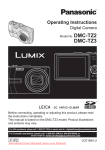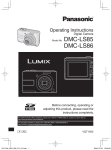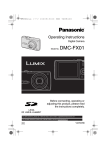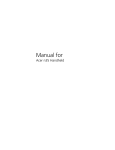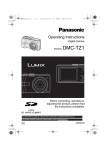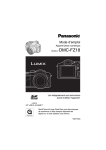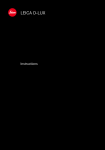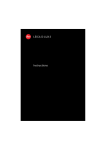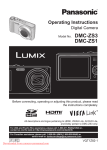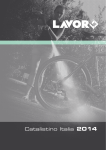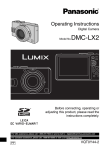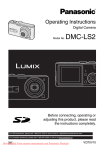Download DMC-LZ8 - Support
Transcript
Operating Instructions Digital Camera Model No. DMC-LZ10 DMC-LZ8 Before connecting, operating or adjusting this product, please read the instructions completely. For USA assistance, please call: 1-800-211-PANA (7262) or, contact us via the web at: http://www.panasonic.com/contactinfo For Canadian assistance, please call: 1-800-99-LUMIX (1-800-995-8649) or send e-mail to: [email protected] P PC VQT1L86_DMC-LZ10_P-PC.indd 1 VQT1L86 2008/01/21 9:38:10 Before Use Dear Customer, Thank you for choosing Panasonic! You have purchased one of the most sophisticated and reliable products on the market today. Used properly, we’re sure it will bring you and your family years of enjoyment. Please take time to fill in the information in the box below. The serial number is on the tag located on the underside of your Camera. Be sure to retain this manual as your convenient Camera information source. Model No. Serial No. Information for Your Safety WARNING: TO REDUCE THE RISK OF FIRE, ELECTRIC SHOCK OR PRODUCT DAMAGE, * DO NOT EXPOSE THIS APPARATUS TO RAIN, MOISTURE, DRIPPING OR SPLASHING AND THAT NO OBJECTS FILLED WITH LIQUIDS, SUCH AS VASES, SHALL BE PLACED ON THE APPARATUS. * USE ONLY THE RECOMMENDED ACCESSORIES. * DO NOT REMOVE THE COVER (OR BACK); THERE ARE NO USER SERVICEABLE PARTS INSIDE. REFER SERVICING TO QUALIFIED SERVICE PERSONNEL. Carefully observe copyright laws. Recording of pre-recorded tapes or discs or other published or broadcast material for purposes other than your own private use may infringe copyright laws. Even for the purpose of private use, recording of certain material may be restricted. • Please note that the actual controls and components, menu items, etc. of your Digital Camera may look somewhat different from those shown in the illustrations in these Operating Instructions. • SDHC Logo is a trademark. • Other names, company names, and product names printed in these instructions are trademarks or registered trademarks of the companies concerned. THE SOCKET OUTLET SHALL BE INSTALLED NEAR THE EQUIPMENT AND SHALL BE EASILY ACCESSIBLE. CAUTION Danger of explosion if battery is incorrectly replaced. Replace only with the same or equivalent type recommended by the manufacturer. Dispose of used batteries according to the manufacturer’s instructions. Product Identification Marking is located on the bottom of unit. 2 VQT1L86 VQT1L86_DMC-LZ10_P-PC.indd 2 2008/01/21 9:38:11 Before Use THE FOLLOWING APPLIES ONLY IN THE U.S.A. FCC Note: This equipment has been tested and found to comply with the limits for a Class B digital device, pursuant to Part 15 of the FCC Rules. These limits are designed to provide reasonable protection against harmful interference in a residential installation. This equipment generates, uses, and can radiate radio frequency energy and, if not installed and used in accordance with the instructions, may cause harmful interference to radio communications. However, there is no guarantee that interference will not occur in a particular installation. If this equipment does cause harmful interference to radio or television reception, which can be determined by turning the equipment off and on, the user is encouraged to try to correct the interference by one or more of the following measures: • Reorient or relocate the receiving antenna. • Increase the separation between the equipment and receiver. • Connect the equipment into an outlet on a circuit different from that to which the receiver is connected. • Consult the dealer or an experienced radio/TV technician for help. FCC Caution: To assure continued compliance, follow the attached installation instructions and use only shielded interface cables with ferrite core when connecting to computer or peripheral devices. Any changes or modifications not expressly approved by the party responsible for compliance could void the user’s authority to operate this equipment. Declaration of Conformity Trade Name: Panasonic Model No.: DMC-LZ10 DMC-LZ8 Responsible party: Panasonic Corporation of North America One Panasonic Way, Secaucus, NJ 07094 Support Contact: Panasonic Consumer Electronics Company 1-800-211-PANA (7262) This device complies with Part 15 of the FCC Rules. Operation is subject to the following two conditions: (1) This device may not cause harmful interference, and (2) this device must accept any interference received, including interference that may cause undesired operation. DMC-LZ10 DMC-LZ8 THE FOLLOWING APPLIES ONLY IN CANADA. This Class B digital apparatus complies with Canadian ICES-003. 3 VQT1L86 VQT1L86_DMC-LZ10_P-PC.indd 3 2008/01/21 9:38:11 Before Use -If you see this symbol- Information on Disposal in other Countries outside the European Union This symbol is only valid in the European Union. If you wish to discard this product, please contact your local authorities or dealer and ask for the correct method of disposal. ■ Care for the camera • Do not strongly shake or bump the camera. The camera may not be operated normally, recording of pictures may be disabled or the lens and the LCD monitor may be damaged. • Sand or dust may cause the camera to malfunction. Make sure that sand or dust does not get into the lens, the flash or the terminals when using the camera on a beach etc. • Make sure that water does not get into the camera when using it on a rainy day or on a beach. • This camera is not waterproof. In case the camera comes into contact with water, wipe it off with a dry cloth. When the camera does not operate normally, contact your dealer or your nearest Service Center. ■ About the LCD monitor • Do not press the LCD monitor with excessive force. Uneven colors may appear on the LCD monitor and it may malfunction. • Condensation may form on the LCD monitor in places with large temperature differences. Wipe the condensation with a soft, dry cloth. • If the camera is cold when you turn it on, the picture on the LCD monitor will be slightly darker than usual at first. However, the picture will return to normal brightness when the internal temperature of the camera increases. Extremely high precision technology is employed to produce the LCD monitor screen. However there may be some dark or bright spots (red, blue or green) on the screen. This is not a malfunction. The LCD monitor screen has more than 99.99% effective pixels with a mere 0.01% of the pixels inactive or always lit. The spots will not be recorded in pictures stored in the built-in memory or a card. 4 VQT1L86 VQT1L86_DMC-LZ10_P-PC.indd 4 2008/01/21 9:38:12 Before Use ■ About the Lens • Do not press the lens or the lens barrel with excessive force. • Do not leave the camera with the lens facing the sun as rays of light from the sun may cause it to malfunction. Also, be careful when you leave the camera outside or near a window. ■ About Condensation (When the lens is fogged up) • Condensation occurs when the ambient temperature or humidity changes as described below. Be careful of condensation since it causes lens stains, fungus and camera malfunction. – When the camera is taken from the cold outdoors to the warm indoors – When the camera is taken from outside to inside an air-conditioned car – When cool wind from an air conditioner etc. blows directly on the camera – In humid places • To prevent condensation, put the camera in a plastic bag until the temperature of the camera is close to the ambient temperature. If condensation occurs, turn the camera off and leave it for about 2 hours. The fog will disappear naturally when the temperature of the camera becomes close to the ambient temperature. ■ When not using the camera for a long period of time • Store the batteries in a cool and dry place with a relatively stable temperature. [Recommended temperature: 15 °C to 25 °C (59 °F to 77 °F), Recommended humidity: 40% to 60%] • Always remove the batteries and the card from the camera. • If the batteries are left inserted in the camera they will discharge as a weak electric current passes through them even if the camera is turned off. [Read P12 for information about Ni-MH (nickel metal hydride) batteries.] • We recommend storing the camera with a desiccant (silica gel) when you keep it in a closet or a cabinet. ■ About cards that can be used in this unit You can use an SD Memory Card, an SDHC Memory Card and a MultiMediaCard. • When the term card is used in these operating instructions this refers to the following types of Memory Cards. – SD Memory Card (8 MB to 2 GB) – SDHC Memory Card (4 GB to 16 GB) – MultiMediaCard More specific information about memory cards that can be used with this unit. • When you use a card of 4 GB or more capacity, you can use only the SDHC Memory Card with SDHC logo that is based on the SD Standard. • A MultiMediaCard is compatible with still pictures only. ■ About illustrations in these operating instructions Please note that the appearance of the product, the illustration or the menu screen are a little different from those in actual use. The illustrations in these operating instructions show DMC-LZ10. 5 VQT1L86 VQT1L86_DMC-LZ10_P-PC.indd 5 2008/01/21 9:38:12 Contents Before Use Basic Information for Your Safety....................... 2 Taking Pictures Easily ( Intelligent Auto Mode) .................. 27 Taking Pictures in the Desired Setting ( Program AE Mode) ....................... 30 Photography basics – exposure, focus, and color ............ 31 Taking Pictures with the Zoom ............... 33 Using the optical zoom / the extended optical zoom (EZ) ............................. 33 Using the easy zoom button ............... 34 Using the digital zoom ....................... 35 Playing Back Pictures (Q Normal playback mode) .............. 37 Deleting Pictures .................................... 38 Preparation Standard Accessories............................... 8 Names of the Components ....................... 9 Quick Guide ............................................ 10 About the Batteries ................................. 11 Inserting/Removing the Batteries/ Card (Optional) ................................... 15 About the Built-in Memory/the Card ....... 16 Setting Up the Clock ............................... 17 Checking the clock setting .................. 17 Changing the clock setting.................. 17 Basics of Modes and Menus .................. 18 About the mode .................................. 18 About the menu .................................. 19 Basic settings (Setup menu)................... 20 BATTERY TYPE ................................. 21 CLOCK SET ....................................... 21 WORLD TIME ..................................... 21 MONITOR ........................................... 21 LCD MODE ......................................... 21 BEEP .................................................. 21 VOLUME............................................. 21 GUIDE LINE ...................................... 21 HISTOGRAM ...................................... 22 TRAVEL DATE ................................... 22 ECONOMY ......................................... 22 AUTO REVIEW................................... 22 NO.RESET ......................................... 23 RESET ................................................ 23 USB MODE......................................... 23 VIDEO OUT ........................................ 23 TV ASPECT ........................................ 23 m/ft ...................................................... 24 SCENE MENU .................................... 24 DIAL DISPLAY.................................... 24 FORMAT............................................. 24 LANGUAGE ........................................ 24 DEMO MODE ..................................... 25 LCD Monitor and Changes to the Display ...................................... 26 Advanced-Shooting About the LCD Monitor ........................... 40 Changing the information displayed ... 40 Making the LCD monitor easier to see (LCD mode)...................................... 42 Taking Pictures Using the Built-in Flash ................................. 43 Taking Close-up Pictures (AF w Macro Shooting) ..................... 46 Taking Pictures with the Self-timer ......... 47 Compensating the Exposure .................. 48 Auto Bracket Recording.......................... 49 Set Aperture/Shutter Speed/ Exposure (A/S/M) ............................... 50 Taking Pictures of People, Scenery, etc. Expressively (Advanced Scene Mode) .................... 52 PORTRAIT mode................................ 52 SCENERY mode ................................ 53 SPORTS mode ................................... 53 NIGHT PORTRAIT mode ................... 54 Scene Mode ........................................... 55 Food mode ...................................... 56 Party mode...................................... 56 Candle light mode ........................... 56 Self portrait mode............................ 56 Sunset mode ................................... 57 Baby mode 1 ................................... 57 Baby mode 2 ................................... 57 6 VQT1L86 VQT1L86_DMC-LZ10_P-PC.indd 6 2008/01/21 9:38:12 Pet mode......................................... 58 High sensitivity mode ...................... 58 Beach mode .................................... 58 Starry sky mode .............................. 58 Fireworks mode .............................. 59 Snow mode ..................................... 59 Aerial photo mode ........................... 59 High-speed burst mode................... 60 Motion Picture Mode............................... 61 Vacation Date Recording........................ 63 Displaying the Time at the Travel Destination .......................................... 65 Using the [REC] Mode Menu .................. 67 [PICTURE SIZE] / [QUALITY]............. 68 [ASPECT RATIO] ............................... 69 [INTELLIGENT ISO] ........................... 69 [SENSITIVITY] .................................... 70 [WHITE BALANCE] ............................ 70 [METERING MODE] ........................... 72 [AF MODE] / [QUICK AF] ................... 73 [BURST].............................................. 75 [COLOR EFFECT] .............................. 75 [PICT.ADJ.] ......................................... 76 [STABILIZER] ..................................... 76 [MIN. SHTR SPEED] .......................... 77 [AF ASSIST LAMP]............................. 77 Advanced-Viewing Displaying Multiple Screens (Multi Playback) .................................. 78 Displaying Pictures by Recording Date ( CALENDAR) ............................... 79 Using the Playback Zoom....................... 80 Playing Back Pictures Automatically (a Slide Show) ................................ 81 Searching by Recording Information ( Category Playback)..................... 83 Playing Back Your Favorite Pictures (★ Favorite Play) ............................... 84 Playing Back Motion Pictures ................. 85 Using the [PLAYBACK] Mode Menu ...... 86 [CALENDAR] ...................................... 86 [TITLE EDIT] ....................................... 86 [TEXT STAMP] ................................... 88 [RESIZE] ............................................. 90 [TRIMMING]........................................ 92 [ASPECT CONV.] ............................... 93 [ROTATE] / [ROTATE DISP.] ............. 94 [FAVORITE] ........................................ 95 [DPOF PRINT] .................................... 96 [PROTECT]......................................... 98 [COPY]................................................ 99 Connecting to other equipment Connecting to a PC .............................. 100 Connecting to a PictBridgecompliant Printer ............................... 103 Playing Back Pictures with a TV Screen ......................................... 107 Others Screen Display ..................................... 108 Cautions for Use ................................... 110 Message Display .................................. 112 Troubleshooting .................................... 114 Number of Recordable Pictures and Available Recording Time ................. 120 Specifications ....................................... 124 Digital Camera Accessory System ....... 127 Digital Camera Accessory Order Form (For USA Customers) ............................... 128 Request for Service Notice (For USA Only) ................................. 129 Limited Warranty (For USA Only) ................................. 130 Customer Services Directory (For USA Only) ..................................... 132 Précautions à prendre (Pour le Canada seulement) ............. 133 Index ..................................................... 135 7 VQT1L86 VQT1L86_DMC-LZ10_P-PC.indd 7 2008/01/21 9:38:12 Preparation Standard Accessories Before using your camera, check the contents. ■ Batteries AA Alkaline batteries (LR6) ■ AV Cable K1HA08CD0008 ■ USB Connection Cable K1HA08CD0007 ■ CD-ROM ■ Strap VFC4297 • Card is optional. You can record or play back pictures on the built-in memory when you are not using a card. • For information about optional accessories, please refer to “Digital Camera Accessory System”. (P127) • If any of the accessories are lost, customers in the USA should contact Panasonic’s parts department at 1 800 833-9626 and customers in Canada should contact 1 800 99-LUMIX (1-8995-8649) for further information about obtaining. 8 VQT1L86 VQT1L86_DMC-LZ10_P-PC.indd 8 2008/01/21 9:38:13 Preparation Names of the Components 1 23 4 5 6 9 AV OUT DIGITAL 7 11 8 10 12 13 14 15 23 16 17 18 19 20 21 22 24 1 2 3 4 5 6 25 [E. ZOOM] (Easy Zoom) button (P34) Zoom lever (P33) Shutter button (P27, 61) Mode dial (P18) Flash (P43) Self-timer indicator (P47) AF assist lamp (P77) 7 Lens part 8 Lens barrel 9 Speaker 10 [AV OUT/DIGITAL] socket (P100, 103, 107) 11 LCD monitor (P40, 108) 12 Microphone (P61) 13 Recording/playback switch (P18) 14 [MENU/SET] button (P17) 15 Camera ON/OFF switch (P17) 16 [EXPOSURE] button (P50) 17 Cursor buttons w /Self-timer button (P47) r /Macro button (P46) q /Flash mode button (P43) e /Exposure compensation (P48) / Auto bracket (P49) /White balance fine adjustment (P72) /Backlight compensation (P29) button • In these operating instructions, operations using the cursor buttons are described as follows. e.g.: When you press the r button. Status indicator (P15, 22, 26) [DISPLAY] button (P40) [Q.MENU] (P67) /delete (P38) button DC coupler door (P100, 103, 127) Card door (P15) Strap eyelet • Attach the strap when using the camera to prevent it from dropping. 24 Tripod receptacle • When you use a tripod, make sure the tripod is stable with the camera attached to it. 25 Battery door (P15) 18 19 20 21 22 23 9 VQT1L86 VQT1L86_DMC-LZ10_P-PC.indd 9 2008/01/21 9:38:14 Preparation Quick Guide This is the overview of the procedure to record pictures with this camera. For each operation, be sure to refer to the corresponding pages. 3 Play back the pictures. 1 1 Insert the batteries. 2 1 Set the Recording/playback switch to [Q]. 2 Select the picture you want to view. (P37) • When you do not use the card (optional), you can record or play back pictures on the built-in memory. Refer to P16 when you use a card. 2 Turn the camera on to take pictures. • Set the clock. (P17) • Select the type of battery in use in [BATTERY TYPE] in the [SETUP] menu. (P21) 2 1 1 Set the recording/playback switch to [ ]. 2 Press the shutter button to take pictures. (P30) 10 VQT1L86 VQT1L86_DMC-LZ10_P-PC.indd 10 2008/01/21 9:38:14 Preparation About the Batteries ■ Usable batteries AA Alkaline batteries (supplied) AA Rechargeable Ni-MH (nickel metal hydride) batteries (optional) AA Oxyride batteries (optional) • One of the following messages appears when you insert batteries for the first time, change the batteries when they become exhausted etc. [CURRENT BATTERY TYPE SETTING: ALKALINE/Ni-MH] / [CURRENT BATTERY TYPE SETTING: OXYRIDE] If the batteries inserted are different from the type displayed in the message, set [BATTERY TYPE] in the [SETUP] menu. (P21) • The battery type that is set can be distinguished by the color of the battery indication (white or blue). P 10 M 19 A: B: A When alkaline/Ni-MH batteries are selected The battery indication turns white. B When oxyride batteries are selected The battery indication turns blue. • We recommend using Panasonic batteries. • Battery performance may vary greatly depending on the brand used and the storage life and conditions of the batteries. • Battery performance temporarily deteriorates in low temperature conditions [10 °C (50 °F) or less]. However, it recovers when the temperature returns to normal. • Depending on the temperature and the conditions of use, the camera may not operate properly and the batteries may become exhausted without warning because the battery indication is not displayed correctly. This is not a malfunction. • We recommend turning the camera off frequently while recording to conserve battery power for longer battery life. If you will be using the camera for long periods of time, using rechargeable NiMH batteries is recommended. • Exhausted batteries may recover some performance if left for a period of time. However, they cannot be used for a long time. Be sure to replace them with new batteries. ■ Unusable batteries Manganese batteries Nickel batteries Lithium batteries Ni-Cd batteries • Operation is not guaranteed when using the batteries listed above. The batteries can leak and the following malfunctions can occur: – The remaining battery power is not displayed accurately. – The camera does not turn on. – Data written to the built-in memory or the card is damaged resulting in loss of the photographs. 11 VQT1L86 VQT1L86_DMC-LZ10_P-PC.indd 11 2008/01/21 9:38:15 Preparation ■ Battery shapes that cannot be used • Batteries with unusual shapes cause leakage, heat generation or explosion if inserted in the camera. • Batteries with the covering partly or fully peeled off. Never use these batteries. (Refer to the illustration below.) • All or part of the covering on the battery is peeled off. • The ) pole is flat. ■ Proper Care and Handling of Batteries Mishandling batteries may cause leakage, heat generation, fire or explosion. Observe the following. • Do not heat or expose to flame. • Do not leave the batteries in an automobile exposed to direct sunlight for a long period of time with doors and windows closed. • Do not splash batteries with water/sea water or wet battery terminals. • Do not peel off or scratch the covering on batteries. • Do not drop, throw or subject batteries to other strong impacts. • Do not use batteries that show signs of leakage, deformation, discoloration etc. • Do not store batteries in high humidity areas or high temperatures. • Keep batteries away from children. • Always use 2 new batteries of the same type when replacing batteries. • Remove the batteries if you do not intend to use the unit for a long time. • Batteries may heat up soon after you start using the unit. Turn the camera off and wait until the battery temperature decreases before removing them. • Battery performance deteriorates and recording/playback time decreases when the ambient temperature is low [10 °C (50 °F) or less]. This is particularly true when using alkaline or oxyride batteries so warm them in your pocket etc. before using them. Make sure that no metal objects such as a lighter are placed together with the batteries when warming them in your pocket. • If there is grease or dirt on the battery poles, the recording/playback time may become extremely short. Before inserting the batteries, clean the battery terminals with a soft, dry cloth. If battery leakage occurs, remove the batteries and thoroughly wipe the leakage in the battery compartment. Insert new batteries or fully charged Ni-MH batteries. If battery electrolyte spills on your hands or clothes, thoroughly wash them with water. Battery electrolyte can cause loss of sight if it comes into contact with your eyes. Do not rub your eyes. Wash them immediately with clean water and consult a doctor. ■ Ni-MH Batteries (Nickel Metal Hydride) You can use Ni-MH batteries after charging them with a nickel metal hydride battery charger. However, improper handling of the batteries may cause leakage, heat generation, fire or explosion. Observe the following. • If rechargeable batteries are to be used, rechargeable batteries manufactured by Panasonic are recommended. • If there is dirt on the battery poles, you may not be able to charge normally. Clean the battery poles and the battery recharger terminals with a soft, dry cloth. • When charging batteries for the first time, or after having not used them for a long period of time, they may not charge fully. This is a feature of Ni-MH batteries and is not a malfunction. Battery performance will become normal after a few charges 12 VQT1L86 VQT1L86_DMC-LZ10_P-PC.indd 12 2008/01/21 9:38:15 Preparation and discharges. • We recommend charging the batteries after they are fully discharged. If you charge the batteries before they are fully discharged, it can reduce battery performance. This is called “memory effect”. • If “memory effect” occurs, continue using the batteries until the camera stops working and then charge them fully. Battery performance will be restored after a few charges and discharges. • Over time Ni-MH batteries naturally discharge and their capacity lowers even when they are not used. • Once the batteries have reached full charge, do not continue to charge them. • Do not peel off or scratch the covering on Ni-MH batteries. • Read the operating instructions for the battery charger. Ni-MH batteries have a limited life. Battery capacity gradually decreases over time. If the length of time you can use the camera is extremely short even after fully charging the batteries, they may have exceeded their life span. Purchase new batteries. • Battery life differs depending on the conditions of storage and usage and the environment. When not using the batteries for a long period of time • If the batteries are left in the camera they will discharge. This is because a small electrical current continues to flow even when the camera is turned off. If the batteries continue to be left in the camera, they will discharge excessively and may become unusable even if charged. • When storing the batteries for a long period of time, we recommend charging them once a year. Remove the batteries from the camera and store them again after they have completely discharged. ■ Battery life The number of recordable pictures (By CIPA standard in program AE mode [ ]) Batteries Used Number of recordable pictures (Approx.) DMC-LZ10 DMC-LZ8 Panasonic 160 pictures 180 pictures Alkaline batteries (80 min) (90 min) (supplied or optional) Fully charged Panasonic 460 pictures 470 pictures Ni-MH batteries (230 min) (235 min) (optional) Panasonic 260 pictures 270 pictures Oxyride batteries (130 min) (135 min) (optional) Recording conditions by CIPA standard • Temperature: 23 °C (73.4 °F)/ Humidity: 50% when the LCD monitor is on*1. • Using a Panasonic SD Memory Card (16 MB) • Starting recording 30 seconds after the camera is turned on. (When the optical image stabilizer function is set to [MODE2]) • Recording once every 30 seconds, with full flash every second recording. • Rotating the zoom lever from Tele to Wide or vice versa in every recording. • Turning the camera off every 10 recordings./Leaving the camera until the batteries cool down. *1 The number of recordable pictures decreases when the auto power LCD, power LCD or high angle mode is used. (P42) • CIPA is an abbreviation of [Camera & Imaging Products Association]. 13 VQT1L86 VQT1L86_DMC-LZ10_P-PC.indd 13 2008/01/21 9:38:16 Preparation The number of recordable pictures varies depending on the recording interval time. If the recording interval time becomes longer, the number of recordable pictures decreases. (e.g. When recording once every 2 minutes: about 1/4 the number when recording once every 30 seconds) • The number of recordable pictures and the playback time will also vary depending on the brand and type of batteries used. • We recommend using economy mode or turning off the camera frequently while recording to maintain battery power. The number of recordable pictures in low temperatures (In program AE mode [ ] when the temperature is 0 °C (32 °F) and other recording conditions comply with CIPA standard.) Batteries Used Number of recordable pictures (Approx) DMC-LZ10 DMC-LZ8 Panasonic Alkaline 40 pictures 45 pictures batteries (20 min) (23 min) (supplied or optional) Fully charged 380 pictures 390 pictures Panasonic Ni-MH (190 min) (195 min) batteries (optional) Panasonic Oxyride 50 pictures 55 pictures batteries (optional) (25 min) (28 min) • Please note that the performance of alkaline batteries and oxyride batteries significantly decreases in low temperature conditions. Playback time Batteries Used Panasonic Alkaline batteries (supplied or optional) Fully charged Panasonic Ni-MH batteries (optional) Panasonic Oxyride batteries (optional) Continuous playback time (Approx.) DMC-LZ10 DMC-LZ8 420 min 420 min 610 min 610 min 430 min 430 min • The number of recordable pictures and playback time will vary depending on the operating conditions and how the battery is stored. 14 VQT1L86 VQT1L86_DMC-LZ10_P-PC.indd 14 2008/01/21 9:38:16 Preparation Inserting/Removing the Batteries/Card (Optional) • Check that the camera is turned off. • Use alkaline batteries (supplied), Ni-MH batteries (optional) or oxyride batteries (optional). • Prepare a card. • You can record or play back pictures on the built-in memory when you are not using a card. (P16) • The card may be damaged if it is not fully inserted. 3 1Close the battery door or the card door. 2Slide the battery door or the card door to the end and then close it firmly. 1 Slide the battery door A or the card door B to open it. 1 A 1 2 B 2 3 Press and keep the lever down and slide the door. 2 Batteries: Insert the batteries with the ( and ) poles aligned correctly. Card: Insert the card with the label side facing the back of the camera until it clicks and locks. To remove the card, push the card until it clicks, then pull the card out upright. 1 1 2 • If the card door cannot be completely closed, remove the card, check its direction and insert it again. • Select the battery type being used in [BATTERY TYPE] in the [SETUP] menu. (P21) • Remove the batteries after use. • Remove the batteries after the LCD monitor and the status indicator (green) turn off. Otherwise, the settings on the camera may not be stored properly. • Do not remove or insert the batteries or the card while the unit is on, particularly while accessing the built-in memory or the card. This can damage data. • We recommend using Panasonic’s SD Memory Card/SDHC Memory Card. • Do not touch the connection terminals on the back side of the card. 15 VQT1L86 VQT1L86_DMC-LZ10_P-PC.indd 15 2008/01/21 9:38:16 Preparation About the Built-in Memory/the Card The built-in memory can be used as a temporary storage device when the card being used becomes full. ] ■ Built-in Memory [ You can record or play back pictures on the built-in memory when you are not using a card. (The built-in memory cannot be used when a card is inserted.) • You can copy pictures from the builtin memory to a card (P99). • The built-in memory capacity is about 20 MB. • Picture size is fixed to QVGA (320×240 pixels) when recording motion pictures to the built-in memory. ■ Card You can record or play back pictures on a card. ■ About SD Memory Card (optional), SDHC Memory Card (optional) and MultiMediaCard (optional) • The SD Memory Card, the SDHC Memory Card and the MultiMediaCard are small, lightweight, removable external memory cards. Read P5 for information about cards that can be used in this unit. • The SDHC Memory Card is a memory card standard decided by the SD Association in 2006 for high capacity memory cards more than 2 GB. • The reading/writing speed of the SD Memory Card and the SDHC Memory Card is fast. The SD Memory Card and the SDHC Memory Card are equipped with a Write-Protect switch A that can inhibit writing and formatting. (When the A switch is slid to the [LOCK] side, it is not possible to write or delete data on the card and format it. When the switch is unlocked, these functions become available.) • This unit supports SD Memory Cards formatted in the FAT12 and FAT16 systems that comply with SD Memory Card Specifications. It also supports SDHC Memory Cards formatted in the FAT32 system. • This unit (SDHC compliant equipment) supports both SD Memory Cards and SDHC Memory Cards. You can use SDHC Memory Cards on equipment that supports them. You cannot use SDHC Memory Cards on equipment that supports SD Memory Cards only. (When you use SDHC Memory Cards on other equipment, make sure to read the equipment’s operating instructions. If you intend to have your pictures printed by someone, first find out if they are able to use SDHC Memory Cards.) Please confirm the latest information on the following website. http://panasonic.co.jp/pavc/global/cs (This site is in English only.) • Refer to P120 for the number of recordable pictures and available recording time on a card. • Use the high speed SD Memory Card or the high speed SDHC Memory Card for motion picture recording. • Save important data in such places as your PC as well. Electromagnetic waves, static electricity, unit malfunctions, card damages and other factors may destroy or erase data. • If the card was formatted on a PC or other equipment, format it again on the camera. (P24) • Keep the Memory Card out of reach of children to prevent swallowing. 16 VQT1L86 VQT1L86_DMC-LZ10_P-PC.indd 16 2008/01/21 9:38:16 Preparation Setting Up the Clock (Turning the camera [ON] for the first time) ■ Initial setting The clock is not set when the camera is shipped. When you turn the camera on, the following screen appears. (It does not appear in playback mode.) 3 Press [MENU/SET]. Checking the clock setting Press [DISPLAY] several times. – Current date and time will be displayed on the bottom left of the screen for about 5 seconds. Changing the clock setting MENU SET DISPLAY PLEASE SET THE CLOCK 3 CLOCK SET 1 Press [MENU/SET]. 2 Press e/r/w/q to select the date and time. A: B: 3 CLOCK SET 1 Press [MENU/SET]. 2 Press e/r to select [CLOCK SET]. 3 Press q and perform steps 2 and 3 for setting. 4 Press [MENU/SET] to close the menu. • You can also set the clock in the [SETUP] menu. (P20) • When batteries have been inserted for more than 3 hours, the clock setting is stored in the camera for approximately 3 months even if the batteries are removed. • You can set the year from 2000 to 2099. The 24-hour system is used. • Set the date so that the correct date is printed when you order prints or use the text stamp. • If the clock is set, the correct date can be printed even if the date is not displayed on the screen of the camera. 0 : 00 JAN / 1 / 2008 M/D/Y C CANCEL A SELECT A Time at the home area B Time at the travel destination (P65) C Appearence w/q : Select the desired item. e/r : Set date, time and the display order for the date and time. A : To cancel without setting the clock. 17 VQT1L86 VQT1L86_DMC-LZ10_P-PC.indd 17 2008/01/21 9:38:17 Preparation Basics of Modes and Menus About the mode Selecting recording modes or playback mode. Recording mode Intelligent auto mode P27 Taking pictures easily. Program AE mode P30 Taking pictures in the desired setting. A/S/M mode 1 P50 This mode allows you to create elaborate pictures. A: Aperture-priority AE S: Shutter-priority AE M: Manual exposure Slide the recording/playback switch A to (up) or Q (down). : Recording mode (a) Q : Playback mode (b) 2 Setting recording/playback mode a <Recording mode> Turn the mode dial to set the desired mode to (microphone). b <Playback mode> Other playback mode than normal playback [ ] mode can be selected. 1 Press [MENU/SET]. 2 Press q. 3 Select playback mode using e/r. 4 Press [MENU/SET]. PLAYBACK MODE NORMAL PLAY SLIDE SHOW CATEGORY PLAY FAVORITE PLAY SELECT SET Advanced scene mode P52 Taking pictures of people, scenery, etc. expressively. T : PORTRAIT V : SCENERY U : SPORTS : NIGHT PORTRAIT Scene mode P55 Taking pictures according to the scene. i Motion picture mode P61 This mode allows you to record motion pictures. Playback mode Normal playback mode P37 Playing back the pictures normally. Other playback modes a Slide show mode (P81) ★ Category playback mode (P83) Favorite playback mode (P84) • [FAVORITE PLAY] does not appear when the [FAVORITE] is set to [OFF]. 18 VQT1L86 VQT1L86_DMC-LZ10_P-PC.indd 18 2008/01/21 9:38:17 Preparation About the menu This camera contains various menus to enable you to setup your own preferences for recording and playing. Displayed menu items vary depending on each mode. Setup menu (Common in recording mode / playback mode) P20 To setup the default setting of the camera, such as the batteries, clock, etc. Recording menu (Only in recording mode) P67 To setup the picture size, ISO sensitivity, etc. Q Playback menu (Only in playback mode) P86 To setup the preference for editing, printing (DPOF), etc. ■ Changing the menu settings Example shown below describes how to set recording menu (in program AE mode [ Press [MENU/SET]. When switching to SETUP menu SETUP REC REC PICTURE SIZE QUALITY ASPECT RATIO INTELLIGENT ISO OFF SENSITIVITY AUTO SELECT PICTURE SIZE QUALITY ASPECT RATIO INTELLIGENT ISO OFF SENSITIVITY AUTO SELECT EXIT REC PICTURE SIZE QUALITY ASPECT RATIO INTELLIGENT ISO OFF SENSITIVITY AUTO Move to the menu icons EXIT REC PICTURE SIZE QUALITY ASPECT RATIO INTELLIGENT ISO OFF SENSITIVITY AUTO SELECT Show the setting REC SELECT EXIT Select EXIT Indicating the first page of a 4-page menu. You can move to the next page by pressing r on the item at the bottom. Select the setting REC PICTURE SIZE QUALITY ASPECT RATIO INTELLIGENT ISO SENSITIVITY SELECT EXIT BATTERY TYPE CLOCK SET WORLD TIME MONITOR OFF LCD MODE How to switch the screen to the next or previous page. Select item SELECT ]) SET PICTURE SIZE QUALITY ASPECT RATIO INTELLIGENT ISO SENSITIVITY SELECT Confirm Exit SET 19 VQT1L86 VQT1L86_DMC-LZ10_P-PC.indd 19 2008/01/21 9:38:18 Preparation Basic settings (Setup menu) Setting up the preference of battery type, clock, economy mode, etc. Make sure to set [BATTERY TYPE]. • If the type of battery being used and the type of battery selected are not the same, the battery indication will not be displayed correctly. The battery life may also become shorter. • We recommend confirming the settings for [CLOCK SET], [AUTO REVIEW] and [ECONOMY]. 4 Press q and select settings using e/r. • The further items will be displayed depending on items. Press q again, and select the settings using e/r. SETUP MONITOR SELECT 1 Press [MENU/SET]. • The displayed menu depends on the recording mode. (Example: When program AE mode [ ] is selected.) 2 Press w and select an icon using r. • SETUP menu screen appears. SET 5 Press [MENU/SET] to confirm the setting, and press it again (several times) to close the menu. • Items set are limited for intelligent auto mode [ ]. SETUP LCD BATTERY TYPE CLOCK SET WORLD TIME 0 MONITOR OFF LCD MODE SELECT EXIT 3 Press q and select the item using e/r. • You can turn to the next page by pressing r on the item at the bottom. You can turn the pages by rotating the zoom lever. • Refer to P21-25 for more details on menu items. SETUP BATTERY TYPE CLOCK SET WORLD TIME MONITOR OFF LCD MODE SELECT EXIT 20 VQT1L86 VQT1L86_DMC-LZ10_P-PC.indd 20 2008/01/21 9:38:18 Preparation Press [ ] to display menu, enter the setup menu [ ] and select the item. (P20) The setting marked “q” means it is the initial setting. Select the type of batteries you have inserted. BATTERY TYPE Select the type of battery being used from the following 2 types. q ALKALINE (LR6)/Ni-MH OXYRIDE (ZR6) • If the type of battery being used and the type of battery selected are not the same, the battery indication will not be displayed correctly. 3 Set the date and time. CLOCK SET (P17) 6 BEEP 6 BEEP LEVEL 7 : No operational sound q 8 : Soft operational sound 9 : Loud operational sound BEEP TONE q SHUTTER VOL. Change date and time. WORLD TIME (P65) : No shutter sound : Soft shutter sound : Loud shutter sound q SHUTTER TONE q Set date and time at your home area and the travel destination. q : The local time at the travel destination : The time at your home area MONITOR Adjust the brightness of the LCD monitor in 7 steps. LCD MODE (P42) Set to make the LCD monitor easier to see. q OFF : AUTO POWER LCD : POWER LCD : HIGH ANGLE 9 VOLUME Adjust the speaker volume in 7 steps. • The speaker volume of TV does not change when connected to a TV. GUIDE LINE (P40) REC. INFO. Set whether recording information is displayed with guide lines. q OFF ON PATTERN Select the pattern of the guide lines. q • In playback mode, only [OFF] or [POWER LCD] is selectable. 21 VQT1L86 VQT1L86_DMC-LZ10_P-PC.indd 21 2008/01/21 9:38:19 Preparation Press [ ] to display menu, enter the setup menu [ ] and select the item. (P20) The setting marked “q” means it is the initial setting. HISTOGRAM (P41) Set whether histogram is displayed or not with the recording information. q OFF ON TRAVEL DATE (P63) Set the departure and return dates. q OFF SET Restrict battery consumption ECONOMY POWER SAVE If you perform no operations, the camera turns off automatically after the interval you set. OFF 2 MIN. q 5 MIN. 10 MIN. • Press the shutter button halfway or restart the camera to cancel. • Power save is fixed to [5 MIN.] in intelligent auto mode [ ]. • This function is not activated in the following cases. – When connected to the PC / printer – While recording / playing back motion pictures – While performing slide show AUTO LCD OFF LCD monitor is turned off automatically while the camera is not in use for the set time (in recording mode only). q OFF 15 SEC. 30 SEC. • The status indicator lights while the LCD monitor is turned off. Press any button to turn on the LCD monitor again. • If you fix the Auto LCD off function to [15 SEC.]/[30 SEC.], the power save is fixed to [2 MIN.] • This function is not activated in the following cases. – While a menu screen is displayed – While the self-timer is set – While recording motion pictures P Show images you have taken. AUTO REVIEW Adjust how long the recorded picture automatically appears on the screen. OFF 1 SEC. q 2 SEC. HOLD ZOOM • When [HOLD] is selected, the picture remains on the display. Press [MENU/ SET] to cancel. • When [ZOOM] is set, the picture is displayed for 1 second, then at 4 × zoom for further 1 second. • AUTO REVIEW works even if set to [OFF] in [AUTO BRACKET], [BURST] or [HI-SPEED BURST] modes. However, [HOLD] and [ZOOM] are disabled. • You can not change settings in [AUTO BRACKET], [BURST], [SELF PORTRAIT], [HI-SPEED BURST] and motion picture [i] modes. • Fixed to [2 SEC.] in Intelligent auto mode [ ]. 22 VQT1L86 VQT1L86_DMC-LZ10_P-PC.indd 22 2008/01/21 9:38:19 Preparation Press [ ] to display menu, enter the setup menu [ ] and select the item. (P20) The setting marked “q” means it is the initial setting. 2 NO.RESET Set this when you want to start the file number of the picture from 0001 on the next recording. • The folder number is updated, and the file number starts from 0001. • The folder number can be assigned from 100 to 999. When the folder number reaches 999, it cannot be reset the number. We recommend formatting the card after saving the data on a PC or elsewhere. • To reset the folder number to 100, you must first reformat the built-in memory or the card. After this perform [NO.RESET] to reset the file number, after which a screen appears asking whether you want to reset the folder number. Select [YES]. 1 RESET The settings on the recording or the [SETUP] menu are reset to the initial settings. • When you reset the settings on the recording in recording mode, lens is also placed back to initial position. Despite the lens operation noise will be occurred, this is not malfunction. • When you reset the SETUP settings, following settings are also initialized. – Birthday and name settings in [BABY] and [PET] mode – The number of days that have passed since the departure date for [TRAVEL DATE] – [WORLD TIME] setting • [FAVORITE] is fixed to [OFF], and [ROTATE DISP.] is fixed to [ON]. • The battery type setting, the folder number and the clock setting are not changed. USB MODE (P100, 103) Set the USB mode to be used when connecting the camera to a computer or a printer. SELECT ON CONNECTION PictBridge (PTP): Connects the camera to a PictBridge compliant printer PC: Connects the camera to a PC q • When you set [SELECT ON CONNECTION], [PictBridge] / [PC] selection screen will be displayed when connecting with USB cable. X VIDEO OUT (P107) (Playback mode only) Set to [NTSC] or [PAL] according to the TV system in your country. q NTSC: Video output is set to NTSC system. PAL: Video output is set to PAL system. TV ASPECT (P107) (Playback mode only) Set to [j] or [h] according to your television. j: Select if your television has a 16:9 aspect ratio. q h: Select if your television has a 4:3 aspect ratio. 23 VQT1L86 VQT1L86_DMC-LZ10_P-PC.indd 23 2008/01/21 9:38:19 Preparation Press [ ] to display menu, enter the setup menu [ ] and select the item. (P20) The setting marked “q” means it is the initial setting. m/ft Set the unit to display available recording range m: displayed in meter q ft: displayed in feet SCENE MENU (P52, 55) Setup the screen in advanced scene mode or scene mode OFF: Displays scene currently selected q AUTO: Displays scene selection screen DIAL DISPLAY Set whether the mode dial position is displayed on screen when turning the mode dial. OFF q ON Initializing the built-in memory or a card. FORMAT Usually, it is not necessary to format the built-in memory and the card. Format them when the message [BUILT-IN MEMORY ERROR] or [MEMORY CARD ERROR] appears. Use batteries with sufficient power when formatting. memory than the card. (Max. about 15 sec.) • You cannot format an SD Memory Card or an SDHC Memory Card when the card’s Write-Protect switch set to [LOCK]. • If the card has been formatted on a PC or other equipment, format it on the camera again. • If the built-in memory or the card cannot be formatted, consult your nearest Service Center. For USA assistance, please call: 1-800-211-PANA (7262) or, contact us via the web at: http://www.panasonic.com/contactinfo For Canadian assistance, please call: 1-800-99-LUMIX (1-800-995-8649) or send e-mail to: [email protected] { LANGUAGE Set to the language on the menu screen from the following languages. q [ENGLISH]: English [DEUTSCH]: German [FRANÇAIS]: French [ESPAÑOL]: Spanish [ITALIANO]: Italian [繁體中文]: Chinese (Traditional)* [日本語]: Japanese * Available in Canada only • When you set to other language by mistake, select [{] from the menu icons to set the desired language. • Once formatting has been completed, all data including protected pictures will be deleted. Make sure not to delete them before formatting • When the card is not inserted, built-in memory can be formatted. When the card is inserted, the card can be formatted. • Do not turn the camera off during formatting. • It may take longer to format the built-in 24 VQT1L86 VQT1L86_DMC-LZ10_P-PC.indd 24 2008/01/21 9:38:20 Preparation Press [ ] to display menu, enter the setup menu [ ] and select the item. (P20) The setting marked “q” means it is the initial setting. DEMO MODE Display the demonstration. JITTER, SUBJ. MOVE DEMO. (below) AUTO DEMO: Displays the product feature as a slide show • [JITTER, SUBJ. MOVE DEMO.] only works in recording mode. • Press [DISPLAY] to finish [JITTER, SUBJ. MOVE DEMO.]. • Press [MENU/SET] to finish [AUTO DEMO]. • While the AV cable or the USB connection cable is connected to the camera, [AUTO DEMO] is not available. About demonstration of jitter/movement detection screen The camera automatically detects jittering and movement of the subject and indicates them. (You cannot shoot while the demonstration is on.) JITTER, SUBJ. MOVE DEMO. A B CANNOT BE DISPLAYED WHILE RECORDING EXIT A Jitter indicator B Movement indicator • The demonstration can also be displayed from quick setting (P67). Select the stabilizer and press [DISPLAY]. • The demonstrations are examples only. • The automatic ISO sensitivity setting using movement detection only works in intelligent ISO and the [INDOOR PORTRAIT], [NORMAL SPORTS], [OUTDOOR SPORTS], [INDOOR SPORTS], [BABY] and [PET] modes. 25 VQT1L86 VQT1L86_DMC-LZ10_P-PC.indd 25 2008/01/21 9:38:20 Preparation LCD Monitor and Changes to the Display ■ Display in program AE mode [ the time of purchase) 1 2 14 13 3 4 P 5 6 7 10 M 3 2 ]. (at 8 9 10 F3.3 1 2 3 4 5 6 7 1/30 ISO 100 12 11 Recording mode Flash mode (P43) • The flash icon turns red when activating the flash and pressing the shutter button halfway. AF area • The AF area displayed is bigger than usual when taking pictures in dark places. Focus (P27) Picture size (P68) Quality (P68) Battery indication • The battery indication turns red and blinks. (The status indicator blinks when the LCD monitor is turned off.) Replace with new batteries or fully charged Ni-MH batteries. 8 Remaining number of recordable pictures (P120) 9 Recording indication / Card 10 Built-in memory ( or lights red during accessing.) • Do not do the following when the access indication lights. – Turn the camera off. – Remove the batteries or the card . – Shake or impact the camera. – Disconnect the AC adaptor (optional). • Observe the above caution also when pictures are being read or deleted or the built-in memory (or the card) is being formatted. • The access time for the built-in memory may be longer than the access time for a card. (Max. about 7 sec.) 11 Shutter speed (P30) 12 Aperture value (P30) • If the exposure is not adequate, the aperture value and the shutter speed turn red. (They do not turn red when the flash is activated.) 13 Metering mode (P72) 14 Optical image stabilizer (P76) • For details about other displays, refer to P108. ■ Changing the display Press [DISPLAY] to change the display. Choose whether to display information such as the number of pixels and possible number of images for recording while you are shooting. For details, refer to P40. 26 VQT1L86 VQT1L86_DMC-LZ10_P-PC.indd 26 2008/01/21 9:38:20 Basic Taking Pictures Easily ( The camera automatically sets the appropriate settings according to the subject and recording condition. This mode is recommended for beginners to take pictures easily. 1 Set the camera to intelligent auto mode [ ]. Intelligent Auto Mode) D AF area • By using face detection, AF area is automatically displayed on person’s face.Otherwise, AF area is displayed on suitable focus points. E Aperture value • The camera beeps twice when the subject is focused. • The focus range is 5 cm (0.17 feet) to Z. However, the available distance between the camera and the subject becomes further as you set high magnification [up to 1 m (3.28 feet) to Z]. 4 Press the halfway pressed shutter button fully to take a picture. 2 Hold this unit gently with both hands, keep your arms still at your side and stand with your feet slightly apart. The following functions are automatically activated. Automatic scene detection The camera detects different recording situations and automatically switches to the suitable scene setting. The selected scene is displayed with the icon top left on screen. A B A Flash B AF assist lamp i PORTRAIT 3 Aim the composition and press the shutter button halfway. i SCENERY i MACRO i NIGHT PORTRAIT C D i NIGHT SCENERY E F3.3 C The focus indication lights green. • When the focus indication blinks, the subject is out of focus. • If none of the scenes is selected, the camera changes to [ ] (standard setting). • Depending on the conditions below, different scenes may be selected for the same subjects. – Subject conditions Face brightness/Subject size/Subject distance/Subject movement/Zoom ratio 27 VQT1L86 VQT1L86_DMC-LZ10_P-PC.indd 27 2008/01/21 9:38:21 Basic – Recording conditions Dusk/Sunrise glow/Low-light intensity/Jitter (example) The camera cannot detect the face since the face occupied in the screen is too big. • In any case, the camera makes the best setting. To take pictures in some specific scene, using the recording mode matching your purpose is recommended. (example) ] (i PORTRAIT) changes to [ ] • When [ [PORTRAIT] mode (P52) ] (i SCENERY) changes to [ ] • When [ [SCENERY] mode (P53) • When [ ] (i MACRO) changes to [ ] Macro shooting (P46) • When the flash is set to AUTO [ ], [i NIGHT SCENERY] cannot be used. When the flash is set to Forced FLASH OFF [ ], [i NIGHT PORTRAIT] cannot be used. Intelligent ISO The camera automatically sets the adequate ISO sensitivity and shutter speed according to the action and brightness of the subject. Face detection The camera automatically detects the person’s face. The focus and exposure can then be adjusted to fit that face. (maximum: 15) • You can automatically display pictures vertically if they were recorded holding the camera vertically (P32, 94). • When you press the shutter button, the screen may become bright or dark for a moment. This function allows easy adjustment of focus and the recorded picture will not be affected. • Be careful not to move the camera when you press the shutter button. • Do not cover the photo flash or the AF assist lamp with your finger or other objects. • Do not touch the lens. • In [i NIGHT SCENERY] the shutter speed becomes 8 seconds only when the camera has determined that there is little jitter such as when using a tripod. Do not move the camera while taking pictures. • You cannot use the following functions. – Exposure compensation – Auto bracket – White balance fine adjustment – Digital zoom ■ Flash (P43) You can select the setting of flash AUTO [ ] or Forced OFF [ ]. When AUTO is selected, depending on the type of subject or brightness, flash is set to i AUTO [ ], i AUTO/Red-eye reduction [ ], or i Slow sync./Red-eye reduction [ ]. • In [ ] or [ ] flash mode, flash emitted twice. Quick AF Focusing will be faster when the shutter button is pressed as the camera automatically adjusts the focus when there is not much jittering. Stabilizer The camera automatically detects and compensates for jittering. 28 VQT1L86 VQT1L86_DMC-LZ10_P-PC.indd 28 2008/01/21 9:38:22 Basic ■ The Backlight Compensation (Intelligent auto mode [ ] only) Press e to compensate that backlight cause the subject to appear dark. (Press again to cancel.) Menu 10 M 2 ■ Change the setting Press [MENU/SET] to set the following recording menu, setup menu. Refer to each corresponding page for the details on each mode. 19 BACKLIGHT This icon appears when you are using backlight compensation. ■ Intelligent auto mode [ (fixed) ] setting Quality: Fine (When the picture size is 0.3 M: Standard) White balance: AWB Metering mode: Multiple ISO sensitivity: Intelligent ISO MAX800 AF mode: Face detection (When the face is not detected: 9-area-focusing) QUICK AF: ON AF ASSIST LAMP: ON POWER SAVE: 5 MIN. SELFTIMER: [OFF] or [10SEC.] is only selectable. Settings PICTURE SIZE * (P68) ASPECT RATIO (P69) BURST (P75) REC menu COLOR EFFECT* (P75) STABILIZER* (P76) BATTERY TYPE (P21) CLOCK SET (P17) SETUP menu WORLD TIME (P65) BEEP (P21) LANGUAGE (P24) * The available settings differ from the other recording modes. • The settings for above mentioned recording menu (except [BURST]) are effective only for Intelligent auto mode [ ]. The SETUP menu settings are applied in all modes. ■ Quick setting Using [Q.MENU] and the cursor button, you can easily make the following settings. STABILIZER (P76) BURST (P75) PICTURE SIZE (P68) LCD mode (P42) DEMO. SELECT EXIT Refer to P67 for more details on quick setting. 29 VQT1L86 VQT1L86_DMC-LZ10_P-PC.indd 29 2008/01/21 9:38:22 Basic Taking Pictures in the Desired Setting ( Program AE Mode) This mode allows you to take pictures freely as more options are setup is available than Intelligent auto mode [ 1 Select program AE mode [ ]. ]. 2 Hold the camera gently with both hands, keep your arms still at your side and stand with your feet shoulder-width apart. A B A Flash B AF assist lamp 3 Aim the AF area D to the point you want to focus on, and press the shutter button halfway to focus. D C P F3.3 1/30 ISO 100 E F C The focus indication lights green. D AF area: white green E Aperture value F Shutter speed • The camera beeps twice when the subject is focused. • The camera can focus between 50 cm (1.64 feet) (Wide)/1 m (3.28 feet) (Tele) and Z. (When the macro is not used) • The followings indicate that the subject is out of focus. – Focus indication blinks (green). – AF area turns white to red or no AF area. – Beeps 4 times. • The focus indicator may light even if the subject is not properly focused if the subject is out of range. 4 Press the halfway pressed shutter button fully to take a picture. ■ Using the flash If the flash is set to AUTO [ ], AUTO/ RED-EYE [ ] or Slow sync./Red-eye reduction [ ], the flash will work when you press the shutter button if the camera determines that the area to be shot is too dark. • You can change the flash settings (P43). • When you press the shutter button, the screen may become bright or dark for a moment. This function allows easy adjustment of focus and the recorded picture will not be affected. • Be careful not to move the camera when you press the shutter button. • Do not cover the photo flash or the AF assist lamp with your finger or other objects. • Do not touch the lens. 30 VQT1L86 VQT1L86_DMC-LZ10_P-PC.indd 30 2008/01/21 9:38:23 Basic Photography basics – exposure, focus, and color A little knowledge about exposure, focus and color will come in handy when you are having trouble with a shot. Are images dark? Exposure problems Refer to P48 Focus problems Refer to P32, 46 Color problems Refer to P70 In program AE mode [ ], Auto Exposure (AE) normally sets the correct exposure for you, but images may be dark if there is backlight. Use exposure compensation in these situations for brighter images. In program AE mode [ ], Auto Focus (AF) normally sets the correct focus for you, but images may be unfocused in the following situations. The camera can focus between 50 cm (1.64 feet) (Wide)/1 m (3.28 feet) (Tele) and Z. – When shooting something that is far away and something that is close by at the same time. – When shooting through a dirty window. – When there are sparkling or shiny objects around the subject. – When shooting in a dark place. – When shooting a subject that is moving fast. – When shooting a scene with minimal contrast. – When shooting something very bright. – When taking a close-up picture of the subject. – When there is jitter. Use AF/AE lock or macro in these situations. Refer to P73 for details in face detection function. How the subject appears depends on the kind of lighting, so colors in different lights will be different. This unit adjusts the color automatically to give a more natural result. (Auto white balance) You can also adjust the white balance to suit different situations to reproduce natural colors. You can finely adjust the white balance independently for each white balance item. 31 VQT1L86 VQT1L86_DMC-LZ10_P-PC.indd 31 2008/01/21 9:38:24 Basic ■ When you want to take a picture of a subject outside the AF area (AF/AE Lock) When recording a picture of people with a composition like the following picture, you will not be able to focus the camera on the subject because the people are outside the AF area. P 10 M 19 In this case, 1 Aim the AF area at the subject. 2 Press the shutter button halfway to fix the focus and the exposure. • The focus indication lights when the subject is focused. 3 Press and hold the shutter button halfway while moving the camera as you compose the picture. 4 Press the shutter button fully. • You can repeatedly retry AF/AE lock before pressing the shutter button fully. P P F3.3 1/100 ISO 100 F3.3 1/100 ISO 100 • We recommend you to use face detection when taking pictures of a person. (P73) ■ Direction detection function If you take pictures by holding the camera vertically, the information of the rotation on the pictures is automatically added and recorded to the pictures. When [ROTATE DISP.] (P94) is set to [ON], you can rotate and display pictures on the screen or the TV according to the information of the rotation on the pictures. • This function may not work properly on pictures recorded by aiming the camera up or down. • Motion pictures taken with the camera held vertically are not displayed vertically. ■ Preventing jitter (camera shake) • Be careful of jittering when pressing the shutter button. • The jitter alert 1 appears when the shutter speed is slow and the chances of blurring are greater. 1 P F3.3 1/10 ISO 400 • When the jitter alert appears, use a tripod for best results. By combining the use of a tripod with the self-timer (P47), you can avoid blurring caused when you press the shutter button. • Shutter speed will be slower particularly in the following cases. Keep the camera still from the moment the shutter button is pressed until the picture appears on the screen. We recommend using a tripod. – [NIGHT PORTRAIT], [NIGHT SCENERY], [PARTY], [CANDLE LIGHT], [STARRY SKY], [FIREWORKS] mode – When slowing down the shutter speed 32 VQT1L86 VQT1L86_DMC-LZ10_P-PC.indd 32 2008/01/21 9:38:24 Basic Taking Pictures with the Zoom Using the optical zoom / the extended optical zoom (EZ) You can make people and subjects appear closer with the 5 times optical zoom, and landscapes can be recorded in wide angle. (35 mm film camera equivalent: 30 mm to 150 mm for DMC-LZ10/32 mm to 160 mm for DMC-LZ8) To record in wider angle without deteriorating (Extended optical zoom), do not set the picture size to the highest / setting for each aspect ratio (h/ j) ■ To make subjects appear closer use (Tele) Rotate the zoom lever towards Tele. ■ To make subjects appear further away use (Wide) Rotate the zoom lever towards Wide. ■ Maximum Zoom When the picture size is set except at the highest resolution, optical zoom becomes extended optical zoom to enlarge more. Enlargement: Max. 8.9 x (DMC-LZ10) Max. 8 x (DMC-LZ8) Maximum zoom (Tele) Aspect ratio Pixels (P68) (P69) DMC-LZ10 DMC-LZ8 DMC-LZ10 — (10M) 5 x DMC-LZ8 — 5x (8M) DMC-LZ10 — h (7M EZ) 5.9 x (5M EZ) 7.1 x 6.4 x (3M EZ)/ (2M EZ)/ 8.9 x 8x (0.3M EZ) DMC-LZ10 5x — (9M) DMC-LZ8 — 5x (7M) DMC-LZ10 — (6M EZ) 5.9 x (4.5M EZ) 7.1 x 6.4 x (2.5M EZ) 8.9 x 8x DMC-LZ10 — (7.5M) 5 x DMC-LZ8 — 5x (6M) j DMC-LZ10 — (5.5M EZ) 5.9 x (3.5M EZ) 7.1 x 6.4 x 8x (2M EZ) 8.9 x 33 VQT1L86 VQT1L86_DMC-LZ10_P-PC.indd 33 2008/01/21 9:38:24 Basic ■ How the extended optical zoom works The extended optical zoom works by extracting the center of the picture and expanding it for a higher telephoto effect. ] So, for example, if you choose [ (3M EZ) (3 million pixels), the 10M (10.1 million) (DMC-LZ10) or 8M (8.1 million) (DMC-LZ8) CCD area is cropped to the center 3M (3 million pixels) area, allowing a picture with a higher zoom effect. Using the easy zoom button Press the [E.ZOOM] button to quickly zoom. Actual zoom factors depend on the pixel recording setting. A A [E.ZOOM] button • The optical zoom is set to Wide (1 ×) when the camera is turned on. • When using the zoom function, an estimate of the focus range will appear in conjunction with the zoom display bar. (Example: 0.99 ft-Z) • If you use the zoom function after focusing on the subject, focus on the subject again. • The lens barrel extends or retracts according to the zoom position. Take care not to interrupt the motion of the lens barrel while the zoom lever is rotated. • In motion picture mode [i], the zoom magnification is fixed to the value set at the start of recording. • “EZ” is an abbreviation of “Extended optical Zoom”. • If you set a picture size that activates the extended optical zoom, the extended optical zoom icon [ ] is displayed on the screen when you use the zoom function. • The zoom will stop moving for an instant near [W] (1 ×) when the extended optical zoom is used. This is not a malfunction. • The indicated zoom magnification is an approximation. • The extended optical zoom cannot be activated in the following modes. – Motion picture mode [i] – [HIGH SENS.] – [HI-SPEED BURST] ■ When the picture size is set to the highest resolution for each aspect ratio Resolution is temporarily reduced and you can use the extended optical zoom. 1 W 2 EZ W 3 EZ W 1 1 T A 5 T B C T C 1 1 Press [E.ZOOM] once. 2 Press [E.ZOOM] twice. 3 Press [E.ZOOM] three times. A Optical zoom B Extended optical zoom C Maximum extended optical zoom magnification • The resolution becomes smaller as shown below when the extended optical zoom is used. The color of the zoom bar and the resolution displayed on the screen change at this time. Aspect ratio h j Picture size DMC-LZ10 DMC-LZ8 34 VQT1L86 VQT1L86_DMC-LZ10_P-PC.indd 34 2008/01/21 9:38:25 Basic • If you press [E.ZOOM] three times, the zoom position returns to Wide and the resolution returns to the original. The resolution also returns to normal when you return the zoom lever to the optical zoom position. ■ When the picture size is set except at the highest resolution for each aspect ratio 4 EZ W 5 EZ W 1 1 T D E T E 4 Press [E.ZOOM] once. 5 Press [E.ZOOM] twice. D Extended optical zoom E Maximum extended optical zoom magnification • Press [E.ZOOM] until the zoom starts working. • The easy zoom is also activated if the zoom position is anything other than Wide. • You can further extend the zoom to the Digital zoom range when [DIGITAL ZOOM] is set to [ON]. • In motion picture mode [i], [HIGH SENS.] and [HI-SPEED BURST] mode, the zoom is limited to the optical zoom. • The indicated zoom magnification is an approximation. O Using the digital zoom Further extending the zoom A maximum of 20 × zoom can be achieved with the 5 × optical zoom and the 4 × digital zoom when [DIGITAL ZOOM] is set to [ON] in the [REC] menu. However, if a picture size that can use extended optical zoom is selected, a maximum of 35.6 × zoom can be achieved with the 8.9 × extended optical zoom and the 4 × digital zoom (DMC-LZ10). ■ Menu operation 1 Press [MENU/SET] when the recording/playback switch is set to [ ]. • When an A/S/M mode, an advanced scene mode or a scene mode is selected, select the recording menu and then press q. 2 Press e/r to select [DIGITAL ZOOM] and then press q. 3 Press r to select [ON] and then press [MENU/SET]. REC DIGITAL ZOOM OFF ON COLOR EFFECT PICT.ADJ. MODE2 STABILIZER MIN. SHTR SPEED 1/8 SELECT SET MENU SET 4 Press [MENU/SET] to close the menu. • You can also press the shutter button halfway to close the menu. 35 VQT1L86 VQT1L86_DMC-LZ10_P-PC.indd 35 2008/01/21 9:38:25 Basic ■ Entering the digital zoom range When you rotate the zoom lever to the extreme Tele position, the on-screen zoom indication may momentarily pause. You can enter the digital zoom range to continuously rotate the zoom lever to Tele or to release the zoom lever once and then rotate it to Tele again. • [OFF]: W • [ON]: W 1 EZ W 1 T 1 3 5 2 8.9 T 20 2 T 35.6 For example: When using the digital zoom and the extended ] (3M EZ) at the optical zoom [ same time with DMC-LZ10. 1 Optical zoom 2 Digital zoom 3 Extended optical zoom • The AF area is displayed with a size wider than usual and set only to a point on the center of the screen in the digital zoom range. Also, the stabilizer function may not be effective. • When using the digital zoom, the picture quality becomes deteriorated. • When using the digital zoom, we recommend setting the stabilizer to [MODE1]. • When using the digital zoom, use a tripod and the self-timer for best results. • The indicated zoom magnification is an approximation. • The digital zoom does not operate in the following cases. – In Intelligent auto mode [ ] – When the Intelligent ISO setting is activated – In [INDOOR PORTRAIT] [NORMAL SPORTS], [INDOOR SPORTS], [OUTDOOR SPORTS], [BABY1] / [BABY2], [PET], [HIGH SENS.] and [HISPEED BURST] mode 36 VQT1L86 VQT1L86_DMC-LZ10_P-PC.indd 36 2008/01/21 9:38:26 Basic Playing Back Pictures (Q Normal playback mode) Select the normal playback mode [Q] (P18). The picture data on the built-in memory appears when a card is not inserted. The picture data on the card appears when a card is inserted. ■ Playing back pictures Press w/q to select the picture. 10 M 100-0001 1/19 10:00 JAN.15.2008 w : Play back the previous picture. q : Play back the next picture. ■ Fast forwarding/Fast rewinding Press and hold w/q during playback. B A 10 M 100-0001 1/19 10:00 JAN.15.2008 • This camera is based on the DCF standards (Design rule for Camera File system) which was established by the Japan Electronics and Information Technology Industries Association (JEITA). • The LCD monitor may not be able to display the details of the recorded pictures. You can use the playback zoom (P80) to check the details of the pictures. • If you play back pictures that have been recorded with other equipment, the picture quality may deteriorate. (The pictures are displayed as [THUMBNAIL IS DISPLAYED] on the screen.) • When changing the folder name or file name on a PC, the pictures will not be played back. • When playing back a file out of standard, the folder/file number is indicated by [—] and the screen may turn black. • You cannot play back the audio of still pictures with audio recorded on other equipment. • The lens barrel retracts about 15 seconds after switching from [REC] mode to [PLAYBACK] mode. q : Fast forward w : Fast rewind • The file number A and the picture number B only change one by one. Release w/q when the number of the desired picture appears to play back the picture. • If you press and hold w/q, you can forward/rewind faster. • In multi playback (P78), the picture can only be forwarded or rewound one by one. 37 VQT1L86 VQT1L86_DMC-LZ10_P-PC.indd 37 2008/01/21 9:38:26 Basic Deleting Pictures Select the normal playback mode [Q] (P18). The picture data on the built-in memory is deleted when a card is not inserted. The picture data on the card is deleted when a card is inserted. • Once deleted, pictures cannot be recovered. Please double-check before deleting pictures. ■ To delete a single picture ■ To delete [DELETE MULTI] (up to 50 pictures) / [DELETE ALL] 1 Press [ 2 Press e/r to select [DELETE MULTI] or [DELETE ALL] and then press [MENU/SET]. DELETE DELETE SINGLE DELETE MULTI ]. DELETE ALL 3 Press w to select [YES] and then press [MENU/SET]. DELETE DELETE SINGLE YES NO YES 1 Select the picture with w/q. 2 Press [ ]. NO DELETE MULTI MENU DELETE ALL CANCELA SELECT SET MENU SET • While deleting the picture, [A] appears on the screen. CANCELA SELECT MENU SET MENU SET • If you select [DELETE MULTI], perform steps 3 onwards. • If you select [DELETE ALL], perform steps 5 onwards. When [FOVORITE] (P95) is set to [ON], [DELETE ALL] and [ALL DELETE EXCEPT ★] appear in advance. Select either of them using e/r, press [MENU/ SET] and then perform steps 5 onwards. When no picture is set as favorite, [ALL DELETE EXCEPT ★] is not selectable. 3 Press e/r/w/q to select the picture and then press [DISPLAY] to set. (Only when selecting [DELETE MULTI]) DELETE MULTI 7 8 10 11 9 OK CANCELA SELECT SET/CANCEL 38 • Repeat the above procedure. • The selected pictures appear with [ ]. When [DISPLAY] is pressed again, the setting is canceled. • The icon [c] blinks red if the selected picture cannot be deleted. Cancel the protect setting. (P98) VQT1L86 VQT1L86_DMC-LZ10_P-PC.indd 38 2008/01/21 9:38:26 Basic 4 Press [MENU/SET]. 5 Press e to select [YES] and then press [MENU/SET] to set. (Screen when selecting [DELETE MULTI]) DELETE MULTI DELETE THE PICTURES YOU MARKED ? YES NO CANCEL A SELECT MENU SET SET • When you delete all pictures, only pictures in either of the built-in memory or the card can be deleted. (You cannot delete pictures in both the built-in memory and the card at the same time.) • If you press [MENU/SET] while deleting pictures using [DELETE MULTI], [DELETE ALL] or [ALL DELETE EXCEPT ★], the deleting will stop halfway. • Do not turn off the camera while deleting pictures or movies. • When deleting pictures, use batteries with sufficient battery power or use the AC adaptor (optional). • The more pictures there are to delete, the more time it takes. • In the following cases, pictures are not deleted even if [DELETE ALL] or [ALL DELETE EXCEPT ★] is selected. – When the Write-protect switch of the SD Memory Card or SDHC Memory Card is set to the [LOCK] side – When files do not conform to the DCF – When pictures are protected [c] 39 VQT1L86 VQT1L86_DMC-LZ10_P-PC.indd 39 2008/01/21 9:38:27 Advanced-Shooting About the LCD Monitor In playback mode Changing the information displayed G 10 M 100 0001 1/19 1ST DAY 1 month 10 days 10:00 JAN.1.2008 I 1 2 3 H 10 M 100 0001 1/19 A F2.8 1/200 10:00 JAN.1.2008 [DISPLAY] A LCD monitor (LCD) Press [DISPLAY] to switch to the screen to be used. • When the menu screen appears, the [DISPLAY] button is not activated. • During playback zoom, motion picture playback, slideshow, you can only select “Normal display” or Non-display“. • The histogram F is displayed when [HISTOGRAM] is set to [ON] in the SETUP menu (P22). • The E display is appear when the [REC. INFO.] in [GUIDE LINE] is set to [ON] in the SETUP menu (P21). In recording mode E B 10 M F D or 10 M 19 19 F C B Normal display (recording information) C Non-display D Guide line display E Normal display (recording information) + guide line display F Histogram ISO AWB WB 200 G Normal display H Normal display with recording information I Non-display *1 The number of days that have passed since the travel date is displayed when a picture was taken with [TRAVEL DATE] setting. *2 Displayed when you set birthday setting for [BABY1]/[BABY2] or [PET] in scene mode, and [WITH AGE] is selected at taking pictures. *3 When characters are registered under [BABY] or [PET] mode or [TITLE EDIT] in [PLAYBACK] mode menu, the recorded date and time appears after the registered characters are displayed for a few seconds. ■ Guide line When recording, you can refer to the the guideline for composing. You can choose the guideline pattern from setup menu (P21). : To divide the entire screen into 3x3 for a well-balanced composition : To align the subject on the center of the screen. 40 VQT1L86 VQT1L86_DMC-LZ10_P-PC.indd 40 2008/01/21 9:38:27 Advanced-Shooting ■ Histogram A histogram is a graph that displays brightness along the horizontal axis and the number of pixels at each brightness level on the vertical axis. You can see the exposure condition of the picture by looking at the histogram shape (graph distribution) for the picture taken. • If the graph forms mountain shape with its top located in the center A, this means medium parts and bright parts are distributed in a well-balanced manner. This picture is good for recording. • If the values are extremely concentrated on the left B, the picture is under exposed with too many dark parts. This type of histogram occurs, for example, when black parts such as night scenery occupy most of the screen. • If the values are extremely concentrated on the right C, the picture is overexposed with too many bright parts. This type of histogram occurs, for example, when white parts occupy most of the screen. • The recorded picture and the histogram do not match each other when recording in a dark place, compensating the exposure manually or with the flash. The histogram is displayed in orange. • The histogram is an approximation in recording mode. • The histogram of a picture displayed may not match in recording mode and playback mode. • The histogram displayed in this camera does not match histograms displayed by picture editing software used in PCs etc. • Histogram is not displayed under the following conditions – In intelligent auto mode [ ] – Motion picture mode [i] – Multi playback – Calendar – Playback zoom 10 M 100 0001 1/19 A ISO F2.8 1/100 10:00 JAN. 1. 2008 AWB 200 * 10 M 100 0001 1/19 B F2.8 1/200 ISO AWB 200 10:00 JAN. 1. 2008 * 10 M 100 0001 1/19 C F2.8 1/50 10:00 JAN. 1. 2008 ISO * AWB 200 A Appropriate B Dark C Bright 41 VQT1L86 VQT1L86_DMC-LZ10_P-PC.indd 41 2008/01/21 9:38:28 Advanced-Shooting Making the LCD monitor easier to see (LCD mode) 1 Press and hold [Q.MENU] until quick setting screen is displayed. Q.MENU 2 Select indication at the right end (initial setting: [ ]) using q, select mode using e/r and press [MENU/SET]. 2 AWB AUTO 10M MENU SELECT EXIT MENU SET Mode Uses Brightness of the LCD monitor automatically AUTO POWER LCD changes depending on brightness of the environment. The LCD monitor becomes brighter and easier to see POWER even when taking pictures LCD outdoors. This is useful when you cannot HIGH get close to the ANGLE subject because there is a person in the way. (More difficult to see when looked straight on.) The LCD monitor returns to the normal brightness. • You can set LCD mode in setup menu. (P21) • High angle mode is canceled if you turn the camera off. (Same occurs in [POWER SAVE].) • The LCD monitor automatically returns to normal brightness after 30 seconds when recording in power LCD mode. Press any button to make the LCD monitor bright again. • The brightness of the pictures displayed on the LCD monitor is adjusted when power LCD mode or high angle mode is activated. Therefore, some subjects may look different on the LCD monitor. However, this does not affect the recorded pictures. • If the screen is difficult to see because of light from the sun etc. shining on it, use your hand or another object to block the light. • The number of recordable pictures decreases when the auto power LCD, power LCD or high angle mode is used. 42 VQT1L86 VQT1L86_DMC-LZ10_P-PC.indd 42 2008/01/21 9:38:29 Advanced-Shooting Taking Pictures Using the Built-in Flash ■ Flash setting A : AUTO The flash is automatically activated according to the recording condition. : AUTO/Red-eye reduction*1 (White) The flash is automatically activated according to the recording condition. • Use this when you take pictures of people in low lighting conditions. A Flash • Do not cover the photo flash with your fingers or any other items. ■ Switching to the appropriate flash setting Set the flash setting of the built-in flash according to the scene to be recorded. 1 Press q [<]. 2 Press e/r or q [<] to switch the flash setting. FLASH AUTO AUTO/RED-EYE FORCED FLASH ON SLOW SYNC./RED-EYE FORCED FLASH OFF SELECT SET • For the flash setting contents, refer to “Flash setting”. For the selectable flash setting, refer to “Available flash settings by recording mode” (P44). 3 Press [MENU/SET]. • You can also press the shutter button halfway to set. • When 5 seconds pass without any operation, the setting selected at the time is automatically adopted. : Forced FLASH ON The flash is activated every time regardless of the recording condition. • Use this when your subject is back-lit or under fluorescent light. : Forced ON/Red-eye reduction*1 • In [PARTY] or [CANDLE LIGHT] mode, the flash mode is set to Forced ON/ Red-eye reduction. : Slow sync./Red-eye reduction*1 (Orange) When you take a picture with a dark background landscape, this feature makes the shutter speed slow when the flash is activated, so that the dark background landscape will become bright. • This function is suitable for taking pictures of a person in dark places. : Forced FLASH OFF The flash is not activated in any recording condition. • Use this when taking pictures in places where the use of the flash is not permitted. *1 Flash is activated twice to prevent eyes of the subjects appearing red. The subject should not move until the second flash is activated. 43 VQT1L86 VQT1L86_DMC-LZ10_P-PC.indd 43 2008/01/21 9:38:29 Advanced-Shooting ■ Available flash settings by recording mode The available flash settings depend on the recording mode. (○ : Available, — : Not available, ◎ : Initial setting) *2 change the recording mode. Change the flash setting again if necessary. • The flash setting is memorized even if the camera is turned off. However, the flash setting is reset to the initial setting when the advanced scene mode or scene mode is changed. ■ The available flash range to take pictures ISO sensitivity Available flash range AUTO 50 cm (1.64 feet) to 6.8 m (22.31 feet) (Wide) 1.0 m (3.28 feet) to 3.8 m (12.47 feet) (Tele) ISO100 50 cm (1.64 feet) to 2.1 m (6.88 feet) (Wide) 1.0 m (3.28 feet) to 1.2 m (3.94 feet) (Tele) ISO200 50 cm (1.64 feet) to 3.0 m (9.84 feet) (Wide) 1.0 m (3.28 feet) to 1.7 m (5.58 feet) (Tele) ISO400 60 cm (1.97 feet) to 4.3 m (14.11 feet) (Wide) 1.0 m (3.28 feet) to 2.4 m (7.88 feet) (Tele) ISO800 80 cm (2.62 feet) to 6.0 m (19.69 feet) (Wide) 1.0 m (3.28 feet) to 3.4 m (11.16 feet) (Tele) ISO1600 1.15 m (3.77 feet) to 8.6 m (28.22 feet) (Wide) 1.0 m (3.28 feet) to 4.8 m (15.75 feet) (Tele) *2 When AUTO is selected, depending on the type of subject or brightness, flash is set i AUTO [ ], i AUTO/Red-eye reduction [ ], or i Slow sync./Red]. eye reduction [ • The flash setting may change when you • The available focus range differs depending on the recording mode. • When you use the flash when you have set ISO sensitivity to [AUTO], ISO sensitivity automatically becomes a maximum of [ISO1000]. • The edges of the picture may appear dark if you shoot a very close subject with the flash while the zoom lever is close to the W side. Zoom in slightly if this occurs. • Available flash range varies depending on ISO sensitivity in [HIGH SENS.]. – W: approximately 1.15 m (3.77 feet) to 17.2 m (56.43 feet) – T: approximately 1.0 m (3.28 feet) to 9.6 m (31.49 feet) 44 VQT1L86 VQT1L86_DMC-LZ10_P-PC.indd 44 2008/01/21 9:38:30 Advanced-Shooting ■ The available flash range to take pictures in Intelligent ISO are as follows: ISO LIMIT Available flash range ISO MAX400 60 cm (1.97 feet) to 4.3 m (14.11 feet) (Wide) 1.0 m (3.28 feet) to 2.4 m (7.88 feet) (Tele) ISO MAX800 80 cm (2.62 feet) to 6.0 m (19.69 feet) (Wide) 1.0 m (3.28 feet) to 3.4 m (11.16 feet) (Tele) ISO MAX 1.15 m (3.77 feet) to 8.6 m (28.22 feet) (Wide) 1600 1.0 m (3.28 feet) to 4.8 m (15.75 feet) (Tele) ■ Shutter speed for each flash mode Flash mode Shutter speed (sec.) 1/30 to 1/2000 : AUTO : AUTO/ 1/30 to 1/2000 Red-eye reduction : Forced 1/30 to 1/2000 FLASH ON : Forced ON/Red-eye reduction : Slow sync./ 1/8 or Red-eye 1 to 1/2000*1 reduction 1/8 to 1/2000*2 : Forced 1/8 to 1/2000 FLASH OFF 1/8 or 1 to 1/2000*1 1/4 or 1 to 1/2000*3 *1 [NIGHT PORTRAIT] or [CANDLE LIGHT] mode *2 [PARTY] mode *3 Intelligent ISO/ [SPORTS], [NIGHT PORTRAIT], [CANDLE LIGHT], [BABY], and [PET] mode • The shutter speed reaches the maximum of 1 second for *1 and *3 when: – Optical Image Stabilizer is [OFF] – In intelligent auto mode [ ] or when the Optical Image Stabilizer is set to [MODE1] or [MODE2] and the camera determines that there is minimum possibility of blurring. • Refer to P50 for details in aparture-priority AE, shutter-priority AE and manual exposure. • The shutter speed will be different from that shown in the table in the following scene modes. – [NIGHT SCENERY]: 8 seconds or 1/8th of a second to 1/2000th of a second – [STARRY SKY]: 15 seconds, 30 seconds, 60 seconds – [FIREWORKS]: 1/4th of a second, 2 seconds • In program AE mode [ ], the highest shutter speed value varies depending on the setting in [MIN. SHTR SPEED]. • Do not look directly at the flash at close range when it is activated. • Do not bring the flash too close to objects or close the flash while it is activated. The objects may be discolored by its heat or lighting. • While the flash is charged, the LCD monitor turns off and you cannot take pictures. The status indicator lights up. If the remaining battery power is low, the screen may be turned off for a longer period of time. • When you take a picture beyond the available flash range, the exposure may not be adjusted properly and the picture may become bright or dark. • When the flash icon blinks, the flash is being charged and you cannot take a picture even when you press the shutter button fully. • The white balance may not be properly adjusted if the photo flash is insufficient. • When the shutter speed is fast, the flash effect may not be sufficient. • When you repeat taking a picture, recording may be disabled even if the flash is activated. Take a picture after the access indication disappears. • The red-eye reduction effect differs between people. Also, if the subject was far away from the camera or was not looking at the first flash, the effect may not be evident. • In burst mode or auto bracket mode, you cannot use the flash. 45 VQT1L86 VQT1L86_DMC-LZ10_P-PC.indd 45 2008/01/21 9:38:30 Advanced-Shooting Taking Close-up Pictures (AF w Macro Shooting) This mode allows you to take close-up pictures of the subject, e.g. when taking pictures of flowers. You can take pictures approaching the subject at a distance up to 5 cm (0.17 feet) from the lens by rotating the zoom lever upmost to Wide (1 ×). 1 Press r (w) • Macro shooting starts. ■ Focus range W T 5 cm (0.17 feet) Changes gradually 1.0 m (3.28 feet) • Use a tripod and the self-timer for best results. • When the subject is close to the camera, the effective focus range (depth of field) is significantly narrowed. Therefore, you will have difficulty in focusing on the subject if the distance between the camera and the subject is changed after focusing on the subject. • When the camera lens is at a distance beyond the available range from the subject, the subject may not be focused even if the focus indication lights. • Macro shooting gives priority to a subject close to the camera. Therefore, if the distance between the camera and the subject is more than 50 cm (1.64 feet) it takes longer to focus on it in macro shooting than normal shooting. • The available flash range is about 50 cm (1.64 feet) to 6.8 m (22.31 feet) (Wide). (This is applied when you set the ISO sensitivity to [AUTO].) We recommend setting the flash to Forced OFF [ ] when you take pictures at close range. • When you take pictures at close range, the resolution of the periphery of the picture may decrease slightly. This is not a malfunction. 46 VQT1L86 VQT1L86_DMC-LZ10_P-PC.indd 46 2008/01/21 9:38:30 Advanced-Shooting Taking Pictures with the Self-timer 1 Press w [ ]. 2 Select shutter speed using e/r or w [ ]. SELFTIMER OFF 10SEC. 2SEC. SET SELECT 3 Press [MENU/SET]. • You can also press the shutter button halfway to set. • When 5 seconds pass without any operation, the setting selected at the time is automatically adopted. 4 Press the shutter button halfway to focus and then press it fully to take a picture. P 10 M 19 CANCEL • When using a tripod or in other cases, setting the self-timer to 2 seconds is a convenient way to stabilize the jitter caused by pressing the shutter button. • When you press the shutter button fully with one stroke, the subject is automatically focused just before the recording. In dark places, the self-timer indicator blinks and then it may turn on brightly to work as the AF assist lamp for focusing on the subject. • In Intelligent auto mode [ ], [10 SEC.] or [OFF] is selectable. • In [SELF PORTRAIT] mode, [2 SEC.] or [OFF] is selectable. • When you set the self-timer in burst mode, the camera starts taking a picture 2 or 10 seconds after the shutter button is pressed. The number of pictures taken at one time is fixed to 3. • We recommend using a tripod when setting the self-timer. • You cannot use the self-timer in [HISPEED BURST]. MENU • The self-timer indicator A blinks and the shutter is activated after 10 seconds (or 2 seconds). • If you press [MENU/ SET] when the selftimer is being set, the self-timer setting is canceled. A 47 VQT1L86 VQT1L86_DMC-LZ10_P-PC.indd 47 2008/01/21 9:38:31 Advanced-Shooting Compensating the Exposure Use this function when you cannot achieve appropriate exposure due to the difference of brightness between the subject and the background. 1 Press e [C] to display [EXPOSURE] and press w/q to compensate the exposure. EXPOSURE Over exposed SELECT EXIT MENU A Compensate the exposure toward negative. Properly Exposed A The exposure compensation value • You can compensate from -2 EV to +2 EV in steps of 1/3 EV. • Select [0 EV] to return to the original exposure. 2 Press [MENU/SET] to finish. Compensate the exposure toward positive. Under exposed • You can also press the shutter button halfway to finish. • EV is an abbreviation of “Exposure Value”, and it is the amount of light given to the CCD by the aperture value and the shutter speed. • The exposure compensation value appears on the lower left of the screen. • The exposure value is memorized even if the camera is turned off. • The compensation range of the exposure will be limited depending on the brightness of the subject. • You cannot compensate the exposure in [STARRY SKY] mode. 48 VQT1L86 VQT1L86_DMC-LZ10_P-PC.indd 48 2008/01/21 9:38:31 Advanced-Shooting Auto Bracket Recording 3 pictures are taken in succession, automatically changing the exposure. The pictures are based on the selected compensation range after setting the exposure (P48). 1 Press e (C) several times to display [AUTO BRACKET] and set the compensation range of the exposure using w/q. AUTO BRACKET SELECT EXIT • You can select OFF, ±1/3 EV, ±2/3 EV or ±1 EV. (When you do not use auto bracket, select [OFF].) • The auto bracket setting is canceled if you turn the camera off. (Same occurs in [POWER SAVE].) • You cannot use auto bracket in [STARRY SKY] and [HI-SPEED BURST] mode. • The number of recordable pictures is 2 or less, auto bracket cannot be activated. • The exposure may not be compensated with auto bracket depending on the brightness of the subject. • When auto bracket is activated, [FLASH] is set to Forced OFF [ ]. • Auto bracket is deactivated when the shutter speed is set longer than 1 second in the shutter-priority AE mode or the manual exposure mode. • Burst mode setting is canceled, when [AUTO BRACKET] is activated. 2 Press [MENU/SET] to apply. • When setting auto bracket, the auto bracket icon [B] appears on the screen. 3 Press the shutter button to take pictures. • The auto review function is activated after taking pictures. 49 VQT1L86 VQT1L86_DMC-LZ10_P-PC.indd 49 2008/01/21 9:38:33 Advanced-Shooting Set Aperture/Shutter Speed/Exposure (A/S/M) Set the recording/playback switch to REC [ ] side. (P18) You can take your favorite pictures by setting each item manually. See P51 for values that can be set. S 10 M 19 1 Turn the mode dial to match [A/S/M]. 2 Select mode with e/r and press [MENU/SET]. A/S/M MODE APERTURE-PRIORITY 1/30 M: Manual exposure Determine the exposure by adjusting the aperture value and shutter speed. 1 Press [EXPOSURE], set the aperture value with w/q and set the shutter speed with e/r. M SELECT ISO 100 10 M 19 SET A: Aperture-priority AE To align focus of the background, set large aperture value. To defocus the background, set small aperture value. Press [EXPOSURE] and determine the aperture value with w/q. A F3.5 1/30 2 Press the shutter button halfway and confirm the manual exposure assist value (displayed approx. 10 sec.). 10 M Appropriate 19 Set large aperture value or set fast shutter speed. Set small aperture value or set slow shutter speed. F3.5 • If it is too bright, set large value S: Shutter-priority AE When recording stopped movement, set fast shutter speed. When you want to express the movement, set slow shutter speed. Press [EXPOSURE] and set the shutter speed with e/r. 3 Take a picture. 50 VQT1L86 VQT1L86_DMC-LZ10_P-PC.indd 50 2008/01/21 9:38:33 Advanced-Shooting ■ To change mode Press [MENU/SET], select mode with e/r and press [MENU/SET] again. You can move to the recording menu or SETUP menu. Select [A/S/M] icon with w and select [ ] (Recording menu) or [ ] (SETUP menu) with r. ■ Aperture-priority AE setting value Aperture value Shutter speed setting (with 1/3 EV setting (sec.) step) F3.5, F3.3 8 to 1/1000 F5.0, F4.5, F4.0 8 to 1/1300 F7.1, F6.3, F5.6 8 to 1/1600 F8.0 8 to 1/2000 ■ Shutter-priority AE setting value Shutter speed Aperture value setting value (sec.) setting (with 1/3 EV step) 8, 6, 5, 4, 3.2, 2.5, 2, 1.6, 1.3, 1, 1/1.3, 1/1.6, 1/2, 1/2.5, 1/3.2, 1/4, 1/5, 1/6, 1/8, 1/10, 1/13, 1/15, 1/20, 1/25, 1/30, F3.3 to F8.0 1/40, 1/50, 1/60, 1/80, 1/100, 1/125, 1/160, 1/200, 1/250, 1/320, 1/400, 1/500, 1/640, 1/800, 1/1000 1/1300 F4.0 to F8.0 1/1600 F5.6 to F8.0 1/2000 F8.0 • Each setting value is the one shown at the end of Zoom W. Depending on the zoom position, some values cannot be selected. • The LCD brightness may differ from the brightness for actual pictures taken. Playback and confirm. • If optimum exposure cannot be achieved, the aperture value and shutter speed value turn to red. • Using tripod is recommended when the shutter speed is slow. • When shutter-priority AE is set, you cannot make the following settings. – Flash: Slow sync./Red-eye reduction – Intelligent ISO • When manual exposure is set, you cannot make the following settings. – Flash: Slow sync./Red-eye reduction – Intelligent ISO – Compensating exposure (P48) • If you set the ISO sensitivity to [AUTO] while manual exposure mode, the camera automatically selects [ISO100]. ■ Manual exposure setting value Aperture value Shutter speed setting (with 1/3 EV setting (sec.) (with step) 1/3 EV step) F3.3 to F3.5 60 to 1/1000 F4.0 to F5.0 60 to 1/1300 F5.6 to F7.1 60 to 1/1600 F8.0 60 to 1/2000 51 VQT1L86 VQT1L86_DMC-LZ10_P-PC.indd 51 2008/01/21 9:38:35 Advanced-Shooting Taking Pictures of People, Scenery, etc. Expressively (Advanced Scene Mode) Set the recording/playback switch to REC [ ] side. (P18) You can take pictures of people, scenery, sports and night portrait more effectively according to recording environment. ■ Information • When you press [DISPLAY] while the advanced scene is selected in step 2, the explanation for the selected scene mode is displayed. (Press again to return to the advanced scene mode menu.) 1 Turn the mode dial to match [T], [V], [U], or [ ]. INFORMATION CREATIVE PORTRAIT Aperture can be changed in normal portrait mode allowing defocusing of the background. PORTRAIT NORMAL CANCEL SET SELECT Screen shown is the example of selecting [T]. T PORTRAIT mode V SCENERY mode U SPORTS mode NIGHT PORTRAIT mode • The following cannot be set in advanced scene mode. – [INTELLIGENT ISO] – [SENSITIVITY] – [METERING MODE] – [COLOR EFFECT] – [PICT.ADJ.] – [MIN. SHTR SPEED] T 2 Select advanced scene with e/r and press [MENU/SET]. SET PORTRAIT mode Improves the skin tone of subjects for a healthier appearance. NORMAL PORTRAIT PORTRAIT Improves the skin tone of subjects with the background defocused. SOFT SKIN CREATIVE SELECT SET • Press [MENU/SET] again to change advanced scene. • When you press [MENU/SET] to display the menu screen, then you can move to the REC mode menu or SETUP menu. Select [A SCN] icon with w and select [ ] (REC mode menu) or [ ] (SETUP menu) with r. Skin surface of subjects is expressed smoothly. OUTDOOR PORTRAIT Prevents faces from becoming dark outdoors in the daytime. INDOOR PORTRAIT The optimum ISO sensitivity is set to prevent subjects from blurring when recording indoors. CREATIVE PORTRAIT Background blurring level can be changed by changing the aperture value. (See P50 Aperture-priority AE) 52 VQT1L86 VQT1L86_DMC-LZ10_P-PC.indd 52 2008/01/21 9:38:35 Advanced-Shooting To select each advanced scene (P52) ■ Recording technique • Place the zoom position to T side (Tele) as closely as possible and record moving close to the subject. U SPORTS mode Set here when you want to take pictures of sports scenes or other fast-moving events. NORMAL SPORTS • ISO sensitivity is fixed to [ISO 100]. (However, when selecting INDOOR PORTRAIT, [ISO MAX400] of intelligent ISO is set.) ] (face detection) is set for AF mode •[ as default setting. • White balance cannot be adjusted when [OUTDOOR PORTRAIT] or [INDOOR PORTRAIT] is set. • If some objects in skin color exist besides faces when [SOFT SKIN] is set, the similar effect is produced. However, clarity of effect may vary depending on brightness. V SCENERY mode Taking pictures of widespread scenery. NORMAL SCENERY The focus adjusts onto far away subjects as a priority. NATURE The best setting for shooting natural scenery. ARCHITECTURE You can take sharp pictures of architecture with this setting. The guide lines are displayed. CREATIVE SCENERY Controls the ISO sensitivity while stopping movement with a high shutter speed. OUTDOOR SPORTS Fast shutter speed for stopping movement when taking photographs outdoors in good weather. INDOOR SPORTS Increases the ISO sensitivity and increases the shutter speed to prevent blurring for indoor photography. CREATIVE SPORTS The shutter speed can be changed with the same setting in [NORMAL SPORTS]. (See P50 Shutter-priority AE) • This mode is suitable for taking pictures of subjects at distances of 5 m (16.41 feet) or more. • INTELLIGENT ISO operates for all settings. (except for CREATIVE SPORTS) • White balance cannot be adjusted when [OUTDOOR SPORTS] or [INDOOR SPORTS] is set. • Digital zoom cannot be used except for [CREATIVE SPORTS]. The shutter speed can be changed with the same setting in [NORMAL SCENERY]. (See P50 Shutter-priority AE) • The camera can focus between 5 m (16.41 feet) and Z. • The flash setting is fixed to [ ] Forced FLASH OFF. • AF assist lamp setting is disabled. • The white balance cannot be adjusted. 53 VQT1L86 VQT1L86_DMC-LZ10_P-PC.indd 53 2008/01/21 9:38:36 Advanced-Shooting To select each advanced scene (P52) NIGHT PORTRAIT mode This allows you to take pictures of a person and the background with near reallife brightness. NIGHT PORTRAIT This function is suitable for taking pictures of a person in dark places. NIGHT SCENERY Night scenery is vividly photographed with maximum of 8 seconds slow shutter. ILLUMINATIONS Illuminations are photographed beautifully. CREATIVE NIGHT SCENERY The aperture value can be changed with the same setting in [NIGHT SCENERY]. (See P50 Aperture-priority AE) • In [NIGHT SCENERY] the shutter speed becomes as follows: Max. 8 seconds: – When optical image stabilizer is [OFF] – When optical image stabilizer is [MODE1] or [MODE2] and the camera determines that there is little jitter Max. 1/8 second: – Other cases than the case listed above. • [CREATIVE NIGHT SCENERY] is selected, [SENSITIVITY] is fixed to [ISO100]. • When [NIGHT PORTRAIT] is selected, ] the initial setting for [AF MODE] is [ (face detection). • You cannot set the white balance. ■ Recording technique • We recommend using a tripod and the self-timer for taking pictures. • In [NIGHT PORTRAIT], we recommend rotating the zoom lever to W (Wide) and being about 1.5 m (4.92 feet) from the subject when taking a picture. Keep the subject still for about 1 second after taking the picture. • The range in which the focus is adjusted is: – [NIGHT PORTRAIT]: 1.2 m (3.94 feet) to 5 m (16.41 feet) – other settings: 5 m (16.41 feet) to Z • For details about available flash range, see P44. • The shutter may remain closed (max. about 8 sec.) after taking the picture because of signal processing. This is not a malfunction. • Noise may become noticeable when taking pictures in dark places. • The flash ([ Slow sync./Red-eye reduction] fixed) can be set for settings only for [NIGHT PORTRAIT]. 54 VQT1L86 VQT1L86_DMC-LZ10_P-PC.indd 54 2008/01/21 9:38:36 Advanced-Shooting Scene Mode Set the recording/playback switch to [ ] (P18). When you select a scene mode to match the subject and recording situation, the camera sets the optimal exposure and hue to obtain the desired picture. • Refer to P56 to 60 for details about the modes. 1 Turn the mode dial to match [SCN]. • If you set [SCENE MENU] in SETUP menu to [OFF], the previous scene mode is set. 2 Press e/r/w/q to select the scene mode. SCENE MODE BABY1 SELECT DISPLAY SET 3 Press [MENU/SET]. Press [MENU/SET], q and then perform steps 2 and 3 to change the scene mode. ■ Scene mode help [ INFORMATION] • To see explanations about the scene modes, press [DISPLAY] while a scene mode is selected in step 2. Press again to return to the scene mode menu. INFORMATION BABY1 Suitable for taking pictures of your baby. Age can be displayed with pictures if you set the birthday. CANCEL SET • Refer to P45 for the shutter speed. • Flash settings return to the factory settings when you change the scene mode despite it remains still even if the camera is turned off. • The color of the picture may seem strange if you use a scene mode that is unsuitable for the shot. • When you press [MENU/SET] to display the menu screen, then you can move to the REC mode menu, SETUP menu, etc. Select [ ] icon with w and select [ ] (REC mode menu) or [ ] (SETUP menu) with r. Next, press q. (Recording menus that can be set depend on the scenes.) • The following cannot be set in scene mode. – [INTELLIGENT ISO] – [SENSITIVITY] – [METERING MODE] – [COLOR EFFECT] – [PICT.ADJ.] 55 VQT1L86 VQT1L86_DMC-LZ10_P-PC.indd 55 2008/01/21 9:38:36 Advanced-Shooting Refer to P55 for details on selecting a scene menu. f Food mode Use to take pictures of food in restaurants, irrespective of the lighting, so that the natural colors of the subject come out. • Focus range is 5 cm (0.17 feet) (Wide) / 1 m (3.28 feet) (Tele) to Z. • You cannot change the white balance setting. a Party mode Use to take pictures at wedding receptions, indoor parties, etc. Both the people and the background can be shot with natural brightness. ■ Technique for Party mode • Use the flash. • Use a tripod and the self-timer for best results. • Rotate the zoom lever to Wide (1 ×), about 1.5 m (4.92 feet) from the subject. • The flash setting can be set to Forced ON/Red-eye reduction [ ] or Slow sync./Red-eye reduction [ ]. • You cannot change the white balance setting. • The initial setting for the AF mode is [ ] (face detection). g • The flash setting can be set to Forced ] or Slow ON/Red-eye reduction [ sync./Red-eye reduction [ ]. • You cannot change the white balance setting. • The initial setting for the AF mode is [ ] (face detection). Self portrait mode For taking pictures of yourself easily. ■ Technique for self portrait mode • Press the shutter button halfway to focus. The self-timer indicator lights up when you are brought into focus. Making sure you hold the camera still, press the shutter button fully to take the picture. • The subject is not focused when the self-timer indicator is blinking. Make sure to press the shutter button halfway again to focus. • The recorded picture automatically appears on the LCD monitor for reviewing (for 10 seconds). • If the picture is blurry due to the slow shutter speed, we recommend using the 2 second self-timer (P47). Candle light mode Use to get the most from the mood created by candlelight. ■ Technique for Candle light mode • Don’t use the flash. • Use a tripod and the self-timer for best results. • The focus range is 5 cm (0.17 feet) (Wide) / 1 m (3.28 feet) (Tele) to Z. • The focus range is about 30 cm (0.99 feet) to 70 cm (2.29 feet) (Wide). • When you select [SELF PORTRAIT], the zoom magnification is automatically moved to Wide. • The self-timer can only be set to [OFF] or [2 SEC.]. If it is set to 2 seconds, this setting will remain until the camera is turned off, the scene mode is changed or the camera is switched to the playback mode. 56 VQT1L86 VQT1L86_DMC-LZ10_P-PC.indd 56 2008/01/21 9:38:37 Advanced-Shooting Refer to P55 for details on selecting a scene menu. • The setting on the AF assist lamp is disabled. • Optical image stabilizer is fixed to [MODE2]. • The initial setting for the AF mode is [ ] (face detection). Sunset mode Use to take pictures of the sunset. Sunset color can be reproduced vividly. • The flash setting is fixed to Forced FLASH OFF [ ]. • The setting on the AF assist lamp is disabled. • ISO sensitivity is fixed to [ISO100]. • You cannot change the white balance setting. Baby mode 1 Baby mode 2 Adjusts the exposure and tone to bring out the healthy color of your baby’s skin. The flash will be weaker than normal if you choose to use it. • You can set two different birthdays and names by using [BABY1] and [BABY2]. You can display the set items when playing back the pictures and stamp them on the recorded pictures with [TEXT STAMP] (P88). • You can also use the [PHOTOfunSTUDIO -viewer-] software on the included CDROM to print your baby’s age. (For details, refer to the separate operating instructions (PDF file) of the software.) ■ Age and name display setting 1 BABY1 AGE NAME SELECT OFF 1. Select [AGE] or [NAME] using e/r and press q. 2. Select [SET] using e/r and press [MENU/SET]. 3. When setting [Age]: Select year / month / day using w/q and set them using e/r. Setting [NAME]: Enter the name (Refer to P86 for details on text entry) 4. Press [MENU/SET] [AGE] and [NAME] is automatically set to [ON] and displayed on the screen when age and name is set. To change display/none, select [ON] or [OFF] in [AGE] or [NAME] in step 1 above, and press [MENU/SET]. • If [ON] is selected when name or age is not set, the setup screen is automatically displayed. • If [AGE] or [NAME] is set to [OFF], the age or name will not be displayed. • The focus range is 5 cm (0.17 feet) (Wide) / 1 m (3.28 feet) (Tele) to Z. • Sensitivity will be the same as when you have set ISO limit in intelligent ISO to [ISO MAX400]. • If you turn on the camera in [BABY1] / [BABY2], age will be displayed for about 5 seconds. • Actual age displays depend on the [LANGUAGE] setting. • If the age is not properly displayed, check the clock and birthday settings. • The birthday setting can be reset with [RESET]. (P23) • The digital zoom cannot be used. • The initial setting for the AF mode is [ ] (face detection). ON SET SET 57 VQT1L86 VQT1L86_DMC-LZ10_P-PC.indd 57 2008/01/21 9:38:37 Advanced-Shooting Refer to P55 for details on selecting a scene menu. Pet mode Beach mode Suitable for taking pictures of your pet. This allows you to set the birthday (age) and name of your pet. For details on how to set age and birthday, see [BABY1]/[BABY2]. • Sensitivity will be the same as when you have set ISO limit in Intelligent ISO to [ISO MAX 800]. • The AF assist lamp is changed to [OFF]. • The AF mode is changed to [1-AREA]. • Refer to [BABY] for more details. High sensitivity mode The ISO sensitivity automatically switches to between [ISO1600] and [ISO6400] when taking pictures. ■ Setting the aspect ratio and a picture size Prevents underexposure of the subject under strong sunlight to allow you to take pictures on a beach. • Do not touch the camera with wet hands. • Sand or seawater may cause the camera to malfunction. Make sure that sand or seawater does not come in touch with the camera, particularly its lens, flash or terminals. • Problems caused by sand or seawater are not covered by the product warranty. • You cannot change the white balance setting. • The initial setting for the AF mode is [ ] (face detection). d Starry sky mode Take clear pictures of the night sky or other dark subjects. ■ Setting the shutter speed Choose a shutter speed; 15, 30, or 60 seconds. 1 Press e/r to select the shutter speed, then press [MENU/SET]. HIGH SENS. PICTURE SIZE STARRY SKY CANCEL A SELECT SET SHUTTER SPEED 15 SEC. 30 SEC. 60 SEC. 1. Select [h 3M], [i 2.5M] or [j 2M] using e/r and press [MENU/SET]. CANCEL A SELECT • The resolution of the recorded picture decreases significantly because of high sensitivity processing. This is not a malfunction. • This mode is suitable when you print 4˝ × 6˝/10 × 15 cm images. • Focus range is 5 cm (0.17 feet) (Wide) / 1 m (3.28 feet) (Tele) to Z. • The flash setting can be set to AUTO [ ] or FORCED FLASH ON [ ]. • The quality setting is fixed to [H]. • The following function cannot be activated. – Extended optical zoom – Digital zoom SET • To change the shutter speed, press [MENU/SET], then select [STARRY SKY] again with q. • The shutter speed can also be changed in quick setting (P67). 2 Take a picture. 10 M OFF 15 CANCEL MENU 58 VQT1L86 VQT1L86_DMC-LZ10_P-PC.indd 58 2008/01/21 9:38:37 Advanced-Shooting Refer to P55 for details on selecting a scene menu. • The countdown screen appears. Do not move the camera. [PLEASE WAIT...] appears for the number of seconds you chose for shutter speed after the countdown. This is to process the signals. • To cancel the shot, press [MENU/SET] while the countdown screen is displayed. ■ Technique for Starry sky mode • The shutter opens for 15, 30 or 60 seconds, so use a tripod and the selftimer for best results. • The histogram is displayed in orange. • The Flash setting is fixed to Forced FLASH OFF [ ]. • The ISO sensitivity is fixed to [ISO100]. • The following functions cannot be used. – Exposure compensation – White balance adjustment – Stabilizer – Burst – Auto bracket Z Fireworks mode Take beautiful pictures of fireworks exploding in the night sky. ■ Technique for Fireworks mode • Shutter speed becomes slower so use a tripod. • This is most effective on subjects 10 m (32.8 feet) or more from the camera. • The shutter speed becomes: – When [OFF] is set on the optical image stabilizer function: 2 seconds – When optical image stabilizer [MODE1] or [MODE2] is on: 1/4th or 2 seconds (The shutter speed becomes 2 seconds when the camera determines that there is little jitter such as when using a tripod etc.) You can change shutter speed when exposure is compensated. • The histogram is displayed in orange. • The Flash setting is fixed to Forced FLASH OFF [ ]. • The settings on the AF assist lamp is disabled. • ISO sensitivity is fixed to [ISO100]. • You cannot change the white balance setting. b Snow mode Exposure and white balance are adjusted to make the white of the snow stand out. • You cannot change the white balance setting. Aerial photo mode Allows you to take pictures through an airplane window. ■ Technique for Aerial photo mode Use this technique if it is difficult to focus when taking pictures of clouds etc. Aim the camera at something with high contrast, press the shutter button halfway to fix the focus, then aim the camera at the subject and press the shutter button fully to take the picture. • Turn the camera off when taking off or landing. • When using the camera, follow all instructions from the cabin crew. • Focus range is 5 m (16.41 feet) to Z. • Be careful about the reflection from the window. • The flash setting is fixed to Forced FLASH OFF [ ]. • The setting on the AF assist lamp is disabled. • You cannot change the white balance setting. 59 VQT1L86 VQT1L86_DMC-LZ10_P-PC.indd 59 2008/01/21 9:38:38 Advanced-Shooting Refer to P55 for details on selecting a scene menu. High-speed burst mode This is a convenient mode for shooting rapid movement or a decisive moment. Burst speed: Approx.5 fps (DMC-LZ10)/ Approx.5.5 fps (DMC-LZ8) ■ Setting the aspect ratio and a picture size HI-SPEED BURST PICTURE SIZE CANCEL A SELECT fixed to the values set for the first picture. • The recorded picture becomes slightly rougher. (Suitable for 4˝ × 6˝/10 × 15 cm printing.) • The following function cannot be used. – Extended optical zoom – Digital zoom – Auto bracket – Self-timer – Burst SET 1. Select [h 2M], [i 2.5M] or [j 2M] using e/r and press [MENU/SET]. 2. Press the shutter button fully to take pictures. Still pictures are taken continuously while the shutter button is pressed fully. ■ Number of recordable pictures Built-in memory: Approx.25 Card: Approx.15 to 100 (max.) • The burst speed changes depending on the recording conditions. • The number of picture is limited depending on the recording conditions, the type of card, etc. • The number of picture taken in succession may increase right after formatting. • The flash setting is fixed to Forced OFF [ ]. • The quality setting is fixed to [H]. • The focus range is 5 cm (0.17 feet) (Wide) / 1 m (3.28 feet) (Tele) to Z. • The shutter speed becomes 1/8th of a second to 1/2000th of a second. • ISO sensitivity is automatically set between [ISO500] and [ISO800]. (ISO sensitivity is set higher as burst speed becomes faster) • Focus, shutter speed, ISO sensitivity, zoom, white balance and exposure are 60 VQT1L86 VQT1L86_DMC-LZ10_P-PC.indd 60 2008/01/21 9:38:38 Advanced-Shooting Motion Picture Mode Set the recording/playback switch to REC [ ] side. (P18) ■ Changing the aspect ratio and the picture quality settings 1 Turn the mode dial to match [i]. 1 Press [MENU/SET]. 2 Press the shutter button halfway to focus and then press it fully to start recording. 2 Press e/r to select [ASPECT RATIO] and then press q. REC A PICTURE MODE ASPECT RATIO WHITE BALANCE METERING MODE AF MODE 30fps VGA 1 R10S SELECT C 5S B A Available recording time B Elapsed recording time C Audio recording • The audio is also recorded through the microphone. • When the subject is focused, the focus indication lights. • The focus and zoom are fixed to those set at the beginning of recording (for the first frame). • While you keep pressing the shutter button, the motion picture is recorded without audio for the first few seconds. 3 Press the shutter button fully to stop recording. • If the built-in memory or the card becomes full in the middle of recording, the camera stops recording automatically. 30fps VGA 4:3 16:9 SET 3 Press e/r to select the item and then press [MENU/SET]. 4 Press e/r to select [PICTURE MODE] and then press q. REC PICTURE MODE ASPECT RATIO WHITE BALANCE METERING MODE AF MODE SELECT 30fps 30fps VGA VGA 10fps VGA 30fps QVGA 10fps QVGA SET 5 Press e/r to select the item and then press [MENU/SET]. ■ When the aspect ratio setting is [h] Item Picture size fps 30fpsVGA 10fpsVGA 30fpsQVGA 10fpsQVGA 640 × 480 pixels 640 × 480 pixels 320 × 240 pixels 320 × 240 pixels 30 fps 10 fps 30 fps 10 fps ■ When the aspect ratio setting is [j] Item Picture size fps 30fps16:9 10fps16:9 848 × 480 pixels 848 × 480 pixels 30 fps 10 fps 61 VQT1L86 VQT1L86_DMC-LZ10_P-PC.indd 61 2008/01/21 9:38:39 Advanced-Shooting • fps (frame per second); This refers to the number of frames used in 1 second. • You can record smoother motion pictures with 30 fps. • You can record longer motion pictures with 10 fps although the picture quality is lower. • [10fpsQVGA]: The file size is smaller, so the files are suitable to be attached to e-mails. * Set [ASPECT RATIO] to [h] and the [PICTURE MODE] to [30fpsQVGA] or [10fpsQVGA] (320 × 240 pixels) when you record motion pictures to the built-in memory. 6 Press [MENU/SET] to close the menu. • You can also press the shutter button halfway to close the menu. • The volume of motion picture is limited to 2 GB per recording session. The maximum available recording time for up to 2 GB only is displayed on the screen. • When motion pictures recorded with this camera are played back on other equipment, the quality of pictures may be deteriorated or it may not be possible to play them back. Also the recording information may not be displayed correctly. • When the brightness of the subject is changed, the lens operation noize may be recorded. • In motion picture mode [i] the following functions cannot be used. – Direction detection function – [MODE2] on the optical image stabilizer function –[ ] (face detection) on the AF mode • When you use the optical image stabilizer function, only [MODE1] is available in motion picture mode. • Refer to P123 for information about the available recording time. • The remaining recordable time shown on the LCD may not reduce regularly. • This camera cannot take motion pictures if you are using a MultiMediaCard. • When [PICTURE MODE] is set to [30fpsVGA] or [30fps16:9], we recommend that you use cards offering “10 MB/s” or higher speeds (printed on their packages and elsewhere) for best results. • Depending on the type of SD Memory Card or SDHC Memory Card, recording may stop in the middle. • We recommend using Panasonic’s SD Memory Card/SDHC Memory Card. • Depending on the type of card you are using, the card access indication may appear for a while after shooting motion pictures. This is normal. 62 VQT1L86 VQT1L86_DMC-LZ10_P-PC.indd 62 2008/01/21 9:38:39 Advanced-Shooting Vacation Date Recording By setting the departure and return dates, you can record which date of the vacation you take a picture. The day of the vacation A is shown when you play a picture and you can add it to the picture for printing with [TEXT STAMP] (P88). • When you play back a picture, the date on which it was taken is displayed. 100-0001 1/19 SELECT SET MENU SET PLEASE SET THE DEPARTURE DATE 10:00 JAN.15. 2008 • The number of days that have passed since the departure date can be printed on each picture by using the software [PHOTOfunSTUDIO-viewer-] in the CDROM (supplied). (For information about printing, refer to the separate operating instructions (PDF file) of the software.) DEC / 15 / 2008 CANCELA SELECT SET w/q: Select the desired item. e/r: Set the year, month and date. 6 Press e/r/w/q to set the return date and then press [MENU/SET]. ]) 1 Press [MENU/SET] and then press w. 2 Press r to select the [SETUP] menu icon [ ] and then press q. 3 Press e/r to select [TRAVEL DATE] and then press q. BEEP LEVEL3 VOLUME GUIDE LINE OFF HISTOGRAM SET TRAVEL DATE TRAVEL DATE 1ST DAY ■ Setting the travel date (Example for the program AE mode [ SETUP 5 Press e/r/w/q to select the departure date and then press [MENU/SET]. 10 M A 4 Press r to select [SET] and then press [MENU/SET]. TRAVEL DATE PLEASE SET THE RETURN DATE – – – /– – /– – – – CANCELA SELECT SET w/q: Select the desired item. e/r: Set the year, month and date. • The travel date is cleared if the current date is after the return date. • If you have not set the return date, press [MENU/SET] while “– – – ” is displayed. 7 Press [MENU/SET] to exit the menu. 63 VQT1L86 VQT1L86_DMC-LZ10_P-PC.indd 63 2008/01/21 9:38:39 Advanced-Shooting 8 Take a picture. P 1 A 10 M 19 1ST DAY 10:00 JAN.15. 2008 • The day of the vacation A appears for about 5 seconds after setting the travel dates and when the camera is turned on when the travel date is set. • When [TRAVEL DATE] is set, [ ] appears on the lower right of the screen. (It is not displayed if the current date is after the return date.) ■ Canceling the travel date The travel date is cleared if the current date is after the return date. If you want to cancel part way through the setting, select [OFF] in step 4 and press [MENU/SET] twice. • The travel date is calculated using the date in the clock setting and the departure date you set. If you set [WORLD TIME] to the travel destination, the travel date is calculated using the date in the clock setting and the travel destination setting. • The travel date setting is memorized even if the camera is turned off. • If you set a departure date and then take a picture on a date before this departure date, [-] (minus) is displayed in orange and the day of the vacation that you took the picture is not recorded. • If you set a departure date and then change the clock setting to the date and time at the travel destination, [-] (minus) is displayed in white and the day of the vacation that you took the picture on is recorded when the travel destination date is, for example, one day before the departure date. • If [TRAVEL DATE] is set to [OFF], the number of days that have passed since the departure date will not be recorded even if you set the travel date. Even if [TRAVEL DATE] is set to [SET] after taking the pictures, the day of the vacation you took them on is not displayed. • Set the clock if the message “PLEASE SET THE CLOCK” appears. • The travel dates are also used in the Intelligent auto mode [ ]. 64 VQT1L86 VQT1L86_DMC-LZ10_P-PC.indd 64 2008/01/21 9:38:40 Advanced-Shooting Displaying the Time at the Travel Destination If you set your home area and the travel destination area when traveling abroad etc., the local time at the travel destination area can be displayed on the screen and recorded on the pictures taken. • Select [CLOCK SET] to set the current date and time in advance. (P17) (Example for the program AE mode [ ]) 1 Press [MENU/SET] and then press w. 2 Press r to select the [SETUP] menu icon [ ] and then press q. 3 Press e/r to select [WORLD TIME] and then press q. SETUP LCD BATTERY TYPE CLOCK SET WORLD TIME MONITOR LCD MODE SELECT EXIT 0 OFF MENU • If you are setting the world time for the first time, the message [PLEASE SET THE HOME AREA] appears. If this message appears, press [MENU/SET] and then set home area from the screen shown in step 2 in “Setting the home area [HOME]”. ■ Setting the home area [HOME] (Perform steps 1, 2 and 3.) 1 Press r to select [HOME] and then press [MENU/SET]. 2 Press w/q to select your home area and then press [MENU/SET]. 10:00 Toronto New York Miami Lima MENU GMT -5:00 CANCELA SELECT SET SET • The current time is displayed on the top left of the screen and the time difference from GMT (Greenwich Mean Time) is displayed on the bottom left of the screen. • If daylight saving time [ ] is used at the home area, press e. Press e again to return to the original time. • The daylight saving time setting for the home area does not advance the current time. Advance the clock setting by one hour. Finishing setting the home area • If you are setting the home area for the first time, the screen returns to the screen shown in step 1 of “Setting the home area [HOME]” after you press [MENU/SET] to set your home area. Press [ ] to return to the screen shown in step 3 and then press [MENU/SET] to close the menu. • If you are setting the home area for the second time etc., the screen returns to the screen shown in step 3 after you press [MENU/SET] to set your home area. Press [MENU/SET] again to close the menu. WORLD TIME DESTINATION HOME 10:00 JAN.1.2008 MENU SELECT SET CANCELA SET 65 VQT1L86 VQT1L86_DMC-LZ10_P-PC.indd 65 2008/01/21 9:38:41 Advanced-Shooting ■ Setting the travel destination area (Perform steps 1, 2 and 3 on P65.) 1 Press e to select [DESTINATION] and then press [MENU/SET] to set. 3 Press [MENU/SET] to close the menu. SETUP WORLD TIME LCD DESTINATION SELECT HOME – –:– – – –.– –.– – – – CANCELA SELECT SET MENU SET A A Depending on the setting, the time at the travel destination area or the home area is displayed. • If you are setting the travel destination area for the first time, the date and time are displayed as shown in the screen above. 2 Press w/q to select the area the travel destination is in and then press [MENU/ SET] to set. 10:00 EXIT 0 OFF MENU • The icon changes from [ ] to [ setting the travel destination. ] after • Return the setting to [HOME] when the vacation is finished by performing steps 1, 2, 3 and then steps 1 and 2 of “Setting the home area [HOME]” (P65). • If you cannot find the travel destination in the areas displayed on the screen, set by the time difference from the home area. • Now when you play photographs taken while on holiday, the travel icon [ ] appears. 0:30 Adelaide MENU +14:30 CANCELA BATTERY TYPE CLOCK SET WORLD TIME MONITOR LCD MODE SELECT SET SET • The current time at the selected travel destination area is displayed on the top right of the screen and the time difference from the home area is displayed at the bottom left of the screen. • If daylight saving time [ ] is used in your travel destination, press e. (The time advances by one hour.) Press e again to return to the original time. 66 VQT1L86 VQT1L86_DMC-LZ10_P-PC.indd 66 2008/01/21 9:38:41 Advanced-Shooting Using the [REC] Mode Menu on the recording mode. Setting the color, picture quality adjustment, etc. allows you to create wide variations on taking pictures. The menu items that can be set differ depending on the recording mode. ■ Using the [REC] mode menu Press [MENU/SET] to show the recording menu, then select the item you want to change (P19). Items you can set (In program AE mode [ ]) Menu page Z Q Page 1 i J K R Page 2 O T Page 3 Page 4 U N 3 Item PICTURE SIZE (P68) QUALITY (P68) ASPECT RATIO (P69) INTELLIGENT ISO (P69) SENSITIVITY (P70) WHITE BALANCE (P70) METERING MODE (P72) AF MODE (P73) QUICK AF (P73) BURST (P75) DIGITAL ZOOM (P35) COLOR EFFECT (P75) PICT.ADJ. (P76) STABILIZER (P76) MIN. SHTR SPEED (P77) AF ASSIST LAMP (P77) CLOCK SET (P17) ■ Using the quick setting You can use the [Q.MENU] button to easily set the following items when recording (In program AE mode [ ]). • [STABILIZER] • [BURST] • [AF MODE] • [WHITE BALANCE] • [SENSITIVITY] • [PICTURE SIZE] • [LCD MODE] The items that can be set differ depending MENU SET [Q.MENU] 1 In shooting mode, press and hold [Q.MENU] until the quick setting items appear. AWB AUTO 10M 2 AWB Q.MENU EXIT SELECT MENU 2 Press e/r/w/q to select the menu item and setting and then press [MENU/SET] to close the menu. 2 AWB AUTO 10M 10M 7M 5M 3M 2M PICTURE SIZE 10 M MENU 19 SET • You can also close the menu by pressing [Q.MENU]. • In quick setting, [|] (white set) setting for white balance does not appear. 67 VQT1L86 VQT1L86_DMC-LZ10_P-PC.indd 67 2008/01/21 9:38:42 Advanced-Shooting Press [ Z Q ] to display the [REC] mode menu and select the item to set. (P19) [PICTURE SIZE] / [QUALITY] Setting a picture size and quality that matches your use of the pictures A digital picture is made of numerous dots called pixels. Although you cannot see the difference on the camera’s screen, the more the pixels the finer the picture will be when it is printed on a large piece of paper or displayed on a computer monitor. Picture quality refers to the compression rate when saving digital pictures. ■ Number of pixels Select a higher number of pixels for clearer pictures when printing. Select a lower number of pixels to store more pictures. Fewer pixels also means it is easier to send pictures by e-mail or use them on a homepage. A B A Many pixels (Fine) B Few pixels (Rough) These pictures are examples to show the effect. When the aspect ratio setting is [h] (DMC-LZ10) 3648 × 2736 pixels (10M) (8M) 3264 × 2448 pixels (DMC-LZ8) (DMC-LZ10)* 3072 × 2304 pixels (7M EZ) (5M EZ) 2560 × 1920 pixels (3M EZ) 2048 × 1536 pixels (2M EZ)* 1600 × 1200 pixels (0.3M EZ) 640 × 480 pixels When the aspect ratio setting is [ ] (DMC-LZ10) (9M) 3648 × 2432 pixels (DMC-LZ8) (7M) 3264 × 2176 pixels (DMC-LZ10) 3072 × 2048 pixels (6M EZ)* (4.5M EZ) 2560 × 1712 pixels (2.5M EZ) 2048 × 1360 pixels When the aspect ratio setting is [j] (DMC-LZ10) (7.5M) 3648 × 2056 pixels (6M) 3264 x 1840 pixels (DMC-LZ8) (DMC-LZ10) 3072 × 1728 pixels (5.5M EZ)* 2560 × 1440 pixels (3.5M EZ) 1920 × 1080 pixels (2M EZ) * Cannot be set in Intelligent auto mode [ ]. ■ Quality G Fine (Low compression): This type gives priority to picture quality. Picture quality will be high. H Standard (High compression): This type gives priority to the number of recordable pictures and records standard quality pictures. • The number of pixels that can be selected differs depending on the aspect ratio. If you change the aspect ratio, set the picture size. • [EZ] is an abbreviation of [Extended optical Zoom]. • The extended optical zoom does not work in [HIGH SENS.] and [HI-SPEED BURST] mode, so the picture size for [EZ] is not displayed. • Pictures may have a mosaic-like appearance depending on the subject or the recording condition. • Refer to P120 for the number of recordable pictures. 68 VQT1L86 VQT1L86_DMC-LZ10_P-PC.indd 68 2008/01/21 9:38:43 Advanced-Shooting Press [ ] to display the [REC] mode menu and select the item to set. (P19) • The number of recordable pictures vary depending on the subject. • The number of recordable pictures displayed on LCD monitor may not correspond with recorded pictures. [ASPECT RATIO] i Setting the aspect ratio of pictures By changing the aspect ratio, you can select an angle of view that matches the subject. Select to take pictures with the same aspect ratio as a 4:3 TV or a computer monitor. h Select to take pictures with the same 3:2 aspect ratio as 35 mm film. j This is suitable for landscapes etc. where a wide view is preferable. This is also suitable for playing back pictures on a wide-screen TV, high-definition TV etc. • You cannot choose [ ] during motion picture mode [i]. • The ends of the recorded pictures may be cut at printing. [INTELLIGENT ISO] Changing ISO sensitivity automatically The camera detects the movement of the subject and then sets the optimal ISO sensitivity and shutter speed according to the movement and the brightness of the subject. The settings listed below indicates the selectable highest ISO sensitivity. OFF Intelligent ISO does not work. ISO MAX400 [MAX] shows the maximum level of ISO sensitivity. ISO MAX800 The ISO sensitivity automatically increases up ISO MAX1600 to the set value. ] displays when you press the shutter •[ button halfway. If you press it fully, the shutter speed and ISO sensitivity will be displayed. • Jitter is avoided when taking pictures indoors of a moving subject by increasing the ISO sensitivity and making the shutter speed faster. (However, picture noise will increase.) • Noise is avoided when taking pictures indoors of a subject with no movement by decreasing the ISO sensitivity. • Depending on the brightness and how fast the subject is moving, jitter may not be avoided. – When the moving subject is small – When the moving subject is at the edge of the screen – When the subject starts moving the instant the shutter button is pressed fully • If picture noise becomes a problem, we recommend setting the maximum ISO sensitivity to low level, setting the [NOISE REDUCTION] of [PICT.ADJ.] to high level, or setting each of the items other than [NOISE REDUCTION] to low level. • The digital zoom cannot be used. 69 VQT1L86 VQT1L86_DMC-LZ10_P-PC.indd 69 2008/01/21 9:38:43 Advanced-Shooting Press [ J ] to display the [REC] mode menu and select the item to set. (P19) [SENSITIVITY] [WHITE BALANCE] Setting the light sensitivity K ISO sensitivity represents the sensitivity of the image sensor to light. If you set the ISO sensitivity higher, the camera becomes more suitable for recording in dark places. • When setting to [AUTO], the ISO sensitivity is automatically adjusted to a maximum of [ISO400] according to the brightness. (When using the flash, the adjustment range becomes a maximum of [ISO1000].) ISO sensitivity Use in bright places (e.g. outdoors) Use in dark places Shutter speed Noise 100 Suitable Not suitable Slow Less 1600 Not suitable Adjusting the hue for a more natural picture This function allows you to reproduce a white color closer to the tone in real life on the pictures recorded under sunlight, halogen lighting, etc. in which the white color may appear reddish or bluish. Select a setting that matches the recording conditions. AWB k (Daylight) l (Cloudy) Suitable Fast More • The ISO sensitivity automatically changes between [ISO1600] and [ISO6400] in [HIGH SENS.] mode. • To avoid picture noise we recommend reducing the ISO sensitivity, setting the [NOISE REDUCTION] of [PICT.ADJ.] to high level or setting each of the items other than [NOISE REDUCTION] to low level. • ISO sensitivity cannot be set when the intelligent ISO is used. • In manual exposure mode, [AUTO] cannot be selectable. (Shade) m (Halogen) o (White set) p (White set) for auto setting (auto white balance) for recording outdoors on a bright day for recording outdoors on a cloudy day for recording in shaded areas outdoors on a bright day for recording under halogen lighting for using the preset white balance for using set mode with a different white balance setting • The optimum white balance under fluorescent lights depends on the type of light, so use [AWB] or [|]. 70 VQT1L86 VQT1L86_DMC-LZ10_P-PC.indd 70 2008/01/21 9:38:45 Advanced-Shooting Press [ ] to display the [REC] mode menu and select the item to set. (P19) ■ Auto White Balance (AWB) Use of auto white balance adjustment in inappropriate lighting conditions may result in reddish or bluish pictures. Where the subject is surrounded by many light sources or there are no white or whitish objects in the frame, auto white balance adjustment may not operate properly. In this case, set the white balance to a mode except [AWB] manually. 1 The range that is controlled by the auto white balance adjustment mode of this camera 2 Blue sky 3 Cloudy sky (Rain) 4 Shade 5 TV screen 6 Sunlight 7 White fluorescent light 8 Incandescent light bulb 9 Sunrise and sunset 10 Candlelight 2) 1) 3) 4) 6) 7) 8) 9) 10) K=Kelvin Color Temperature 5) ■ Setting the white balance manually (White set |) 1 Select [|] (White set) and then press [MENU/SET]. 2 Aim the camera at a sheet of white paper or a similar white object so that the frame on the center of the screen turns white and then press [MENU/ SET]. WHITE SET CANCELA SET MENU 3 Press [MENU/SET] twice to close the menu. • You can also press the shutter button halfway to finish. • The white balance setting is memorized even if the camera is turned off. However, the white balance setting for the advanced scene mode or the scene mode returns to [AWB] when the advanced scene mode or the scene mode is changed. • The white balance may not be correct if the subject is out of flash range. • You cannot use white set and white balance fine adjustment in the following modes. – [INDOOR PORTRAIT], [OUTDOOR PORTRAIT], [OUTDOOR SPORTS], [INDOOR SPORTS], [FOOD], [PARTY], [CANDLE LIGHT], [SUNSET], [BEACH], [STARRY SKY], [FIREWORKS], [SNOW] and [AERIAL PHOTO] modes. 71 VQT1L86 VQT1L86_DMC-LZ10_P-PC.indd 71 2008/01/21 9:38:45 Advanced-Shooting Press [ ] to display the [REC] mode menu and select the item to set. (P19) ■ To finely adjust the white balance If you set other than [AWB], you can finely adjust the white balance while the recording screen is displayed. The white balance can be adjusted for each setting independently and is memorized even if the camera is turned off. 1 Press e several times until [WB ADJUST.] is displayed. WB ADJUST. RED ADJUST. BLUE EXIT MENU 2 Adjust with w/q. w: red (blue, bluish) q: blue (magenta, reddish) (no adjustment: 0) 3 Press [MENU/SET] to finish. When you finely adjust the white balance, the white balance icon changes to red or blue. • White balance fine adjustment is effective when using flash. • The white balance fine adjustment level in [{] returns to [0] when you reset [|] (white set). • You cannot use white balance fine adjustment when [COLOR EFFECT] is set to [W/B], [SEPIA], [COOL] or [WARM]. [METERING MODE] R Setting the method to measure brightness You can switch to the following metering modes. Multiple This is the method in which the camera measures the most suitable exposure by judging R the allocation of brightness on the whole screen automatically. (Usually, we recommend using this method.) Center weighted This is the method used to focus S on the subject on the center of the screen and measure the whole screen evenly. Spot This is the method to measure the subject in the spot metering target A. U A • Metering mode is fixed to multiple [R] in intelligent auto mode [ ]. • When multiple [R] is selected and the AF mode is set to face detection [ ], the camera will adjust the exposure to suit the person’s face. 72 VQT1L86 VQT1L86_DMC-LZ10_P-PC.indd 72 2008/01/21 9:38:45 Advanced-Shooting Press [ ] to display the [REC] mode menu and select the item to set. (P19) 1-area-focusing: The camera focuses on the subject in AF area on the center of the screen. [AF MODE] / [QUICK AF] Setting the focus method ■ AF MODE W Select the mode that matches the recording conditions and the composition. Face detection: The camera automatically detects the person’s face. The focus and exposure can then be adjusted. Spot-focusing: The camera focuses on a limited narrow area in the screen. U 9-area-focusing: The camera focuses on any of 9 focus areas points. 3-area-focusing (high speed): The camera quickly focuses on any of 3 focus areas points – left, right or center. 1-area-focusing (high speed): The camera quickly focuses on the subject in the AF area on the center of the screen. About the face detection This function detects a person’s face in the image area so that the focus can be adjusted properly. This is particularly effective in preventing errors such as when the focus is on the background when taking a commemorative photograph. When the camera detects a person’s face, the following color AF area (max. 15) is displayed. Yellow: When the shutter button is pressed halfway, the frame turns green when the camera is focused. White: Displayed when more than one face is detected. Other faces that are the same distance away as faces within the yellow AF areas are also focused. • Under the following cases, the facial detection function may fail to work, depending on the recording situation. In ]. that case, AF MODE is switched to [ – When the face is not facing the camera or is at an angle – When the face is extremely bright or dark – When there is little contrast on the faces or the facial features are hidden behind sunglasses, etc. 73 VQT1L86 VQT1L86_DMC-LZ10_P-PC.indd 73 2008/01/21 9:38:46 Advanced-Shooting Press [ ] to display the [REC] mode menu and select the item to set. (P19) – When the face appears small on the screen – When there is rapid movement of subjects – When the subject is other than a human being – When there is jitter – When the digital zoom is used About 3-area-focusing/1-area-focusing (High speed) • You can focus on the subject more quickly than other AF modes. • Pictures may become still in the condition they were in before the subject was focused when you press the shutter button halfway. However, it is not a malfunction. • When using the P digital zoom or when you take pictures in dark places, the AF area is displayed 1/60 F5.9 on the center of the screen with a size wider than usual. • When multiple AF areas (max. 9 areas) light at the same time, the camera is focusing on all the AF areas. The focus position is not predetermined because it is set to the position the camera automatically determines at the time of focusing. If you want to determine the focus position to take pictures, switch the AF mode to 1-area-focusing or 1-areafocusing (high speed) mode. • If AF mode is set to 9-area-focusing or 3-area-focusing (high speed), AF area is not displayed until the focus is aligned. • The camera may detect the subjects other than a person as the faces. In this case, switch to other AF modes. • The face detection cannot be set in the following modes. – [NIGHT SCENERY], [ILLUMINATIONS], [CREATIVE NIGHT SCENERY], [FOOD], [STARRY SKY], [FIREWORKS] and [AERIAL PHOTO] modes – Motion picture mode ■ QUICK AF When quick AF is set to [ON] focusing will be faster when the shutter button is pressed as the camera automatically adjusts the focus when there is not much jittering. • Setting is fixed to [ON] in Intelligent auto mode [ ]. • Quick AF cannot be set in the following modes: – [NIGHT PORTRAIT], [NIGHT SCENERY], [ILLUMINATIONS], [CREATIVE NIGHT SCENERY], [STARRY SKY] or [FIREWORKS]. 74 VQT1L86 VQT1L86_DMC-LZ10_P-PC.indd 74 2008/01/21 9:38:47 Advanced-Shooting Press [ ] to display the [REC] mode menu and select the item to set. (P19) [BURST] Shooting in quick succession When you press and hold the shutter button several pictures are taken in succession. Burst mode Burst speed 2.5 fps* Approx. 2 fps G Number of recordable pictures Max. 3 (DMC-LZ10)/ Depending on Max. 4 the remaining (DMC-LZ8) capacity of H the built-in Max. 5 (DMC-LZ10)/ memory / card. Max. 7 (DMC-LZ8) * The burst speed is constant regardless of the transfer speed of the card. • The focus is fixed when the first picture is taken. The exposure and the white balance vary depending on the burst mode setting. (When burst mode is set to [ ], they are fixed to the values set for the first picture and when the burst speed is set to [ ], they are adjusted each time you take a picture.) • When the self-timer is used, the number of recordable pictures in burst mode is fixed to 3. • In burst mode, the flash setting is fixed to Forced FLASH OFF [ ]. • Burst mode is not canceled even when the camera is turned off. • When the burst mode setting is set to [ ], the burst speed becomes slower halfway. (The exact timing of this depends on the type of card and each settings.) • The burst speed may become slower if the ISO sensitivity is set to high or in dark places. • If you are following a moving subject while taking pictures in a place where there is a large difference between the light and shade, the exposure may not become optimal. • If you take pictures in burst mode with the built-in memory, it will take time to write the picture data. • In burst mode, auto review is activated even if the setting is off. • Burst mode cannot be set in [STARRY SKY] and [HI-SPEED BURST] modes. • Auto bracket mode setting is canceled when [BURST] is activated. T [COLOR EFFECT] Setting color effects for the recorded pictures You can use following types of color effects depending on the image of the picture. Item OFF B/W SEPIA COOL WARM Setting Standard setting Black and white Sepia colored pictures More blue More red • Noise may become noticeable when taking pictures in dark places. If it bothers you, we recommend setting [COLOR EFFECT] to [OFF]. • When in intelligent auto mode [ ], [COOL] and [WARM] cannot be set. • When in intelligent auto mode [ ], it is set independently from other modes. 75 VQT1L86 VQT1L86_DMC-LZ10_P-PC.indd 75 2008/01/21 9:38:47 Advanced-Shooting Press [ U ] to display the [REC] mode menu and select the item to set. (P19) [PICT.ADJ.] [STABILIZER] Setting the picture quality for the pictures taken This feature detects jitter and corrects for it Set PICT. ADJ. depending on recording situations and recording images. CONTRAST Adjust the difference between the brightness and the darkness in the picture. SHARPNESS The picture is sharply (+) defined or softly (–) focused. SATURATION The colors in the picture become vivid (+) or natural (–). NOISE The noise reduction effect REDUCTION is adjusted. • If the noise reduction effect is enhanced, noise decreases, but picture resolution may deteriorate slightly. To decrease noise without enhancing the noise reduction effect, lower the setting for each items other than [NOISE REDUCTION]. MODE1 ( ) MODE2 ( ) OFF ( ) The stabilizer operates continuously and can assist during photo composition. The jitter is compensated for when the shutter button is pressed. There is a greater stabilizing effect. When image stabilization is not desired. e.g. When using a tripod. • The stabilizer function may not work in the following cases so take special care not to move the camera when pressing the shutter button. – When too much jitter occurs. – When the zoom magnification is high. – In digital zoom range. – When taking pictures while following subjects in motion. – When the shutter speed is extremely slow due to dark conditions or other reasons. • In Intelligent auto mode [ ], [OFF] is not selectable. • It is fixed to [MODE2] in [SELF PORTRAIT] mode and [OFF] in [STARRY SKY] mode. • In motion picture mode [i], [MODE2] cannot be set. 76 VQT1L86 VQT1L86_DMC-LZ10_P-PC.indd 76 2008/01/21 9:38:48 Advanced-Shooting Press [ ] to display the [REC] mode menu and select the item to set. (P19) [MIN. SHTR SPEED] Setting the minimum shutter speed You can prevent jitter by setting the minimum shutter speed (a number which indicates the slowest speed). • The slow shutter speeds you can select are: [1/250], [1/125], [1/60], [1/30], [1/15], [1/8 (initial setting)], [1/4], [1/2], [1] • When intelligent ISO is used, the minimum shutter speed cannot be set. • If the camera cannot get the correct exposure and the picture becomes dark, [ ] blinks. In this case, change the setting to another minimum shutter speed. [AF ASSIST LAMP] N Focusing in low light conditions becomes easier • Be sure of the following points when the AF assist lamp is in use. – Do not look into the AF assist lamp closely. – Do not cover the AF assist lamp with your fingers or other objects. • When you do not want to use the AF assist lamp (e.g. when you take a picture of animals in a dark place), set the [AF ASSIST LAMP] to [OFF]. In this case, it becomes difficult to focus on the subject. • The AF assist lamp is fixed to [ON] while the camera is in intelligent auto mode [ ]. • AF assist lamp is fixed to [OFF] in [SCENERY], [NIGHT SCENERY], [ILLUMINATIONS], [CREATIVE NIGHT SCENERY], [SELF PORTRAIT], [SUNSET], [FIREWORKS] and [AERIAL PHOTO] modes. • The default setting for [PET] mode is [OFF]. Illuminating the subject A with the AF assist lamp allows the camera to focus on the subject in low light conditions. If the AF assist lamp is set to [ON], an AF area with a size wider than usual is displayed and the AF assist lamp A turns on. ON OFF The AF assist lamp turns on under low light conditions. In this time, the AF assist lamp icon [S] appears on the screen. The effective range of the AF assist lamp is 1.5 m (4.92 feet). The AF assist lamp does not turn on. 77 VQT1L86 VQT1L86_DMC-LZ10_P-PC.indd 77 2008/01/21 9:38:48 Advanced-Viewing Displaying Multiple Screens (Multi Playback) 1 Rotate the zoom lever towards [ ] [W] to display multiple screens. JAN. 15. 2008 1/34 CANCEL MENU For example: When you have chosen to show 12 pictures • :1 screen➝ 12 screens➝ 30 screens➝Calendar screen display (P79) • Rotate the zoom lever towards [3] [T] to return to the previous screen. 2 Press e/r/w/q to select a picture. A JAN. 15. 2008 2/34 CANCEL • Depending on the recorded picture and the setting, the following icons will appear. –[ ] (Favorites) –[ ] (Motion picture) – [ K ] ([BABY1] / [BABY2] mode), [ ] ([PET] mode) –[ ] (Travel date) –[ ] (Travel destination) –[ ] (Title edit complete) –[ ] (Text stamp complete) ■ Example of 30 screens JAN. 15. 2008 6/34 CANCEL MENU ■ To return to the normal playback Rotate the zoom lever towards [3] [T], or press [MENU/SET]. • The image you select is shown. ■ To delete a picture during a multi playback 1 Press e/r/w/q to select a picture and then press [ ]. 2 Press w to select [YES]. 3 Press [MENU/SET]. MENU A Number of the selected picture and the total number of recorded pictures • During multi playback, you cannot clear the shooting information from the display by pressing [DISPLAY]. • Pictures will not be displayed in the rotated direction even if [ROTATE DISP.] is set to [ON]. • Pictures will be displayed only in 12 screens during category playback [ ] and favorite [★] playback. • Multi playback cannot be activated during in slide show [a]. 78 VQT1L86 VQT1L86_DMC-LZ10_P-PC.indd 78 2008/01/21 9:38:48 Advanced-Viewing Displaying Pictures by Recording Date ( You can display pictures by recording date using the calendar function. 1 Rotate the zoom lever towards [ ] [W] several times to display the calendar screen. SUN MON TUE WED THU FRI SAT 1 2 3 4 5 7 8 9 10 11 12 13 14 15 16 17 18 19 20 21 22 23 24 25 26 27 28 29 30 31 6 2008 DAY MONTH SET MENU • The recording date of the picture selected in the playback screen becomes the date selected when the calendar screen is first displayed. • If there are multiple pictures with the same recording date, the first picture recorded on that day is displayed. 2 Press e/r/w/q to select the date to be played back. e/r: Select the month w/q: Select the date • If there were no pictures recorded during a month, the month is not displayed. 3 Press [MENU/SET] to display the pictures that were recorded on the selected date. JAN.15.2008 1/34 CANCEL CALENDAR) 4 Press e/r/w/q to select a picture and then press [MENU/SET]. • The selected picture is displayed on the 1 screen playback screen. ■ To return to the 1 screen playback screen After the calendar screen is displayed, rotate the zoom lever towards [3] [T] to display 30 screens, 12 screens and 1 screen. • The pictures are displayed without being rotated even if you set [ROTATE DISP.] to [ON]. • You can display the calendar between January 2000 and December 2099. • If the recording date of the picture selected in 30 screens multi playback is not between January 2000 and December 2099, the camera automatically displays it in the latest calendar date. • Pictures edited on a PC or processed on other equipment may be displayed with dates different from the actual recording dates. • If the date is not set in the camera, the recording date is set as January 1st, 2008. • If you take pictures after setting the travel destination in [WORLD TIME], the pictures are displayed by the dates at the travel destination in calendar playback. MENU • To return the calendar screen, press [ ]. 79 VQT1L86 VQT1L86_DMC-LZ10_P-PC.indd 79 2008/01/21 9:38:52 Advanced-Viewing Using the Playback Zoom 1 Rotate the zoom lever towards [3] [T] to enlarge the picture. 2X A 4X CANCEL DELETE 3: 1×➝2×➝4×➝8×➝16× • When you rotate the zoom lever towards [ ] [W] after enlarging the picture, the magnification becomes lower. When you rotate the zoom lever towards [3] [T], the magnification becomes higher. • When you change the magnification, the zoom position indication A appears for about 1 second to check the position of the section enlarged. ■ To stop using the playback zoom Rotate the zoom lever towards [ ] [W] or press [MENU/SET]. ■ To delete a picture during the playback zoom 1 Press [ ]. 2 Press w to select [YES]. 3 Press [MENU/SET]. • During playback zoom, you can press [DISPLAY] to show or clear the shooting information. • The more the picture is enlarged, the more its quality deteriorates. • If you want to save the enlarged picture, use the trimming function. (P92) • The playback zoom may not operate if pictures have been recorded with other equipment. 2 Press e/r/w/q to move the position. 2X 4X CANCEL DELETE • When you move the position to be displayed, the zoom position indication is displayed for about 1 second. 80 VQT1L86 VQT1L86_DMC-LZ10_P-PC.indd 80 2008/01/21 9:38:54 Advanced-Viewing Playing Back Pictures Automatically (a Slide Show) Set the recording/playback switch to the playback [Q]. (P18) Playing back pictures automatically in order. Recommended when viewing on TV screen, etc. 1 Press [MENU/SET] and press q. 2 Select [SLIDE SHOW] with e/r and then press [MENU/SET] button. EFFECT SETUP NATURAL CANCELA SELECT MENU SET SET • The cursor displayed during playback corresponds to e/r/ w/q. To finish the slide show [a] Press r. PLAYBACK MODE NORMAL PLAY Pausing Press e during playback. Pause will be released when you press e again. SLIDE SHOW CATEGORY PLAY FAVORITE PLAY SELECT ALL SLIDE SHOW START SET 3 Select a slide show item with e/r and press [MENU/SET]. SLIDE SHOW To adjust the volume Rotate the zoom lever. To return to the previous screen Press [ ]. ALL CATEGORY SELECTION FAVORITE MENU CANCELA SELECT SET SET a ALL All pictures Select a category (P83) CATEGORY with e/r/w/q and press SELECTION [MENU/SET]. Pictures set as [FAVORITE] (P95) is played back. FAVORITE Set [FAVORITE] to [ON] and set any pictures as favorites. 4 Select [START] with e and press [MENU/SET]. 81 VQT1L86 VQT1L86_DMC-LZ10_P-PC.indd 81 2008/01/21 9:38:54 Advanced-Viewing ■ Setting EFFECT 1 Select [EFFECT] in step 4 and press q. 2 Select one of EFFECTs for your preference with e/r and press [MENU/ SET]. EFFECT Details (only when [CATEGORY] is selected) AUTO The camera automatically adjusts the effect. NATURAL Slow effect with music (1) SLOW Slow effect with music (2) Up-tempo effect with music SWING (1) Up-tempo effect with music URBAN (2) OFF No effect ■ Setting DURATION or REPEAT 1 Select [SETUP] in step 4 and press q. 2 Select settings with e/r and press q. Settings Details DURATION (only when [OFF] is selected) Select seconds (1, 2, 3, 5) with e/r and press [MENU/ SET]. REPEAT Select [ON] or [OFF] with e/r and press [MENU/SET]. MUSIC (only when effects other than [OFF] is selected) Select [ON] or [OFF] with e/r and press [MENU/SET]. 3 Press [MENU/SET]. • The following functions cannot be used for slide show [a]. – Motion picture playback – POWER SAVE (However while paused, POWER SAVE functions for fixed 10 minutes.) 82 VQT1L86 VQT1L86_DMC-LZ10_P-PC.indd 82 2008/01/21 9:38:55 Advanced-Viewing Searching by Recording Information ( Set the recording/playback switch to the playback [Q]. (P18) You can perform category playback by classifying pictures according to the recording information such as scene mode ([PORTRAIT], [SCENERY], etc.). 1 Press [MENU/SET] and press q. CATEGORY PLAY] 2 Select [ with e/r and then press [MENU/ SET]. PLAYBACK MODE NORMAL PLAY SLIDE SHOW CATEGORY PLAY FAVORITE PLAY SELECT SET • Category search starts. • If a picture is found in a category, the category icon turns blue. • The more pictures there are, the more time it takes to search. • Press [ ] to cancel searching. Category Playback) Recording information such as scene PORTRAIT mode, 6 i PORTRAIT, SELF PORTRAIT, NIGHT (PORTRAIT PORTRAIT, i NIGHT etc.) PORTRAIT, BABY1, 2 SCENERY mode, 8 i SCENERY, SUNSET, (SCENERY etc.) AERIAL PHOTO NIGHT PORTRAIT mode, i NIGHT PORTRAIT, (NIGHT i NIGHT SCENERY, SCENERY etc.) STARRY SKY SPORTS mode, PARTY, CANDLE LIGHT, FIREWORKS, BEACH, (Event) SNOW, AERIAL PHOTO K BABY1, 2 PET FOOD TRAVEL DATE Category Motion Picture 4 Select a picture using w/q. 10 M 100-0001 1/19 3 Select category using e/r/w/q and press [MENU/SET]. CATEGORY 10:00 JAN.1.2008 BABY CANCELA SELECT SET • Turn the zoom lever to [2] (W) and 12 screen will be displayed. Turn to [3] (T) to enlarge pictures. • If [★FAVORITE] is set to [ON], you can register the pictures as favorite by pressing r. (P95) • When one of the following operations is done, the category playback mode [ ] is canceled. – Changes the mode to other playback mode or to recording mode – Turns the camera off 83 VQT1L86 VQT1L86_DMC-LZ10_P-PC.indd 83 2008/01/21 9:38:55 Advanced-Viewing Playing Back Your Favorite Pictures (★ Favorite Play) Set the recording/playback switch to the playback [Q]. (P18) You can playback the pictures set as favorites only. 1 Press [MENU/SET] and press q. 2 Select [★ FAVORITE PLAY] with e/r and then press [MENU/SET]. PLAYBACK MODE NORMAL PLAY SLIDE SHOW CATEGORY PLAY FAVORITE PLAY SELECT SET ■ To cancel the favorite setting [★] You may not be able to cancel the favorite in [★ FAVORITE PLAY]. If r is pressed while the [★] favorites icon is displayed in [ NORMAL PLAY] or [ CATEGORY PLAY] the favorites setting is canceled. (Refer to P95 for details.) • When one of the following operations is done, the favorite playback mode [★] is canceled. – Changes the mode to other playback mode or to recording mode – Turns the camera off • [★ FAVORITE PLAY] does not appear when the [FAVORITE] is set to [OFF], and is not selectable if no picture is set as favorite. 3 Select a picture using w/q. • Turn the zoom lever to [2] (W) and 12 screen will be displayed. Turn to [3] (T) to enlarge pictures. 84 VQT1L86 VQT1L86_DMC-LZ10_P-PC.indd 84 2008/01/21 9:38:56 Advanced-Viewing Playing Back Motion Pictures Press w/q to select a picture with a motion picture icon [ ]/[ ]/ [ ]/[ ]/[ ]/[ ]A and then press e to play back. A 30fps VGA 100-0001 1/19 15S B 10:00 JAN.1.2008 • The motion picture recording time B is displayed on the LCD monitor. After playback starts, the elapsed playback time is displayed on the upper right of the LCD monitor. For example, 8 minutes and 30 seconds is displayed as [8m30s]. • The cursor displayed during playback corresponds to e/r/w/q. To stop motion picture playback Press r. Fast forwarding/Fast rewinding During motion picture playback, keep pressing w/q. q: Fast forward w: Fast rewind • When releasing the button, it turns to normal motion picture playback. To pause Press e during motion picture playback. • Press e again to cancel pause. • Sound can be heard through the speaker. Refer to [VOLUME] (P21) for information about how to adjust the volume in the [SETUP] menu. • The file format that can be played back with this camera is QuickTime Motion JPEG. • Please note that the bundled software includes QuickTime to play back motion picture files created with the camera on the PC (P100). • Some QuickTime Motion JPEG files recorded by a PC or other equipment may not be played back with this camera. • When playing back motion pictures that have been recorded with other equipment, the quality of pictures may be deteriorated or it may not be possible to play them back. • When using a high capacity card, it is possible that fast rewinding may be slower than usual. • You cannot use the following functions with motion pictures. – Playback zoom (While playing back or pausing motion pictures) – [ROTATE DISP.]/[ROTATE] – [TITLE EDIT] – [TEXT STAMP] – [RESIZE]/[TRIMMING] – [ASPECT CONV.] Frame-by-frame forward/reverse viewing Press w/q during pause. To adjust the volume Rotate the zoom lever. 85 VQT1L86 VQT1L86_DMC-LZ10_P-PC.indd 85 2008/01/21 9:38:56 Advanced-Viewing Using the [PLAYBACK] Mode Menu You can use various functions in playback mode to rotate pictures, set protection for them etc. 1 Press [MENU/SET]. 2 Press r to select [ press q. ] and then 3 Press e/r to select the menu item and then press q. CALENDAR TITLE EDIT TEXT STAMP RESIZE TRIMMING [CALENDAR] Seaching pictures at the date PLAYBACK CAL • When saving the edited picture in [TEXT STAMP], [RESIZE], [TRIMMING] and [ASPECT CONV.], the picture will be saved as new file. Check remaining capacity of the card or built-in memory before using those functions. • During Category Playback and Favorite Play, only [ROTATE], [ROTATE DISP.], [DPOF PRINT] and [PROTECT] can be set. SINGLE MULTI You can search pictures by recording date using the calendar function. Select [ menu. SUN MON TUE WED THU FRI SAT SET SELECT A • Press r at A to switch to the next menu screen. • You can switch menu screens from any menu item by rotating the zoom lever. • After selecting a menu item in step 3, refer to the description of the menu item in the operating instructions and then set it. Items you can set Menu Page Item Page 1 CALENDAR (P86) TITLE EDIT (P86) TEXT STAMP (P88) e RESIZE (P90) f TRIMMING (P92) Page 2 i ASPECT CONV. (P93) b ROTATE (P94) j ROTATE DISP. (P94) ★ FAVORITE (P95) l DPOF PRINT (P96) g PROTECT (P98) Page 3 COPY (P99) CALENDAR] from playback 1 2 3 4 5 6 7 8 9 10 11 12 13 14 15 16 17 18 19 20 21 22 23 24 25 26 27 28 29 30 31 2008 DAY MONTH SET Refer to the step 2 - 4 on P79 for further operations. [TITLE EDIT] Adding text (comments) to pictures You can add text (comments) to pictures. After text has been registered, it can be included in prints using [TEXT STAMP] (P88). (Only alphabetic characters and symbols can be entered.) Select [ menu. TITLE EDIT] from playback ■ Common operation Press e/r to select [SINGLE] or [MULTI] and then press [MENU/ SET]. 86 VQT1L86 VQT1L86_DMC-LZ10_P-PC.indd 86 2008/01/21 9:38:57 Advanced-Viewing Press [ ] to display the [PLAYBACK] mode menu and select the item to set. (P86) Press [DISPLAY] to switch text between [A] (capitals), [a] (small case) and [&1] (special characters and numbers). Rotate the zoom lever. Move the cursor to [SPACE] and press [MENU/SET]. Move the cursor to [DELETE] and press [MENU/SET]. PLAYBACK CAL CALENDAR TITLE EDIT TEXT STAMP RESIZE TRIMMING Text SINGLE MULTI Cursor Blank SET SELECT • Title edit cannot be used on the following pictures. – Images recorded with other equipment – Protected pictures – Motion pictures ■ Single setting After the common operation 1 Select a picture using w/q and press [MENU/SET]. TITLE EDIT 10 M 100-0001 1/19 MENU SET CANCELA SELECT SET MENU • The title edit icon [ ] is displayed for pictures that have already been recorded with text in [BABY] or [PET] name settings. 2 Select text using e/r/w/q and press [MENU/SET] to register. SPACE DELETE EXIT CANCELA SELECT CURSOR W-T INPUT Delete • Refer to next page for an example of the text entry. • A maximum of 30 characters can be entered. • To stop editing during text entry, press [ ]. 3 Move the cursor to [EXIT] and press [MENU/SET] to finish text input. 4 Press [ menu. ] twice to close the ■ Multi setting (up to 50 pictures) After the common operation 1 Select the picture using e/r/w/q and press [DISPLAY] to set/cancel. TITLE EDIT 7 8 10 11 9 CANCELA OK SET/CANCEL SELECT Set Cancel The [ The [ ] icon appears. ] icon disappears. • Repeat this step. 2 Press [MENU/SET]. After performing step 2, perform step 2 to 3 onwards in “Single setting”. Press [MENU/SET] to close the menu. 87 VQT1L86 VQT1L86_DMC-LZ10_P-PC.indd 87 2008/01/21 9:38:57 Advanced-Viewing Press [ ] to display the [PLAYBACK] mode menu and select the item to set. (P86) ■ Delete the title (for [SINGLE] only) 1. In step 2 when [SINGLE] is selected, delete all the texts, select [EXIT], and press [MENU/SET]. 2. Press [ ] twice to close the menu. • Registered text can be displayed on the screen of this unit. (Displayed on slide if too many texts are input.) • The name setting of [BABY] or [PET] mode can be registered by using the same operation as “Single setting”. However, the name setting and [TITLE EDIT] cannot be registered at the same time. • You can use the software [PHOTOfunSTUDIO-viewer-] on the CD-ROM (supplied) to print the text (comments). For details, refer to the operating instructions (PDF file) of the software. Example of text entry In case of entering [LUMIX]: 1 Move e/r/w/q to move the cursor to [L] and then press [MENU/SET]. 2 Move e/r/w/q to move the cursor to [U] and then press [MENU/SET]. 3 Move e/r/w/q to move the cursor to [M] and then press [MENU/SET]. 4 Move e/r/w/q to move the cursor to [I] and then press [MENU/SET]. 5 Move e/r/w/q to move the cursor to [X] and then press [MENU/SET]. [TEXT STAMP] Stamping the text on your pictures You can stamp the set text, date and time of recording, the age and the travel date on the recorded pictures. This function is suitable when you print 4˝ × 6˝/10 × 15 cm images. (Images are resized when you add the text to the pictures taken with a resolution of more ].) than [ TEXT STAMP] from Select [ playback menu (P86). ■ Common operation Press e/r to select [SINGLE] or [MULTI] and press [MENU/SET]. PLAYBACK CAL CALENDAR TITLE EDIT TEXT STAMP RESIZE TRIMMING SINGLE MULTI MENU SET SELECT SET • You cannot add the texts or the date to the following images. – Images taken when the clock is not set – Images that already have texts on them – Motion pictures – Images recorded with other equipment ■ Single setting After the common operation 1 Press w / q to choose a picture, then press [MENU/SET]. TEXT STAMP 10 M 100-0001 1/19 MENU SET CANCELA SELECT SET 88 VQT1L86 VQT1L86_DMC-LZ10_P-PC.indd 88 2008/01/21 9:38:58 Advanced-Viewing ] to display the [PLAYBACK] mode menu and select the item to set. (P86) Press [ 2 Press e/r/w/q to select [SHOOTING DATE], [AGE], [TRAVEL DATE] or [TITLE] and change the settings for the item, and then press [MENU/SET]. TEXT STAMP SHOOTING DATE W/O TIME OFF AGE OFF TRAVEL DATE OFF TITLE CANCEL A SELECT SET ■ SHOOTING DATE OFF Date and time does not added W/O TIME Date added WITH TIME Date and time added ■ AGE OFF ON Age not added Age added 4 Press e to select [YES] and press [MENU/SET]. (Screen when you have chosen an image taken at [h]) TEXT STAMP IT WILL BE STAMPED ON THE PICTURE RESIZED TO 3M . SAVE NEW PICTURES? YES NO CANCEL A SELECT Title or name is not added Title or name in [BABY] or [PET] mode is added SET SET • If you select [NO], the screen returns to the one shown in step 2 5 Press [ menu. ] twice to close the • Pictures that have been text stamped will be marked with the text stamp complete indicator A. • To confirm the text stamp B, use playback zoom (P80). 3M ■ TRAVEL DATE OFF Travel dates not added ON Travel dates added ■ TITLE OFF ON MENU 100-0020 20/20 10:00 JAN.1.2008 A B JAN.1.2008 3 Press [MENU/SET]. • Images are resized as follows when you add the text to the pictures taken with a high resolution. h or more ➞ or more ➞ or more ➞ j • The picture becomes slightly rougher. 89 VQT1L86 VQT1L86_DMC-LZ10_P-PC.indd 89 2008/01/21 9:38:58 Advanced-Viewing Press [ ] to display the [PLAYBACK] mode menu and select the item to set. (P86) ■ Multi setting (up to 50 pictures) After the common operation 1 Select the picture using e/r/w/q and press [DISPLAY] to set/cancel. TEXT STAMP 7 8 10 11 9 CANCELA OK SET/CANCEL SELECT Set Cancel The [ The [ ] icon appears. ] icon disappears. e [RESIZE] Making the picture smaller This function is useful if you want to reduce the file size of the picture in cases when it needs to be attached to an e-mail or uploaded to a website. Select [e RESIZE] from playback menu (P86). ■ Common operation Select [SINGLE] or [MULTI] with e/r and press [MENU/SET]. PLAYBACK CAL • Repeat this step. 2 Press [MENU/SET]. After performing step 2, perform step 2 to 4 onwards in “Single setting”. Press [MENU/SET] to close the menu. • Note that if you use text stamp and then specify printing the date when you order prints or on a printer, both dates will be printed and may overlap. • Make sure there is some space available on the built-in memory or card. • The text may be cut off with some printers. • The printed texts may be blurred on the pictures with the resolution of . • Once you have added the text stamp, you will no longer be able to use the following functions with the pictures. – [TEXT STAMP] – Date print setting in [DPOF PRINT] – [RESIZE] – [TRIMMING] – [ASPECT CONV.] CALENDAR TITLE EDIT TEXT STAMP RESIZE TRIMMING SINGLE MULTI SET SELECT ■ Single setting After the common operation 1 Press w/q to select the picture and then press [MENU/SET]. RESIZE 7M 100-0001 1/19 MENU SET CANCELA SELECT SET • The following pictures cannot be resized. Aspect ratio Picture size h j – Motion pictures – Pictures imprinted with the text stamp 90 VQT1L86 VQT1L86_DMC-LZ10_P-PC.indd 90 2008/01/21 9:38:59 Advanced-Viewing ] to display the [PLAYBACK] mode menu and select the item to set. (P86) Press [ 2 Press w/q to select the size and then press [MENU/SET]. RESIZE 7M 100-0001 1/19 7M 5M A MENU SET CANCELA SELECT SET • Sizes smaller than the recorded picture are displayed. 3 Press e to select [YES] and then press [MENU/SET]. RESIZE SAVE NEW PICTURES? YES NO CANCEL A SELECT MENU SET SET • If you select [NO], the screen returns to the one shown in step 2 4 Press [ menu. 2 Select the picture with e/r/w/q and press [DISPLAY] to set/cancel. RESIZE 7 8 10 11 9 CANCEL A OK SET/CANCEL DISPLAY SELECT DISPLAY Set : Resize display A appears. Cancel : Resize display A disappears. • Repeat these steps. • Each time you select a picture, the reduced size is shown on bottom left on the screen. 3 Press [MENU/SET]. 4 Press e to select [YES] and then press [MENU/SET]. 5 Press [ ] to close the menu. ] twice to close the ■ Multi setting (up to 50 pictures) After the common operation • You may not be able to resize pictures you have taken using other equipment. • The picture becomes slightly rougher. 1 Select size with e/r and press [MENU/SET]. REDUCED SIZE CANCEL A SELECT DISPLAY SET • e.g.) If you select h , the pictures of and j are all converted to and respectively. • Press [DISPLAY] to see the explanations. Press again to return to the previous screen. 91 VQT1L86 VQT1L86_DMC-LZ10_P-PC.indd 91 2008/01/21 9:39:00 Advanced-Viewing ] to display the [PLAYBACK] mode menu and select the item to set. (P86) Press [ 4 Press [MENU/SET]. [TRIMMING] f Enlarging a picture and trimming it Use this function when you trim unnecessary parts of the recorded picture. Select [f TRIMMING] from playback menu (P86). 1 Press w/q to select the picture and then press [MENU/SET]. TRIMMING 10 M TRIMMING SAVE NEW PICTURES? YES NO CANCEL A SELECT SET • If you select [NO], the screen returns to the one shown in step 2. 100-0001 1/19 MENU SET CANCELA SELECT 5 Press e to select [YES] and then press [MENU/SET]. SET • The following pictures cannot be trimmed. – Motion pictures – Pictures imprinted with the text stamp 2 Enlarge or decrease the parts to be trimmed with the zoom lever. 6 Press [ menu. ] twice to close the • If you trim a picture, the number of pixels may be fewer in the trimmed picture than in the original. • The picture quality of the trimmed picture may be deteriorated. • It may not be possible to trim pictures recorded with other equipment. 3 Press e/r/w/q to move the position of the part to be trimmed. 92 VQT1L86 VQT1L86_DMC-LZ10_P-PC.indd 92 2008/01/21 9:39:01 Advanced-Viewing Press [ ] to display the [PLAYBACK] mode menu and select the item to set. (P86) [ASPECT CONV.] i Changing the aspect ratio of a 16:9 picture You can convert pictures taken with a [j] aspect ratio to a [i] or a [h] aspect ratio. Select [i ASPECT CONV.] from playback menu (P86). 1 Select [i] or [h] using e/r and then press [MENU/SET]. 1/ 3 PLAYBACK ON OFF SET MENU • Use r/e to set the frame position for pictures rotated vertically. 4 Press e to select [YES] and then press [MENU/SET]. SAVE NEW PICTURES? YES NO SET • The following pictures cannot be converted. – Motion pictures – Pictures imprinted with the text stamp 2 Press w/q to select a picture and then press [MENU/SET]. ASPECT CONV. SET CANCELA ADJUST. ASPECT CONV. ASPECT CONV. ROTATE ROTATE DISP. FAVORITE DPOF PRINT SELECT MENU 7.5 M CANCELA SELECT 100-0001 1/19 SET MENU CANCEL A SELECT SET MENU • If you select [NO], the screen returns to the one shown in step 3. 5 Press [ menu. ] twice to close the • After converting the aspect ratio, the picture size may become larger than that of the original picture. • Files that do not conform to the DCF standard cannot be converted. • You may not be able to convert pictures taken on other equipment. • If you select and set a picture with an aspect ratio other than [j], the message [CANNOT BE SET ON THIS PICTURE] is displayed on the screen. 3 Press w/q to determine the horizontal position and press [MENU/SET] to set. 93 VQT1L86 VQT1L86_DMC-LZ10_P-PC.indd 93 2008/01/21 9:39:03 Advanced-Viewing Press [ ] to display the [PLAYBACK] mode menu and select the item to set. (P86) [ROTATE] / [ROTATE DISP.] b To display the picture rotated j This mode allows you to automatically display pictures vertically if they were recorded holding the camera vertically or rotate pictures manually in 90° increments. ■ Rotate (The picture is rotated manually.) Select [b ROTATE] from playback menu (P86). • When [ROTATE DISP.] is set to [OFF], [ROTATE] function is disabled. 1 Press w/q to select the picture and then press [MENU/SET]. ROTATE 10 M 100-0001 1/19 ■ Rotate display (The picture is automatically rotated and displayed.) Select [j ROTATE DISP.] from playback menu (P86). 1 Press r to select [ON] and then press [MENU/SET]. PLAYBACK ASPECT CONV. ROTATE ROTATE DISP. FAVORITE DPOF PRINT SELECT OFF ON SET • When you select [OFF], the pictures are displayed without being rotated. 2 Press [MENU/SET] to close the menu. MENU SET CANCELA SELECT SET • Motion pictures and protected pictures cannot be rotated. 2 Press e/r to select the direction to rotate the picture and then press [MENU/SET]. ROTATE CANCELA SELECT SET MENU The picture rotates clockwise in increments of 90°. The picture rotates counterb clockwise in increments of 90°. a 3 Press [ menu. ] twice to close the • If you take pictures when aiming the camera up or down, it may not be possible to display the pictures vertically. • The picture may be slightly blurred when the camera is connected to the TV with the AV cable (supplied) and played back vertically. • When you play the picture on a PC, you cannot play rotated pictures without an OS or a software compatible with Exif. Exif is the file format for still pictures, to which recording information and other data can be added, established by JEITA [Japan Electronics and Information Technology Industries Association]. • Rotated pictures are displayed without being rotated when they are played back in multi playback. • You may not be able to rotate images shot on other equipment. 94 VQT1L86 VQT1L86_DMC-LZ10_P-PC.indd 94 2008/01/21 9:39:04 Advanced-Viewing ] to display the [PLAYBACK] mode menu and select the item to set. (P86) Press [ ★ [FAVORITE] Setting your favorite pictures You can do the following if a mark [★] has been added to pictures and they have been set as favorites. • Play back the pictures set as favorite. (P84) • Play back the pictures set as favorites only as a slide show. (P81) • Delete all the pictures not set as favorites. ([ALL DELETE EXCEPT ★]) (P38) • Print only the pictures set as favorites. (P104) Select [★ FAVORITE] from playback menu (P86). 1 Press e/r to select [ON] and then press [MENU/SET]. PLAYBACK ASPECT CONV. ROTATE OFF ROTATE DISP. ON FAVORITE DPOF PRINT CANCEL SELECT SET MENU SET • You cannot set pictures as favorites if [FAVORITE] is set to [OFF]. Also the favorites icon [★] will not appear when [FAVORITE] is set to [OFF] even if it was previously set to [ON]. 2 Press [MENU/SET] to close the menu. 3 Press w/q to select the picture then press r. A 10 M 100-0001 1/19 10:00 JAN.1.2008 • Repeat the above procedure. • If r is pressed while the [★] favorites icon A is displayed, [★] is cleared, and the favorites setting is canceled. • You can place up to 999 pictures in your favorites list. ■ Canceling all favorites 1 Select [CANCEL] on the screen shown in step 1 and then press [MENU/SET]. 2 Press e to select [YES] and then press [MENU/SET]. 3 Press [MENU/SET] to close the menu. • You cannot select [CANCEL] if none of the pictures have [★] displayed. • When printing pictures at a photo printing store, [ALL DELETE EXCEPT ★] (P38) is useful so only the pictures you want to be printed remain on the card. • Use [PHOTOfunSTUDIO-viewer-] (on the included CD-ROM) to change settings, check, or erase your pictures in your favorites list. (For details, refer to the separate operating instructions (PDF file) of the software.) • You may not be able to set pictures shot on other equipment as favorites. • The setting cannot be changed during favorite play [★]. 95 VQT1L86 VQT1L86_DMC-LZ10_P-PC.indd 95 2008/01/21 9:39:05 Advanced-Viewing Press [ ] to display the [PLAYBACK] mode menu and select the item to set. (P86) [DPOF PRINT] l Setting the picture to be printed and the number of prints DPOF (Digital Print Order Format) is a system that allows the user to select which pictures to print, how many copies of each picture to print and whether or not to print the recording date on the pictures when using a DPOF compatible photo printer or photo printing store. For details, ask at your photo printing store. When you want to use a photo printing store to print pictures recorded on the builtin memory, copy them to a card (P99) and then set the DPOF setting. For more information please visit: http://panasonic.jp/dc/dpof_110/white_ e.htm Select [l DPOF PRINT] from playback menu (P86). ■ Common operation Press e/r to select [SINGLE], [MULTI] or [CANCEL] and then press [MENU/SET]. SELECT SET 1 Select a picture with w/q and press [MENU/SET]. 2 Select the number of prints with e/r and press [MENU/SET]. DPOF PRINT 10 M 100-0001 1/19 1 1 COUNT DATE DISPLAY CANCELA SET • The number of prints icon [d1] appears. • The number of prints can be set from 0 to 999. When the number of prints is set to “0”, DPOF print setting is canceled. 3 Press [ ] twice to close the menu. ■ Multi setting After the common operation 1 Select a picture with e/r/w/q and press [MENU/SET]. 2 Select the number of prints with e/r and press [MENU/SET]. PLAYBACK ASPECT CONV. ROTATE ROTATE DISP. SINGLE MULTI FAVORITE DPOF PRINT CANCEL ■ Single setting After the common operation DPOF PRINT 7 MENU SET • You cannot select [CANCEL] if there are no prints that have been set in the DPOF print settings. 8 10 1 9 11 1 COUNT CANCEL A DATE DISPLAY SET • Repeat step 1 and 2. (You cannot set all the pictures at one time.) • The number of prints icon [d1] appears. • The number of prints can be set from 0 to 999. When the number of prints is set to “0”, DPOF print setting is canceled. 3 Press [ menu. ] twice to close the 96 VQT1L86 VQT1L86_DMC-LZ10_P-PC.indd 96 2008/01/21 9:39:06 Advanced-Viewing ] to display the [PLAYBACK] mode menu and select the item to set. (P86) Press [ ■ To cancel all settings After the common operation 1 Press e to select [YES] and then press [MENU/SET]. DPOF PRINT CANCEL ALL DPOF PRINT SETTINGS? YES NO CANCEL A SELECT SET 2 Press [MENU/SET] to close the menu. • DPOF print settings on the built-in memory are canceled when a card is not inserted. DPOF print settings on the card are canceled when a card is inserted. ■ To print the date You can set/cancel the printing with the recorded date with each press of the [DISPLAY] button when setting the number of prints. • This function is canceled if you imprint the text stamp on the picture. • DPOF is an abbreviation of [Digital Print Order Format]. This feature allows you to write print information to media and then use the information on a DPOF-compliant system. • DPOF print setting is a convenient function when you print pictures with printers supporting PictBridge. The date printing setting on the printer may take priority over the date printing setting on the camera. Check the date printing setting on the printer also. • Some DPOF information set by other equipment may not be effective. In such cases, delete all of the DPOF information and then set it again with this camera. • If the file is not based on the DCF standard, the DPOF print setting cannot be set. DPOF PRINT 10 M 100-0001 1 1/19 COUNT CANCELA 1 DATE SET • The date print icon [L] appears. • When you go to a photo studio for digital printing, be sure to order the printing of the date if required. • The date may not be printed depending on photo studios or printers even if you set the date print. For further information, ask the photo studio for details or refer to the operating instructions of the printer. • This function is not available for images imprinted with the text stamp. 97 VQT1L86 VQT1L86_DMC-LZ10_P-PC.indd 97 2008/01/21 9:39:07 Advanced-Viewing ] to display the [PLAYBACK] mode menu and select the item to set. (P86) Press [ [PROTECT] g Preventing accidental erasure of the picture You can set protection for the pictures you do not want to delete to prevent them from accidental erasure. Select [g PROTECT] from playback menu (P86). ■ Common operation Press e/r to select [SINGLE], [MULTI] or [CANCEL] and then press [MENU/SET]. PLAYBACK PROTECT COPY ■ Multi setting/To cancel all settings Perform the same operation as in [DPOF PRINT] (P96 to 97). • The protect setting may not be effective in other equipment. • If you want to delete protected pictures, cancel the protect setting first. • While this feature protects the pictures from accidental erasure, formatting the card will permanently delete all data. • Sliding the Write-Protect switch A of the SD Memory Card or the SDHC Memory Card to [LOCK] prevents pictures from deletion even if protection is not set. SINGLE MULTI A CANCEL SET SELECT ■ Single setting After the common operation 1 Press w/q to select the picture and then press [MENU/SET] to set/cancel. PROTECT • The following functions cannot be used with protected pictures. – [TITLE EDIT] – [ROTATE] 10 M 100-0001 1/19 MENU EXIT A SELECT SET SET/CANCEL MENU SET The protect icon [c] appears. CANCEL The protect icon [c] disappears. 2 Press [ menu. ] twice to close the 98 VQT1L86 VQT1L86_DMC-LZ10_P-PC.indd 98 2008/01/21 9:39:08 Advanced-Viewing ] to display the [PLAYBACK] mode menu and select the item to set. (P86) Press [ [COPY] Copying the picture data You can copy recorded picture data from the built-in memory to a card or vice versa. Select [ (P86). COPY] from playback menu 1 Press e/r to select the copy destination and then press [MENU/SET]. PLAYBACK 4 Press [ ] several times to close the menu. PROTECT COPY • If you copy picture data from the built-in memory to a card, the screen automatically returns to the playback screen when all the pictures are copied. SET SELECT • The message [COPY THIS PICTURE TO BUILT-IN MEMORY?] appears when you copy picture from the card to the built-in memory. • If you press [MENU/SET] while copying pictures from the built-in memory to the card, the copying will stop halfway. • Do not turn the camera off or do any other operations before copying is finished. The data on the built-in memory or the card may be damaged or lost. • : All the picture data in the built-in memory are copied onto the card at one time. (Perform step 3) • : One picture at a time is copied from the card to the built-in memory. (Perform step 2) (Only when is selected) 2 Press w/q to select the picture and then press [MENU/SET]. 3 Press e to select [YES] and then press [MENU/SET]. (The illustration shows the screen when pictures are copied from the built-in memory to a card.) COPY COPY PICTURES FROM BUILT-IN MEMORY TO MEMORY CARD? YES NO CANCEL A SELECT MENU SET SET • If you copy picture data from the built-in memory to a card which does not have sufficient free space, the picture data will only be copied halfway. We recommend using a card which has more free space than the built-in memory. • In case of “ ”, you can copy an image file even if there is already a file in the destination that has the same name (same file and folder numbers) by making new folder. In case of “ ”, if a picture exists with the same name as the picture to be copied in the built-in memory, it is not copied. • It may take time to copy the picture data. • Only pictures recorded with a Panasonic digital camera (LUMIX) will be copied. (Even if the pictures were recorded with a Panasonic digital camera, you may not be able to copy them if they were edited with a PC.) • DPOF settings on the original picture data will not be copied. Set the DPOF settings again after copying is finished. 99 VQT1L86 VQT1L86_DMC-LZ10_P-PC.indd 99 2008/01/21 9:39:09 Connecting to other equipment Connecting to a PC • By connecting the camera to a computer, you can upload your pictures, then use the software on the included CDROM ([PHOTOfunSTUDIO-viewer-] for Windows®) to print or send your images by e-mail. • If you use Windows 98/98SE, install the USB driver and then connect the camera to the computer. • For details, refer to the operating instructions (PDF file) of the software. 1 Turn on the camera and the PC. 2 Connect the camera to a PC via the USB connection cable C (supplied). • The screen to select [PictBridge (PTP)] or [PC] is displayed. • If [USB MODE] in setup menu is set to other than [SELECT ON CONNECTION], the screen is not displayed (P23). E AV OUT DIGITAL C D B ACCESS A A AC adaptor (DMW-AC6PP: optional) B DC coupler (DMW-DCC2: optional) • Use batteries with sufficient battery power or the AC adaptor A and the DC coupler B. • Always use a genuine Panasonic AC adaptor (DMW-AC6PP: optional) and DC coupler (DMW-DCC2: optional). • Make sure the camera is off before connecting or disconnecting the AC adaptor. C USB connection cable (supplied) • Connect the USB connection cable with the [c] mark facing the [q] mark on the [DIGITAL] socket. D This message appears during data transfer. E Check the facing of the connector and push straight in. • Hold E and then insert or pull the USB connection cable straight. Do not try to force the connector in backwards or sideways. This can damage this unit and the equipment you are connecting. 3 Select [PC] using r and press [MENU/SET]. [Windows] The drive appears on the [My Computer] folder. • If it is the first time you are connecting the camera to a PC, the required driver is installed automatically so that the camera can be recognized by the Windows Plug and Play, then it appears on the [My Computer] folder. [Macintosh] The drive is displayed on the screen. • The drive is displayed as [LUMIX] when you connect the camera with no card inserted. • The drive is displayed as [NO_NAME] or [Untitled] when you connect the camera with a card inserted. 100 VQT1L86 VQT1L86_DMC-LZ10_P-PC.indd 100 2008/01/21 9:39:09 Connecting to other equipment ■ Motion picture playback on a PC Use “QuickTime” (for Windows 2000/XP/ Vista) in the supplied CD-ROM when you play back motion pictures recorded on this camera on your PC. • Download [QuickTime6.5.2 for Windows] from the following website and install it on your PC when you use Windows98/ 98SE/Me. http://www.apple.com/support/ downloads/quicktime652forwindows.html • The software is a standard Macintosh feature. ■ Folder composition Folders appear as follows. • Built-in memory • Card DCI M 100_PANA 100_PANA 1 P1000001.JPG 2 3 P1000002.JPG P1000999.JPG 101_PANA 999_PANA M I SC 1 Folder number 2 File number 3 JPG : Pictures MOV : Motion pictures MISC: Folder containing files with following settings DPOF print Favorite • This unit stores up to 999 picture files in each folder. A new folder is created after this maximum is reached. • To reset file and folder numbers, use [NO.RESET] in the setup menu. (P23) ■ Conditions under which a different folder number is used In the following cases, the picture is not recorded in the same folder as the previously recorded picture. It is recorded in a folder with a new number. • The folder containing the picture you just shot had a file numbered 999 in it (example: P1000999.JPG). • When the card just recorded to contains, for example, a folder with the number 100 (100_PANA) in it and that card is removed and replaced with a card that has a folder with the number 100 in it recorded by a camera from a different maker (100XXXXX, with XXXXX being the name of the maker) and then a picture is recorded. • You start shooting again after using [NO.RESET] in the setup menu. (It is recorded to a new folder that has a number following on from the one previous. You can also reset the folder number to 100 by using [NO.RESET] immediately after formatting the card when there are no folders or pictures on the card.) ■ Connection in the PTP mode If the OS is “Windows XP”, “Windows Vista” or “Mac OS X”, you can connect in PTP mode if you set the camera to [PictBridge (PTP)] and press [MENU/SET] after connecting the USB cable. • You can only load pictures from the camera and cannot write them on the card or delete them. However, you can connect in MTP mode on Windows Vista, instead of PTP. Then, you can format or delete the data on the card. • When there are 1000 or more pictures on a card, the pictures may not be imported. 101 VQT1L86 VQT1L86_DMC-LZ10_P-PC.indd 101 2008/01/21 9:39:10 Connecting to other equipment • Do not use any other USB connection cables except the supplied one. • While [ACCESS] is being displayed, do not disconnect the USB connection cable. • When using Windows PC, click Safety Remove Hardware icon on the task trey first to remove USB cable. When the icon is not displayed, make sure the connection screen is not displayed, and turn the camera [OFF] to remove. • When connecting the camera to a Windows 2000 OS PC with the USB connection cable, do not replace the card while the camera and the PC are connected. The information on the card may be damaged. Before changing cards, make sure you perform the necessary steps to safely remove hardware (double-click the icon in the task bar in Windows). • When there are many pictures on the built-in memory or the card, it may take some time to transfer them. • Motion image files in the built-in memory or on a card in this unit may not play properly on a computer, so upload them to your computer for playback. • If the remaining battery power becomes low while the camera and the PC are communicating, the status indicator blinks and the alarm beeps. In this case, stop the communication at once on the PC. • Pictures edited or rotated with a PC may be displayed in black in playback mode, multi playback and calendar. • If a card is not inserted when the camera is connected to the PC, you can edit or access the picture data on the built-in memory. If a card is inserted, you can edit or access the picture data on it. • You cannot switch between the built-in memory and the card while the camera is connected to the PC. When you want to switch between the built-in memory and the card, disconnect the USB connection cable, insert (or remove) the card and then connect the USB connection cable to the PC again. • When connecting the camera to a Mac OS v10.2 or lower and using SDHC Memory card to inport the picture data, set the Write-Protect switch on the SDHC Memory Card to [LOCK]. • Refer to the operating instructions of the PC, too. 102 VQT1L86 VQT1L86_DMC-LZ10_P-PC.indd 102 2008/01/21 9:39:10 Connecting to other equipment Connecting to a PictBridge-compliant Printer By connecting the camera directly to a printer supporting PictBridge via the USB connection cable (supplied), you can select the pictures to be printed or start printing on the LCD monitor. Make the necessary settings on your printer beforehand. (Read your printer’s operating instructions.) 1 Turn on the camera and the printer. 2 Connect the camera to a printer via the USB connection cable A (supplied). • The screen to select [PictBridge (PTP)] or [PC] is displayed. • If [USB MODE] in setup menu is set to other than [SELECT ON CONNECTION], the screen is not displayed (P23). D AV OUT DIGITAL A C B A USB connection cable (supplied) • Connect the USB connection cable with the [c] mark facing the [q] mark on the [DIGITAL] socket. B AC adaptor (DMW-AC6PP: optional) C DC coupler (DMW-DCC2: optional) • Use batteries with sufficient battery power or the AC adaptor B and the DC coupler C. • Always use a genuine Panasonic AC adaptor (DMW-AC6PP: optional) and DC coupler (DMW-DCC2: optional). • Make sure the camera is off before connecting or disconnecting the AC adaptor. D Check the facing of the connector and push straight in. • Hold D and then insert or pull the USB connection cable straight. Do not try to force the connector in backwards or sideways. This can damage this unit and the equipment you are connecting. 3 Select [PictBridge] using e and press [MENU/SET]. • Do not use any other USB connection cables except the supplied one. • If a card is not inserted when the camera is connected to the printer, you can print the picture data on the built-in memory. If a card is inserted, you can print the picture data on it. • You cannot switch between the built-in memory and the card while the camera is connected to the printer. When you want to switch between the built-in memory and the card, disconnect the USB connection cable, insert (or remove) the card and then connect the USB connection cable to the printer again. • To print the name or the age in [BABY] and [PET] in scene mode, the departure date for [TRAVEL DATE] or the text input in [TITLE EDIT], use the [PHOTOfunSTUDIO-viewer-] software in the CD-ROM (supplied) and print from the PC. For information about this, refer to the separate operating instructions (PDF file) of the software. • To find out more about PictBridge compliant printers, contact your local dealer. 103 VQT1L86 VQT1L86_DMC-LZ10_P-PC.indd 103 2008/01/21 9:39:10 Connecting to other equipment ■ Printing the selected picture (making a single print) 1 Press w/q to select the picture and then press [MENU/SET]. PictBridge 10 M 100-0001 1/19 PLEASE SELECT THE PICTURE TO PRINT SELECT MULTI PRINT PRINT MENU • A message displays for about 2 seconds. 2 Press e to select [PRINT START] and then press [MENU/SET]. SINGLE SELECT PRINT START PRINT WITH DATE NUM.OF PRINTS PAPER SIZE PAGE LAYOUT CANCEL A SELECT OFF 1 SET • Press [MENU/SET] to cancel printing. 3 Disconnect the USB connection cable after printing. ■ Selecting multiple pictures for printing 1 Press e. 2 Press e/r to select an item and then press [MENU/SET]. PictBridge MULTI SELECT SELECT ALL DPOF PICTURE FAVORITE CANCEL A SELECT Item MULTI SELECT Setting contents Multiple pictures are selected at once for printing. [Operation] On the plural pictures screen, press e/r/w/q to select pictures. When you press [DISPLAY], [ ] is displayed with the picture you selected for printing. (When you press [DISPLAY] once more, the print setting is canceled.) Press [MENU/SET] when you finish selection. SELECT ALL All pictures in the built-in memory or the card are printed. DPOF Pictures in the [DPOF PICTURE PRINT] setting are printed. FAVORITE Pictures set as favorites are printed. • This item appears only when favorite setting is [ON]. • You cannot select any picture when [FAVORITE] is set to [ON], but no picture is marked with [★]. 3 Press e to select [PRINT START] and then press [MENU/SET]. MULTI SELECT SET PRINT START PRINT WITH DATE NUM.OF PRINTS PAPER SIZE PAGE LAYOUT CANCEL A SELECT OFF 1 MENU SET SET • In DPOF setting, [PRINT WITH DATE] and [NUM. OF PRINTS] are not displayed. 104 VQT1L86 VQT1L86_DMC-LZ10_P-PC.indd 104 2008/01/21 9:39:11 Connecting to other equipment • When you select [DPOF PICTURE], [DPOF SET] is selectable. When you select [DPOF SET], refer to P96. • Press [MENU/SET] when you wish to cancel printing halfway. • When you select [MULTI SELECT], [SELECT ALL] or [FAVORITE], the print confirmation screen appears. Select [YES] and perform printing. • When the number of prints exceeds 1,000, [PRINTING --- PICTURES DO YOU WANT TO PROCEED?] appears on the print confirmation screen. 4 Disconnect the USB connection cable after printing. ■ Setting date printing, the number of prints, the paper size and the page layout Select an item to set on the screen for step 2 in “Printing the selected picture (making a single print)” or on the screen for step 3 in “Selecting multiple pictures for printing”. • When you want to print pictures in a paper size or a layout which is not supported by the camera, set [PAPER SIZE] and [PAGE LAYOUT] to [F] and then set the paper size or the layout on the printer. (For details, refer to the operating instructions of the printer.) • [PRINT WITH DATE] OFF ON Date is not printed. Date is printed. • If the printer does not support date printing, the date cannot be printed on the picture. • [NUM. OF PRINTS] Set the number of prints. • You can set up to 999 prints. • [PAPER SIZE] (Possible paper sizes on the camera) F L/3.5˝ × 5˝ 2L/5˝ × 7˝ POSTCARD 16:9 A4 A3 10 × 15cm 4˝ × 6˝ 8˝ × 10˝ LETTER CARD SIZE Settings on the printer are prioritized. 89 mm × 127 mm 127 mm × 178 mm 100 mm × 148 mm 101.6 mm × 180.6 mm 210 mm × 297 mm 297 mm × 420 mm 100 mm × 150 mm 101.6 mm × 152.4 mm 203.2 mm × 254 mm 216 mm × 279.4 mm 54 mm × 85.6 mm • These items cannot be displayed when the printer does not support the paper sizes. • [PAGE LAYOUT] (Possible layouts on the camera) F G H I J Settings on the printer are prioritized. 1 page with no frame print 1 page with frame print 2 pages print 4 pages print • An item cannot be selected if the printer does not support the page layout. ■ Layout printing • When printing a picture several times on 1 sheet of paper For example, if you want to print a picture 4 times on 1 sheet of paper, set [PAGE LAYOUT] to [J] and then set the number of prints to 4 for the picture on [NUM. OF PRINTS]. • When printing different pictures on 1 sheet of paper For example, if you want to print 4 different pictures on 1 sheet of paper, set [PAGE LAYOUT] to 4-picture printing [J] and then set [NUM. OF PRINTS] for the pictures to 1. 105 VQT1L86 VQT1L86_DMC-LZ10_P-PC.indd 105 2008/01/21 9:39:12 Connecting to other equipment • Do not disconnect the USB connection cable when the cable disconnection warning icon [K] is indicated. (Depending on the printer, the icon may not be displayed.) • If the remaining battery power becomes low while the camera and the printer are connected, the status indicator blinks and the alarm beeps. If this happens during printing, press [MENU/SET] and stop printing at once. If not printing, disconnect the USB connection cable. • The camera is receiving an error message from the printer when the [*] indication lights orange during printing. After finishing printing, make sure there are no problems with the printer. • If the total number of ordered prints or the number of pictures set for print is large, printing is performed at intervals. In such cases, the number of remaining prints shown on the display will differ from the number of prints you set. The discrepancy, however, does not indicate an error. • Date print function on the printer may have priority over the same settings on the camera. Check the setting on the printer as well. 106 VQT1L86 VQT1L86_DMC-LZ10_P-PC.indd 106 2008/01/21 9:39:12 Connecting to other equipment Playing Back Pictures with a TV Screen ■ Playing back pictures using the AV cable (supplied) • Set the [TV ASPECT]. (P23) • Turn the camera and the TV off. 1 AV OUT 2 DIGITAL B A 1 Connect the AV cable A (supplied) to the [AV OUT] socket of the camera. • Connect the AV cable with the [c] mark facing the [q] mark on the [AV OUT] socket. • Hold B and then insert or pull the AV cable straight. 2 Connect the AV cable to the video input and the audio input sockets on the TV. 1 Yellow: to the video input socket 2 White: to the audio input socket 3 Turn the TV on and select external input. • Do not use any other AV cables except the supplied one. • The top and bottom or left and right of the picture may be cut off slightly when it is displayed due to the characteristics of the TV. • Read the TV operating instructions too. • Pictures might be slightly blurred if you show them vertically on a television. • Set the volume of this unit to 0 when outputting audio.(P21) • You can view pictures on TVs in other countries (regions) which use the NTSC or PAL system when you set [VIDEO OUT] in the [SETUP] menu. Even if you set [VIDEO OUT] to [PAL], the output signal will still be NTSC in the recording mode. ■ Playback pictures on TV with SD Memory Card slot You can put your SD Memory Card in a television with an SD Memory Card slot to show still images. • Depending on the television, some pictures may not take up the whole screen. • You cannot play motion pictures. To play back motion pictures, connect the camera to the TV with the AV cable (supplied). • You can use SDHC Memory Card only on SDHC Memory Card compatible TV. • You may be unable to play MultiMedia Cards. 4 Turn the camera on and playback the picture. 107 VQT1L86 VQT1L86_DMC-LZ10_P-PC.indd 107 2008/01/21 9:39:12 Others Screen Display The LCD monitor shows the status of the camera. In recording (After settings) In program AE mode [ ] (Initial setting) 1 16 15 2 3 4 P 5 6 7 10 M F3.3 1/30 8 17 18 19 ISO 3 9 10 11 WARM 30fps VGA 415S 22 5s 23 24 25 26 34 33 32 1/30 ISO 100 14 13 12 In recording Recording mode Flash mode (P43) Macro shooting (P46) AF area (P30) Focus indication (P30) Picture size (P68) Quality (P68) Battery indication (P26) Remaining number of recordable pictures (P120) 10 Built-in memory (P16) Access indication (P26) 11 Recording indication 12 ISO sensitivity 13 Shutter speed indication (P30) 14 Aperture value indication (P27) 15 Metering mode (P72) 16 Optical image stabilizer (P76) Jitter alert indication (P32) : 6 17 Spot AF area (P73) Spot metering target (P72) : 18 White balance (P70) White balance fine adjustment (P72) 19 Sensitivity (P70) / / : ISO limit (P69) 20 Color effect (P75) 21 Picture mode (P61) : [ ]/[ ]/[ ]/ [ ] (4:3) [ ]/[ ] (16:9) 22 Available recording time in motion picture mode e.g. : ■ 1 2 3 4 5 6 7 8 9 100 20 21 23 24 25 26 27 28 29 30 31 32 33 34 27 31 30 29 28 Histogram (P41) Self-timer (P47) Travel date (P63) Elapsed recording time (P61) Backlight compensation operation (P29) (Intelligent auto mode only) Intelligent ISO (P69) Minimum shutter speed (P77) Name (P57) • It is displayed about 5 seconds when switching to [BABY] or [PET] in scene mode. Exposure compensation (P48) Age (P57) • It is displayed about 5 seconds when switching to [BABY] or [PET] in scene mode. Current date and time/Destination settings : (P65) • It is displayed for about 5 seconds when turning the camera on, setting the clock and after switching from the playback mode to the recording mode. Zoom (P33)/Extended optical zoom (P33)/Easy zoom (P34)/Digital zoom (P35): W T 1X LCD mode (P42) Burst Auto bracket (P49) : Number of days that have passed since the departure date (P63) Audio recording (P61) : I Quick AF (P73) AF assist lamp (P77) : 108 VQT1L86 VQT1L86_DMC-LZ10_P-PC.indd 108 2008/01/21 9:39:12 Others In Playback 1 19 18 17 16 15 14 2 3 4 5 6 7 10 M 100-0001 1/19 1 8 9 10 1ST DAY AWB ISO100 10:00 JAN. 1. 2008 P F3.3 1/100 11 12 13 In Playback Playback mode (P18) Protected picture (P98) Favorites indicator (P95) Text stamp complete indicator (P88) Picture size (P68) In Motion picture mode (P61) : [ ]/[ ]/[ ]/ [ ] (4:3) [ ]/[ ] (16:9) 6 Quality (P68) 7 Battery indication (P26) 8 Folder/File number (P101) : Built-in memory (P16) Elapsed playback time (P85) : 9 Picture number/Total pictures 10 Histogram (P41) Motion picture recording time (P85) : ■ 1 2 3 4 5 11 Recording information 12 Favorites setting (P95) 13 Recorded date and time Name (P57, 58) Title (P86) 14 Destination settings (P65) 15 Age display (P57) 16 Number of days that have passed since the departure date (P63) 17 Power LDC mode (P42) 18 Number of DPOF prints (P96) 19 Motion picture (P85) Cable disconnection warning icon (P106) 109 VQT1L86 VQT1L86_DMC-LZ10_P-PC.indd 109 2008/01/21 9:39:13 Others Cautions for Use ■ Optimal Use of the Camera Take care not to drop or knock the unit or put a lot of pressure on it. • Do not leave the unit in your pants pocket when you sit down or forcefully insert it into a full bag etc. • Take care not to drop or knock the bag that you inserted the unit in as it may strongly shock the unit. • A strong shock may break the lens, screen or outer case and cause the camera to malfunction. Keep the camera as far away as possible from electromagnetic equipment (such as microwave ovens, TVs, video games etc.). • If you use the camera on top of or near a TV, the pictures and sound on the camera may be disrupted by electromagnetic wave radiation. • Do not use the camera near cell phones because doing so may result in noise adversely affecting the pictures and sound. • Recorded data may be damaged, or pictures may be distorted, by strong magnetic fields created by speakers or large motors. • Electromagnetic wave radiation generated by microprocessors may adversely affect the camera, disturbing the pictures and sound. • If the camera is adversely affected by electromagnetic equipment and stops functioning properly, turn the camera off and remove the battery or disconnect AC adaptor (DMW-AC6PP: optional). Then reinsert the battery or reconnect AC adaptor and turn the camera on. Do not use the camera near radio transmitters or high-voltage lines. • If you record near radio transmitters or high-voltage lines, the recorded pictures and sound may be adversely affected. Make sure to use the supplied cords and cables. If you use optional accessories, use the cords and the cables supplied with them. Do not extend the cords and the cables. Do not spray insecticides or volatile chemicals onto the camera. • If the camera is sprayed with such chemicals, the camera body may be damaged and the surface finish may peel off. • Do not keep rubber or plastic products in contact with the camera for a long period of time. Maintenance Uninstall the batteries or DC coupler (optional) and wipe them with a soft, dry cloth for maintenance. • When the camera becomes dirty, clean it with a soft, slightly damp cloth. Then wipe the camera with dry cloth. • Do not use solvents such as benzine, thinner, alcohol or kitchen detergent. This can cause damage to the body of the camera and the surface may peel off. • When using chemically treated cloth, read the instruction before hands. 110 VQT1L86 VQT1L86_DMC-LZ10_P-PC.indd 110 2008/01/21 9:39:13 Others ■ Batteries Be sure to remove the batteries when you will not be using the camera for a long period of time. • If the temperature is too high or low, the terminals may rust causing a malfunction. If you drop the batteries accidentally, check to see if the body of the batteries and the terminals are damaged. • Inserting a damaged battery in the camera will damage the camera. Bring charged spare batteries when going out. • Be aware that the operating time of the batteries becomes shorter in low temperature conditions such as at a ski resort. Dispose of unusable batteries. • Batteries have a limited life. • Do not throw batteries into fire because they may cause an explosion. • Unusable batteries should be discarded in accordance with battery recycling laws. Call the RBRC hotline on 1-800-8228837 for information. Do not allow battery terminals to come into contact with metal objects (such as necklaces, hairpins, etc.). • This can cause short circuiting or heat generation and you may be badly burned if you touch the batteries. • Do not allow dirt, dust or water to enter the terminals on the back of the card and do not touch the terminals with your fingers. ■ About the picture data • Recorded data may be damaged or lost if the camera breaks down due to inappropriate handling. Panasonic will not be liable for any damage suffered due to loss of recorded data. ■ About tripods • When you use a tripod, make sure the tripod is stable when this unit is attached to it. • You may not be able to remove the card or the battery when using a tripod. • Make sure that the screw on the tripod is not at an angle when attaching or detaching the camera. You may damage the screw on the camera if you use excessive force when turning it. Also, the camera body and the rating label may be damaged or scratched if the camera is attached too tightly to the tripod. • Read the operating instructions for the tripod carefully. ■ Card Do not leave the card in places where there is high temperature or direct sunlight, or where electromagnetic waves or static electricity are easily generated. Do not bend or drop the card. • The card may be damaged or the recorded content may be damaged or erased. • Store the card in the card case or the storage bag after use and when you store or carry the card. 111 VQT1L86 VQT1L86_DMC-LZ10_P-PC.indd 111 2008/01/21 9:39:14 Others Message Display Confirmation messages or error messages will be displayed on the screen in some cases. The major messages are described below as examples. [CURRENT BATTERY TYPE SETTING: ALKALINE/Ni-MH]/[CURRENT BATTERY TYPE SETTING: OXYRIDE] This message is displayed the first time you insert batteries and when the batteries are exhausted and you replace them. If the battery type being used is different from the one indicated in the message, change the battery type in [BATTERY TYPE] in the [SETUP] menu (P21). [THIS MEMORY CARD IS LOCKED] • Cancel the card lock. (P17) [NO VALID PICTURE TO PLAY] Play back after recording or after inserting a card with a recorded picture. [THIS PICTURE IS PROTECTED] After canceling the protect setting (P98), you can delete the picture. [THIS PICTURE CANNOT BE DELETED]/ [SOME PICTURES CANNOT BE DELETED] The pictures not based on the DCF standard cannot be deleted. To delete this kind of picture, first save your data to your computer, then use this unit to reformat the card. (P24) [NO ADDITIONAL DELETE SELECTIONS CAN BE MADE] You have selected more than the allowed number of items in multi delete or the MULTI setting in [TITLE EDIT] or [TEXT STAMP]. Repeat the procedure as necessary. You have placed more than 999 pictures in your favorites list. [CANNOT BE SET ON THIS PICTURE]/ [CANNOT BE SET ON SOME PICTURES] [DPOF], [TITLE EDIT], and [TEXT STAMP] cannot be set for pictures not based on the DCF standard. [NOT ENOUGH SPACE ON BUILT-IN MEMORY]/[NOT ENOUGH MEMORY ON THE CARD] There is no space left on the built-in memory or the card. • When you copy pictures from the builtin memory to the card (batch copy), the pictures are copied until the capacity of the card becomes full. [SOME PICTURES CANNOT BE COPIED]/[COPY COULD NOT BE COMPLETED] The following pictures cannot be copied. • When a picture with the same name as the picture to be copied exists in the copy destination. (When copying pictures from the card to the built-in memory) • Files not based on the DCF standard. Moreover, pictures recorded or edited by other equipment may not be copied. [BUILT-IN MEMORY ERROR FORMAT BUILT-IN MEMORY?] This message will be displayed when you format the built-in memory on the PC or remove the battery without turning the camera off. Format the built-in memory of the camera again. (P24) The data on the built-in memory will be deleted. 112 VQT1L86 VQT1L86_DMC-LZ10_P-PC.indd 112 2008/01/21 9:39:14 Others [MEMORY CARD ERROR FORMAT THIS CARD?] The format of the card cannot be recognized by this camera. Format the card again with this camera. Save your data to your computer, then use this unit to reformat the card. (P24) [PLEASE TURN CAMERA OFF AND THEN ON AGAIN] This message appears when the camera is not operating properly. Turn the camera off and on. If the message persists, contact the dealer or your nearest Service Center. [MEMORY CARD ERROR MEMORY CARD PARAMETER ERROR] Use a card compatible with this camera. (P5, 16) You can only use 4 GB cards if they are SDHC Memory Cards. [MEMORY CARD ERROR PLEASE CHECK THE CARD] • Failed access to the card. Insert the card again. [READ ERROR PLEASE CHECK THE CARD] Data reading error. Insert the card again. Make sure the card is inserted properly and then play back again. [WRITE ERROR PLEASE CHECK THE CARD] Data writing error. Turn the camera off and remove the card. Then insert the card and turn the camera on again. This error may also indicate that the card is damaged. [MOTION RECORDING WAS CANCELLED DUE TO THE LIMITATION OF THE WRITING SPEED OF THE CARD] • When you set the [PICTURE MODE] to [30fpsVGA] or [30fps16:9], we recommend using cards that offer 10 MB/second or higher speeds (shown on their packages and elsewhere) for best results. • Depending on the type of Card, recording may stop in the middle. [A FOLDER CANNOT BE CREATED] A folder cannot be created because there are no remaining folder numbers that can be used. Save your data to your computer, then use this unit to reformat the card. (P24) If you execute [NO.RESET] in the [SETUP] menu after formatting, the folder number is reset to 100. (P23) [PICTURE IS DISPLAYED FOR 4:3 TV]/ [PICTURE IS DISPLAYED FOR 16:9 TV] • The AV cable is connected to the camera. Press [MENU/SET] if you want to delete this message at once. • Select [TV ASPECT] in the [SETUP] menu to change the TV aspect. (P23) • This message also appears when the USB connection cable is connected to the camera only. In this case, connect the other end of the USB connection cable to a PC or a printer. ■ [PRINTER BUSY]/[PLEASE CHECK THE PRINTER] The printer cannot print. Check the printer. 113 VQT1L86 VQT1L86_DMC-LZ10_P-PC.indd 113 2008/01/21 9:39:14 Others Troubleshooting If you put the menu back to the settings at the time of purchase, the conditions may be improved. Carry out the [RESET] in the setup menu while the camera is in the recording mode. (P23) ■ Batteries and power supply Conditions The camera turns off immediately even when battery power is full. The remaining battery power is low even if new batteries are inserted. Causes The remaining battery power may not be displayed accurately, and the camera may suddenly stop working, when the type of battery and the settings on [BATTERY TYPE] are not identical. However this is not a malfunction. Depending on the battery brand and the operating temperature, or if exhausted batteries are used, the remaining battery power may not be displayed accurately. Please check [BATTERY TYPE] (P21) in the [SETUP] menu. The camera will not turn Are the batteries inserted correctly? on. Use sufficiently charged batteries when using Ni-MH batteries. The picture is not Is the economy mode (P22) activated? Press the shutter button halfway to deactivate these modes. displayed on the LCD monitor. Are the batteries exhausted? Replace them with batteries which have sufficient capacity. (When you use Ni-MH batteries, charge them.) The camera turns off • Are the batteries exhausted? Replace them with batteries soon after turning it on. which have sufficient capacity. (When you use Ni-MH batteries, charge them.) • If you leave the camera on, the battery will be exhausted. Turn the camera off frequently by using economy mode (P22) etc. ■ Shooting Conditions The picture cannot be recorded. Causes Is the mode correctly set? Is there any memory capacity left on the built-in memory or the card? Before recording, delete some pictures. (P38) The recorded pictures The picture can become whitish if there is dirt e.g. fingerprints are pale. on the lens. If the lens is dirty, turn on the camera, eject the lens barrel and gently wipe the lens surface with a soft dry cloth. The recorded picture is Check that the exposure is correctly compensated. (P48) too bright or dark. 2 or 3 pictures are taken Is auto bracket (P49), [HI-SPEED BURST] (P60) or burst at one time. (P75) mode set? 114 VQT1L86 VQT1L86_DMC-LZ10_P-PC.indd 114 2008/01/21 9:39:14 Others Conditions The subject is not focused properly. Causes The focus range varies depending on the recording mode. Set the proper recording mode for the distance to the subject. Is the subject out of the focus range? (P30, 46) Have you taken a picture with jitter? The subject is not focused until the shutter button is pressed halfway. (However, this excludes intelligent auto mode [ ].) The recorded picture When taking a picture in shaded areas or indoors, the shutter is blurred. The optical speed becomes slow and the Optical Image Stabilizer function image stabilizer is not may not work properly. In this case, we recommend holding the effective. camera with both hands firmly to take pictures. Images are grainy or Is the ISO sensitivity high or the shutter speed slow? noisy. (When set to [AUTO], ISO sensitivity increases for indoor and other shooting occasions.) • Reduce ISO sensitivity. (P70) • Enhance [NOISE REDUCTION] of [PICT.ADJ.] or, lower the setting for each items other than [NOISE REDUCTION]. (P76) • Improve the ambient light. In [HIGH SENS.] and [HI-SPEED BURST] in scene mode, the resolution of the recorded picture decreases slightly because of high sensitivity processing. This is not a malfunction. The brightness or color Brightness and colors may change when using a fast shutter of the picture differs speed under fluorescent lights, but this is a characteristic of from the actual scene. such lighting and is not a malfunction. Shooting of motion This camera is not compatible with motion picture recording pictures stops on MultiMediaCards. unexpectedly. • When you set the [PICTURE MODE] to [30fpsVGA] or [30fps16:9], we recommend using cards that offer 10 MB/second or higher speeds (shown on their packages and elsewhere) for best results. • Depending on the type of SD Memory Card or SDHC Memory Card, recording may stop in the middle. Reddish vertical lines • This is a phenomenon called smear. It appear on the LCD is a characteristic of CCD and appears monitor while shooting when the subject has a bright part. Irregularities may also appear around the smear, but this is not a malfunction. (It is recorded in motion pictures but not on still pictures.) • We recommend not to let a strong source of light such as the sun light enter the screen when taking pictures. 115 VQT1L86 VQT1L86_DMC-LZ10_P-PC.indd 115 2008/01/21 9:39:14 Others ■ LCD Conditions The LCD monitor sometimes turns off although the camera is turned on. The brightness of the LCD monitor becomes dark or bright for a moment. The LCD monitor flickers indoors. Causes The LCD turns off immediately after using the flash while it recharges. The LCD may turn off immediately after setting to recording mode while it recharges. Have you set [AUTO LCD OFF]? (P22) This phenomenon appears when pressing the shutter button halfway to set the aperture value and does not affect the recorded pictures. The LCD monitor may flicker for a few seconds after turning the camera on indoors under fluorescent light. This is not a malfunction. The LCD monitor is too Adjust the brightness of the LCD monitor. (P21) bright or dark. Is the power LCD or the high angle mode activated? (P42) Black, red, blue and This is not a malfunction. green dots appear on These pixels do not affect the recorded pictures. the LCD monitor. Noise appears on the In dark places, noise may appear to maintain the brightness LCD monitor. of the LCD monitor. This does not affect the pictures you are recording. ■ Flash Conditions Flash is not activated. The flash is activated 2 times. Causes Is the flash setting set to Forced OFF [ Change the flash setting. (P43) ]? The flash is not activated when motion picture mode [i], [SCENERY], [NATURE], [ARCHITECTURE], [CREATIVE SCENERY], [NIGHT SCENERY], [ILLUMINATIONS], [CREATIVE NIGHT SCENERY], [SUNSET], [HI-SPEED BURST], [STARRY SKY], [FIREWORKS], [AERIAL PHOTO] mode, burst or auto bracket mode is selected. When you select red-eye reduction (P43), the flash is activated once before the actual recording to reduce the redeye phenomenon (eyes of the subject appearing red in the picture) and then activated again for the actual recording. 116 VQT1L86 VQT1L86_DMC-LZ10_P-PC.indd 116 2008/01/21 9:39:15 Others ■ Playback Conditions Pictures rotate unexpectedly. Causes One of the features of this unit can automatically detect when you have turned the camera sideways to take a picture, then rotate that picture for you when you play it back. In some cases, the unit may detect that you have turned the camera sideways, when in fact you are facing it up or down. • Set [ROTATE DISP.] (P94) to [OFF] so that the camera does not rotate these kinds of pictures for you. • You can use [ROTATE] (P94) to rotate the pictures when necessary. The picture is not Is the recording/playback switch set to playback [Q]? played back. Is there a picture on the built-in memory or the card? • The pictures on the built-in memory appear when a card is not inserted. The picture data on the card appears when a card is inserted. Folder or file number The picture may have been changed on a computer or taken appears as [-] and the on a different camera. display goes black. This problem can also occur if you remove the batteries immediately after taking a picture or if the batteries had very little charge left. • You will need to reformat the card to delete this type of picture. (P24) (Remember that all data will be irretrievably erased when you format the card, so save your data and check the card before proceeding.) The picture is displayed Was the picture edited with a PC or recorded with a digital with a date different camera from another manufacturer? from the actual This kind of picture may be displayed with a date different recording date in from the actual recording date in calendar playback. calendar playback. Is the clock in the camera set properly? (P17) For example, if the clock setting on the camera is different from the date and time set on the PC and you acquire pictures recorded with the camera to the PC and then write them back to the card, the pictures may be displayed with dates different from the actual recording dates in calendar etc. White round spots like If you take a picture with the flash in a soap bubbles appear on dark place or indoors, white round spots the recorded picture. may appear on the picture caused by the flash reflecting of particles of dust in the air. This is not a malfunction. A characteristic of this is that the number of round spots and their position differ in every picture. 117 VQT1L86 VQT1L86_DMC-LZ10_P-PC.indd 117 2008/01/21 9:39:15 Others ■ Connecting to a TV, computer or printer Conditions The picture does not appear on the television. The TV screen is disturbed or displayed in monochrome. The display areas on the TV screen and the camera’s LCD monitor are different. Causes Is the camera connected to the TV correctly? Set the TV to video input mode. Depending on the TV model, the area display may be smaller so the picture may be stretched horizontally or vertically and the top and bottom or left and right of the picture may be cut off when it is displayed. This is due to the TV specifications and is not a malfunction. Cannot play motion You cannot play motion pictures if you have inserted the card pictures on a television. into a card slot on a television. Connect the camera to the television with the included AV cable and play the pictures on this unit. (P107) The picture size does Check the [TV ASPECT] setting on this unit. (P23) not fit the TV screen. Cannot upload pictures Check the connections. to your computer. Check that the computer has correctly recognized the camera. The computer does not Disconnect the USB connection cable, then insert the card recognize the card. and reconnect the cable. (The built-in memory is recognized.) The pictures cannot be Does the printer support PictBridge? You cannot print printed with printers. pictures with printers which do not support PictBridge. (P103) The sides of printed • If your printer has trimming and border settings, change the images are cut off. settings so that there is no trimming and no border. (Read your printer’s operating instructions.) • Some photography shops can handle pictures shot in the [j] aspect ratio. Enquire before sending them for printing. ■ Others Conditions Unreadable language was selected by mistake. Cannot change the auto review setting. Causes Press [MENU/SET], select the [SETUP] menu icon [ ] and then select the [{] icon to set the desired language. (P24) Is auto bracket, [SELF PORTRAIT], [HI-SPEED BURST], burst or motion picture mode [i] activated? You cannot change the auto review setting when using these modes. 118 VQT1L86 VQT1L86_DMC-LZ10_P-PC.indd 118 2008/01/21 9:39:16 Others Conditions When the shutter button is pressed halfway, a red lamp turns on sometimes. The AF assist lamp does not turn on. Causes In dark places, the AF assist lamp (P77) lights red to make it easier to focus on a subject. Is [AF ASSIST LAMP] on the [REC] mode menu set to [ON]? (P77) Are you taking pictures in dark places? The AF assist lamp does not turn on in bright places. Lamp is not illuminated in [SCENERY], [NIGHT SCENERY], [ILLUMINATIONS], [CREATIVE NIGHT SCENERY], [SELF PORTRAIT], [SUNSET], [FIREWORKS] and [AERIAL PHOTO] modes. The camera gets hot. The camera may get a little warm while you are using it, but this is normal. The lens clicks. When brightness has changed due to the zoom or the movement of the camera or other, the lens may click and the picture on the screen may be drastically changed, however, the pictures are not affected. The sound is caused by automatic adjustment of the aperture. It is not a malfunction. The clock setting is If you do not use the camera for a long time, the clock setting reset. may be reset. When the message [PLEASE SET THE CLOCK] appears, set the clock again. (P17) When you take a picture before setting the clock, [0:00 0. 0. 0] is recorded. Images appear slightly Images may be taken with some distortion depending on the distorted. zoom ratio. This distortion increases as you get nearer the subject, but it is not a malfunction. Strange colors appear Depending on the zoom magnification, the picture may around the edge of the have some colored fringes around the subject. This is image. called chromatic aberration and may be more visible when recording distant subjects. However this is not a malfunction. File numbers are not Certain operations cause pictures to be saved in folders with created in order. different numbers. (P101) The file numbers are If the batteries are inserted or removed when the camera is recorded in ascending not turned off, the recorded folder numbers are lost. order. However if you turn the camera on again and record pictures, the file numbers may be recorded in ascending order. The picture is displayed Pictures edited or rotated with a PC may be displayed in black. black in playback mode, multi playback and calendar. The lens barrel is The lens barrel retracts about 15 seconds after switching retracted. from [REC] mode to [PLAYBACK] mode. 119 VQT1L86 VQT1L86_DMC-LZ10_P-PC.indd 119 2008/01/21 9:39:16 Others Number of Recordable Pictures and Available Recording Time • The number of recordable pictures and the available recording time are an approximation. (These vary depending on the recording conditions and the type of card.) • The number of recordable pictures and the available recording time vary depending on the subjects. ■ Number of recordable pictures Aspect ratio h Picture size DMC-LZ10 only DMC-LZ8 only DMC-LZ10 only : 5M EZ : 10M : 8M : 7M EZ (2560 × 1920 pixels) (3648 × 2736 pixels) (3264 × 2448 pixels) (3072 × 2304 pixels) Quality Built-in Memory (Approx. 20MB) 16 MB 32 MB 64 MB 128 MB 256 MB Card 512 MB 1 GB 2 GB 4 GB 8 GB 16 GB G H G H G H G H 3 7 4 9 4 10 7 15 2 5 11 24 48 97 195 390 770 1580 3180 5 11 24 49 97 190 380 770 1520 3100 6250 2 6 14 30 61 120 240 490 970 1980 3980 6 14 30 61 120 240 480 970 1910 3890 7840 3 7 16 35 68 135 270 550 1090 2230 4490 7 16 34 69 135 270 540 1090 2150 4380 8820 5 11 24 50 98 195 390 790 1560 3180 6410 10 23 48 99 190 380 770 1530 3010 6130 12350 Aspect ratio h Picture size : 3M EZ : 2M EZ : 0.3M EZ (2048 × 1536 pixels) (1600 × 1200 pixels) (640 × 480 pixels) Quality Built-in Memory (Approx. 20MB) 16 MB 32 MB 64 MB 128 MB 256 MB Card 512 MB 1 GB 2 GB 4 GB 8 GB 16 GB G H G H G H 11 23 19 37 95 155 8 18 38 78 150 300 600 1220 2410 4910 9880 16 36 75 150 290 590 1180 2360 4640 9440 19000 13 29 61 125 240 480 970 1920 3770 7670 15440 26 56 115 230 460 910 1830 3610 7090 14440 29070 68 145 290 600 1170 2320 4640 8780 17240 35080 70590 110 230 480 970 1900 3770 7550 12290 24130 49120 98840 120 VQT1L86 VQT1L86_DMC-LZ10_P-PC.indd 120 2008/01/21 9:39:16 Others Aspect ratio Picture size Quality Built-in Memory (Approx. 20MB) 16 MB 32 MB 64 MB 128 MB 256 MB Card 512 MB 1 GB 2 GB 4 GB 8 GB 16 GB DMC-LZ10 only : 9M (3648 × 2432 pixels) DMC-LZ8 only : 7M EZ (3264 × 2176 pixels) DMC-LZ10 only : 6M EZ (3072 × 2048 pixels) G H G H G H 3 8 4 10 5 11 2 6 13 27 54 105 210 440 870 1770 3580 5 12 27 55 105 210 430 870 1720 3500 7050 3 7 16 34 68 135 270 550 1080 2210 4450 7 16 33 69 135 260 530 1070 2110 4300 8660 3 8 19 39 77 150 300 620 1230 2500 5040 8 18 38 78 150 300 600 1220 2410 4910 9880 Aspect ratio Picture size Quality Built-in Memory (Approx. 20MB) 16 MB 32 MB 64 MB 128 MB 256 MB Card 512 MB 1 GB 2 GB 4 GB 8 GB 16 GB : 4.5M EZ (2560 × 1712 pixels) : 2.5M EZ (2048 × 1360 pixels) G H G H 8 17 13 26 5 13 27 56 110 210 440 890 1740 3550 7160 12 26 54 110 210 430 860 1700 3350 6820 13720 9 20 43 88 170 340 680 1360 2680 5450 10980 18 40 83 165 330 650 1310 2560 5020 10230 20590 121 VQT1L86 VQT1L86_DMC-LZ10_P-PC.indd 121 2008/01/21 9:39:16 Others Aspect ratio Picture size Quality Built-in Memory (Approx. 20MB) 16 MB 32 MB 64 MB 128 MB 256 MB Card 512 MB 1 GB 2 GB 4 GB 8 GB 16 GB j DMC-LZ10 only : 7.5M (3648 × 2056 pixels) Quality Built-in Memory (Approx. 20MB) 16 MB 32 MB 64 MB 128 MB 256 MB Card 512 MB 1 GB 2 GB 4 GB 8 GB 16 GB DMC-LZ10 only : 5.5M EZ (3072 × 1728 pixels) G H G H G H 4 9 5 12 6 14 3 7 15 33 65 125 250 520 1030 2090 4220 6 15 32 65 125 250 510 1020 2010 4090 8230 4 9 19 41 80 160 320 650 1280 2610 5250 8 19 40 81 155 310 630 1270 2510 5110 10290 4 10 22 46 91 180 360 730 1450 2950 5950 10 21 45 92 180 350 710 1420 2800 5710 11490 Aspect ratio Picture size DMC-LZ8 only : 6M EZ (3264 × 1840 pixels) j : 3.5M EZ (2560 × 1440 pixels) : 2M EZ (1920 × 1080 pixels) G H G H 10 20 17 34 7 15 32 66 130 250 520 1040 2040 4160 8370 14 30 63 125 250 500 1000 1980 3890 7920 15940 12 27 57 115 220 450 900 1800 3540 7220 14530 25 53 105 220 430 860 1720 3410 6700 13640 27450 122 VQT1L86 VQT1L86_DMC-LZ10_P-PC.indd 122 2008/01/21 9:39:16 Others ■ Available recording time (In Motion picture mode) Picture quality setting Built-in Memory (Approx. 20MB) 10fps VGA — — 30fps QVGA 37 s 10fps QVGA 1 min 55 s 1 min 22 s 2 min 55 s 30fps 16:9 10fps 16:9 — — 16 MB 6s 26 s 26 s 32 MB 17 s 58 s 59 s 64 MB 39 s 2 min 2 min 6 min 33 s 1 min 23 s 2 min 45 s 5 min 30 s 4 min 10 s 8 min 10 s 16 min 20 s 32 min 50 s 1h 7 min 2h 11 min 4h 28 min 8h 59 min 4 min 10 s 8 min 10 s 16 min 20 s 32 min 50 s 1h 7 min 2h 11 min 4h 28 min 8h 59 min 12 min 20 s 1 min 11 s 2 min 20 s 4 min 40 s 9 min 20 s 19 min 20 s 128 MB 256 MB Card 30fps VGA 512 MB 1 GB 2 GB *4 GB *8 GB *16 GB 11 min 22 min 30 s 44 min 20 s 1h 30 min 3h 1 min 24 min 47 min 50 s 1h 35 min 3h 15 min 6h 22 min 12 h 59 min 26 h 8 min 5s 22 s 14 s 50 s 38 min 1h 17 min 2h 36 min 1 min 45 s 3 min 35 s 7 min 14 min 28 min 10 s 57 min 30 s 1h 53 min 3h 50 min 7h 43 min *The volume of motion picture is limited to 2 GB per recording session. The maximum available recording time for up to 2 GB only is displayed on the screen. • The number of recordable pictures and the available recording time displayed on the LCD monitor may not decrease in order. • This unit does not support recording motion pictures on MultiMediaCards. • The extended optical zoom does not work in [HIGH SENS.] and [HI-SPEED BURST] mode so the picture size for [EZ] is not displayed. 123 VQT1L86 VQT1L86_DMC-LZ10_P-PC.indd 123 2008/01/21 9:39:16 Others Specifications Digital Camera: Power Source: Power Consumption: Information for your safety DC 3.0 V DMC-LZ10: 1.5 W (When recording) DMC-LZ8: 1.4 W (When recording) 0.6 W (When playing back) Camera Effective pixels: DMC-LZ10: 10,100,000 pixels DMC-LZ8: 8,100,000 pixels Image sensor: DMC-LZ10: 1/2.33˝ CCD DMC-LZ8: 1/2.5˝ CCD Total pixels DMC-LZ10: 10,700,000 pixels DMC-LZ8: 8,320,000 pixels Primary color filter Lens: Optical 5 × zoom, f=5.2 to 26 mm [35 mm film camera equivalent: 30 to 150 mm (DMC-LZ10) / 32 to 160 mm (DMC-LZ8)] / F3.3 to F5.9 Digital zoom: Max. 4 × Extended optical zoom: DMC-LZ10: max 8.9 × DMC-LZ8: max 8.0 × Focus: Normal / Macro Face Detection / 9-area-focusing / 3-area-focusing (high speed) / 1-area-focusing (high speed) / 1-area-focusing / Spot Focus range: Normal : 50 cm (1.64 feet) (Wide) /1 m (3.28 feet) (Tele) to Z Macro / Intelligent auto: 5 cm (0.17 feet) (Wide) /1 m (3.28 feet) (Tele) to Z Advanced scene mode / Scene mode: settings may be different to those shown above Shutter system: Electronic shutter + Mechanical shutter Motion picture Aspect ratio [h]: 640 × 480 pixels (30 frames/second, 10 frames/second) recording: (When a card is used.) / 320 × 240 pixels (30 frames/ second, 10 frames/second) Aspect ratio [j]: 848 × 480 pixels (30 frames/second, 10 frames/second) (When a card is used.) With audio Burst recording Burst speed: Approx. 2.5 pictures/second (NORMAL), Approx. 2 pictures/ second (Unlimited) 124 VQT1L86 VQT1L86_DMC-LZ10_P-PC.indd 124 2008/01/21 9:39:17 Others Number of recordable pictures: DMC-LZ10: Max. 5 pictures (Standard), max. 3 pictures (Fine), DMC-LZ8: Max. 7 pictures (Standard), max. 4 pictures (Fine), Depends on the remaining capacity of the built-in memory or the card (Unlimited). Hi-speed burst Burst speed: Picture size ISO sensitivity: Shutter speed: White balance: Exposure (AE): Metering mode: LCD monitor: Flash: Microphone: Speaker: Recording media: DMC-LZ10: Approx. 5 pictures/second DMC-LZ8: Approx. 5.5 pictures/second (h), ( ), (j) AUTO/100 / 200 / 400 / 800 / 1600 [HIGH SENS.] mode: 1600 to 6400 60 seconds to 1/2,000th of a second [STARRY SKY] mode:15 seconds, 30 seconds, 60 seconds Auto white balance / Daylight / Cloudy / Shade / Halogen / White set Program AE, Aperture-priority AE, Shutter-priority AE, Manual exposure Exposure compensation (1/3 EV Step, -2 EV to +2 EV) Multiple / Center weighted / Spot TFT LCD 2.5˝ (Approx. 230,000 dots) (field of view ratio about 100%) Flash range: Approx. 50 cm (1.64 feet) to 6.8 m (22.31 feet) (Wide [ISO AUTO] mode) AUTO, AUTO / Red-eye reduction, Forced ON (Forced ON / Red-eye reduction), (Slow sync. / Red-eye reduction), Forced OFF Monaural Monaural Built-in Memory (Approx. 20 MB) / SD Memory Card / SDHC Memory Card/MultiMediaCard (Still pictures only) Picture size: 125 VQT1L86 VQT1L86_DMC-LZ10_P-PC.indd 125 2008/01/21 9:39:17 Others Still picture: Motion picture: Quality: Recording file format Still Picture: Motion pictures: Interface Digital: Analog video / audio: Terminal AV OUT / DIGITAL: DC IN: Dimensions: Mass (Weight): Operating Temperature: Operating Humidity: Aspect ratio [h]: DMC-LZ10: 3648 × 2736 pixels / 3072 × 2304 pixels / 2560 × 1920 pixels / 2048 × 1536 pixels / 1600 × 1200 pixels / 640 × 480 pixels DMC-LZ8: 3264 × 2448 pixels / 2560 × 1920 pixels / 2048 × 1536 pixels / 1600 × 1200 pixels / 640 × 480 pixels Aspect ratio [ ]: DMC-LZ10: 3648 × 2432 pixels / 3072 × 2048 pixels / 2560 × 1712 pixels / 2048 × 1360 pixels DMC-LZ8: 3264 × 2176 pixels / 2560 × 1712 pixels / 2048 × 1360 pixels Aspect ratio [j]: DMC-LZ10: 3648 × 2056 pixels / 3072 × 1728 pixels / 2560 × 1440 pixels / 1920 × 1080 pixels DMC-LZ8: 3264 × 1840 pixels / 2560 × 1440 pixels / 1920 × 1080 pixels Aspect ratio [h]: 640 × 480 pixels (Only when using an SD Memory card / SDHC Memory Card), 320 × 240 pixels Aspect ratio [j]: 848 × 480 pixels (Only when using an SD Memory card / SDHC Memory Card) Fine / Standard JPEG (Design rule for Camera File system, based on Exif 2.21 standard), DPOF corresponding “QuickTime Motion JPEG” (motion pictures with audio) USB 2.0 (Full Speed) NTSC / PAL Composite (Switched by menu), Audio line output (monaural) Dedicated jack (8 pin) Type1 jack (Only when using DC coupler) 3.84˝ (W) × 2.44˝ (H) × 1.31˝ (D) (97.5 mm (W) × 62.0 mm (H) × 33.3 mm (D)) (excluding the projection part) Approx. 0.31 lb/141 g (excluding Memory Card and battery) Approx. 0.41 lb/188 g (with Memory Card and battery) 0 °C to 40 °C (32 °F to 104 °F) 10 % to 80 % 126 VQT1L86 VQT1L86_DMC-LZ10_P-PC.indd 126 2008/01/21 9:39:17 Others Digital Camera Accessory System DC coupler: DMW-DCC2 AC Adaptor: DMW-AC6PP ■ Connecting DC coupler and AC adapter to the camera Read operating instructions on how to connect the DC coupler to the camera. B A • Purchase DC coupler and AC adaptor together. You cannot use either of them individually. Soft Case: DMW-CLZ10 Semi Hard Case: DMW-CHTZ3 SDHC Memory Card SD Memory Card 16 GB SDHC Memory Card .... RP-SDV16GU1K 8 GB SDHC Memory Card ...... RP-SDV08GU1K 4 GB SDHC Memory Card ...... RP-SDM04GU1K 4 GB SDHC Memory Card ...... RP-SDV04GU1K 2 GB SD Memory Card............ RP-SDM02GU1A 2 GB SD Memory Card............ RP-SDV02GU1A 1 GB SD Memory Card............ RP-SDR01GU1A 1 GB SD Memory Card............ RP-SDV01GU1A • NOTE: Accessories and/or model numbers may vary by country. Please consult your local dealer. C D A Battery door B DC coupler door • Open the DC coupler door in advance. C DC coupler D AC adaptor • Make sure the battery door is closed. • Use specified DC coupler and AC adaptor (left).Using other products may cause malfunction. 127 VQT1L86 VQT1L86_DMC-LZ10_P-PC.indd 127 2008/01/21 9:39:17 Others Digital Camera Accessory Order Form (For USA Customers) Please photocopy this form when placing an order. 1. Digital Camera Model # 2. Items Ordered Accessory # Description Price Each Quantity Total Price Subtotal Your State & Local Sales Tax Shipping & Handling 6.95 Total Enclosed 3. Method of payment (check one) Check of Money Order enclosed (NO C.O.D.SHIPMENTS) VISA Credit Card # MasterCard Expiration Date Discover Customer Signature Make Check or Money Order to: PANASONIC ACCESSORIES (Please do not send cash) 4. Shipping information (UPS delivery requires complete street address) Ship To: Mr. Mrs. Ms. First Last Phone#: Day ( Street Address Night ( City State Zip ) ) TO OBTAIN ANY OF OUR DIGITAL CAMERA ACCESSORIES YOU CAN DO ANY OF THE FOLLOWING: VISIT YOUR LOCAL PANASONIC DEALER OR CALL PANASONIC’S ACCESSORY ORDER LINE AT 1-800-332-5368 [6 AM-5 PM M-F, 6 AM-10:30 AM SAT, PACIFIC TIME] OR MAIL THIS ORDER TO: PANASONIC SERVICE AND TECHNOLOGY COMPANY ACCESSORY ORDER OFFICE 20421 84th Avenue South Kent, WA. 98032 In CANADA, please contact your local Dealer for more information about accessories. 128 VQT1L86 VQT1L86_DMC-LZ10_P-PC.indd 128 2008/01/21 9:39:19 Others Request for Service Notice (For USA Only) Please photocopy this form when making a request for service notice. In the unlikely event this product needs service. Request for Service Notice: (USA Only) • Please include your proof of purchase. (Failure to do so will delay your repair.) • To further speed your repair, please provide an explanation of what wrong with the unit and any symptom it is exhibiting. Mail this completed form and your Proof of Purchase along with your unit to: Panasonic Camera and Digital Service Center 1590 Touhy Ave. Elk Grove Village, IL 60007 129 VQT1L86 VQT1L86_DMC-LZ10_P-PC.indd 129 2008/01/21 9:39:19 Others Limited Warranty (For USA Only) PANASONIC CONSUMER ELECTRONICS COMPANY, DIVISION OF PANASONIC CORPORATION OF NORTH AMERICA One Panasonic Way, Secaucus, New Jersey 07094 PANASONIC PUERTO RICO, INC. Ave. 65 de Infantería, Km. 9.5, San Gabriel Industrial Park, Carolina, Puerto Rico 00985 Panasonic Digital Still Camera Limited Warranty Limited Warranty Coverage If your product does not work properly because of a defect in materials or workmanship, Panasonic Consumer Electronics Company or Panasonic Puerto Rico, Inc. (collectively referred to as “the warrantor”) will, for the length of the period indicated on the chart below, which starts with the date of original purchase (“warranty period”), at its option either (a) repair your product with new or refurbished parts, or (b) replace it with a new or refurbished product. The decision to repair or replace will be made by the warrantor. PRODUCT OR PART NAME DIGITAL STILL CAMERA (EXCEPT ITEMS LISTED BELOW) CCD RECHARGEABLE BATTERY PACK (IN EXCHANGE FOR DEFECTIVE BATTERY PACK) SD MEMORY CARD (IN EXCHANGE FOR DEFECTIVE SD CARD) PARTS LABOR 1 (ONE) YEAR 1 (ONE) YEAR 6 (SIX) MONTHS 90 (NINETY) DAYS 90 (NINETY) DAYS NOT APPLICABLE 90 (NINETY) DAYS NOT APPLICABLE During the “Labor” warranty period there will be no charge for labor. During the “Parts” warranty period, there will be no charge for parts. You must carry-in or mail-in your product during the warranty period. If non-rechargeable batteries are included, they are not warranted. This warranty only applies to products purchased and serviced in the United States or Puerto Rico. This warranty is extended only to the original purchaser of a new product which was not sold “as is”. A purchase receipt or other proof of the original purchase date is required for warranty service. 130 VQT1L86 VQT1L86_DMC-LZ10_P-PC.indd 130 2008/01/21 9:39:19 Others Carry-In or Mail-In Service For Carry-In or Mail-In Service in the United States call 1-800-211-PANA(7262). For assistance in Puerto Rico call Panasonic Puerto Rico, Inc. (787)-750-4300 or fax (787)-768-2910. This warranty ONLY COVERS failures due to defects in materials or workmanship, and DOES NOT COVER normal wear and tear or cosmetic damage. The warranty ALSO DOES NOT COVER damages which occurred in shipment, or failures which are caused by products not supplied by the warrantor, or failures which result from accidents, misuse, abuse, neglect, mishandling, misapplication, alteration, faulty installation, set-up adjustments, misadjustment of consumer controls, improper maintenance, power line surge, lightning damage, modification, or commercial use (such as in a hotel, office, restaurant, or other business), rental use of the product, service by anyone other than a Factory Service Center or other Authorized Servicer, or damage that is attributable to acts of God. THERE ARE NO EXPRESS WARRANTIES EXCEPT AS LISTED UNDER “LIMITED WARRANTY COVERAGE”. THE WARRANTOR IS NOT LIABLE FOR INCIDENTAL OR CONSEQUENTIAL DAMAGES RESULTING FROM THE USE OF THIS PRODUCT, OR ARISING OUT OF ANY BREACH OF THIS WARRANTY. (As examples, this excludes damages for lost time, travel to and from the servicer, loss of media or images, data or other memory content. The items listed are not exclusive, but are for illustration only.) ALL EXPRESS AND IMPLIED WARRANTIES, INCLUDING THE WARRANTY OF MERCHANTABILITY, ARE LIMITED TO THE PERIOD OF THE LIMITED WARRANTY. Some states do not allow the exclusion or limitation of incidental or consequential damages, or limitations on how long an implied warranty lasts, so the exclusions may not apply to you. This warranty gives you specific legal rights and you may also have other rights which vary from state to state. If a problem with this product develops during or after the warranty period, you may contact your dealer or Service Center. If the problem is not handled to your satisfaction, then write to the warrantor’s Consumer Affairs Department at the addresses listed for the warrantor. PARTS AND SERVICE WHICH ARE NOT COVERED BY THIS LIMITED WARRANTY ARE YOUR RESPONSIBILITY. 131 VQT1L86 VQT1L86_DMC-LZ10_P-PC.indd 131 2008/01/21 9:39:20 Others Customer Services Directory (For USA Only) Obtain Product Information and Operating Assistance; locate your nearest Dealer or Service Center; purchase Parts and Accessories; or make Customer Service and Literature requests by visiting our Web Site at: http://www.panasonic.com/consumersupport or, contact us via the web at: http://www.panasonic.com/contactinfo You may also contact us directly at: 1-800-211-PANA (7262), Monday-Friday 9 am-9 pm; Saturday-Sunday 10 am-7 pm, EST For hearing or speech impaired TTY users, TTY : 1-877-833-8855 Accessory Purchases Purchase Parts, Accessories and Instruction Books online for all Panasonic Products by visiting our Web Site at: http://www.pstc.panasonic.com or, send your request by E-mail to: [email protected] You may also contact us directly at: 1-800-332-5368 (Phone) 1-800-237-9080 (Fax Only) (Monday - Friday 9 am to 9 pm, EST.) PANASONIC SERVICE AND TECHNOLOGY COMPANY 20421 84th Avenue South, Kent, WA 98032 (We Accept Visa, MasterCard, Discover Card, American Express, and Personal Checks) For hearing or speech impaired TTY users, TTY : 1-866-605-1277 Product Repairs Centralized Factory Service Center Panasonic Camera and Digital Service Center 1590 Touhy Ave. MAIL TO : Elk Grove Village, IL 60007 Please carefully pack and ship, prepaid and insured, to the Elk Grove Village Centralized Factory Service Center. Customer's in Puerto Rico, please ship or carry in to location below (“Service in Puerto Rico”). Service in Puerto Rico Panasonic Puerto Rico, Inc.: Ave. 65 de Infantería, Km. 9.5, San Gabriel Industrial Park, Carolina, Puerto Rico 00985 Phone (787) 750-4300 Fax (787) 768-2910 As of December 2007 132 VQT1L86 VQT1L86_DMC-LZ10_P-PC.indd 132 2008/01/21 9:39:20 Others Précautions à prendre (Pour le Canada seulement) AVERTISSEMENT: POUR RÉDUIRE TOUT RISQUE D’INCENDIE, DE CHOC ÉLECTRIQUE OU DE DOMMAGE, * N’EXPOSEZ PAS CET APPAREIL À LA PLUIE, À L’HUMIDITÉ, AUX GOUTTES OU ÉCLABOUSSURES ET ASSUREZ-VOUS QU’AUCUN OBJET OU VASE REMPLI DE LIQUIDE NE SOIT PLACÉ SUR L’APPAREIL. * N’UTILISEZ QUE LES ACCESSOIRES RECOMMANDÉS. * NE RETIREZ PAS LE COUVERCLE (OU LE PANNEAU ARRIÈRE) ; AUCUNE PIÈCE INTERNE NE PEUT ÊTRE RÉPARÉE PAR L’UTILISATEUR. CONFIEZ TOUTE RÉPARATION À UN TECHNICIEN QUALIFIÉ. • Si vous songez à utiliser des piles rechargeables, les piles fabriquées par Panasonic sont recommandées. • Assurez-vous d’utiliser un adaptateur secteur (modèle DMW-AC6PP: en option) et coupleur c.c. (modèle DMWDCC2: en option) de marque Panasonic. • N’utilisez pas d’autres câbles de connexion USB à l’exception de celui fourni. • N’utilisez pas d’autres câbles AV à l’exception de celui qui est fourni. • Conservez la carte mémoire hors de portée des enfants afin qu’ils ne puissent pas l’avaler. À propos des piles • N’exposez pas les piles à la flamme ou à la chaleur. • Ne laissez pas la ou les batteries dans un véhicule exposé au soleil avec vitres et portes fermées pendant une longue période de temps. LA PRISE DE COURANT DOIT SE TROUVER À PROXIMITÉ DE L’APPAREIL ET ÊTRE FACILEMENT ACCESSIBLE. MISE EN GARDE Une pile de remplacement inappropriée peut exploser. Ne remplacez qu’avec une pile identique ou d’un type recommandé par le fabricant. L’élimination des piles usées doit être faite conformément aux instructions du manufacturier. Une plaque signalétique se trouve endessous de l’appareil. Cet appareil numérique de la classe B est conforme à la norme NMB-003 du Canada. 133 VQT1L86 VQT1L86_DMC-LZ10_P-PC.indd 133 2008/01/21 9:39:20 Others Évitez d’approcher l’appareil photo de tout équipement magnétisé (four à micro-ondes, téléviseur, équipement de jeux vidéo, etc.). • Si vous utilisez l’appareil photo à proximité d’un téléviseur, les radiations électromagnétiques pourraient nuire au son et à l’image. • N’utilisez pas l’appareil photo à proximité d’un téléphone cellulaire; cela pourrait entraîner un bruit nuisible à l’image et au son. • Le puissant champ magnétique de haut-parleurs ou de moteurs peut endommager les données enregistrées sur support magnétique et distordre les images. • Les ondes électromagnétiques émises par un microprocesseur peuvent nuire à l’appareil photo numérique et perturber l’image et le son. • Advenant le cas où le fonctionnement de l’appareil serait dérangé par un champ magnétique, coupez le contact, retirez les piles ou débranchez l’adaptateur secteur (modèle DMW-AC6PP; en option) pour ensuite soit remettre les piles en place, soit rebrancher l’adaptateur. Remettez l’appareil en marche. N’utilisez pas l’appareil photo à proximité d’un émetteur radio ou de lignes à haute tension. • L’utilisation de l’appareil photo à proximité d’un émetteur radio ou de lignes à haute tension pourrait perturber les images enregistrées. 134 VQT1L86 VQT1L86_DMC-LZ10_P-PC.indd 134 2008/01/21 9:39:20 Others Index A D Access indication .................................... 26 Advanced scene mode ........................... 52 Aerial photo mode .................................. 59 AF/AE lock .............................................. 32 AF area ................................................... 27 AF assist lamp ........................................ 77 AF mode ................................................. 73 Aperture-priority AE ................................ 50 Architecture ............................................ 53 Aspect convert ........................................ 93 Aspect ratio............................................. 69 Auto bracket ........................................... 49 Auto power LCD ..................................... 42 Auto review ............................................. 22 Auto white balance ................................. 71 Available recording time ....................... 123 AV cable ............................................... 107 AV OUT ................................................ 107 DC coupler.................................... 100, 103 Deleting pictures ..................................... 38 Demo mode ............................................ 25 Demonstration of jitter/ movement detection screen................ 25 Digital zoom ............................................ 35 DPOF print.............................................. 96 B Baby mode ............................................. 57 Backlight compensation.......................... 29 Batteries ................................................. 11 Battery type ............................................ 21 Beach mode ........................................... 58 Beep ....................................................... 21 Built-in Memory....................................... 16 Burst ....................................................... 75 C Calendar ........................................... 79, 86 Candle light mode................................... 56 Card ........................................................ 16 Category playback .................................. 83 Clock set ................................................. 17 Color effect ............................................. 75 Compensating the exposure................... 48 Copy ....................................................... 99 Creative night scenery ............................ 54 Creative portrait ...................................... 52 Creative scenery..................................... 53 Creative sports ....................................... 53 E Easy zoom .............................................. 34 Economy................................................. 22 Exposure ................................................ 31 Extended optical zoom ........................... 33 EZ ........................................................... 33 F Face detection ........................................ 73 Favorite................................................... 95 Favorite play ........................................... 84 File number..................................... 23, 101 Fine......................................................... 68 Fireworks mode ...................................... 59 Flash ....................................................... 43 Focus .................................... 27, 30, 31, 46 Focus indication...................................... 27 Folder ................................................... 101 Food mode ............................................. 56 Format .................................................... 24 G Guide line ............................................... 40 H High angle .............................................. 42 High Sensitivity mode ............................. 58 Histogram ............................................... 41 I Illuminations............................................ 54 Indoor portrait ......................................... 52 Indoor sports........................................... 53 Intelligent auto mode .............................. 27 Intelligent ISO ......................................... 69 135 VQT1L86 VQT1L86_DMC-LZ10_P-PC.indd 135 2008/01/21 9:39:20 Others J P Jitter ........................................................ 32 Page layout........................................... 105 PAL ......................................................... 23 Paper size............................................. 105 Party mode ............................................. 56 Pet mode ................................................ 58 PictBridge ............................................. 103 Picture adjustment .................................. 76 Picture quality settings............................ 61 Picture size ............................................. 68 Playback mode ....................................... 18 PLAYBACK mode menu......................... 86 Playback motion pictures........................ 85 Playback zoom ....................................... 80 Power LCD ............................................. 42 Program AE mode .................................. 30 Protect .................................................... 98 PTP mode............................................. 101 L Language................................................ 24 LCD mode .............................................. 42 LCD monitor ........................................... 26 M Macro shooting ....................................... 46 Manual exposure .................................... 50 Meter/feet ............................................... 24 Metering mode........................................ 72 Minimum shutter speed .......................... 77 Mode dial ................................................ 24 Monitor.................................................... 21 Motion Picture Mode............................... 61 Multi playback ......................................... 78 N Nature ..................................................... 53 Night portait ............................................ 54 Night scenery.......................................... 54 No. reset ................................................. 23 Normal portrait ........................................ 52 Normal scenery ...................................... 53 Normal sports ......................................... 53 NTSC ...................................................... 23 Number of prints ............................. 96, 105 Number of recordable pictures ............. 120 O Q Quality .................................................... 68 Quick AF ................................................. 74 Quick setting ........................................... 67 R REC mode menu .................................... 67 Recording mode ..................................... 18 Reset ...................................................... 23 Resize..................................................... 90 Rotate ..................................................... 94 Rotate display ......................................... 94 Optical zoom........................................... 33 Outdoor portrait ...................................... 52 Outdoor sports ........................................ 53 136 VQT1L86 VQT1L86_DMC-LZ10_P-PC.indd 136 2008/01/21 9:39:20 Others S Scene menu ........................................... 24 Scene mode ........................................... 55 Self-timer ................................................ 47 Self portrait mode ................................... 56 Sensitivity ............................................... 70 Setup menu ............................................ 20 Shutter-priority AE .................................. 50 Slide show .............................................. 81 Snow mode............................................. 59 Soft skin .................................................. 52 Speaker volume...................................... 21 Stabilizer ................................................. 76 Standard ................................................. 68 Starry sky mode...................................... 58 Status indicator ........................... 15, 22, 26 Sunset mode .......................................... 57 T Text stamp .............................................. 88 Thumbnail ............................................... 37 Title edit .................................................. 86 Travel date.............................................. 63 Trimming................................................. 92 TV aspect ............................................... 23 U USB connection cable .................. 100, 103 USB mode .............................................. 23 V Video out ................................................ 23 W White balance ......................................... 70 White balance fine adjustment ............... 72 World time .............................................. 65 Z Zoom ...................................................... 33 137 VQT1L86 VQT1L86_DMC-LZ10_P-PC.indd 137 2008/01/21 9:39:20 138 VQT1L86 VQT1L86_DMC-LZ10_P-PC.indd 138 2008/01/21 9:39:21 139 VQT1L86 VQT1L86_DMC-LZ10_P-PC.indd 139 2008/01/21 9:39:21 QuickTime and the QuickTime logo are trademarks or registered trademarks of Apple Inc., used under license therefrom. Panasonic Consumer Electronics Company, Division of Panasonic Corporation of North America One Panasonic Way, Secaucus, NJ 07094 Panasonic Puerto Rico, Inc. Ave. 65 de Infantería, Km. 9.5, San Gabriel Industrial Park, Carolina, Puerto Rico 00985 Panasonic Canada Inc. 5770 Ambler Drive, Mississauga, Ontario, L4W 2T3 © 2008 Matsushita Electric Industrial Co., Ltd. P VQT1L86 H1207HM0 C VQT1L86_DMC-LZ10_P-PC.indd 140 2008/01/21 9:39:21