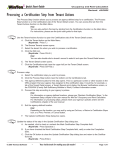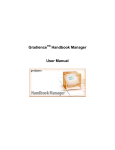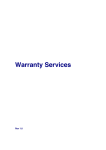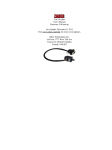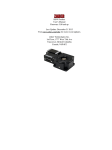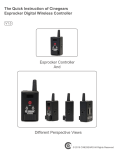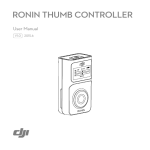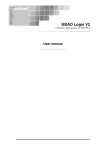Download Merging Contacts User Manual
Transcript
User Manual Merging Contacts Merging Contacts in MAX Over time duplicate names may have been created in your system. You can now Merge them together into one contact. You can merge as many names together as you would like. Once names have been merged you can NOT undo them. Please make sure you are merging the correct names before you hit the merge button. This feature will merge all notes, polices, files, tags, and data associated with the names. Search for the Contacts to Merge From the contact manager enter the search criteria you want to use to find your contacts (i.e., last name) Click Search Search Results All contacts fitting your search criteria will be displayed. Selecting Contacts to Merge Select the contacts that you want to merge by clicking the box next to the Contacts name. Click Merge Contacts Display of Names to Merge The data from each Contact will be displayed alongside the other contact records. The contact highlighted in grey is the name the system picks as the primary name that contains the most content or most activity. Highlighted Data The information that is highlighted is the information that will be kept for that field and merged into the consolidated contact record. The system will automatically pick up data from another contact if the field is empty in the primary contact. Selecting Data to Keep To select a different field, click on that field and it will become highlighted. **The highlighted fields are what will be kept after the merge.** Merging Contacts Click Merge Contacts when you have completed selecting the fields you want in the merged file. Confirming the Merge You will receive the above message to confirm the merge. Once you click ok THE MERGE CANNOT BE UNDONE. Merged Contact (Final) After the merge is complete the system will return to the new (merged) contact record. *Note the Additional comments at the top of the record have been combined. Merged Contact (Final) The tags from all 3 records have been combined as well. Merged Contact (Final) Policies have been moved to the new contact. Merged Contact (Final) In the bottom notes there is a section that displays the data from the merged contacts that was not kept. This is the only place that information from the merged contacts will appear Merged Contact (Final) This data can be deleted by clicking on the X to the right of the notes. If you choose to delete these notes they can not be retrieved again Merged Contact (Final) The bottom notes from the other 2 records are now all listed in the merged contact. Merged Contact (Final) Now, when a search is done using the same last name criteria for the search, only one record is found and displayed.