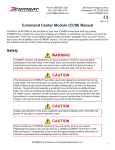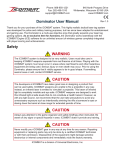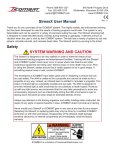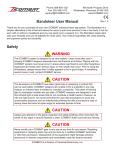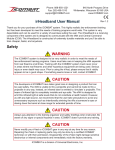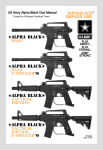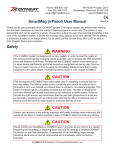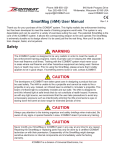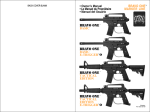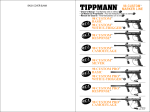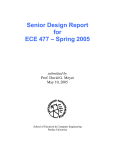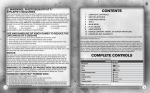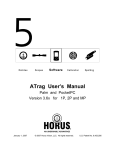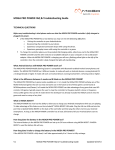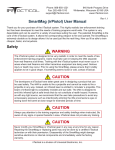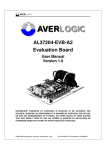Download Barracuda and Eagle Eye Manual
Transcript
COMBAT Phone: 888-950-1221 Fax: 262-458-1010 [email protected] 640 North Prospect Drive Whitewater, WI 53190 USA www.iCOMBAT.com Barracuda / Eagle Eye Manual Rev 1.1 CONGRATULATIONS on the purchase of your new ICOMBAT advanced laser tag system. The Barracuda is a lightweight, compact choice for younger players and is based off the Tippmann Model 98. It requires no air source. The Eagle Eye is a recoil activated stand-a-lone unit that allows you to play laser tag with any paintball gun - air source is required. There isn’t a more feature packed laser tag system available. You can quickly set up games and connect to the iCE software for total scoring and game control. Plus, you won’t have to worry about the durability of any ICOMBAT product. Safety WARNING This Barracuda and Eagle Eye systems are designed to convert a paintball marker into a state-of-the-art laser tag gun. However, laser tag game participants must never play in an area where paintball markers are being shot, as serious injury could result from being struck by a paintball, unless you are wearing special protective equipment designed specifically for paintball play. CAUTION The developers at ICOMBAT have taken great care designing a product that can be used safely. We have developed our product around IR LED technology. Our IR LED (light emitting diode) barrel transmits invisible infrared light, just like your television remote. These LEDs are basically a small light source that emits invisible infrared light. Our units are designed to operate at safe levels and do not constitute any form of health hazard. However, as with any light source, we recommend that the user take precautions to avoid unnecessary exposure by never looking down the barrel at close range or aiming the barrel at someone’s eyes while firing the system. CAUTION Always pay attention to the game organizer and safety briefings when instructed. Be aware of any signs or special hazards in area. CAUTION Never modify your ICOMBAT systems in any way at any time for any reason. Repairing the product may only be done by a certified Predator technician or with their permission. Disassembly of the products might damage sensitive electronics or internal components and immediately voids the factory warranty. ICOMBAT is a division of Universal Electronics, Inc. 1 Barracuda / Eagle Eye Manual Liability Statement This product is surrendered by iCOMBAT with the understanding that the purchaser and or user assumes all liability resulting from unsafe handling or any action that constitutes a violation of any applicable laws or regulations. iCOMBAT shall not be liable for personal injury, loss of property or life resulting from the use of this product under any circumstances. All information contained in this manual is subject to change without notice. iCOMBAT reserves the right to make changes and improvements to products and manuals without incurring any obligation to incorporate such improvements in products previously sold. Warranty iCOMBAT warrants that this product is found free from defects in materials and workmanship for a period of one year from the original date of purchase by the initial owner/purchaser. This warranty does not apply to a) defects discovered after purchase which were caused by the unauthorized modifications, alterations or misuse of the purchased product; b) consumable parts such as batteries, o-rings, or other components designed to diminish or may wear out over time; c) cosmetic damage, including but not limited to, scratches, dents, rips, tears, or broken plastics and metals; d) damage caused by accident, abuse, misuse, liquid contact, fire, flood, or other external cause; e) damage occuring from operating product outside of iCOMBAT’s published guidelines found in this manual or otherwise; f) damage caused by service such as upgrades and expansions performed by anyone who is not a representative of iCOMBAT; g) iCOMBAT products that have been functionally or capability modified without written permission from iCOMBAT; h) defects caused by normal wear and tear or otherwise due to normal aging of the iCOMBAT product; i) an iCOMBAT product in which the serial number has been removed or defaced, or is otherwise illegible. Determining a product’s warranty status is solely the responsibility of iCOMBAT. iCOMBAT will repair or replace, without charge, any of its products that have failed through defect in material or workmanship. IMPORTANT: Do not open or otherwise disassemble your iCOMBAT product without express written permission from an authorized iCOMBAT representative. Opening or disassembling the product may cause damage that is not covered under warranty. EXCEPT AS EXPRESSLY STATED HERIN, THERE ARE NO WARRANTIES, EXPRESS OR IMPLIED, BY OPERATION OF LAW OR OTHERWISE, OF THE PRODUCTS OR SERVICES FURNISHED BY ICOMBAT. ICOMBAT SPECIFICALLY DISCLAIMS AND EXCLUDES ANY IMPLIED WARRANTY OF MERCHANTABILITY OR FITNESS FOR A PARTICULAR PURPOSE OR ARISING FROM A COURSE OF DEALING OR USAGE OF TRADE. THERE ARE NO WARRANTIES WHICH EXTEND BEYOND THE DESCRIPTION ON THE FACE HEREOF. ICOMBAT SHALL NOT BE LIABLE FOR, NOR DOES ICOMBAT AUTHORIZE ANY PERSON TO ASSUME FOR ICOMBAT, ANY LIABILITY IN CONNECTION WITH THE PRODUCTS OR SERVICES FURNISHED BY ICOMBAT INCLUDING, WITHOUT LIMITING THE GENERALITY OF THE FOREGOING, LIABILITY FOR LOSS OF PRODUCTION, PRODUCT, EQUIPMENT OR PROFITS OR LIABILITY FOR DIRECT, INCIDENTAL, SPECIAL OR CONSEQUENTIAL DAMAGES OR ANY DAMAGES TO PERSONS OR PROPERTY. PURCHASER AGREES THAT PURCHASER’S SOLE REMEDY FOR LIABILITY OF ANY KIND, INCLUDING NEGLIGENCE WITH RESPECT TO THE PRODUCTS AND SERVICES FURNISHED BY ICOMBAT SHALL BE LIMITED TO THE REMEDIES PROVIDED IN THIS LIMITED WARRANTY. Service If you begin to notice odd performance with any of your iCOMBAT gear, please contact iCOMBAT Customer Service at 888-950-1221 right away. You may also email iCOMBAT Service at [email protected]. All iCOMBAT products are covered under a 1 year limited warranty from the time of purchase. If your iCOMBAT product must be serviced, contact iCOMBAT Customer Service at [email protected] to receive return instructions. If your product is found to be outside of warranty, iCOMBAT will contact you with any charges before proceeding to repair your product. You are responsible for all shipping charges to and from iCOMBAT for both warranty and non-warranty repairs. In most cases, iCOMBAT can simply send you the parts you require for repair if a technician has approved. AS STATED ABOVE, YOU ARE RESPONSIBLE FOR ALL SHIPPING CHARGES TO AND FROM ICOMBAT FOR ANY/ ALL SERVICES BOTH UNDER WARRANTY AND NOT UNDER WARRANTY. ICOMBAT is a division of Universal Electronics, Inc. 2 Barracuda / Eagle Eye Manual Take a few minutes and orient yourself with the Barracuda or Eagle Eye. Become familiar with its functions and design. The laser tag units are constructed of glass-filled nylon for strength and are supplied with a protective rubber boot for added protection. The boot can easily be removed. Both units share the same software and function the same way. The only difference is how they are fired. The Barracuda 1 2 3 5 1. Membrane Key Pad 2. Battery Compartment 3. Laser Electronics Case 4. Optics and Lense 5. Picatinny Rail 4 The Eagle Eye 7 6. LCD Display 7. Barrel Cable 8. Barrel Thread Adapter 9. Optics and Lense 8 6 9 Membrane Pad Power Display Contrast Backlight Navigation Menu (Back) Select ICOMBAT is a division of Universal Electronics, Inc. 3 Barracuda / Eagle Eye Manual Battery Power The Barracuda and Eagle Eye are powered by 4 AA batteries. Only brand name Alkaline batteries are recommended. Rechargeables are also acceptable. Playing A Game Player Name Total Kills Ammo Player Type Health Game Time Quick Play Quick Play offers players and operators a very fast way to jump into a laser tag game and start playing right away. You cannot customize the Quick Play rules: no time limit, unlimited ammo, two health, no medics, and no teams. Players automatically respawn after being eliminated. Step 1 With your Barracuda or Eagle Eye unit turned on, select Play and then select either Quick Free-ForAll or Quick Team Game. The game will instantly begin and all other units in Quick Play are part of that game. Quick Team Games utilize prevent players from shooting their own teammates. Teams can be chosen in the Setup menu. Step 2 To end the game, click Menu and then click Select (click M then S). The game will end for that unit only and bring you to the score screen. Press M again to return to the main menu. Custom Games Step 1 Create/Host a game - With your Barracuda or Eagle Eye unit turned on, select Play and then select Create Custom. From here, you can choose any of the eight games listed. ICOMBAT is a division of Universal Electronics, Inc. 4 Barracuda / Eagle Eye Manual Step 2 Once you have chosen a game, you can modify the rules and begin playing. Use the Select and Navigation buttons to change options. All eight games are customizable and are saved until you change them again. YOU DO NOT HAVE TO CREATE THE SAME GAME ON EVERY UNIT. You can adjust the time, ammo, health, and countdown. You can also enable respawn and teams. Step 3 Once you have set up your game, select Start Game. At this point, all other players must click Play and then select Join Custom. After a few seconds the hosted game will appear. Select that game to join. On the host unit (the unit the game was set up on), you will see the number of players. Step 4 Once all players have joined the game, the host player who created the game can press Select to set up the game. Press Select again to start the game. The game will end after the time limit is up. Players will then see the score screen and can scroll down to see the top player’s stats. Press Menu to return to the main menu. Syncing To The iCOMBAT Engine (iCE) Step 1 Select Sync and then Sync To Server to connect to iCE. iCE must be opened and running on your computer. The CCM Server module must also be plugged in. Your unit will appear in the Unassigned Players section on the iCE game set up screen. iCE can also auto-sync units. Turn on the units you want to use in iCE and then select Auto Sync above Unassigned Players. All powered on unsynced units will automatically sync and appear in Unassigned Players. Please note: Once connected to iCE, the unit will be locked out, preventing tampering with the membrane buttons and modes. The screen will display SYNCED TO SERVER. Only the Power button will work. To force a unit to return to the main menu at any point simply hold down both arrow keys at the same time for 5 seconds. (This also unsyncs the unit) Syncing to Accessories ICOMBAT units can be synced to the irVest and irHeadband for added coverage area. Syncing to either device adds the features that come with the irVest and irHeadband such as scoring zones, tracking of accuracy and scoring, and disabling of equipment when a player is eliminated. ICOMBAT is a division of Universal Electronics, Inc. 5 Barracuda / Eagle Eye Manual Sync To irVest ICOMBAT guns can be synced to the irVest. To sync, select Sync and then Sync to Vest on the unit. You must also press the Gun button on the irVest so that it begins to blink. Quickly shoot the vest with the gun. The Gun button will turn solid if correctly synced. Sync To irHeadband To sync a Predator gun to the irHeadband, select Sync and then Sync to Headband. Press the S button on the Headband so that it begins blinking. Shoot the headband and the S button will turn solid if correctly synced. Setup Menu Name Click on the default name and then use the arrow keys to select a character. Hit Select to move to the next space. Team Two teams are available. Choose either Alpha or Bravo. When playing a team game, players on the same team will not be abe to hit each other. Weapon Make the player a standard Rifleman (default) or Medic. Rifleman can shoot and eliminate other players. Medics can shoot players to give them back health. They cannot revive players. Fire Sound Toggle the gun shot sound On or Off. Sound Level Adjust the overall volume of your unit by selecting 0 (mute) through 6 (loudest). The default value is 3. Channel Change the wireless channel of the unit if you are using multiple CCM’s at once in close proximity to one another. The channel on your CCM (configured through iCE) must also be changed to match the unit channel. Shock Sense (Eagle Eye Only) Change the sensitivity of the Eagle Eye activation. Start by adjusting in 10 unit increments and fine tune once you have found a good number. Adjustable between 600 (very sensitive) to 800 (barely sensitive). Load Game Defaults Reset all saved custom games back to their default settings. ICOMBAT is a division of Universal Electronics, Inc. 6 Barracuda / Eagle Eye Manual About Here you can find the serial number and software version of the unit. Performance Specifications RF / IR Range The Barracuda and Eagle Eye shoot an average of 150 feet (50 meters) in bright daylight, 300 feet (100 meters) in darkness), and 500+ feet (175+ meters) indoors. Communication between the units and iCE use radio frequency (RF), which has a maximum effective range of 1 mile (1.6 km). Dense brush, metals, and concrete can weaken the RF signal. You can purchase an antenna booster and high gain antenna to boost your signal from the CCM server to the units. See http://icombat.com/news/news-details/boosting-your-ccm-signal User Limit You can run up to 100 players at the same time in the same game while in Gun2Gun mode. When using iCE, more players requires a better computer. Most computers can handle up to 50 players at the same time. Battery Life The Barracuda and Eagle Eye use AA batteries. When using brand name batteries, expect up to 36 hours of stand-by time or 12 hours of game time. We recommend using rechargeable batteries to help save on cost. See http://icombat.com/news/news-details/batteries-what-works-bestEnvironmental Conditions ICOMBAT laser tag guns are built to be used in a variety of environmental conditions. They can be used in temperatures ranging from 32 - 110 degrees Fahrenheit (0 - 43 degrees Celsius). Colder weather may begin to decrease performance. The electronics are all coated to provide moisture resistance. Damp or dry playing areas will not affect the systems. Using them in light rain is fine. Be sure to let everything completely dry out before using again. Remove the batteries and dry them off if they get wet. Updating Software You can update the software on your units by downloading the iCOMBAT Engine (iCE) online. Once that is installed, simply plug in your unit with a USB cord and the update process will automatically begin after a few moments. Follow the steps to complete. CAUTION DO NOT YANK USB CORD OUT OF GUN. GENTLY GRAB IT AND REMOVE. ICOMBAT is a division of Universal Electronics, Inc. 7