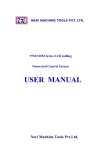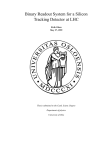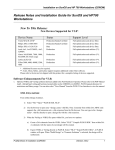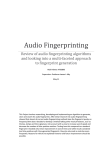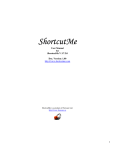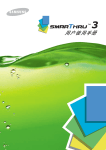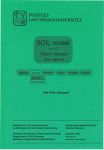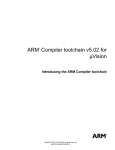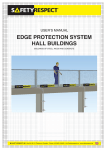Download Gauss Primer - Department of Economics
Transcript
A SIMPLE INTRODUCTION TO GAUSS
GAUSS is an econometrics/statistical package available in the Department of Economics in the 68
Heady Hall lab. The purpose of this document is to provide a brief introduction on how one can
access GAUSS and the basic GAUSS commands. Additional information can be found in the
GAUSS manuals (available in the PC lab). It is especially helpful to work through the tutorial in
Chapter 3 of Volume I.
ACCESSING AND RUNNING GAUSS
There are a variety of ways in which GAUSS commands can be entered and executed.
1. Interactive mode: GAUSS commands can be entered and executed line by line using GAUSS's
interactive mode (referred to as COMMAND mode in the user's manual). Either of the
following approaches will place you in COMMAND mode:
a. If you have a version of GAUSS on your computer, GAUSS can be started from the DOS
prompt by typing gaussi.
b. GAUSS can be started from the 68 Heady Hall lab menu by first entering the Statistical
Programs sub-menu and then choosing the Gauss option.
c. Interactive mode is exited by hitting the escape key.
2. Batch Mode: A previously written GAUSS program can be run in batch mode as follows.
[Note: This option is readily available only for those who have GAUSS installed on their own
PC. However, see alternative 3 below].
a. Create a file containing your commands. Save it with a meaningful name such as myfile.
b. Now type: gauss -r myfile. The "-r" option resets the file "GAUSS.LOG", which stores
any error messages generated during the running of the program. In order to direct the
output to a file, rather than the screen, the batch program should contain a statement of
the form:
output file = myfile.out reset;
3. Executing a previously prepared GAUSS program in COMMAND mode.
a. Create a file containing your commands. Save it with a meaningful name such as myfile.
b. Enter GAUSS's COMMAND mode [See 1 above].
c. At the gauss prompt type
run filename;
In order to direct the output to a file, rather than the screen, the your program should
contain a statement of the form:
output file = myfile.out reset;
d. If you wish to edit (or even create) the program prior to running it,
• type
edit filename;
This will put you into EDIT mode in GAUSS. You can then make any changes to the
program that you wish to make.
• To exit EDIT mode, enter ALT-X. GAUSS will then give you several options,
including
WRITE
This updates your program, without executing it, and returns you
to COMMAND mode.
QUIT
This returns you to COMMAND mode, without updating your
program.
EXECUTE
This updates your program and returns you to COMMAND mode.
Alternatively, if you just want to execute the program, press F2. This will save the
changes you have made to your program and execute it.
• Upon executing the program, you will be placed in COMMAND mode. To return to
editing your program, you can either type:
edit filename;
or SHIFT-F1.
GAUSS COMMAND LANGUAGE BASICS
All GAUSS commands end with a semicolon (;). You can have more than one command on a
given line as long as semicolons separate them. In COMMAND mode, a carriage return is the
same as a semicolon. Single line comments are nested between two @ signs, as in:
@ here is a single comment @
Multiple line comments are bracketed by "/*" at the beginning and "*/" at the end, written in the
form:
/* here is a multiple
line comment */
GAUSS is a very different from the statistical packages, such as TSP and SHAZAM. GAUSS has
fewer "canned" routines, requiring more programming on the part of the user, but is significantly
stronger in terms of its matrix and data manipulation capabilities, allowing one to develop efficient
routines for procedures not covered by TSP and SHAZAM. Furthermore, GAUSS is significantly
faster, an important feature when the procedure of interest involves a lot of matrix manipulations
and/or do loops.
Here are some commonly required steps in a GAUSS program and the corresponding commands.
1. Specifying and manipulating a matrix
a. A simple matrix can be generated using the let command:
let x = {1 2 3, 4 5 6, 7 8 9};
or simply
x = {1 2 3, 4 5 6, 7 8 9};
Either of these will create the 3 × 3 matrix
1
2
3
4
5
6
7
8
9
b. Notice that spaces are used to separate elements of a row and commas are used to
separate rows.
c. A matrix can also be formed by concatenating other matrices or vectors. For example, if
you enter:
a = {1.1 3.2};
b = {2.3 -4.5};
h=a~b;
k=a|b;
Then h is a 1×4 row vector equal to {1.1 3.2 2.3 -4.5} and k is a 2×2 matrix equal to
1.1
3.2
2.3
-4.5
d. Portions of a matrix can be referred to as follows:
• The (i,j)th element of the matrix x is referred to as x[i,j].
• The ith row of the matrix x is referred to as x[i,.].
• The jth column of the matrix x is referred to as x[.,j].
• Rows i through k of matrix x are referred to as x[i:k,.].
e. Matrix versus element by element operators: GAUSS distinguishes matrix multiplication
and division from element by element operations on matrices. Thus
x = y*z;
yields the inner product of the matrices y and z, where y has the same number of columns
as z has rows. In contrast,
x = y .* z;
yields the element by element multiplication of y and z, where typically y and z will either
have the same number of rows and columns or one will be a scalar.
Similarly,
x = b/A;
yields x = A-1b, whereas
x = b ./ A;
does element by element division. Similar distinctions exist for the logical operators "<",
">", "==", ">=", and "<=". A dot prior to each operator indicates that element by element
comparisons are to be made, whereas without this dot, entire matrices are compared.
2. Creating and retrieving a data set
a. Data can be read into a matrix from a file using the LOAD command. In particular, if you
have a file mydata containing an n × m matrix of data, you can load this matrix into
GAUSS using the command:
LOAD x[n,m] = mydata;
b. GAUSS data sets: It is often convenient, if you will be referring often to a data set, to
create a GAUSS data set. Creating such a data set requires a series of steps, outlined
below in the annotated example, in which we are trying to save the n × 3 matrix as three
variables in a GAUSS data set, with names "var1", "var2" and "var3".
• Step 1: Define the name of the data set:
outfile1 = "gdata";
• Step 2: Assign names to each column of the data matrix to be saved:
vnames = { "var1" "var2" "var3" };
• Step 3: Write data to GAUSS data set:
call saved(x,outfile1,vnames);
c. GAUSS data can be retrieved by:
• Step 1: Defining the name of the GAUSS data file:
infile1 = "gdata";
• Step 2: Opening the GAUSS data file:
open file1 = ^infile1;
• Step 3: Reading in the data using the READR command:
z = readr(file1,r);
where r denotes the number of rows to be read.
• Step 4: Retrieve the names of the variables read in:
vnames = getname(infile1);
3. Obtaining basic statistics on variables: Basic statistics can be obtained using the following
commands
a. MEANC(x): returns the mean of every column of a matrix.
Example:
x = {1 2 5, 2 0 6, 3 4 7};
y = meanc(x);
will return a column vector:
y = {2, 2, 6};
b. MINC(x): returns a column vector containing the smallest element in each column of a
matrix
Example:
x = {1 2 5, 2 0 6, 3 4 7};
y = minc(x);
will return a column vector:
y = {1, 0, 5};
c. MAXC(x): returns a column vector containing the largest element in each column of a
matrix
Example:
x = {1 2 5, 2 0 6, 3 4 7};
y = maxc(x);
will return a column vector:
y = {3, 4, 7};
d. STDC(x): returns a column vector containing the standard deviation of each column of a
matrix
Example:
x = {1 2 5, 2 0 6, 3 4 7};
y = stdc(x);
will return a column vector:
y = {1, 2, 1};
4. Plotting or graphing variables: There are a wide variety of graphing capabilities in GAUSS.
The following sequence of commands illustrates the steps required to generate a simple XY
plot of the variables y1, y2, and y3 against x.
a. Step 1: Activate the graphics library:
library pgraph;
b. Step 2: Reset global graphics variables
graphset;
c. Step 3: Combine the series of y-variables into a matrix:
y = y1~y2~y3;
d. Step 4: Provide graphics title:
title("Plot of y1, y2, and y3 against x");
e. Step 5: Set legend "on":
_plegctl = 1;
f. Step 6: Call the main plotting routine:
xy(x,y);
More complex graphing capabilities and controls are detailed in Volume I, Chapter 13 of the
GAUSS manuals.
5. Running a linear regression: Ordinary Least squares can be computed in a variety of fashions.
Suppose we have an n×1 vector y containing the dependent variables and an n×k matrix x
containing the independent variables. Then the ordinary least squares estimates of the
parameter vector b can be computed using:
a. Direct calculation:
b = (x'y)/(x'x);
b. The OLS command:
output file = ols.out reset;
call ols(0,y,x);
The "0" in the first argument indicates that the data are provided directly in the program,
as opposed to being read from a GAUSS file. The command OLS will, by default, include
a constant (This can be altered by setting the global variable __con = 0). One can also
retrieve results from the OLS regression using the format:
{vnam, m, b, stb, vc, stddev, sigma, cx, rsq, resid, dwstat} = ols(0,y,x);
instead of call ols(0,y,x). The returned variables are:
vnam
(k+2)×1 vector of variable names
m
(k+2)×(k+2) moment matrix
b
(k+1)×1 least squares parameter estimates
stb
(k+1)×1 vector of t-statistics
vc
(k+1)×(k+1) variance covariance matrix
estimates
stddev
(k+1)×1 vector of estimated parameter
standard errors
sigma
Standard deviation of residual
cx
k×k correlation matrix of y~x.
rsq
R2
resid
n×1 residual vector
dwstat
Durbin Watson statistic
See Volume II of the GAUSS manual for details regarding the format of these variables
returned by the OLS command.
c. OLSQR and OLSQR2 provide alternatives to OLS that are slower, but can better handle
situations of near singularity.