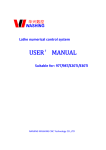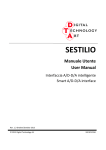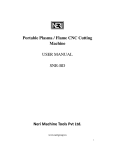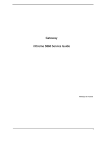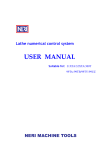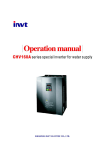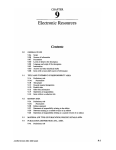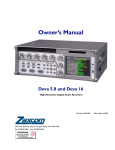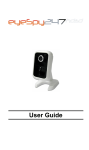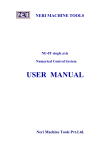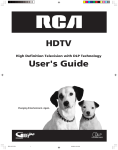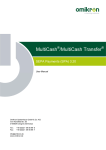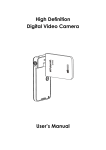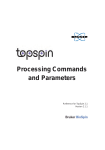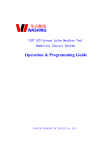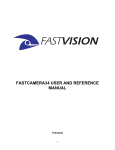Download Click for User Manual
Transcript
NERIL MACHINE TOOLS 97M/310M Series LCD milling Numerical Control System USER MANUAL Neri Machine Tools Pvt.Ltd. User’manual menu MENU Safety handling explanation ······················································································0-1 General warning and matters needing attention................................................................ 0-1 Programming related warning explanation........................................................................ 0-1 Operation related warning explanation .............................................................................. 0-2 Charpter One System profile ·················································································1-1 1.1 system index ..................................................................................................................... 1-1 1.1.1 Main specifications................................................................................................. 1-1 1.1.2 System resources .................................................................................................... 1-1 1.2 Definition of reference frame ......................................................................................... 1-2 1.2.1 Movement principals related to static work piece .................................................. 1-2 1.2.2 Definition of standard coordinate system............................................................... 1-2 1.2.3 Definition of positive direction on the Machine tool coordinate system................ 1-2 1.2.4 Machine tool reference point.................................................................................. 1-3 1.2.5 Workpiece coordinate system................................................................................. 1-3 1.3 system outline................................................................................................................... 1-4 1.3.1 System panel layout................................................................................................ 1-4 1.3.2 Button classification and definition........................................................................ 1-4 1.4 Boot................................................................................................................................... 1-9 Chapter two programming·····················································································2-1 2.1 Programme segment format........................................................................................... 2-1 2.2 Preparatory function(G function).................................................................................. 2-3 2.2.1 G00——Fast positioning .................................................................................... 2-4 2.2.2 G01──Linear interpolation ................................................................................. 2-5 2.2.3 G02──Clockwise interpolation........................................................................... 2-5 2.2.4 G03——Counterclockwise interpolation ............................................................... 2-6 2.2.5 G04——Suspension............................................................................................... 2-7 2.2.6 G09——Servo exact stops at the arrival ................................................................ 2-7 2.2.7 G11——Symmetrical mirror image to Y axes....................................................... 2-7 2.2.8 G12——Symmetrical mirror image to X axes....................................................... 2-8 2.2.9 G13——Symmetrical to zero point........................................................................ 2-9 2.2.10 G17、G18、G19—— Interpolation plane selection .......................................... 2-9 2.2.11 G20——Subprogramme call.............................................................................. 2-10 2.2.12 G22——Subprogramme definition .................................................................... 2-11 2.2.13 G24——Subprogramme conclusion returns ...................................................... 2-11 2.2.14 G25——Skip transfers the processing ............................................................... 2-11 2.2.15 G26——Transfer the processing........................................................................ 2-12 2.2.16 G27——Infinite circulation ............................................................................... 2-12 2.2.17 G30——Cancelation of zoom in/out rate........................................................... 2-13 2.2.18 G31——Setup Zoom in/out rate ........................................................................ 2-13 I User’manual menu 2.2.19 G40——Cancelation of the cutter radius compensation .................................... 2-13 2.2.20 G41——Left side cutter radius compensation ................................................ 2-13 2.2.21 G42——Right side cutter radius compensation................................................. 2-13 2.2.22 G43——Setup of cutter length compensation.................................................... 2-15 2.2.23 G44——Cancelation of cutter length compensation.......................................... 2-16 2.2.24 G47——Short linear velocity automatic transition............................................ 2-16 2.2.25 G48——Cancel G47 .......................................................................................... 2-16 2.2.26 G54~G59——Workpiece coordinate system selection.................................... 2-16 2.2.27 G73——High speed deep hole processing circulation....................................... 2-17 2.2.28 G74——Return to reference point(machine tool zero point)............................. 2-17 2.2.29 G75——Returns from reference point to cutter entry point .............................. 2-17 2.2.30 G76——Returns from current position to procedure zero point........................ 2-18 2.2.31 G78——Precision boring circulation................................................................. 2-18 2.2.32 G81——Central hole bore drill circulation........................................................ 2-18 2.2.33 G82——Central hole bore drill circulation with pause...................................... 2-19 2.2.34 G83——Deep hole processing circulation......................................................... 2-19 2.2.35 G84——Metric size rigid threading circulation................................................. 2-19 2.2.36 G85——Inch size rigid threading circulation .................................................... 2-20 2.2.37 G86——Hole boring circulation(automatic return) ........................................... 2-20 2.2.38 G87——Counter boring circulation................................................................... 2-21 2.2.39 G88——Hole boring circulation(manual return) ............................................... 2-21 2.2.40 G89——Hole boring circulation with pause...................................................... 2-22 2.2.41 G90——Programming based on absolute value ................................................ 2-22 2.2.42 G91——Programming based on increment ....................................................... 2-22 2.2.43 G92——Setup workpiece coordinate system..................................................... 2-23 2.3 Auxiliary functions(M function) .................................................................................. 2-23 2.3.1 M00——Procedure suspension............................................................................ 2-24 2.3.2 M01——Condition suspension ............................................................................ 2-24 2.3.3 M02——Procedure end ....................................................................................... 2-24 2.3.4 M03——Main axle clockwise revolution ............................................................ 2-24 2.3.5 M04——Main axle counterclockwise revolution ................................................ 2-24 2.3.6 M05——Main axle stop....................................................................................... 2-25 2.3.7 M08——Turn on cooling system......................................................................... 2-26 2.3.8 M09——Turn off cooling system ........................................................................ 2-26 2.3.9 M10——Hold on work piece............................................................................... 2-26 2.3.10 M11——Release work piece ............................................................................. 2-26 2.3.11 Output M function control.................................................................................. 2-26 2.3.12 Four speed motor control ................................................................................ 2-26 2.3.13 M20——Operate assigned relay ........................................................................ 2-26 2.3.14 M21——Pass assigned relay.............................................................................. 2-26 2.3.15 M30——Return to procedure head .................................................................... 2-27 2.3.16 M(41-44).......................................................................................................... 2-27 2.3.17 M71~M85——M function pulse output .......................................................... 2-27 2.4 F、S、T function .......................................................................................................... 2-27 II User’manual menu 2.4.1 F——Feeding function......................................................................................... 2-27 2.4.2 S——Main axle rotary speed control................................................................... 2-27 2.4.3 T——Cutter functions.......................................................................................... 2-28 Chapter three System operation ············································································3-1 3.1 Definitions of machine tool operation interface and subfunctions.............................. 3-1 3.1.1 Introduction to main functions display of machine tool operation......................... 3-1 3.1.2 Definition and introduction to the subfunctions of main operation functions........ 3-5 3.2 Machine tool coordinates manual migration ................................................................ 3-6 3.2.1 Manual mode(maual continuous feeding) .............................................................. 3-6 3.2.2 Incremental mode (continuous incremental feeding) ............................................. 3-6 3.2.3 Hand wheel mode(hand wheel continuous feeding)............................................... 3-7 3.2.4 Main Axle and cooling ........................................................................................... 3-7 3.3 Automatic circulation ..................................................................................................... 3-8 3.3.1 Open programme.................................................................................................... 3-8 3.3.2 Start automatic circulation...................................................................................... 3-9 3.3.3 Start processing at random segment number.......................................................... 3-9 3.3.4 Status setup of automatic circulation.................................................................... 3-10 3.4 DNC mode...................................................................................................................... 3-11 3.4.1 Serial DNC ........................................................................................................... 3-11 3.4.2 USB DNC............................................................................................................. 3-11 3.4.3 Pause/stop DNC processing ................................................................................. 3-12 3.5 Returns to zero operation and coordinate reconstruction......................................... 3-12 3.5.1 Introduction to operation of return the machine tool to zero................................ 3-13 3.6 Coordinate offset function ............................................................................................ 3-15 3.7 GRAPH FUNCTION APPLICATION ....................................................................... 3-16 3.7.1 Prompt realizition of a graphic simulant display.................................................. 3-16 Chapter four Parameter management ··································································4-1 4.1 BRIEF INTRODUCTION TO MAIN WINDOW OF PARAMETER MANAGEMENT ................................................................................................................................................. 4-1 4.1.1 Parameter system.................................................................................................... 4-2 4.1.2 Initialization operation ........................................................................................... 4-2 4.1.3 Difference between current parameters and backup parameters ............................ 4-2 4.1.4 Application of software reset under parameter interface........................................ 4-2 4.2 CUTTER PARAMETERS ............................................................................................. 4-3 4.2.1 Brief introduction to cutter parameters setup and display step............................... 4-3 4.2.2 The method to decide cutter parameter .................................................................. 4-3 4.3 SYSTEM PARAMETER(P PARAMETER)........................................................... 4-3 4.3.1 Basic conception .................................................................................................... 4-3 4.3.2 System parameter setup and review ....................................................................... 4-4 4.4 BIT PARAMETER ......................................................................................................... 4-5 4.4.1 Bit parameter setup and view ................................................................................. 4-5 4.5 PITCH COMPENSATION ............................................................................................ 4-5 4.5.1 Steps of pitch compensation setup and view .......................................................... 4-5 III User’manual menu 4.5.2 The issues need attention for pitch tolerance compensation .................................. 4-6 4.5.3 Illustration to pitch tolerance compensation........................................................... 4-6 4.6 INITIALIZATION.......................................................................................................... 4-7 4.6.1 Memory dumping ................................................................................................... 4-7 4.6.2 Formatting .............................................................................................................. 4-8 4.6.3 Change password.................................................................................................... 4-8 4.6.4 Factory default setup .............................................................................................. 4-8 4.6.5 Clock setup........................................................................................................... 4-10 4.7 COORDINATE OFFSET............................................................................................. 4-11 4.7.1 Method and steps to decided the workpiece coordinate offset amount ................ 4-11 4.7.2 Adjustment to workpiece coordinate zero point offset amount............................ 4-11 4.7.3 zero point offset Operation................................................................................... 4-12 Chapter five Programme management ·································································5-1 5.1 Brief introduction to user programme management ................................................... 5-1 5.1.1 Interface introduction ............................................................................................. 5-1 5.1.2 Introduction to basic performance of user programme management ..................... 5-2 5.2 User programme management....................................................................................... 5-2 5.2.1 How to creat, edit and modify user programme ..................................................... 5-2 5.2.2 How to change user programme attribute............................................................... 5-5 5.2.3 How to delete user programme .............................................................................. 5-5 5.2.4 How to check user programme storage capacity .................................................... 5-6 5.2.5 How to copy user programme ................................................................................ 5-6 5.2.6 How to browse user programme............................................................................. 5-6 5.2.7 Import/export user programme from serial port ..................................................... 5-8 5.3 USB disk management .................................................................................................... 5-9 5.3.1 USB disk management introduction....................................................................... 5-9 5.3.2 How to enter USB disk management interface and interface introduction ............ 5-9 5.3.3 Select file from USB disk..................................................................................... 5-11 5.3.4 How to open the file folder in USB disk .............................................................. 5-11 5.3.5 How to return to parent directory ......................................................................... 5-11 5.3.6 How to save file from USB disk to system .......................................................... 5-11 5.3.7 How to save file from user program to USB disk ................................................ 5-12 5.3.8 How to browse files in USB drive........................................................................ 5-12 5.3.9 How to delete files in USB disk ........................................................................... 5-13 5.3.10 How to remove USB disk from the system ........................................................ 5-13 5.3.11 How to browse programme in user programme management storage under USB disk management interface.................................................................................................... 5-14 5.3.12 How to browse user programme in circulation under USB disk management interface......................................................................................................................... 5-14 5.3.13 How to return to main function interface ........................................................... 5-14 5.3.14 How to excute DNC precessing from USB disk ................................................ 5-14 Chapter six Monitoring ··························································································6-1 6.1 Position monitoring ......................................................................................................... 6-1 IV User’manual menu 6.2 Input port monitoring ..................................................................................................... 6-2 6.3 output port diagnose ....................................................................................................... 6-3 6.4 Diagnose the main axle ................................................................................................... 6-5 6.5 Serial port detecting ........................................................................................................ 6-5 6.6 Error monitor .................................................................................................................. 6-5 Chapter seven System connect ···············································································7-1 7.1 System structure.............................................................................................................. 7-1 7.1.1 System structure ..................................................................................................... 7-1 7.1.2 Dimensions............................................................................................................. 7-2 7.1.3 Port definition list................................................................................................... 7-3 7.1.4 Output signal comparison list................................................................................. 7-4 7.1.5 Input signal comparison list ................................................................................... 7-5 7.2 Heavy current power supply .......................................................................................... 7-6 7.2.1 Installation requirement.......................................................................................... 7-6 7.2.2 Heavy current power supply................................................................................... 7-6 7.2.3 Earth ....................................................................................................................... 7-6 7.2.4 The issues need attention during H/C installation .................................................. 7-6 7.3 Internal connection of CNC system ............................................................................... 7-7 7.3.1 Input/output illustration.......................................................................................... 7-7 7.3.2 Electric principle diagram of CNC system input/output ports ............................... 7-8 7.4 Definition for Signal Port of CNC System .................................................................. 7-11 7.4.1 External connection of CNC system .................................................................... 7-11 7.4.2 Main shaft port 8J1............................................................................................... 7-12 7.4.3 Serial communication port 7J1............................................................................. 7-14 7.4.4 Tool holder port 5J1 ............................................................................................. 7-14 7.4.5 Motor port 4J0、4J1、4J2、4J3 ......................................................................... 7-16 7.4.6 Input/output port 5J2 ............................................................................................ 7-19 7.4.7 Handwheel coder port 6J1.................................................................................... 7-21 7.4.8 Extension backup 5J3........................................................................................... 7-22 Appendix 1 Error report ························································································ F1-1 Appendix 2 System interfaces structure································································ F2-1 Appendix 3 System parameter list ········································································· F3-1 Appendix 4 Bit parameter definition····································································· F4-1 Appendix 5 System software upgrade and user interface renewal····················· F5-1 1. System software upgrade................................................................................................F5-1 1.1 When system software up grade is needed........................................................... F5-1 1.2 How to get upgrade software................................................................................ F5-1 1.3 How to enter system upgrade interface or download user pitcture interface........ F5-1 1.4 How to upgrade system through USB disk .......................................................... F5-2 2. User bootup interface renew ..........................................................................................F5-3 2.1 How to edit customized bootup interface................................................................ F5-3 2.2 How to renew user interface through USB disk ...................................................... F5-4 V User’manual menu Appendix 6 How to use serial port to excute DNC processing···························· F6-1 1 To excute DNC processing through serial port by our communication software singlecomm...........................................................................................................................F6-1 1.1 How to get communication software.................................................................... F6-1 1.2 Serial communication cable connection .................................................................. F6-1 1.3 Operation on the 320W system end......................................................................... F6-1 1.4 Settings .................................................................................................................... F6-1 1.5 Select the process programme .............................................................................. F6-1 1.6 Send programme and start DNC processing ........................................................... F6-2 2. To excute DNC processing through serial port by third party provided communication software ................................................................................................................................F6-2 VI User ’ Manual Safety handling explanation Safety handling explanation To make sure of proper using the system, please read this manual throughout and carefully before operating the machine tool. General warning and matters needing attention 1. When using a new programme to carry on actual workpiece processing, please do not directly carry on the processing, but to use single segment stage to execute test run or confirm the machine tool’s mechnical movements are correct without installing cutter and workpiece. It is possible to result in unforeseeing movement that may endanger the cutter, machine tool, workpiece and people if the programme is not approved correct during test run. 2. Operation should only be carried out after full comfirmation all date input proved correct, in case of improper data input, potential damagies may be caused to the cutter, machine tool, workpiece and people. 3. Setup proper feeding speed and main axle rotary speed. Each set of mahine tool has a maximum feeding speed limit and the setup feeding speed can not exceed the limit that the machine tool can bear. Moreover, different processing objects have different optimum feeding speed and main axle rotary speed, please defer to machine tool manual. Improper feeding speed and main axle setup may endanger the cutter, machine tool, workpiece and people. 4. When using cutter compensation function, compensation direction and compensation amount should be fully confirmed correct otherwise wrong data may endanger the cutter, machine tool, workpiece and people. 5. System parameter should be set to proper value. When adjustment is needed, adjustment can only be carried out based on fully understanding the meaning of the parameter value, in case improper parameter setup, it may endanger the cutter, machine tool, workpiece and people. 6. Configured parameter should be backup in case restoring is needed. Programming related warning explanation When programming you must be familiar with and fully understanding the operation maual, the following issues are needed to pay attention related to safety handling. 1. Reference frame setup In case coordinate system setup improperly, even if the programme movement command is correct, the anticipated movement can not be achieved and may endanger the cutter, machine tool, workpiece and people. 2. Non-linear motion interpolation positioning When non-linear interpolation positioning, (it is non-linear motion mode from start point to end point, such as G02, G03) it is necessary to correctly confirm the path before programming, otherwise it may endanger the cutter, machine tool, workpiece and people. 0-1 User ’ Manual Safety handling explanation 3. Axis of revolution movement function When axis of rovolution moves, the workpiece installation mode, centrifugal force, rotary speed should be taken into consideration before programming, improper programme may cause axis of revolution overspeed that may throw off the workpiece and endanger the cutter, machine tool, workpiece and people. 4. End surface constant linear velocity control When controlling constant linear velocity, maximum rotary speed should be correctly assigned because if workpiece radius on the constant linear control axle is close to zero, the main axle will be over speed, so improper command may endanger the cutter, machine tool, workpiece and people. Operation related warning explanation 1. Manual operation When manually operating the mahine tool movement, you must watch the cutter and work piece’s position, affirm that the move axle, move direction and feeding speed parameter choice are correct. Mishandling may endanger the cutter, machine tool, workpiece and people. 2. Manual return to mahine tool zero point To the mahine tool that needs manual return to zero point,it is a must to return to the zero point after power on otherwise the machine tool may excute unexpected movement that may endanger the cutter, machine tool, workpiece and people. 3. Hand wheel feeding When using manual handle feeding, special attention is needed if choosing the 100 times ratio operation because the speed of cutter, worktable movement will be much faster to endanger the cutter, machine tool, workpiece and people. 4. Invalid ratio When threading, the ratio adjustment may cause threading error, so the manual ratio adjustment is invalid. 0-2 User Charpter One s Manual System profile System profile NE97M/310M is the new generation of high performance CNC milling machine system provided by Neri Machine Tools Pvt.Ltd. based on the collection of CNC system development experience for more than 10 years from the orignal generations of mature products. The system uses dual CPU and very large scale programmable electric circuit plan, having higher processing control quality and system upgrade ability. The system can control digital AC servo driver and three-phase subdivides step motor driver; the electronic gear function enables the system to directly associate with free pitch screw rods; the thread compensation function can simplify the precision inspection process to the machine tool. The system uses 7.4 ″LCD (NE97M/310M) or 16 grey level displays (NE310Mi), it has graph demostrate real-time track the procesi ng components and coordinates characters display function, the interface design is more human nature oriented and more powerful graph simulation function, it has 3D and 2D simulation display function. The system structure uses integral press engineer plastic module to make it artistic. Convenient USB disk port enables the system to interchange programmes between the USB disk, field upgrade and USB disk direct supported DNC processing functions. The manual introduces NE97M/310M programming and operation method. Please read Thought this manual before operating NE97M/310M. 1.1 system index 1.1.1 Main specifications Pulse equivalent: X:0.001mm Z:0.001mm Y:0.001mm A:0.001mm Linkage/control axles: 3/3,3/4 Programmable Scope: -99999.999 ~ +99999.999mm Fast feeding speed: 60000mm/min(0.001mm Increment) Programme storage capacity: Electronic disk 512KB can store 127 programme files Programme method: ISO code、System keyboard input、USB port input、RS232 serial port input Interpolation: Linear motion,arc,multiple fixed circulation Electronic gear ratio: 16 digit:16 digit Pitch compensation: 160 point/axle,each control axles can be compensated Display: With real-time character display and graph display. Graph simulation: 3D and 2D graph simulation System upgrade function: The system can be upgraded through USB disk, do not need open the box 1.1.2 System resources Display: 7.4″LCD,640×480 display,Color display(NE97M/310M)or16 grade grey display(NE310Mi) Electronic disk: 512KB flash memory to save user programme and parameter files. 1-1 User s Manual Input signal: 32 ways of switch,photoelectric isolation Handwheel port: 1 way,×1、×10、×100 times ratio Main axle coder port: 1 way,processing with four times ratio Feeding ratio switch: 16 positions,ratio range:0% ~ 150% System profile Main axle ratio: 16 positions,ratio range:0% ~ 150% Output signal: 24 ways of switch。 Includes 18 ways of relay power drive output and 6 ways of relay contact output X、Y、Z、A four directional motor drive singal(CP、CW)pulse output One way 8 digit analogue output, range: 0-10V R/W USB disk memory programme, execute DNC processing through USB USBPORT①: disk, field upgrade system operation software. Serial port: RS232C asynchronous serial port 1.2 Definition of reference frame When processing workpiece on CNC machine tool, the relevant movement of cutter and workpiece can only be carried on correctly in the fixed coordinate system described in the programme. For the convenience in programming to decribe the machine tool movement, to simplify programme coding method and confirm the interchangeability of the recorded data, the CNC machine tool reference frame and motion direction have been standardinized . In 1982, National Machinery Industry Ministry published JB305-82’ Numeric control machine tool reference frame and motion direction nomination method’, and the nomination principals and regulations are listed below: 1.2.1 Movement principals related to static work piece This principal is to enable the programmer to define machine tool processing course based on components drawing without knowing if it is the cutter moves or the workpiece moves. 1.2.2 Definition of standard coordinate system Standard coordinate system is a right hand rectangular coordinate system, see Illustration 1-1. In this coordinate system, the machine tool main guide rails parallel to each coordinate axes. Illustration. 1-1 1.2.3 Definition of positive direction on the Machine tool coordinate system The positive direction of each machine tool coordinate axes is to increase the distance between the cutter and the work piece. See details below: 1.2.3.1 Z axes In standardized coordinate system, the axes parallel to machine tool main axle is Z axes. In milling machine, main axle is the shaft that drives the cutter rotate, the direction from workpiece to cutter holder is positive direction of Z axes. ① USB interface used for most of types USB-disk, but the CNC system couldn’t support all types USB-disk successfully. By now, the type of USB-disk supported by CNC system must be FAT format, USB1.1/USB2.0 protocol. 1-2 User s Manual System profile 1.2.3.2 X axes In general situation, X axes is defined as horizontal direction. To cutter rotary machine tools, If Z axes is horizontal, when looking towards the negative direction of Z axes, the positive direcetion of X axes is directing to the right side. If Z axes is vertically in mono column machine tool, when looking from front side towards column, the positive direction of X axes is directing to the right side. If Z axes is vertically in planer machine tool, when looking from main axle to left column, the positive direction of X axes is directing to the right side. 1.2.3.3 Y axes The positive direction of Y axes is defined by right hand rectangular coordinate system. 1.2.4 Machine tool reference point The machine tool reference point also called mechanical zero point, is the position that can sense the direction reference point switch when the motion follows X, Y, Z, A axes positive direction and close the limit position. Whether a machine tool has reference point return function or not, depends on if the machine tool maker installed reference point switch(mechanical zero point switch) or not. 1.2.5 Workpiece coordinate system The coordinate system to process workpiece is called workpiece coordinate system, which can be predefined by the user.The processing programme carry out movement in the set workpiece coordinate system. The workpiece coordinate system can be set or modified by the method of changing its zero point in the machine tool coordinate system. NERI CNC System can support six workpiece coordinate systems created by the user(G54-G59), the position and relationship among the workpiece coordinate systems is shown in illustration 1-2. Coordinate 1(G54) Coordinate 2(G55) Coordinate 3(G56) Coordinate 4(G57) Coordinate 5(G58) Coordinate 6(G59) Mahine Illus.1-2 work piece coordinates The workpiece coordinate system establishment and modification are shown in Illustration 4.7 1-3 User s Manual System profile 1.3 system outline 1.3.1 System panel layout To make sure of correct operation to NERI CNC system, you mu st master all function operation methods and understand the meanings of all kind of information. All functions provided in the CNC system can be realized by keyboard operation.See system operation panel in Illustration 1-3. 华兴数控 WASHING NE-310M 3 程 序 1 2 加 工 GMDI XSAV ASAV M ZSAV YSAV FSET I J SSET K N T P 10 F3 F4 60 70 80 F5 100 110 40 80 20 30 40 120 100 110 20 130 140 10 140 150 Y 150 0 8 Z A S1 手脉倍率 换刀 轴 选 +Z 主轴停 主轴反 主轴点动 6 / 1 2 3 = - 0 . 4 ENTER 刀补修调 坐标偏置 刀补/密码 打开 存储 E NC Y S RG +Y +X -X 急停 手动速度 夹紧/松开 程序暂停 冷却开/关 9 循环取消 循环暂停 -Y -Z 循环启动 60 50 40 Illus.1-3 310M Main Panel 1—USB disk and serial port input port 2—LCD display 4—Edit keybord area 5—Subfunction keyboard area 3—Main function keybord area 6—Manual pulse generater 7—Feeding rate switch 8—Main axle rate switch 9—Auxiliary panel keyboard area 10—Emergency stop 11—External connection of Start/pause 1.3.2 Button classification and definition The NERI CNC system keyboard is divided into types below according to keyboard function: Main function key、Subfunction Key(Also called F function key) 、Edit function and Auxiliary function. See layout in the operation panel in Illustration 1-3. 1.3.2.1 Main function keyboard area The main function key board area including five buttons of Program、Operate、 Parameter、Monitor、Reset to select the five main functions of the system. 1-1 keystoke sign PRGRAM 10 -A S2 S3 +A 主轴正 5 XYZA 120 30 130 7 X 90 20 70 30 70 80 50 4 ALT F8 F7 10 0 6 60 90 50 90 F6 9 EME F2 8 P TO 0 F1 复 位 7 CAN 下 页 SHIFT R 取消 上 页 5 监 控 参 数 description Processing programme management for the progaramme operations as create, modify, save andinput/output the processing code, etc. 1-4 11 User OPERT PARAM MONTOR RESET s Manual System profile Machine tool operation to realize the operational functions of the machine tool. Parameter setup is to setup parameters related to the machine tool, CNC system and drivers Monitering the current system status to diagnose the status information of system coordinate display, input/output ports,etc Software restoration. Cancle current executing operations, turn off cooling system, shut down the main axle and cutter output signal. Note: The system have a hardware restoration button in the USB disk and serial port input area, you may press this button to restore the system in case the system is in abnormal status. 1.3.2.2 Subfunction keyboard area The subfunction keyboard area, also called F function keyboard area(hereinafter we call F function keyboard area instead of subfunction keyboard area for consistency), is located below the LCD display, to realized the relative subfunction selection operation under each mian function interface. 1-2 keystoke SHIFT F1 F2 F3 F4 F5 F6 F7 F8 ALT sign SHIFT F1 F2 F3 F4 F5 F6 F7 F8 ALT F function keyboard area has total ten buttons. The each function which is carried on by function button of F1~F8 changes accordingly to the selected main function, and is corresponding to the button menu function in the display interface to select the related subfunction under the main functions.Button SHIFT and button ALT are the extension to the F function buttons. 3.1.2.3 Edit keyboard area The edit key providing the buttons to edit processing code and setup/modify the parameter value. The edit keys including: 1-3 keystoke GMDI 0 …… …… sign description P G……P letter key。G M F S T X Y Z A I K P J N R / 9 0……9 Number key。0 1 2 3 Space key - — Minus key . . decimal point key = = euqal mark key 1-5 4 5 6 7 8 9 User s Manual System profile 1-4 keystoke sign CAN /CAN 取消 ENTER ENTER PGUP Page up page down PGDOWN description CAN,Cancel the error report in the alert window. Enter, it is to generate a new line when it is in the file edit window while it is standing for current input ends in the other windows. Pageup/Pagedown is to show the prior/next page in the window of programme name list, programme content, parameter display, etc. ← → ↓ Directional buttons of Up, Down, Left, Right ↑ LCD display brightness adjustment buttons Fast enter cutter compensation adjustment/ modification operation. Coordinates offset. The programmed coordinate system(workpiece coordinate system )and the machine tool system offset simultaneously Tool compensation Open/Save Fast enter cutter compensation operation. It is to save files of current programme, system parameter, cutter parameter, machine tool parameter, etc after pressed the button when the system is in the main function window of programme management or parameter management. It is to call user programme when the system is in processing window, file name list and programme name input box will pop-up in current window after pressed this button, the action of input programme name in the programme name input box and press Enter will call the programme. Certain keys in the edit keys are multifunction key, the system will adjust the application according to current status. For example: in programming window, the letter G button is functioned to show letter G at current cursor, in processing operation window, the letter G is functioned to enter MDI mode but not show letter G in the window. The multifunctional keys including: 1-5 keystoke sign description XSAV Xsav X Save is to save X axes value of current programme coordinate system as a parameter to generate cutter compensation. YSAV Ysav Y Save is to save Yaxes value of current programme coordinate system as a parameter to generate cutter compensation. 1-6 User s Manual System profile ZSAV Zsav Z Save is to save Z axes value of current programme coordinate system as a parameter to generate cutter compensation. ASAV Asav A Save is to save A axes value of current programme coordinate system as a parameter to generate cutter compensation. FSET Fset F Set, manual setup feeding speed SSET Sset S Set,manual setup main axle rotary speed. GMDI Gmdi G MDI,input letter G when in status of file edit or letter input.In the main function window of OPERT, it is to enter MDI mode input status. I Iset SET 3.1.2.4 Auxiliary board buttons keystoke 60 70 80 100 110 40 30 120 20 130 10 140 0 150 60 50 70 80 sign description 90 50 40 1-6 90 100 110 30 120 20 130 10 140 0 150 S1 S2 S3 Feeding speed accelerate/deccelate:it is to adjust the feeding speed F dynamicly in auto/manual mode. Main axle accelerate/decelerate: :it is to adjust the main axle rotary speed S dynamicly in auto/manual mode(it is only valid when the main axle speed is adjusted by frequency conversion motor ) The main axle rotate clockwise(executing M03) The main axle rotate counterclockwise (executing M04) Shut down the main axle and stop rotary(executing M05) The main axle incremental moving., when press this button, the main axle clockwise rotaryrotate, when release the button, the main axle stop rotary. Cooling system turn on/off control manual setup handwheel pulse rate, setup range:×1、×10、 ×100 single station cutter change, at each press to this button the system will change to the next cutter sequently . XYZA 轴 选 Select the feeding control machine tool motion axle in handwheel mode. Manual speed. Switch among F100、F600、F1500 1-7 User s Manual System profile Hold-on/release the main axle In comparison to circulation suspension, the system added a main axle turn-off operation, the system will continue to execute the latter programme segment when you pressed start circulation button,or stop the automtic circulation operater when you pressed the cancel circulation button. Cancel circulation , terminate current programme automatic processing operation, it is only valid when the system is in circulation suspension(feeding holding) status if you press the button. Circulation suspension(feeding holding), the system stop execution of current programme until you pressed start circulation button to execute the latter programme segment, or pressed cancel circulation to terminate current automatic circulation operation. Start circulation, it is to start processing execution of current programme.. In the interface of main function OPERT, press this button is to start processing of current programme if you have selected the programme to process. +X Manual feeding to positive direction of X axes. -X Manual feeding +Y Manual feeding to positive direction of Y axes -Y Manual feeding to negative direction of Y axes +Z Manual feeding to positive direction of Z axes -Z Manual feeding to negative direction of Z axes +A Manual feeding to positive direction of A axesS -A Manual feeding to negative direction of A axes to negative direction of X axes Selection button to manual fast feeding. In modeless condition(the 6th digit of 20# bit parameter is 0),press this button and any other button of manual feeding at the same time, the machine tool carry through fast moving and the moving speed is setup by 10# system parameter; In mode condistion(the 6th digit of 20# bit parameter is 1),when press the manual fast feeding button once, the system switch the acceleration mode once, for example, if the system is non-accelerate mode when power-on, the system will carry through fast moving when pressed the manual fast feeding button,and if press the manual fast feeding button for another time, the system motion will return to manual speed. 1-8 User s Manual System profile 1.4 Boot Before first boot, you should inspect whether the system appearance have obvious abnormity or not. The power cord connection is right or not, the power connecter to the switch is fall off or not, power-on when everything is confirmed to be correct. System power is from three cores power plug with single phase A/C of 220V/50Hz, and the earth conductor must be earthed The system carry through necessary parameter checout first, if it is finished in normal condistion, the system shows version information and boot up interface.(Illustration 1-4). Each system has a unique serial number, if you find same serial number, please contact our company to avoid pirate. The bootup interface can be customer made, you may design 640×480 matrix pic(BMP bitmap) and download into the system through user interface update,then the system will bootup with the user designed interface when successfully updated(see details in appendix, system update). If you want directly enter the main operation interface without showing the bootup picture, please setup the 17# system parameter as 2. See the system process flow in Illustration 1-5. To this moment, the system bootup finished and in regular operation condition. NE-310M Illus.1-4 Boot window Boot Y 111# system Suspend 111# N para. defined time Turn on113# system para.defined relay Y 112# system N Suspend 112# para defined time Output ENABLEsignal to the driver N Driver READY? Y Check cutter No.? NocutterNo.show ERR06 Have Finish Illus. 1-5 system boot 1-9 User Chapter two s Manual programming programming 2.1 Programme segment format The programme segment format is the segment for writing formula, including the function for the CNC machine tool to carry out and the parameter needed to carry out the function. Each workpiece processing programme is built up by several segments, and each segment is built up by several function characters. General system function characters are shown as below. FUNCTION ADDRESS RANGE NOTE PROGRAM NUMBER P、N 1~99 Segment number N 0000~9999 Preparatory function G 00~99 Coordincate character X、Z、I、 K、R、L ±0.001~ ±99999.999 Feeding speed F 1~6000mm/min Spindle function S 0~5000RPM Tool function T 1~8 Cutter instruction Auxiliary function M 0~99 Auxiliary instruction DEFINE PROGRAM NUMBER,SEGMENT NUMBER Define segment number Instruction motion mode Motion instruction coordinates, thecenter of arc coordinates, pitch,radius,circulation times. Feeding speeding instruction Main axle rotary speed instruction The system does not require each segment to include the above listed instructions, but the instruction should be arranged in certain rules in each segment. Each function character may stand different meaning in different segment, see details in specified instruction. The system uses variable segment instruction format, which means the segment length varies according to the character number and character length. The program segment is built up by one or more instruction characters, instruction character normally is built up by address characters and the data and symbols behind address characters, for example: X — 46.3 Numric character(number) symbol(negative) Address functionchraracte This kind of program segment format, starting with address function character ,is followed by a serial of numbers, and several characters build up a program segment. The charaters repeating those in the previous segment are still valid in this segment and do not need to rework. To dimension character, the user can write only valid number, and do not need to write full fixed digit code in each character. 2-1 User s Manual programming For example: N0420 G03 X70 Y-40 I0 J-20 F100 N、G、X、Y、I、J、F are all address function character in previous program segment. N segment number G03(G3) Preparatory function X Y I J coordinate address F feeding amount " = " " - " symbols 03、70、-40、0、-20、100 numeric character In program segment, the address function English characters can be divided into dimensional address and non-dimensional address. Dimensional address are indicated by following characters: X、Y、Z、I、J、K、R、 Non-dimensional address are indicated by following characters, N、S、T、G、F、 M、P、L A complete program is built up of program name, program segment number and relevant symbols. See sample program below, Program name: P12 N0010 G00 Z2 N0020 S1200 N0030 G01 Z-1 F300 N0040 G91 X20 Y20 N0050 X30 Y10 N0060 X30 N0070 G03 X15 Y15 I0 J15 N0080 G02 X15 Y15 I15 J0 N0090 G01 Y10 N0100 X-5 N0110 G02 X-30 Y0 I-15 N0120 G01 G90 X20 Y20 N0130 X0 N0140 G01 Z5 N0150 M02 M03 J0 Y0 In general situation, a segment is an operation in workpiece processing, numeric control program is a segments sequence that is stored in the memory. When processing work piece, these sentences are whole numerated from the memory and one-off compiled to executive data form then implement. Program segment number is to mark out each segment that compose a program, it is headed by letter N and followed by numbers (0000-9999), the segment number should be in the head position of each segment and can be generated by segment number automatic generator.(see program edit function) In a program, a segment may use any number between 0000 and 9999, but generally, the segment number is in increment way according to the execution sequence in a program. To insert new segment in case needs, we suggest not assign the segment number in continuous way when programming, if programming on CNC panel, we suggest the segment number counted by 10 so different segment number can be assigned to newly inserted programme. 2-2 User s Manual programming 2.2 Preparatory function(G function) Preparatory function programming format is headed by letter G and followed by two digits number. G function also called G instruction is to define the path geometric shape and CNC active status. For any numeric control device, it includes two function parts: basic function and selective function. The basic function is the necessary function of the system and the selective function is for the user’s choice based on the characteristic and application of the machine tool. Before programming, the user should read through and understand the machine tool manual. Machine tool can set control function according to the numeric control system function,i.e., the machine tool can not always realize all CNC functions. All G function list: Modal G00 Fast positioning Modal G01 Linear interpolation Modal G02 Clockwise circular arc/spiral line interpolation Modal G03 Counterclockwise circular arc/spiral line interpolation G04 Suspension G09 Servo specified position stop G11 Segment mirror image to Y axes G12 Segment mirror image to X axes G13 Segment mirror image processing to zero point Modal G17 Choose XOY plane Modal G18 Choose XOZ plane Modal G19 Choose YOZ plane G20 Subprogramme call G22 Define subprogramme G24 End subprogramme define, return to calling programme G25 Skip transfers the processing G26 Transfer the processing G27 Infinite circulation Modal G30 Cancel zoom in/out ratio Modal G31 Define zoom in/out ratio Modal G40 Cancel cutter radius compensation Modal G41 Left cutter radius compensation Modal G42 Right cutter radius compensation Modal G43 Establish cutter length compensation Modal G44 Cancel cutter length compensation Modal G47 Short linear velocity automatic transition Modal G48 Cancel short linear velocity automatic transition Modal G54~G59 Workpiece coordinate system selection Modal G73 High speed deep hole processing circulation Modal G74 Return machine tool reference point(mechanic zero point) Modal G75 Return to cutter entry point Modal G76 Return from current position to procedure zero point 2-3 User s Manual programming Modal Modal Modal Modal Modal Modal Modal Modal Modal Modal Modal Modal G78 Precision boring circulation G81 Central hole drilling circulation G82 Central hole drilling circulation with pause G83 Deep hole drilling circulation G84 Metric size rigid threading circulation G85 Inch size rigid threading circulation G86 Hole boring circulation(automatic return) G87 Counter hole boring circulation G88 Hole boring circulation(manual return) G89 Hole boring circulation with suspension G90 Programming based on absolute value G91 Programming based on increment value G92 Workpiece coordinate define P= variable parameter Note: the mode will remain valid when the G function is programmed until it is replaced by another modal function with the same characteristic Herebelow is the detailed explanation to G functions. 2.2.1 G00——Fast positioning Format:G00 X_ Y_ Z_ (1) Explanation:(1) all programme assigned Y axles will move independently at the velocity A B defined in No.06~No.09 system parameters, the 150 axle will stop once finishing the programmed value and the other axle will continue. (2) The actionless coordinates do not need to programme. start (3) We can use absolute value or incremental 10 value to describe the target point coordinate 10 150 170 X value, 6 digits number(including symbol digit) Illus.2-1 G00 application before decimal point and 3 digits number after decimal point are permitted, in case positive number, the symbol “+” can be omitted.(This rule applies to all coordinate system programming) . (4) G00 can be written in form of G0 when programming.Example 1. shown in Illus.2-1, the program is,In absolute value format: G00 X170 Y150.In incremental value format: G91 G00 X160 Y140 In execution process of G00 instruction, the cutter movement path can be a broken line, see illus 2-1, the cutter rush moves in both X and Y axes direction from start to A point, then rush moves in X axes direction from A point to B point. When programming with G00 function, check with the cutter and the workpiece interfere each other or to prevent collision. 2-4 User s Manual programming 2.2.2 G01──Linear interpolation Format:G01 X_ Y_ Z_ F_ G01 X_ Y_ F_ G01 Y_ Z_ F_ Explanation: (1) When each process starts, automatic set to G01 status. (2) The actionless coordinates can be omitted. (3) The target point coordinates value can be described in absolute value or incremental value format. (4) When G01 processing, the feeding speed is given by F value, F: 1~6000mm/min. (5) G01 can be in the form of G1. Y end Example 1: Below is the programme to the path 120 shown in Illus. 2-2 Programming based on absolute value. 16 start G01 X210 Y120 F150 Programming based on incremental value: 16 210 X G91 G01 X194 Y104 F150 Illus.2-2 G01 application 2.2.3 G02──Clockwise interpolation Format:G02 X_ Y_ I_ J_ F_ G02 X_ Y_ R_ F_ Explanation: (1) When X and Y are at G90, the circular arc end point coordinates are absolute coordinates relative to programming zero point. When in G91 form, the circular arc end point coordinates are incremental value to the circular arc start point. In both G90 or G 91 form, I and J are arc center coordinates relative to circular arc start point, I stands for X axes direction while J stands for Y axes direction. The arc center coordinates can not be omitted when processing arc interpolation unless programme use R(arc radius). (2) G02 instruction can directly programme trans-quadrant circle, full circle, etc,(R programme can not be applied in entire circle) Note: The system can automatically adjust gap compensation to the circle if it crosses quadrants. It will cause cutting mark on the workpiece if the parameter section does not contain the gap compensation parameter or the disparity value between gap compensation parameter and machine tool reverse direction actual gap value is too big. (3) R can not be used to programme entire circle. (4) R is circular arc radius. R is a signed number, “+” indicates circular arc equal to less than 180 degree, “-” indicates the circular arc is more than 180 degree. (5) G02 can be in the form of G2. (6) The interpolation planes in XOY、ZOX、YOZ planes do not need to be defined. Example 1. The programme to process the circular arc in Illustration 2-3(a) as below: Programming based on absolute value : G90 G02 X58 Y50 I10 J8 F150(programming to arc center point coordinates) 2-5 User s Manual programming G90 G02 X58 Y50 R12.81 F150(programming to radius R) Programming based on incremental value: G91 G02 X18 Y18 I10 J8 F150(programming to arc center point coordinates) G91 G02 X18 Y18 R12.81 F150 (programming to radius R) Example 2. the programme to process the circlur arc shown in Illustration 2-3(b) as below, (>180º circular arc) Programming based on absolute value: G02 X42 Y20 I8 J-18.76 F50 (programming to arc center point coordinates) G02 X42 Y20 R-20.40 F50 (programming to radius R) Programming based on incremental value: G91 G02 X12 Y-38.76 I8 J-18.76 F50 (programming to arc center point coordinates) G91 G02 X12 Y-38.76 R-20.40 F50 (programming to radius R) Example 3:The programme to process the entire arc shown in Illustration 2-3(c) as below(entire circle programming) Programming based on absolute value: (entire circle can not use R to program the process) G02 X45 Y24 I-17 J 0 F50(programming to arc center point coordinates) Programming based on incremental value: (entire circle can not use R to program the process) G91 G02 X0 Y0 I-17 J0 F50(programming to arc center point coordinates) (a) (b) Illus.2-3 (c) 2.2.4 G03——Counterclockwise interpolation Format:G03 X_ Y_ I_ J_ F_ G03 X_ Y_ R_ F_ Explanation, When programming with G03 instruction, except the circular arc direction, the rest are the same to G02 instruction. Example 1, The programme to process the arc shown in Illustration 2-4(a)(180ºcircular arc) Programming based on absolute value : G90 G03 X40 Y20 I-25 J-25 F100 (programming to arc center point coordinates) G90 G03 X40 Y20 R35.36 F100 (programming to radius R) Programming based on incremental value: G91 G03 X-50 Y-50 I-25 J-25 F100(programming to arc center point coordinates) G91 G03 X-50 Y-50 R35.36 F100 (programming to radius R) Example 2, The programme to process the arc shown in Illustration 2-4(b) as below,(>180º circular arc) 2-6 User s Manual programming Programming based on absolute value : G03 X70 Y81.70 I19 J30 F50(programming to arc center point coordinates) G03 X70 Y81.70 R-35.51 F50 (programming to radius R) Programming based on incremental value: G91 G03 X35 Y61.70 I19 J30 F50(programming to arc center point coordinates) G91 G03 X35 Y61.70 R-35.51 F50 (programming to radius R) Example 3:The programme to process the circular are shown in Illustration 2-4(c) as below:(entire circle programming) Programming based on absolute value :(entire circle can not use R to program the process) G03 X40 Y20 I-15 J0 F50(programming to arc center point coordinates) Programming based on incremental value:(entire circle can not use R to program the process) G91 G03 X0 Y0 I-15 J0 F50(programming to arc center point coordinates) jumping-off ponit jumping-off point and end point together end point end point (a) (b) Illus.2-4 G03 (c) 2.2.5 G04——Suspension Format: G04 K××.×× Explanation: (1) The programme continues after suspending the time value(k) assigned behind suspension K, K ranges between 0.01 and 65.5s. (2) G04 programme segment can not contain other instructions. 2.2.6 G09——Servo exact stops at the arrival Format: G09 Explanation: (1) G09 is only valid to the programme segment,when the programme segment concludes, the CNC waits for accurate positioning signal from the servo before starting the next programme segment,which may avoid acute angle processed to fillet. (2) G09 waiting time is decided by No.72 system parameter,and overtime causes error report 57. 2.2.7 G11——Symmetrical mirror image to Y axes Format: G11 N ×××× ×××× ××× cycle time, 3 digits max, 1~255 Segment No.after mirror image processing,4 digits Segment No to start mirror image processing,4digits 2-7 User s Manual programming Explanation: (1) The G11 instruction processes the programme segment between the segment numbers in reverse X axes direction and circulates certain times defined in the segment. (2) The mirror image processing start segment number and conclusion segment number are separated by decimal point, the start segment number must ahead of the conclusion segment number. (3) Circulation time is defined by the 3 digits integer after the second decimal point.It will circulate one time if the circulation time is omitted. (4) When the mirror image processing ends, the next processing segment is the one after G11 segment. (5) G11 can not take as end segment. If the G11 segment take as the endsegment,it must followed by another segment such as MO2. (6) G11 usage is explained in the following example,(the serial number in the chart is the cutter center motion path sequence) (7) Note:Any other processing transition instruction can not be included in the G11 defined mirror image segment, such as subprogramme transition and so on. Example 1:Illustration 2-5 N0010 G01 Z-2 M03 S1000 N0020 G91 G01 X30 Y30 N0030 X20 N0040 G01 G90 X0 N0050 G11 N0020. 0040 N0060 M02 Y F100 30 Y0 -50 -30 0 30 50 X Ill.2-5 G11 instruction 2.2.8 G12——Symmetrical mirror image to X axes Format:G12 N××××.××××.××× Explanation: The G12 instruction the programme segment reverse processing along Y axes between the segment numbers while the other details are the same as G11 instruction. G12 usage is explained in the following example: We can see the cutter center motion path sequence that is defined by the programme in the chart: Sample programme segment as below: N0010 G01 Z-1 F1000 N0020 G91 G42 T01 X20 S1000 N0030 X30 Y10 N0040 X30 N0050 G03 X15 Y15 I0 J15 N0060 G02 X15 Y15 I15 J0 N0070 G01 Y10 N0080 X-50 N0090 G02 X-30 Y0 I-15 N0100 G01 G90 X20 Y20 N0110 G40 X0 N0120 G12 N0020 . 0110 N0130 M02 M03 Y20 J0 Ill.2-6G 12 instruct. Y0 2-8 User s Manual programming 2.2.9 G13——Symmetrical to zero point Format: G13 N××××.××××.××× Explanation: G13 instruction is the result when executing both G11 and G12 instructions,the other explanations are the same as G11 and G12. G13 instruction programming method is explained in the following example: N0010 G01 Z-1 F100 S1000 M03 N0020 G91 G42 X20 N0030 X30 Y10 N0040 X30 N0050 G03 X15 Y15 I0 J15 N0060 G02 X15 Y15 I15 J0 N0070 G01 Y10 N0080 X-50 N0090 G02 X-30 Y0 I-15 J0 N0100 G01 G90 N0110 G40 X0 N0120 G11 N0020.0110 N0130 G12 N0020.0110 N0140 G13 N0020.0110 N0150 G00 Z5 N0160 M02 Y Y20 X X20 Y20 Y0 Ill.2-7 G13 instruct. To process the above shapes in the chart, the programme use segments of N0020-N0110 to process the shape I, then use G11 instruction call segments of N0020-N0110 to process the shape II, use G12 instruction call segments of N0020-N0110 to process the shape IV and use G13 instruction call segment of N0020-N0110 to process the shape III. 2.2.10 G17、G18、G19—— Interpolation plane selection Format:G17 (or G18,or G19) Z G17 Selection of XOY plane interpolation G18 Selection of XOZ plane interpolation G19 G19 Selection of YOZ plane interpolation Y G18 See the usage and explain to G17 、G18、G19 plane G17 interpolation in Illustration 2-8 on the right. X Explanation: Ill.2-8 feeding plane (1) The plane definition only applies in the following situations: a) To define cutter radius compensation plane. b) To define spiral arc plane when executing spiral arc interpolation . (2) The defined plane can not be changed when executing G41,G42,G43 and G44 cutter compensation. (3) It is not necessary to define a plane in the general path interpolation system that can automatically differentiate interpolation plane. (4) It is not necessary to define a plane in three-axis simultaneous motion interpolation situation. (5) When system is powered on,it is automatically set to G17 status. 2-9 User s Manual programming 2.2.11 G20——Subprogramme call Format:G20 N××.××× P0=×××× P2=×××× ………… P9=×××× Explanation: (1) The first two digits number after letter N is the name of of subprogramme to be called, two digits number is permitted. The three digits number after the decimal point is to define the circulation time of the subprogramme call, it varies between 1 - 255.The P1- P9 are variables in P1=XXXX,P2=XXXX,……,P9=XXXX, the number after = symbol is the actual value transferred to the subprogramme by the variable and maximum ten parameters are permitted. (2) The variable can not be used in the subprogramme if there is no P variable in the G20 segment. (3) When G20 instruction call the variable in the subprogramme, defined value must be assigned to the variable. (4) No other content is permitted in the programme segment except the descriptions of above. (5) Different subprogrammes can repeat nesting call for ten time, but a segment can not call itself. The following programme can illustrate the the meanings of a programme with P variable. Programme:P10 N0020 G20 N05. 2 P7=200 P3=-47.65 P9=01 P0=0 Subprogramme:N05 N1000 G22 N05 N1005 GP9 G90 N1010 XP3 FP7 N1050 G24 XP0 YP0 F100 The above programme functions are equivalent to the programme below: N1000 G22 N05 N1005 G01 G90 N1010 X-47. 65 N1015 G24 X0 Y0 F100 F200 The above example can illustrate the relationship of parameter transfer. The system will generate error report if you do not follow the above rule. Below example is the subprogramme with P variable: Programme: N0010 S1000 N0020 G20 N50 P1=-3 N0030 G20 N50 P1=-6 N0040 M02 Subprogramme: N50 N0010 G22 N50 N0020 G00 Z2 N0030 G41 G01 N0040 G01 ZP1 X0 Y0 F100 2-10 User N0050 Y20 N0060 G02 X60 N0070 G01 Y 0 N0080 X45 N0090 G03 N0100 N0110 Y20 I30 J0 X15 Y0 I-15 J0 G01 X-5 Y 0 G00 Z 2 N0120 G40 G01 N0130 G24 X0 s Manual programming Y0 2.2.12 G22——Subprogramme definition Format: G22 N×× Explanation: (1) the subprogramme name heads with letter N and ends with two digits number as name. (2) Other instructions are not permitted within G22 N XX segment. (3) The G22 and G24 instructions must be twin combined and compose of integrity subprogramme segment. (4) The subprogramme internal parameter data has two formats: a) Constant format: the data assign constant when programming,viz,0—9. b) Variable format: All the function symbol, parameter and so on can be expressed in variable format, and the concrete value of variable can be input by the segment of subprogramme when executing subprogramme call. The system can handle 10 variable parameters: P0 P1 …… P9。 (5) No tranfer processing and mirror processing within the subprogramme. 2.2.13 G24——Subprogramme conclusion returns Format:G24 Explanation: (1) G24 stands for subprogramme conclusion and return to the next segment of the programme that calls. (2) The G22 and G24 instructions must be twin combined in a programme. (3) No other instructions are permitted within the G24 segment. Note: If the P parameter is not defined when subprogramme calls, value of P parameter is inconstant within the subprogramme. 2.2.14 G25——Skip transfers the processing Format:G25 N××××.××××.××× Explanation: (1) The circulation object defined by this format is the programme segments between the segment numbers after letter N in the segment (including the two segments),and the end data defines the circulation time that is between 1 and 255, it set default value as 1 if the circulation time is omitted. (2) The next processing segment to G25 instruction conclusion is the next processing segment after skipping transferring processing. 2-11 User s Manual programming (3) No other instructions are permitted in the G25 segement. Example 1: N0010 G92 X50 Y100 Z120 N0020 G25 N0040.0060.02 N0030 G00 X10 Y20 N0040 G01 X40 Y80 F300 N0050 Y60 N0060 G00 X50 Y100 N0070 G04 K3 N0080 M02 Below is above programme processing sequence: N0010→N0020→N0040→N0050→N0060→N0040→N0050→N0060→N0070→N0080 2.2.15 G26——Transfer the processing Format:G26 N××××.××××.××× Explanation: The next processing segment is the segment after G26 N XXXX.XXXX.XXX segment when the transfer processing segment concludes and this is the difference between G25 and G26 while the rest of G26 is the same as that of G25. Example 1: N0005 S800 M03 N0010 G26 N0050.0080.02 N0020 G4 K2 N0030 G01 X2 F20 N0040 G00 X0 Y0 N0050 G92 G90 X0 Y0 N0060 G01 Y-20 X20 F300 N0070 M00 N0080 Y-40 N0090 Y-60 X0 N0100 M02 Below is above programme processing sequence: N0005→N0010→N0050→N0060→N0070→N0080→N0050→N0060→N0070→N0080—N0020→ N0030→N0040→N0050→N0060→N0070→N0080→N0090→N0100 2.2.16 G27——Infinite circulation Format:G27 N××××. ×××× Explanation: (1) The infinite circulation sector is the segment defined by and between first segment number and second segment number after letter N. The system will infinitely repeat circulation of the processing motion path that is defined by the segment when entering G27 status. (2) To confirm no offset to the coordinates when each circulation starts, the segment must define a close motion path otherwise there is an offset to each starting point and the motion will step out of the table finally. 2-12 User s Manual programming 2.2.17 G30——Cancelation of zoom in/out rate Format:G30 Explanation:G 30 is to cancel the action of G31 when the system is executing G31 zoom in/out instruction. 2.2.18 G31——Setup Zoom in/out rate Format:G31 K××.×× Explanation: (1) The rate range is between 0.1 and 9.9, viz. K0.1~K9.9。 (2) The rate action is to equally zoom in/out the dimensions in processing path K times. (3) The rate produces no effect to the cutter dimensions. 2.2.19 G40——Cancelation of the cutter radius compensation Format:G40 Explanation: (1) The G40 and G41 instructions must be twin combined in a programme. (2) When defining G40 segment as the segment to cancel the cutter radius compensation, the motion path to cancel the cutter compensation must be defined. To use the linear interpolation instruction and data (G01). 2.2.20 G41——Left side cutter radius compensation Format:G41 G01 X_ Y_ G41 Movement direction Explanation: of cutting tool (1) The Illustration 2-9 is showing the cutting direction of G41, that employs cutter to carry out cutting motion on the left Work compensation of the workpiece contour line. piece Cutting (2) The cutter parameters must be tool assigned in cutter parameter setup in the Illus. 2-9 main function PARAM before G41 execution. (3) The G41 programme segment is only valid when having G01 function and its corresponding coordinates parameter in order to setup cutter compensation. 2.2.21 G42——Right side cutter radius compensation Format:G42 G01 X_ Y_ Explanation:The G42 of right side cutter radius compensation shows in Illustration 2-10, the other explanations are the same as G41 instruction. Below is the detailed explanation about various cutter compensation methods: Work piece (1) Cutter compensation setup Cutting tool To confirm the cutter moves from the motion without cutter radius compensation to the expected start point with cutter radius compensation, should use the G01 linear function to setup cutter radius Illus. 2-10 2-13 User compensation ahead of start. see various situation in the chart below: In the chart,the broad solid line is the actual programmed path and the arrowhead line is cutter center motion path after cutter compensation. It must use G01 linear line function to setup cutter compensation distance, it is the first section of motion path to cutter center offset position after the cutter linear moves from the current position. s Manual programming Programming track Cutting tool radius Practical track G01 of establishing cutting tool compensation Illus 2-11 line → line → arc → arc → Ill.2-12 two section paths transition (2) Forth Illustration shows the transition situations between two section of paths, the different path intersection situation is divided into three kinds of situations, viz: smooth transition, transition angle >180° transition angle <180°. At the same time, the transition situations are divided into four kinds according to the sequent section of path is straight line or arc, viz: straight line to straight line, straight line to arc, arc to straight line, arc to arc, see chart below: In smooth transition situation, the system transits directly, and passes the intersection point. In the situation that the transition angle >180°,the system generates an additive arc to realize trasition at the intersection point. In the situation that the transition angle<180°,the system will figure out the intersection point of the two paths section. Commonly, the smooth transition is called cutter compensation function A(A compensation). When the angle of two paths transition >180°, the transition called cutter compesation function B(compensation B). 2-14 User s Manual programming When the angle of two paths transition <180°, the transition called cutter compesation function B(compensation C). (3) Cancelation of cutter compensation rule. When the final cutter compensation path processing finished, it must have a G01 instruction to cancle the cutter compensation status. It moves from cutter compensation ending position to actual position after compensation canclation. This is similar to cutter compensation setup. Note: The G01 instruction that is applied in cutter compensation setup and cancellation programme segment must be included within the same programme segment with G40,G41 or G42 instruction and assigned with the coordinates parameter. The below is an integrated example: The foregoing integrated example is programmed as: Program name:P00 N0010 G0 X0 Y0 N0020 T1(cutter diameter ф12) N0030 G42 G01 X45 N0040 G01 X50 Y30 N0050 G01 X65 Y45 N0060 G01 X95 X45 N0070 G03 X110 Y30 N0080 G01 X135 Y30 N0090 G01 X135 Y65 N0100 G02 X135 Y95 N0110 G01 X135 Y130 N0120 G01 X110 Y130 N0130 G03 X95 Y115 N0140 G01 X65 Y115 N0150 G01 X50 Y130 N0160 G01 X45 Y130 N0170 G01 X45 Y115 N0180 G01 X35 Y115 N0190 G03 X12 Y80 R26 N0200 G03 X35 Y45 R26 N0210 G01 X45 Y45 N0220 G01 X45 Y30 N0230 G40 G01 X0 N0240 M02 Y30 F500 R15 R15 R15 Ill. 2-13 Y0 Note: The cutter radius compensation function is mainly used to compensate the the cutter radius influence to the actual contour size, then the programming can be based on the actual contour size but not the cutter center. The other advantage of this function is to avoid the repeating calculation programming work when the allowance varies by simplely changing the cutter radius value in cutter setup list to change the cutting allowance. 2.2.22 G43——Setup of cutter length compensation Format: G43 2-15 User s Manual programming Explain:Cutter length compensation function is to compensate the length difference value. Cutter length compensation function can be used to compensate the length difference when the programmed cutter length differs from the actual cutter length. Usually, set difference value between the programmed cutter length and the actual cutter length as offset value and store the offset value into the cutter offset parameter list to realize cutter compensation function. The G43 and G44 instructions must be twin combined in a programme. 2.2.23 G44——Cancelation of cutter length compensation Format:G44 Explanation:The G44 function is to cancel the cutter length compensation and set the length offset value in Z axes direction that stored in the cutter offset parameter list no longer function. 2.2.24 G47——Short linear velocity automatic transition Format:G47 Explanation: When processing non-round curve surface, the cutter approaches the surface with very short straight lines while certain precision is preconditioned in general CAD/CAM software. In the condition of invariable cutting linear speed, the CNC controls each coordinate axes carrying out velocity adjustment between two section of straight lines to transit from one straight line to the the other straight line. This kind of transitaion can reduce the machine tool vibration, enhance actual cutting speed and improve finish quality when the linear velocity variation is avoided and the variation is caused by acceleration and/or deceleration in each section of short straight line. The G47 is only valid to automatic transition when the two sections of short line meet the conditions below: (1) The length of the short line is less than 18.9MM. (2) The intersection angle of the straight lines is less than20°. 2.2.25 G48——Cancel G47 Format:G48 Explanation: (1) G47 is invalid when cutter radius and length compensation functions are valid. (2) The G47 functions automatically when executing DNC processing. 2.2.26 G54~G59——Workpiece coordinate system selection Format:G54(take G54 as the example) Explanation: (1) G54~G59 are pre-established six coordinate systems that you may choose any one of them when programming or in MDI, the method of establishment can be found in section 4.7 . Once the coordinate system is choosen, the display will show the workpiece coordinate position in the newly defined coordinate system and the programme execution is also based on the coordinate system until the coordinate system is changed by the processing code or MDI mode. (2) It is not recommended to use G92 when using G54—G59 to control machine tool, 2-16 User s Manual programming otherwise the coordinate systems of G54~G59 will offset simultaneously that may cause unexpectable mistake. 2.2.27 G73——High speed deep hole processing circulation It is purposed to enhance processing efficiency while using Z axes direction intermittence feeding that can make it easier to discharge chips and reduce cutter retract distance when drilling deep hole. Format:G73 X_ Y_ Z_ I_ J_ K_ R_ F_ Explanation: Z: The hole top enterance coordinates I:The hole bottom coordinates J:Feeding distance of each time(in absolute value format) K:Cutter retract distance of each time(in absolute value format) R:Delay time F:Feeding speed Example: G92 X60 Z120 M03 G90 G73 X100 Z80 I20 J20 K10 R1 F600 Ill.2-14 Or: G91 G73 X40 Z-40 I-60 J20 K10 R1 F600 M05 M02 See G73 function motion circulation in the chart. 2.2.28 G74——Return to reference point(machine tool zero point) Format:G74 X_ Y_ Z_ Explanation: (1) No other content is permitted in this segment. (2) The cutter coordinates listed behind G74 will return to zero in sequence of Z、X、Y. (3) You must confirm the reference point switch has been installed on machines tool before using G74. 2.2.29 G75——Returns from reference point to cutter entry point Format:G75 X_ Y_ Z_ Explanation: (1) No other content is permitted in this segment. (2) The cutter coordinates listed behind G75 will return to cutter entry point in sequence of Z、X、Y. (3) The 95th, 96th,97th system parameters in the parameter list saved the coordinate position value of a point position to machine tool zero point in X、Y、 Z directions separately after the machine tool orign coordinate system established(it has been returned to machine tool zero point). So you may use G75 function to return the cutter from machine tool zero point to the fixed point position, or return to the micro coordinate position saved in the system parameter 2-17 User s Manual programming 2.2.30 G76——Returns from current position to procedure zero point Format:G76 X_ Y_ Z_ Explanation: (1) No other content is permitted in this segment. (2) A coordinate position related to machine tool zero point is shown as big character coordinate postion, the coordinate values to X、Y、Z axes direction are saved in the 99th,100th,101st system parameters. So you may use G 76 function to return the cutter to the position from random position on the machine tool with the same speed of G00 function. to position. (3) Processing starting point(the 99th,100th,101st system parameters) is the initial point that reference to the processing zero point(such as chuck center). The execution result of G76 is return the cutter nose to the big character coordinate position saved in the 99th, 100th, 101st system parameters. 2.2.31 G78——Precision boring circulation When processing precision boring, the main axle reverse moves to the cutter nose direction and the cutter fast retractings after the main axle directional stops at the hole bottom to protect the finished surface from scratch. Format:G78X Y_ Z_ R_ I_ J_ K_ F_ Explanation:Z:The hole top enterance coordinates R:The hole-bottom coordinates I:The reverse direction displacement distance of cutter nose to X axe J:The reverse direction displacement distance of cutter nose to Y axe K:Delay time F:Feeding speed Example:G92 X60 Z50 Illus.2-15 M03 G90 G78 Or:G91 X100 G78 Z30 X40 R15 Z-20 I10 K1.8 F300 R-15 I10 K1.8 F300 See G78 function motion circulation in the chart。 2.2.32 G81——Central hole bore drill circulation Format:G81 X_ Y_ Z_ I_ F_ Explanation: Z:Hole top entrance coordinate I:Hole bottom coordinate R:Delay time F:Feeding speed Example:G92 Y50 Z45 M03 Illus. 2-16 2-18 User s Manual programming G90 G81 Y80 Z20 I-5 F300 Or:G91 G81 Y30 Z-25 I-25 F300 See G81 function motion circulation in the chart. 2.2.33 G82——Central hole bore drill circulation with pause Format:G82 X_ Y_ Z_ I_ R_ F_ Explanation: Z:Hole top entrance coordinate I:Hole bottom coordinate R:Delay time F:F:Feeding speed G82 function is to drill blind hole to improve hole depth precision. Example: G92 Y50 Z80 M03 G90 G82 Y80 Z60 I-10 R1.6 F500 Or:G91 G82 Y30 Z-20 I-70 R1.6 F500 G92 Instruction motion circulation is the same as that of G81. 2.2.34 G83——Deep hole processing circulation It is purposed to enhance processing efficiency while using Z axes direction intermittence feeding that can make it easier to discharge chips and reduce cutter retract distance when drilling deep hole. Format:G83 X_ Y_ Z_ I_ J_ K_ R_ F_ Explanation: Z:Hole top entrance coordinate I:Hole bottom coordinate J:Feeding depth of each time (in absolute value format) K:It is the distance to the surface of last time processing when feeding again and transition from fast feeding to access after each time cutter retract(without symbol) R:Delay time F:Feeding speed Example :G92 X60 Z130 M03 G90 G83 X100 Z90 I30 J20 K10 R1 F600 Or:G91 G83 X40 Z-40 I-60 J20 K10 R1 F600 See G83 function motion circulation in the chart 2.2.35 G84——Metric size rigid threading circulation Illus 2-17 Format:G84 Z_ K_ L_ N_ Explanation: (1) G84、(G85) function can only be applied when the main axle has installed an encoder. (2) Z is the coordinate of threading end position and K is the pitch value. 2-19 User s Manual programming L is the compensation amount, and the L__ __ value ranges between 1—15, and the recommended value is 6 in programme to reduce the friction force between the tap and the workpiece to avoid breaking the tap. N:The system send out a stop signal to the main axle when the threading reached to the value set by Z, and when the main axle rotary speed decreased to the value set by N, the system send out a reverse rotary signal to short the reverse time. If N value is not prorammge defined, it is defined by the 75th system parameter. When the main axle is frequency converting speed adjustment,the assigned N value is not valid due to the characteristic of the converter. (3) Main axle rotary speed selection of rigid threading. In rigid threading, when the main axle rotate a full cirle, the Z feeding a certain distace in main axle direction(thread pitch), and the motion relation is remained when the main axle accelates or deccelates. The main axle rate and feeding rate is forbidden when threading. It is important to select possible low speed because the Z directional feeding is still in motion during the period of the main axle rotary speed decrease from the set speed to stop when threading reaching the value Z, the system send out a stop signal to the main axle to reduce the feeding disctance within thise period because the Z directional feeding speed is synchro with the rotary speed of main axle. See rated relation between threading feeding speed and main axle rotary speed: F = S×K (Formula 2-1) In the formula:F——Threading feeding speed S——Main axle rotary speed K——Tap pitch Operation 1 START spdl STOP spdl CW OPERSTION 2 spdl stop When the spdl reduce the speed, 点 operation 3 the feeding leathe spdlCCW Explanation: Operation 1、Fast access to the tapping start point and the main axle rotates. Operation 2、The tapping feeding to point Z, and the main axle stops. Operation 3、The main axle reverse rotates and stops when the tapping returned to the start point. 点 Illus 2-18 2.2.36 G85——Inch size rigid threading circulation Explanation:The same format and explanation with G84 except the K value is in teeth/inch format. 2.2.37 G86——Hole boring circulation(automatic return) Format:G86 X_ Y_ Z_ I_ F_ 2-20 User s Manual Explanation: Z:Hole top entrance coordinates I:Hole bottom coordinates F:Feeding speed Compare to execute G81 instruction,The main axle stops at the hole bottm when excute the G86 instruction. Example:G92 Y40 Z40 M03 G90 G86 Y60 Z15 I-10 F500 Or:G91 G86 Y20 Z-25 I-25 F500 See G86 instruction motion circulation in the chart. programming Illus. 2-19 2.2.38 G87——Counter boring circulation Format:G87 X_ Y_ Z_ R_ I_ J_ F_ Explanation: Z:Hole top entrance coordinates R:Hole bottom coordinates I:Reverse displacement distance of cutter nose in X axes direction. J:Reverse displacement distance of cutter nose in Y axes direction. F:Feeding speed The basic processes of G87 are the same as G78 function except the precess starting point is hole bottom . Example:G92 X60 Z55 M03 G90 G87 X100 Z40 R20 I80 K1.8 F300 Or:G91 G87 X40 Z-15 R-20 I80 K1.8 F300 Illus. 2-20 See G87 instruction motion circulation in the chart. 2.2.39 G88——Hole boring circulation(manual return) You must manual return the cutter bottom and stopped. Format:G88 X_ Y_ Z_ R_ I_ J_ K_ Explanation: Z:Hole top entrance coordinates R:Hole bottom coordinates I:Reverse displacement distance J:Reverse displacement distance K:Delay time F:Feeding speed Example:G92 Y50 Z90 M03 from the hole when the boring reached the hole F_ of cutter nose in X axes direction . of cutter nose in Y axes direction 2-21 User s Manual programming G90 G88 Y80 Z60 R30 J15 K1 F500 Or: G91 G88 Y30 Z-30 R-30 J15 K1 F500 See G88 instruction motion circulation in the chart. 2.2.40 G89——Hole boring circulation with pause Format:G89 X_ Y_ Z_ I_ R_ F_ Explanation: Z:Hole top entrance coordinates I:Hole bottom coordinates Illus. 2-21 R:Delay time F:Feeding speed Compare to G86 instruction, the G89instruction has a delay suspension at the hole bottom. Conclusion: (1) Fast feeding is executed by G00 function and the velocity is defined by parameter P. We recommend to modify the P6, P7.P8, P9 to proper small value before set fixed circulation. (2) Before using fixed circulation instruction, you must use M03 or M04 instruction to slew the main axle. (3) The hole drilling position and direction are decided by the relation between hole top entrance coordinate with hole bottom Y coordinate I. (4) In fixed circulation programme segment, the 50 coordinate Z of hole top entrance coordinate is the 40 30 cutter retract stop point after circulation(except 20 G88 instuction). (5) 13# error report will happen if the data within fixed circulation programme segment. 0 10 30 60 X (6) G88 instruction is single time use. When the Illus.2-22 fixed circulation process finished, the system is in stop condition for manual cutter retract. 2.2.41 G90——Programming based on absolute value Format:G90 Explanation:(1) When programming G90 into the programme segment,all the coordinate value after that are based on programmed zero point. (2) When the system is powered on, the machine tool is in G90 status. Example:N0010 G90 G01 X10 Y20 F200 N0020 X30 Y30 N0030 X60 Y40 N0040 Y50 N0050 M02 40 30 20 10 2.2.42 G91——Programming based on increment Format:G91 2-22 30 40 50 Illus.2-23 80 User s Manual programming Explanation:When programming G91 into programme segment, all programmed movement coordinate values in the programme are based on the prior coordinate value that has been set as starting point . In the following coordinate system, all movement set the prior point as the start point in the programme. Example:N0010 G91 G01 X10 Y20 F200 N0020 X20 Y20 N0030 X10 Y20 N0040 X10 Y-10 N0050 X30 Y-20 N0060 M02 2.2.43 G92——Setup workpiece coordinate system Format:G92 X_ Y_ Z_ A_ Explanation:(1)G92 function to define the zero point by changing the marco coordinate value shown in the system without moving the coordinate axeses. (2)G92 result is to change the shown cutter nose big character coordinate value to the defined parameter. (3)The X、Y、Z、A after G92 can be input separately or as a whole. 2.3 Auxiliary functions(M function) M function is also called auxiliary function, to control the CNC I/O ports status. M function is composed of letter M and the following two digits number. See the system auxiliary functions listed below: M00 Programme suspension M01 Suspension to condition of L××(K××) M02 Procedure ends and stop the machine tool M03 The main axle clockwise rotate M04 The main axle counterclockwise rotate M05 Stop the main axle M08 Turn on the cooling system M09 Turn off the cooling system M10 Hold on the work piece M11 Release the work piece M20 The No K×× relay M21 K××. Pass No. ×× relay M30 Programme ends and return to the programme head. M71~M85 Pulse output of relay M function is to connect or disconnect of the machine tool external switches, such as, main axle start/stop, cooling system motor power on/off. The M function of different machine tool manufacturer and different machine tool may different from the standardized M function because of the machine tool structure or model, and it is enough to understand the M function of this system. See below is the detailed explanation to M function: 2-23 User s Manual programming 2.3.1 M00——Procedure suspension Format:M00 Explanation:If the programme segment contains M00, the programme suspend and wait for start signal. Press processing start bottom, the procedure continues. 2.3.2 M01——Condition suspension Format:M01 K×× or M01 L×× Explanation:The two digits number after letter L、K is corresponding to certain I/O port serial number. The programme continues execution until a low level valid(or high level valid) singal is sent from outside to the corresponding I/O port if the programme suspends when it reaches here. The required valid external voltage lasting time>100 milli second. K means the high level is valid and L means the low level is valid, See the I/O port serial number in techinal manual. 2.3.3 M02——Procedure end Format:M02 Explanation: (1) M02 is programme segment to end the procedure. (2) If the SLOF location in 00# bit parameter =0, then M02 function is to stop the main axle(M05) and turn off the cooling system(M05), then ends the circulation. (3) If the SLOF location in 00# bit parameter =1, then M02 function does not stop the main axle and turn off the cooling system, it ends the circulation only. 2.3.4 M03——Main axle clockwise revolution Format:M03 Explanation: If there is a M03 instruction in the programme segment, it connects the main axle clockwise rotaty relay, then the S function send out analog signal to control the main axle to rotate clockwise . It controls the 1# relay. Below is thesequence of M03 motion : Counterclock N clockwise Suspend(13#system para.) end Y Turn it off suspend(11# system para.) if the second digit of 1# parameter =0, M03 is constant output(remain output). If the second digit of 1# parameter=1, M03 is pulse output, the pulse suspension is decided by 15# system parameter. 11# system parameter: To define the suspension time for the main axle to change rotary direction from clockwise to counterclockwise or from counterclockwise to clockwise. 13# parameter:Suspension time for main axle. There should have a suspension time after the main axle is started to the the steady rotary speed for the next step processing. 2.3.5 M04——Main axle counterclockwise revolution Format:M04 2-24 User s Manual programming Explanation:To control 2# relay,start the main axle counterclockwise rotary. Below is the motion sequence of M04: clockwise N counterclockwise Suspend(13#system parameter) End Y Turn off Suspend(11# system parameter) if the second digit of 1# parameter =0, M04 is constant output(remain output). If the second digit of 1# parameter=1, M04 is pulse output, the pulse suspension is decided by15# system parameter. 2.3.6 M05——Main axle stop Format:M05 Explanation:(1) M05 instruction output pulse signal to turn off the relay that controls the main axle to clockwise or counterclockwise, and if stop output analog signal, the main axle stops rotation. Output pulse signal width is defined by 14# system parameter.. It controls 3# relay. Main axle start? N End Y Turn off M03/M04 If M5CL=1 N Y Turn off 10#、12#、14# relays 14# system parameter=0 Y N Suspend 14# system parameter Turn off M05 12# system parameter=0 Y N Turn on 8# relay Suspend 12#system parameter Turn off 8# relay End (2) If the 12# system parameter≠0,the CNC still output short signal to 8# relay for the main axle brake function. 2-25 User s Manual programming (3)If the third digit in 1# postion, M5CL=1, M05 turn off 10#,12# and 14 # relays; if M5CL=0, M05 will not turn off 10#,12# and 14 # relays. (4) See M05 instruction execution process below: 12# system parameter: The coupling time output by CNC of 8# relay for the main axle to brake. The M5CL of third digit in 1# position:M05 output time. When the system parameters of 11、12、13、14 are all as zero, the contact point has no movement. 2.3.7 M08——Turn on cooling system Format:M08 Explanation:M08 function turns on the coolant control relay when the programme segment is started. 2.3.8 M09——Turn off cooling system Format:M09 Explanation:M09 function turns off the coolant control relay when the programme segment ended . 2.3.9 M10——Hold on work piece Format:M10 Explanation:M10 function turns on the relay that controls the hold-on movement. 2.3.10 M11——Release work piece Format:M11 Explanation: Turn off the relay that controls the hold-on movement. 2.3.11 Output M function control M12 2.3.12 The main axle goes into high speed status. Four speed motor control M13(M41) M14(M42) M15(M43) M16(M44) I gear of four speed motor. II gear of four speed motor. III gear of four speed motor. IV gear of four speed motor. 2.3.13 M20——Operate assigned relay Format:M20 K×× Explanation:The two digits number after letter K is correspongding to the control port of a certain relay. When the programme executed to the sentence, the system sets the power output port of the corresponding realy valid and continues execution after suspension for one second.(See relay power output port in technical manual) 2.3.14 M21——Pass assigned relay Format:M21 K×× Explanation: The two digits number after letter K is correspongding to the control port of a certain relay. When the programme executed to the sentence, the system sets the power output port of the corresponding realy invalid and continues execution after suspension for one second.(See relay power output port in technical manual) . 2-26 User s Manual programming 2.3.15 M30——Return to procedure head Format:M30 Explanation:When the programme execution meet M30, the system will move the programme pointerto the programme head and wait for the operater to input operation, if press circulation button,it will circulate the programme, if press cancle circulation button, if will cancel processing circulation. 2.3.16 M(41-44) M41——Four M42——Four M43——Four M44——Four speed speed speed speed motor motor motor motor I gear output(the same as M13) II gear output(the same asM14) III gear output(the same as M15) IV gear output(the same as M16) 2.3.17 M71~M85——M function pulse output Format:M71( Set M71 as example) Explanation:In consideration of various types of machine tools have different requirement to M function, the system setting up the function to control the short time connection/disconnection signal output by the middle relays with external connection. See the motion sequence below: (1) The middle relay connected to M71 port couples. (2) Suspension and the suspension time is defined by 15# system parameter,15#system parameter=0—0.4 second. (3) Disconect relay. 2.4 F、S、T function F、S、T function is the abbreviation for feeding function, main axle functionand cutter function. 2.4.1 F——Feeding function Feeding function generally called F function,and the F function can directly decide the axles’ feeding speed under G01,G02 and G03 function. F function is composed of letter F and the number behind it, the feeding speed unit is mm/minute. The feeding speed in the system is between 1—15000mm/min and you may choose proper feeding speeding according to the actual cutting requirement. Once F is defined, it can only be modified by another F value in latter programme segment. 2.4.2 S——Main axle rotary speed control S0-S5(the system save S0—S05 as multi-speed motor gear switch singal control) , The main rotary control motor is divided into two types of main axle frequency conversion motor and main axle change speed (dual speed, ternary speed) motor. 2.4.2.1 Main axle frequency conversion motor S XXXX, M03,M04,M05,03# and 11#-14# system parameters realized main axle rotary speed control and decided the main axle control analog signal(factory default 0—10V). General machine tools have an one stage manual gear change to realize different rotary speed range and higher output torque at lower speed. The system can output two gears of analog voltage value for high speed and low speed, the high speed upper limit is decided by 3# parameter and the low speed upper limit is decided by 4# system parameter 2-27 User s Manual programming Example: 03# system parameter=5000,04# system parameter=1500, In high speed gear.(The “H/L in put ” and “24V cathode” must be disconnected): VS = (Vref × S ) / 03# systempara meter (Formula 2-3) In low speed gear.(The “H/L in put ” and “24V cathode” must be connected): VS = (Vref × S ) / 04# systemparameter (formula 2-4) In the formula:Vref: maximum analog voltage 10V; Vs: CNC actual output analog voltage; 03# system parameter: upper limit of high speed gear; 04# system parameter: upper limit of low speed gear. 2.4.2.2 Digital amount control the main axle revolution The instructions of digital amount control to the main axle rotary speed are S1, S2 and S3(apply to multiple speed motor) , that assort to M03,M04,M05 instructions. The M03、M04、M05 are to decide the main axle to clockwise rotate , counterclockwise rotate or stop. General machine tools have an one stage manual gear change to realize different rotary speed range and higher output torque at lower speed and that can be realized by input signal from external. Such as: Low speed gear: 0-1500rpm:The output voltage is 10V when roatary speed is 1500rpm and the D/A voltage linearity varies to the rest rotary speed. High speed gear:0-5000rpm:The output volatage is 10V when rotary speed is 5000rpm and the D/A voltage linearity varies to the rest rotary speed. The maximum initial speed limit can be modified according to your requirement The CNC need to be signalled by an external input of switch signal at high/low speed gear.(see in the techinal manual) The system can control main axle four speed motor through the S-MOT location in 8# system parameter.When S-MOT=1,it is M41~M44 control the analog amount linearity output of each gear. 2.4.3 T——Cutter functions Cutter function is also called T function, it is for cutter selection and composed of letter T and the number hehind it. The system totally have 40 system parameter addresses from T01—T40 for cutter. In PARAM condition, press F1 button, the 40 cutter parameter will be shown in the window, and you may input actual cutter parameters in the window. Z stands for the difference between current cutter length and stand cutter lenth, and R stands for cutter radius. The system will call relevant cutter parameters for compensation if it is programmed with cutter radius compensation and cutter length compensation. See T function format:Tn n:cutter compensation number(01~40) 2-28 User Chapter three s Manual System operation System operation 3.1 Definitions of machine tool operation interface and subfunctions 3.1.1 Introduction to main functions display of machine tool operation In the interface of main function OPERT (operation processing),the system provides two display modes, character display mode and graph display mode: character display mode is to show the current workpiece coordinates and machine tool coordinates and so on in character mode, and other information about machine tool status information,see example in Illustration 3-1. In graph display mode, the system dynamicly tracks the movement of the current workpiece processing progress in simulant graph mode, the displayed graph will not be effected by the other interfaces, that is to say, if switch from currently graph display window to another display window, and then switch back to graph display mode, the displayed graph is still in integralty and continuity with the process. See graph display mode in Illustration 3-3. The system default display mode is character display mode. Character or graph display mode can be switched from each other at any moment. In graph display mode, press button OPERT can enter character display mode, and in character display mode, press F8 (graph display) can enter graph display mode. These two display modes are simultaneous display modes. If you entered into graph display mode and started processing after setup graph parameter, the graph display area can record and display the correct cutting condition of the processing progress to the workpiece when you switch to character display mode or the main function interface window of programme management, parameter setup or system monitoring. 3.1.1.1 Character display mode (1) | (3) | (4) —(5) —(6) —(7) —(8) —(9) (26) —(10) —(11) —(12) —(13) Dynamic compensation area. (26) (27) Dynamic compensation area. (28)Dynamic compensation area. (29)Alert area F (2) | Illus. 3-1 3-1 —(14) —(15) —(16) —(17) —(18) —(19) (21) —(21) —(22) User s Manual System operation The character display mode is the default display mode when the system is powered up and entered into OPERT (main function of operate processing ) interface . See the interface window in Illustration 3-1: 1. Title box area: It is composed of three sections as system clock, workpiece counter and processing time. (1):System clock, showing current system time (2):Working piece counter: showing number of processed work pieces. (3):Processing time: showing spended processing time. 2. Dynamic compensation area. (27):Dynamic reverse directional gap compensation value: XK、YK、ZK、AK。 (28):Dynamic display of thread pitch tolerance compensation value: XH、YH、ZH、 AH。 3. Coordinate system: (26):The coordinate values of X、Y、Z、A which are related to programme zero point(workpiece coordinate system.). (25):The coordinate values of XP、YP、ZP、AP which are related to machine tool zero point(machine tool coordinate system). 4. NC code display area. (24):Code display area, showing the current executing segment when the system is in automatic circulation processing stage. When press button Gmdi, it will pop-up a MDI programme input box, and you may input a line of programme code. 5. Alert area. (23):Alert information area, it shows the error code and error discription when the system encounter mistakes. 6. Prompt area. (22):Prompt information area, showing the system operation status information. 7. Main axle information area (4):The actual rotary speed feedback by the main axle encoder. (5):The rotation status of main axle motor,it including three states as clockwise rotary, counterclockwise rotary and stop. (6):Manual setup the main axle rotary speed value display box, the box can be switched to editable status when pressed button Sset , and you may input numerical value at the cursor to define the main axle rotary speed. (7):Display the rotary speed that is setup in the automatic processing programme. (8): Current main axle gear status (9):Display box of current main axle rotary rate, manual adjustment to the main axle rate toggle-switch can realize the main axle rotary speed adjustment at the rate of 0.05—1.5. 3-2 User s Manual System operation 8. Feeding information area. (10):Display the programme feeding speed, showing the feeding speed value that is setup in current automatic processing programme. (11):Manual setup feeding speed display box, the box is switched to editable status when pressed button Fset,and you may input numeric value between F1—F6000 into the box to setup manual feeding speed. (12) Display box of feeding speed rate, manual adjustment to the feeding toggle-switch can realize the F feeding speed adjustment at the rate of 0.05~1.5. (13):Incremental movement distance display box, showing the increment amount of incremental movement.The box is switched to editable status if you press button Iset when the system is in incremental moving mode. You may input any value between 0.001—65.5 into the box to assign the increment value. 9. External equipment status area. (14):Servo status, showing the current servo status. (15):Cooling,showing the cooling system turn on/off status (16):Cutter No.,showing the serial number of current cutter (17):Cutter compensation No., showing the number of current cutter compensation. 10. File area (18):Showing the file name of current processing, the area is switched to editable status if you press button OPEN/SAVEwhen the system is in automatic processing mode. You may input the programme name to execute. 11. Handwheel and current coordinate system setup area (19):Current handwheel feeding rate display,the rate range:×1、×10、×100 (20):Handwheel feeding axle display, showing the current axle that is controlled by handwheel feeding in handwheel feeding status. (21):Showing the current application coordinate system. 12. F function keyboard area The system offers subfunction selection keys under current processing main function.Such as: F1: HD.Wheel(Corresponding to handwheel function) F2: Inc.Jog(Corresponding to incremental movement function.) F3: Jog(Manual) F4: Auto(Automatic) F5: Mch.Zero(Return to machine tool zero point) F6: Ref.Pos(Return to cutter entry point) F7: Prg.Brws(Browse current programme) F8: Graph(Graph display mode) | F1 | F2 | F3 | F4 | F5 Illus. 3-2 3-3 | F6 | F7 | F8 User s Manual System operation 3.1.1.2 Graphic display mode Press button F8 to change into graph display mode when it was in character display mode. See the screen in Illustration 3-3. (1) | (17) (2) | (3) | (4) —(5) —(6) —(7) —(8) —(9) —(10) —(11) (16) —(12) (15) —(13) (14) F Illus. 3-3 Note: You must setup relative parameters(See section 3.7 GRAPH FUNCTION APPLICATION.) to display cutter path correctly in graph display mode. 1. Projection plane instruction area. (17):The selected projection plane of current simulant graph. 2. Workpiece simulant display area (16):Workpiece simulant display area, it is to simulate the cutter cutting path and workpiece contour in manual operation or automatic circulation mode if the machine tool coordinate changes. 3. NC code display area (15):Code display area, showing the current executing programme segment in automatic circulation process. 4. Machine tool status information area (4):System coordinate area, is the same as coordinate area (26) in character display mode . Axle selection, is the same as the handwheel setup area(20) in character display mode. Rate:is the same as handwheel setup area(19) in character display mode. (5):Main axle, is the same as main axle information area(4) in character display mode. (6):Feeding, is the same as feeding information area(10) in character display mode. (7):Cutter: the single digit prior to decimal point is cutter number and the single digit after the decimal point is cutter compensation number, see reference in external equipment status area (16) and (17) in character display mode. 3-4 User s Manual System operation (8):Cooling, is the same as the external equipment status area (15)in character display mode. (9):Programme,is the same as file area (18) in character display mode. 5. Workpiece information area (12):Input the scaling length according to actual workpiece dimensions, and the system will adjust the rate of rough graph and indicate cutter movement by this parameter. 3.1.2 Definition and introduction to the subfunctions of main operation functions In the machine tool main operation functions, the system provides the subfunctions including: manual continuous feeding(manual feeding), jog incremental value feeding (incremental feeding), handwheel continuous feeding(handwheel), automatic circulation processing, DNC mode, MDI mode, return to zero point, offset function and M function panel operation. 3.1.2.1 Manual continuous feeding In this user control mode, when you presss any one of the eight manual feeding buttons in the machine tool manual feeding function keyboard area in manual feeding mode, the machine tool moves continuously according to the corresponding axle direction until you released the button. 3.1.2.2 Jog incremental value feeding In this user control mode, when you presss any one of the eight manual feeding buttons once tim in the machine tool manual feeding function keyboard area in incremental feeding mode, the machine tool moves one fixed distance according to the corresponding axle direction. The fixed distance is called jog incremental value, see setup method in segment 3.3.2. The incremental feeding method is used for machine tool short distance moving to precision positioning. 3.1.2.3 Hand wheel continuous feeding In handwheel mode, the machine tool moves a certain distance according to the corresponding direction when you turn the manual pulse generater on the operation panel. The motion axle moving speed is related to the handwheel rotary speed and handwheel rate value. 3.1.2.4 Automatic circulation processing In automatic mode, the system executes the relevant processing operation according to the processing programme. 3.1.2.5 DNC mode The system executes the input processing programme that is input from USB disk or serial port in automatic mode. In comparition with automatic circulation processing, there is not limit to the file size because the processing programme file is not stored into the system in DNC mode. The processing programme is only executable in DNC mode if the file size is larger than 52K. 3.1.2.6 MDI mode In character display mode, press button Gmdi will popup a MDI input box, you may input a segment of processing code and the system will execute the processing code segment input after you pressed button ENTER . A segment number is not needed by this programme segment. It is not required to edit and call a processing programme to realize the machine tool control by prompt input and execute a segment in MDI mode. All segments can be executed in MDI mode they are is executable in automatic mode. 3-5 User s Manual System operation 3.2 Machine tool coordinates manual migration 3.2.1 Manual mode(maual continuous feeding) Press button F3(manual) enters into manual mode, the corresponding axle moves to the direction according to the button of the eight manual feeding buttons you pressed in manual feeding mode. Press button Fset to setup feeding speed manually. The default feeding speed is 100mm/min. Jog Speed/Fset Feed override Illus.3-4 Actual feeding speed = manual feeding speed setup value×feeding rate Modify manual feeding setup value: Press button manual speed,the setup value switches among thee values of 100、 600、1500 and select one when released it. A cursor will show up behind ‘manual speed’when you press button Fset, you may input number and press button ENTER to define the feeding speed as mm/minute. The input number ranges between 1~6000mm/min(0.001mm pulse equivalent time). The system will setup the feeding speed as 12.000mm/min if incorrect number is input. Press button←to modify the number. Manual feeding speeding can be adjusted dynamiclly by operation to feeding rate toggle-switch. Operation step of manual continous feeding 1. Setup manual feeding speed F. 2. Dial feeding rate toggal-switch to adjust feeding rate. 3. Press botton manual speed and the machine tool moves according to the corresponding axle direction, the axle feeding will carry on continuously when you hold-on the manual feeding button until you released it. Manual fast moving: When press any one of the manual feeding button together with (accelerate) to fast move the machine tool, it moves at the fast moving the button speed(defined by 10# system parameter) and omits the setup manual feed speed. This function is called manual fast moving and the 10# system parameter is called fast move (accelerate) can be defined as modeless and mode by parameter. speed. The button of 3.2.2 Incremental mode (continuous incremental feeding) It is the same as manual mode, press button F2(incremental moving) to enter incremental mode. Each press to the coordinate feeding button, the coordinate moves a given distance according to the corresponding direction of the button. The distance is given by button Iset , press button Iset and the cursor shows up after the “incremental distance”, you may input a four digits number and press ENTER to define the movement distance. The default distance value is: 0.001mm, valid length range between: 0.001mm~65.500mm. 3-6 User s Manual System operation Iset Illus. 3-6 Operation step of incremental feeding 1. Setup incremental feeding distance value: press button Iset and input the number directly then press buttonENTER; 2. Presee manual feeding button, the machine tool moves to the corresponding axle direction. Each time press moves an incremental distance. 3.2.3 Hand wheel mode(hand wheel continuous feeding) In NERI CNC system,the handwheel can control the machine too l linear motion in eight directions on four axles. Press button axle seletion to switch the motion axle in four directions of X、Y、Z、A at any moment. For different applications, the handwheel setup three speed gear stages (rate) as : ×1、×10、×100,the gear stage change switched to each other by pressing button handwheel rate at any momoent. The mimimun control precision equals to the system control precision (0.001mm) and the maximum control speed it 100 times to pulse equivalent. Press button F1 (handwheel) enters into handwheel mode. Handwheel rank ×100,×10,×1 Illus. 3-7 XYZA Axis selection Operation step to handwheel feeding 1. Press button axle selection to switch among X, Y, Z and A axle, and select a machine tool motion axle. 2. Press button handwheel rate to setup handwheel movement rate. 3. The machine tool moves to the corresponding axle direction when you rotate the handwheel. 3.2.4 Main Axle and cooling Both operations to the main axle and cooling system could be manual operated in manual mode,incremental mode and handwheel mode. The main axle status is controlled by four buttons of main axle clockwise、 main axle counterclockwise、stop main axle and main axle incremental feeding. Press button Sset to setup main axle rotary speed and the system output analog signal to according to the rotary speed. The upper limit of the rotary speed is defined by 3# and 4# system parameters. Press buttoncooling on/off to setup cooling system status. 3-7 User s Manual System operation 3.3 Automatic circulation Corresponding to automatic operation mode, press button F4 (automatic) to enter into automatic mode. See the F functions key applications below: F1 Corresponding to handwheel function F2 Corresponding to incremental movement function F3 Manual F4 Automatic F5 Single segment F6 Starting segment number F7 Browse current programme F8 Graph display mode | F1 | F2 | F3 | F4 | F5 Illus. 3-8 | F6 | F7 | F8 This system stipulates,the coordinate position of the procedure zero point in automatic circulation that is the point which show value equal to zero in in big character system is the datum point to all programme path. You can use G92 to define coordinate zero point in MDI mode, or establish current coordinate as the processing zero point and procedure zero point superposition. When automatic circulation starts, if the big character showing zero, the programme path will be carried out related to current cutter position. When automatic circulation starts, if the big character is not showing zero, the system regards the coordinate systems moved a distance from the zero point, and the movement distance is the value shown in big character. The programme coordinate zero point is not the cutter position when the circulation begins, and the system regards the cutter have moved a distance from zero point, the point before the movement is zero point. Example: programme: G90 G01 X10 Z30 F100 When automatic circulation begins, the big character coordinates is:: X -50.000 Z 3.500 The coordinate moves 30mm to positive direction of X axes and 26.5mmm to positive direction of Z axes after executed the upper programme. When pressed button OPERT, the system will carry out necessary internal processing to the programme , such as check , mistake check, etc, if there is a mistake, it shows the error report, if there is not mistake, it executes the programme in sequence. 3.3.1 Open programme Press button open/save to notify the system the programme name that is to processing when entered into automatic mode. The system enters into user programme selection window when pressed button open/save. See programme selection window in Illustration 3-8. 3-8 User s Manual System operation List of user’s program Text box for program name input Illus. 3-8 In the use programme list, it is divided into two columns showing the exiting programmes in the electronic disk and the programme information including: property, length, etc. If the list is full, you may press the buttons of PGUP 或 PGDOWN to show the other programmes. The cursor shows and flickers in processing file in “FileName” box, and you may input the name of the programme that is to process. Button ← is to modify the incorrect character of programme name input mistake. Press button ENTER when programme name input is correct, when the system restores the entrance interface, it means the system is ready to execute the programme. Note: If there is no file of the programme name exiting in the system (see relevant detailed Explanation in Segment 5.2.1 and 5.2.2) , you must creat the programme file in the electronic disk before press button start circulation to start automatic circulation otherwise 29# error report will be generated by the system.: 2.The system will save and protect the processing programme name when shut down the machine tool, if it is to process the same programme again, the operation to open the programme is not needed. 3.3.2 Start automatic circulation If the valid file name is input in “FileName” box, the programme starts execution after you pressed the button start circulation 3.3.3 Start processing at random segment number Before press button start circulation,you may setup start segment number so that the system can start processing at random segment number: press button F6(start segment number),the cursor will flicker behind the programme name, you may input the start segment number (such as N0110) and press button ENTER to finish start segment setup. In the operation with selected start segment number, the system will carry out skip transfers the processing from the selected start segment number and the programme 3-9 User s Manual System operation segment before the selected start segment number will not be executed , when you press button start circulation again. Setup of start segment number is only valid for one time, that is to say, when finished selection of start segment number and started circulation processing, you must select the start segment number again before start automatic circulation if you expect the programme to carry out skip transfers the processing from the same segment number in the next time. 3.3.4 Status setup of automatic circulation 3.3.4.1 Two status setups are related to machine tool CNC system in automatic circulation subfunction 1. Single segment Press button F5 to switch mode. The button is in function when in pressed position, in this condition,the programme will stop and wait for start-up signal when the system processing finished each programme segment and the system will process next segment for each press to the button start circulation. If press button cancel circulation when the system is waiting for start-up signal, the circulation is canceled and unable to be recovered. 2. Simulation and online This system offers two operation status: simulation debug and online operation. Online opeation status, if the system is in the processing progress of automatic circulation mode, the axles move dynamicly according to the workpiece coordinates, the connection motor moves synchronously and various machine tool relays control functions output is valid. Simulation debug status, if the system is in automatic circulation mode,neither the axle moves when the system workpiece coordinates is changing dynamicly nor the various machine tool relays control function output is valid. When the programme execution finished automatically, the system coordinate system and the machine tool coordinate system restore to prior value before the automatic execution. The system is initialized into online stauts when it is power-on. To avoid failure or even accident due to programme mistake, and the simulation status is mainly for programme debugging to confirm the programme is correct before online operation. Before presss button start circulationto carry out automatic circulation, make the system enter graph display mode and press button F8 (graph parameter), then you can setup operation status, press key F6 to select online or press key F7 to select simulation. Note: if any of the graph parameter setup is incorrect before starting automatic circulation , the showing cutter path may be wrong when the system is switched to graph display mode. 3.3.4.2 Suspension Corresponding to start circulation, automatic circulation can be suspended when you press button circulation suspension. In suspension condition, it continues the circulation if you press button start circulation or cancels the circulation if you press button cancel circulation. 3-10 User s Manual System operation 3.3.4.3 General steps to execute automatic circulation processing 1. Turn and locate the feeding rate joggle-switch and main axle rate joggle-switch to 1.0 gear stage. 2. If you are to reset the processing programme name, see relevant operation details in Section 3.3.1 otherwise skip this step. 3. If you are to setup skip transfers the processing from random segment number, see relevant operation in Section 3.3.3 otherwise skip this step. 4. If you are to setup single segment automatic circulation, see relevant operation in Section 3.3.4.1 otherwise skip this step. 5. If you are to switch status between simulation and online operation, see relevant operation in Section 3.3.4.1 otherwise skip this step. 6. Start automatic circulation, see relevant operation is Section 3.3.2. 7. You may press button circulation suspension to pause the operation of system processing, it is feeding holding, or turn main axle rate joggle-switch to adjust the main axle rotary speed. 3.4 DNC mode In automatic operation mode, press button ALT enters into DNC processing mode. See F function keys listed below: Illus. 3-10 From the buttons of above, we can see the system offers two kinds of DNC mode for your choice: serial port DNC and USB DNC. You may store the processing programme into the USB disk, then insert the USB disk into the USB port in system panel and press button F2 to select USB DNC, or connect the system with computer through serial communication cable and press F1 to select the serial DNC. 3.4.1 Serial DNC In DNC mode, if the serial communication cable is correctly connected and pressed button F1 to select the mode, then the system is in serial DNC status. When the system receives the NC code from the serial port, it will carry out DNC processing . To process serial DNC,it is needed to use serial communication software (singlecomm.exe)developed by our company. See relevant explain to the software in apendix. 3.4.2 USB DNC In DNC mode, if the USB disk is inserted into the USB port and pressed the button F2 to select the USB status, the system enters into the file selection interface showing as below: You may press the button of PGUP or PGDOWN to browse the file list in current directory within USB disk, and press button ENTER to enter the subdirectory if the cursor is stopped on the file folder. Press button ↑(up direciton) or ↓ (down direction)to move the cursor bar to the file to be processed. 3-11 User s Manual System operation Illus. 3-11 When you press the button F4(start DNC), the system returns to operation processing interface and the key of USB DNC is in pressed status(showing below) that means the system is carrying on USB DNC processing. Illus 3-12 3.4.3 Pause/stop DNC processing When the system is carrying on DNC processing, you may suspend or stop the processing at any moment. Processing suspension:Press button of circulation suspension and the system enters into feeding holding until press button of start circulation to continue processing. The system will terminate DNC processing if you press button cancel circulation . Stop processing:If you press button of exit DNC ,the button of F7 will change to button of confirm (see showing below) and start three seconds count-down. If you press button of confirm within the count-down period, the system will terminate DNC processing. Illus. 3-13 3.5 Returns to zero operation and coordinate reconstruction Returns to zero operation including two operations: machine tool return to zero and return to cutter entry point. Press button F5(machine tool zero return) in the main interface and the machine tool enters into zero return status.When pressing coordinate feeding button continously, the system moves to the direction that is setup 3-12 User s Manual System operation by 13# bit parameter until the system senses the signal from machine tool zero point switch and finishes the axle zero return operation. In character display mode, MDI programme segment will popup when press button F6 (return to cutter entry point), and the system carries out the operation of returning to cutter entry when press button ENTER . Note: if the third digit of 3# bit parameter is zero, the system must execute zero return operation when it is powered up otherwise the system can not execute automatic circulation processing. 3.5.1 Introduction to operation of return the machine tool to zero In continous processing, it is suggested to return the machine tool to zero after a period to opertion clear the accumulated error. It is also suggested to return the machine to zero after boot up so the system will have an absolute reference datum and clear the coordinate axes position offset happens when shut down machine tool. Manual operation of returning the machine tool to zero, press button F5 (machine tool zero return) to enter operation status in processing interface, the system continous moves to the direction that is setup by parameter until it reached the zero point switch and the current axle finishes zero return operation when holdon pressing the manual feeding button. To G74 zero return instruction, the system movement stops until it reaches the zero point switch and setup the machine tool coordinate to zero when zero return operation is executed. To apply machine tool zero return function, the third digit of 3# parameter must be setup to 1 and setup the relevant parameters correctly. 1. Setup the fifth to eighth digits of 13# bit parameter to decide the machine tool zero point direction of each axle.(See in Appendix 3): 1:Moving to positive direction for the machine tool zero point switch. 0:Moving to negative direction for the machine tool zero point switch. 2. Setup the fifth to eighth digits of 3# bit parameter to turn on/off the machine tool zero return function.(See in Appendix 3): 1:Turn on machine tool zero return function 0:Turn off machine tool zero return function 3. Setup the fifth to eighth digits of 11# bit parameter according to the configuration of positioning switch for machine tool zero return(See in Appendix 3): 1:Machine tool zero point is configured with one switch 0:Machine tool zero point is congigured with two switches of separate coarse and fine positioning switch. 4. Setup serial numbers of input ports for positioning switches:(See in Appendix 3): 130# system parameter:Setup input port number for zero point coarse positioning signal in X axes direction of the machine tool. 134# system parameter:Setup input port number for zero point fine positioning signal in X axes direction of the machine tool. 131# system parameter:Setup input port number for zero point coarse positioning signal in Y axes direction of the machine tool. 135# system parameter:Setup input port number for zero point fine positioning signal in Y axes direction of the machine tool. 132# system parameter:Setup input port number for zero point coarse positioning signal in Z axes direction of the machine tool. 136# system parameter:Setup input port number for zero point fine positioning signal in Z axes direction of the machine tool. 3-13 User s Manual System operation 133# system parameter:Setup input port number for zero point coarse positioning signal in A axes direction of the machine tool. 137# system parameter:Setup input port number for zero point fine positioning signal in A axes direction of the machine tool. 5. Setup machine tool zero return function speed.(See in Appendix 3): 70# system parameter:Machine tool coarse positioning speed 43# system parameter: Machine tool fine positioning speed. 6. Setup movement direction of each axle when looking for fine positioning signal in machine tool zero return. 18-5 =1:The movement direction of A axes will not be changed when looking for fine positioning signal. 18-6 =1:The movement direction of Z axes will not be changed when looking for fine positioning signal. 18-7 =1:The movement direction of Y axes will not be changed when looking for fine positioning signal. 18-8 =1:The movement direction of X axes will not be changed when looking for fine positioning signal 3.5.1.1 Application of machine tool zero return function(G74) The machine tool zero point is reference to the installation position of machine tool zero point switch and it is a fixed position to the machine tool after machine tool installation, adjustment and debugging. It is reliable for the point to act as the exclusive initial reference position to all the machine tool coordinate systems the position because it is not affected by the machine tool or the cutter movement condition. When the system executing instruction of G74XYZA,the system moves until it found position of the zero point switch and automatically setup the machine tool coordinates XP、YP、ZP、AP to zero,which means the current position is the zero point of machine tool coordinate systems and the machine tool coordinate system establishment is based this position. This function is to clear the coordinates showing error to the mechanical excursion when power on/off the machine tool and the accumulated error in times of continous processing. Note: machine tool zero return function is only valid when the zero point switch is correctly installed and the parameter configuration is correct. 3.5.1.2 Return to cutter entry point function(G75) G75 function is to realize the function of fast return to cutter entry point by returning the machine tool to the coordinate position that is setup by 95#、96#、 97# and 98# system parameters and changing the workpiece coordinates to the values those are setup 99#、100#、101# and 102# system parameter. First, you must store the machine tool coordinates of cutter entry point into 95#、 96#、97# and 98# system parameters and store the workpiece coordinates at cutter entry point into 99#、100#、101# and 102# system parameter, then you can call G75 function to achieve return to the cutter entry point when it is needed. Example: 1. Parameter setup: power-on the machine tool and zero return, establish workpiece coordinate system corresponding to cutter, then move the cutter to safety position in manual mode or MDI mode(such as G01X100Z180),if we assume the machine tool coordinates are: XP=-87.360,ZP=-158.212, workpiece coordinates are :X=100.000,Z=180.000, and take current machine tool position as cutter entry point, in the follows, the 95# system parameter input value is -87.360 and the 97# system parameter input value is -158.212 and setup the 99# system parameter as 100.000 and 101# system parameter as 180. 2. Return to cutter entry point: When the measured dimension and the programmed dimension of the workpiece do not consistent, you should execute the G75 function to return cutter entry point. Using G75XZ instruction, the machine tool will move to 3-14 User s Manual System operation the machine tool coordinate position defined by 95# and 97# system parameters and setup the workpiece coordinates as the value defined by 99# and 101# system parameter. Note: you should confirm correct configuration of system parameters from 95# to 102# before using G75 function. 3.5.1.3 Return to cutter entry point function(G76) This function enable the machine tool returns from current position to the workpiece coordinate position that is defined by system parameters from 99# to 102#. If the workpiece coordinate system is not destructed, this function can fast return the machine tool to a certain position. In machine tool processing mainfucntion interface, press button F6 (return to cutter entry point) and popup G76XYZA instruction in MDI input box, it will execute the operation of return to cutter entry when you pressed button ENTER and the system moves from current workpiece coordinate position and stops at the position defined by system parameters from 95# to 102#. 3.6 Coordinate offset function These functions amend an incremental value to both of the system coordinate system and machine tool coordinate system. You may use offset function to correct the situation that the dimensions of the finished parts deviates from the programmed dimensions because of the reasons: machine turn off, machine tool excursion or stage lost, etc, the dimensions of the finished parts deviates from the programmed dimensions. Operation steps of offset function operation: 1. Press button Coordinate offset in operation interface will show up coordinate system offset window. (See in the Illustration 3-14) Illus. 3-14 3-15 User s Manual System operation 2. Press button F7(zero point offset),the cursor moves to the line of “zero point offset”. 3. Input the corresponding offset value at the cursor position. If the workpiece Z axes directional dimension is bigger 0.05 mm than that of in the programme, input –0.05 in Z axes box is to correct the deviation.(See offset ascertainment in Section 4.7.3 ). 4. When press button ENTER, the system accepts the input value the modifies the coordinate systems of workpiece and machine tool. The offset values showing in the input boxes are reset as zero and the cursor enters into the input box of the next axle. 5. Repeat the second and the third step until finishing all the offset operation to all the axles needing modification. Note: 1. To the axle that do not need modification, you may press direction buttons of ↑、↓、←、→ to select another axle. 2. Press button F5 (coordinate offset) in parameter interface will show the coordinate offset window , and repeating the second, third, forth and fifth step also can finish offset operation. 3.7 GRAPH FUNCTION APPLICATION 3.7.1 Prompt realizition of a graphic simulant display 1. In character display mode, the system will enter graph display mode if you press button F8 (graph display). In graph display mode, if you press function button F8 and enter graph parameter setup window, the buttons will change into the following tion: Illus.3-15 Description to function of each button.: F1(XOY Plane)、 F2(YOZ Plane)、 F3(XOZ Plane)、 F4(XYZ 3D):to select the simulant graph projection plane. F5(graph scale):setup simulant graph zoom in/out rate. 2. Press button F5( graph scale) and input scale parameter. The rough setup of parameter is finished when input parameter in the L box and press button ENTER, and skip out of workpiece information modification mode. 3. Press anyone of the four buttons including F1(XOY Plane)、F2(YOZ Plane)、 F3(XOZ Plane)、F4(XYZ 3D) to select the simulant graph projection plane. 4. Press buttons of ↑、↓、←、→to move the indicating cutter(cross cursor) to suitable position. The system tracks and demonstrates the processing progress in graph display area if execute automatic circulation here. 3-16 User Chapter four s Manual Parameter management Parameter management Before operate the CNC system to control the machine tool to carry out processing, it is necessary to setup certain parameters those meet the characters and specifications requirement to achieve the best processing quality. The system parameter structure including: cutter parameter, system parameter, bit parameter, pitch compensation, initialization configuration and coordinate system offset setup, etc and other parameter and function setup. This chapter describes the applications and functions of various parameters, to understand and use these parameters right is very important to machine tool operation and processing quality. 4.1 Brief introduction to main window of parameter management Press main function button PARA enters into parameter management, see the interface below: Types of parameter files Title bar Parameter files Machine tool informations parameter storage type cursor Prompt box status box Alarm box Soft functions Illus. 4-1 "Current" column: it shows the current using parameters in CNC system. "Backup1" column: it is the storage area of system parameter backup file. "backup2" column: it is the storage area of system parameter backup file.(See difference between current parameter and backup parameter in Section 4.1.3). Parameter storage type cursor is to select the storage type of the parameter file that is to view or modify. Example : “Current” is selected in the illustration, the datum showing in parameter data box are the datum that is in current storage area if you press button: F1 (cutter parameter),F2(system parameter),F3 (bit parameter), F4 (pitch compensation) or F6 (coordinate offset). You may use the cursor key of ← 4-1 Parameter management and → to move the parameter storage type cursor to select the storage type of the parameter file. It is showing the file information in the prompt box of the system storage type cursor. 4.1.1 Parameter system The system parameter system including the following parameter files: 1. Cutter parameter: compensation values of 40 cutters. 2. System parameter: 200 variables in the system. 3. Bit parameter: total 320 types of changeable status by 40 parameters of 8 bits. 4. Pitch compensation: 160 dot/ axle,total four axles of X、Y、Z、A. 5. Coordinate offset: it including two groups of function: first group, it is to setup the corresponding coordinates values to parameters from G54 to G59. second group, coordinate offset, when the system coordinate is not in consistance with the cutter actual coordinate, using this function to adjust the system coordinate to make it in consistence with the cutter actual position. 4.1.2 Initialization operation In parameter interface, some of the operations relating to parameter files are collected in the initialization interface. In the initialization interface, you can execute the operations of: dumping memory, format, restoration to factory setup, backup and restore parameter file, password setup, clock setup, etc (See details in Section 4.6). 4.1.3 Difference between current parameters and backup parameters According to difference between the parameter file storage methods in the electronic disk, the system divides the parameter files into three types: current parameter, first backup and second backup. The difference among them are: 1. Current parameter are the parameters is using in the CNC system, the file name is showing in the parameter display area in the programme management interface and it is stored in the user file storage area and formatting the electronic disk will delete the current parameter file. In Formating, the first backup and the second backup will not be effected . 2. You may browse and edit current parameter while the backup parameter can be browsed only. Before you browse or edit the parameter file, you should confirm the “parameter storage type” selecting current parameter or the parameter file from the first backup or the second backup. The backup file is uneditable, when you try to edit the backup file, the status box will prompt “this is backup file, uneditable” . The backup file is to backup current parameter file, if you are to edit or use a backup file, you must restore it to current file before editing or using it.(See restoration of backup file operation in Section 4.6.4.2). 4.1.4 Application of software reset under parameter interface In parameter interface, pressing button RESET equals to pressing button/CAN, to execute system restore at the same time or not is depends on the SRST address in 16# bit parameter. 4-2 Parameter management 4.2 Cutter parameters Cutter paramter including a cutter compensation list, you may view or setup cutter compensation value in cutter parameter interface. 4.2.1 Brief introduction to cutter parameters setup and display step 1. Press main function button PARA and enter parameter management interface. 2. Press F1(cutter parameter) and enter cutter parameter interface. 3. Move the cursor to view or select the compensation value needing setup by pressing buttons of PGUP、PGDOWN, ←、↑、→、↓. 4. Input a value and press ENTER. You may use ← to delete the character before the cursor in the progress of input, press button /CAN to break the input. 5. Press button Open/Save to save the data when finished the change. 4.2.2 The method to decide cutter parameter Input the value of the measured cutter radius in the Radius column and input the difference value between the measured current cutter length and the standard cutter length into the length column. Unit:mm. 4.3 System parameter(P parameter) Many of the CNC system variables are included in the system parameters for you to setup. The system including 200 parameters: G00 positioning speed, increase/ decrease speed time-constant, electronic gear ratio, etc, these parameters are very important to CNC system proper opeation. You must confirm these system parameter setup meets the requirement or not before operation the machine tool processing. To prevent misoperation, input password is needed before changing these parameters. 4.3.1 Basic conception 4.3.1.1 Increase/decrease speed time-constant Increase/decrease speed time-constant is the time for the coordinate axes to accelerate movement speed from zero to the defined maximum speed or decelerate from the defined maximum speed to zero. The increase/decrease speed time-constant value will directly effect the processing quality and efficiency, you may adjust the setup according to the characters of the machine tool and drivers. If the value is too small, the processing quality will get worse or even the driver lost signal, if the value is too big, the processing efficiency will decrease. 4.3.1.2 Acceleration The system uses sampling control method, it processes a sampling control to each coordinate axe per 4.096 MSEL. And all the axes using even acceleration control method, that is to say, if the motor (if it is in motion) speed change is an invariable value within per sampling interval, the value is the system acceleration/deceleration speed. Formula below: a = V m × Ts 2 60 × Tm (Formula 4-1) In the formula: Ts :System sample interval time(4.096ms) Tm :increase/decrease speed time-constant(ms) 4-3 Parameter management Vm :maximum speed(mm/min) a :acceleration Changing maximum speed or increase/decrease time-constant can change the accleration. The maximum speed is to limit the maximum speed of the system in the motion status, and define the acceleration value together with increase/decrease time-constant. The system actual operation speed should be less or equal to the maximum speed. See the relationship of a (acceleration), Vm(maximum speed) and Tm(time-constant) below: Vm Tm a ↑ — ↑ ↓ — — ↓ ↓ ↑ — ↑ ↓ “—” means constant, when Tm and Vm changing at the same moment, the relation is decided by the formula. 4.3.1.3 Electronic gear ratio Adjustment to the system feeding pulse signal output can make the system coordinates operating value is in consistant with the working table movement distance value and then the adjustment to the transmission rate between the motor and screw rod is not so necessary. Electronic gear is setup by system parameter and each axle has two parameters including MLT(multiple rate) and DVT(division rate). To ball guide screw transmission working table movement: MTL Pmt × Gf = DVT Pcn × Gd (formula 4-2) Note: Pmt : Pulse number of motor per circle rotary. Stepping motor: Pulses of per circle Servo motor: encoder line number × encoder doubler number Pcn : Screw rod pitch (μm) Gf : total teeth number of driven gear in the motor and screw rod linkage transimission. Gd : total teeth number of driving gear in the motor and screw rod linkage transimission. To direct connection, Gf = Gd = 1 It is a must to select the minimal integral value of MLT and DVT . MLT and DVT ranging from 0 to 65535, but the ratio must between from 0.01 to 100. 4.3.2 System parameter setup and review 1. Press PARA to enter parameter window; 2. Press F2(system parameter)to enter system parameter interface; 3. Press F7(password input), on the right side of prompt bar showing password input box, input correct password and press ENTER. Press cursor button ← to delete the data if incorrect password input; 4-4 Parameter management 4. Press buttons of: PGUP、PGDOWN , ←、↑、→、↓ to move the cursor to the parameter position where the parameter needing to be setup; 5. Press the number button to input parameter directly, if any incorrect input in the process, press button ← to delete the incorrect data and press ENTER when finished; 6. Press button Open/Save to save the corrected system parameter into the electronic disk. 4.4 Bit parameter The bit parameters are to setup those conditions and divarications with only two options. The system have total 40 bit parameters, and each parameter has 8 bits , each bit can select the on/off option of certain condition because it has only two status as 1 or 0 and total setup statuses are 320 types . These parameters are very important to proper operation of the CNC system. For example: programme on radius or diameter, electronic gear on or off, motor clockwise or counter clockwise,etc, are all defined in the parameter file. Before operating the machine tool to process, you must clear whether those parameter setup meets the requirement or not. To prevent misopeations, password input is needed before modify those parameter. 4.4.1 Bit parameter setup and view 1. Press main function buttonPARA, and press F2(bit parameter)to enter bit parameter interface; 2. Press F7(password input) and password input box popups on the right side of prompt box, input the correct password and press ENTER; 3. Move cursor of ←、↑、→、↓ and F1(bit left move)、F2(bit right move) to select the certain bit in the bit parameter that to be modified; 4. Change the selected parameter bit status by pressing digit key 0 or 1; 5. When finishing finished, press button Open/Save to save the changed bit parameter to the electronic disk. 4.5 Pitch compensation Pitch compensation is to compensate the positioning tolerance that is caused by different pitches of screw rods. The value is varies accordingly to the machine tool, and normally modification is not needed. In the processing progress when pitch of an axle changes due to mechanical abrasion, modification to pitch compensation of the axle is needed to minish tolerance. Maximum 160 tolerance compensation points is permitted to each system axle. Pitch compensation parameter is effecting the processing quality and correct password input is needed before setup pitch compensation parameter to prevent misoperation. 4.5.1 Steps of pitch compensation setup and view 1. Press button PARA,and press button F4(pitch compensation) to enter pitch compensation interface; 2. Press button F7(password input)to popup password input box and showing “input password” in prompt box, input correct password into the password input box and press ENTER; 4-5 Parameter management 3. Select the movement axle that needs setup F1(X axle)、F2(Y axle) 、F3(Z axle)、 F4(A axle); 4. Moving the cursor to browse or select the pitch compensation value that needs setup by pressing buttons of PGUP、PGDOWN, ←, ↑, →, ↓; 5. Press number button to input pitch compensation value directly and press ENTER to finish setup, press button Open/Save to save data. 4.5.2 The issues need attention for pitch tolerance compensation 1. Input value is point measurement tolerance,it is the compensation value must be inputed to counteract the tolerance, each point compensation range is from -6.000 to 6.000,the system regards the pitch tolerance as zero if the point exceeding the compensation range; 2. To compensate the pitch tolerance of each axle or not is decided by Apce, Zpce, Ypce and Xpce of 01# bit parameter; 3. The compensation values in each axle processing progress will be dynamically displayed in the operation interface by XH, YH, ZH, AH to show the compensation instance; 4. The system must return the machine tool zero point before put up pitch tolerance compensation; 5. When returned machine tool zero point, the absolute coordinates is: XP0000.00 YP0000.00 ZP0000.00 AP0000.0 and the coordinates of XP, YP, ZP, AP must move to negative direction to put up pitch tolerance compensation; 6. The pitch tolerance compensation interval length and point number in corresponding direction are decided by the screw rod length, screw rod precision and workpiece dimensions in corresponding direction of X axes, Y axes, Z axes and A axes. The compensation point number and the interval between two points of each axle separately decided by system parameters from 52# to 57#, and the system regards the pitch tolearence as linear variation between two compensation points; 7. Measure out the tolerance of every distance(52#, 56# parameter) from machine tool zero point in negative direction of X,Y,Z,A by laser interferometer; 8. Input the measured tolerance to the pitch tolerance items in the parameter list; 9. Setup 03# bit parameter as:××××1111(turn on reference point function,symbol × mean the digit can be 1/0) 4.5.3 Illustration to pitch tolerance compensation Example: valid length of X screw rod is 300mm,with total 100 compensation points 52# parameter =300/100=3,53# parameter =100(≤160) Measure out pitch tolerance by lazer interferometer:( zero return to make XP=0) # Move in –X direction to -3mm,(display value),measured distance is -2.974,1 pitch tolearnce is -0.006 # Move in –X direction to -6mm,(display value),measured distance is -6.003,2 pitch tolearnce is +0.003 # Move in –X direction to -9mm,(display value),measured distance is -9.007,3 pitch tolearnce is +0.007 4-6 Parameter management Move in –X direction to -12mm,(display value),measured distance is -11.990, 4 pitch tolearnce is -0.010 Move in –X direction to -15mm,(display value,measured distance is -14.998, # 5 pitch tolearnce is -0.002 Move in –X direction to -18mm,(display value),measured distance is -14.991, # 6 pitch tolearnce is -0.009 Move in –X direction to -21mm,(display value),measured distance is -21.001, # 7 pitch tolearnce is +0.001 Move in –X direction to -24mm,(display value),measured distance is -24.002, # 8 pitch tolearnce is +0.002 Move in –X direction to -27mm,(display value),measured distance is -27.009, # 9 pitch tolearnce is +0.009 … … … Move in –X direction to -291mm,(display value),measured distance is -291.011, # 97 pitch tolearnce is +0.011 Move in –X direction to -294mm,(display value),measured distance is -294.000, # 98 pitch tolearnce is 0 Move in –X direction to -297mm,(display value),measured distance is -296.999, # 99 pitch tolearnce is -0.001 Move in –X direction to -300mm,(display value),measured distance is -300.007, # 100 pitch tolearnce is +0.007 Save to disk and the CNC system will carry out pitch compensation automatically during processing. # 4.6 Initialization The following functions are realized in initalization interface::memory dumping, formatting,change password, restore parameter to factory setup, backup and restoration of parameter file, clock setup, serial number, etc: Steps to enter initialization interface: 1. Press main function button PARA to enter parameter interface; 2. Press F4(initialization)to enter initialization interface. 4.6.1 Memory dumping Memory dumping operation should be applied in the following situation::external disturbance caused system disorder,data disorder, display disorder, etc, improper status in system operation. It will set all memory unit to zero, including operation parameters in power failure immune area and file name list, etc. To prevent important parameters and programme lost, you should use this function cautiously. Memory dumping operation step: 1. Enter initialization interface and press F1(Clear Memory) ,enter memory dumping interface; 2. Input correct password, and press ENTER; 3. System restarts automatically. 4-7 Parameter management 4.6.2 Formatting Electronic disk formatting operation is needed when appearing user programme error,file or file directory disorder, system can′t save parameter file. Formatting operation will delete all user programmes and current parameters except backup parameters(it do not effect system clock and password). To prevent important parameters and programme lost, you should use this function cautiously. To save current parameter file before formatting, see details in Section 4.6.4.2 how to backup parameters. Formatting operation step: 1. Enter initialization interface, press F2(Formatting)and enter formatting interface; 2. Input correct password, and press ENTER; 3. If formatting finished, the status box will prompt Formatting success otherwise it will prompt Formatting failed. 4.6.3 Change password To prevent misopreation from destroying some important parameter files that makes the system in improper operation, password function is added to the system. The initial factory setup system password is “XZ0012”, you may change password in the change password interface. Change password steps: 1. Enter initialization interface, press F3(change password),enter change password interface; 2. Input correct password into the “old password” box; 3. Input new password to the “new password ” box and “Retype” box, the two password input should be the same.; 4. Press F4 (OK) when finished (or move the cursor at the “Retype” box, and press ENTER to save new password.); 5. The system will prompt in the status box password changed, please remember new password , it means the newpassword has been saved successfully, if the system prompt “please input the password” or no prompt, please input the correct password in the old password input box otherwise the password can not be changed, if it prompts“The new password is not the same!” , it means the password inputed into the “new password” and “Retype” are different, please confirm and input again; 6. If to renew the input, press button F5(Cancel),the system will clear the date in “old password”, “new password”, “Retype”, and the cursor stops at the “old password” input box for new input. 4.6.4 Factory default setup The following functions are included in the factory default setup: restore factory default setup,backup parameter to backup parameter area, restore parameter from backup parameter area, etc: Step to enter factory default setup interface: 1. Press main function button PARA,enter parameter interface; 2. Press F4(initialization)to enter initialization interface; 3. Press F4(Default)to enter factory default setup interface. 4-8 Parameter management 4.6.4.1 How to restore parameter to factory default setup Restore to factory function is to restore current parameters from the parameters to factory default setup, it is applied when CNC system parameter is in disorder and caused improper operation to the system. The factory default setup can make the system proper operation but not surely meet the specified requirement, and this operation should be executed in caution. To prevent misoperation,input password is needed before the operation. Steps to restore factory default setup: 1. Enter factory default setup interface; 2. Press F7(input password),input password and press ENTER; 3. Press ← and → to move cursor to the column of “current”, then press ← and → to the line of the parameter that is in needing to restore from factory setup; 4. Press F1(Default) ,if operation accomplished, the status box will prompt “restore factory setup finished” otherwise it will prompt “restore factory setup failed”. 4.6.4.2 How to backup parameters Backup parameter function is to protect the parameters to prevent data losing. Backup parameter file is not effected by electronic disk formatting, to restore system parameter at any moment of parameter disorder, it is recommended to backup the parameters that meets the specified requirement in the CNC system. The system provides storage space of “backup1” and “backup2” for each types of parameter. Steps to backup parameter: 1. Enter factory default setup interface; 2. Press F7(input password),input password and press ENTER; 3. Press ← and → to move cursor to the column of “backup1” or “backup2”, it means to save current parameter to “backup1” or “backup2”, then press ← and → to the line of the parameter that is in needing of backup; 4. Press F2(backup), if operation accomplished, the status box will prompt “backup finished” otherwise it will promp “backup failed”. 4.6.4.3 How to restore current parameters from backup parameters Restore parameter function is to restore backup parameter to current parameter in the system. You can not use restore operation if there is no backup before. The restored parameter will cover current system parameters in using, and covering the system can not restore this parameter if parameter has not been backup. This function should applied in caution. It is recommend to browse the backup parameter that is to restored to current parameter before restoration Steps to restore parameter: 1. Enter factory default setup interface; 2. Press F7(input password),input password and press ENTER; 3. Press ← and → to move cursor to the column of “backup1” or “backup2”, it means to restore current parameter from “backup1” or “backup2”, then press ← and → to the line of the parameter that is in needing of restoration; 4. Press F3(Recover) , if operation accomplished, the status box will prompt backup finished otherwise it will prompt write to backup file failed. 4.6.4.4 How to export current parameters to USB disk 4-9 Parameter management Current parameters of CNC system is being saved to electronic disk in the form of files, including: cutter parameter, system parameter, bit parameter, pitch compensation and coordinate system offset, and the corresponding file name are: T01,S01,B01,I01and C01. Export parameter function is to export the selected current parameter to the root directory in the USB disk and the file name is the name in the CNC system. “export file” opeation is only applicable to current parameters. You may export a set of parameters that meets the processing requirement to USB disk,and save to computer to restore the system when the system parameter is in disorder. Steps to export file: 1. Enter factory default setup interface; 2. Press F7(input password),input password and press ENTER; 3. Press ← and → to move cursor to the column of “current”, then press ← and → to the line of the parameter that is selected to export; 4. Press F5(export file), if operation accomplished, the related parameter file will be copied to parent directory in the USB disk, if failed, the system will prompt error information. 4.6.4.5 How to import parameter file from USB disk Import parameter file from USB disk operation looks for the same file name in the USB disk root directory as the name of the file where the big cursor is indicating, then use the file in the USB disk to replace the corresponding current parameter. This operation is applicable to current parameter only and can not operate to the backup1 and the backup2 in the CNC system. The importing parameter must be correct otherwise the CNC system parameter will be in disorder. Confirm the parameter is correct before importing them to processing otherwise may endanger to cutter, machine tool, workpiece and personel. Steps to import file: 1. Enter factory default setup interface; 2. Press F7( input password),input password and press ENTER; 3. Press ← and → to move cursor to the column of “current”, then press ← and → to the line of the parameter that is selected to import; 4. Press F4(import file), if operation accomplished, the related parameter file will be copied to the system from the directory in the USB disk and regarded as current parameter in processing, if failed, the system will prompt error information. 4.6.5 Clock setup In clock setup interface, you may check and setup current date and time, these datum are not effected by formatting operation, in case the system version can not change current time, it is check only. Steps and method to setup clock: 1. Enter the initialization interface, press F5(SetTime),enter clock setup interface; 2. Move cursor to the setup position, and press number key to input directly, please confirm the input data is correct otherwise change can not be made. Press /CAN to exit in the input process if it is needed; 3. When changed finished, press F4(OK)or Open/Save to save the changed data; 4-10 Parameter management 4. If the input data verified correct, the system will save the data, if a data is mistake, the cursor will stop at the position and prompt at the status box the data is incorrect otherwise it will prompt clock setup success. 4.7 Coordinate offset In the coordinate system offset interface, using G54~G59 to browse and setup to each workpiece coordinate system zero point and zero point offset. If the machine tool is installed machine tool zero point, the zero points of G54~G59 workpiece coordinate systems are fixed position point to the machine tool zero point, in this status, set the 2# digit (ZERO) and 3# digit(RCOR) of 3bit parameter to 0(zero),and return the machine tool zero point before setup G54~G59 workpiece coordinate systems(it is not needed if zero return is operated when powr-on), then generate workpiece coordinate system as the steps described in Section 4.7.1. After theses operation, the system can automatically restore G54~G59 workpiece coordinate systems if the machine tool zero returns when happening step lost or coordinate floating. If the machine tool is not installed machine tool zero point, set the 2# digit (ZERO) and 3# digit(RCOR) of 3bit parameter to 1(one),the functions of G54~G59 are still applicable, but to restore workpiece coordinate system by cutter setting method when happening step lost or coordinate floating. 4.7.1 Method and steps to decided the workpiece coordinate offset amount 1. In operate processing interface, switch to manual processing interface, turn on the main axle,move cutter to the zero point of the selected workpiece coordinate system that is to setup; 2. Press coordinate offset,enter coordinate offset interface; 3. Press cursor button to select the workpiece coordinate system and coordinate axes that is to setup, press F2 (Save coordinate); 4. Repeat step from first to third until all coordinate systems are established, and press Open/Save to save coordinate systems. Note: before setup workpiece coordinate system, machine tool zero return is needed. 4.7.2 Adjustment to workpiece coordinate zero point offset amount This function is to adjust the deviation between zero point of G54 and the zero point of a certain workpiece coordinate system(G55~G59) because of inaccurate measurement, this error will lead the processing workpiece dimensions to big or small. Steps to adjust workpiece coordinate system offset. 1. In operate processing interface, press coordinate offset,enter coordinate offset interface; 2. Press cursor button to select the workpiece coordinate system and coordinate axes that is to setup; 3. Press F1 (+Input) and press number keys to input data, press ENTER and the input data will be added to the the data before. The method to decide the adjustment amount: determination of the input data for offset amount is based on the processing workpiece error, if the processed workpiece is oversized in certain direction, then input negative number to the zero offset of the corresponding axes and input positive number if it is downsized. 4-11 Parameter management 4.7.3 zero point offset Operation During operation and processing, if all the coordinate systems of G54~G59 are needed offset to a certain direction at the same time, you can use zero point offset function. Zero point offset amount will only in valid after the machine tool zero returned, and machine too zero return is needed to each change to zero point offset to establish workpiece coordinate systems. Steps to zero point offset operation: 1. In operation processing interface, press coordinate offset, in coordinate system offset interface, press F7 (zero point offset); 2. Press cursor keys to select the coordinate axes that is needing process offset operation, press number keys to input the needed offset amount directly; 3. Press ENTER to confirm input, press Open/Save to save the data when input is finished, it is needed to restart the system or return to mechanical zero point to reestablish workpiece coordinate systems of G54~G59. The method to decide the offset amount: Determination of the input data for offset amount is based on the processing workpiece error, if the processed workpiece is oversized in certain direction, then input negative number to the zero offset of the corresponding axes and input positive number if it is downsized. Note: the zero point offset is valid all through once setup and the normal zero point offset data is 0. It is not recommended to lathe system control to use zero point offset, but to milling tool control, this function can effectly compensate the work table floating and realize repeating processing. 4-12 Chapter five Programme management Programme management realize the functions: create, modify and delete operation to user processing programme, import and export between system and external equipment including USB disk transfer and PC serial cable transfer. Programme management is divided into two sections as user programme management and USB disk file management. User programme management: the management operation to the user processing codes that is saved in the system internal storage, such as: modify or delete a programme in the system storage. USB disk file management: the system have USB port and support W/R accesss to USB disk, including any access operation to USB disk, such as: save the file in USB disk to the system internal storage, or save the user programme in system internal storage to USB disk. For convenience of explanation, we call user programme for the user programmed processing ,user programme storage for the system internal storage of storing user processing code, and the USB file for the codes stored in the USB disk that including user programmed processing code or other code. 5.1 Brief introduction to user programme management 5.1.1 Interface introduction Title bar Machine tool status display area User program list area List of parameter files Prompt Box Status Box alarm Box Soft function Illus. 5-1 User program list area: to display the programme directory list in the user programme storage. Parameter file list: to display system parameter file S01, bit parameter B01, cutter compensation parameter file T01, pitch compensation parameter file I01,, coordinate system offset parameter file C01. If the list is not showing the 5-1 ’ corresponding parameter files, it means the parameter file does not exit and the system can not in properly operation unless the correct parameter file is created. See the operation to creat and restore parameter in Section 4.6.4.1 and 4.6.4.2. Machine tool status display area: showing current machine tool status dynamically. X,Y,Z,A:Current position in workpiece coordinate system. F:Current feeding speed S:Current main axle rotary speed T:Current cutter number I:Incremental stepping distance Prompt box::operation prompt information display area Alert box::mistake operation information display box Status box: operation result information display area. 5.1.2 Introduction to basic performance of user programme management 1. 2. 3. 4. Total capacity fo user programme storage: 488Kbyte Maximum storage number of user programme: 121 Maximum storage size for single programme: 52KByte User programme nomination rules: Programme nomination:start with letter P and followed by a two digits number. Example: P01 and P54 are all legal programme name. Subprogramme nomination: start with letter N and followed a two digit number. Example: N01 and N54 are all legal subprogramme name. Subprogramme can only be called by programme. 5. Support export/import processing programme from USB disk or serial port。 6. The programmes in the user programme list are automatically sorted in enhancement according to letter and number. 5.2 User programme management 5.2.1 How to creat, edit and modify user programme Example to establishment of user programme P12,if there is no P12 named programme in the user programme storage,the steps as below: 1. Press PRGRM to enter programme management interface; 2. Press F8(edit),prompt “please input file name” and the cursor flickering in the input box(See input box in Illustration 5-2), press buttons of P-1-2,and press ENTER to popup programme edit interface; 3. Edit programme in the edit interface, see detailed operation in Section 5.2.1.1; 4. When edit finished, press any one of the main function buttons of PRGRM, OPERT, PARA, MONITOR, the current editing programme will be automatically saved to user programme storage and exit edit status and switched to corresponding main function interface. Or press Open/Save to save the edited content to user programme storage in the edit interface. The programme of P12 saved in the user programme management will be shown in the user programme list after system automatically sorting, it also shows the property and size of P12. 5-2 ’ Illus. 5-2 5.2.1.1 Edit user programme 1. See programme edit interface in Illustration 5-3. Illus.5-3 Programme edit interface. 2. Button function explanation in edit interface: Character and number keys: press character and number keys will appear corresponding character or number at the current cursor position. Cursor button: ←: left move cursor.The cursor moves a character position to left from current position,if the cursor is at the begin of current line, it stops move left →:right move cursor. .The cursor moves a character position to righ from current position,if the cursor is at the end of current line, it stops move right ↑:up move cursor. The cursor moves to upper line from current line, if the cursor is at the top line, it stops move up ↓:down move cursor. The cursor moves to next line from current line, if the cursor is at the bottom line, it stops move down Pageup:: one page can display 22 lines of content in the text display area,press Pageup to show the prior page to this page. Pagedown: showing the next page of this page F function button: F1:undefined F2:delete current(delete), delete the charater on the cursor position, if the cursor is at the end of a line, it moves the next line to the end of current line 5-3 ’ F3:delete previous(backspace), delete the character before the cursor position, if the cursor is at the beginning of a line, it moves current line to the end of prior line F4:delete line, delete the line of cursor position, and move the next line next of the deleted line up to a line F5:home, move the cursor to the beginning of current line F6:end, move the cursor to the end of current line F7:file home, it shows the first page of programme and the cursor moves to the beginning of the programme first line F8:file end, it shows the final page of the programme and the cursor moves to the end of the last line Change line(ENTER):“ENTER” is to generate a line. Press ENTER, it will break current line at the cursor position and move the characters after the cursor to the new generated line between the current line and the next line. If current line is the end line or empty line, it will generate a new line next to it. Example:edit the following to programmes: N0010 G00 X100 N0020 G01 Z10 The sequence to press button is:N-0-0-1-0-G-0-0-X-1-0-0-ENTER N-0-0-2-0-G-0-1-Z-1-0-ENTER When press ENTER after finished a line of input, the editor will automatically add space before letter characters to reduce the operation of press space. Maximum 78 characters are allowed in a line. 3. Save editing content. Two methods to save the editing content: (1) In the editing process, press open/save will save current file content, if it is saved successfully, the system will prompt information “saved” in the status box. Press open/save will not exit edit interface. (2) In the editing process, press any one main function buttons of PRGRM, OPERT, PARA, MONITOR,it will automatically save current editing content and save the programme name in the user programme directory list, then exit edit mode and switch to corresponding main function interface. 4. Exit edit mode. In edit mode, press any one main function buttons of RGRM, OPERT,PARA,MONITOR, the system will automatically save current editing content, exit edit mode and switch to corresponding main function interface. Note: in editing process, if press reset or shut down the system, all or part of current editing content will be lost. 5.2.1.2 Modify user programme If you are to modify the exsiting programme, see steps of operation below: 1. Press main function button PRGRM to enter programme management interface; 2. Press F8(eidt), it will display “input file name” in the prompt box and input box, the cursor flickers in the input box; 5-4 ’ 3. Input the file name that file is to be modified, and press ENTER,the system switches to progaramme edit interface; 4. Reference to operation in Section 5.2.1.1,you may edit/modify current file; 5. When finished modification, press open/save to save the edit/modified content or press any one main function buttons of RGRM, OPERT, PARA, MONITOR to save the edit/modified content and switch to corresponding main interface. 5.2.2 How to change user programme attribute The system manages the attribute of user programmes in three types: read/write(R/W), read only(RO),hidden(HD). Setup the user programme attribute to RO or HD can reduce the possibility of misoperation to the programme. Read/write(RW)attribute: the programme with this attribute can be read and write,it means the programme can be browsed and edited/modified. R/W attribute is the default attribute to newly created programme. Read(RO)attribute:the programme with this attribute is read only, can not be write, it means the programme can be browsed but not be edit/modified. Hidden(HD)attribute:the programme with this attribute will not be hidden in the user progaramme directory listor shown in light color. The programme is shown in light color or hidden depends on the eighth digit of 20# bit parameter, if the digit is 0, the user programme directory will not show the file with hidden attribute, if the digit is 1, the user programme directory will show it in light color and at the end of the programme list . You may define the important programmes as RO or HD attribute to avoid unexpected modification. The steps to change programme attribute as below: 1. Press PRGRM,enter programme management interface; 2. Press F2(File Attribute),it shows in the prompt box: “please input file name” input box and cursor flickers in the input box; 3. Input the name of the programme to be changed and press ENTER, the prompt box will show “please select new property: 0: R/W 1:RO 2:HD” prompt information(see Illustration 5.4), press number key of 0,1 or 2 to finish setup the property change according to the property to change. Example: to setup RO property, press 1 is enough; 4. When property successfully changed, the system will refresh the user programme list, the property changed programme will be displayed in new property and the prompt box will show “property changed accomplished”. Illus.5-4 change programme property 5.2.3 How to delete user programme This function is to delete the user programme from the programme storage, and the programme can not be recovered after delete operation. See following operation step to delete programme: 5-5 1. Press PRGRM,enter programme management interface; 2. PressF3(delete),it shows in the prompt box: “please input file name” input box and cursor flickers in the input box; 3. Input the name of the file to be deleted and press ENTER,it starts deleting; 4. If delete successfully, the user programme list will automatically resort and display and the prompt box shows information of “delete accomplished”; 5. If the input file name does not exist, system will show “error: file does not exist” in the alert box. You may repeat second step operation to delete operation again. Note: delete programme operation is not effected by programme property, it is to say, it can delete any property programme. 5.2.4 How to check user programme storage capacity This function is to check the used space of current programme storage, remain space,programme number saved in the programme storage and remain number to new programmes. After operate this function, it will show the use programme storage status information in the prompt box, see illustration 5-5. Illus. 5-5 display user programme storage status. Steps to check storage capacity: 1. Press PRGRM,enter programme management interface; 2. Press F1(capacity check),it shows storage capacity information in the prompt box. 5.2.5 How to copy user programme Copy user programme function is to backup programme. Example: copy programme P03 as programme P01: 1. Press PRGRM,enter programme management interface; 2. Press F4(copy),it shows in the prompt box: “please input source file name” input box and cursor flickers in the input box; 3. Input the name of the file to be copied (P03), and press ENTER; 4. It shows in the prompt box: “please input target file name” input box and cursor flickers in the input box. Input the new file name P01, and press ENTER; 5. If operation success, the prompt box will show information “copy success”. If failed, please check the alert box for error report prompt information, if the error report prompts “source file does not exist”, you should repeat the second step operation and input correct source programme name, if the error report prompts “target file already exist”, you should repeat the second process operation and nominate the copied object to a new file name that is not exist before, if the error report prompt information: “remaind disk space is not enough” or “directory fulled” , you should delete the unused user programme, and repeat the second step operation when the disk has enough space. 5.2.6 How to browse user programme 5-6 Steps to use browse function: 1. Press PRGRM,enter programme management interface; 2. Press F7(browse),enter browse interface, and display the content of the first programe in the user programme list; 3. Process relevant operation according to the button operation explanation in browse interface; 4. Press F8(exit),exit browse interface and return to superior level of programme management interface. Or press any one main function buttons of RGRM, OPERT, PARA, MONITOR to exit browse function and enter corresponding main function interface. This function can fastly browse the user programmes in the programme list and do not need to input the programme name so frequently. If to modify programme, you may press F1 (edit) in the browse interface to prompt switch to edit interface to edit current programme. See programme browse interface in illustration 5-6. Illus. 5-6 file browse display interface The button operation function in browse interface: F1:edit, switch current browsing file to edit status. If current file property is RO, then it can not be switched to edit status F2:home,the cursor skips to the beginning of current line F3:end,the cursor skips to the end of current line F4:file home, display the content of first page in current programme F5:file end, display the content of last page in current programme F6:previous file, display the content of prior programme to current file position in the programme list, if current file is the first file in the programme list, it will display the last file in the programme list 5-7 F7:next file,display the content of the next programme to current file position in the programme list, if the current file is the last file in the programme list, it will display the first file in the programme list F8 exit: return to upper level interface PGUP:display the content of the page prior to current page PGDOWN:display the content of the page next to current page Cursor button: ←↑→↓: it is the same operation as that in the file edit interface. See Section 5.2.1.1 5.2.7 Import/export user programme from serial port This function can import/export user programme to a computer or to another NERI CNC system through serial port. Before serial port tranfer operation, make sure the PC seril port is correctly setup or the setup of import/export in another CNC system has been finished. Operation steps to setup PC serial port: 1. Power off PC and the system, connect the serial communication cable; 2. Start PC,execute Singlecomm that is the PC serial port communication software of NERI CNC, select the system model. If the serial port import/export is between two NERI CNC systems, the two systems must be powered off before connecting the serial communcation cable, then power on and setup the serial port import/export mode in another CNC system according to the operation manual. 5.2.7.1 Serial port import Serial port import function can receive the file that is imported through serial port, and save to user programme storage. See steps below: 1. Press PRGRM,enter programme management interface; 2. Press F5(UART),the displaying F function buttons are switched to :F5(Serial port import),F6(serial port export). Press F5(UART IN), it shows in the prompt box: “please input file name” input box and cursor flickers in the input box; 3. Input the file name to be saved in the system in the input box and press ENTER, it will prompt “serial port import” in the prompt box and followed by status box in which is showing the received digits of current serial port dynamically. See Illustration 5.7; 4. When receiving finished, the system automatically return back programme management interface and save the received content into user programme storage. The user programme list will automatically resort and display; 5. If to cancel the processing transfer, press F1(cancel) to cancel current serial port import and return to programme management interface, or press RESET also can cancel current serial port import and return to programme management interface. Illus. 5-7 5-8 Note: in the receiving process of serial port, the system will filter the invalid characters automatically. 5.2.7.2 Serial port export Serial port export function can export the file in the user programme storage to a PC or another CNC system through serial port. See steps below: 1. Press PRGRM,enter programme management interface; 2. PressF5(UART),the display of F function buttons changed to: F5(serial port import), F6(serial port export). Press F6(UART OUT), , it shows in the prompt box: “please input file name” input box and cursor flickers in the input box; 3. Input the file name that is to export through serial port in the input box and press ENTER, it will prompt”serial port export”in the prompt box and followed by status box in which is showing the exporting digits of current serial port dynamically; 4. When exporting finished, the system automatically return back programme management interface; 5. If to cancel the processing tranfersm, press F1(cancel) to cancel current serial port export and return to programme management interface, or press RESET also can cancel current serial port export and return to programme management interface. Note: 1. before processing serial port export, you should confirm the receiving end(PC or CNC system) is in serial port importing status otherwise will lose data. 2. press RESET in serial communication interface is to restore the system at the same time or not is deciede by the SRST digit in 16# bit parameter. 5.3 USB disk management The system has USB port and support access to USB disk. You can import or export the files between USB disk and user programme storage in the USB disk management interface. 5.3.1 USB disk management introduction 1. It supporting the USB disk storage adopting USB1.1/USB2.0 protocol, the file format in the USB disk is FAT format. 2. Maximum 6 levels of directories opeartionable in the USB disk. 3. The showing format of USB disk file is 8.3Format: ××××××××.×××Format,the file name longer than 8.3 format should be reduced to 8.3 format. It supporting Chinese directory name. 4. Supporting the mutual storage between the user programme storage and the USB disk. 5. Automatically sorting to the USB file names. 5.3.2 How to enter USB disk management interface and interface introduction 1. Open the USB disk cap, insert USB disk to the USB port; 2. Press PRGRM,enter programme management interface; 3. Press F6(USB disk management) in the programme management interface, enter USB disk management interface. See Illustration 5-8. 5-9 Programme list area of USB disk User programme list area Prompt box Status box Alert box Illus. 5-8 Programme list area of USB disk: showing the file list in USB disk current directory User programme list area: showing the programme list in user programme storage Prompt box: operation prompt information display area USB disk directory display area: showing the directory of current file in the USB disk, maximum 6 levels. Alert box: error report for misoperation prompt box Status box: showing the information of operation result Introduction to F function buttons in USB disk management interface: F1: Save to USB disk, save the programme in the user programme storage to the current directory in the USB disk F2: Browse programme, browse the programmes in user programme list F3: Circulation pageup, the user programme list will display 30 user programmes per page, when the programme number exceeds on page, you may use circulation pageup to show the programmes those are not displayed in the user programme list F4: Start DNC F5: Delete file in USB disk, delete the selected file in the USB disk F6: Remove USB disk, execute this operation to pull out the USB disk F7: Browse USB file, browse the selected file in the USB disk F8: Save to system, save the selected file in the USB disk to user programme storage Operation buttons to display the file list in the USB disk: PGUP :display the prior page of current file directory in the USB disk PGDOWN:display the next page of current file directory in the USB disk ↑: cursor up, the cursor up move a line in the file list of the USB disk. Press ↑, if the cursor reaches the top of file list area in the USB disk, the whole current 5-10 file list moves down a line and display the prior file name that is not showing at the top of the list, if the cursor positions at the first file or directory, it stops up move ↓: cursor down, the cursor down move a line in the file list of the USB disk. Press ↓, if the cursor reaches the bottom of file list area in the USB disk, the whole current file list moves up a line and display the prior file name that is not showing at the end of the list, if the cursor positions at the last file or directory, it stops down move 5.3.3 Select file from USB disk Because of Chinese charactered or long file name, it is inconvenience to input the file name from USB disk. To convenience operation to USB file, the system use cursor selection method to select the file for operation. The system rules: you must select the file before any operation to the file in USB disk. The selection is to move the cursor in the USB file list and locate it position on the file name and that file is to be operated, it means the file has been selected. Selection a file folder is the same operation. See Illustration5-8, the current selected file is P01. 5.3.4 How to open the file folder in USB disk The system supporting directory depth is 6 levels in maximum, all the file folders can be opened if the directory less than directory depth. You may categorise the processing programmes into the relevant file folder and it is convenience to find and management the programmes. To open a certain file folder, select the file folder and press ENTER,then open the file folder and display the content of the file folder in the USB disk file list. If there is file folder named as “program” in the USB root directory,we illustrate the operation steps to open a file folder by opening the above file folder. 1. Move the USB cursor and select the “program” file folder; 2. PressENTER,and the content of the file folder will be displayed in the USB file list. 5.3.5 How to return to parent directory The following operation can return to parent directory of current file in USB disk. 1. Select[..]; 2. Press ENTER,and return to parent directory, if returned successfully, it will show new path in the USB disk path display area, and prompt box shows information “return to parent directory accomplished”; 3. If the current directory is the root directory of USB disk, it can not return to upper level. 5.3.6 How to save file from USB disk to system This function can save the file in the USB disk to user programme storage. See the detailed operation process in below example: there is a file named “test.nc” in the USB disk root directory and to save it to the user programme storage as the name of P03. 1. Enter USB disk management interface(See operation in Section 5.3.2)select “test.nc” file; 5-11 2. Press F8(save to system),it shows in the prompt box “please input another name for the target file” input box , input P03 and press ENTER, it will operate to save the USB disk file into the system; 3. If operation successed, the P03 file will be displayed in the user programme list and the prompt box shows information as “copy accomplished”. Note: 1. The name of the file to save into the system must comply the programme nomination rules, that is to say, it must start with letter P or N and followed by a two digits number. 2. The size of the USB file to save into the system can not exceed the maximum user programme size the system permitted, it is 52Kbyte. 3. File folder can not be save into the system. 5.3.7 How to save file from user program to USB disk Example: if there is a programme named P03 in the user programme list, to save it into the USB root directory and name as P01. 1. Enter the USB management interface(See operation in Section 5.3.2); 2. In the USB disk management interface, press F1(save to USB disk), it shows in the prompt box: “please input source file name” input box and cursor flickers in the input box, input P03 and press ENTER , it shows in the prompt box: “please input the target file name” input box and cursor flickers in the input box, input P01 and press ENTER,it will operate to save the P03 file from the user programme storage to the USB disk root directory; 3. If operation successed, the P01 file will be displayed in the USB disk file list and the prompt box shows information as “copy accomplished”. 5.3.8 How to browse files in USB drive In the USB disk management interface, you can browse the USB disk file content directly to confirm the file is correct before USB disk file operation as save or delete. See detailed operation steps below: 1. Enter the USB management interface(See operation in Section 5.3.2)and select the file to browse in the USB disk management interface; 2. Press F7(browse USB disk file) ,and switch to USB disk file browse interface, see Illustration 5-9; In the file browse interface, the following button operations are available:PGUP, PGDOWN,F4(Programme start),F5(programme end),F2(home),F3(end),and cursor buttons of ←,↑,→,↓,opreation mode is the same as Section 5.2.6. 3. Press F8(return),exit browse interface and return to USB disk management interface. Or press any one main function buttons of RGRM, OPERT, PARA, MONITOR to exit browse function and enter corresponding main function interface; 4. If to browse next file in the USB disk, you should exit USB file browse interface(see the third step) and return to USB disk management interface, select the file to browse in the USB disk management interface and repeat the second step. 5-12 Illus. 5-9 Note:1. USB disk file browse function can browse the USB disk file that size is less than 52Kbyte, it will only display the front content of 52Kbyte if the file size exceeds 52Kbyte. 2. USB disk file display format is the same as user programme display format, a space is compeled before a letter, and maximum 78 characters are permitted per line. 5.3.9 How to delete files in USB disk When USB disk does not have enough remain space, you may use delete USB disk file function to delete unused file in the USB disk. Operation step below: 1. Enter USB disk management interface( See operation in section 5.3.2),enter the directory in which is the file to be deleted(see operation in section 5.3.4), select the file to be deleted in the USB disk; 2. Press F5 (delete USB file),it will delete the file; 3. If delete file successfully, the deleted file name will disappear from the directory, the file list in the directory will be refreshed, and prompt box shows “delete accomplished” information. 5.3.10 How to remove USB disk from the system To assure the safty to the USB disk data and system programmes, we suggestion do not draw out the USB disk in during the process that including save file to USB disk or read file from USB disk, you may press F6(remove USB disk)to remove the USB disk in safe. See detailed operation below: Press F6(remove USB disk) in the USB disk management interface, the USB disk file list disappear and the system automatically switched to programme management interface, then you may draw out the USB disk. 5-13 5.3.11 How to browse programme in user programme management storage under USB disk management interface This function is to conveniencely browse check the current programme is correct or not before you save the programme to the USB disk. See example to browse the P03 programme in the user programme list, detailed operation below: 1. Press F2 (browse programme) in the USB disk management interface, it will popup input box with “please input source file name” and cursor flickers in the input box. 2. Input P03, that is the name of the file to be browsed,press ENTER and it switches to file browse interface and display the content of P03. See the operation in file browse interface in Section 5.2.6; 3. Press F8 (exit) in the file browse interface and returns to USB disk management interface. 5.3.12 How to browse user programme in circulation under USB disk management interface When the programme number in the user programme list exceeds a screen(30) range, this function can browse a user programme name if it is not listed in current screen. See detailed operation below: 1. Press F3( circulate pageup) in the USB disk management interface, the programme list box will display the programme names of the next page, if it reaches the end page of the list, press circulate pageup will show the content in the first page of programme list. 2. Circulate pageup is only valid to user programme list in the USB disk management interface. 5.3.13 How to return to main function interface In the USB disk management interface , press any one main function buttons of RGRM, OPERT, PARA, MONITOR will exit USB management interface and switch to corresponding main function interface. Press RESET in the USB disk management interface, it will exit USB management interface and switches to file management interface,and the system is to be reset at the same time or not is decited by digit SRST in the 16# bit parameter. 5.3.14 How to excute DNC precessing from USB disk NERI CNC system can execute DNC processing from USB disk dir ectly, see steps to execute DNC operation from USB disk below: 1. Open the USB disk port cover on the left of system panel, inert the USB disk with the programme to be processed; 2. PressOPERT enter processing operation interface, press F4 (auto) to enter automatic processing mode; 3. PressALT,popup submenu for DNC operation selection, see illustration 3-12 in chapter 3. Press F2(USB DNC), popup USB management interface, see illustration 5-8; 4. Press cursor movement buttons to move cursor and select the file for DNC processing, press F4 (start DNC) and it will execute DNC processing through USB disk transimission. If the processing file is not at current file folder, it is needed to open the relevant file folder, see detailed operation in Section 5.3.4 how to open the file folder in USB disk; 5. To suspend or cancel DNC in the processing of USB supported DNC processing, see reference in Section 3.6.3. 5-14 Chapter six Monitoring In the monitoring interface, the system monitoring the datum including: position, main axle, feeding speed,, etc, and diagnose to input ports, output ports, encoder of the main axle, and serial port. Press main function button MONITOR enter the monitoring interface and the system default entry is “position” subinterface. 6.1 Position monitoring The following datum can be checked in this interface: actual coordinates, absolute coordinates, moved distance, remain distance, processing code, input port, output port. See interface in illustration 6-1: Title bar Codes of program displaying Coordinate systems Feed and spindle speeds Input/output ports Illus. 6-1 position monitoring interface Position information including the following datum: workpiece coordinates, absolute coordinates, moved distance and remain distance. Dist Passed(Moved distance): it is the distance to the start point of the passage when the system is in the execution a certain programme progress. Dist To Go(Remain distance):it is the distance to the end point of the passage when the system is in the execution a certain programme progress. Input port: when a certain digit shows 0(zero), it stands for no signal input, when it changed to 1(one), it stands for the corresponding input port has signal input. If the port is selected as input signal valid at high level by bit parameter, it stands for no signal input when showing 1, when it changes to 0, it stands for the corresponding input port has signal input. Output port: when a certain digit shows 0(zero), it stands for no signal output, when it changed to 1(one), it stands for the corresponding input port has signal output. 6-1 In the speed information, capital letter of F stands for actual feeding speed, and small letter of F(f) stands for setup speed, and capital letter of S stands for the actual main axle rotary speed and the small letter of S stands for setup speed. 6.2 Input port monitoring In the monitoring interface, press F2(input port)enter input port monitoring interface, this interface is to display the status of the external input ports, such as: cutter number, external positioning limit signal, driver status signal are valid or not. When a certain digit shows 0, it stands for no signal input, and when shows 1, it stands for the related function corresponding input port has signal input. There are total 32 ports availabe for input use in the interface that is at the back of the system while there are 47 softeware input functions within the Neri CNC system, and among the 47 input functions, different user will use different input functions that normally is only a portion of them, so the system only provide 32 hardware input ports. In the input port monitoring interface, each of the showing input port number is corresponding to each of the system port number, each of P parameter definition is corresponding to each port application and the input port number is corresponding to the value in the P parameter, and each input port function can be defined by changing the value in the corresponding P parameter. Example:The port of the software input function to positive positioning limit of X axes is using 138# system parameter as definition, if the 138# system parameter is th set as 20, then when 4J1-P5 is setup as valid level,(if the 5 digit of 6# bit parameter HL20 is 1, it stands for valid at high level, if it is 0, it stands for valid at low level), the system will regard revieved positive positioning signal of X axes. See the factory setup corresponding relationship in the following chart, if you changed the definition to the port in the system parameter, the system port application will be changed accordingly. Chart 6-1 Function name P parameter number Input port number X driver alert 90 20 4J1-P5 XERR Y driver alert 91 23 4J2-P5 YERR Z driver alert 92 18 4J3-P5 ZERR A driver alert 93 19 4J0-P5 AERR X axle coarse positioning 130 10 4J1-P11 XREF Y axle coarse positioning 131 21 4J2-P11 YREF Z axle coarse positioning 132 17 4J3-P11 ZREF A axle coarse positioning 133 13 4J0-P11 AREF X axle fine positioning 134 32 5J2-P13 H/L Y axle fine positioning 135 32 5J2-P13 H/L Z axle fine positioning 136 32 5J2-P13 H/L A axle fine positioning 137 32 5J2-P13 H/L Positive position limit in X axle 138 31 5J2-P14 +limit Positive position limit in Y axle 139 31 5J2-P14 + limit 6-2 System port number Positive position limit in Z axle 140 31 5J2-P14 + limit Positive position limit in A axle 141 31 5J2-P14 + limit Negaitive position limit in X axle 142 30 5J2-P6 -limit Negaitive position limit in Y axle 143 30 5J2-P6 -limit Negaitive position limit in Z axle 144 30 5J2-P6 -limit Negaitive position limit in A axle 145 30 5J2-P6 -limit X axle get ready 147 12 4J1-P12 XRDY Y axle get ready 148 22 4J2-P12 YRDY Z axle get ready 149 9 4J3-P12 ZRDY A axle get ready 150 14 4J0-P12 ARDY X external exact stop 152 11 4J1-P4 XPSN Y external exact stop 153 24 4J2-P4 YPSN Z external exact stop 154 15 4J3-P4 ZPSN A external exact stop 155 16 4J0-P4 APSN T01 input 157 5 5J1-P11 1# cutter T02 input 158 3 5J1-P5 2# cutter T03 input 159 7 5J1-P2 3# cutter T04 input 160 8 5J1-P3 4# cutter T05 input 161 1 5J1-P4 5# cutter T06 input 162 2 5J1-P13 6# cutter T07 input 163 6 5J1-P10 7# cutter T08 input 164 4 5J1-P12 8# cutter T09 input 165 0 ———— T10 input 166 0 ———— T11 input 167 0 ———— T12 input 168 0 ———— Emergency stop 151 25 ———— General alert 146 4 3-position switch to start 170 0 5J1-P12 ———— 8# cutter 3-position switch to suspend 171 0 ———— 3-position switch to the main axle stop 172 0 ———— High/low speed 173 0 ———— The main axle get ready 156 0 ———— 6.3 output port diagnose In monitoring interface, press F3(output port)to enter output port diagnose interface and you may check or change output port status. See the interface in illustration 6-2 below: Method and steps to change output port status in input diagnose interface: 1. Press cursor buttons of ←,↑,→,↓to move cursor to the port that is be changed. 2. Press number key 0 to cancel the output signal from the port, press number key 1, the port output signal. 6-3 Illus.6-2:the corresponding relationship between output port and system output interface. Output port System port number Function of factory setup 1 8J1-P2/6 M03 The main axle clockwise rotary 2 8J1-P3/8 M04 The main axle counterclockwise rotary 3 8J1-P4 4 5 M05 The main axle stops tool port clockwise rotary Tool port clockwise rotary tool port counterclockwise rotary Tool port counterclockwise rotary 5J1-P6 5J1-P7 6 5J2-P5 M08 Cooling 7 8 5J2-P12 S3 M12/S3/M16 5J2-P4 M78 Brake 9 5J2-P11 M79 Clamping workpiece 10 4J1-P3 XTRF The X axle is compeled to zero return 11 12 13 14 15 4J1-P2/10 XEN1/XEN2 4J2-P3 X axle enable 4J2-P2/10 YTRF The Y axle is compeled to zero return YEN1/YEN2 4J3-P3 Y axle enable 4J3-P2/10 ZTRF The Z axle is compeled to zero return ZEN1/ZEN2 Z axle enable 16 5J2-P3 S2 M15 / S2 17 5J2-P10 S1 M14 / S1 18 4J0-P2/10 ZEN1/ZEN2 A axle enable 19 4J0-P3 20 to be decided ---- 21 to be decided ---- 22 to be decided ---- 23 to be decided ---- 24 to be decided ---- ZTRF The A axle is compeled to zero return Illus. 6-2 output port monitoring interface. 6-3 6.4 Diagnose the main axle In monitoring interface, press F4(main axle)to enter the main axle diagnose interface. This interface is to check the main axle encoder working properly or not, measures and displays current main axle rotary speed. If enter this function when the main axle in rotary,the CNC system shows the detected main axle rotary speed and the encoder output pulse number ×4 (times four) per circle. A normal 1200 lines encoder is 4800 and maybe with 3-5 pulse deviation, if one time more it will decrease from the board prior/next time inevitably and without accumulated error. It is normal if the showing data of the beginning first to three times are not accurate. Press any other button to continue detecting except the coordinate moving direction button and main function buttons. 6.5 Serial port detecting In monitoring interface, press F5(serial port detecting)to enter serial port detecting interface,and it has serial port detecting function in this interface to detect the ports of the CNC system working properly or not. Steps to serial ports detecting. 1. Power off the system; 2. Short circuit the second pin (RXD) and the third pin(TXD) of the CNC system serial port(7J1). The recommended method: plug one end of the serial communication cable with holes on both ends to the serial CNC system serial port, and plugs the the second and third holes on the other end of the cable with a lead to short connect the second and third pins; 3. Power on the system. Enter monitoring interface, press F5 ( serial port detecting)to enter serial port detecting interface; 4. It starts to detect when pressed ENTER or F4. when the serial ports are in order, the status box will prompt detecting complete, communication ports in order. when the secondly step is confirmed to be correct, if the alert box prompt error, serial port received no detecting data or serial port verification error, it indicates the serial port is destroyed. 6.6 Error monitor In monitoring interface,press F6(Alarm)to enter error monitoring interface that provides error monitoring function to show all the errors in current system, the error list shows the errors according to the time sequence of generation and the cursor is showing on the latest error. In this interface, if the system generates new error, it will refresh the error list automatically. 6-5 Chapter seven System connect 7.1 System structure 7.1.1 System structure 1. a typical machine tool electric appliance programme A machine tool CNC system with CNC device shall include the content below: (1) CNC control unit and accessories (2) Stepping motor drive driving power/pulse servo unit (3) Stepping motor/Servo motor (4) Machine tool power closet NERIC CNC system Isolation transformmer Stepping motor driver or digit servo unit Drive transformer Machine tool heavy current closet Stepping motor/ A/C servo motor ~380V Illus 7-1 2. CNC system control unit structure ROM RAM r e l l o r t n o c s u B FPGA D/A CPU 32W.input 24W.input M/A input X axle Y axle Z axle A axle Display Controller USB port Main keyboard panel SRAM Illus 7-2 7-1 FALSH display E EM RG 急 停 ENCY S SHIFT F1 F2 TO 7-2 主轴降 主轴升 进给升 进给降 主轴停 F4 主轴正 F3 F5 换刀 冷却开/关 主轴反 F6 K1 润滑 主轴点动 F7 循环取消 手动速度 手脉倍率 F8 X 循环暂停 夹紧/松开 轴 选 XYZA ALT Z 循环启动 程序暂停 坐标原点 Y A +A -Z +Z ISET K P FSET SSET T +X -X 下 页 -A -Z +Z ZSAV M 上 页 XSAV GMDI 程 序 取消 CAN N J YSAV ASAV 加 工 = / R 参 数 - 1 刀补修调 刀补/密码 I I 9 I 复 位 . 3 6 打开 存储 坐标偏置 ENTER 0 2 8 5 7 4 监 控 标记 处数 文 件 号 设 计 制 图 描 图 校 对 签 字 日期 材料: (WA-320M/Mi) P Illus 7-3 张 第 张 南京华兴数控设备有限公司 共 图样标记 数 量 重量(公斤) 比 例 7.1.2 Dimensions 1 2 3 4 5 6 7 8 1 2 3 4 5 6 7 8 1 2 3 4 5 6 7 8 9 10 11 12 13 14 15 9 10 11 12 13 14 15 g r o u n d g r o u n d g r o u n d 7-3 8 7 6 5 4 3 2 1 1 2 3 4 5 15 14 13 12 11 10 9 +5V 6 7 8 9 地 +限位 H/L S3 M79 S1 24V 5 4 3 2 1 1 2 3 4 5 6 7 8 Illus 7-5 地 RXD TXD 地 地 -限位 M08 M78 S2 24V 24V 地 M05 M04 M03 DA 地 3#刀 4#刀 5#刀 2#刀 刀架正转 刀架反转 24V (5J2) 地 AEN1 ATRF APSN AERR ACPACW+5V (4J2) 地 XEN1 XTRF XPSN XERR XCPXCW+5V (4J3) YEN1 YTRF YPSN YERR YCPYCW+5V 地 9 M04 8 7 M03 6 9 10 11 12 13 14 15 (8J1) 地 AEN2 AREF ARDY ACP+ ACW+ 24V g r o u n d 9 10 11 12 13 14 15 (6J1) ZEN1 ZTRF ZPSN ZERR ZCPZCW+5V 5 4 3 2 1 1 2 3 4 5 6 7 8 地 7#刀 1#刀 8#刀 6#刀 CONI 24V RS232(serialportcommunication) 地 XEN2 XREF XRDY XCP+ XCW+ 24V +5V ENA\ ENB\ ENC\ WHA\ WHB\ (5J1) 地 YEN2 YREF YRDY YCP+ YCW+ 24V 8 7 6 5 4 3 2 1 1 9 8 7 6 9 10 11 12 13 14 15 15 14 13 12 11 10 9 GND IN32 OUT23 OUT22 地 ZEN2 ZREF ZRDY ZCP+ ZCW+ 24V +5V ENA ENB ENC WHA WHB 地 6 7 8 9 地 DD+ 5v 1 2 RXD 3 TXD 4 5 地 7.1.3 Port definition list 1. Front cover panel( in plastic box cover)definition: USB Illus 7-4 2. Back cover panel port definition: (7J1) (5J3) IN31 IN30 IN29 OUT21 OUT20 (4J1) (4J0) 7.1.4 Output signal comparison list Pin and No. Pulse output Retain output Cancel Supplement output function 4J1-P2(P10) M85 M20 K11 M21 K11 X axle ENABLE,contact point output 4J1-P3 M84 M20 K10 M21 K10 X axle zero finding 4J2-P2(P10) M83 M20 K13 M21 K13 Y axle ENABLE,contact point output 4J2-P3 M82 M20 K12 M21 K12 Y axle zero finding 4J3-P2(P10) M81 M20 K15 M21 K15 Z axle ENABLE,contact point output 4J3-P3 M80 M20 K14 M21 K14 Z axle zero finding 4J0-P2(P10) M20 K19 M21 K19 A axle ENABLE,contact point output 4J0-P3 M20 K18 M21 K18 A axle zero finding Cutter rest clockwise rotary Cutter rest counterclock wise rotary 5J1-P6 M75 M20 K4 M21 K4 5J1-P7 M74 M20 K5 M21 K5 M20 K16 M21 K16 M15/S2 5J2-P3 5J2-P4 M78 M20 K8 M21 K8 Main axle brake 5J2-P5 M76 M20 K6 M21 K6 M08 M20 K17 M21 K17 M14/S1 5J2-P10 Remarks Power output Power output S1,S2,S3 interlock Power output M09 cancel M08,power output S1、S2、S3 interlock 5J2-P11 M79 M20 K9 M21 K9 Main axle holding M14/S1 M11cancel M10 5J2-P12 M77 M20 K7 M21 K7 M16/M12/S3 S1、S2、S3 interlock, power output 5J3-P1 Extension backup 5J3-P2 Extension backup 5J3-P6 Extension backup 5J3-P7 Extension backup 8J1-P2(P6) M71 M20 K1 M21 K1 M03 M03、M04 interlock,contact point output 8J1-P3(P8) M72 M20 K2 M21 K2 M04 M03、M04 interlock,contact point output 8J1-P4 M73 M20 K3 M21 K3 M05 M05 cancel M03、M04 interlock,power output Explanation: Contact point output:a relay in CNC output contact point signal and the contact point can stand voltage ≤36V,currency ≤500mA,it is forbidden to connect control power that higher than this power into internal contact point. Power output: it is power audion output within CNC to drive external inter relays Illus 7-6 7-4 7.1.5 Input signal comparison list Pin and No. Terms input Default function remark(default function) 4J1-P4 M10 L11/K11 XPSN X axle exact stop(at arrival) 4J1-P5 M10 L20/K20 XERR X axle alert 4J1-P11 M10 L10/K10 XREF X axle reference point is defined by 66 parameter 4J1-P12 M10 L12/K12 XRDY X axle servo ready(at arrival) 4J2-P4 M10 L24/K24 YPSN Y axle exact stop(at arrival) 4J2-P5 M10 L23/K23 YERR Y axle alert 4J2-P11 M10 L21/K21 YREF Y axle reference point is defined by 66 parameter 4J2-P12 M10 L22/K22 TRDY Y axle servo ready(at arrival) 4J3-P4 M10 L15/K15 ZPSN Z axle exact stop(at arrival) 4J3-P5 M10 L18/K18 ZERR Z axle alert th P th P th P th P 4J3-P11 M10 L17/K17 ZREF Z axle reference point is defined by 66 parameter 4J3-P12 M10 L9/K9 ZRDY Z axle servo ready(at arrival) 4J0-P4 M10 L16/K16 APSN A axle exact stop(at arrival) 4J0-P5 M10 L19/K19 AERR A axle alert 4J0-P11 M10 L13/K13 AREF A axle reference point is defined by 66 parameter 4J0-P12 M10 L14/K14 ARDY A axle servo ready(at arrival) 5J1-P2 M10 L7/K7 3# cutter 5J1-P3 M10 L8/K8 4# cutter 5J1-P4 M10 L1/K1 5# cutter 5J1-P5 M10 L3/K3 2# cutter 5J1-P10 M10 L6/K6 7# cutter 5J1-P11 M10 L5/K5 1# cutter 5J1-P12 M10 L4/K4 8# cutter 5J1-P13 M10 L2/K2 6# cutter 5J2-P6 M10 L30/K30 -position limit Defined by 73# P parameter 5J2-P13 M10 L32/K32 H/L Main axle high/low speed gear signal input 5J2-P14 M10 L31/K31 +limit Defined by 72# L is valid at low level,K is valid at high level The number after L or K is the input serial No. 5J3-P3 Extension backup 5J3-P4 Extension backup 5J3-P5 Extension backup 5J3-P8 Extension backup P 7-5 parameter 7.2 Heavy current power supply 7.2.1 Installation requirement NERI CNC system should work in good mechanical and electric environment, it should be properly installed in mechanical and electric consideration and the input/output ports should be properly connected. To CNC system, you should make a box to install the system, there are six Φ4.5 through holes in the system panel to fix the system to the box with M4 screws. The box size should be big enough to take the length of plug behind the system and wires into consideration. The box should have good heat sink character. 7.2.2 Heavy current power supply NERI CNC system requires the voltage of power supply variati on stands within more/less 10% of standard nominal voltage. So we suggest to install a 150VA isolated transformer. See Illus 7-7. Power interface XS12K3P Illus. 7-7 Note: the output voltage of transformer mentioned in this manual are all no-load voltage, the capacity can not be lower than the specified value. 7.2.3 Earth Earth is very important in electrical installation. Proper earth can make the CNC system operate more steady and reliably and avoid electricity leakage. NERI CNC system has external earth point and the point must be reliably connected to earth during application. Live up to: 1. Make sure the whole machine tool electrical system must be connected to a main earth point and properly earthed. 2. The signal earth of electronic device that has communication with CNC system must be connected to earth point and the earth point must be properly connected to 2 the main machine tool earth point, the connection wire area no less than 2.5mm . 3. The signal wire must have shield layer, for it can have better anti-jamming effect if to use the shield layer as power earth transfer. 4. It is forbidden to use the A/C earth wire (middle line in the three phase currency) as earth wire. 7.2.4 The issues need attention during H/C installation NERI CNC system must be connected with machine tool heavy cu rrent circuit to control the whole machine tool actions. To make use the system working properly, all induction load of heavy current part of machine tool should be installed with interrupter devices. Suggestions below(illus. 7-8): 7-6 1. To A/C relay loop, install single phase interrupter that is parallel connected to the ends of connector loop. 2. To D/C relay loop, parallel connect diode to transfer currency. (a) D/C relay loop (b) A/C relay loop Illus.7-8 interrupter devices A/C motor:Install single phase/three phase interrupter device according to the motor is single phased or three phased, home-made absorbing circuit with separate resistance, capacitance is not permitted. RC must be installed to the load terminal of switch or contactor, See typical connection below: (a) (b) Illus. 7-9 7.3 Internal connection of CNC system 7.3.1 Input/output illustration 1. Input port circuit illustration +5V +24V 2.2K 4.7K CPU Input port Illus7-10 input port circuit 7-7 2. Output port circuit illustration +24V Driving CPU Lock./memory circuit Port drive Illus.7-11 Outputcircuit 7.3.2 Electric principle diagram of CNC system input/output ports 1 Electric tool holder port See CNC system electric tool holder cutter No. detecting port in Illus. 7-12. Illus. 7-12 electric tool holder port circuit 2. Main shaft port See M03, M 04 output principle of the port in Illus. 7-13. Illus. 7-13 7-8 See analog amount output principle of the port in Illus.7-14. Illus. 7-14 Principle diagram of the main shaft port analog amount output 3. RS232 port This port is a simplified asynchronous S232 port,See internal principle in Illus. 7-15. Illus. 7-15 asynchronous RS232 port circuit diagram 4. Handwheel、coder port See Illus 7-16,in the CNC system, the handwheel and coder can not be valid at the same time. Illus. 7-16 handwheel、coder port principle diagram 7-9 5. External connection port of start, stop and emergency stop This port is an input port, see the internal principle in Illus.7-17. Illus. 7-17 6. X、Y、Z axle servo ready, external exact stop, reference point and alert This port is input port, see internal principle in Illus. 7-18. Illus. 7-18 7. Other S、T、M output port This port mainly outputs the other signals, such as S1、S2、S3、M79、tool holder clockwise rotary or counterclockwise rotary, etc., excluding the main M function. 8. Servo function, servo motor zero finding output port Illus. 7-19 7-10 Illus. 7-20 9. Motor signal port This port mainly outputs the driving signal to X、Y、Z axle motor,and each axle includes two ways of differential output signal of CP,CW . Illus. 7-21 7.5 Definition for Signal Port of CNC System CNC system has: 24 ways of photoelectric isolated switch input, 5 ways of usual relay contact point output, 12 ways of relay power drive output, 6 ways of difference output,1 way of handwheel input, 1 way of coder input, 1 way of analog (8 digit) output, 1 way of RS232 serial port, 1 way of USB disk port. 7.5.1 External connection of CNC system See the parts related with the CNC control unit connection in Illus 7-22. 7-11 4J0 4J1 4J2 NERI CNC system 4J3 7J1 8J1 coder PC Handwheel pulse generator 5J2 Electric tool holder controoler Electric tool holder A direction stepping/ servo drive X direction stepping/ servo drive Y direction stepping/ servo drive Stepping /servo motor Stepping /servo motor Stepping /servo motor Z direction stepping/ servo drive In front panel plastic cover RS232 Driver transformmer 5J3 USB Main shaft frequency convertor 5J1 p u k c a b n o i s n e t x E 6J1 Machine toolheavy current box Stepping /servo motor Illus. 7-22 7.5.2 Main shaft port 8J1 The port model is ‘DB9 socket’,the plug connecting with it should be‘DB9 pin’. Definition as below: P1:analog signal DA(0~10V) P2:M03 Earth Earth M05 P3:M04 M04 M04 P4:M05 M03 DA(0~5V) P5:analog earth Analog signal M03 DA(0~10V) P6:M03 P7:DA(0~5V) P8:M04 P9:analog earth Explanation:M03、M04 are relay contact point output, the corresponding pin no are 03:P2/P6,M04:P3/P8,the point connecting voltage ≤36V,currency≤500mA,M05 is power output. Analog signal (DA) outputs 0~5V (or 0~10V) analog voltage, connecting frequency converter. Analog earth to signal earth connects inside the system. The connecting wire for connection must be single cored isolation wire, earth wire must be isolation layer. In the system the factory default set is 0~+10V, which can control the frequency converter’s clockwise/counterclockwise rotary or speed change along with contact point signal. The required external device(frequency converter) absorbs currency <5mA. If the main shaft has a stage of mechanical gear, it should add a contact point as high/low speed(the 13# pin of 5J2) input to make the system judge the main shaft gear so to output the proper simulation voltage. Example: if the system 3# parameter 7-12 is 2000,4# parameter is 1000,then it will have the following corresponding relationship.( conditioned in 0~5V gear) P12 and GND status in SJ2 Disconnect Setup mainshaft rotary Connect S=2000rpm DA output 5.00V S=1000rpm DA output 2.50V DA output 5.00V S=500rpm DA output 1.25V DA output 2.50V So when the mainshaft is in high speed gear, you should disconnect the P13 of 5J2 with earth while connecting the P13 with earth when the mainshaft is in low speed gear. See the connection diagram of the port connecting with frequency converter in Illus. 7-23. DB9 PIN 1 J 8 CNC system transducer Shield cable DB15 PIN Illus. 7-23 If to directly control the three phase motor clockwise/counterclockwise and stop movement, see reference in the basic circuit diagram in Illus. 7-24. DB15 PIN 24V DIRECT CURREND RELAY CNC system 8J1 ground DB9 PIN Illus. 7-24 7-13 Alternating current relay 7.5.3 Serial communication port 7J1 The serial communication port 7J1 is the socket of ‘DB9 pin’,the corresponding pin is‘DB9 socket’, to exchange programme between PC or system, the port definition below:( not marked pin is empty) : P1:NC P2:RXD P3:TXD P4:NC P5:earth P6:+5V P7:NC P8:NC P9:NC The communication cable should be dual cored isolation wire, and use the shield layer as earth connection wire. Length≤10M,facture according to Illus.7-25: DB9 PIN DB9 PIN GND Illus. 7-25 7.5.4 Tool holder port 5J1 The tool holder port of 5J1 is ‘DB15 pin’socket,the corresponding pin is‘DB15 socket’,definition to port are below (not marked pin is empty): P1:earth P2:3# cutter P3:4# cutter P4:5# cutter P5:2# cutter P6:cutter holder clockwise rotary P7:cutter holder counterclockwise rotary P8:+24V P9:earth P10:7# cutter P11:1# cutter P12:8# cutter P13:6# cutter P14:internal restrained flow P15:+24V Explanation:cutter holder clockwise/counterclockwise rotary is a single power point output(OC door), current limit is 0.5A,it needs additional diode to retain 7-14 current if it has external adductive load(such as direct current relay). 5J2 port provides internal current retain mode, if you connect P14 pin(internal current retain) to the power pin(such as P8,P15,+24V) that supplying power to system M function can realize current retain function, but it is forbidden to connect to 0V or earth. If the external adductive load (such as direct current relay) has been connected to a current retain diode, the connection to P14 pin is not necessary (and the system suggest to connect the external adductive load parallel connect to current retain diode). 1# cutter、2#cutter、3#cutter、4#cutter、5#cutter、6#cutter、7#cutter、 8#cutter are standing for different cutter position input of electric tool holder. When the system is using external power supply, see the external connection principle diagram in Illus. 7-26(take four stations as example, if it is six stations, two additional wire must be connected to the 4#,13# pin which are on the side of system.). L1 L2 L3 24V system t r o p r e d l o h r e t t u c 1 J 5 CNC 24V direcr cuerrent relay 刀反 24V direcr cuerrent relay 刀正 1#Tool 2#Tool 3#Tool 4#Tool 1# hall 2# hall GND 3# hall 3M DB15 PIN 4# hall Illus. 7-26 When using system power supply, see the external connection in Illus. 7-27(take six stations as example, if it is four stations tool holder, the P4、P13 connection of CNC5J1 are not needed.). CNC system DB15 PIN DB15 PIN (a) 7-15 CNC system DB15 PIN DB15 PIN (b) Illus. 7-27 If you are using other mode of cutter holding controller, please refer the connection accordingly to the manual. 7.5.5 Motor port 4J0、4J1、4J2、4J3 The motor signal port of 4J0、4J1、4J2、4J3 are the socket of ‘DB15 pin’, the pin should be ‘DB15 socket’,they separately output drive signal to X、Y、Z、A axle motor. Port definition: (take X axle as example X,change the X into Y, Z, A, in definition to Y axle Z axle A axle) P1:earth P9:earth P2:XEN P10:XEN2 P3:XTRF P11:XREF P4:XPSN P12:XRDY P5:XERR P13:XCP+ P6:XCPP14:XCW+ P7:XCW P8:+5V The motor signal port only adopts hardware ring-sectioned stepping motor driver or pulse A/C servo unit. The output control signal mode:CP pulse and CW direction signal. CP outputs at positive pulse, and the corresponding motor moving forward one step according to one pulse. CW controls the motor to clockwise at high level, and counterclockwise at low level. The pulse signal is 1/2 duty,when the direction signal switch direction, the advance pulse is 1/8 duty. Illus. 4-28 The port has several connection methods according to different driving power signal port, the following description take the pulse signal is CP(CP+、CP-),direction signal is CW(CW+、CW-).see the four typical connection layout below:(take the 4J1X axle as example) 7-16 1. the driving or servo unit is independent mode CP+、CP-、CW+、CW- input. CNC system ground Drive/servo unit DB15 Pin Illus. 7-29 2. the driving or servo unit is NPN mode port CNC system motor's sinal input Drive/servo unit DB15 Pin Illus. 7-30 3. the driving or servo unit is PNP mode port. motor signal input CNC system Drive/servo unit DB15 Pin Illus. 7-31 7-17 4. the driving or servo unit is difference input CNC system DB15 Pin Drive/servo unit Illus. 7-32 See motor signal port connection between A/C servo driver of WASHING CNC in Illus.7-33. 3 phase or one phase AC220V Servo Illus .7-33 motor signal port connection between A/C servo driver of WASHING CNC 7-18 See connection between the motor signal port and three phase combined driver of WASHING CNC in Illus. 7-34: DB15 Pin Palse+ PalseDirection+ Direction- 4 core twisted pair wire Palse+ PalseDirection+ Direction- DB15 Pin Shielding lager connect to then metal case of then interface Illus. 7-34 connection between the motor signal port and three phase combined driver of WASHING CNC Take X axle as the example to explain the other signals about motor control: P2/P10 XEN1/XEN2: The output contact point couple of relay, servo enable signal that can message the servo can power on and work.. P12:XRDY: Input ,when the servo unit accept XEN1/2, power on and self-test lock, normally send out XRDY signal to CNC. P3:XTRF: Output, the servo zero finding signal(optional) force the servo enter reference point return status, when servo unit found the X signal from coder, it stop lock and reply XPSN signal to CNC at the same time. P4:XPSN: Input, when the CNC exact stops at Z pulse, or eliminates the shadow tolerance into the setup range, it will reply XPSN signal to CNC. P5:XERR:Input, when for certain reason, the servo unit is in error or can not work, it will replay the signal to CNC. P11:XREF: Servo unit zero return (it is machine tool return to reference point) signal also can connect the Z signal of motor coder to XREF terminal of CNC, and the CNC directly check the Z signal from motor to define the machine tool zero point, at this time, the XTRF is invalid, we suggest the factor use this method return reference point. 7.5.6 Input/output port 5J2 Input/output port 5J2 is‘DB15 pin’ socket, the pin should be ‘DB15 pin’. The port has 6 ways of relay power drive output signal and 3 ways of input signal. To input signal, we suggest when using external contact point switch, proximity switch(or Hall device), the device is at high level if it does not send out signal and it is at low level while it does send out signal, the driving capacity output at lower level is larger than 15mA, and it should adopt the device with power range DC10~30V. P1:24V P2:24V P3:S2 P4:M78 P5:M08 P6:-limit 7-19 P7:earth P8:earth P9:24V P10:S1 P11:M79 P12:S3 P13:H/L(main axle high/low speed) P14:+limit P15:earth Explanation:S1,S2,S3,M78,M79,M08 are single power point output(OC door), limit current is 0.5A,it needs retain diode when with external adductive load(such as DC relay, etc) S1,S2,S3:three speed motor output M08:cool output M78:brake M79:Clamp H/L:main axle high/low speed input See typical connection method of output signal in Illus. 7-36(take M08 as example): CNC system Illus. 7-36 Typical output signal connection method See typical connection method of input signal in Illus. 7-37 CNC system (a) The typical input signal connection method when using limit switch 7-20 input/output port CNC system 2 ground pin (b) Typical input signal connection method when using power supply(such as proximity switch) device Illus. 7-37 typical input signal connection method Motion sequence of return mechanical zero point(machine tool zero point): Quickly move to forward diraction Effective signal No Yes Motor decelerate to 43# Motor Countraratate to 43# XREF Signal? No Yes stop Illus. 7-38 7.5.7 Handwheel coder port 6J1 Handwheel, coder port J1 is‘DB15 hole’mode socket,the connection pin is‘DB15 pin’,CNC System only adopts the handwheel meets the following conditions: 1. working voltage:5V 2. pulse number per circle:100 3. output signal:two ways of difference output,i.e. A+、A- and B+、B- The coder connection with WA320 should meets the following condition: 1. working voltage:5V 2. pulse number per circle:700~2400 3. output signal:three ways of difference output,i.e. A+、A-,B+、B- and Z+、Z- 7-21 Handwheel connection must use shield wire, and dual cored shield wire is more preferred. Two dual cored wire connect one difference signal, see method in Illus. 7-39. Hand wheel CNC system Illus. 7-39 handwheel connection diagram When handwheel rotary direction reverse to CNC system defined coordinate, you should switch signal A+ and B+、signal A- and B- differently. The coder connection must use shield wire, and dual cored shield wire is more preferred, two shield wires connect one way difference signal, the connection method in following diagram. Explanation:Using the shield layer as +5V earth connection, and core wire is forbidden for +5V earth connection. CNC system Illus. 7-40 Coder connection diagram 7.5.8 Extension backup 5J3 To meet the different customer requirement, setup the following port to extension backup. Port definition below: P1:OUT20 P6:OUT22 P2:OUT21 P7:OUT23 P3:IN29 P8:IN32 P4:IN30 P9:GND P5:IN31 Explanation:OUT21、OUT21、OUT22、OUT23 are power output of OC door、limit current is 0.5A;IN29,IN30,IN31,IN32 are input port. 7-22 Appendix one:Error report Appendix one Error report Error number and error indication prompt: Error No. Error indication 01 G04 defined clock error 02 undefined K parameter 03 G24 subprogramme return error, transfer processing and subprogramme call confusion 04 data overflow after G31 magnification 05 write cutter parameter error 06 cutter number error or cutter compensation number error at power-on. 07 such G,M function does not exist. 08 Tranfer processing(including call subprogramme)nesting error 09 workpiece coordinates is not saved before CNC calculate cutter compensation amount. Press XSAV or ZSAV 10 programme line leading letter error(line must be started with letter N) 11 insufficient circular arc parameter 12 current coordinates is not memoried 13 Data format error, such as: number after the coordinates,corresponding cutter compensation number to the cutter number(e.g. T01) in the cutter parameter, number in the P parameter, all the numbers requires for digits before decimal point, and three digits after the decimal point. 14 no conclusion segment No. in transfer processing 15 illegal character or too many characters within a line 16 undefined 17 transfer processing nesting error 18 P parameter out of range(F>18mm/min) 19 undefined 20 it has M02,M03 already when edit M00 21 G20 called programme is not subprogramme 22 data is too big 23 pitch is too big or too less, or it is lack of Z, K in the thread 24 target segment number error or not found in circulation processing 25 Undefined 26 transfer processing should not appear at the last line, M02 should be added to it. 27 lack parameter to the circular arc 28 undefined 29 file not found or file error 30 file destroyed F1-1 Appendix one:Error report Error No. Error indication 31 flash disk has not enough remain space 32 too big extraction number 33 system abnormal interruption 34 memory filled 35 too big extraction number 36 File name definition error 37 undefined 38 file directory list filled 39 the two parameter after G,M error 40 positioning limit, positive direction ××××,negative direction×××× if the ×××× behind positive direction or negative direction are all null, it indicates there is no positioning limit in the direction to each axle, if any of the XXXX behind positive direction or negative direction is not null, it indicates there is positioning limit in the direction, and XXXX stands for the axle with positioning limit. e.g: error 40:position limit,positive direction X ;negative direction . it means positioning limit in positive direction of X axes. Error 40:position limit,positive direction X ;negative direction Z . it stands for positioning limit in the positive direction of X axes and negative direction of Z axes. 41 driver alert 42 normal alert 43 not enough system memory to edit the file. 44 cutter number detecting over time 45 file internal addresses confusion, the file can not be used. 46 file directory destroyed. 47 no such I/O port 48 driver not ready 49 when start at any segment, the corresponding segment not found 50 the arc start point is not agree with the end point 51 a full round can not be programmed by R 52 thread error 53 the function does not exist or the function is invalid at current 54 not enough thread length to accelerate/ measure error 55 emergency stop alert 56 read system parameter file from electronic disk failed 57 feeding axle fine positioning signal (G09) no detected 58 read file failed 59 FPGA configuration error 60 there is button in pressed position when system powered on 61 write file failed F1-2 Appendix one:Error report Error No. Error indication 62 serial port receiving error 63 read file error when USB disk supported DNC processing 64 tryout period over, auto function not available 65 directory area filled 66 no zero return before processing 75 thread acceleration over speed or encoder is not detected 76 thread length too short to accelerate 80 no such I / O port 86 parameter file refresh failed 87 the main axle encoder can not be detected when using manual pusle 90 feeding rate value is not agree with system current value 91 main axle rate value is not agree with system current value 98 file size exceeds 56K 99 alert number out of range F1-3 User’ Manual Appendix two Programme Opert Position System interfaces structure Parameter Monitoring Restoratio Input Toolpara Sys para HD.Wjeel System interfaces Output Spindle UartTest Alarm Bitpara PitchErr CoordOfst Init. Inc.Jog SpaceCHK FileAttr Jog Auto Mch.Zero Ref.Pos Prg.Brws Graph Delete Copy UART USB disk Browse Edit SpaceChk FileAttr Delete Copy UART UART IN UART OUT Reture SavToUsb Brws.Sys PagScrll USB Disk StartDNC DelUFIle Browse RemovUsb Del Curt Brws.Usb Del Prev SavtoSys Del Line Edit LineHome LineHome LineEnd LineEnd FileHome FileHome FileEnd FileEnd PrevFile NextFile Edit Return F2-1 t n e m e g a m a m . g o r P User’ Manual System interfaces Cutter Adjustment ToolPara Input Exit QuickIn Details SysPara. Classify Password Previous LeftBit RightBit BitPara. Password Previous X-Axle Y-Axle Z-Axle PitchErr A-Axle Password CoorOfst Init Previous Default +Input Backup SaveCoor Recover WorkCoor Import ZeroOfst Export Previous Password ClrMem Previous Format SetTrial ChgPass OK Defaule Cancel SetTime Previus SerialNo. ClrSglCnt Counter ClrSglTim Previous ClrTotCut ClrTotTim Password Previous F2-2 t n e m e g a n a m a p a P User’ Manual System interfaces HD.Wheel HD.Wheel Edit Inc.Jog Inc.Jog LineHome Jog Jog LineEnd Auto Auto Mch.Zero Mch.Zero FileEnd HD.Wheel Ref.Pos. Ref.Pos. PrewFile Inc.Jog Prg.Brws Prg.Brws NextFile Jog Graph GraphSet HD.Wheel HD.Wheel Inc.Jog Inc.Jog Jog Jog Auto Auto Single Single StartSeg StartSeg Prg.Brws Prg.Brws Graph GraphSet FileHome Prg.Brw Return Mch.Zero XOYPlane Auto normal mode YOZPlane XOZPlane GraphSet XYZ-3D GrphScale Simu Online Previous SavToUsb ALT DNC mode Brws.Sys UART DNC UART DNC USB DNC USB DNC Quit DNC Quit DNC Graph GraphSet PagScrll USB DNC StartDNC DelUFIle RemovUsb Brws.Usb SavtoSys Character display Graphic display mode F2-3 M A R A P Appendix Three Parameter No. System parameter Remarks Factory setup Recommended range 00 Pulse number of the main axle encoder per circle 1200 600~2400 01 Tool rest lockup time setup for reverse rotary (s) 0.8 0~65 02 Cutter number of the machine tool 4 1~12 03 Upper limit to main axle rotary speed in high speed gear stage(RPM) 3000 04 Upper limit to main axle rotary speed in low speed gear stage(RPM) 1000 05 =1 electric toolholder;=0 assembly tool;2-10 user define toolholder. 0 06 Setup G00 of fast positioning speed in X axes direction (mm/min) 6000 07 Setup G00 of fast positioning speed in Y axes direction (mm/min) 6000 08 Setup G00 of fast positioning speed in Z axes direction (mm/min) 6000 09 Setup G00 of fast positioning speed in A axes direction (mm/min) 6000 10 Setup fast manual speed(mm/min) 5000 11 Suspension time for the main axle to reverse direction (s) 1 12 Suspension time for the main axle to brake(s) 1 0~65 13 Suspension time for the main axle to start(s) 1 0~65 14 Suspension time for the M05 relay pulse output(s) 1 0~65 15 Output suspension time for relay output(M71-M85)(s) 1 0~65 16 Pitch threading in/out speed in X axes direction( see G86) 3000 0~60000 17 Bootup interface, =0 verison info ; =1 factory manual (selective);=2 operation interface 0 18 Contour tolerance limit of circular arc interpolation(mm) ( normally set as 0.002) 0.002 19 Upper speed limit forward/backward 5000 20 Reverse gap in X direnction(mm) 0 0~32 21 Reverse gap in Y direnction(mm) 0 0~32 22 Reverse gap in Z direnction(mm) 0 0~32 23 Reverse gap in A direnction(mm) 0 0~32 24 Unstablization percent rate of the main axle rotary speed,when threading the rate must less than the value 5 25 The final cut amount of threading ends.=0:no final cut (mm) 0 of threading F3-1 in X directional 0~5000 0~5000 0~10 0~60000 0~60000 0~60000 0~60000 0~60000 0~65 0~2 0~2 0~60000 0~15 0~5 Parameter No. Remarks Factory setup 26 The upper main axle rotary speed limit of constant linear velocity cutting control 3000 27 The automatically generated increment of segment number when programming,from 0 to 99. =0 , do not generate segment number 10 28 The low main axle rotary speed limit of constant linear velocity cutting control 100 29 Time constant in X axes direction of G00(ms) 400 100~6000 30 Time constant in Y axes direction of G00(ms) 400 100~6000 31 Time constant in Z axes direction of G00(ms) 400 100~6000 32 Time constant in A axes direction of G00(ms) 400 100~6000 33 Electronic gear multiple rate in X direction 1 0~1000 34 Electronic gear division rate in X direction 1 0~1000 35 Electronic gear multiple rate in Y direction 1 0~1000 36 Electronic gear division rate in Y direction 1 0~1000 37 Electronic gear multiple rate in Z direction 1 0~1000 38 Electronic gear division rate in Z direction 1 0~1000 39 Electronic gear multiple rate in A direction 1 0~1000 40 Electronic gear division rate in A direction 1 0~1000 41 Upper speed limit of cutting movement 5000 0~60000 42 Lower speed limit of G00 fast movement 0 0~50 43 Speed of return to look for zero point signal of reference point 50 44 The time constant of deceleration when axles emergency stop or positioning limit, 200 45 Upper speed limit of threading (in Z axes direction) 3000 1~60000 46 Circulation time to remove input signal dithering 3 1~15 47 Suspension time when the electric tooholder changing direction 0.1 48 Upper speed limit to gap compensation ( time-constant equals to 68#) 2000 49 Time constant of threading forword/backward in X axes direction 400 50 Upper speed limit when limit positioning 51 Time constant of axes when handwheel movement 52 Compensation interval distance of pitch tolerance in direction 53 Compensation point number of pitch tolerance in X direction 0 54 Compensation interval distance of pitch tolerance in direction 0 55 Compensation point number of pitch tolerance in Y direction F3-2 X Y Recommended range 1~5000 0~99 1~5000 0~200 10~6000 0~2 0~60000 100~6000 0 0~60000 400 60~1000 0 0~60000 0~160 0~60000 0~160 0 Parameter No. Factory setup Remarks 0~60000 56 Compensation interval distance of pitch tolerance in direction 57 Compensation point number of pitch tolerance in Z direction 0 58 Compensation interval distance of pitch tolerance in direction 0 59 Compensation point number of pitch tolerance in A direction 0 60 Software positioning limit coordinates starts from reference point to positive direction of X axes 0 61 Software positioning limit coordinates starts from reference point to negative direction of X axes 0 62 Software positioning limit coordinates starts from reference point to positive direction of Y axes 0 63 Software positioning limit coordinates starts from reference point to negative direction of Y axes 0 64 Software positioning limit coordinates starts from reference point to positive direction of Z axes 0 65 Software positioning limit coordinates starts from reference point to negative direction of Z axes 0 66 Software positioning limit coordinates starts from reference point to positive direction of A axes 0 67 Software positioning limit coordinates starts from reference point to negative direction of A axes 0 68 Time constant of each axe when threading(ms) 400 100~6000 69 Time constant of Z axe when threading(ms) 400 100~6000 70 Zero return speed of each axes 2000 1~60000 71 Maximun time of tool post clockwise rotary(s) (tool post overtime clockwise rotary will generate 44# error report) 4 72 Suspensing time of feeding axle exact stop(ms)(G09) 20 0~6000 73 Threading forwarding speed in X axes direction 2000 0~60000 74 Brightness of display 18 10~30 75 Suspension time of the main axle reversing when rigid threading(s) 0.5 76 Compensation amount to each millimeter length of rigid threading 0 77 Upper rotary speed limit of the main axle at third gear stage(rpm) 1000 78 Upper rotary speed limit of the main axle at forth gear stage(rpm) 1000 79 To be decided 0 —— 80 Position ring constant KI(0-50) 0 0~50 81 Position ring constant KP(5-100) 80 5~10 82 Position ring constant KD(0-50) 0 0~50 83 To be decided 0 —— F3-3 Z Recommended range A 0 0~160 0~60000 0~160 0~60000 -60000~0 0~60000 -60000~0 0~60000 -60000~0 0~60000 -60000~0 1~8 0~65 0~15 0~5000 0~5000 Parameter No. Remarks Factory setup Recommended range 84 1# thread self defined teeth top angle 0.5 0~180 85 2# thread self defined teeth top angle 0 0~180 86 To be decided 0 —— 87 To be decided 0 —— 88 To be decided 0 —— 89 To be decided 0 —— 90 Input Port number of X axes driver alert 20 0~32 91 Input Port number of Y axes driver alert 23 0~32 92 Input Port number of Z axes driver alert 18 0~32 93 Input Port number of A axes driver alert 19 0~32 94 Signal detection times when return to reference point. 3 1~15 95 Coordinates of cutter entry point to machine tool zero point in X axes direction 0 96 Coordinates of cutter entry point to machine tool zero point in Y axes direction 0 97 Coordinates of cutter entry point to machine tool zero point in Z axes direction 0 98 Coordinates of cutter entry point to machine tool zero point in A axes direction 0 99 Setup value of cutter entry point coordinates to workpiece coordinates in X axes direction 0 100 Setup value of cutter entry point coordinates to workpiece coordinates in Y axes direction 0 101 Setup value of cutter entry point coordinates to workpiece coordinates in Z axes direction 0 102 Setup value of cutter entry point coordinates to workpiece coordinates in A axes direction 0 103 To be decided 0 —— 104 To be decided 0 —— 105 To be decided 0 —— 106 To be decided 0 —— 107 To be decided 0 —— 108 To be decided 0 —— 109 To be decided 0 —— 110 To be decided 0 —— 111 Suspension time from control power to driver power-on with heavy current.when it =0 , heavy current power relay is not turned on. 0 112 Suspension time of ENABLE signal heavy current power-on. When it=0, do not output ENABLE singal 1 113 Relay port number of driver’s heavy current power switch 0 0~24 114 Time constant of coordinates refreshment(s) 0 0~2 F3-4 0~60000 0~60000 0~60000 0~60000 0~60000 —— 0~60000 0~60000 0~60 0~60 Parameter No. Remarks Factory setup 115 Output port number of the relay controls main axle clamping 0 116 Output port number of the relay controls main axle release 0 0~24 117 Output port number of the alert lamp relay 0 0~24 118 To be decided 0 —— 119 To be decided 0 —— 120 To be decided 0 —— 121 To be decided 0 —— 122 To be decided 0 —— 123 To be decided 0 —— 124 To be decided 0 —— 125 To be decided 0 —— 126 To be decided 0 —— 127 To be decided 0 —— 128 To be decided 0 —— 129 To be decided 0 —— 130 Input port number of coarse positioning signal to X axes reference point. 10 131 Input port number of coarse positioning signal to Y axes reference point 21 132 Input port number of coarse positioning signal to Z axes reference point 17 133 Input port number of coarse positioning signal to A axes reference point 13 134 Input port number of fine positioning signal to X axes reference point 10 135 Input port number of fine positioning signal to Y axes reference point 21 136 Input port number of fine positioning signal to Z axes reference point 17 137 Input port number of fine positioning signal to A axes reference point 13 138 Input port number of postioning limit in X axes positive direction 31 139 Input port number of postioning limit in Y axes positive direction 31 140 Input port number of postioning limit in Z axes positive direction 31 141 Input port number of postioning limit in A axes positive direction 31 142 Input port number of postioning limit in X axes negative direction 30 143 Input port number of postioning limit in Y axes negative direction 30 F3-5 Recommended range 0~24 0~32 0~32 0~32 0~32 0~32 0~32 0~32 0~32 0~32 0~32 0~32 0~32 0~32 0~32 Parameter No. Remarks Factory setup 144 Input port number of postioning limit in Z axes negative direction 30 145 Input port number of postioning limit in A axes negative direction 30 146 Input port number of external general alert 4 0~32 147 Input port number of X ready signal 12 0~32 148 Input port number of Y ready signal 22 0~32 149 Input port number of Z ready signal 9 0~32 150 Input port number of A ready signal 14 0~32 151 Input port number of emergency stop signal 25 0~32 152 Input port number of X axes exact stop 11 0~32 153 Input port number of Y axes exact stop 24 0~32 154 Input port number of Z axes exact stop 15 0~32 155 Input port number of A axes exact stop 16 0~32 156 Input port number of 0 0~32 157 Input port number of T01 5 0~32 158 Input port number of T02 3 0~32 159 Input port number of T03 7 0~32 160 Input port number of T04 8 0~32 161 Input port number of T05 1 0~32 162 Input port number of T06 2 0~32 163 Input port number of T07 6 0~32 164 Input port number of T08 4 0~32 165 Input port number of T09 0 0~32 166 Input port number of T10 0 0~32 167 Input port number of T11 0 0~32 168 Input port number of T12 0 0~32 169 Standard cutter number: reference cutter number to cutter heading counter 0 170 Input number to 3-position switch of start position 0 0~32 171 Input number to 3-position switch of NC stop position 0 0~32 172 Input number to 3-position switch of the main axle stop position 0 173 Input port number of the main axle high/low speed signal 30 174 External input port of foot step switch for the main axle clamping 0 175 To be decided 0 —— 176 To be decided 0 —— 177 To be decided 0 —— 178 To be decided 0 —— the main axle F3-6 ready signal Recommended range 0~32 0~32 1~12 0~32 0~32 0~32 Parameter No. Remarks Factory setup Recommended range 179 To be decided 0 —— 180 To be decided 0 —— 181 To be decided 0 —— 182 To be decided 0 —— 183 To be decided 0 —— 184 To be decided 0 —— 185 To be decided 0 —— 186 To be decided 0 —— 187 To be decided 0 —— 188 To be decided 0 —— 189 To be decided 0 —— 190 Reference cutter compensation number when cutter parameter showing in increment, if it equal to zero. Showing in absolute mode 0 191 To be decided 0 —— 192 To be decided 0 —— 193 To be decided 0 —— 194 To be decided 0 —— 195 To be decided 0 —— 196 To be decided 0 —— 197 To be decided 0 —— 198 To be decided 0 —— 199 To be decided 0 —— F3-7 0~24 Appendix four Bit parameter definition 00# D/R L/M SLOF 00-4 AGR ZGR YGR XGR D/R: =1:programming base on radius =0:programming base on diameter L/M: =1:milling machine interface function =0:lathe interface function SLOF =1:do not insert M05 and M09 automatically when programme concludes ( it is valid when the processing code is not ended with M02 and M30) =0:insert M05 and M09 automatically when programme concludes 00-4: =1:open the third axle of the machine tool =0:close the third axle of the machine tool AGR: =1:open electronic gear funtion on A axes =0:close electronic gear funtion on A axes ZGR: =1:open electronic gear funtion on Z axes =0:close electronic gear funtion on Z axes YGR: =1:open electronic gear funtion on Y axes =0:close electronic gear funtion on Y axes XGR: =1:open electronic gear funtion on X axes =0:close electronic gear funtion on X axes Factory default setup of 00# bit parameter:1100 0000 01# MATT M5CL TAPR APCE ZPCE YPCE MATT: =1:M03/M04 pulse input =0:M03/M04 constant output ( constant voltage/current output) M5CL: =1: M05 turnes off S1~S4 =0: M05 does not turn off S1~S4 TAPR: =1:restore the main axle after threading =0:do not restore the main axle after threading APCE: =1:open thread pitch tolerance compensation function on A axes =0:close thread pitch tolerance compensation function on A axes ZPCE: =1: open thread pitch tolerance compensation function on Z axes =0:close thread pitch tolerance compensation function on Z axes YPCE: =1: open thread pitch tolerance compensation function on Y axes =0:close thread pitch tolerance compensation function on Y axes XPCE: =1: open thread pitch tolerance compensation function on X axes =0:close thread pitch tolerance compensation function on X axes Factory default setup of 01# bit parameter:0000 0000 F4-1 XPCE 02# BKDP SLE SLS SNZ ABKE ZBKE YBKE XBKE SLE: =1: open software limit position function =0: close software limit position function SLS: =1: stop each axle urgently when software limit position =0: stop each axle at deceleration when software limit position (recommend) SNZ: =1: software limit position is valid without needing to return to reference point. =0: software limit position is valid with needing to return to referece point. ABKE: =1: open reverse gap compensation on A axes =0: close reverse gap compensation on A axes ZBKE: =1: open reverse gap compensation on Z axes =0: close reverse gap compensation on Z axes YBKE: =1: open reverse gap compensation on Y axes =0: close reverse gap compensation on Y axes XBKE: =1: open reverse gap compensation on X axes =0: close reverse gap compensation on X axes Factory default setup of 02# bit parameter:0000 1111 03# RDYE RDYK ZERO RCOR AREF ZREF YREF XREF RDYE: =1: after bootup self-test approved, CNC outputs ENABLE signal to servo drivers(each axle, contact point output.) =0: after bootup self-test approved, CNC does not output ENABLE signal to servo drivers(each axle, contact point output.) ZERO: =1:it is not needed to return to machine tool zero point when powerup. =0:it is needed to return machine tool to zero point when powerup RCOR: =1:does not restore current workpiece coordinate system after return machine tool to zero point =0:restore current workpiece coordinate system after return machine tool to zero point AREF: =1:open the function of returning to reference point in A axle. =0:close the function of returning to reference point in A axle ZREF: =1:open the function of returning to reference point in Z axle =0:close the function of returning to reference point in Z axle YREF: =1:open the function of returning to reference point in Y axle =0:close the function of returning to reference point in Y axle XREF: =1:open the function of returning to reference point in X axle =0:close the function of returning to reference point in X axle Factory default setup of 03# bit parameter:1000 1111 04# HL08 HL07 HL06 HL05 HL04 HL03 HL02 HL01 HL0X(X=1-8)indicating each of the input port that port number equals to the serial number behind HL is valid at high level(=1) or at low level(=0) Factory default setup of 04# bit parameter:0000 0000 F4-2 05# HL16 HL15 HL14 HL13 HL12 HL11 HL10 HL09 HL××(××=09-16)indicating each of the input port that port number equals to the serial number behind HL is valid at high level(=1) or at low level(=0) 05 Factory default setup of 05# bit parameter:0000 0000 06# HL24 HL23 HL22 HL21 HL20 HL19 HL18 HL17 HL××(××=17-24)indicating each of the input port that port number equals to the serial number behind HL is valid at high level (=1) or at low level (=0) 06 Factory default setup of 06# bit parameter:0000 0000 07# HL32 HL31 HL30 HL29 HL28 HL27 HL26 HL25 HL××(××=25-32)indicating each of the input port that port number equals to the serial number behind HL is valid at high level (=1) or at low level (=0) 07 Factory default setup of 07# bit parameter:0000 0001 08# 08-2 AINV XINV YINV ZINV 08-2: =1:do not detect driver alert =0: detect driver alert AINV: =1:motor counterclockwise rotary in A axes =0:motor clockwise rotary in A axes ZINV: =1:motor counterclockwise rotary in Z axes =0:motor clockwise rotary in Z axes YINV: =1:motor counterclockwise rotary in Y axes =0:motor clockwise rotary in Y axes XINV: =1:motor counterclockwise rotary in X axes =0:motor clockwise rotary in X axes Factory default setup of 08# bit parameter:0000 0000 09# SSN SCOR OVS G0M TAR SSN: TZR TYR TXR =1:open position ring regulator and KD、KP、KI are valid =0:close SCOR: =1:software position limit is defined by workpiece coordinate system =0:software position limit is defined by machine tool coordinate system OVS: =1:deceleration stop when hardware position limit switch is pressed =0:urgent stop when hardware position limit switch is pressed G0M: =1:the rate adjustment is valid to G00 fast movement, but the fast movement speed is not to excced the upper limit decided by 10# system parameter. =0:G00 the rate adjustment is invalid to G00 fast movement TAR: =1:when CNC power-on, the system outputs ENABLE contact signal to the servo and F4-3 detects whether received the READY signal from A axle, showing error report of ”not ready”on the operation interface if not revieved. =0:do not detect the READY signal from A axle servo. TZR: =1:when CNC power-on, the system outputs ENABLE contact signal to the servo and detects whether received the READY signal from Z axle, showing error report of ”not ready”on the operation interface if not revieved =0:do not detect the READY signal from Z axle servo. TYR: =1:when CNC power-on, the system outputs ENABLE contact signal to the servo and detects whether received the READY signal from Y axle, showing error report of ”not ready”on the operation interface if not revieved =0:do not detect the READY signal from Y axle servo. TXR: =1:when CNC power-on, the system outputs ENABLE contact signal to the servo and detects whether received the READY signal from X axle, showing error report of ”not ready”on the operation interface if not revieved =0:do not detect the READY signal from X axle servo. Factory default setup of 09# bit parameter:0000 0000 10# FSMT AROT ZROT YROT XROT YSRF XSRF FSMT: =1:select the low vibration mode for feeding speed =0:select high precision mode feeding speed AROT: =1:circular indication in A direction,0-360° =0:length indication in A direction. ZROT: =1:circular indication in Z direction,0-360° =0:length indication in Z direction YROT: =1:circular indication in Y direction,0-360° =0:length indication in Y direction XROT: =1:circular indication in X direction,0-360° =0:length indication in X direction Factory default setup of 10# bit parameter:0000 0000 11# JET ALRM ASRF JET: ZSRF =1:single purpose machine tool control system(setup functions according to the machine tool characteristics) =0:general purpose machine tool control system ALRM: =1:output M77 when emergency stop/positioning limit.(can control alert lamp) =0:do not output alert signal ASRF: =1:one switch at A directional reference point, coarse positioning when pressed, fine positioning when released. =0:two switches at A directional reference point separate coarse positioning from fine positioning. ZSRF: =1:one switch at Z directional reference point, coarse positioning when pressed, fine positioning when released. F4-4 =0:two switches at Z directional reference point separate coarse positioning from fine positioning. YSRF: =1:one switch at Y directional reference point, coarse positioning when pressed, fine positioning when released. =0:two switches at Y directional reference point separate coarse positioning from fine positioning. XSRF: =1:one switch at X directional reference point, coarse positioning when pressed, fine positioning when released. =0:two switches at X directional reference point separate coarse positioning from fine positioning. When switch selection, the input port number must be the same to the coarse/fine positioning switch of the axle, that is to say, in the system: When XSRF=0,130# system paramter must equal to 134# system parameter When YSRF=0 时,131# system paramter must equal to 135# system parameter When ZSRF=0 时,132# system paramter must equal to 136# system parameter When ASRF=0 时,133# system paramter must equal to 137# system parameter Factory default setup of 11# bit parameter:0000 1111 12# WHLS 12-6 TBCD WHLS:=1:manual pulse function( rate、axle selection)is controlled by external switches. =0:manual pulse function is controlled by system keyboard 12-6: =1:G97 does not restore analog amount =0:G97 restores analog amount TBCD: =1:cutter number output BCD code =0:normal electric toolholder responding Factory default setup of 12# bit parameter:0000 0000 13# EM03 ES4 S4DF AFOR EM03: ZFOR YFOR =1:main axle S programming is valid when without M03 =0:main axle S programming is valid when with M03 ES4: =1:system includes S4 function =0:system excludes S4 function( only includes S1、S2、S3) S4DF: =1:define M79 as S4 output =0:define M78 as S4 output(it is valide only when ES4=1) AFOR: =1:zero return in negative direction of A axes =0:zero return in positive direction of A axes ZFOR: =1:zero return in negative direction of Z axes =0:zero return in positive direction of Z axes YFOR: =1:zero return in negative direction of Y axes =0:zero return in positive direction of Y axes XFOR: =1:zero return in negative direction of X axes =0:zero return in positive direction of X axes Factory default setup of 13# bit parameter:0000 0000 F4-5 XFOR 14# GERR GERR: =1:automatically stop processing in general alert status =0:continue processing in general alert status Factory default setup of 14# bit parameter:0000 0000 15# 15-4 15-4: =0:using normal parity verification to special tool post cutter number detection =1:using reverse parity verification. Factory default setup of 15# bit parameter:0000 0000 16# 16-1 SRST 16-4 16-6 16-7 16-8 16-1: =1:the main axle rate switch controls S0~S3, =0:the main axle rate switch controls 0~150% SRST: =1:open the software reset function that is not in the operation interface. =0:close the software reset function that is not in the operation interface. 16-4: =1:switch to manual operation status after software reset. =0:remain in automatic status after software reset. 16-6: =1:turn off M31~M38 after software reset. =0:do not turn off M31~M38 after software reset. 16-7: =1:do not turn off cooling, main axle clamping after software reset. =0:turn off cooling, main axle clamping after software reset. 16-8 =1:do not turn off the main axle after software reset. =0:turn off the main axle after software reset. Factory default setup of 16# bit parameter:0000 0000 17# To be decided 18# 18-5 18-6 18-7 18-8 18-5 =1:A axle movement direction does not change when detection fine positioning signal =0:A axle movement direction changes when detection fine positioning signal 18-6 =1:Z axle movement direction does not change when detection fine positioning signal =0:Z axle movement direction changes when detection fine positioning signal 18-7 =1:Y axle movement direction does not change when detection fine positioning signal =0:Y axle movement direction changes when detection fine positioning signal 18-8 =1:X axle movement direction does not change when detection fine positioning signal =0:X axle movement direction changes when detection fine positioning signal Factory default setup of 18# bit parameter:0000 0000 F4-6 19# To be decided 20# RETL TLSL ACCM BEEP FLSH RETL =1:turn on move back indicator light =0:turn off move back indicator light TLSL =1:open cutter head selection =0:close cutter head selection ACCM:=1:modal output of acceleration button =0:non- modal output of acceleration button BEEP: =1:turn on buzzer for button pressing =0:turn off buzzer for button presssing FLSH: =1: display hidden file =0: do not display hidden file Factory default setup of 20# bit parameter:0000 0000 21# SHTR SHTR: =1:showing G00 path in graph simulation =0:not showing G00 path in graph simulation Factory default setup of 21# bit parameter:0000 0000 Factory setups bit parameters from 22# to 40# as reservation, and the setup value is: 0000 0000。 F4-7 User’s manual software upgrade Appendix Four System software upgrade and user interface renewal All the NERI CNC systems can be upgraded through USB disk. System upgrade can be executed without opening the machine box on the working floor. The upgrade will not effect the original parameter file, machine tool coordinate system , cutter compensation and machine tool status information, that means the operations to re-establish parameter file, cutter compensation, etc, are not needed when finished upgrade, including bootup interface. 1. System software upgrade 1.1 When system software up grade is needed 1. Customized upgrade software with new function. 2. The system gained new function. 3. System software renewal 1.2 How to get upgrade software The system upgrade software name of NERI company is NESYS, y ou may get the upgrade software through the following methods: 1. Directly provided by technical service of NERI company. 2. Download from NERI website in the page of software downlo ad. NERI website: http://www.nerigroup.com 3. Provided in email from NERI MACHlNE TOOLS P T.,LTD 1.3 How to enter system upgrade interface or download user pitcture interface. Press hardware reset button to reset system(hardware reset button is beside the USB disk port, you can find it when open USB disk port cover),and press buttong SHIFT before pressing system hardware reset button, or press SHIFT button when power-on system, until it popup input box “please input password” (see illustration 1.1), then release SHIFT button. Input password in the input box (initialized passwordXZ0012), and press ENTER, the system will popup system ungrade interface. (see illustration1.2) password illustration1.1 password box F5-1 User’s manual software upgrade neril cnc system programm about software upgrade Serial port system software user interface ok Illus.1.2 system upgrade interface System upgrade interface introduction: F1:USB,press this button to select upgrade through USB disk F2:serial port,press this button to select upgrade through seri al port. F3: F4:system software, press this button to select upgrade system software. F5:user interface,press this button to select renew user interface F6: F7: F8:confirm,the system start to upgrade system software or renew user interface when pressing this button. 1.4 How to upgrade system through USB disk Opertation steps below: 1. Get the system upgrade software, see method in Section 1.2. 2. Save the upgrade software named as WXSYS to USB disk root di rectory 3. Enter system upgrade interface(see operation in Section 1.3) 4. In system ungrade interface, press F1(USB),and press F4(system code),the two buttons showing as pressed status, see illustration 1.3 5. Press F8(confirm) ,the system starts operation to upgrade, and popup system upgrade progress interface, see illustration 1.4,and showing cu rrent system upgrade steps until the interface prompts information as ”system upgrade finished, please restart system” that means the system upgrade is accomplished. 6. restart system, check whether the system can proper start or not, if it can proper start, it means the system upgrade successfully. You may operate the machine tool for some simple test, such as: cutter change, etc, if test passed, the system F5-2 User’s manual software upgrade may carry out trial processing operation, if trial processing passed, the system may execute normal processing operation. select system upgrade through USB disk Serial port system softwareuser interface ok Illus. 1.3 select system upgrade through USB disk neril cnc system upgrade system is preparing to upgrade please wait system screen maybe some wobble Illus. 1.4 system upgrade success 2. User bootup interface renew The system provides a certain space to store user bootup interface(T/M/W is 300K, Ti/Mi is 150K),you may download the picture to the CNC system through USB disk or serial port, and the system will display the renewed picture when bootup in the future. The maximum system supporting picture size is 640×480 pixel, and the T/M/W supporting 256 color,and Ti/Mi supporting 16 grade of grey level. 2.1 How to edit customized bootup interface You may use the picture tools in the Windows operation system to edit pictures, and save the edited picture to format as 256 color(T/M/W system) or 16 bitmap (Ti/Mi system),640×480 pixel,and nominate file name: such as neri.bmp.(if the picture format does not meet the specification, the system can not bootup properly is possible) Execute software SingleComm of NERI company, click the tool option, select “convert”, popup dialog box “convert” as illustration 1.9, input the picture file name (such as neri.bmp)into the first column of source file and input the file directory F5-3 User’s manual software upgrade for the target file storage directory after transfer, press confirm and the system will transfer the file, and generate a file in the target direc tory name as USERPIC, download the file to the system. Illus. 2.1 picture transfer 2.2 How to renew user interface through USB disk Save the generated file of USERPIC into USB disk root directory, the operation process to renew user interface is the same as the operation process to upgrade system software, change the operation of selection “system software” to selection “user interface”. Or in the system upgrade interface, press F4(system code)to upgarade system file, press F5(user interface) to upgrade user interface, and the other operations are the same. Operation steps below: 1. Save the generated file of USERPIC to USB disk root directory; 2. Enter system upgrade interface(see Section 1.3); 3. In the system upgrade interface, press F1(USB)and F5(user interface), the two buttons are in pressed status; 4. Press F8 (confirm), starts system upgrade operation and popup download user picture progress interface and showing current system upgrage process steps until the interface shows information “system upgrade finished, please restart system” to indicate the user picture download and renewal accomplished; 5. Restart system, check the interface displays properly or not. If it is needed to adjust the picture, repeat the operation according to section 2.1, and section 2.2. F5-4 DNC processing User’s Manual Appendix Five How to use serial port to excute DNC processing 1 To excute DNC processing through serial port by our communication software singlecomm 1.1 How to get communication software N I provides serial communication software: software in the following methods 1. Directly provided by technical service of 2. Download from N I website in the page of http://www.nerigroup.com 3. Provided in email from N I ACHIN TOOLS SingleComm.exe ,you may get the N I company. software downlo ad. N I website: P T. 1.2 Serial communication cable connection Shut down PC and the system, connect the PC and the system serial port with serial communication cable. 1.3 Operation on the 320W system end Start CNC system, enter serial DNC mode (see details in Section 3.5 system operation) 1.4 Settings Start PC, execute software SingleComm,click the ” tool(T)” menu in SingleComm, select the”Options”,and it popup dialog box “Options” (see pic 1.), select the corresponding serial port number( the serial port number of the port connecting PC) and system type ”310,320”, press OK and setup communication software on the PC end is finished. Pic 1:communication parameter setup 1.5 Select the process programme Click the “operate (O)” menu of SingleComm, select the option “send file(S)”, it popup the dialog box “select the file to send”(see pic 2) and select the NC programme for processing. F6-1 User’ Manual DNC processing Pic 2:select the file to send 1.6 Send programme and start DNC processing When selected the NC programme,click “open” in the interface as Pic 2, the PC send the programnme to CNC system, and the CNC system start machine tool to DNC processing: Pic 3:Sending DNC processing programme 2. To excute DNC processing through serial port by third party provided communication software It is not recommended to execute DNC processing through a third party communication software on CNC system unless you convincible reasons to persuade yourself to adopt the third party communication softeware and have enough understanding to serial communication. General operations are similar. On the forth step to correctly setup the communication parameter as 9600 baud rate, odd verification, the data digit is 7 bit, and stop digit is 1 bit . F6-2