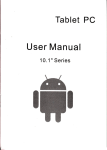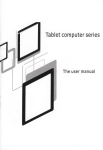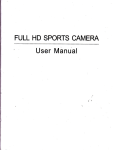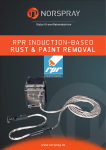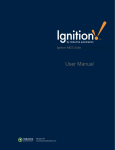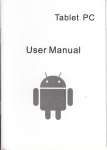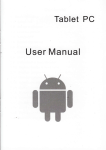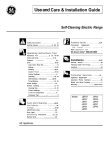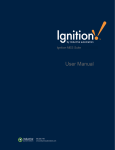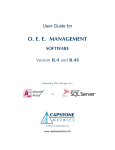Download User Manual - File Management
Transcript
ANDROID 4.0 User Manual 7" Series trt ; Contents 1. Basic Operation 1 .1 Switch ON 1.2 Unlock the Scrden .l .. .. .. ... . 1 1 1.3 Lockthescreen 1.4 Switch OFF 1.5 Restart the device 1.6 Battery charging 1.7 Switch input methods 1.8 UseT-Flash eard ......-... .. 1.9 Connected to the computer 1 .10 Browse the file in the device 1 .1'l Startup programs 1 1 1 . 2 2 3 3 . .. . 4 1.12 Close programs operation 1 .'14 Home screen 1.15 Screen gestures 1 .16 Security setting 1 .1 7 Display setting 1 .18 HDMI setting 'l .13 Screen 4 .. .19 Wireless And Network Settings . . . -- -. .. . 1.2 Technical specifications...... .. .. .. .. ..... 1 b" 1 4 4 5 5 6 7 . 7 8 Disclaimer 1. Thanks very much for purchasing our MID product! Before using this product, please read the manual carefully. We will consider that you have read this manual when you use this prod uct. 2. The functions information of this manual is subject to the product itself; we will keep developing new functions. The information in th_ is manual is subject to change without any prior notice. 3. The Company will not be responsible for any loss of personal da_ ta and damage caused by incorrect operation of software/Hardwa_ re, artificial damages, replacement of batteries or any other accid_ ent. To avoid loss of your data, please backup your dita to your co_ mputer at any time. 4. We can not control any dispute from users, misunderstanding or incorrect operation against the manual, the Company will not t;ke any relevant responsibility for any accidental loss polentially occurring in the process of using this manual. 5. Please do not repair it by yourself, otherwise, we will not provide you with after-sale service. 6.Our Company reserves the final explanation right to this manual and other relevant informatlon preface Dear Customers, Thanks very much for purchasing our producfl This device is buil! inhigh performance Wifi receiver module, supporting external 3G USB-DONGLE wireless network card, turning on the-broadband wireless networks, breaking through the restiaint of network cable; it willbring you into the portable media player world and fulfill your entertainment needs_ lt also support picture browsing, E-boo( Re_ ader, games, online chat and other functions, varioui settings will fully show your individuality. Safety notices This manual contains important information, in order to avoid accidents, please read this manual carefully before you use this product. . Please do not let the player fall or rub or compact with hard obj_ ects during using, or it may cause surface scratch of the player,bj_ ttery loose, data lose or damages of other hardware. . Never let this product expose to the humid environment or rain as the water leaked into may disable it to the extent beyond main! enance. . You are recommended not to use the headset with large volume continuously, please adjust the volume to the size of appropriate security and control the using time to avoid the damage to your hearing, as excessive volume will cause permanent hearing damage. . Please do not cut off the power abruptly during software update and download, or it may cause date loss and system error. o Please don't turn on the device where the wireless equipment is forbidden or when the usage of the device will cause interference and danger. Please observe any relevant restrictions. o Please use original accessories and batteries, do not use incompatible prod ucts. . Please don't use the device in gas station or nearby the fuel and chemicals. . Please don't use this product when you are dri ving or walking in the street, or it may cause an accident. Please do not scrape the TFT screen, it may be damaged and can not be display anything. . o Never clean the device with any chemicals and detergent, or it will damage the product surface and corrode the spray paint Packing list Welcome to purchase this product , when you open the package acceptance of the following: Item Components , Quantity 1 MID Device I 2 USB Cable I J User Manual 1 4 Adapter 1 5 Warranty Card 1 b Qualified Certification 1 Attention: Accessories are subject to the real products and change without notice. indicating lamp of the device is in high light blue color, the desktop teep rollins wriich ihows it is connected to 1. Basic Operation 1.1 Switch ON When the device is in the OFF mode, press and hold "Power" key for 3 seconds to enter the Android startup progress bar, then you can enter to the system desktop. 1.2 Unlock the screen Please press and drag ocked automatically. the! icon to the [, then the LCD will unl- fi:i""ll:':.t",i"ry! 1.7 Switch input methods The device support handwriting, number, letter, pinyin etc. switching follow: Click any text input area of the working program interface, itwill popping input keyboard interface, as shown below: PressE , then it will popping "lnput Method" switch interface.Select the input method you want here. [Noted]After newly install input method, you should "Settings>Language & input>KEYBOARD & INPUT METHODS', then you can use. 1.3 Lock the screen When the device is in the ON mode, press the "POWER" key shortly, the system will lock the screen and enter the save power mode. Then the screen is OFF but the system will still operation. 1. 4 Switch OFF When the device is in the ON mode, press and hold the "POWER" key for 3 seconds, the screen will display the power off interface, choose the power off item to confirm, the system will shut automatically. 1.5 Restart the device Press the "RESET" key shortly to restart the MID device. 1.8 Use T-Flash card . lnsertT-FLASH card lnsert the T-Flash card into the slot in direction ofthe device's bottom shell until you hear a sound of click. . Browse files in the memory card ln this MID device , you can view and use the needed files in catologue of 'MENU">"File manager"> "SD Card". o Remove T-Flash card Close all open files from the T-Flash, then enter into "MENU">"SETTINGS">"TF card and & device storage", click "Unmount SD card" ,System will prompt that TF card was removed safely. Tap with your fingertips to the pop-up T-Flash Card 1.6 Battery charging lNotel lnsert the micro port of the battery adaptor into 220V AC slot on the device, and connect the other side with the power socket. Then,yo- applied in one direction. u can charge the device. [Note] This device is not recommended to use USB interface to charge, please must use the special power adapterfor charging.You should chargethe batteryforatleastS-12 hoursto make sure the battery isfully charged atthefirsttime. On charge the Power 1. Do not insert the T-FLASH card by force, this card can only be 2. Do not remove the TF card before Unmounted it, or the card may be damaged. 3. lf the memory card is write-protected, data will not be formatted and written, please remove the write protection before such opera- tions 4. Major brands memory card is recommended to avoid the card is not compatible to this device. 1.9 Connected to the computer One end of the USB line connect to the computer, the other end connect the MlD device, select "Settings>Developer options>USB debugging", the device will connect with computer, and you can copy files to the device. l '1 . 11 Startup programs Click all the application icon you want to start and it can switch on. 1. 12 Close programs Press the icon lcontinuously or the "ESC" key, the device will close the active program. You can also use the corresponding function in the management currently running applications to close the prog ra m. 1. 13 Screen operation r Zoom in andzoom out : ln applicationswhichsupportzoom gestures, such as photo, lE browser, mail and map etc. you can zoom in or out the screen contents by opening or ciosing your two fi . ngers. Rolling: ln applications which support rolling gestures, such as photo , lE browser, mail and map etc. you can scroll the screen contents bysliding yourfingers on the screen. lf you wantto stop the rolling screen, you just need to touch it. 1 . 1.10 Browse the file in the device Click " Files lvlanager" p , You can see the files in the device . 14 Home screen Switch home screen ln the home state, you can change the home interface by sliding your fingers on the screen quickly. . Custom Home Screen Press the blank area on the home screen interface for a few seconds, it will appear "Choose wallpaper from" menu, then you can set the home screen. o Move application icons on screen Press the icons of applications you need to move for several seconds, it will enter into the moving model (the icon of application will be turn bigger), then drag the icon to desired position directly. . Move application icons screen to screen Press the icons of applications you need to move for several seconds, and you can drag the icon to the left side or right side. . Delete applications Press the icon of application you need to remove for several seconds, drag the icon to "x" (when the icon was turn big, the bottom of screen will appear "x", then you can delete the application. lf use the "pattern", as below: 1 . You must ensure the four-point connection when you draw the unlock pattern. 1. 15 Screen gestures . Click When you need to input by the on-screen keyboard, you just need to select applications or press the button on the screen, then click the items. o Press When you want to start the available options of a project(such as web page link), you only need to press the project. . Slide Sliding on the interface with your fingers to make vertical or horizontal dragging action. o Drag Before you start dragging, you must press the items with your fingers, and can not let fingers leave the screen before dragging to the desired position. . Rotation Changing the screen orientation by rotating the device laterally. 1.16 Security setting You can set the unlock pattern, each time you open or wake your MID device, you must draw pattern to unlock the screen. ln "Settings > Security > Screen lock", it support many unlock ways. "Slide,Face Unlock,Pattern,PlN,Password-. 3. Cilck "confirm" to complete unlock pattern designing. 4. Each time you open or waking your MID device, you must draw pattern to unlock the screen. 1. 17 Display setting Click "Settings > Display", you can set the brightness/ wallpaper/ Auto rotate screen/ sleep/ font size of the screen. 1.18 HDMI setting lnset MDMI cable into HDMI slot, than you can transfer image and voice to the H D TV through the H DM I cable. [Note]This setting only use for the Tablet PC with HDMI function. 1. 2 Technical specifications ',lode I CD Display 'l . 19 Wireless And Network Settings a) WlFl Click "Settings>Wi-Fi", turn on the wifi, the device wjll find available wireless network in the right interface. )C lnterface 7 lard Drive Capacity 4GB-1 6GB M e mory ;apacity Expansion ,4usic Function /ideo Function rhoto browse Select the desired wireless network, the system will directly connect the network or popup the password input window according to network access security settings. Please consult your wireless network administrator for the password. Tablet Pc inch 800'480- Multi-point caoacitive touch scr6en Hiqh speed Micro USB T" 512M8-1GB Format 32GBfmaxl ,4P3. WMA. WMV. F ).OHz-20KHz Formal Max. Resolutions Screen Ratio 1920x1080 SuDoort T-Flash card Transmission rate Work Frequencv lamera Function iecording Function fforkino temoeral Front 0.3 Support INote] Open "SETTING>Wl-Fl>WIRELESS AND NETWORK>MORE>3G SUPPORT INFROMATION" and you can see 3G support list- lt is recommended that bring the device when you bought the 3G Dongle and have a test . ilKV. AVl. RM. MP4etc 54N/bps 4GHz ,4ax Simplified Chinese,/Traditional Chinese,/English/Japanese/ French/German/Spanish etc. 0709 03 04 0453 1 209001 b) Use 3G internet This device supports the 3G wireless lnternet access. lnsert the 3G USB- Dongle into the USB-Host port, it will connect with the lnternet after search the 3G signal. APEetc :3/1 6:g/full screen for optional JPG./BMP./JPEG/GlF etc. toz.l1blgln Su pport WIFI anguages Occ- i9