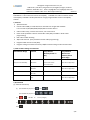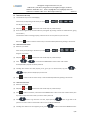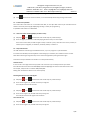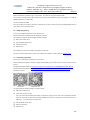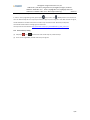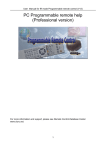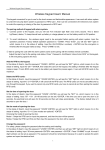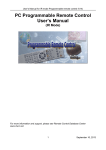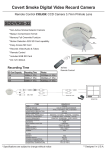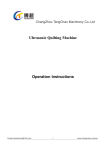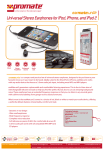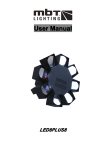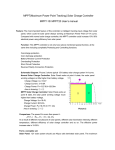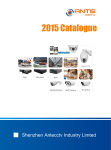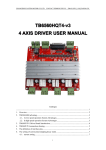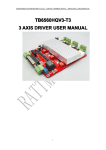Download CLR7992 User Manual - Remote Control Database Center
Transcript
Changzhou Longer Electronics Co.,Ltd Address:Fl.4, No.431‐1,Gongrenxincun,Changzhou,Jiangsu, P.R.China Website: www.cldic.com Email: [email protected],[email protected] CLR7992 LONGER URC User Manual(Preliminary) 2015-7-8 CLR7992 LONGER Universal Remote Control User Manual (Preliminary) 1 / 8 Changzhou Longer Electronics Co.,Ltd Address:Fl.4, No.431‐1,Gongrenxincun,Changzhou,Jiangsu, P.R.China Website: www.cldic.com Email: [email protected],[email protected] CLR7992 LONGER URC User Manual(Preliminary) 2015-7-8 Table of Contents Page Table of Contents ............................................................................................................. 2 1,General Description ...................................................................................................... 3 2,Features ........................................................................................................................ 3 3, Code number settings and functions ............................................................................ 3 4, Quick Guide ................................................................................................................... 4 5,Operation Guide ............................................................................................................. 4 5.1 URC manual code setup ..................................................................................................... 4 5.2 URC manual code search .................................................................................................... 4 5.3 URC auto code search ....................................................................................................... 4 5.4 URC codes updatable ....................................................................................................... 6 5.5 URC code number checking(Display the Active Code) ....................................................... 6 5.6 40pcs FAV channels .......................................................................................................... 6 5.7 Programmable remote control(PRC) ................................................................................... 6 5.8 USB/IR programming ........................................................................................................ 6 5.9 Audio cable programming ................................................................................................ 7 5.10 Reset to factory setting .................................................................................................. 7 2 / 8 Changzhou Longer Electronics Co.,Ltd Address:Fl.4, No.431‐1,Gongrenxincun,Changzhou,Jiangsu, P.R.China Website: www.cldic.com Email: [email protected],[email protected] CLR7992 LONGER URC User Manual(Preliminary) 2015-7-8 1, General Description CLR7992‐E2 is a 2in1 universal remote control(URC). CLR7992‐E4 is a 4in1 universal remote control(URC). CLR7992 is developed based on Longer programmable remote control(PRC) solution. 2, Features 2/4 device banks. Contains about 800 pcs codes which are selected from Longer PRC database. It can control TV/VCR/DVD/DVB/SAT/CD/HIFI and other devices. Code number setup, manual code search, auto code search. 6 URC codes updatable. Used to amend URC codes.(Only available in Audio cable programming) URC code number checking. 40pcs FAV channels. (Only available in Audio cable programming) Programmable remote control (PRC). Program settings and codes from PC by USB/IR communicating mode and audio cable. 3, Code number settings and functions Code Number Range Function Setup Method (Manually based on URC) Setup Method (Based on PC Software/Smart phone App) 0001‐9999 800pcs internal Manual code setup PC software setup (only some are available) URC codes Manual code search Smart Phone App setup Auto code search 5001‐5006 6 pcs updatable PC software setup URC code 8001,8003 Smart Phone App setup 2pcs PRC code 0000 Disable the device Manual code setup PC software setup bank Smart Phone App setup 4, Quick Guide (1) Manual Code Setup (a) (For CLR7992‐E2) Any one of (For CLR7992‐E4) Any one of (b) + X = EXIT: and , , , LED ON X X X X (4 digits) 3 / 8 Changzhou Longer Electronics Co.,Ltd Address:Fl.4, No.431‐1,Gongrenxincun,Changzhou,Jiangsu, P.R.China Website: www.cldic.com Email: [email protected],[email protected] CLR7992 LONGER URC User Manual(Preliminary) 2015-7-8 (2) Manual Code Search (a) (For CLR7992‐E2) Any one of (For CLR7992‐E4) Any one of (b) + EXIT: and , , , LED ON or (3) Auto Code Search (a) (For CLR7992‐E2) Any one of (For CLR7992‐E4) Any one of and , , (b) + LED ON When pressing any button, stop the search, go on Auto Search, , manual search. EXIT: (4) Show code digits (a) (For CLR7992‐E2) Any one of (For CLR7992‐E4) Any one of and , , (b) + LED ON (5) Reset to Factory (a) (For CLR7992‐E2) Any one of (For CLR7992‐E4) Any one of (b) + and , , LED ON 8900 (6) Enter USB/IR programming or Audio cable programming (LEFT) + (RIGHT) LED FLASH 4 / 8 Changzhou Longer Electronics Co.,Ltd Address:Fl.4, No.431‐1,Gongrenxincun,Changzhou,Jiangsu, P.R.China Website: www.cldic.com Email: [email protected],[email protected] CLR7992 LONGER URC User Manual(Preliminary) 2015-7-8 5, Operation Guide 5.1 URC manual code setup (1) Find the brand of your set in booklet(App). Press the key corresponding to the device you want( or or ) , the LED gives a short blink. and (2) Keep keys pressed down until the LED stays lit; release the keys. (3) Enter the four digits found; the LED confirms by turning OFF. (If pressing unknown or mistake buttons, giving 2 short blinks.) Check that the device is working properly; if all the functions are not present try the next code. Note: Press button to exit the search mode, or exit automatically without key pressing in 20 seconds. 5.2 URC manual code search (1) Switch on your device. Press the key corresponding to the device you want( or or ), the LED gives a short blink. (2) Keep keys (3) Press and or pressed down until the LED stays lit; release the keys. to transmit the POWER button codes of next code number forward/backward, stop till the device power off. (4) Checking other buttons can work properly, if not, go to (3). If no button works, try press or to adjust, because maybe you pass the code. (5) Press button to exit the search mode, or exit automatically without key pressing in 20 seconds. 5.3 URC auto code search (1) Switch on your device. (2) Keep keys (3) Press and pressed down until the LED stays lit; release the keys. button and release, it will transmit the POWER button codes of next code number. Please press any button to stop auto search when you see the device power off. (4) Press button to go back last one code, repeat pressing button to go back to the previous one code in order to check which code can turn the device POWER ON. (5) Checking other buttons can work properly, if not, press button to enter AUTO SEARCH mode. If 5 / 8 Changzhou Longer Electronics Co.,Ltd Address:Fl.4, No.431‐1,Gongrenxincun,Changzhou,Jiangsu, P.R.China Website: www.cldic.com Email: [email protected],[email protected] CLR7992 LONGER URC User Manual(Preliminary) 2015-7-8 the device power off again, go to step (5), otherwise, go to step (6). (6) Press button to exit the search mode, or exit automatically without key pressing in 20 seconds. 5.4 6 URC codes updatable Once some often‐used codes are not included inside URC, at most 6pcs URC codes may be amended from PC software and smart phone App by USB/IR programming or audio port programming. 6 updatable code numbers are 5001‐5006. 5.5 URC code number checking(Display the Active Code) (1) Keep keys and pressed down until the LED stays lit; release the keys. (2) Enter the digit 9; the LED starts to blink displaying the device code, as in the sample: If the active code is 1203, the LED first gives 1 blink, to indicate 1; then, after about one second, 2 blinks, to indicate 2; then 1 long blink, to indicate 0; and finally 3 blinks, to indicate 3. 5.6 40pcs FAV channels This URC will either scroll through all available channels, or you can program in up to 40 Favorites. In Favorite Channel Mode, Channel Up/Down scrolls through your Favorites; the 0‐9 buttons work as normal. Note: When advancing through favorites, let the channel change before pressing the button again. Channels list setup is available in PC software or in smartphone APP only. Channel Format It uses a three or four digit channel entry system. Enter channels as you normally would for your device. Some devices have the function with ENTER(OK) ended with 1/2/3 digits of channel. Some devices don’t have. For example, 2‐OK, 2‐3‐OK. 0‐1‐2‐OK. Or 0002, 0023,0012. Adding “OK” will make the device to turn channel quickly. Switching Between Favorites and Regular: (1) Keep keys and pressed down until the LED stays lit; release the keys. (2) Enter the four digits 7777; the LED confirms by turning OFF. Then CH+/CH‐ will transmit channels. (1) Keep keys and pressed down until the LED stays lit; release the keys. (2) Enter the four digits 7776; the LED confirms by turning OFF. Then CH+/CH‐ will transmit regular code of devices. Clear channels list. (1) Keep keys and pressed down until the LED stays lit; release the keys. (2) Enter the four digits 7770; the LED confirms by turning OFF. 6 / 8 Changzhou Longer Electronics Co.,Ltd Address:Fl.4, No.431‐1,Gongrenxincun,Changzhou,Jiangsu, P.R.China Website: www.cldic.com Email: [email protected],[email protected] CLR7992 LONGER URC User Manual(Preliminary) 2015-7-8 5.7 Programmable remote control(PRC) With the software in PC and the app in smart phone, one code can be programmed into URC. You can search code by brand, model or URC code number in the software and app, and program it into URC via USB/IR programmer or audio cable. This code numbers are 8001. Once you program it into URC, it will store in URC forever. You may recover it by entering 4 digits (8001) after you setup other codes in the device bank. 5.8 USB/IR programming It consists of a USB/IR programmer and a software in PC. Please download the software from the website and install it. The software includes all of URC settings, including as below. (1) URC code number setup (2) 6pcs updatable codes setup (3) FAV channels setup (4) PRC function The software can read from the URC and program into the URC. For more operation details, please check in the software. The software can be checked in www.clurc.net . 5.9 Audio cable programming It consists of a audio cable and an App for smart phone. Please download the App from website or Apple store/Google app store and install it into your android phone or iPhone. IOS App downloading address is https://itunes.apple.com/us/app/longer‐urc/id987846970?l=zh&ls=1&mt=8 Android downloading address is https://play.google.com/store/apps/details?id=com.soft.remote1009 QR code is as below. IOS version Android version The App includes all of URC settings, including as below. (1) URC code number setup (2) Code search function in App User can search brand/model/code number and limit the range to be less than some quantity(for example, 50), then send code to URC, which transmits POWER code to device. Compared to code search function in URC itself, it is much faster to find the code. (3) 6pcs updatable codes setup (4) FAV channels setup (5) PRC function 7 / 8 Changzhou Longer Electronics Co.,Ltd Address:Fl.4, No.431‐1,Gongrenxincun,Changzhou,Jiangsu, P.R.China Website: www.cldic.com Email: [email protected],[email protected] CLR7992 LONGER URC User Manual(Preliminary) 2015-7-8 For more operation details, please check it in App. In order to enter programming mode, please press (LEFT) button and (RIGHT) button at the same time. Then the LED will keep ON. You may setup functions in App and press “Program”. If the URC receives the signal, the LED will flash. If the URC receives the successful code, the LED turns OFF. Otherwise, it keeps ON. The LED will be OFF without receiving signal in 10 seconds. The help video can be checked in http://www.cldic.com/en/en_CLR7992URCsetup_2015_video.htm 5.10 Reset to factory setting (1) Keep keys and pressed down until the LED stays lit; release the keys. (2) Enter the four digits 8900; the LED confirms by turning OFF. 8 / 8