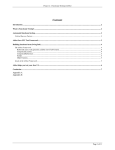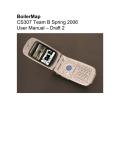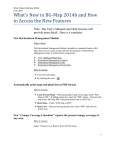Download User Manual: Instructions
Transcript
DiPFI Digital Picture Frame Interface “Picture your world.” User Manual Contents Product Description DiPFI Illustration 2 . 3 How to Setup your DiPFI 4 How to Use your DiPFI 5-6 Troubleshooting Instructions 7 Congratulations!! You have just purchased the latest in digital picture technology. With the Digital Picture Frame Interface, you have chosen to revivify your old VGA devices, and turn them into highly portable digital image viewers. The device is simple to use, requiring only a standard Ethernet cable(1) and a standard 9 Volt power supply for full functionality. Simply attach DiPFI to a VGA monitor, supply it with an Ethernet connection and power, and you are ready to view any digital picture(2) stored on your configurable home personal computer. The device has onboard pushbuttons and status LEDs which allow for a simple and efficient means for communicating with the display. In addition, DiPFI offers infrared remote capabilities, which allows you the benefit of controlling the device from across the room using the volume and channel buttons on any remote using the Sony IR Remote Protocol!! You may ask, “How does it work?” Just set up your VGA device on a shelf for prominent display, plug in power and Ethernet to your new picture frame interface and attach DiPFI to the VGA device. Next, connect to DiPFI using your personal computer and DiPFI is now ready to let you picture your world for all to see. So sit back, and enjoy your memories. (1) Not included (2) Works on 640 x 480 JPEG images 2 Figure 1. DiPFI Front and Back Views Dimensions: 8.7 (l) x 7.7(w) x 2.5(h) (inches) 22 x 19.5 x 6.35 (centimeters) Component (1) Power Button Function Used to switch the device on and off. (2) (3) (4) (5) (6) (7) Sends the next picture from the PC to the display. Sends the previous picture from the PC to the display. Puts the device into and out of slideshow mode. RJ-45 port for connecting the Ethernet cable from the PC. Receives signals from the remote control. These toggle on and off when a picture is being transmitted; otherwise they stay lit when the device is on. The display device cable is connected here.(15pin-female) 9V power supply adapter is connected here. Next Button Previous Button Function Button Ethernet Port IR Panel Status LEDs (8) VGA Connector (9) Power Supply Input 3 Product Setup Instructions Please make sure that the Digital Picture Frame Interface box packaging includes the following items: picture box unit, 9V power adapter, software installation CD, and RJ-45 Ethernet cable. 1. Place the picture box unit on a flat, level surface preferably near a wall outlet, VGA monitor and Ethernet router. Using the supplied Ethernet cable connect one end to a spare port on a DCHP compliant router, and connect the other end to the Ethernet port on the right side of the picture box unit. 2. Making sure the power is off on the VGA monitor, connect the analog cable securely to the VGA connector on the left side of the picture box unit. 3. Finally, connect the AC power adapter to the back of the picture box unit, and plug the adapter in the wall outlet. The unit will automatically power up and wait for requests on the network and from the push buttons or remote control. The picture box unit is designed to receive automatic configuration via a DHCP server that is built in to most standard 100/10 Base-T routers. The infrared detector will work with any standard Sony brand controller. There are four control buttons that work on the remote: channel up (PWR), channel down (FUNC), volume up (NEXT), and volume down (PREV). See the “Product Use Instructions” section for a functionality description. The software installation CD contains a simple self-extracting compressed file that can be extracted to any directory on the user’s hard drive. The user should copy all the desired picture files to this directory before executing the program. The program must have the domain name or IP address of the Rabbit server in order to connect to the rabbit. In order to connect to the Rabbit server, execute the PC client program with the IP address as the first argument and the port number (39) as the second argument. The Rabbit will now be able to transfer pictures from the PC to the display device. 4 How to use your DiPFI Now that you have successfully set up your DiPFI the following guidelines should help you operate it with ease. Displaying your first Picture : Press the Next(2) button on top of the box to tell your DiPFI to send the first picture to the VGA device you connected it to. Within seconds the full picture should be displayed on the screen for your viewing pleasure. If this is not the case, try using the Power button to switch the device on and off. If this does not solve the problem, perform the Set-Up instructions again or try some more troubleshooting steps (Page 7). Changing the Picture : The Next(2) and Previous(3) buttons will cycle forwards and backwards through all the picture files in the DiPFI_PIC folder on your PC, displaying the full picture before recognizing the next command. Hitting Next or Previous while a picture is loading will not interrupt the current picture being sent to the display hence holding these buttons down will have the same effect as pressing them once. Album Slideshow : This display mode lets you view all the pictures in your DiPFI_PIC folder without having to hit next or previous buttons repeatedly which can be tedious. Pushing the Function(4) button once will continuously cycle through all pictures displaying them for a period of 5 minutes each. To stop on a certain picture push Previous and to exit this mode and return to the static display push Function again. 5 Remote Control: With any SONYTM remote, you can control the DiPFI from up to 10m (33 feet) away within line of sight of the IR Panel. The functions work exactly as described above for the on-device push buttons. Programming may be required with any other remote protocol to implement the same functionality. For Best Use: Use this product in a cool and dry area away from direct sunlight. Place product on a flat surface with the push buttons and connectors unobstructed; preferably a place where the Ethernet cable will not obstruct or impede movement. The IR panel on the front should be facing the area from which you would like to remotely control the display and should not be obstructed. Do not place objects on top of this device as inner components may be affected. Turn off the device when not in use. 6 Product Troubleshooting Instructions Frequently Asked Questions: 1) The PC client software will not connect to the picture box unit. The client returns the error “Unable to connect to port 39 on xxx.xxx.xxx.xxx” – The router must be configured to forward port 39 on the IP address assigned for the picture box to work over the Internet. Also make sure that the network cable is securely plugged into the picture box unit. 2) There is nothing displayed on the monitor – The picture box unit requires that the PC client send it a picture before it can display anything. Make sure that the PC client successfully connects to the picture box unit. 3) The remote control does not work with the picture box unit – Ensure that a Sony Remote Control is used, there are new batteries in the remote and there is nothing between the remote control transmitter and picture box IR Panel (9). 4) I have a problem not included in this F.A.Q. – Feel free to call the Digital Picture Frame Interface technical support number at 1-800–GO-DiPFI (800-46-34734) from 9am – 7pm Monday through Saturday. Any comments or suggestions are welcome and would be appreciated. Contact Information: Product Development Website: http://shay.ecn.purdue.edu/~477grp12/ Email: [email protected] 7