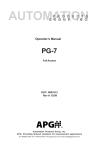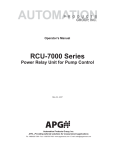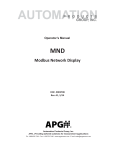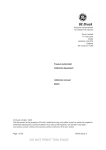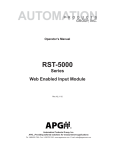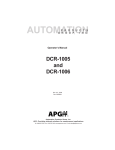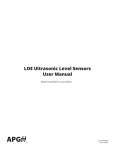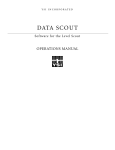Download PG5 User Manual - Automation Products Group, Inc.
Transcript
AUTOMATION P R O D U C T S G R O U P, I N C. Operator’s Manual PG-5 Full Access DOC. 9003384 Rev. A1 3/10 Automation Products Group, Inc. APG...Providing tailored solutions for measurement applications Tel: 1/888/525-7300 • Fax: 1/435/753-7490 • www.apgsensors.com • E-mail: [email protected] PG5 Rev. A1, 3/10 Table of Contents Warranty ............................................................................... 3 Programming the PG5 ....................................................... 4-19 Menu Flow Chart ................................................................ 5 Changing the Mode Setting ............................................... 6 Accessing/Exiting the Setup Menu .................................... 7 Maximum/Minimum Function ........................................... 8 Units of Measure ............................................................... 9 Using Custom Units ................................................... 10 Peak-Hold Feature .......................................................... 11 Advanced Settings...................................................... 12-18 Auto-Off ...................................................................... 12 Decimal Place ............................................................ 13 Sample Rate .............................................................. 14 Bar Graph ................................................................... 15 Range Adjustment ...................................................... 16 Analog Setpoints ........................................................ 17 Analog Calibration ...................................................... 18 Tare Feature .................................................................... 19 Default ............................................................................. 20 Wiring the PG5 .............................................................. 21-23 Firmware Release Notes: .............................................. 24-25 CE Declaration of Conformance ................................... 26-27 Automation Products Group, Inc. APG...Providing tailored solutions for measurement applications 2 Tel: 1/888/525-7300 • Fax: 1/435/753-7490 • www.apgsensors.com • [email protected] Rev. A1, 3/10 PG5 • Warranty and Warranty Restrictions APG warrants its products to be free from defects of material and workmanship and will, without charge, replace or repair any equipment found defective upon inspection at its factory, provided the equipment has been returned, transportation prepaid, within 18 months from date of shipment from factory. THE FOREGOING WARRANTY IS IN LIEU OF AND EXCLUDES ALL OTHER WARRANTIES NOT EXPRESSLY SET FORTH HEREIN, WHETHER EXPRESSED OR IMPLIED BY OPERATION OF LAW OR OTHERWISE INCLUDING BUT NOT LIMITED TO ANY IMPLIED WARRANTIES OF MERCHANTABILITY OR FITNESS FOR A PARTICULAR PURPOSE. No representation or warranty, express or implied, made by any sales representative, distributor, or other agent or representative of APG which is not specifically set forth herein shall be binding upon APG. APG shall not be liable for any incidental or consequential damages, losses or expenses directly or indirectly arising from the sale, handling, improper application or use of the goods or from any other cause relating thereto and APG’s liability hereunder, in any case, is expressly limited to the repair or replacement (at APG’s option) of goods. Warranty is specifically at the factory. Any on site service will be provided at the sole expense of the Purchaser at standard field service rates. All associated equipment must be protected by properly rated electronic/ electrical protection devices. APG shall not be liable for any damage due to improper engineering or installation by the purchaser or third parties. Proper installation, operation and maintenance of the product becomes the responsibility of the user upon receipt of the product. Returns and allowances must be authorized by APG in advance. APG will assign a Return Material Authorization (RMA) number which must appear on all related papers and the outside of the shipping carton. All returns are subject to the final review by APG. Returns are subject to restocking charges as determined by APG’s “Credit Return Policy”. Automation Products Group, Inc. APG...Providing tailored solutions for measurement applications Tel: 1/888/525-7300 • Fax: 1/435/753-7490 • www.apgsensors.com • [email protected] 3 PG5 Rev. A1, 3/10 Programming the PG5 Z Button Battery Meter On/Off Button S Button Bar Graph Each of the three buttons on the PG5 performs multiple functions. The primary function applies when in standard operating mode. The secondary functions are used for programming operations and when special features, such as PeakHold, are enabled. On/Off Button Primary Function: Press and hold for 1 second to turn on/off the gauge. Secondary Function: Press once to access the main setup menu. Z Button Primary Function: Press to “zero” the gauge reading (the reading must be less than 5% of full-scale in order to zero the gauge). Secondary Function: Cycles through the options in the setup menus. S Button Primary Function: Cycles between the current, maximum, and minimum pressure readings. Secondary Function: Used to accept the displayed option while in the setup menus. Secondary Function: Resets the peak-hold reading when the peak-hold feature is enabled. Automation Products Group, Inc. APG...Providing tailored solutions for measurement applications 4 Tel: 1/888/525-7300 • Fax: 1/435/753-7490 • www.apgsensors.com • [email protected] Rev. A1, 3/10 PG5 Automation Products Group, Inc. APG...Providing tailored solutions for measurement applications Tel: 1/888/525-7300 • Fax: 1/435/753-7490 • www.apgsensors.com • [email protected] 5 PG5 Rev. A1, 3/10 Accessing the Mode Setting: Step 1: Simultaneously press and hold the On/Off button and the (S) button for approximately 3 seconds. This will bring up the 3 digit mode number. Step 2: Enter the desired mode number (see mode definitions below) by using (Z) to change the value of the flashing digit, and (S) to advance to the next digit. Mode Definitions: Mode 000: Full Access - Provides access to all menu settings. If no buttons are pushed for 1 minute, the gauge will revert back to Mode 003 (factory default). Mode 002: Limited Access - Menu is locked - (Z) button zeros the reading - (S) cycles between the Max and Min readings - On/Off functions only on battery powered gauges Mode 003: Factory Default - Full access except Full Scale Calibration is locked Mode 005: Locked Access - All buttons locked except the on/off button on battery powered gauges. Automation Products Group, Inc. APG...Providing tailored solutions for measurement applications 6 Tel: 1/888/525-7300 • Fax: 1/435/753-7490 • www.apgsensors.com • [email protected] Rev. A1, 3/10 Z Button PG5 On/Off Button S Button Accessing the Main Setup Menu: Step 1: With gauge powered on, press the On/Off button once to enter the main setup menu. Step 2: Press (Z) to scroll through menu choices; max/min, units, peakhold, advanced settings, tare, default and exit. Exiting the Main Setup Menu: Step 1: Step 2: Step 3: Step 4: While in the main setup menu, press (Z) until EXIT is displayed. Press (S) to access the Exit options. Press (Z) to until YES is displayed. Press (S) to Exit the main setup menu and return to the standard operating mode. Automation Products Group, Inc. APG...Providing tailored solutions for measurement applications Tel: 1/888/525-7300 • Fax: 1/435/753-7490 • www.apgsensors.com • [email protected] 7 PG5 Rev. A1, 3/10 • Maximum/Minimum Reset (MAXMIN): Pressing the (S) button while in standard operating mode will cycle between displaying the current pressure reading, the Maximum pressure reading and the Minimum pressure reading. The maximum and minimum readings will be stored until the gauge is powered down or the max/min readings are reset. Resetting the Max/Min readings: Step 1: Step 2: Step 3: Step 4: Step 5: Press the On/Off button once to enter the main setup menu. Press (Z) to cycle through the options until MAXMIN is displayed. Press (S) to access the Max/Min reset options. Press (Z) to toggle between YES and NO until YES is displayed. Press (S) to reset the Max/Min readings and return to the main setup menu. Automation Products Group, Inc. APG...Providing tailored solutions for measurement applications 8 Tel: 1/888/525-7300 • Fax: 1/435/753-7490 • www.apgsensors.com • [email protected] Rev. A1, 3/10 PG5 • Units of Measure (UNITS): Allows the user to select the unit of measure to be displayed as the pressure reading. Options: For gauges over 120 psi: PSI (pounds per square inch) bAR (bar) KPA (kilopascals) *CUSTOM (see “Using Custom Units” on next page) KGCM^2 (kilograms per cubic centimeter) MPA (megapascals) FTH20 (feet of water @ 60 F) cmHG (centimeters of mercury) For gauges less than 120 psi: PSI (pounds per square inch) bAR (bar) KPA (kilopascals) *CUSTOM (see “Using Custom Units” on next page) mbAR (millibar) INHG (inches of mercury) INH20 (inches of water @ 60 F) mmHG (millimeters of mercury) Setting the Unit of Measure: Step 1: Step 2: Step 3: Step 4: Press the On/Off button once to enter the main setup menu. Press (Z) to cycle through the options until UNITS is displayed. Press (S) to access the Units options. Press (Z) to cycle through setting options until the desired unit of measure is displayed. Step 5: Press (S) to apply the setting and return to the main setup menu. Automation Products Group, Inc. APG...Providing tailored solutions for measurement applications Tel: 1/888/525-7300 • Fax: 1/435/753-7490 • www.apgsensors.com • [email protected] 9 PG5 Rev. A1, 3/10 Using Custom Units (CUSTOM): The Custom Units setting allows the user to display a volumetric weight by applying a conversion factor to the pressure reading. NOTE: The conversion factor must be calculated using Pound per Square Inch (psi) as the base unit of measure. Setting the Custom Units feature: Step 1: Step 2: Step 3: Step 4: Step 5: Calculate the conversion factor from psi to the desired unit of measure. Press the On/Off button once to enter the main setup menu. Press (Z) to cycle through the options until UNITS is displayed. Press (S) to access the Units setting options. Press (Z) to cycle through the Units options until CUSTOM is displayed. Step 6: Press (S) to access the Custom Units setting. A 5-digit conversion factor will appear with the first digit flashing. Step 7: Press (Z) to change the value of the flashing digit (options: 0-9). Step 8: Press (S) to accept the flashing digit and advance to the next digit......repeat steps 7 and 8 as necessary. Step 9: After the last digit is accepted by pressing (S), use (Z) to scroll through the custom units of measure; LBF, KN, LBS, KG, and NEWTON. Step 10: Press (S) to accept the custom unit and return to the main setup menu. Automation Products Group, Inc. APG...Providing tailored solutions for measurement applications 10 Tel: 1/888/525-7300 • Fax: 1/435/753-7490 • www.apgsensors.com • [email protected] Rev. A1, 3/10 PG5 • Peak-Hold (P HOLd): When the Peak-Hold is enabled, the gauge will display the “peak” or maximum pressure reading since the gauge was powered on or the Max/Min value was reset. NOTE 1: When the Peak-Hold feature is enabled, a small box containing the words PEAK HOLD will be displayed in the upper left corner of the display. Options: Off or On Enabling the Peak-Hold feature: Step 1: Step 2: Step 3: Step 4: Step 5: Press the On/Off button to enter the main setup menu. Press (Z) to cycle through the options until P HOLd is displayed. Press (S) to access the Peak-Hold setting options. Press (Z) to toggle between OFF and ON. Press (S) to apply the displayed setting and return to main setup menu. NOTE 2: The peak value can be reset by pressing (S) with the Peak-Hold function enabled. Automation Products Group, Inc. APG...Providing tailored solutions for measurement applications Tel: 1/888/525-7300 • Fax: 1/435/753-7490 • www.apgsensors.com • [email protected] 11 PG5 Rev. A1, 3/10 • Advanced Settings (AdVSET): The Advanced Settings menu is used to customize the LCD display and to setup any optional features, such as an analog output. Auto-Off (AUTO): This function is applicable to battery powered units only. The Auto-Off feature allows the user to designate the time of inactivity (no buttons pushed) until the gauge automatically powers down. Options: 2 MIN, 4 MIN, 8 MIN, 16 MIN, 32 MIN and OFF NOTE: Selecting OFF disables the Auto-Off feature; the gauge will then remain powered indefinitely as long as there is sufficient voltage being supplied (~3.3V). Setting the Auto-Off feature: Step 1: Press the On/Off button to enter the main setup menu. Step 2: Press (Z) to cycle through the menu options until AdVSET is displayed. Step 3: Press (S) to enter the Advanced Settings menu. Step 4: Press (Z) to cycle through the menu options until AUTO is displayed. Step 5: Press (S) to access the Auto-Off setting options. Step 6: Press (Z) to cycle through setting options until the desired setting is displayed. Step 7: Press (S) to apply the setting and return to main setup menu. Automation Products Group, Inc. APG...Providing tailored solutions for measurement applications 12 Tel: 1/888/525-7300 • Fax: 1/435/753-7490 • www.apgsensors.com • [email protected] Rev. A1, 3/10 PG5 Decimal Place (dEC PL): The reading can be set to display in High Resolution (HI RES) or Low Resolution (LO RES) mode. Switching between high and low resolution will shift the displayed reading by one decimal place position. NOTE: When Low Resolution mode is enabled on a gauge with 0 decimal place positions, the display will increment in factors of 10. Options: HI RES (high resolution) or LO RES (low resolution) Setting the Decimal Place feature: Step 1: Press the On/Off button to enter the main setup menu. Step 2: Press (Z) to cycle through the menu options until AdVSET is displayed. Step 3: Press (S) to enter the Advanced Settings menu. Step 4: Press (Z) to cycle through the options until dEC PL is displayed. Step 5: Press (S) to access the Decimal Place setting options. Step 6: Press (Z) to cycle between HI RES (high resolution) and LO RES (low resolution). Step 7: Press (S) to apply the displayed setting and return to main setup menu. Automation Products Group, Inc. APG...Providing tailored solutions for measurement applications Tel: 1/888/525-7300 • Fax: 1/435/753-7490 • www.apgsensors.com • [email protected] 13 PG5 Rev. A1, 3/10 Sample Rate (SAMPLE): Adjusts the rate at which the gauge takes sample readings. NOTE: Setting the Sample Rate to “SLOW” will help preserve battery life (when applicable) and will also help to smooth rapidly fluctuating readings. Options: SLOW (4x/second), MEdIUM (8x/second), FAST (16x/second) Setting the Sample Rate feature: Step 1: Step 2: Step 3: Step 4: Step 5: Step 6: Press the On/Off button to enter the main setup menu. Press (Z) to cycle through the options until AdVSET is displayed. Press (S) to access the Advanced Settings menu. Press (Z) to cycle through the options until SAMPLE is displayed. Press (S) to access the Sample Rate setting options. Press (Z) to cycle through the setting options until the desired setting is displayed. Step 7: Press (S) to apply the displayed setting and return to main setup menu. Automation Products Group, Inc. APG...Providing tailored solutions for measurement applications 14 Tel: 1/888/525-7300 • Fax: 1/435/753-7490 • www.apgsensors.com • [email protected] Rev. A1, 3/10 PG5 Bar Graph 0% (bAR 0) & 100% (bAR100) Settings: Allows the user to define the reading values associated with 0% and 100% on the display bar graph. Bars will appear/disappear in 10% increments of the total span between the two values. NOTE: The 0% reference does not have to be the lower pressure setting; 0% can be set as the higher pressure setting, thereby causing the bar graph to increase as the pressure decreases. Negative pressure settings can also be used as either the 0% or 100% reference points. Setting the Display Bar Graph: Step 1: Step 2: Step 3: Step 4: Step 5: Press the On/Off button once to enter the main setup menu. Press (Z) to cycle through the options until AdVSET is displayed. Press (S) to access the Advanced Settings menu. Press (Z) to cycle through the options until BAR 0 is displayed. Press (S) to access the Bar Graph 0% value. A 5-digit number will appear with the first digit flashing. Step 6: Press (Z) to change the value of the first flashing digit (options: 0-9 or “-”). Step 7: Press (S) to accept the value of the flashing digit and advance to the next digit......repeat steps 7 and 8 until the desired 0% reading is fully entered. After the last digit is accepted by pressing (S), the display will return to the main options menu. Step 8: Press (S) to reenter the Advanced Settings menu. Step 9: Press (Z) to cycle through the options until BAR100 is displayed. Step 10: Repeat Steps 5-7 to enter the Bar Graph 100% value. Automation Products Group, Inc. APG...Providing tailored solutions for measurement applications Tel: 1/888/525-7300 • Fax: 1/435/753-7490 • www.apgsensors.com • [email protected] 15 PG5 Rev. A1, 3/10 Full-Scale Range Adjust (RANGE): Allows the user to adjust the reading at full-scale pressure. The reading can be adjusted by +/-10% full-scale. NOTE: The pressure reading must be within 5% of the full-scale value in order to make Range adjustments. For example, a 1000 psi gauge would need to be reading between 950 psi and 1050 psi in order to adjust the Range feature. If the reading is not within 5% of full scale, NOAdJU (No Adjustment) will be displayed when trying to adjust the Range. Adjusting the Full-Scale Range: Step 1: Step 2: Step 3: Step 4: Step 5: Step 6: Step 7: Step 8: Ensure that the pressure reading is within 5% of full-scale. Press the On/Off button to enter the main setup menu. Press (Z) to cycle through the options until AdVSET is displayed. Press (S) to access the Advanced Settings menu. Press (Z) to cycle through the options until RANGE is displayed.. Press (S) to enter the Range adjust mode. Press (Z) to increase the reading, or press (S) to decrease the reading. Press the On/Off button to accept the adjusted reading and return to the main setup menu. Automation Products Group, Inc. APG...Providing tailored solutions for measurement applications 16 Tel: 1/888/525-7300 • Fax: 1/435/753-7490 • www.apgsensors.com • [email protected] Rev. A1, 3/10 PG5 Analog Low (AL SET) & Analog High (AH SET) Setpoints: Allows the user to define the reading values associated with the Low Analog signal (i.e. 4mA or 0V) and the High Analog signal (i.e. 20mA, 2V or 5V). NOTE: The analog signal can be spanned over any portion of the pressure range, and can also be inverted by setting the Analog Low Setpoint as the higher pressure value. Negative pressure values can also be used as either the Analog High or Analog Low Setpoints. Setting the Analog Signal Span: Step 1: Step 2: Step 3: Step 4: Step 5: Press the On/Off button once to enter the main setup menu. Press (Z) to cycle through the options until AdVSET is displayed. Press (S) to access the Advanced Settings menu. Press (Z) to cycle through the options until AL SET is displayed. Press (S) to access the Analog Low setpoint value. A 5-digit number will appear with the first digit flashing. Step 6: Press (Z) to change the value of the first flashing digit (options: 0-9 or “-”). Step 7: Press (S) to accept the value of the flashing digit and advance to the next digit......repeat steps 7 and 8 until the desired Analog Low reading is fully entered. After the last digit is accepted by pressing (S), the display will return to the main options menu. Step 8: Press (S) to reenter the Advanced Settings menu. Step 9: Press (Z) to cycle through the options until AH SET is displayed. Step 10: Repeat Steps 5-7 to enter the Analog High setpoint value. Automation Products Group, Inc. APG...Providing tailored solutions for measurement applications Tel: 1/888/525-7300 • Fax: 1/435/753-7490 • www.apgsensors.com • [email protected] 17 PG5 Rev. A1, 3/10 Analog Low (AL CAL) & Analog High (AH CAL) Calibration: Allows the user to calibrate or “trim” the endpoints of the analog signal output (i.e. 4mA & 20mA or 0V & 2V/5V) Calibrating the Analog Signal End-Points: Step 1: Use a calibrated meter to monitor the analog output signal. Step 2: Force a low analog output signal (i.e. 4mA or 0V) either by adjusting the applied pressure or by adjusting the Analog Setpoints (see “Analog Setpoints” on page 18 for details). Step 3: Press the On/Off button once to enter the main setup menu. Step 4: Press (Z) to cycle through the options until AdVSET is displayed. Step 5: Press (S) to access the Advanced Settings menu. Step 6: Press (Z) to cycle through the setup options until AL CAL is displayed. Step 7: Press (S) to access the Analog Low Calibration value. A 5-digit number will appear with the first digit flashing. Step 8: Press (Z) to change the value of the flashing digit. NOTE: Increasing this 5-digit number will increase the output signal. Changing the digit farthest to the left will produce the coarsest adjustment, while each successive digit moving to the right will cause subsequently finer adjustments to the output signal. Step 9: Press (S) to accept the value of the flashing digit and advance to the next digit......repeat steps 7 and 8 until the desired Analog Output Signal displayed ont he meter. After the last digit is accepted by pressing (S), the display will return to the main setup menu. Step 10: Press (S) to reenter the Advanced Settings menu. Step 11: Press (Z) to cycle through the options until AH CAL is displayed. Step 12: Repeat Steps 5-7 to adjust the Analog High Calibration value. Automation Products Group, Inc. APG...Providing tailored solutions for measurement applications 18 Tel: 1/888/525-7300 • Fax: 1/435/753-7490 • www.apgsensors.com • [email protected] Rev. A1, 3/10 PG5 • Tare (TARE): Enabling the Tare function will set the current pressure reading as the zero reference pressure in order to measure a net change in pressure as opposed to measuring the gross pressure. Enabling the Tare feature: Step 1: Step 2: Step 3: Step 4: Step 5: Press the On/Off button once to enter the main setup menu. Press (Z) to cycle through the options until TARE is displayed. Press (S) to access the Tare setting options. Press (Z) to toggle between OFF and ON. Press (S) button to apply the displayed options and return to main setup menu. NOTE 1: When tare function is enabled, the T5 symbol will appear in the lower left corner of the display. WARNING: Do NOT disconnect the gauge from the pressure fitting while the tare function is enabled. The gauge may still be under pressure even though the reading shows 0. NOTE 2: If the maximum gross full-scale pressure value is reached while the Tare feature is enabled, the PG5 will automatically disable the Tare feature and return to reading the gross pressure in order to help prevent the user from unwittingly overpressuring the gauge. Automation Products Group, Inc. APG...Providing tailored solutions for measurement applications Tel: 1/888/525-7300 • Fax: 1/435/753-7490 • www.apgsensors.com • [email protected] 19 PG5 Rev. A1, 3/10 • Default (dEFAUL): Used to reset the gauge to the factory default settings. Resetting the gauge to factory default settings: Step 1: Step 2: Step 3: Step 4: Step 5: Press the On/Off button once to enter the main setup menu. Press (Z) to cycle through the options until dEFAUL is displayed. Press (S) to access the Default options. Press (Z) to cycle between NO and YES. Press (S) to apply the displayed setting and return to main setup menu. Automation Products Group, Inc. APG...Providing tailored solutions for measurement applications 20 Tel: 1/888/525-7300 • Fax: 1/435/753-7490 • www.apgsensors.com • [email protected] Rev. A1, 3/10 PG5 Wiring the PG5 Battery Replacement: The battery is accessed by removing the single screw at the top of the battery cover on the back of the gauge. NOTE: Do not overtighten the screw when securing the battery cover. Externally Powered, No Output: Externally powered gauges without an analog output are powered using an 1/8 inch stereo jack connector (mate supplied) on the back of the gauge. The “Tip” connection is “+ Power” and the “Center” connection is “- Power”. WARNING: Always turn off the supply power before inserting or removing the stereo jack plug. Failure to do so can damage the gauge. Supply - Supply + NOTE: Do not connect to the stereo jack’s case connection. Automation Products Group, Inc. APG...Providing tailored solutions for measurement applications Tel: 1/888/525-7300 • Fax: 1/435/753-7490 • www.apgsensors.com • [email protected] 21 PG5 Rev. A1, 3/10 4-20 mA Option (loop powered): 6 Pin Connector F A B E D C NOTE 1: The supply voltage must be sufficient to maintain a minimum of 9 VDC after “dropping” voltage across the load resistance with the output at 20mA. Example: If RL = 250 ohm then “drop” is 0.02 Amps X 250 ohm = 5 volts. Therefore power supply minimum is 5 V + 9 V = 14 V. NOTE 2: Completion of the earth ground (Pin F) is recommended for proper circuit protection. Externally powered with 0-5 VDC or 0-2 VDC analog output: 6 Pin Connector F A B E D C NOTE: Completion of the earth ground (Pin F) is recommended for proper circuit protection. Automation Products Group, Inc. APG...Providing tailored solutions for measurement applications 22 Tel: 1/888/525-7300 • Fax: 1/435/753-7490 • www.apgsensors.com • [email protected] Rev. A1, 3/10 PG5 Battery powered with 0-2 VDC output option: The 0–2 VDC signal is accessed through a stereo jack connection on the back of the gauge. 0-2 VDC Output Tip Center Body + Output – Output No connection NOTE 1: Do not connect to the stereo jack’s case connection. NOTE 2: To minimize the effect on the battery life, the output should not be loaded with less than 100k ohms. Automation Products Group, Inc. APG...Providing tailored solutions for measurement applications Tel: 1/888/525-7300 • Fax: 1/435/753-7490 • www.apgsensors.com • [email protected] 23 PG5 Rev. A1, 3/10 Firmware Release Notes PG5v100.hex Created 1/20/2009 First Release of Software PG5V101.hex Created 2/13/2009 -> Updated Zero function to read NOZERO when more than 5% of Full Scale -> Updated Tare function to read NOTARE when more than full scale and if gauge is in TARE T5 segment instead of T1 and shuts off when greater than full scale -> Fixed On/Off button on Power Up to wait to be released before going into the Menu PG5v102.hex Created 3/16/2009 -> Added different sampling rates selectable from the Menu slow,medium,fast -> Disabled the lo res option for units with no decimal place in reading -> Fixed Peak Hold to Reset by pushing Select Button to reset the max value to the current reading -> Fixed the Leading Zeros when Peak Hold enabled and when using the Custom Multiplier in the Menu -> Locked Menu has peak hold enable/disable with Select button not in Menu, Menu has Units -> lbs,kg, Newton -> Can Zero Reading Z button -> Fixed External Power Auto_Off Option and Sampling Rate -> Fixed ON/OFF Button when Auto_Off enabled it went into the MENU reset the Flag when Auto Off shutdown -> Reset Auto Off timer every time the Zero or Select Button are pushed. PG5v103.hex 4/7/2009 -> Added 4 options to setup the analog output from the menu and appear only with ouputs enabled -> Added fsw to units and changed to lockout all other units when calibration to other unit besides psi -> Added Bar Graph Zero and Full Scale adjustment to the Menu -> Added Range adjustment in the Menu -> Added Modes to Lockout the Menu and give limited access PG5v104.hex created 4/27/2009 -> Changed how Units are displayed when other than psi only that unit is displayed PG5v105.hex created 5/27/2009 -> Fixed conversion problems with units ftH20, cmHg -> Fixed Bar Graph zero and Full Scale to scale to the right pressure -> Fixed High and Lo Res for the different units and to have a dummy zero for correct units Automation Products Group, Inc. APG...Providing tailored solutions for measurement applications 24 Tel: 1/888/525-7300 • Fax: 1/435/753-7490 • www.apgsensors.com • [email protected] Rev. A1, 3/10 PG5 Firmware Release Notes (continued) PG5v106.hex created 6/19/2009 -> Renamed the SETUP options displayed for bargraph and analog output setup. -> Made Max reading not reset using shortcut only allowed in MENU Reset -> By pressing S while not in Menu the max, then min values are displayed -> Added Decimal Place while setting the bargraph to the psi equivalent. -> Added Decimal Place for Analog Output Set points -> Renamed SETUP to ADVSET in Menu -> When changing range the value then overwrites the default multiplier for field calibration PG5v107.hex created 8/12/09 -> If Tare is enabled and not in the menu the Z button will rezero the pressure reading -> Added Units of Measure TONS for customer PG5v108.hex created 11/15/09 -> Fixed Bar Graph when recalibrating gauge using the range function in the menu. -> Fixed Glitch with Updating Range and re-zeroing gauge in Mode 000. PG5v109.hex created 12/11/09 -> Fixed Glitch with entering mode 2 and returning to mode 3 for special calibration units which changed the units of measure. -> Fixed Hi and Low resolution glitch with different units of measure. Automation Products Group, Inc. APG...Providing tailored solutions for measurement applications Tel: 1/888/525-7300 • Fax: 1/435/753-7490 • www.apgsensors.com • [email protected] 25 PG5 Rev. A1, 3/10 Automation Products Group, Inc. APG...Providing tailored solutions for measurement applications 26 Tel: 1/888/525-7300 • Fax: 1/435/753-7490 • www.apgsensors.com • [email protected] Rev. A1, 3/10 PG5 Automation Products Group, Inc. APG...Providing tailored solutions for measurement applications Tel: 1/888/525-7300 • Fax: 1/435/753-7490 • www.apgsensors.com • [email protected] 27 AUTOMATION P R O D U C T S G R O U P, I N C. APG...Providing tailored solutions for measurement applications Automation Products Group, Inc. Tel: 1/888/525-7300 1/435/753-7300 Fax: 1/435/753-7490 e-mail: [email protected] www.apgsensors.com Automation Products Group, Inc. 1025 W. 1700 N. Logan, UT 84321 To order additional copies of this manual, ask for APG part number PN9003384 Rev. A1, 3/10