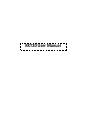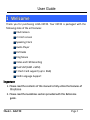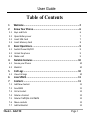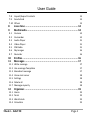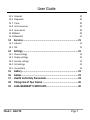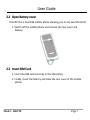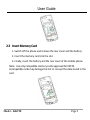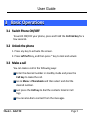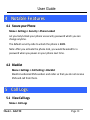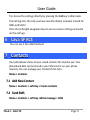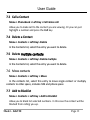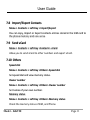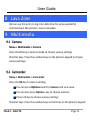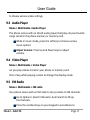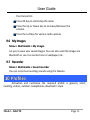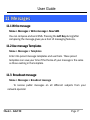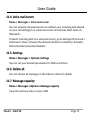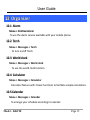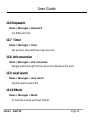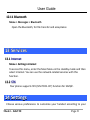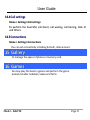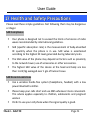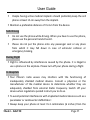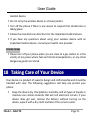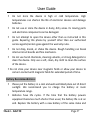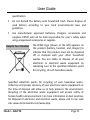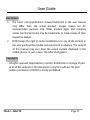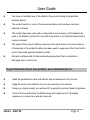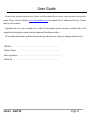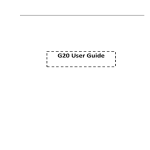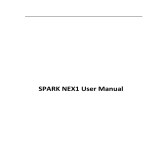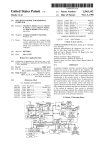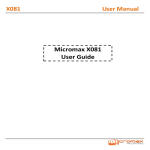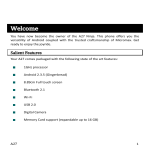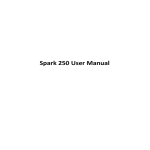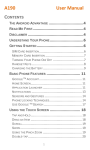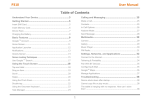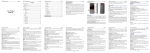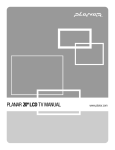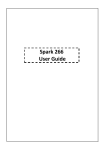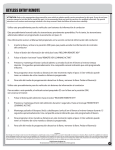Download KKT20 User Manual
Transcript
KKT20 User Manual User Guide 1 Welcome Thank you for purchasing LAVA KKT20. Your KKT20 is packaged with the following state of the art features: VGA Camera 2.4 Inch screen Speaking Clock Audio Player FM Radio King Movie Video and FM Recording Dual SIM (GSM + GSM) T-Flash Card support (up to 8GB) Hindi Language Support Important: 1. Please read the contents of this manual to fully utilize the features of this phone. 2. Please read the Guidelines section provided with this Reference guide. Model – KKT20 Page 2 User Guide Table of Contents 1 2 2.1 2.2 2.2 2.3 3 3.1 3.2 3.3 4 4.1 4.2 5 5.1 6 7 7.1 7.2 7.3 7.4 7.5 7.6 7.7 Welcome ................................................................................... 2 Know Your Phone ..................................................................... 6 Keys and Parts Open Battery cover Insert SIM Card Insert Memory Card 6 7 7 8 Basic Operations ...................................................................... 9 Switch Phone ON/OFF Unlock the phone Make a call 9 9 9 Notable Features .................................................................... 10 Secure your Phone Blacklist 10 10 Call Logs ................................................................................. 10 View Call Logs 10 Lava SPACE ............................................................................. 11 Contacts ................................................................................. 11 Add New Contact Send SMS Call a Contact Delete a Contact Delete multiple contacts Move contacts Add to Blacklist Model – KKT20 11 11 12 12 12 12 12 Page 3 User Guide 7.8 Import/Export Contacts 7.9 Send vCard 7.10 Others 8 9 9.1 9.2 9.3 9.4 9.5 9.6 9.7 10 11 11.1 11.2 11.3 11.4 11.5 11.6 11.7 12 12.1 12.2 12.3 12.4 13 13 13 Lava Zone ............................................................................... 14 Multimedia............................................................................. 14 Camera Camcorder Audio Player Video Player FM Radio My Images Recorder 14 14 15 15 15 16 16 Profiles ................................................................................... 16 Messages ................................................................................ 17 Write message Use message Templates Broadcast message Voice mail server Settings Delete all Message capacity 17 17 17 18 18 18 18 Organizer ................................................................................ 19 Alarm Torch World clock Calculator Model – KKT20 19 19 19 19 Page 4 User Guide 12.5 Calendar 12.6 Stopwatch 12.7 Timer 12.8 Unit conversion 12.9 Local search 12.10 EBook 12.11 Bluetooth 13 19 20 20 20 20 20 21 Services .................................................................................. 21 13.1 Internet 13.2 STK 14 14.1 14.2 14.3 14.4 14.5 15 16 17 18 19 21 21 Settings .................................................................................. 21 Phone settings Display settings Security settings Call settings Connections 22 22 22 23 23 Gallery .................................................................................... 23 Games .................................................................................... 23 Health and Safety Precautions ............................................... 24 Taking Care of Your Device ..................................................... 26 LAVA WARRANTY CERTIFICATE............................................... 30 Model – KKT20 Page 5 User Guide 2 Know Your Phone 2.1 Keys and Parts Important keys and parts are listed here for you to use the phone better. 1. Receiver 4. OK key 7. Call end Key Model – KKT20 2. Navigation Key 5. Call key 8. Speaker 3. Right Soft Key 6. Left Soft Key 9. Camera Page 6 User Guide 2.2 Open Battery cover The KKT20 is a Dual SIM mobile phone allowing you to use two SIM Cards. 1. Switch off the mobile phone and remove the rear cover and battery. 2.2 Insert SIM Card 1. Insert the SIM card correctly in the SIM slot(s). 2. Finally, insert the battery and close the rear cover of the mobile phone. Model – KKT20 Page 7 User Guide 2.3 Insert Memory Card 1. Switch off the phone and remove the rear cover and the battery. 2. Insert the memory card into the slot. 3. Finally, insert the battery and the rear cover of the mobile phone. Note: Use only compatible memory cards approved for KKT20. Incompatible cards may damage the slot or corrupt the data stored in the card. Model – KKT20 Page 8 User Guide 3 Basic Operations 3.1 Switch Phone ON/OFF To switch ON/OFF your phone, press and hold the Call End key for a few seconds. 3.2 Unlock the phone 1. Press any key to activate the screen. 2. Press Left Soft key, and then press * key to lock and unluck. 3.3 Make a call You can make a call in the following ways: Enter the desired number in standby mode and press the Call key to make the call. Go to Menu > Phonebook and then select and dial the desired number. Just press the Call key to dial the contacts listed in Call logs. You can also dial a contact from the messages. Model – KKT20 Page 9 User Guide 4 Notable Features 4.1 Secure your Phone Menu > Settings > Security > Phone Locked Let you lock/unlock your phone via security password which you can change anytime. The default security code to unlock the phone is 4321. Note: After you activate the phone lock, you would be asked for a password when you power on your phone next time. 4.2 Blacklist Menu > Settings > Call Setting > Blacklist Blacklist undesired SMS senders and caller so that you do not receive SMS and call from them. 5 Call Logs 5.1 V iew Call Logs Menu > Call Logs Model – KKT20 Page 10 User Guide Tip: Access the call logs directly by pressing the Call key in idle mode. The Call log lists, the calls you have recently dialed, received, missed for SIM1 and SIM 2. Press the Left/right navigation keys to access various call logs and work on the call logs. 6 Lava SPACE You can use it for entertainment 7 Contacts Your phonebook stores all your saved contacts for anytime use. Your phonebook data can be stored in your SIM card or on your phone memory. You can manage your contacts from here. Menu > Contacts 7.1 Add New Contact Menu > Contacts > Left Key > Create contacts 7.2 Send SMS Menu > Contacts > Left Key >Write message > SMS Model – KKT20 Page 11 User Guide 7.3 Call a Contact Menu > Phonebook > Left Key > Call>Voice call Allow you to make call to the contact you are viewing. Or you can just highlight a number and press the Call key. 7.4 Delete a Contact Menu > Contacts > Left Key> Delete In the Contacts list, select the entry you want to delete. 7.5 Delete multiple contacts Menu > Contacts > Left Key> Delete multiple In the Contacts list, select the entry you want to delete. 7.6 Move contacts Menu > Contacts > Left Key > Move In the contacts list, select this entry to move single contact or multiply contacts to other space, includes SIM and phone space 7.7 Add to Blacklist Menu > Contacts > Left Key > Add to Blacklist Allow you to black list selected numbers. In this case the contact will be blocked from calling you up. Model – KKT20 Page 12 User Guide 7.8 Import/Export Contacts Menu > Contacts > Left Key > Import/Export You can copy, Import or Export contacts entries stored in the SIM card to the phone memory and vice-versa. 7.9 Send vCard Menu > Contacts > Left Key >Contacts> vCard Allow you to send vCard to other numbers and export vCard. 7.10 Others Speed dial Menu > Contacts > Left Key >Others> Speed dial Set speed dial and view memory status. Owner number Menu > Contacts > Left Key >Others> Owner number Set names of your own number. Memory status Menu > Contacts > Left Key >Others> Memory status Check the memory status of SIM, and Phone. Model – KKT20 Page 13 User Guide 8 Lava Zone We can use this entry to log into LAVA Zone for some wonderful entertainment like pictures, music and video. 9 Multimedia 9.1 Camera Menu > Multimedia > Camera Press the left key in camera mode to choose various settings Shortcut keys: Press the number keys on the phone’s keypad to choose various settings. 9.2 Camcorder Menu > Multimedia > Camcorder Press the OK Key to start recording. You can press Options switch to Camera and vice versa. You can also press Options key to choose memory Press Left key to choose various settings Shortcut keys: Press the number keys as shortcuts on the phone’s keypad Model – KKT20 Page 14 User Guide to choose various video settings. 9.3 Audio Player Menu > Multimedia >Audio Player The phone comes with an inbuilt audio player that plays all your favorite songs stored in the phone memory or memory card. While in music mode, press the Left key to choose various music options Adjust Volume: Press Up and Down keys to adjust volume. 9.4 V ideo Player Menu > Multimedia > V ideo Player Let you play videos stored in your phone or memory card. Press 2 key while playing a video to change the display mode. 9.5 FM Radio Menu > Multimedia > FM radio Your phone comes with an FM radio to let you listen to FM channels. Go to Options> Search Channels> Auto Search to fill up the channels. Press the number keys on your keypad in accordance to Model – KKT20 Page 15 User Guide the channel list. Press OK key to start/stop the radio. Press the Up or Down key to increase/decrease the volume. Press the Left key for various radio options. 9.6 My Images Menu > Multimedia > My Images Let you to view your saved images. You can also send the images via Bluetooth or use it as contact icon or wallpaper, etc. 9.7 Recorder Menu > Multimedia > Sound recorder You can record surrounding sounds using this feature. 10 Profiles Activation and customize the required profile is general, silent, meeting, indoor, outdoor, headphones, Bluetooth’s style. Model – KKT20 Page 16 User Guide 11 Messages 11.1 Write message Menu > Messages > Write message > New SMS You can compose and send SMS. Pressing the Left Key during/after composing the message gives you a host of messaging features.. 11.2 Use message Templates Menu > Messages > Templates Enter into preset message templates and use them. These preset templates can save your time if the theme of your message is the same as those existing in the template. 11.3 Broadcast message Menu > Messages > Broadcast message . To receive public messages on all different subjects from your network operator Model – KKT20 Page 17 User Guide 11.4 Voice mail server Menu > Messages > Voice mail server You can activate voicemail service to redirect your incoming calls (based on your call settings) to a voicemail server and retrieve them later via SMS alerts. To divert incoming calls to a voicemail server, go to Settings>Phone tab > Call Divert> Voice> (choose the desired call divert condition)> Activate> Phone Number/Voicemail Number. 11.5 Settings Menu > Messages > Options>Settings You can set your desired parameters for SMS and others. 11.6 Delete all You can choose all messages in the Inbox or others to delete. 11.7 Message capacity Menu > Messages >Options> Message capacity View the memory status of your SMS. Model – KKT20 Page 18 User Guide 12 Organizer 12.1 Alarm Menu > Profiles>Alarm To use the alarm service available with your mobile phone. 12.2 Torch Menu > Messages > Torch To turn on/off Torch. 12.3 World clock Menu > Messages > World clock To use the world clock function. 12.4 Calculator Menu > Messages > Calculator Calculator feature with 4 basic functions to facilitate simple calculations. 12.5 Calendar Menu > Messages > Calendar To arrange your schedule according to calendar. Model – KKT20 Page 19 User Guide 12.6 Stopwatch Menu > Messages > Stopwatch For different time 12.7 T imer Menu > Messages > Timer Set up time, time will have ring tone hint 12.8 Unit conversion Menu > Messages > Unit conversion Weight and the length of the conversion between the units 12.9 Local search Menu > Messages > Local search Quickly search phone file 12.10 EBook Menu > Messages > EBook To read the e-book with text format. Model – KKT20 Page 20 User Guide 12.11 Bluetooth Menu > Messages > Bluetooth Open the Bluetooth, for file transfer and acceptance 13 Services 13.1 Internet Menu > Settings>Internet To access this menu, enter the Main Menu in the standby mode and then select Internet. You can use the network-related services with this function. 13.2 STK Your phone supports STK (SIM TOOL KIT) function for SIM1/2. 14 Settings Choose various preferences to customize your handset according to your Model – KKT20 Page 21 User Guide requirements. You can set: 14.1 Phone settings Menu > Settings>Phone settings To set Date and time, Language settings, dedicated keys, Auto power On/off, Power management and Restore factory setting. 14.2 Display settings Menu > Settings>Display settings Perform related Settings shown as wall paper, standby interface, according to some of the protective screen, backlight and the backlight time, key backlight time setting 14.3 Security settings Menu > Settings>Security settings Execute related the SIM1/2 security, mobile security, automatic keyboard lock, and end keys locked fast, anti-theft tracking and fixed dialing, blacklist and whitelist privacy protection. Model – KKT20 Page 22 User Guide 14.4 Call settings Menu > Settings>Call settings To perform the Dual-SIM, call divert, call waiting, call barring, Hide ID and Others 14.5 Connections Menu > Settings>Connections You can set connectivity including B-tooth, data account. 15 Gallery To manage the space of phone or memory card. 16 Games You may play the built-in games and perform the game. Games includes: Sokoban, Snake and Tetris. Model – KKT20 Page 23 User Guide 17 Health and Safety Precautions Please read these simple guidelines. Not following them may be dangerous or illegal. SAR Compliance Your phone is designed not to exceed the limits of emission of radio waves recommended by international guidelines. SAR (specific absorption rate) is the measurement of body-absorbed RF quantity when the phone is in use. SAR value is ascertained according to the highest RF level generated during laboratory tests. The SAR value of the phone may depend on factors such as proximity to the network tower, use of accessories or other accessories. The highest SAR value of the device at the head and body are less than 1.6 W/kg averaged over 1 gm of human tissue. SAR Recommendations Use a wireless hands-free system (headphone, headset) with a low power Bluetooth emitter. Please keep your calls short and use SMS whenever more convenient. This advice applies especially to children, adolescents and pregnant women Prefer to use your cell phone when the signal quality is good. Model – KKT20 Page 24 User Guide People having active medical implants should preferably keep the cell phone at least 15 cm away from the implant. Maintain a preferable distance of 15 mm from the device. Safe Driving Do not use the phone while driving. When you have to use the phone, please use the personal hands-free kit. Please do not put the phone onto any passenger seat or any place from which it may fall down in case of vehicular collision or emergency braking. During Flight Flight is influenced by interference caused by the phone. It is illegal to use a phone on the airplane. Please turn off your phone during a flight. In Hospitals Your Phone’s radio waves may interfere with the functioning of inadequately shielded medical devices. Consult a physician or the manufacturer of the medical device to determine whether they are adequately shielded from external Radio Frequency. Switch off your device when regulations posted instruct you to do so. To avoid potential interference with implanted medical devices such as a pacemaker or cardioverter defibrillator: Always keep your phone at least 15.3 centimeters (6 inches) from the Model – KKT20 Page 25 User Guide medical device. Do not carry the wireless device in a breast pocket. Turn off the phone if there is any reason to suspect that interference is taking place. Follow the manufacturer directions for the implanted medical device. If you have any questions about using your wireless device with an implanted medical device, consult your health care provider. Unsafe Areas Please turn off your phone when you are close to a gas station or in the vicinity of any place where fuel and chemical preparations, or any other dangerous goods are stored. 18 Taking Care of Your Device Your device is a product of superior design and craftsmanship and should be handled with care: The following suggestions will help you protect your phone: Keep the device dry. Precipitation, humidity, and all types of liquids or moisture can contain minerals that will rust electronic circuits. If your device does get wet, remove the battery without turning on the device, wipe it with a dry cloth and take it the service center. Model – KKT20 Page 26 User Guide Do not store the device in high or cold temperature. High temperatures can shorten the life of electronic devices and damage batteries. Do not use or store the device in dusty, dirty areas. Its moving parts and electronic components can be damaged. Do not attempt to open the device other than as instructed in this guide. Repairing this phone by yourself other than our authorized service agents/centers goes against the warranty rules. Do not drop, knock, or shake the device. Rough handling can break internal circuit boards and fine mechanics. Do not use harsh chemicals, cleaning solvents, or strong detergents to clean the device. Only use a soft, clean, dry cloth to clean the surface of the device. Do not store your device near magnetic fields or allow your device to come in contact with magnetic fields for extended period of time. Battery Recommendations: Please put the battery in a cool and well-ventilated place out of direct sunlight. We recommend you to charge the battery at room temperature range. Batteries have life cycles. If the time that the battery powers equipment becomes much shorter than usual, the battery life is at an end. Replace the battery with a new battery of the same make and Model – KKT20 Page 27 User Guide specification. Do not discard the battery with household trash. Please dispose of used battery according to your local environmental laws and guidelines. Use manufacturer approved batteries, chargers, accessories and supplies. KKT20 will not be held responsible for user’s safety when using unapproved accessories or supplies. Recycle Your Handset The WEEE logo (shown at the left) appears on the product (battery, handset, and charger) to indicate that this product must not be disposed off or dumped with your other household wastes. You are liable to dispose of all your electronic or electrical waste equipment by relocating over to the specified collection point for recycling. of such hazardous waste. Specified collection points for recycling of such hazardous waste. Collection and proper recovery of your electronic waste equipments at the time of disposal will allow us to help preserve the environment. Recycling of the electronic waste equipment will ensure safety of human health and environment. For more information on best practices for disposal of electronic and electrical waste, please visit to our web site: www.micromaxinfo.com/weee.php. Model – KKT20 Page 28 User Guide Disclaimers 1. The colors and specifications shown/mentioned in the user manual may differ from the actual product. Images shown are for representation purpose only. Other product logos and company names mentioned herein may be trademarks or trade names of their respective owners. 2. KKT20 keeps the right to make modifications to any of the content in this user guide without public announcement in advance. The content of this manual may vary from the actual content displayed in the mobile phone. In such a case, the latter shall govern. Copyrights All rights reserved. Reproduction, transfer, distribution or storage of part or all of the contents in this document in any form without the prior written permission of KKT20 is strictly prohibited. Model – KKT20 Page 29 User Guide 19 LAVA WARRANTY CERTIFICATE Limited warranty: LAVA international Ltd. (LAVA) provides limited warranty for your mobile phone and original accessories delivered with your mobile phone (hereinafter referred to as “product”) The warranty period for the transceiver is one (1) year and for battery, charger and headset is six (6) months from the date of purchase. LAVA Warranty Subject to the conditions of this Limited Warranty, LAVA warrants a product to be free from defects in design, material and workmanship at the time of its original purchase by you, and for a subsequent period of one (1) year for transceiver and six (6) months for battery & charger. You shall have coverage or benefits under this warranty in the event that any of the following conditions are applicable: The product has been subjected to abnormal use or conditions, improper storage, exposure to 1.excessive moisture or dampness, exposure to excessive temperature, unauthorized modification, unauthorized repair (including but not limited to use of unauthorized spare parts in repairs),abuse, accidents, Acts of God, spills of food or liquids, improper installation Model – KKT20 Page 30 User Guide You have not notified Lava of the defect in the product during the applicable warranty period. The product serial no. code or the accessories date code has been removed, defaced or altered. The product has been used with or connected to an accessory (i) Not supplied by Lava or its affiliates, (ii) Not fit for use with the product or (iii) Used otherwise than in manner intended. The seals of the product’s battery enclosure have been broken or shown evidence of tempering or the product’s battery has been used in equipment other than that for which it has been specified usable by LAVA. All plastic surfaces and all other externally exposed part that is scratched or damaged due to normal use. To get maximum of your new product, we recommend you to: Read the guidelines for safe and efficient use as mentioned in the manual. Read the terms and conditions of your Lava warranty in the manual. Keep your original receipt; you will need it for warranty services if asked to produce. Present this Lava Warranty Certificate along with original proof of purchase whenever you require any warranty services. Model – KKT20 Page 31 User Guide In case Lava product needs service, please visit the nearest Lava service centers given in the service guide. Please visit our Website www.lavamobiles.com for updated list of Authorized Service Centers near to your location. Important note: for your warranty to be valid, all information on the warranty certificate has to be completed including the stamp from the authorized distributor/retailer. All warranty information, product features and specifications are subject to change without notice. IMEI No. Dealers Stamp ………………………………………………………. ………………………………………………………. Date of purchase ……………………………………………………….. Model No. ……………………………………………………….. Model – KKT20 Page 32