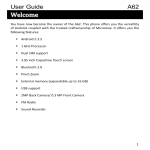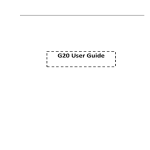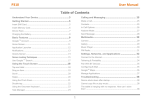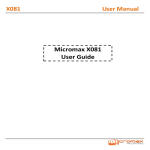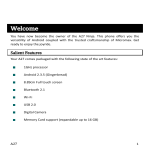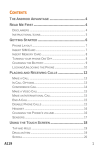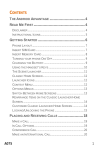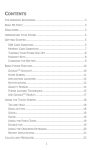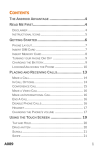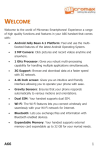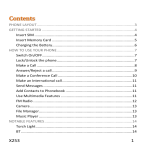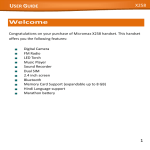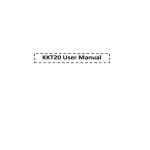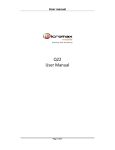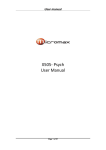Download X324 User Guide
Transcript
X324 User Guide User Guide 1 Welcome Thank you for purchasing the Micromax X324. Your X324 is packaged with the following state of the art features: VGA Camera 2.8 Inch screen Music Player FM Radio Video and FM Recording Dual SIM T-Flash Card support (up to 16 GB) Hindi Language Support Auto Call Recording 1.1 Important: 1. Please read the contents of this manual to fully utilize the features of this phone. 2. Please read the Guidelines section provided with this Reference guide. Model – X324 Page 2 User Guide Table of Contents 1 1.1 2 2.1 2.2 2.3 2.4 3 3.1 3.2 3.3 3.4 4 4.1 4.2 4.3 4.4 4.5 4.6 4.7 4.8 5 5.1 5.2 Welcome ................................................................................... 2 Important: 2 Know Your Phone ..................................................................... 6 Phone Layout Keys and Parts Insert SIM Card Insert Memory Card 6 7 7 8 Basic Operations .................................................................... 10 Switch Phone ON/OFF Unlock the phone Make a call Choose User Profiles 10 10 10 11 Notable Features .................................................................... 11 Secure your Phone SMS Blacklist Manage Your Files Access Yahoo Cricket Info M! Zone Organizer Applications Connect to Internet 11 11 12 12 12 12 13 13 Phonebook Features .............................................................. 14 View Contact Detail Call a Contact Model – X324 14 14 Page 3 User Guide 5.3 5.4 5.5 5.6 5.7 5.8 5.9 5.10 5.11 6 6.1 6.2 7 7.1 7.2 7.3 7.4 7.5 8 8.1 8.2 8.3 8.4 8.5 8.6 8.7 Send SMS or MMS Add New Contact Delete a Contact Mark Copy a Contact Add to Blacklist Send vCard Check memory status Caller Groups 15 15 15 15 15 15 16 16 16 Call Logs ................................................................................. 16 View Call Logs Actions from Call Logs 16 17 Messages ................................................................................ 17 Write messages Use message Templates Voicemail server Message settings Memory status 17 18 18 18 18 Multimedia............................................................................. 19 M! Movies Camera Video recorder Video Player Image Viewer Play FM Radio Record Sounds Model – X324 19 19 19 20 20 20 21 Page 4 User Guide 8.8 9 9.1 9.2 9.3 10 11 Music Player 21 Connectivity ........................................................................... 22 WAP Access Network Services Bluetooth 22 22 22 Health and Safety Precautions ............................................... 23 Taking Care of Your Device ..................................................... 25 Model – X324 Page 5 User Guide 2 Know Your Phone 2.1 Phone Layout 12 8 10 11 1 2 3 5 7 4 6 9 Model – X324 13 Page 6 User Guide 2.2 Keys and Parts Important keys and parts are listed here for you to use the phone better. 2.3 Insert SIM Card The X324 is a Dual SIM mobile phone allowing you to use two SIM Cards. 1. Switch off the mobile phone and remove the rear cover and battery. 2. Insert the SIM card correctly in the SIM slot(s) as shown below. Model – X324 Page 7 User Guide 3. Finally, insert the battery and replace the rear cover of the mobile phone. 2.4 Insert Memory Card 1. Switch off the phone and remove the rear cover and the battery. 2. Open the memory card slot, and insert the memory card into the slot. Model – X324 Page 8 User Guide 3. Close the memory card slot. 4. Finally, insert the battery and the rear cover of the mobile phone. Note: Use only compatible memory cards approved by Micromax. Incompatible cards may damage the slot or corrupt the data stored in the card. Model – X324 Page 9 User Guide 3 Basic Operations 3.1 Switch Phone ON/OFF To switch ON/OFF your phone, press and hold the End key for a few seconds. 3.2 Unlock the phone If you do not use the phone for a while, the screen is replaced with a locked screen. 1. Press any key to activate the screen. 2. Press Left key, and then press * key. 3.3 Make a call You can make a call in the following ways: Enter the desired number in standby mode and press the Call key to make the call. Go to Menu > Phonebook and then dial the desired number. Just press the Call key to dial the contacts listed in Call logs. Model – X324 Page 10 User Guide You can also dial a contact from the messages. 3.4 Choose User Profiles Menu > Settings> User profiles You can choose your profile such as silent mode, General, Meeting, Outdoor, etc. 4 Notable Features 4.1 Secure your Phone Menu > Settings > Security > Phone Lock Let you lock/unlock your phone via a security password which you can change anytime. The default security code to unlock the phone is 0000. Note: After you activate the phone lock, you would be asked for a password when you power on your phone next time. 4.2 SMS Blacklist Menu > Settings > Security > SMS Blacklist Blacklist undesired SMS senders so that you do not receive SMS from Model – X324 Page 11 User Guide them. 4.3 Manage Your F iles Menu > F ile Manager You can view and manage your files available in the Phone or memory card from the file Manager. You can rename, view details, move, delete files and so on via the file Manager. 4.4 Access Yahoo Cricket Info Menu > Yahoo Cricket You can access the latest update on cricket from here. You need to have Internet connectivity to avail this service. Please refer to section 4.88 for configuring Data account for Internet connectivity. 4.5 M! Zone Menu > M! Zone You can enjoy a host of entertaining services from here. 4.6 Organizer Menu > Organizer Your phone provides you with the capability to organize your routines, tasks and much more: Model – X324 Page 12 User Guide 4.7 Applications Menu > Applications Your phone provides you the following useful applications for anytime use: Torch: Use the LED torch. You can long press the 0 key in standby mode to switch on the torch. Big Two: Play the Big two card game Text Reader: Read text files located in your memory card Calculator: Use the calculator. Converter: Helps you to convert one currency value to another currency value. Stopwatch for counting time Timer: For setting a countdown time. 4.8 Connect to Internet Menu > Settings>Connection tab> Data Accounts You can connect to the Internet via GPRS connection. For this you need to set up a data account. 1. Go to Menu > Settings>Connection tab> Data Account 2. Select from the list of default data accounts listed by your network Model – X324 Page 13 User Guide provider’s SIM. By default, your network provider sends the data account and WAP settings via SMS, or it comes with your SIM card. You can thus choose from the listed data accounts. If the Data accounts are not listed by default, please contact your network provider for the same. 5 Phonebook Features Your phonebook stores all your saved contacts for anytime use. Your phonebook data can be stored in your SIM card or your phone memory. You can manage your contacts from here. Menu > Phonebook 5.1 V iew Contact Detail To View the details of a contact: Menu > Phonebook > Left Key > V iew You need to highlight the contact to view its detail. 5.2 Call a Contact Menu > Phonebook > Left Key > Call Allow you to make a call to the contact you are viewing. Or you can just highlight a number and press the Call key. Model – X324 Page 14 User Guide 5.3 Send SMS or MMS Menu > Phonebook > Left Key > Send > SMS or MMS 5.4 Add New Contact Menu > Phonebook > Left Key > New 5.5 Delete a Contact Menu > Phonebook > Left Key> Delete In the Contacts list, select the entry you want to delete. 5.6 Mark Menu > Phonebook > Left Key > Mark Allow you to mark single or several contacts to copy, send SMS/MMS, just delete or vCard. 5.7 Copy a Contact Menu > Phonebook > Left Key > Copy to Phone/SIM You can copy entries stored in the SIM card to the phone memory and vice-versa. 5.8 Add to Blacklist Menu > Phonebook > Left Key > Add to Blacklist Model – X324 Page 15 User Guide Allow you to black list selected numbers. In this case the contact will be blocked from calling you up. 5.9 Send vCard Menu > Phonebook > Left Key > vCard Allow you to send vCard to other numbers and export vCard. 5.10 Check memory status Menu > Phonebook > Left Key > Memory Status Check the memory status of SIM, and Phone. 5.11 Caller Groups Menu> Phonebook > Groups tab Press the Left/Right navigation key to access the Group tab. Set up a list of numbers with similar preferences such as ringtone, profile etc. 6 Call Logs 6.1 V iew Call Logs Menu > Call Logs Tip: Directly access the call logs of by pressing the Call key in idle mode. Model – X324 Page 16 User Guide The Call log lists the calls you have recently dialed, received, missed for SIM1 and SIM 2. Press the Left/right navigation keys to access various call logs. 6.2 Actions from Call Logs Highlight an entry and then press Left key for working with that contact. Select an entry in the log, and then press Left key to work on the call log entry. Call timer: View or reset call times Add to blacklist: You can add the contact to blacklist to block. Call Cost: Calculate or set the call costs. 7 Messages 7.1 Write messages Menu > Messages > Write message You can compose and send SMS and MMS. Pressing the Left Key during/after composing the message gives you a host of messaging features.. Model – X324 Page 17 User Guide 7.2 Use message Templates Menu > Messages > Templates Enter into preset message templates and use them. These preset templates can save you time if the theme of your message is the same as those existing in the template. 7.3 Voicemail server Menu > Messages > Voicemail You can activate voicemail service to redirect your incoming calls (based on your call settings) to a voicemail server and retrieve them later via SMS alerts. To divert incoming calls to a voicemail server, go to Settings>Phone tab > Call Divert> Voice> (choose the desired call divert condition)> Activate> Phone Number/Voicemail Number 7.4 Message settings Menu > Messages > Settings You can set your desired parameters for SMS, MMS, Broadcast message and Voicemail. 7.5 Memory status Menu > Messages > Memory status Model – X324 Page 18 User Guide View the memory status of your SMS and MMS. 8 Multimedia 8.1 M! Movies Menu > Multimedia > M! Movies Your phone comes with pre-loaded movies for you to enjoy. Be ready to be entertained to your satisfaction. 8.2 Camera Menu > Multimedia > Camera Press the left key in camera mode to choose various settings Shortcut keys: Press the number keys on the phone’s keypad to choose various settings. 8.3 V ideo recorder Menu > Multimedia > Video recorder Press the OK Key to start recording. You can press Right navigation key switch to Camera and vice versa. You can also press left key to choose memory Model – X324 Page 19 User Guide Press Left key to choose various settings Shortcut keys: Press the number keys as shortcuts on the phone’s keypad to choose various video settings. 8.4 V ideo Player Menu > Multimedia > V ideo Player Let you play videos stored in your phone or memory card. Press 0 key while playing a video to change the display mode. 8.5 Image V iewer Menu > Multimedia > Image viewer Let you to view your saved images. You can also send the images via MMS or Bluetooth or use it as contact icon or wallpaper, etc. 8.6 Play FM Radio Menu > Multimedia > FM radio Your phone comes with an FM radio to let you listen to FM channels. Go to Options> Search Channels> Auto Search to fill up the channels. Press the number keys on your keypad in accordance to the channel list. Press OK key to start/stop the radio. Model – X324 Page 20 User Guide Press the # or * key to increase/decrease the volume. Press the Left key for various radio options. 8.7 Record Sounds Menu > Multimedia > Sound recorder You can record surrounding sounds using this feature. 8.8 Music Player Menu > Music The phone comes with an inbuilt music player that plays all your favorite songs stored in the phone memory or memory card. Press the music keys on the keypad to access and play the music stored in the memory card (You will need a memory card for this). While in music mode, press the Left key to choose various music options Adjust Volume: Press * and # keys to adjust volume. Model – X324 Page 21 User Guide 9 Connectivity 9.1 WAP Menu > Connectivity > WAP Lets you configure the WAP settings for accessing the Internet such as default homepage, browser options and other preferences. Note: You need to configure Data account for accessing the Internet. Please refer to section 4.88 for configuring Data account. 9.2 Access Network Services Menu > Connectivity> (Your Network) Services Allows you to access the services offered by your network provider. 9.3 Bluetooth Menu >Connectivity> Bluetooth Use Bluetooth to exchange information with other Bluetooth devices. Select Bluetooth to have a host of options for scanning for and using Bluetooth feature:: Model – X324 Page 22 User Guide 10 Health and Safety Precautions Please read these simple guidelines. Not following them may be dangerous or illegal. SAR Compliance Your phone is designed not to exceed the limits of emission of radio waves recommended by international guidelines. SAR (specific absorption rate) is the measurement of body-absorbed RF quantity when the phone is in use. SAR value is ascertained according to the highest RF level generated during laboratory tests. The SAR value of the phone may depend on factors such as proximity to the network tower, use of accessories or other accessories. The highest SAR value of the device at the head and body are 1.26 W/kg and 1.27 W/kg respectively averaged over 1 gm of human tissue. SAR Recommendations Use a wireless hands-free system (headphone, headset) with a low power Bluetooth emitter. Please keep your calls short and use SMS whenever more convenient. This advice applies especially to children, adolescents and pregnant Model – X324 Page 23 User Guide women Prefer to use your cell phone when the signal quality is good. People having active medical implants should preferably keep the cell phone at least 15 cm away from the implant. Maintain a preferable distance of 15 mm from the device. Safe Driving Do not use the phone while driving. When you have to use the phone, please use the personal hands-free kit. Please do not put the phone onto any passenger seat or any place from which it may fall down in case of vehicular collision or emergency braking. During Flight Flight is influenced by interference caused by the phone. It is illegal to use a phone on the airplane. Please turn off your phone during a flight. In Hospitals Your Phone’s radio waves may interfere with the functioning of inadequately shielded medical devices. Consult a physician or the manufacturer of the medical device to determine whether they are adequately shielded from external Radio Frequency. Switch off your device when regulations posted instruct you to do so. Model – X324 Page 24 User Guide To avoid potential interference with implanted medical devices such as a pacemaker or cardioverter defibrillator: Always keep your phone at least 15.3 centimeters (6 inches) from the medical device. Do not carry the wireless device in a breast pocket. Turn off the phone if there is any reason to suspect that interference is taking place. Follow the manufacturer directions for the implanted medical device. If you have any questions about using your wireless device with an implanted medical device, consult your health care provider. Unsafe Areas Please turn off your phone when you are close to a gas station or in the vicinity of any place where fuel and chemical preparations, or any other dangerous goods are stored. 11 Taking Care of Your Device Your device is a product of superior design and craftsmanship and should be handled with care: The following suggestions will help you protect your phone: Keep the device dry. Precipitation, humidity, and all types of liquids or Model – X324 Page 25 User Guide moisture can contain minerals that will rust electronic circuits. If your device does get wet, remove the battery without turning on the device, wipe it with a dry cloth and take it the service center. Do not store the device in high or cold temperature. High temperatures can shorten the life of electronic devices and damage batteries. Do not use or store the device in dusty, dirty areas. Its moving parts and electronic components can be damaged. Do not attempt to open the device other than as instructed in this guide. Repairing this phone by yourself other than our authorized service agents/centers goes against the warranty rules. Do not drop, knock, or shake the device. Rough handling can break internal circuit boards and fine mechanics. Do not use harsh chemicals, cleaning solvents, or strong detergents to clean the device. Only use a soft, clean, dry cloth to clean the surface of the device. Do not store your device near magnetic fields or allow your device to come in contact with magnetic fields for extended period of time. Battery Recommendations: Please put the battery in a cool and well-ventilated place out of direct sunlight. We recommend you to charge the battery at room temperature range. Model – X324 Page 26 User Guide Batteries have life cycles. If the time that the battery powers equipment becomes much shorter than usual, the battery life is at an end. Replace the battery with a new battery of the same make and specification. Do not discard the battery with household trash. Please dispose of used battery according to your local environmental laws and guidelines. Use manufacturer approved batteries, chargers, accessories and supplies. Micromax will not be held responsible for user’s safety when using unapproved accessories or supplies. The WEEE logo (shown at the left) appears on the product (battery, handset, and charger) to indicate that this product must not be disposed off or dumped with your other household wastes. You are liable to dispose of all your electronic or electrical waste equipment by relocating over to the specified collection point for recycling. of such hazardous waste. Specified collection points for recycling of such hazardous waste. Collection and proper recovery of your electronic waste equipments at the time of disposal will allow us to help preserve the environment. Recycling of the electronic waste equipment will ensure safety of human health and environment. For more information on best practices for disposal of electronic and electrical waste, please visit to our web site: www.micromaxinfo.com/weee.php. Recycle Your Handset Model – X324 Page 27 User Guide Disclaimers 1. The colors and specifications shown/mentioned in the user manual may differ from the actual product. Images shown are for representation purpose only. Other product logos and company names mentioned herein may be trademarks or trade names of their respective owners. 2. Micromax keeps the right to make modifications to any of the content in this user guide without public announcement in advance. The content of this manual may vary from the actual content displayed in the mobile phone. In such a case, the latter shall govern. Copyrights All rights reserved. Reproduction, transfer, distribution or storage of part or all of the contents in this document in any form without the prior written permission of Micromax is strictly prohibited. Model – X324 Page 28